Setting Apps and Modules¶
Requirements
This tutorial requires you to install the Viindoo instance.
You can easily install, uninstall or upgrade all apps and modules in Viindoo Apps.
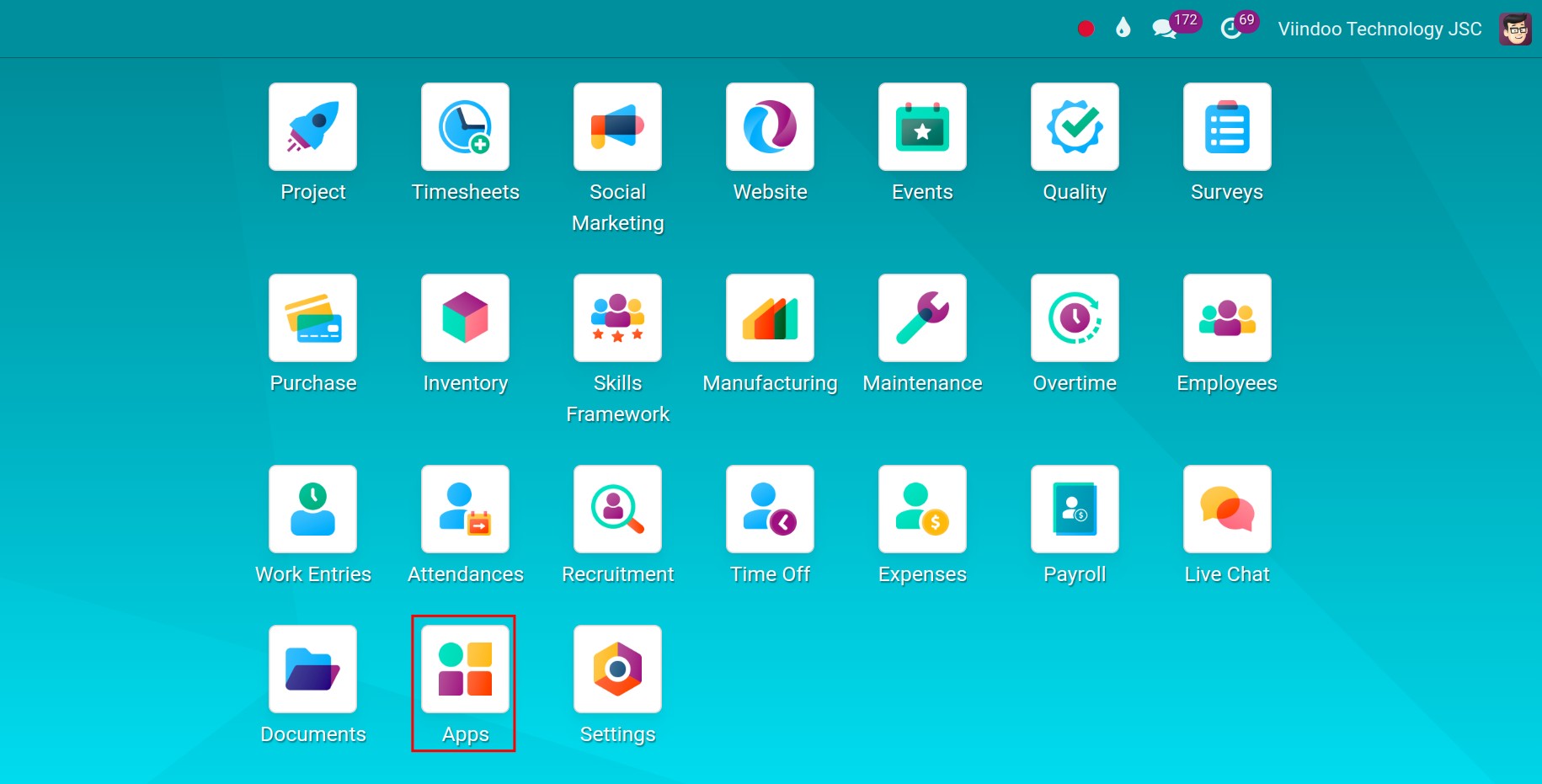
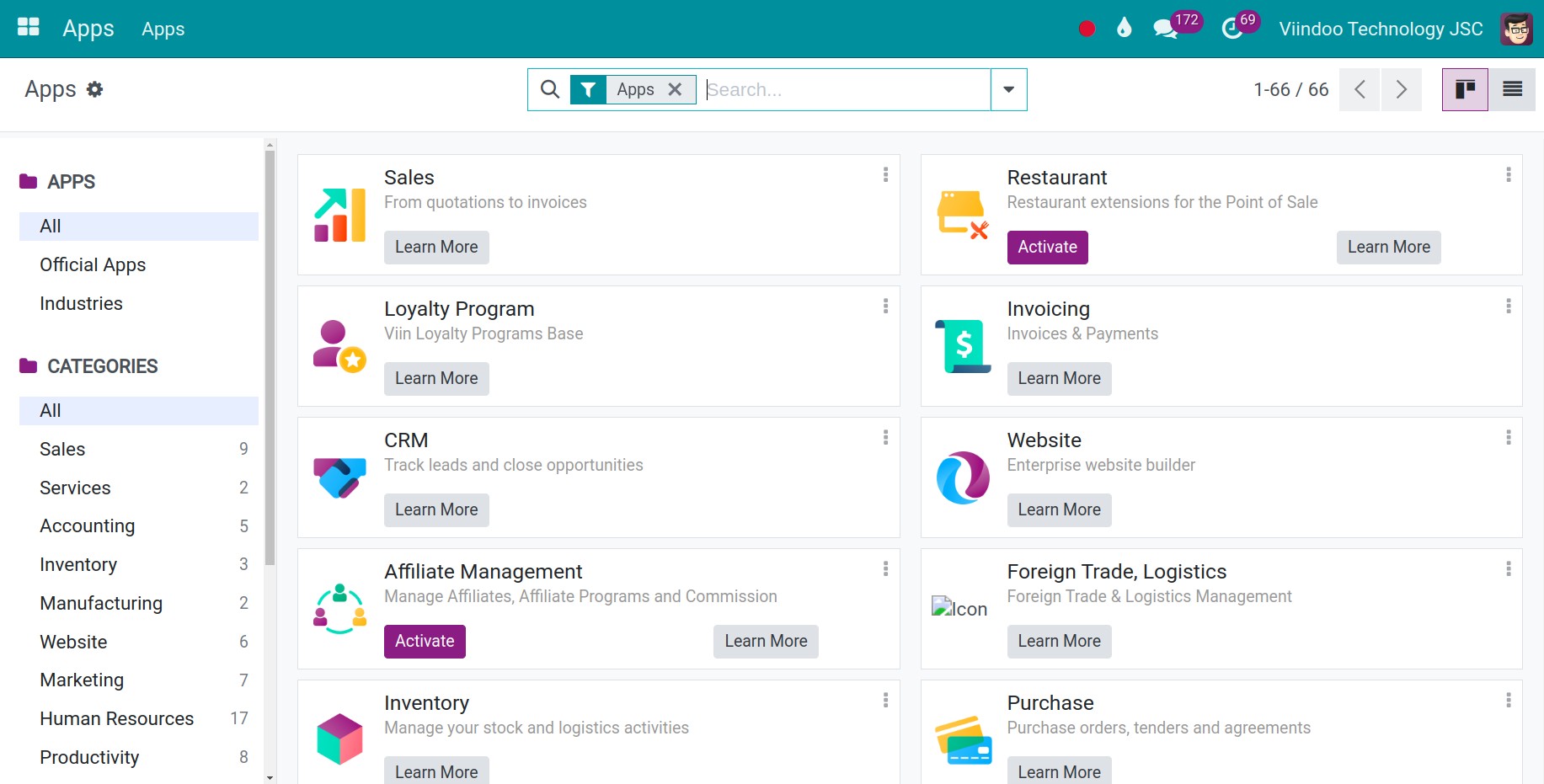
The default filter is for Apps. To find a module, you should delete this default filter and type in the name of the module to search.
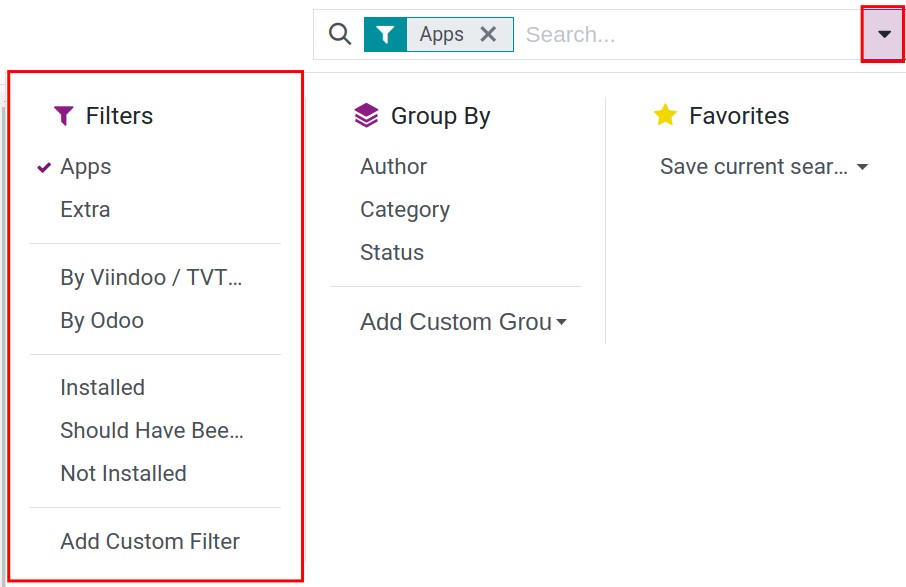
Warning
You should note the information below before taking any actions on the Viindoo Apps:
- Apps and modules have dependenciesWhen you install an app or a module, its dependencies are automatically installed. You should read the notifications carefully.
- Any action to apps or modules will affect costsWhen you install a new app or module, its subscription fee will be automatically added to the monthly total cost.
- Be careful when uninstallingWhen you uninstall an app or a module, its dependencies are automatically uninstalled and all the related records (listed on the notification) are PERMANENTLY DELETED. This may cause conflicts with the running modules and apps. Let’s contact us for support.
Install apps and modules¶
To access Apps, on the main interface click Apps. You have two options to view the apps and modules list:
- Kanban view: This is the default view showing apps and modules as cards. Click the Activate button on each card to install it.
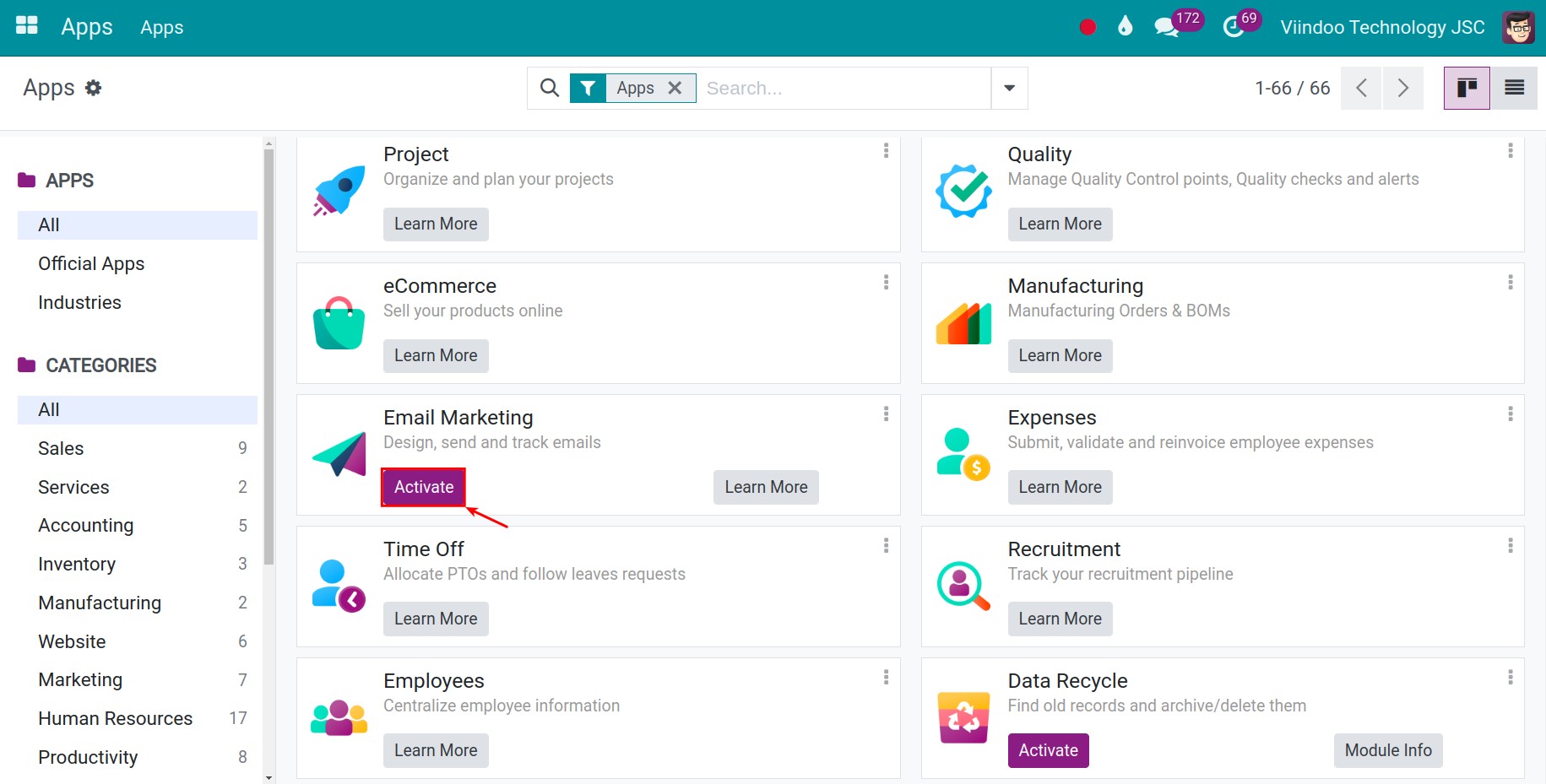
- List view: Click the button as shown on the image below to view the apps and modules on a list. Then you can install many apps and modules at the same time by checking the box at the beginning of each blue line, press Activate.
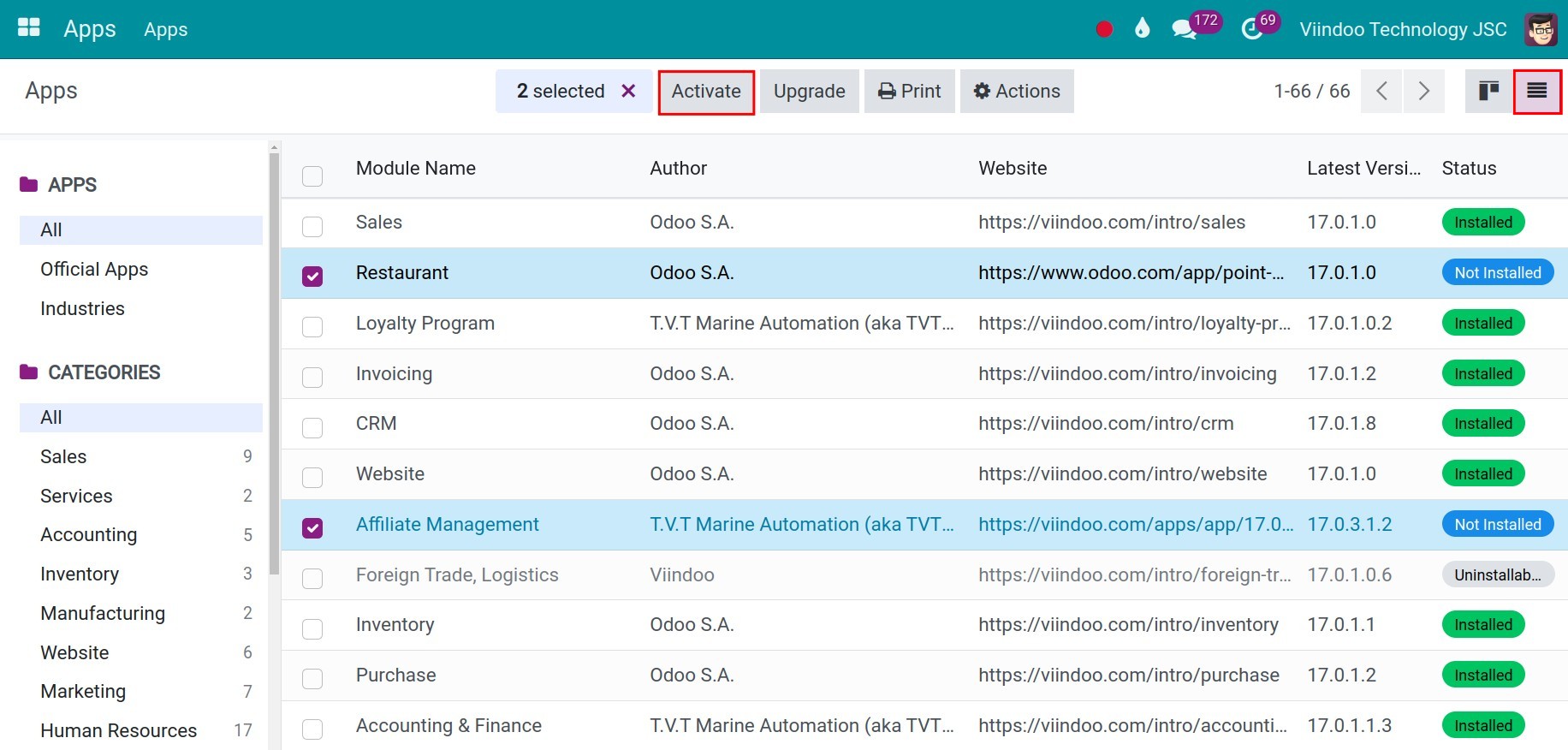
Upgrade apps and modules¶
Apps and modules in Viindoo are often updated with new features. That is the reason you should upgrade them to get the latest versions.
Go to Apps, click on the three-dot icon on the right side of the module card, then select Upgrade.

Uninstall apps and modules¶
Go to Apps, click on the three-dot icon on the right side of the module card, then select Uninstall.
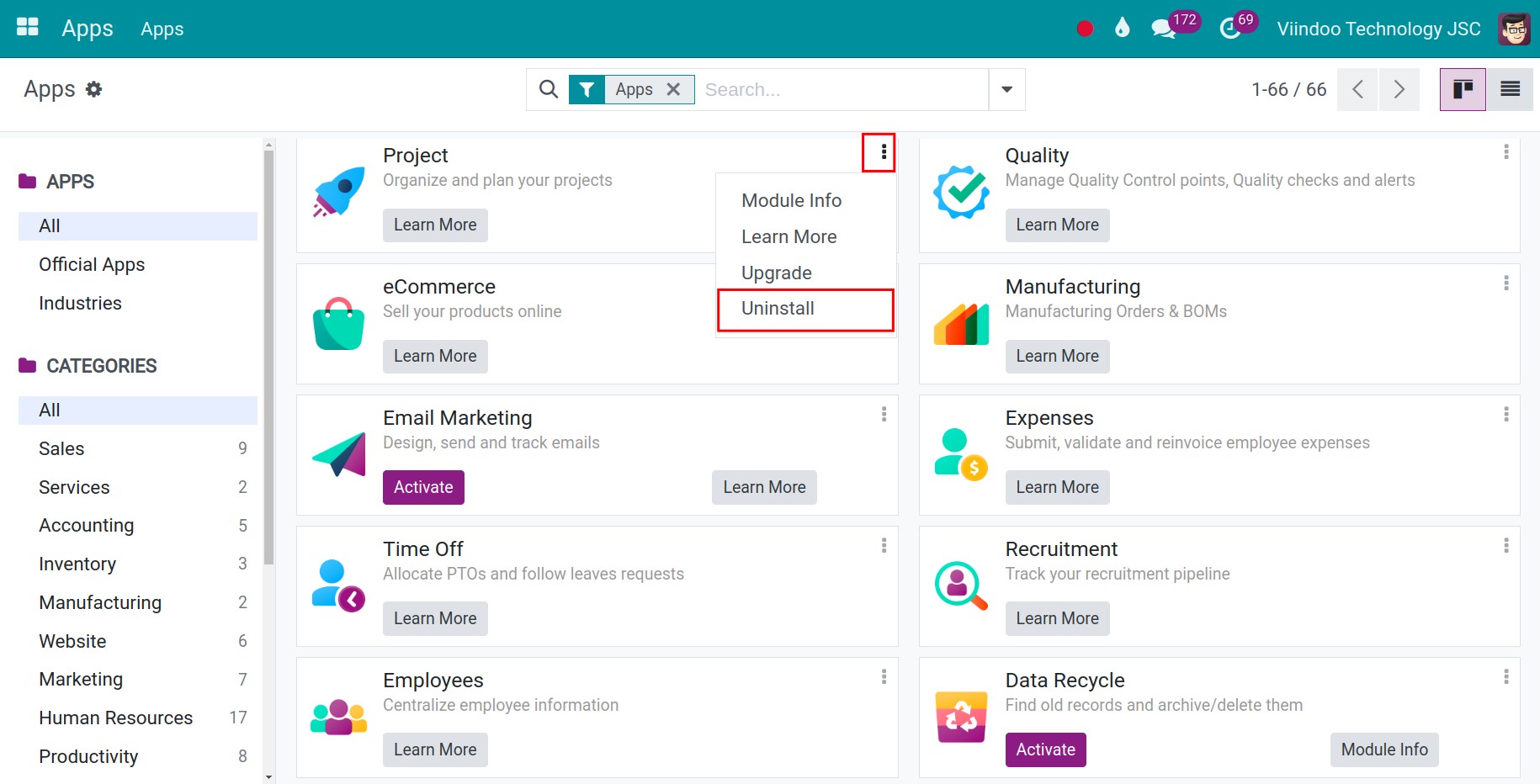
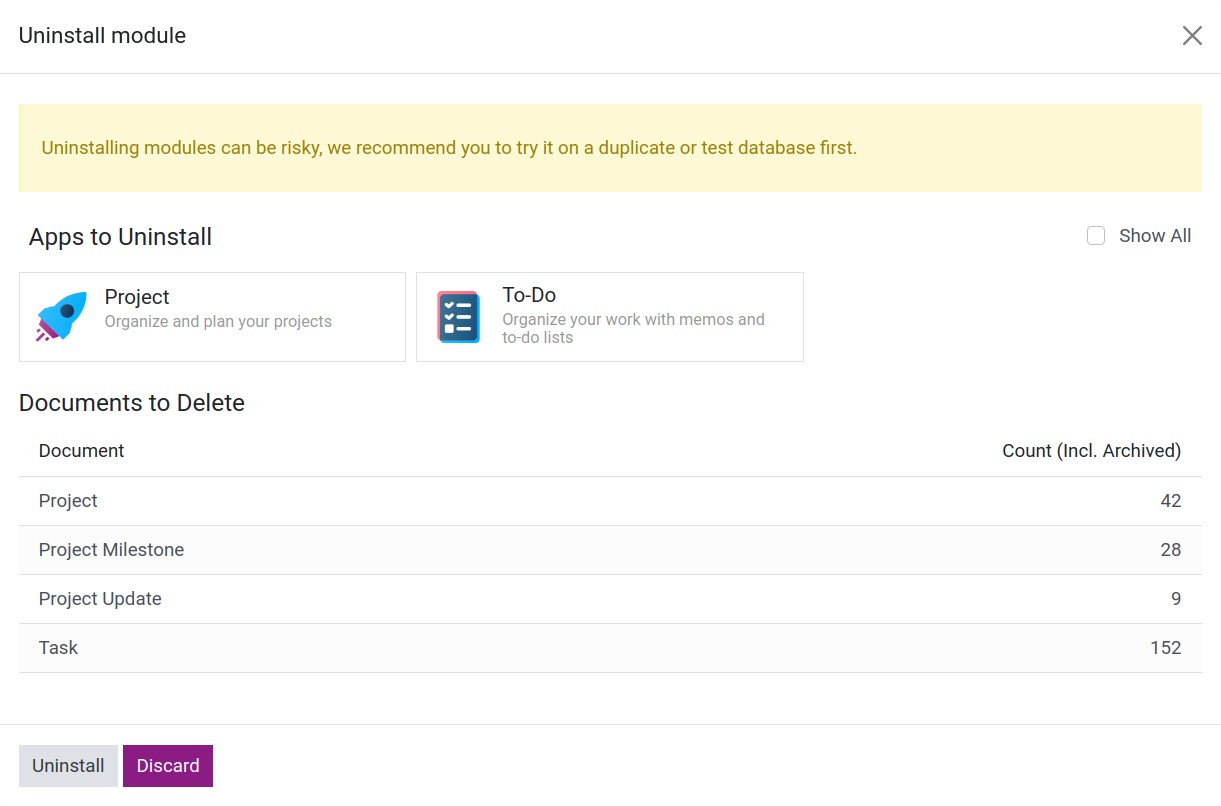
Warning
Read the alert carefully Warning before uninstalling.
See also
Related articles:
Optional modules: