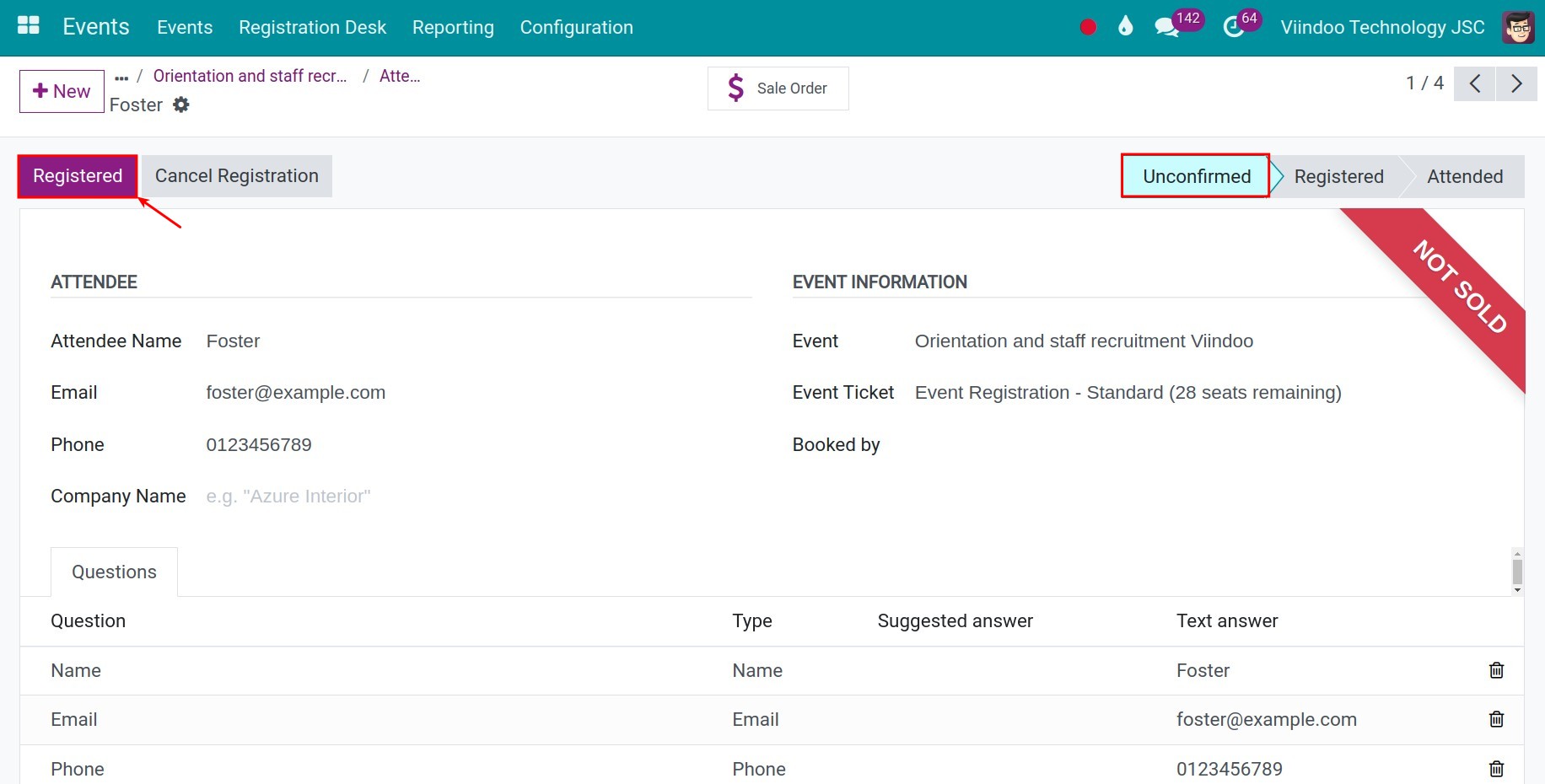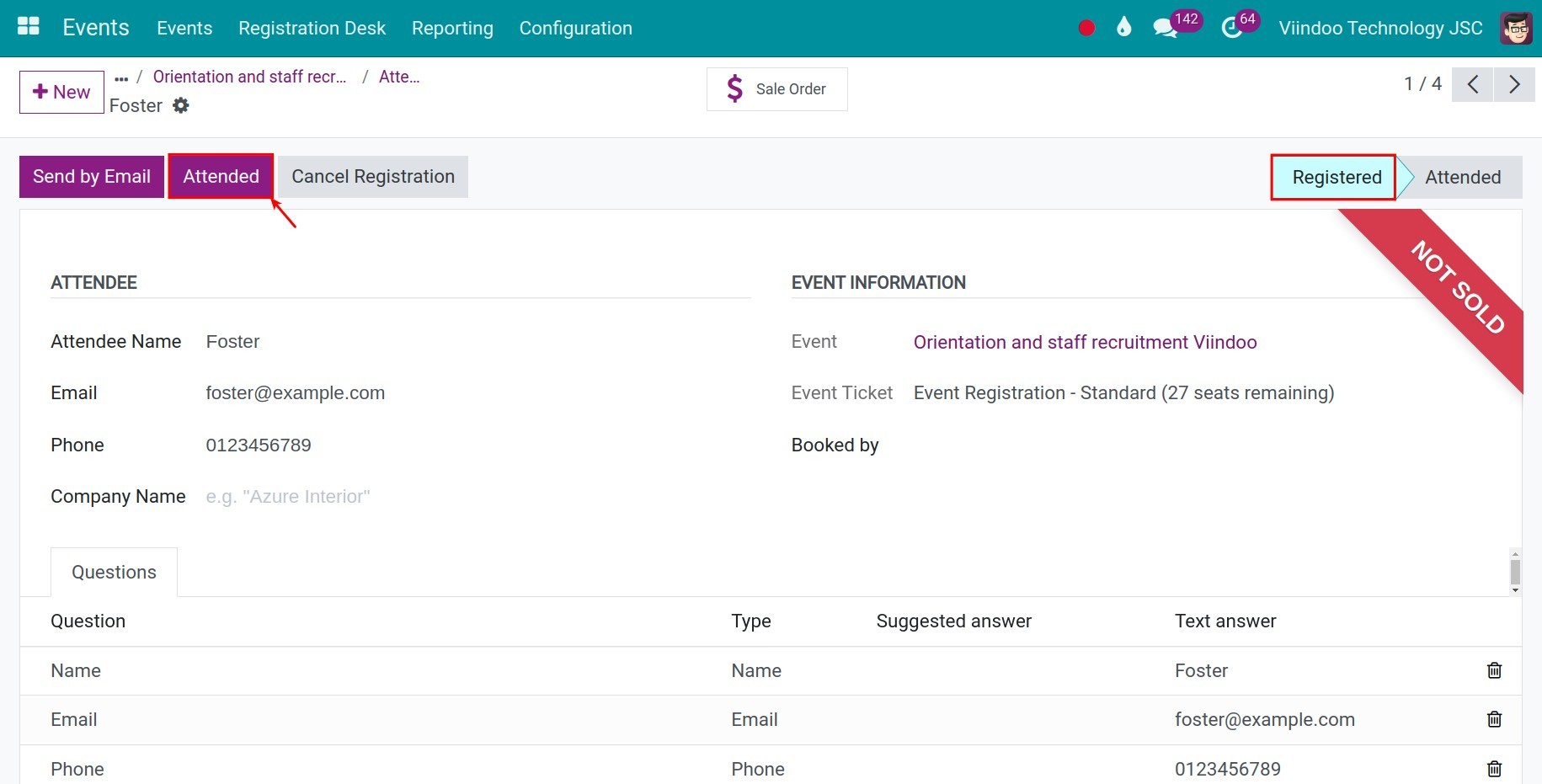How to track your event attendees¶
Our events management tool provides a feature to help track your event attendees. Knowing how many attendees will attend will help enterprises manage and have better preparation for the event.
Go to the Events app, select the event you want to track. The event details will show the number of attendees. Select Attendees to view the attendee list.
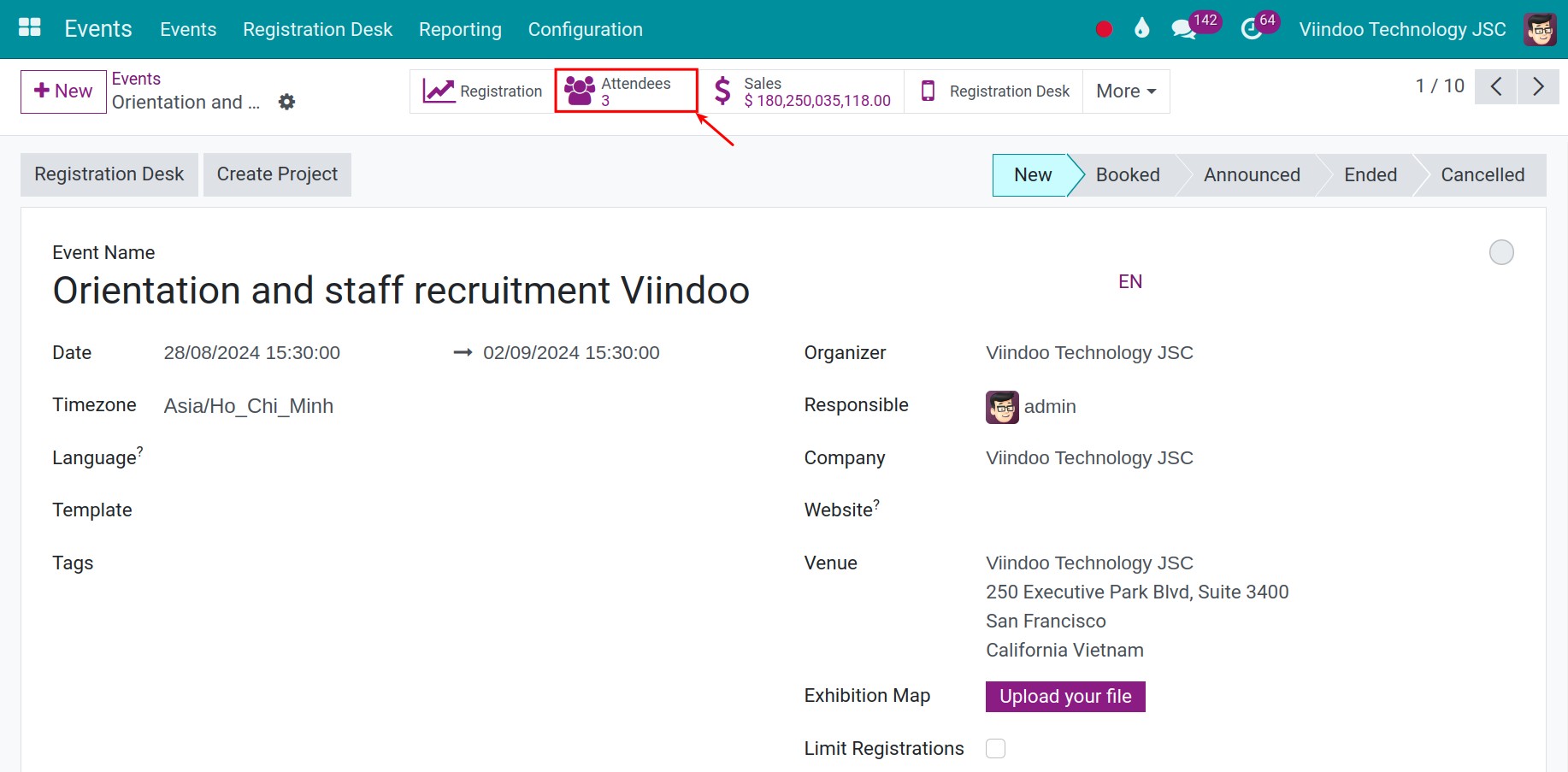
After that, the list of attendees will appear with the default filter set to Taken. When you turn off this filter, the system will display all attendees regardless of their status.
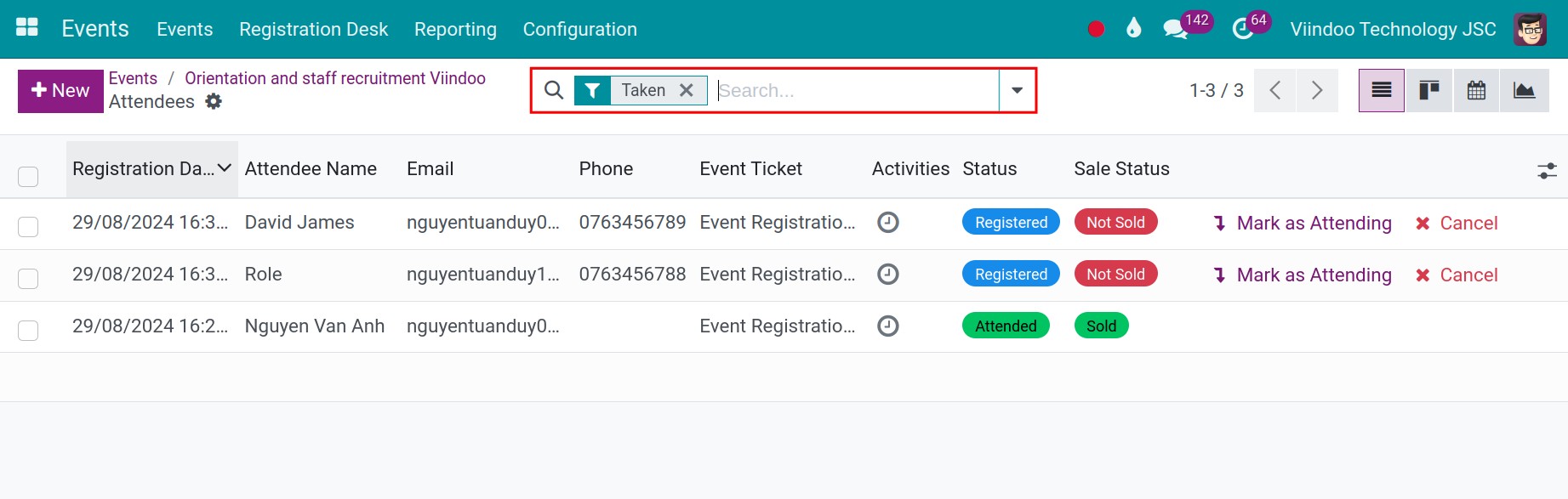
In the attendees’ list, you have the following options:
Press Registered to confirm the attendee’s registration.
Press Cancel to cancel the attendee’s registration.
Press Mark as Attending to confirm that the attendee has attended the event.
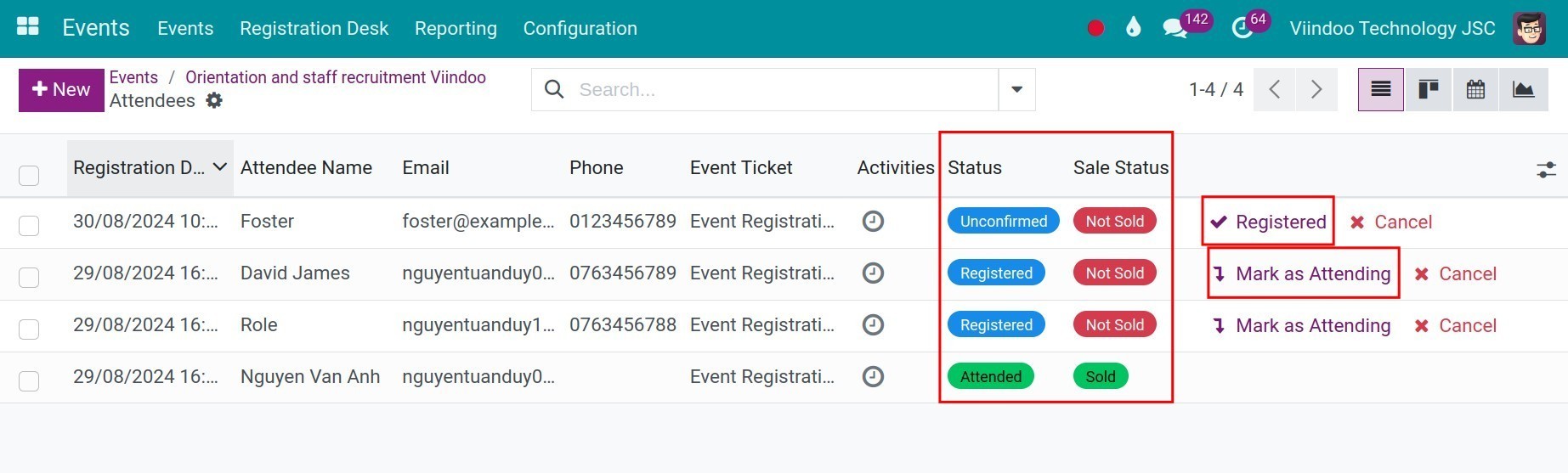
Furthermore, you can switch to the Kanban view to track your attendees. Click on the tick icon to confirm attendees.
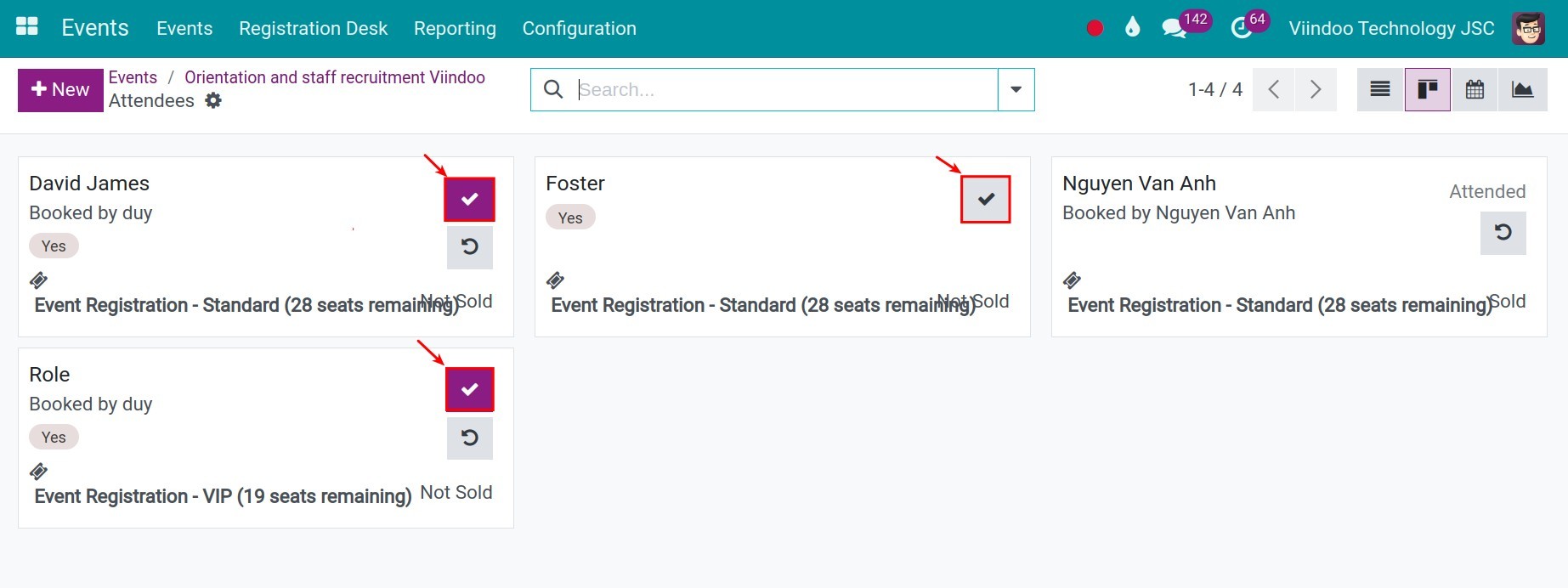
You can also view the attendee’s information by clicking on their name:
Confirm the attendee:
Press Confirm to confirm the attendee. After the confirmation, the registration will be changed to the Registered stage.
![Confirm registration]()
During the event, if the attendee shows up, press Attended, the registration will be changed to the Attended stage.
![Attended the event]()
If for some reason the attendee doesn’t show up, press Cancel Registration. The registration will be changed to the Cancelled stage.
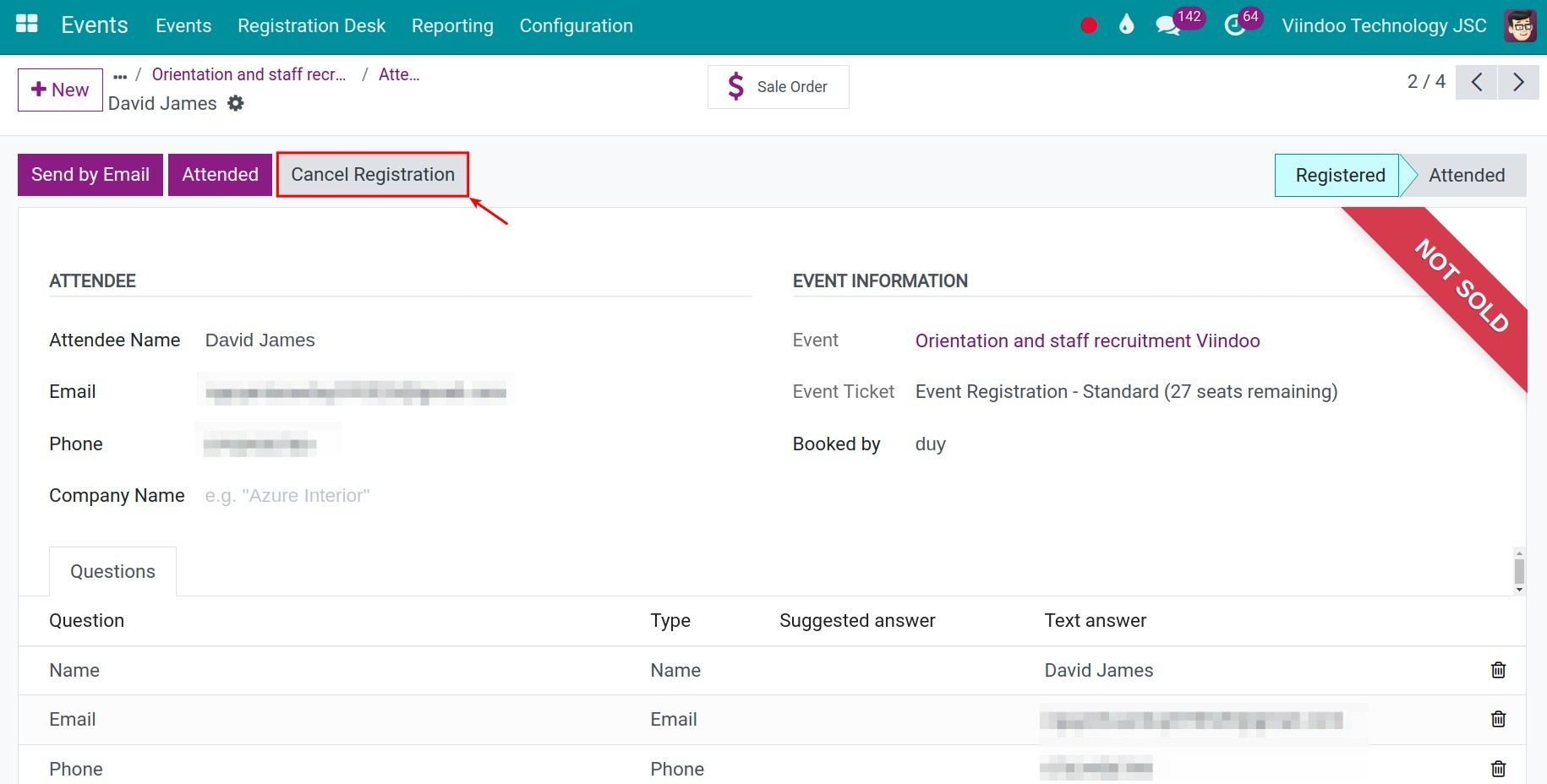
See also
Related articles
Optional modules