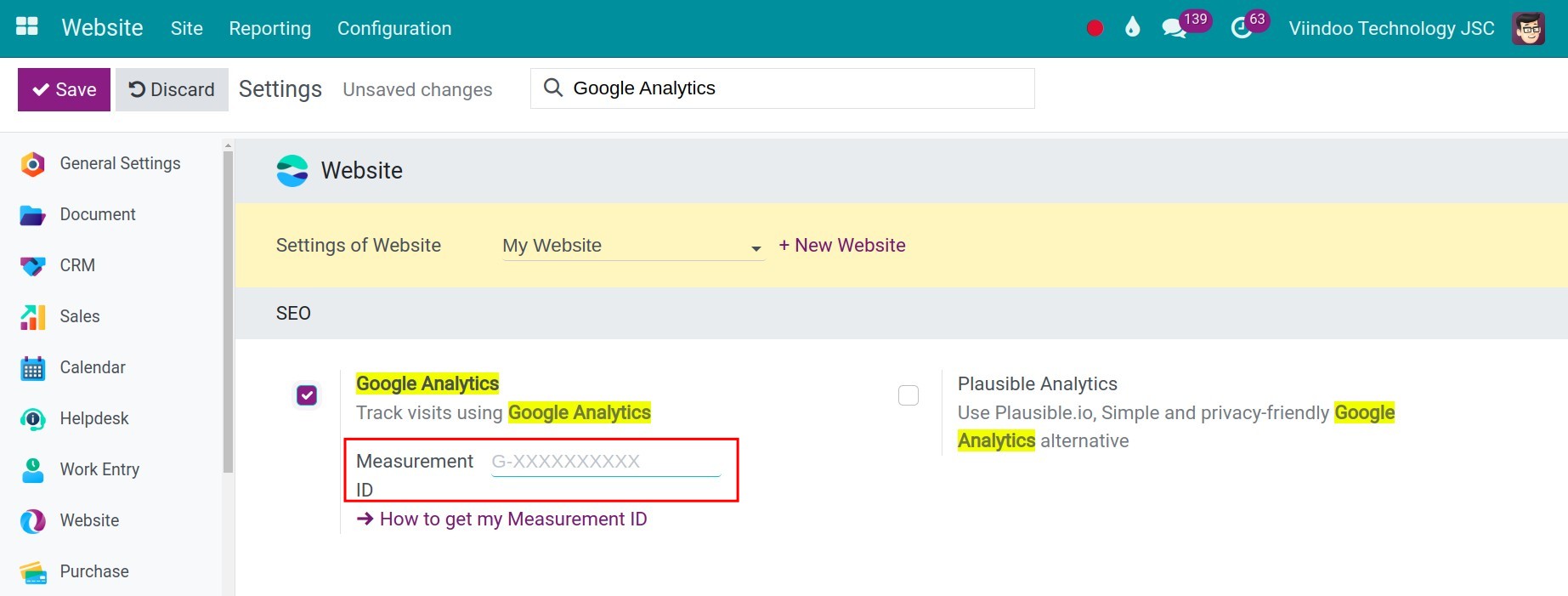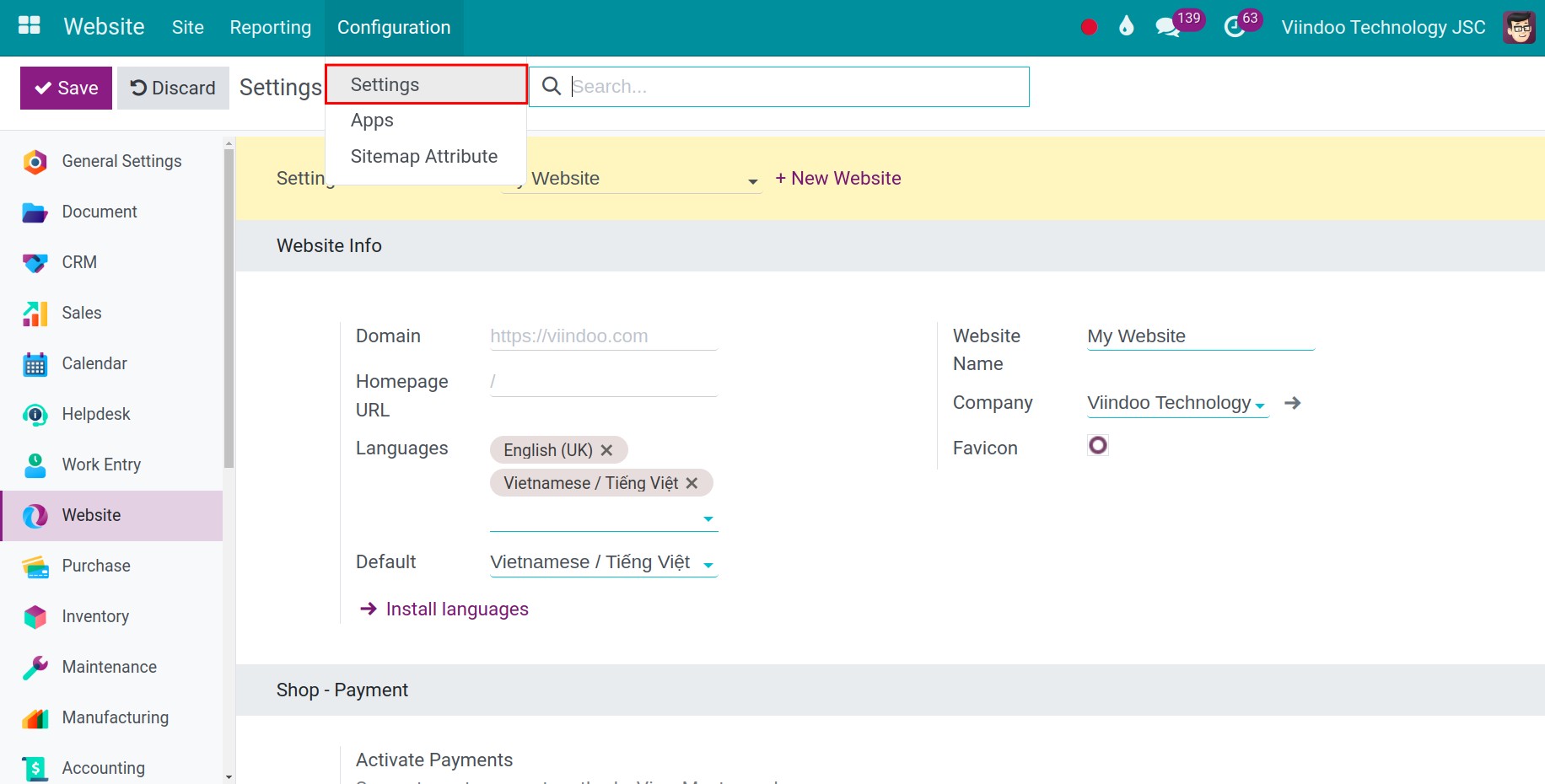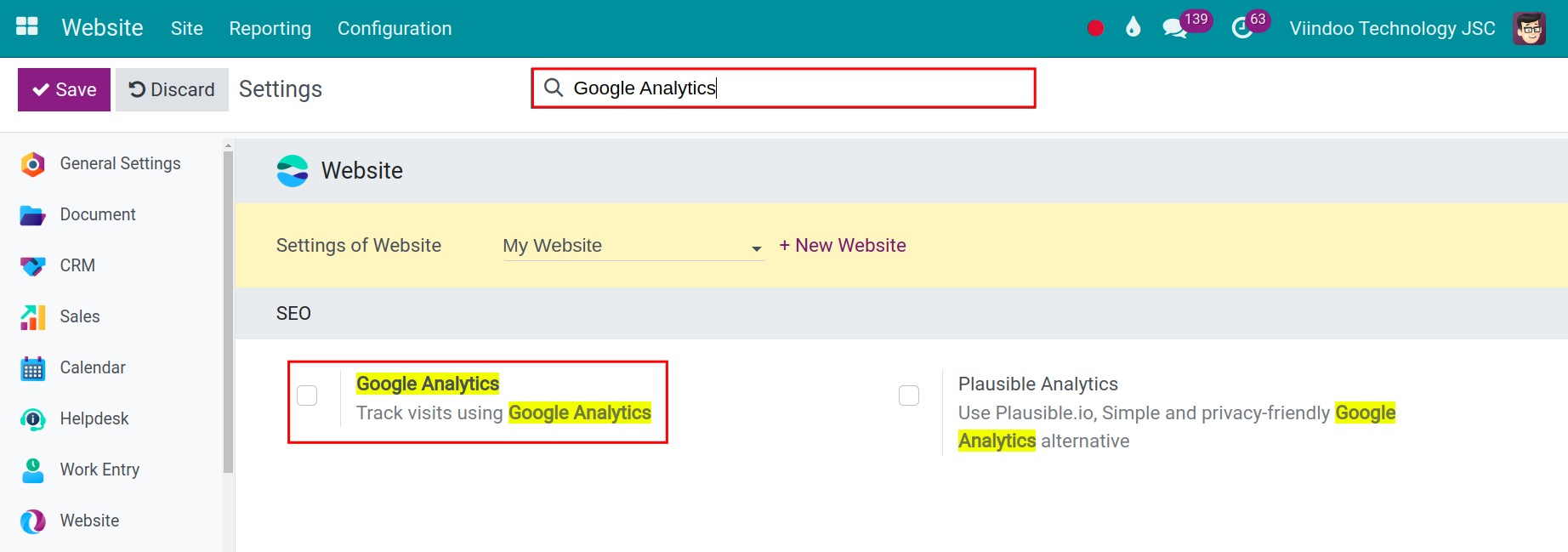How to connect your website with Google Analytics¶
Requirements
This tutorial requires the installation of the following applications/modules:
Follow this step-by-step guide to track the website traffic in Google Analytics:
Step 1: If you don’t have a Google Analytics account, you need to create an account on Marketing platform.
Note
Refer to the instructions on Create a Google Analytics account.
Refer to the instructions on Set up Analytics for a website (Universal Analytics).
Step 2: In the Google Analytics view, click the gear icon to navigate to the ADMIN tab.
Step 3: Click the + Create button ‣ Property ‣ follow the instructed steps to create a new property.
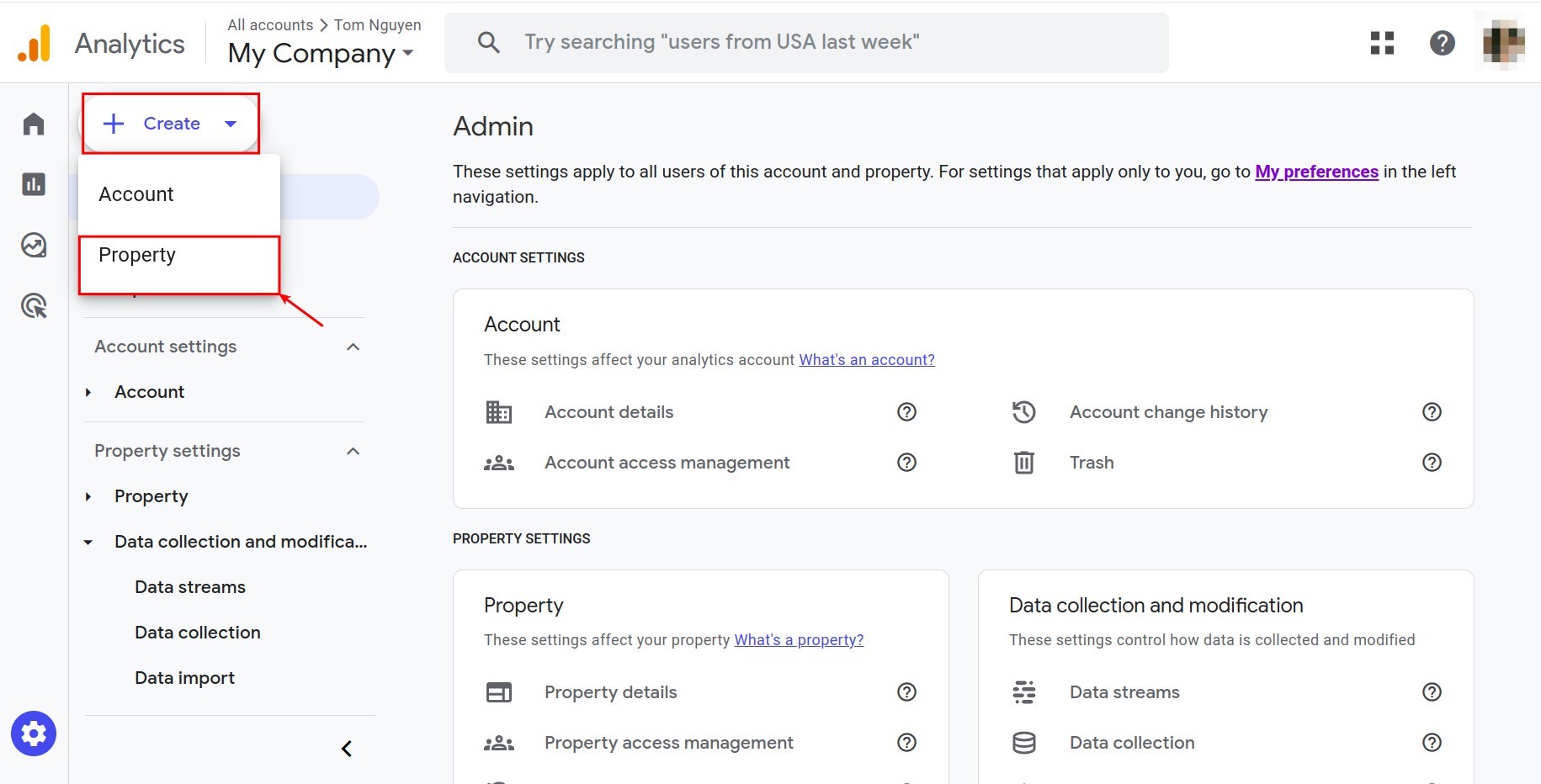
Step 4: Copy the measurement ID.

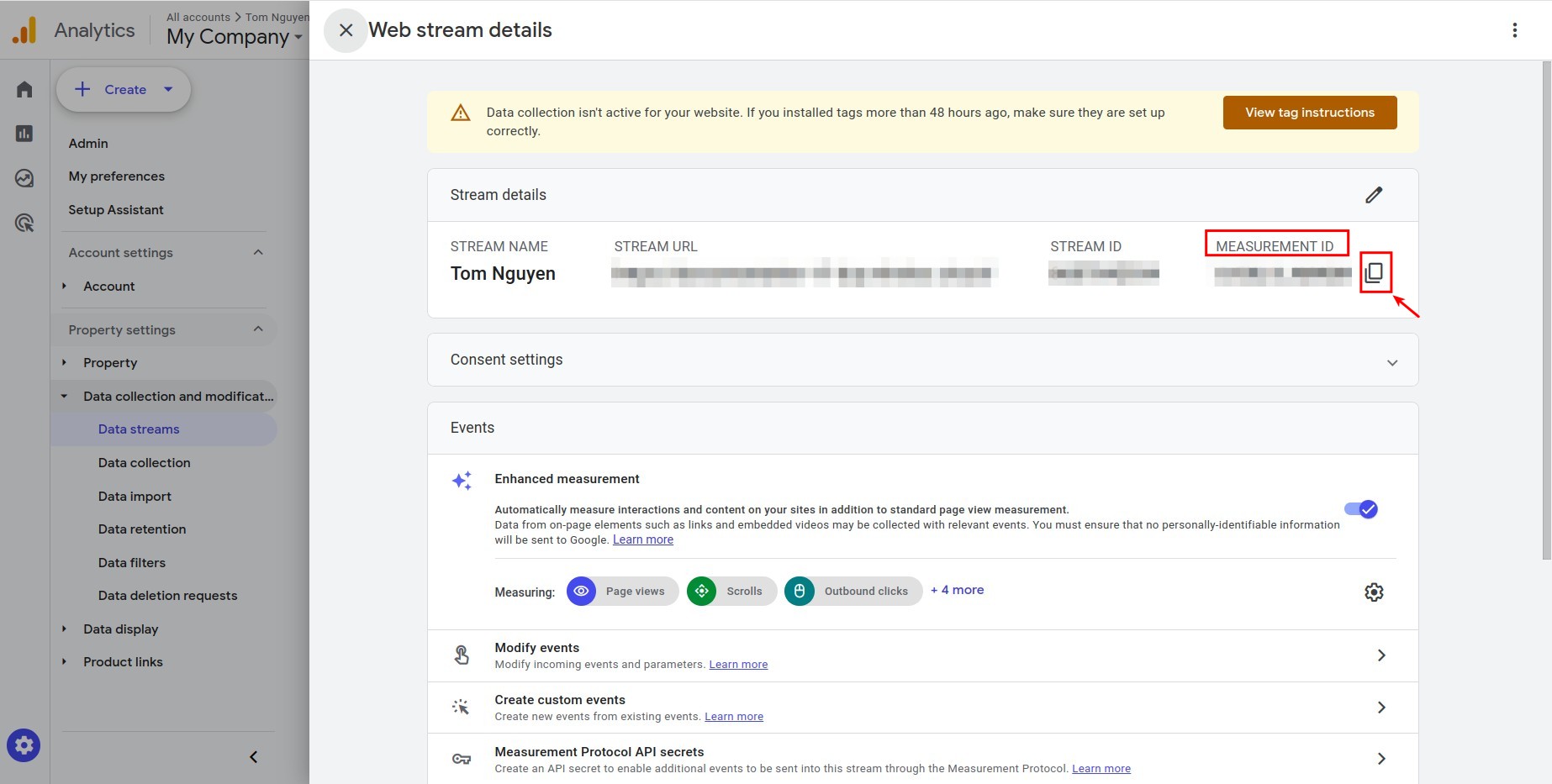
Step 5: Go back to the Viindoo system, and navigate to Website ‣ Configuration ‣ Settings.
![Set up the Website app]()
Type Google Analytics in the search bar
Check on the Google Analytics box to enable the traffic tracking feature in Google Analytics.
![Traffic tracking feature in Google Analytics]()
Step 6: Paste the Measurement ID and click Save to save the changes.