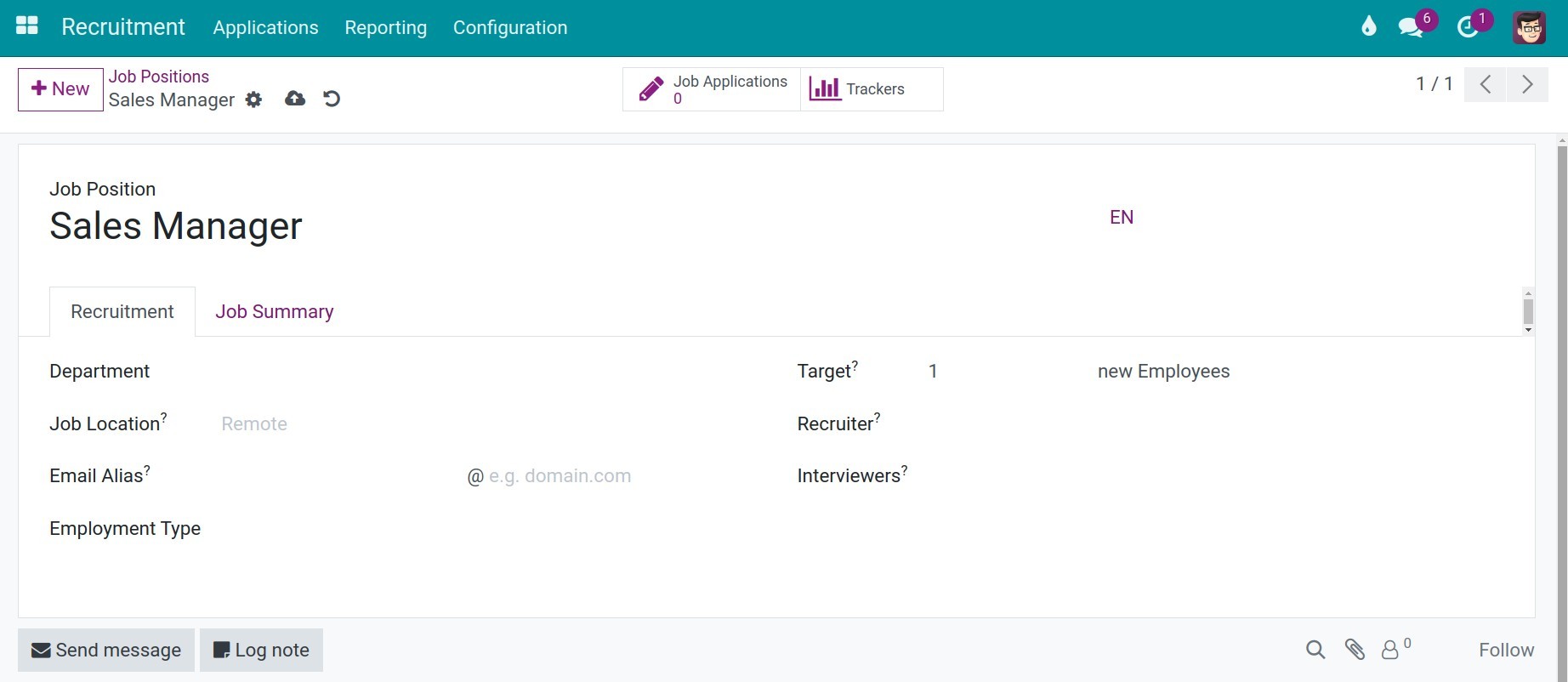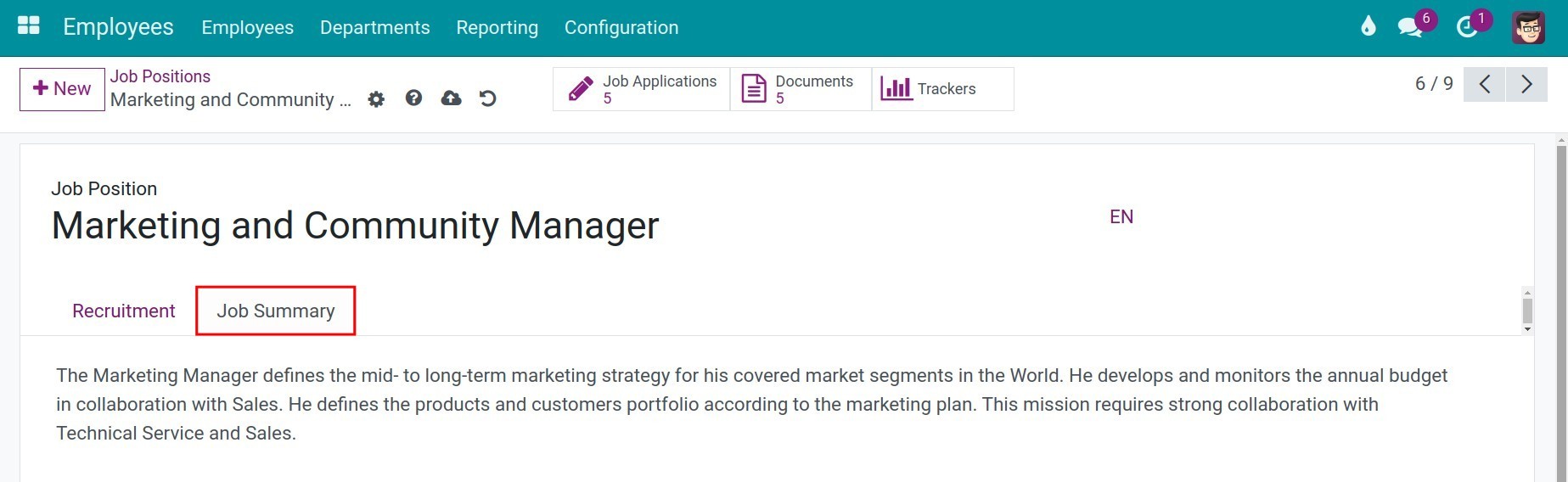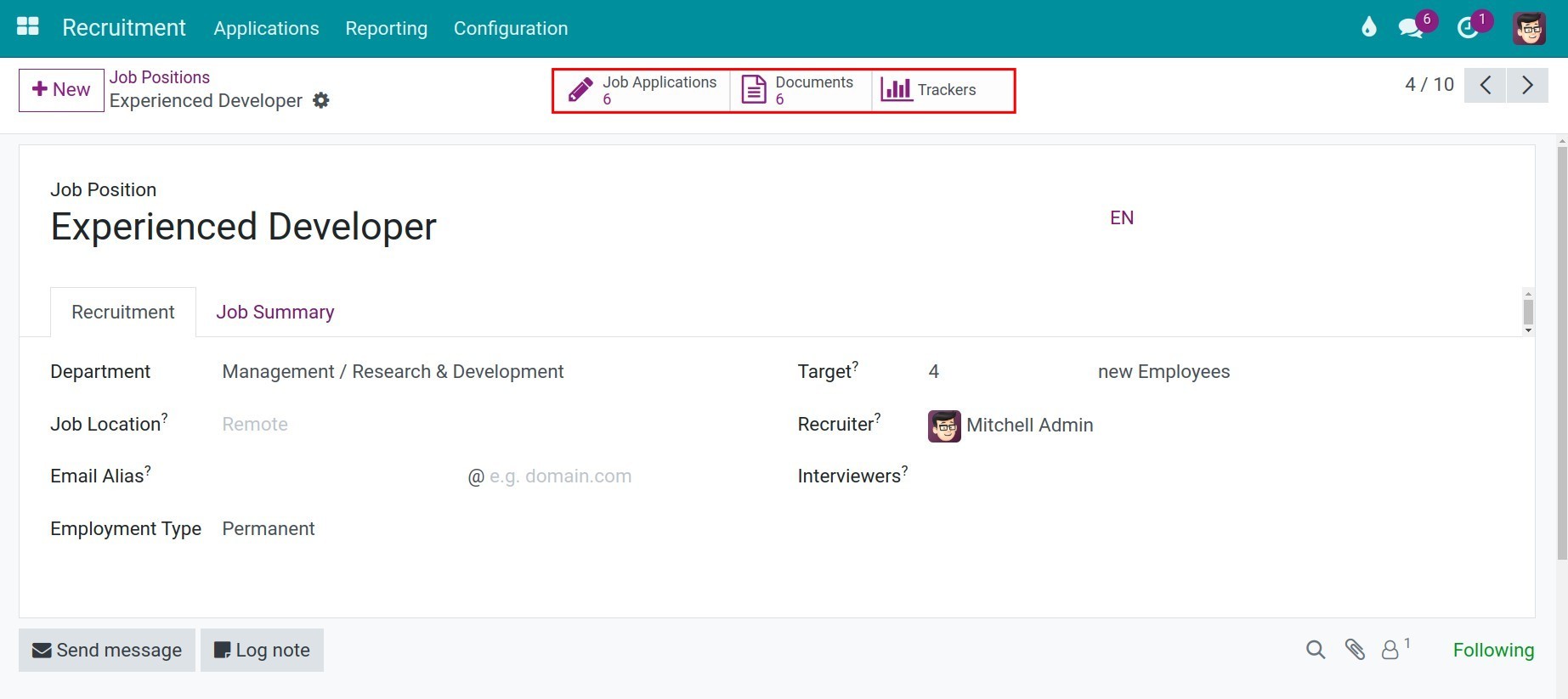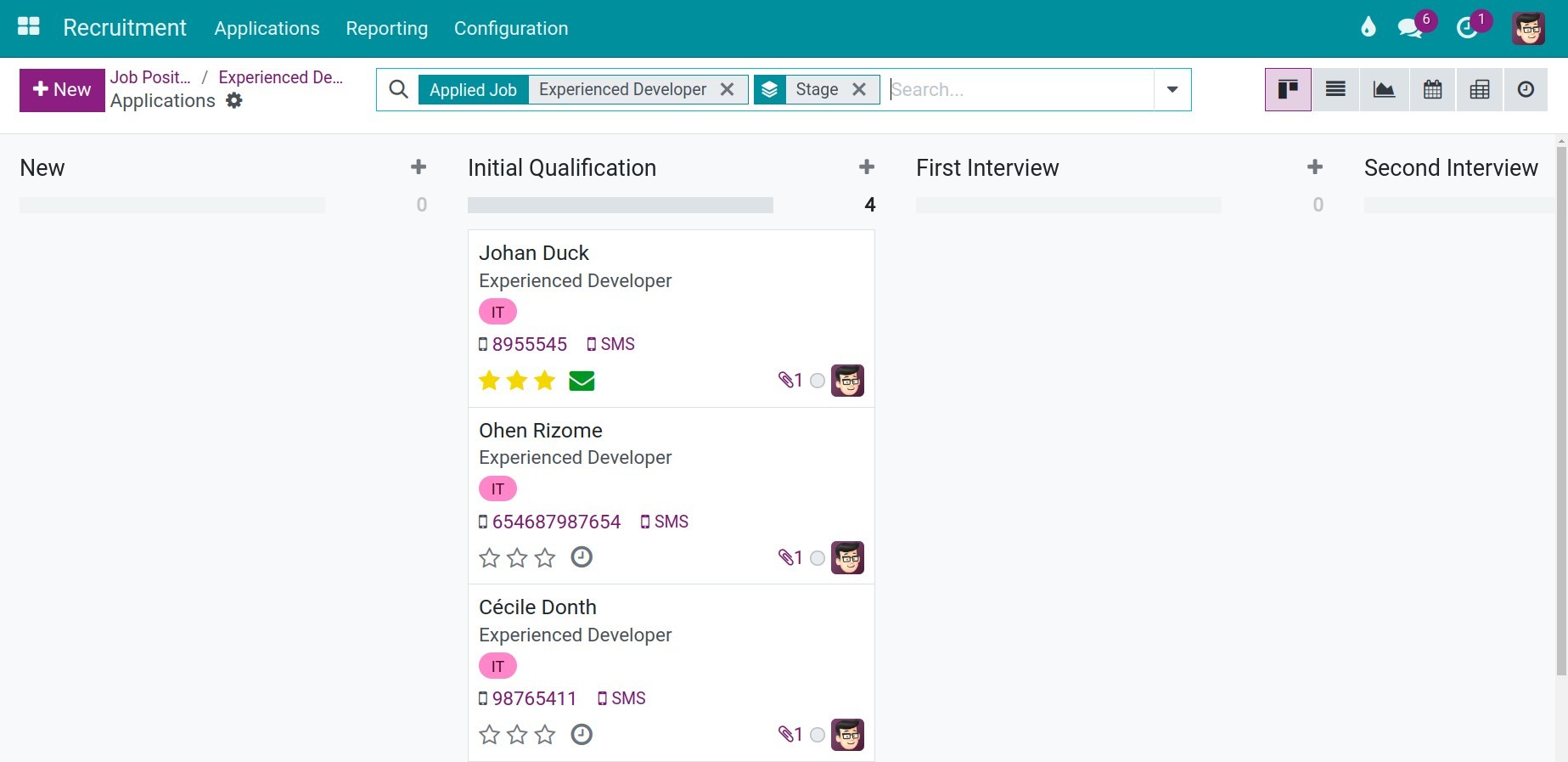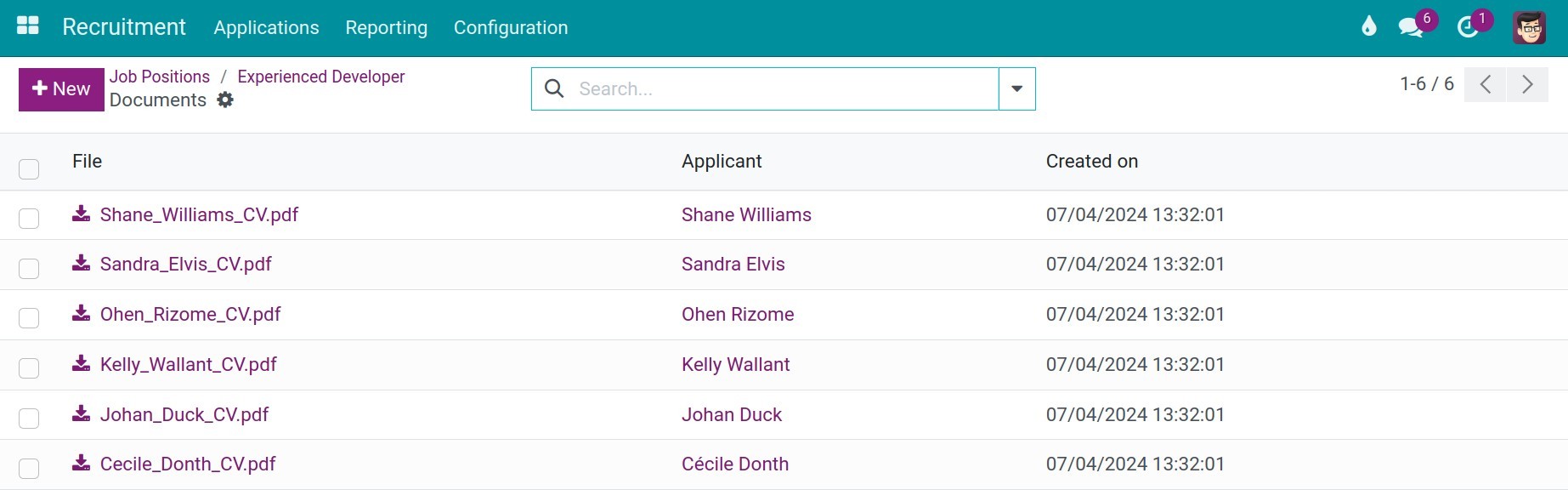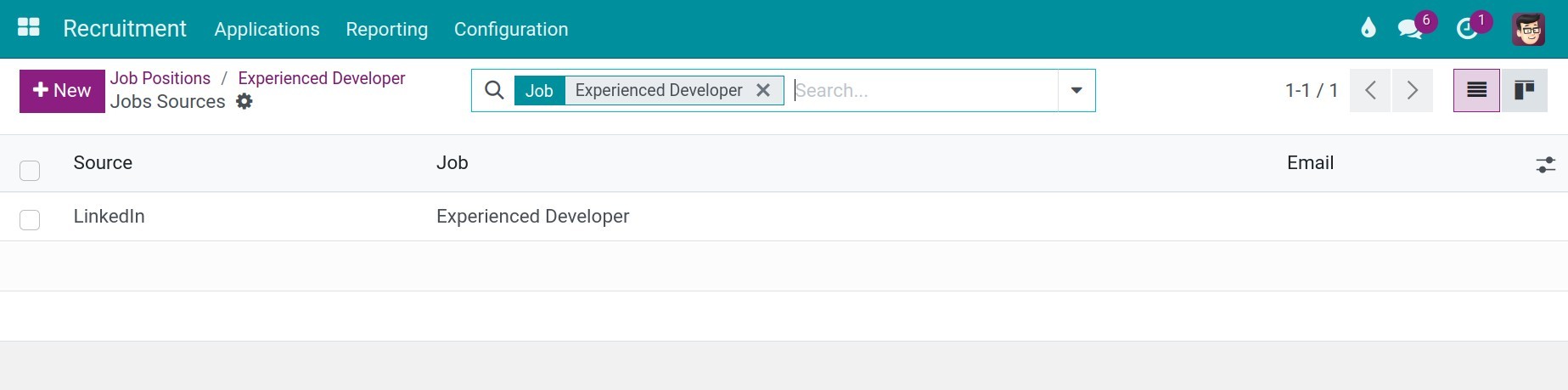Job positions¶
Requirements
This tutorial requires the installation of the following applications/modules:
A job position in Viindoo Software is the job title of an employee in an organizational structure, for example, Sales Director, Purchase Staff, Accountant, etc. It’s especially important and necessary to grant the Job Position for any employee to define their duties, job scopes, responsibilities and rights in the company. Similarly, Viindoo will help you to solve this subject with ease.
Creating and Setting Up Job positions from the Employee App¶
To set up positions for employees, you access the Employees ‣ Configuration ‣ Positions app and click the New button.
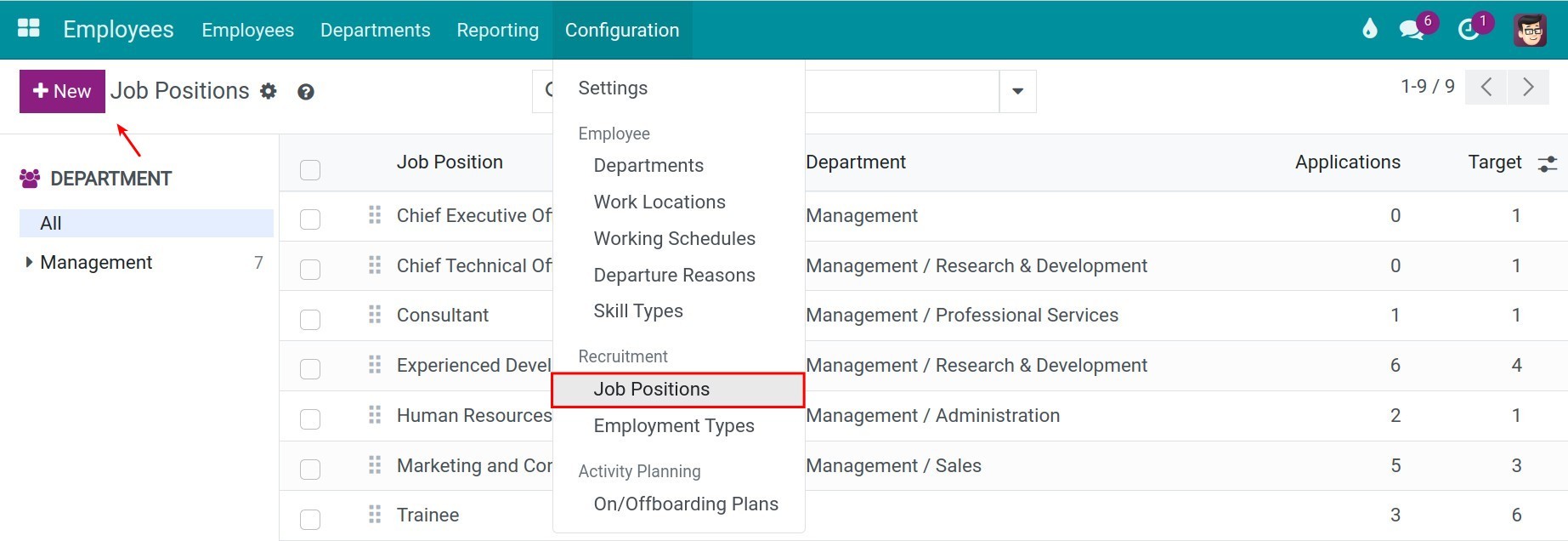
Here you set up the following information:
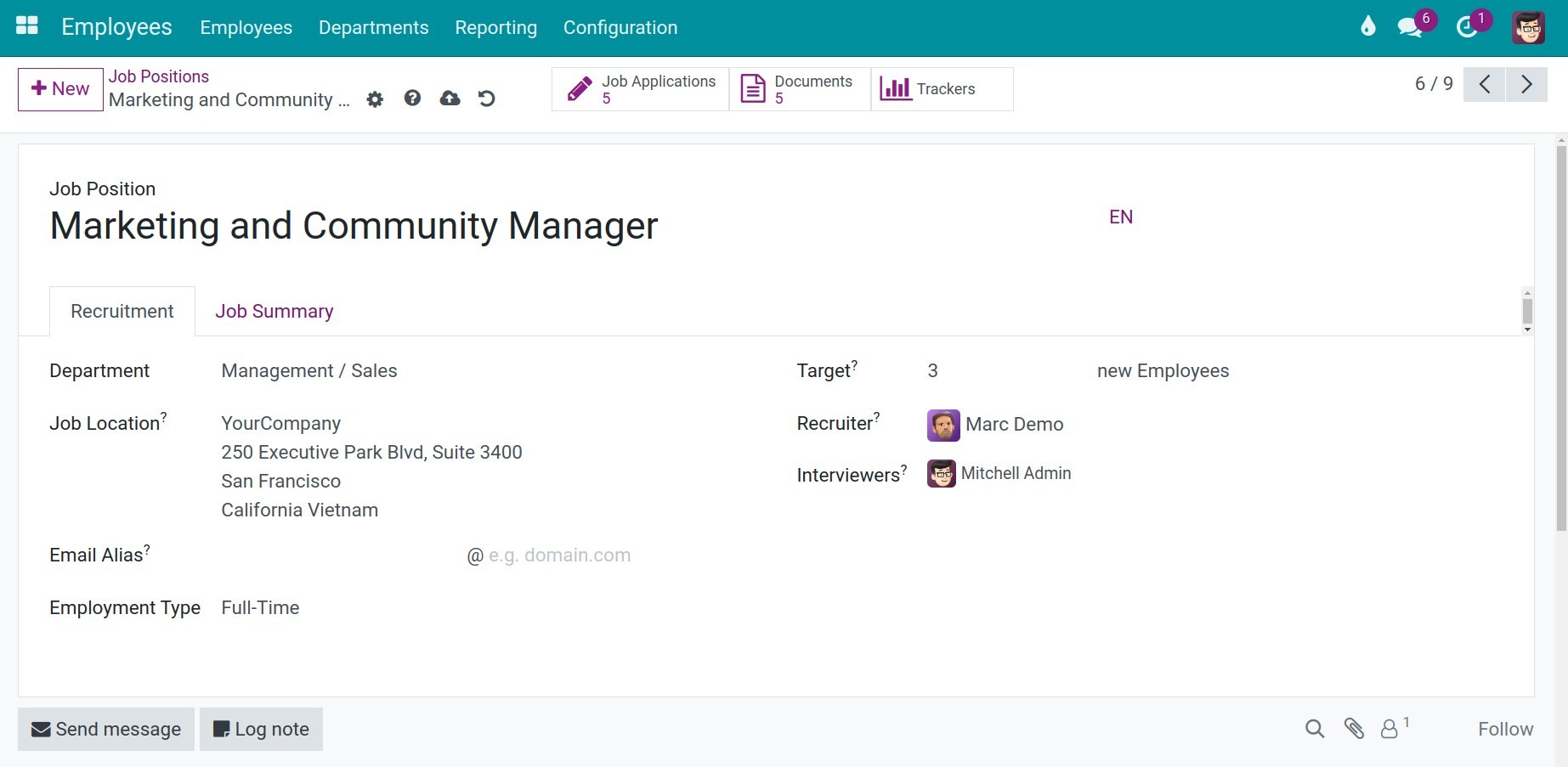
Job Position: Add the title of the new job position.
Recruitment tab: When the recruitment demand of this position arises, you need to configure the following information:
Departments: Define the team where this job position will work at.
Job Location: Add the work location of this job title.
Email Alias: Set up an email alias to receive application emails from candidates for this position (if applicable).
Employment Type: Select the type of contract applied to this job position. You can go to Employees ‣ Configuration ‣ Employment Type to configure this list.
Target: Define the number of employees to be recruited.
Recruiter: Add the person who is in charge of the recruitment. This person will be added as a follower of the applications and receive notifications of incoming/outgoing emails from the applicantion.
Interviewers: Select the interviewers for this job position from the existing list. They can see all the applications for this job position and access the information, attachments, set up meetings, and decide whether to accept or refuse an application.
Job Summary tab: Fulfill the requirements, daily tasks and so on of this position.
![Job Descriptions tab on Viindoo’s view]()
After completing, the software will automatically save the changes or you can click the cloud icon to manually save the settings.
Creating and Setting Up Job positions from the Recruitment App¶
You can also create a Job Position from the module Recruitment, navigate to . Click the New button to create a new position.
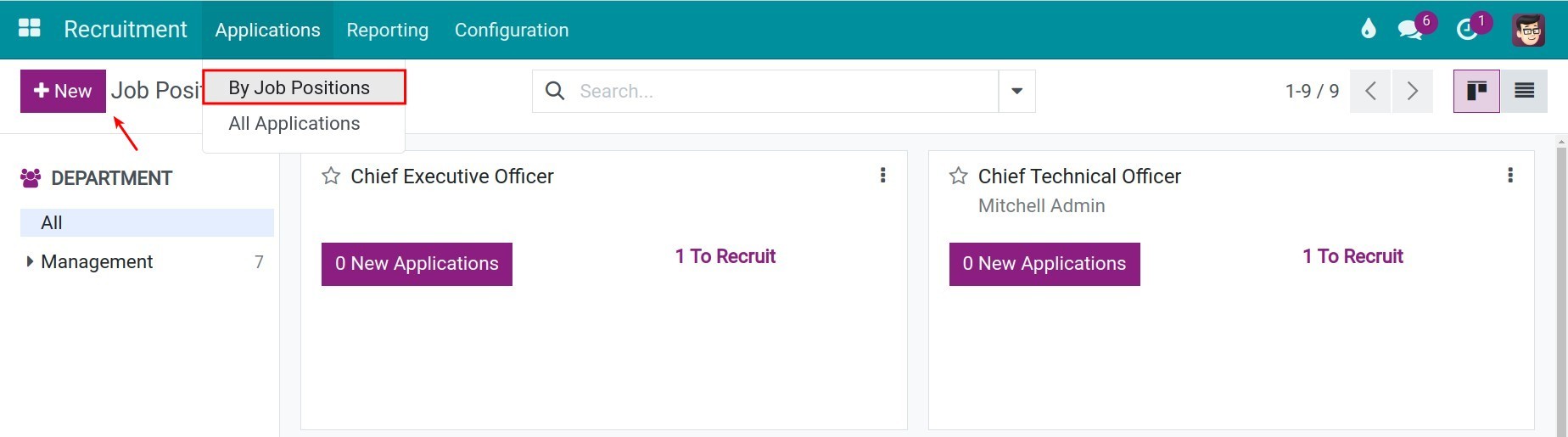
A pop-up window will appear and you set the following information:
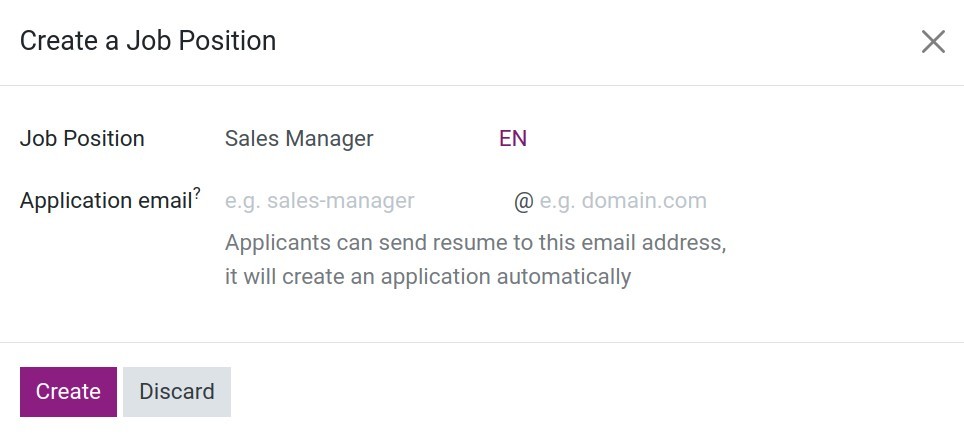
Job Position: Enter a title which you need.
Application email: When a candidate sends an email to the email set up here, the system will automatically create a candidate for this position. You can leave this field blank.
After completing, click the Create button.
On the list of candidates by position, find the position you just created and click To Recruit, then you set up the information as instructed in the part of creating positions from the Employees app.