Job positions¶
Requirements
This tutorial requires the installation of the following applications/modules: Employee
A job position in Viindoo Software is the job title of an employee in an organizational structure, for example, Sales Director, Purchase Staff, Accountant, etc. It’s especially important and necessary to grant the Job Position for any employee to define their duties, job scopes, responsibilities and rights in the company. Similarly, Viindoo will help you to solve this subject with ease.
Navigate to to set up the Job Position for an employee.
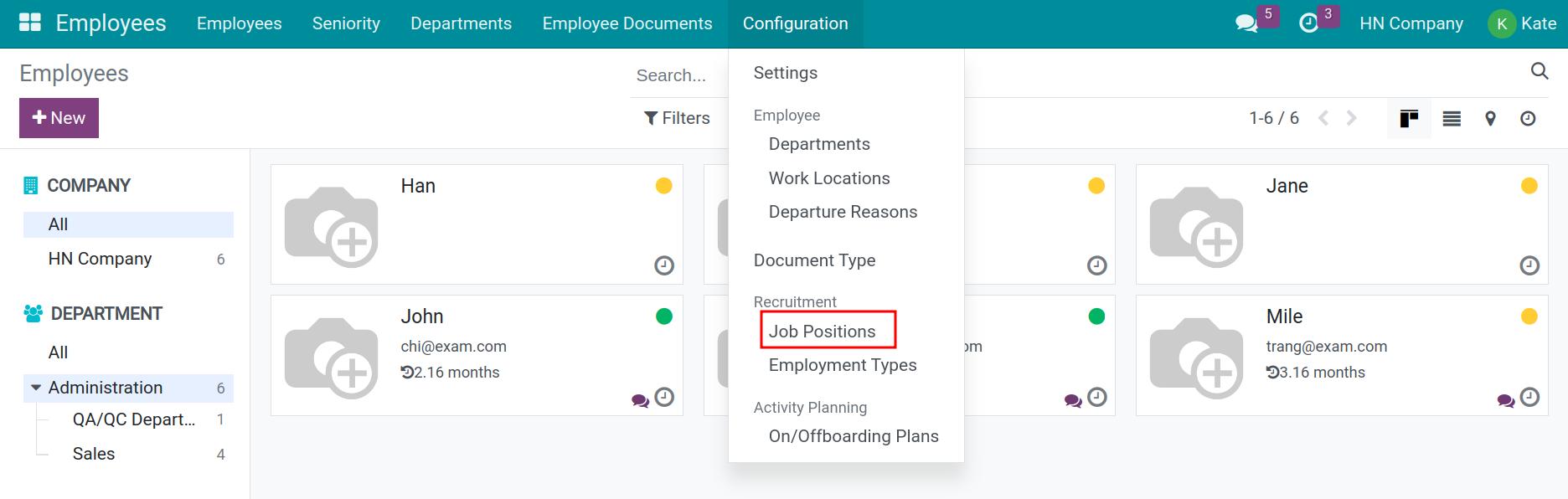
You can also create a Job Position from the module Recruitment, navigate to
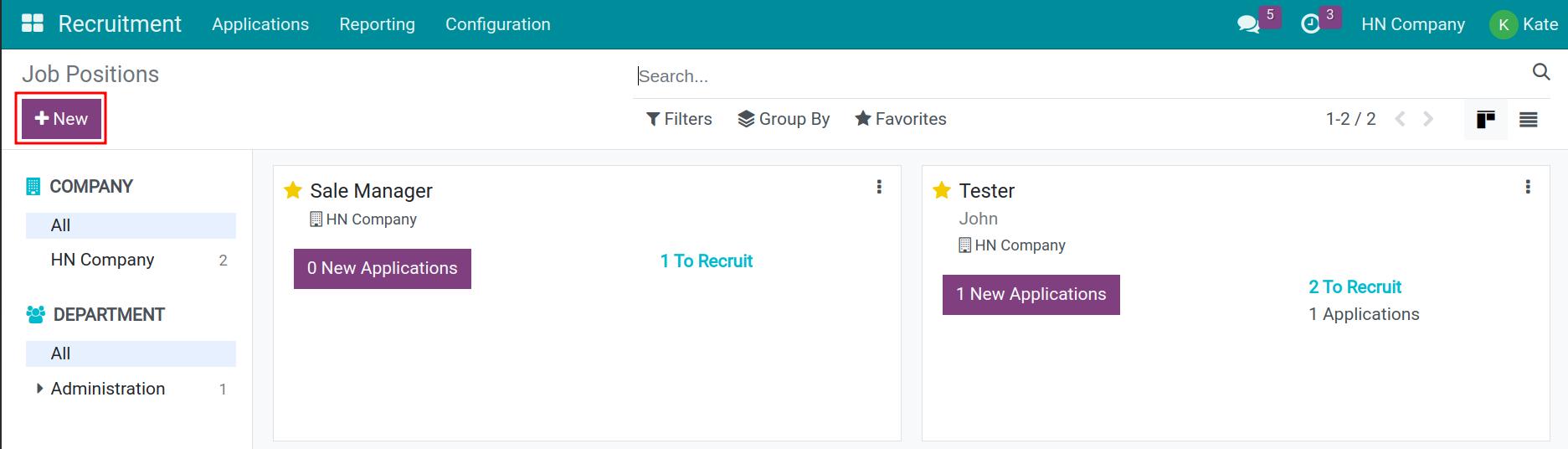
Click on New after the view of the Job Position list is displayed.
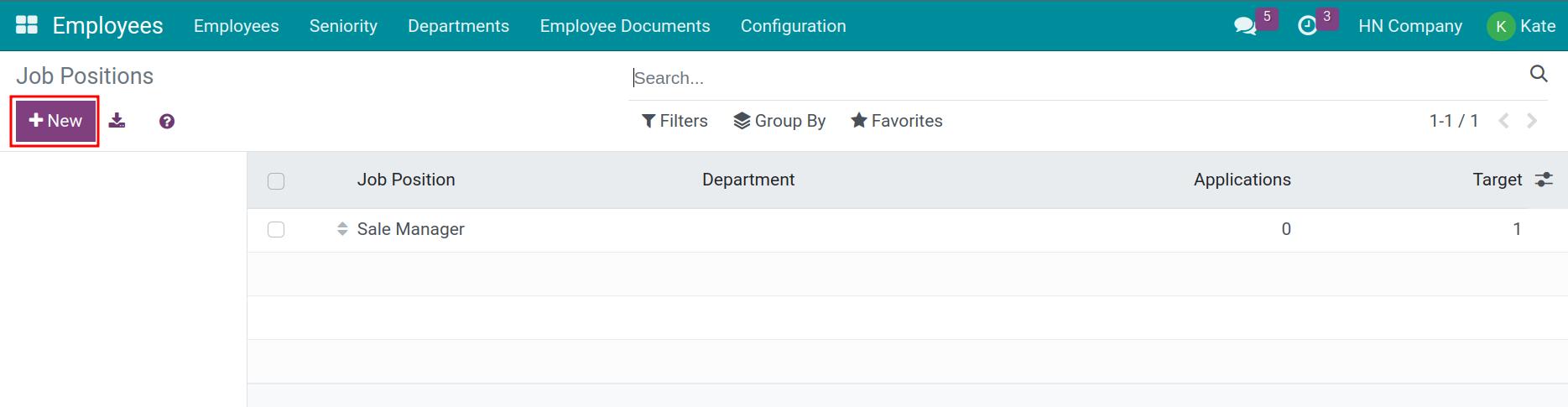
On the view of Job Positions, you need to fulfill the information as follows:
- Job Position: Enter a title which you need.
- Job Summary tab: Fulfill the requirements, daily tasks and so on of this position.
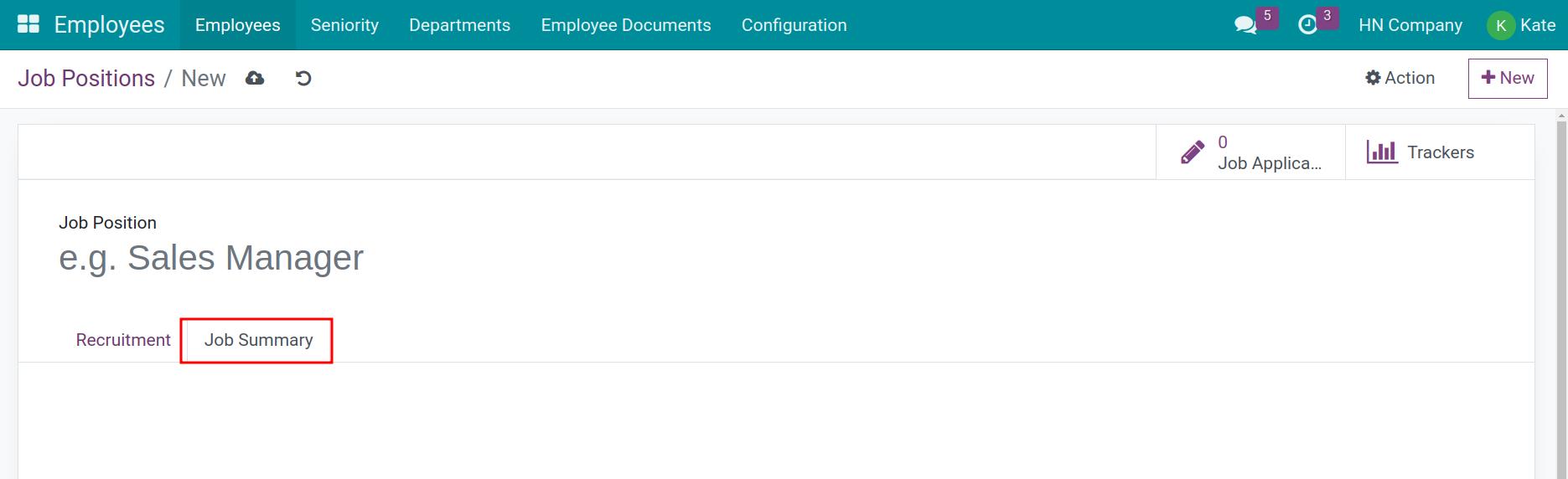
- Recruitment tab: When the recruitment demand of this position arises, you need to configure as followings:
- Departments: Where this position belongs.
- Job Location: Enter the work address of this employee.
- Target: Record the desired number of employees.
- Employment Type: Choose the employment type for the job position. You can go to Employees > Configuration > Employment Type to config.
- Company: If you implement Multi-company feature in Viindoo, you need to select the Company to which the Job Position belongs.
- Recruiter: Enter the name of the person in charge right here. Then, he will automatically track and get the notices of sending/receiving emails from the application’s position.
- Interviewers: Choose the people list to set as the interviewers. They can see all applicants in it. They have access to the information, the attachments, the meeting management and they can refuse him.
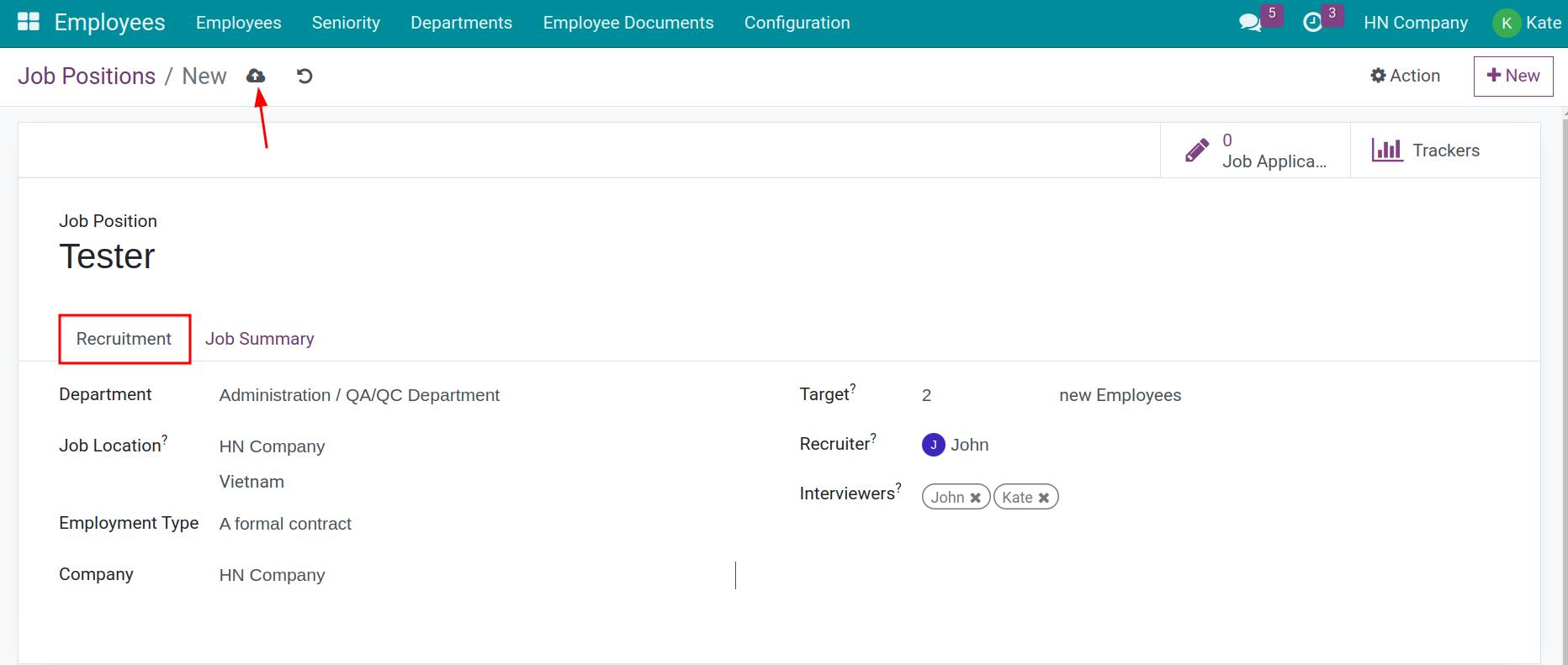
Click on Save after everything was done.
Additionally, there are some options on view screen such as:
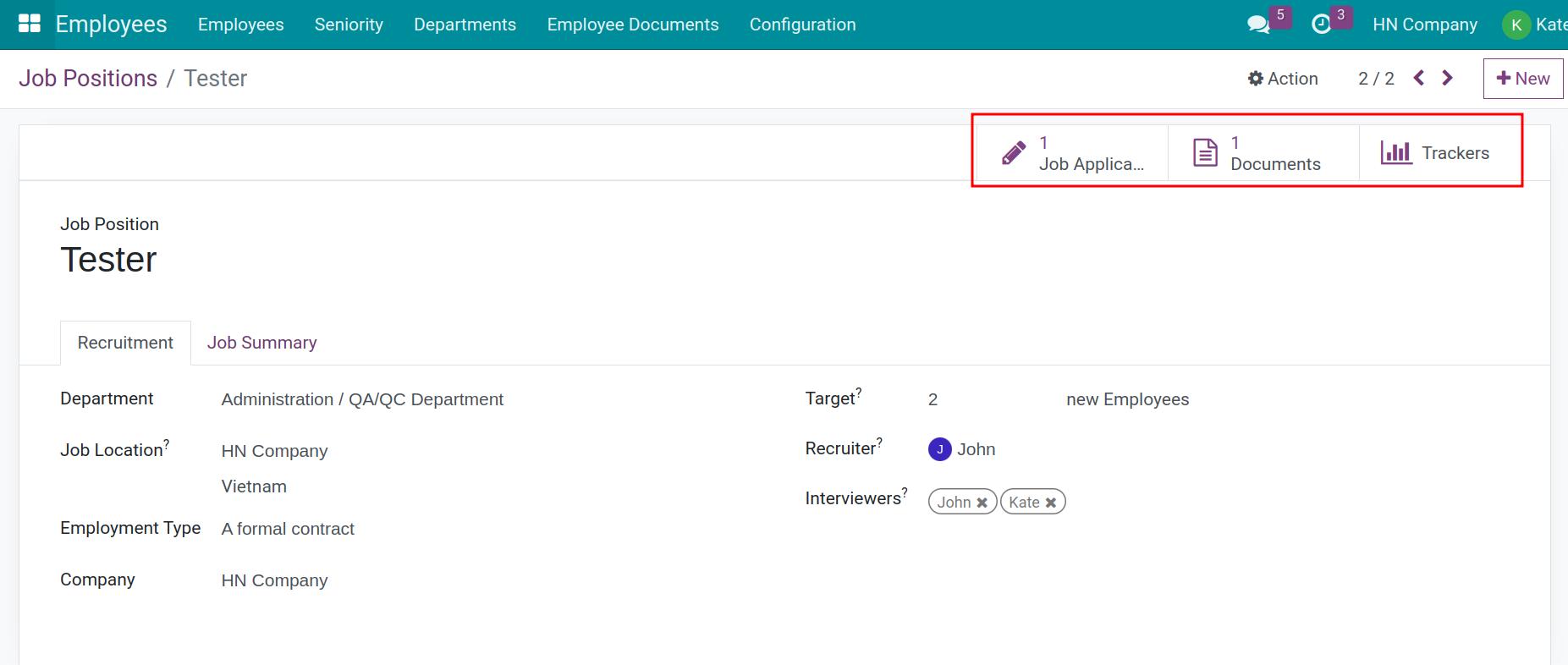
- Job Applications: Show the number of applied candidates for this Job Position (is the Applied Job field on Applications view). Click on this field for more details.
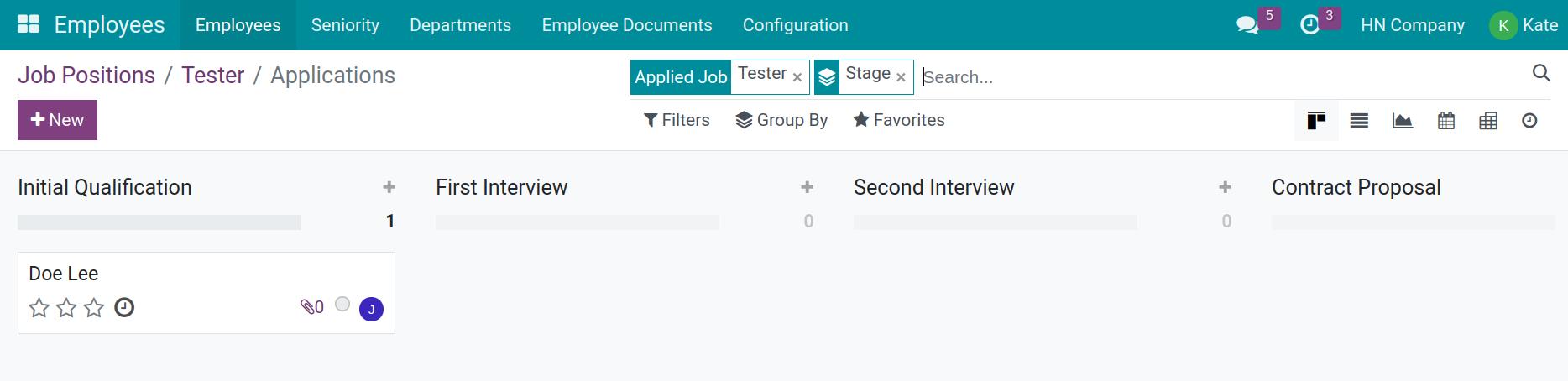
- Documents: This button helps to manage all the related documents of this Job Position. It’s similar to the Applications button, the detail lists will be shown by a click.
- Trackers: The Job Sources list of all the candidates is contained in this field and configured on the Applications view.
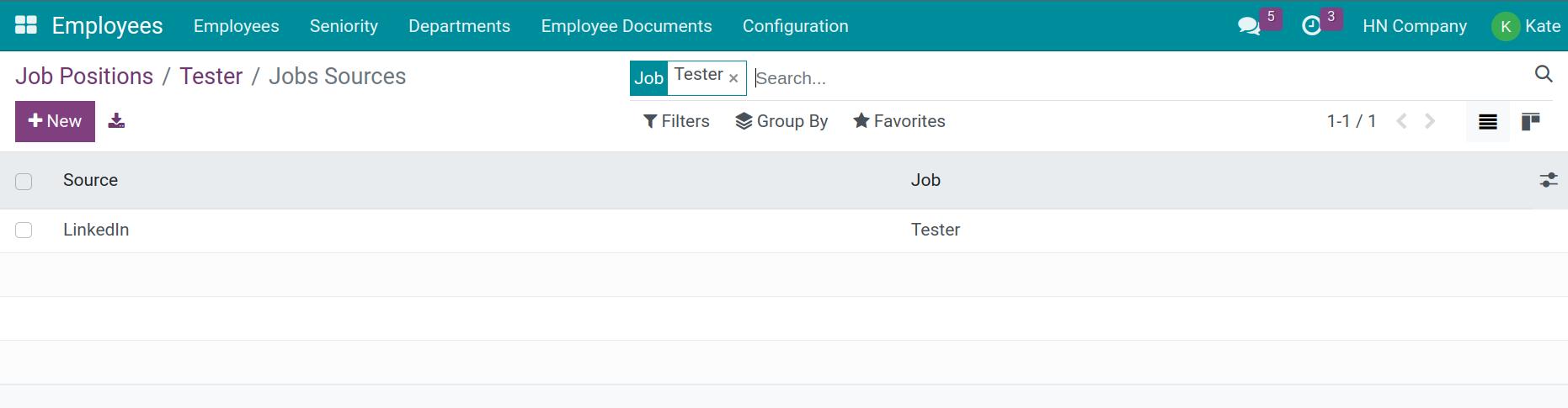
See also
Related article
Optional module