Getting Started with HR Skills Framework¶
The HR Skills Framework is used to capture and describe the skill requirements of job positions, classify and evaluate employees based on their skills and abilities, and establish evaluation standards and employee development plans. Viindoo’s enterprise management software provides the HR Skills Framework application, helping businesses optimize the management of employee skills, recruitment processes, training, and personnel development effectively.
Requirements
This tutorial requires the installation of the following applications/modules:
Installation¶
To install the HR Skills Framework application, you access the App, enter the keyword Skills Framework in the search bar, and then click Activate.
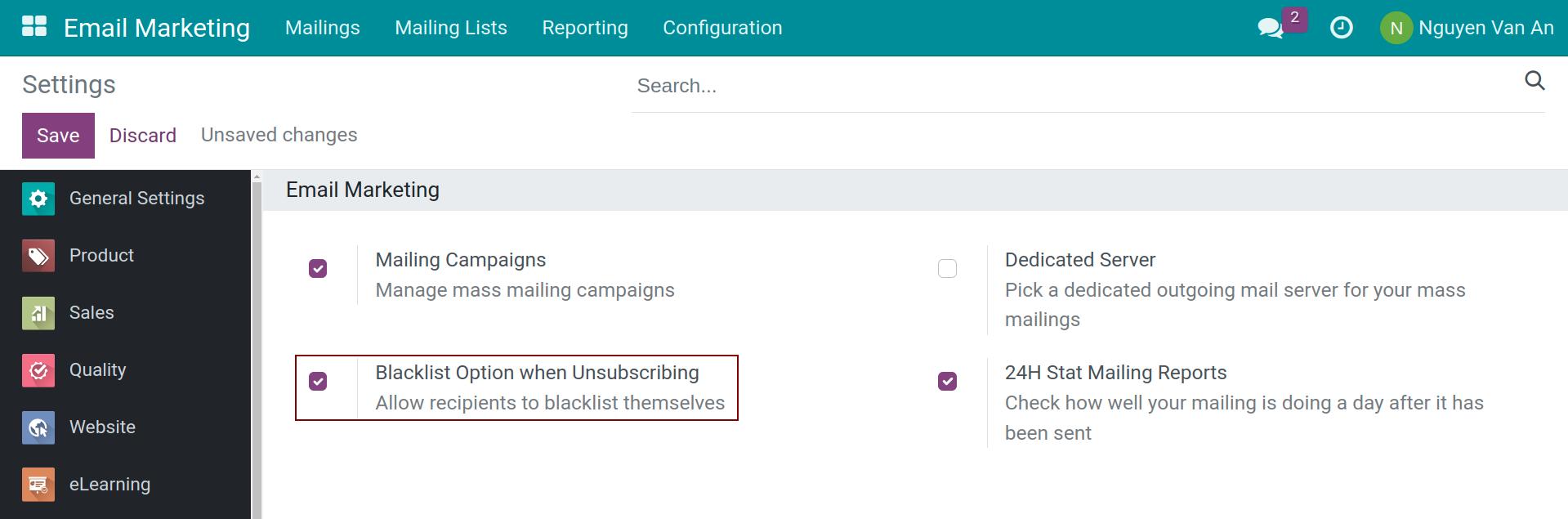
User Access Rights¶
To grant HR Skill Framework access rights to the user accounts, navigate to Settings > User Management.
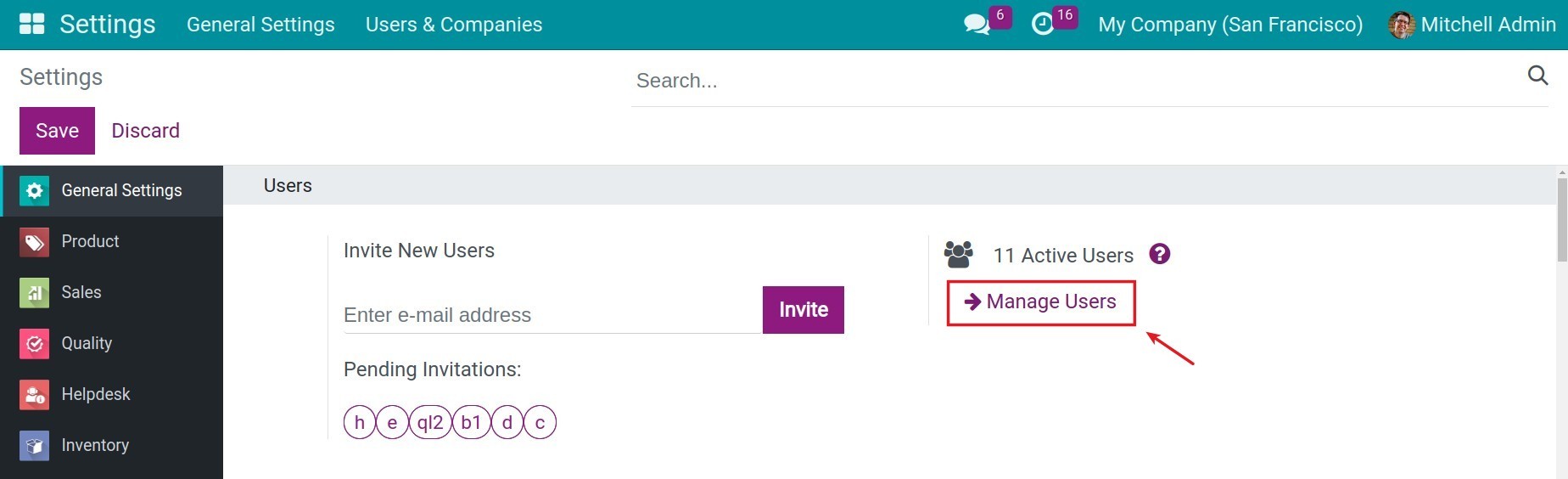
Select the user for whom you want to grant access right, at the Accesss Rights tab, scroll down to the Human Resources section, and in the Skills field, choose the appropriate access right for the user.
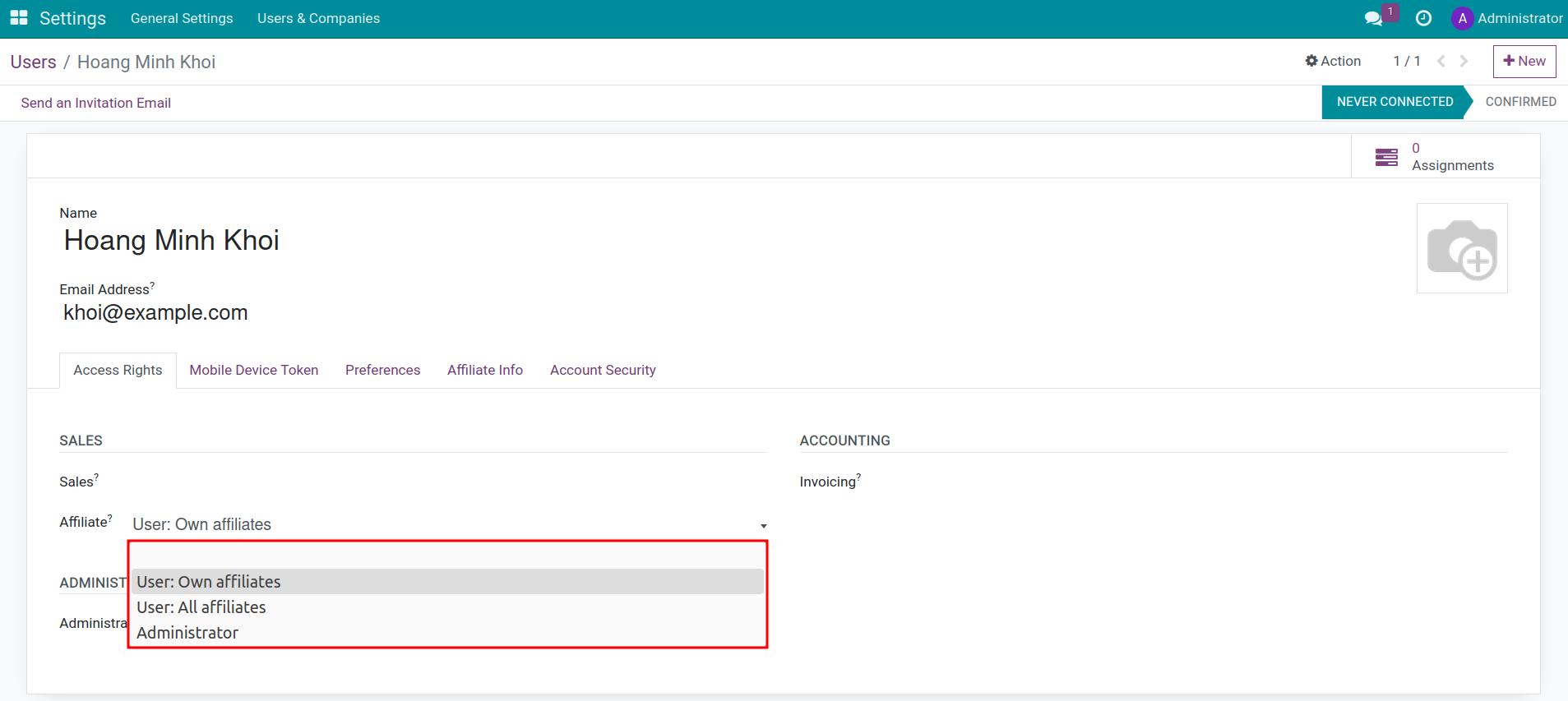
Blank: User can:
Can view skills framework statistics by role, by position for all roles, positions.
Can view all skill types and skill descriptions.
Can only view own skill reports.
Officer: User can:
Has the authority to create new roles, positions.
Has the authority to create new skill types and skill descriptions.
Has the authority to add, edit skills of an employee.
Can view skill reports of all employees if granted Officer: Manage All Employees or Administrator permission in the Employee application.
Does not have the authority to configure the Skills Framework application.
Administrator: A user with all permissions in the Skills Framework application.
Basic settings in HR Skills Framework application¶
Department Configuration¶
Navigate to Skills Framework > Configuration > Departments, click New to create a new Department.
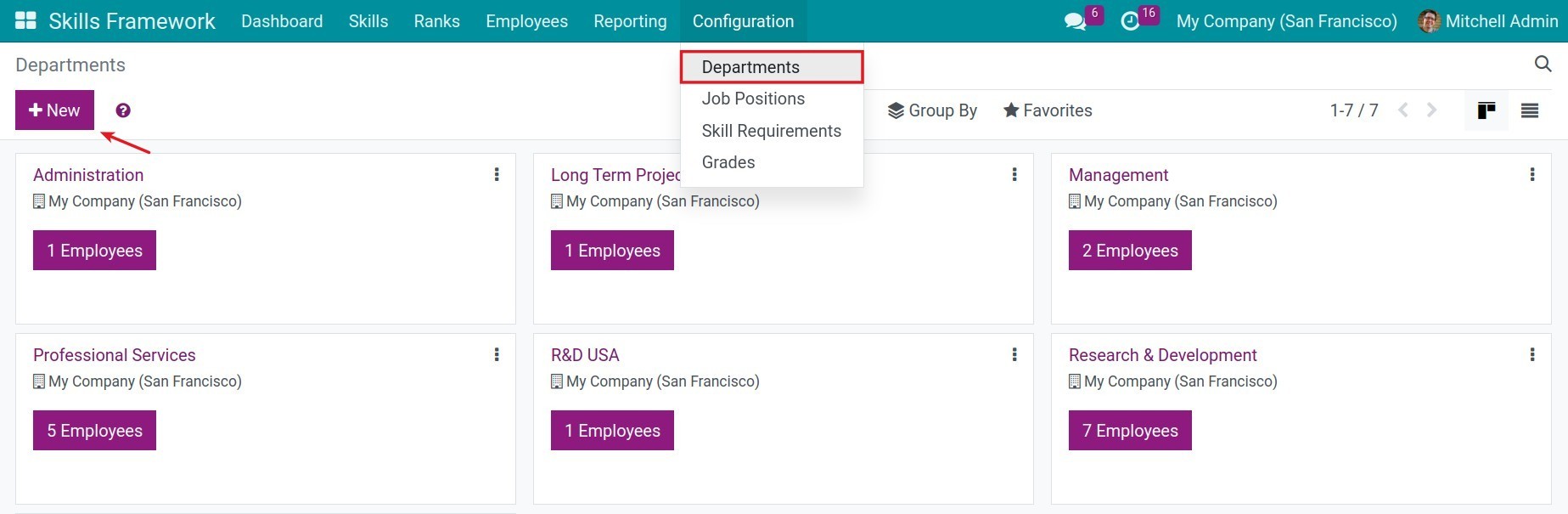
Refer to the detailed guide in the article Department.
Job Position Configuration¶
Navigate to Skills Framework > Configuration > Job Positions, click New to create a new job position.
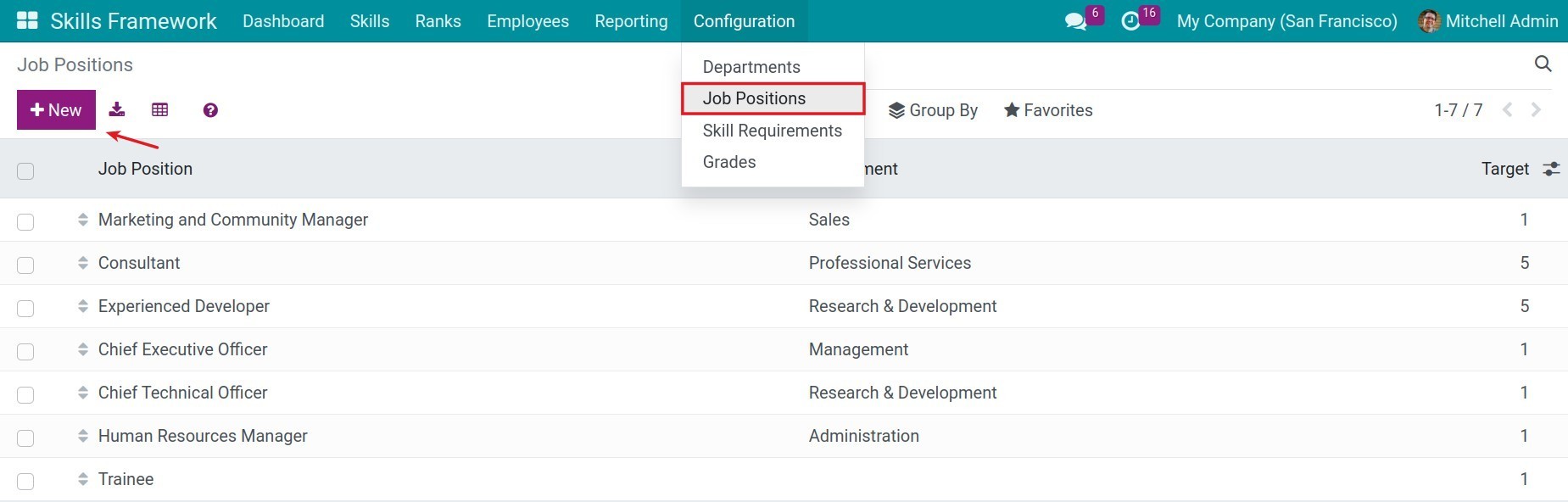
Refer to the detailed guide in the article Job Positions.
Role Configuration¶
In personnel management, employees in the same position/rank can perform different Roles in each project or task. With Viindoo, you can build a human resources system based on different roles. For example, in the Consulting department, along with the Consultant & Customer Support position, we can assign roles such as Project Manager, Project Coordinator, etc. To create a new role, you can navigate to Skills Framework > Dashboard > Roles and click New.
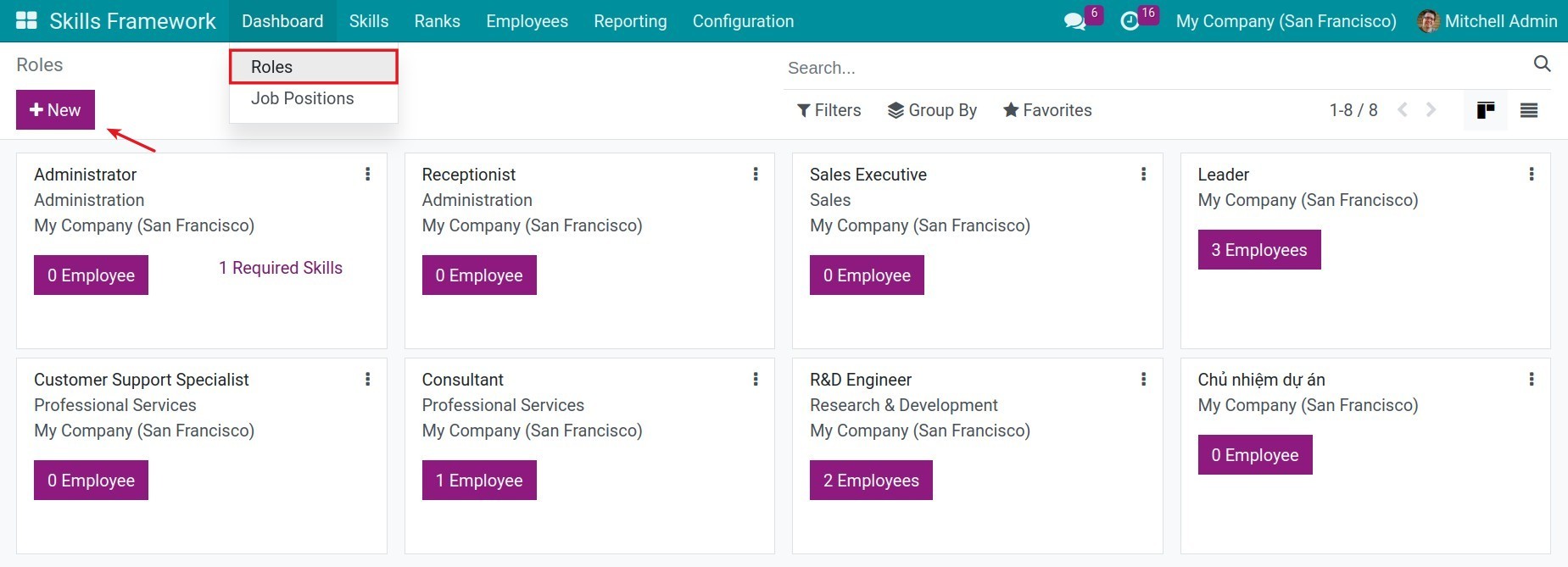
Here, you can configure the following information:
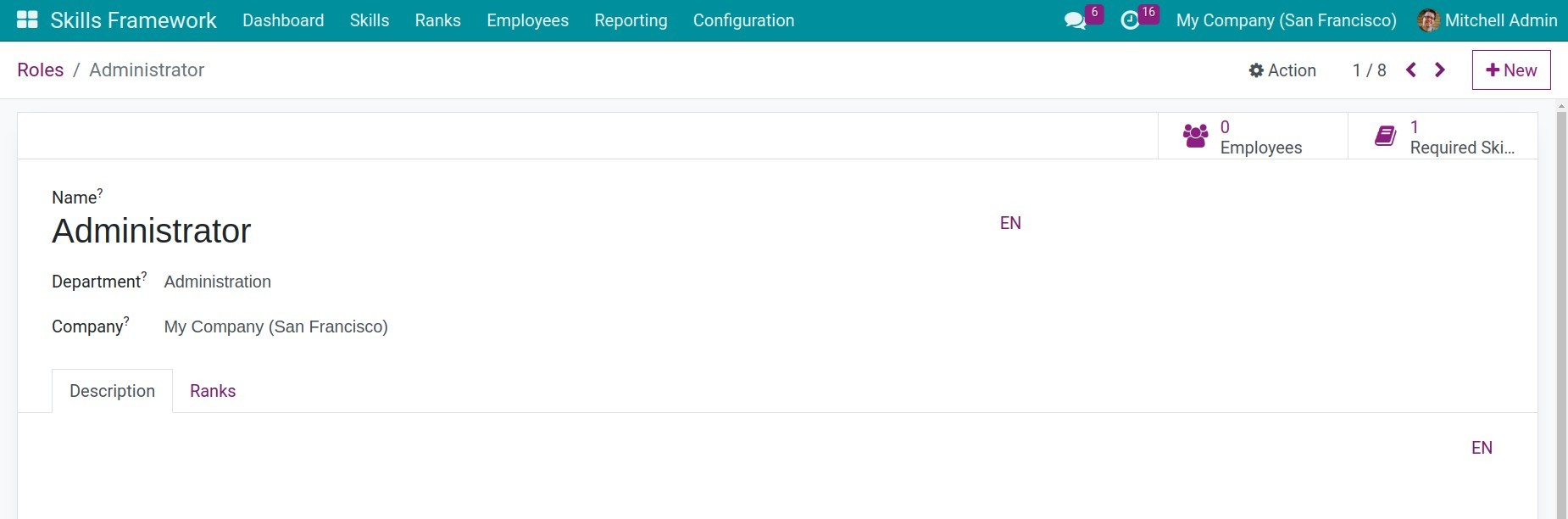
Name: Enter the name of the role to be configured.
Department: If this field is set, the created role will only be available in the selected department. Leave it blank if you want the role to be available in all departments.
Company: This field only appears if you are using the Multi-Company mode, define which company can use this role.
Description tab: Provide a detailed description of this role.
Ranks tab: After successfully creating the role, the list of job positions associated with this role will appear here if configured.
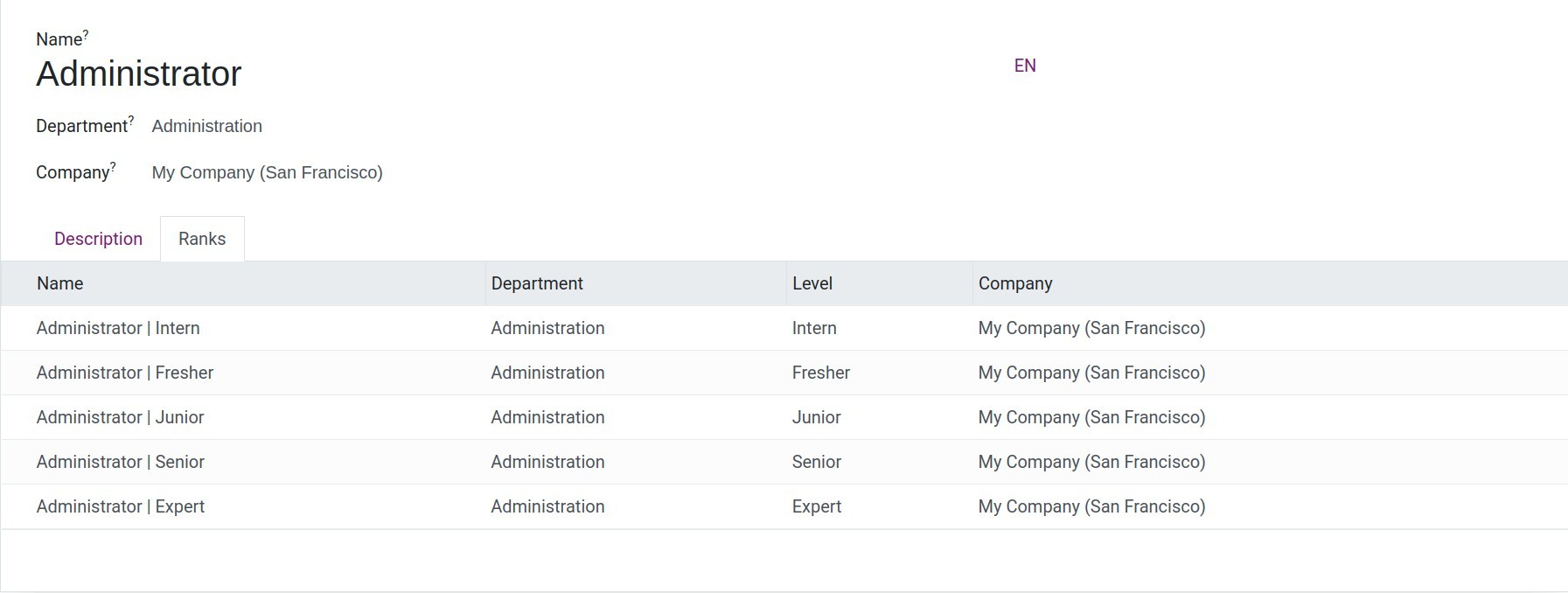
Grade Configuration¶
Navigate to Skills Framework > Configuration > Grades, click New to create a new grade.
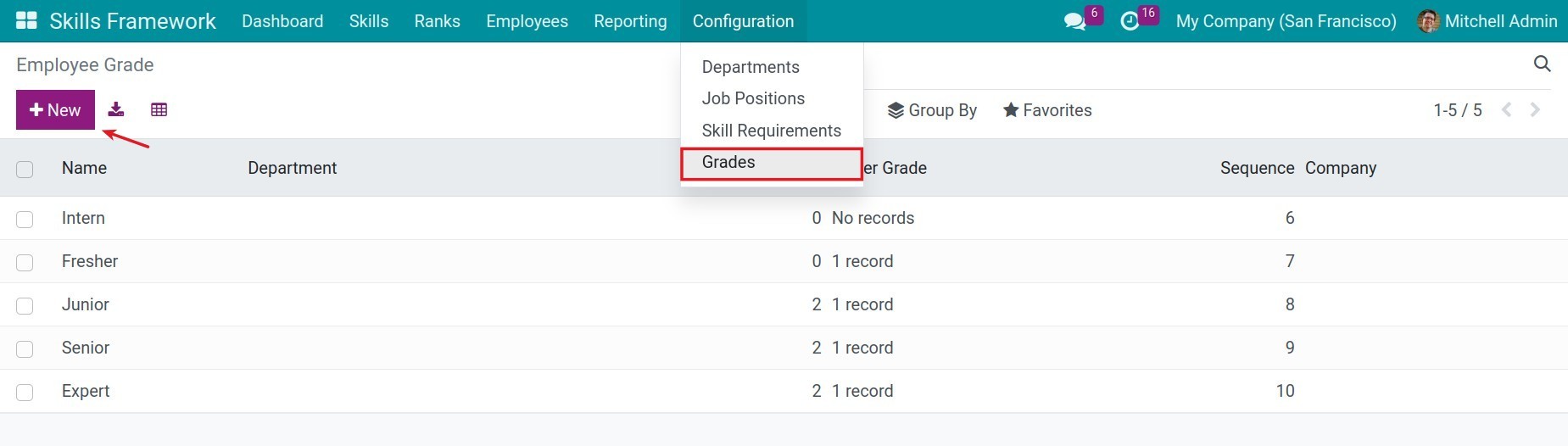
Here, you can configure the following information:
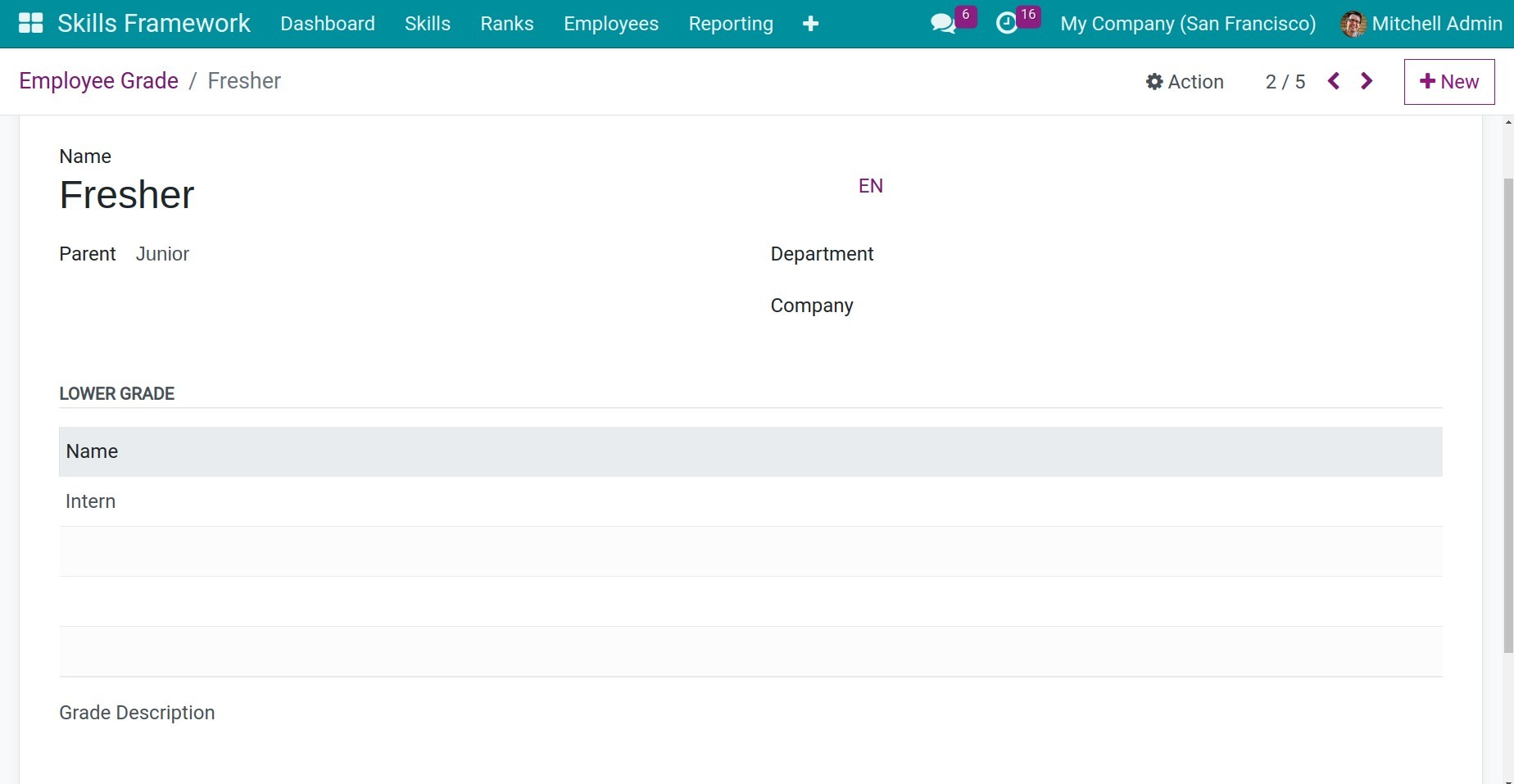
Name: Enter a name for the grade.
Parent: Select the parent grade for the current grade if applicable.
Department: Select the department where this grade is available. Leave it blank if you want the grade to be available in all departments.
Company: Select the company where this grade is available. This field only appears if you are using the multi-company mode.
Lower Grade: After successfully creating this grade, if it is set as the parent of other grades, the list of lower levels will be displayed here.
Grade Description: Enter a detailed description of the grade.
Rank Configuration¶
The rank of an employee is determined by combining their role and hierarchy level. Navigate to Skills Framework > Ranks, click New to create a new rank.
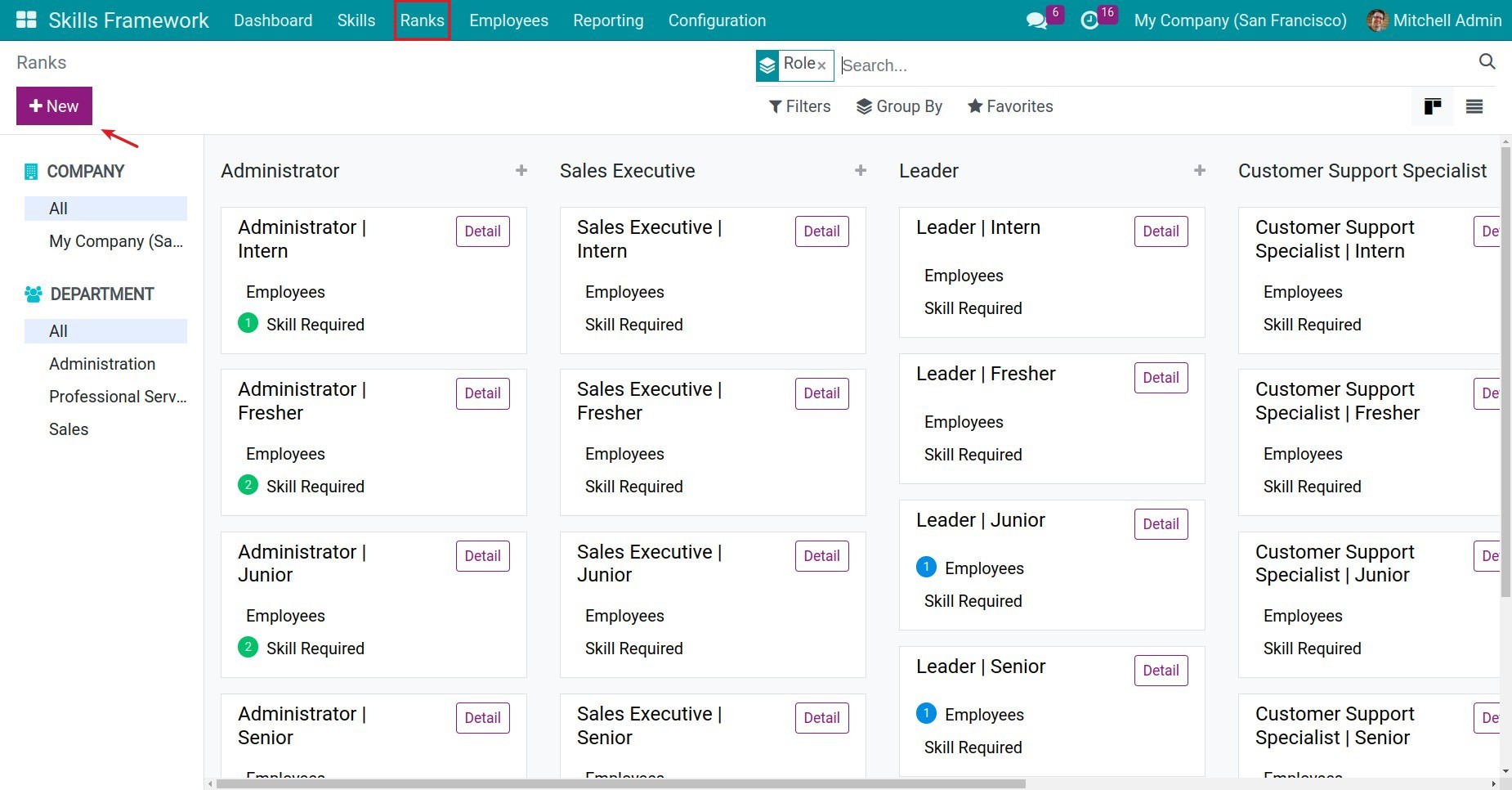
Here, you can configure the following information:
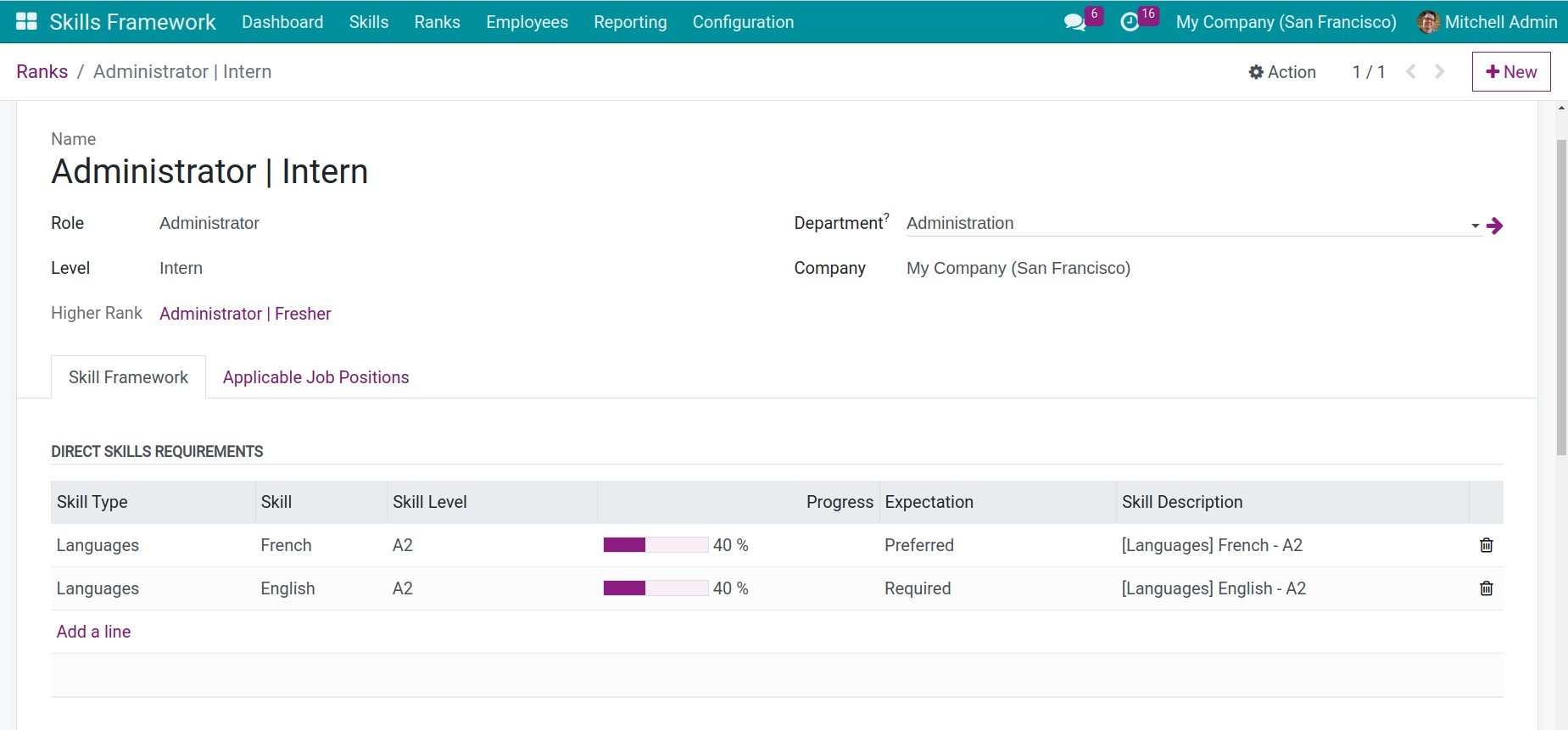
Name: The name of the rank is automatically updated by the system after you set the role and level below.
Role: Select a role for the rank being configured.
Level: Select a grade for the rank being configured.
Higher Rank: This field will automatically display the higher rank of the current rank if the higher rank is configured.
Department: Select the department where this rank is available. Leave it blank if you want the rank to be available in all departments.
Company: Select the company where this rank is available. This field only appears if you are using the multi-company mode.
Skills Framework tab: Here, you can configure the skills framework for the current rank. Refer to the detailed guide in the article Building an HR Skills Framework.
Applicable Job Positions tab: Click Add a line, select the job positions to which this rank applies.

See also
Related article
Optional module