Automatic Annual Leave Allocation Application in Viindoo¶
The automatic annual leave allocation feature in Viindoo helps businesses automate leave allocation based on pre-set rules, ensuring accuracy and saving time for the HR department. Employees can easily track their leave balance, enhancing transparency and optimizing resource management. Depending on each company’s policies, leave allocation can be either fixed or cumulative.
Requirements
This tutorial requires the installation of the following applications/modules:
Fix annual leave allocation¶
Some companies have a fixed annual leave allocation policy, such as granting 12 leave days to employees at the beginning of the year. Employees can use these leave days in advance, but they must be used by December 31 of the same year. In this case, to implement it in Viindoo, the HR personnel should follow these steps:
Firstly, create the time-off type with the configuration of allocation requests.
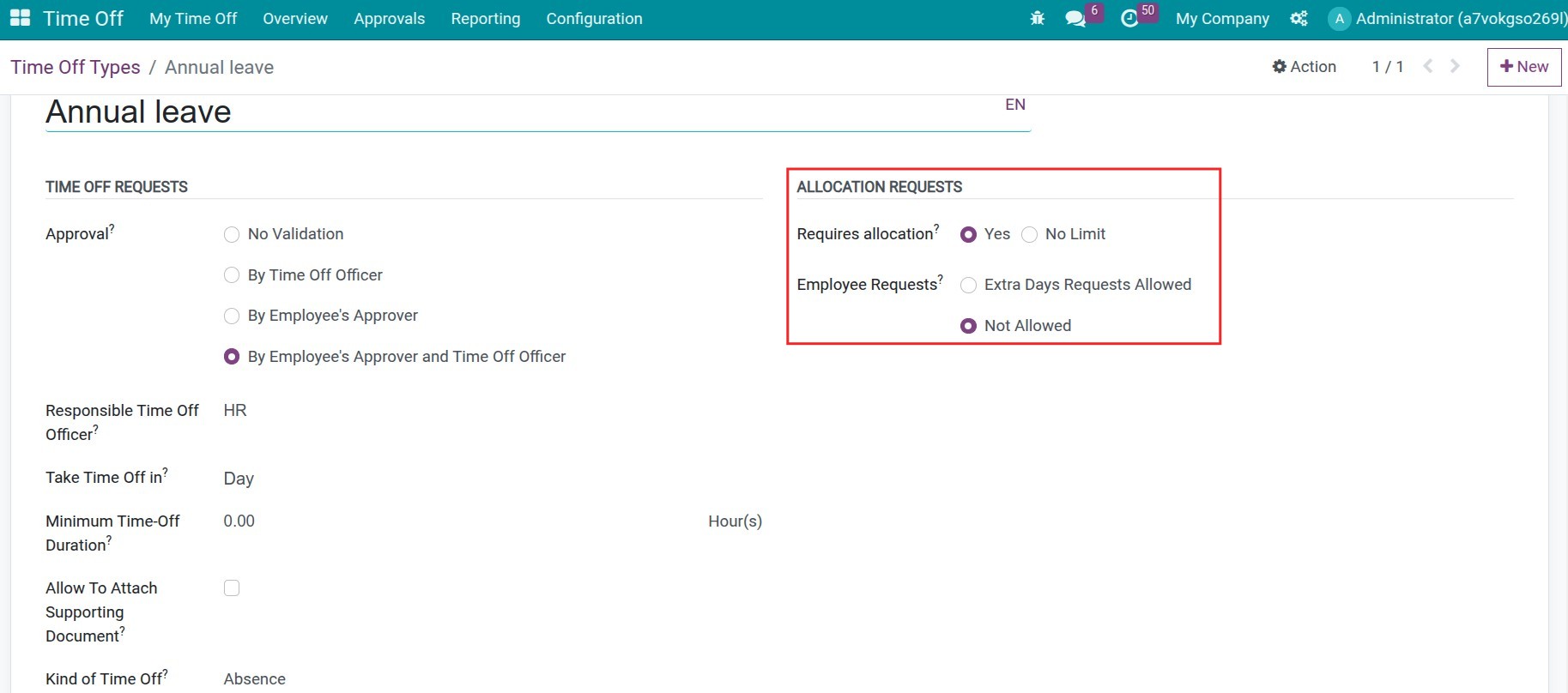
In the beginning of the year, HR will navigate to Time-off > Approvals > Allocations, press New to create new allocation orders for the employees have the same number of annual leave:
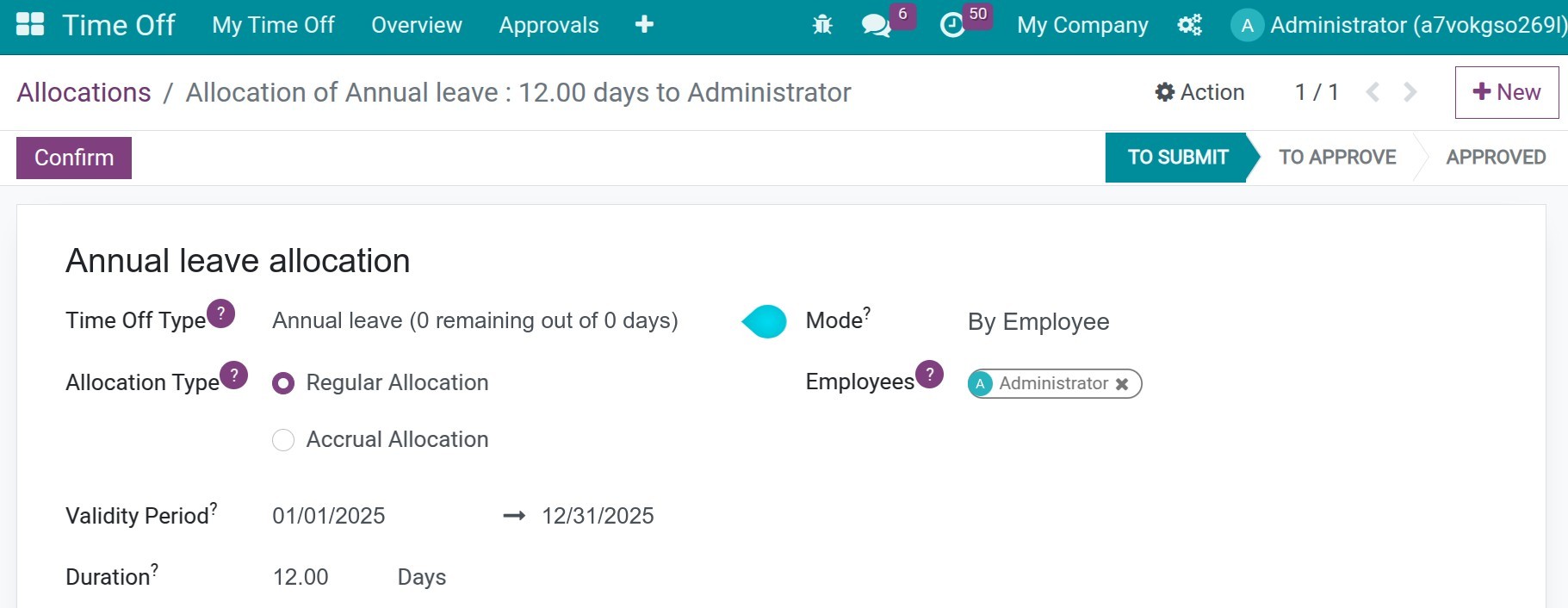
In while:
Time Off Type: Choose the previous created type as Annual leave.
Allocation Type: Choose the option Regular Allocaiton.
Validity Period: Input the start and end dates indicate the period during which the allocated leave days can be used. According to the example above, the leave days should be used within the year, so the validity period will be from January 1, 2025, to December 31, 2025.
Mode: Choose By Employee.
Employees: Choose all the employees here.
After confirming this allocation order, each employee will be able to view and use their allocated hours/days and proceed accordingly time-off request process.
Note
For this fixed allocation type, HR will carry out the allocation once at the beginning of each year for all employees.
For newly hired employees, HR will create specific allocations with the corresponding number of leave days based on the company’s policy.
If the remaining leave from the previous year can be used until March 31 of the following year, after allocating the current year’s leave, the leave days will be accumulated until March 31.
Accrued annual leave allocation¶
Some companies have an accumulated annual leave allocation policy based on the length of service. For example, employees will be allocated one leave day for each month worked, on the 1st of that month. The leave days can be used until March 31 of the following year. Any remaining leave after March 31 will be forfeited.
Configure the Accrual Plans¶
After creating the time-off type, HR will navigate to Time Off > Configuration > Accrual Plans, press New to create an allocation order.
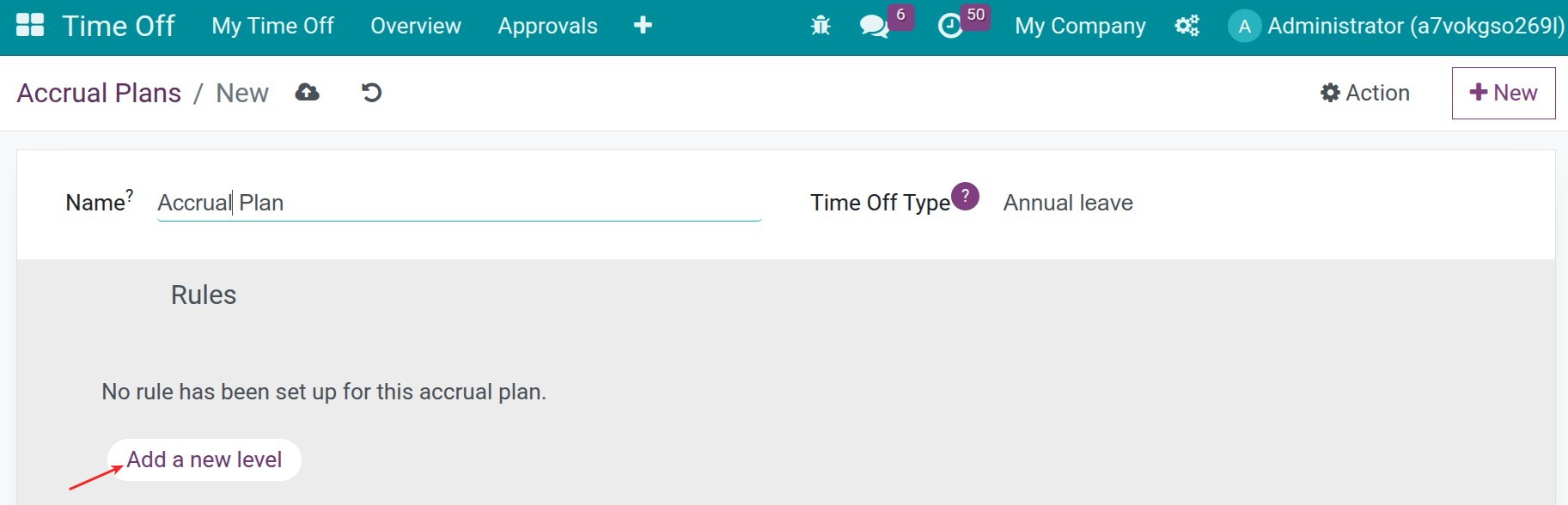
In while:
Name: Input the name of the allocation.
Time Off Type: Choose the previous created type as Annual leave.
Press Add a new level to create the allocation rules:
Starts after: 0 days after the allocation date. This means the system will execute the allocation immediately upon confirmation of the allocation order.
Based on worked time: Unchecked. This means the allocation is not calculated based on working time but solely based on the calendar.
Rate: 1 days. This mean one day will be allocated in one period.
Frequency: Monthly. This means the leave days will be allocated on a monthly cycle.
On the 1 of the month. This means the leave days will be allocated on the 1st of each month.
Limit Until: Leave blank to have no limit on the number of allocated leave days.
At the end of the calendar year, unused accruals will be: Select Transferred to the next year. With this option combined with the expiration date for using allocated leave being March 31, the remaining leave days from this year will be used until March 31 of the following year.
Maximum amount of accruals to transfer: Enter 0 to have no limit on the number of leave days carried over to the next year.
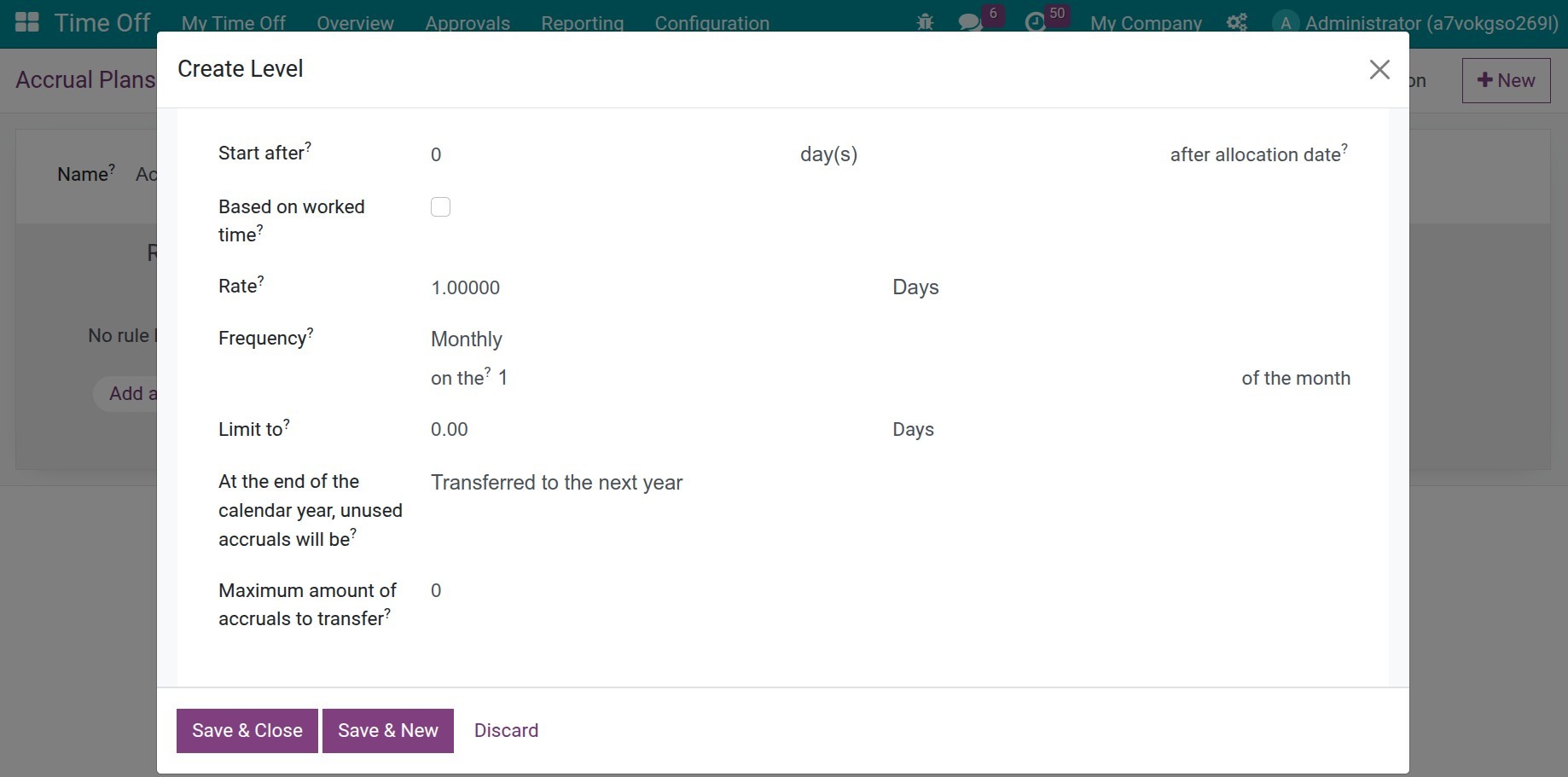
Perform Allocation¶
Navigate to Time Off > Approvals > Allocations, press New to create a new allocation order:
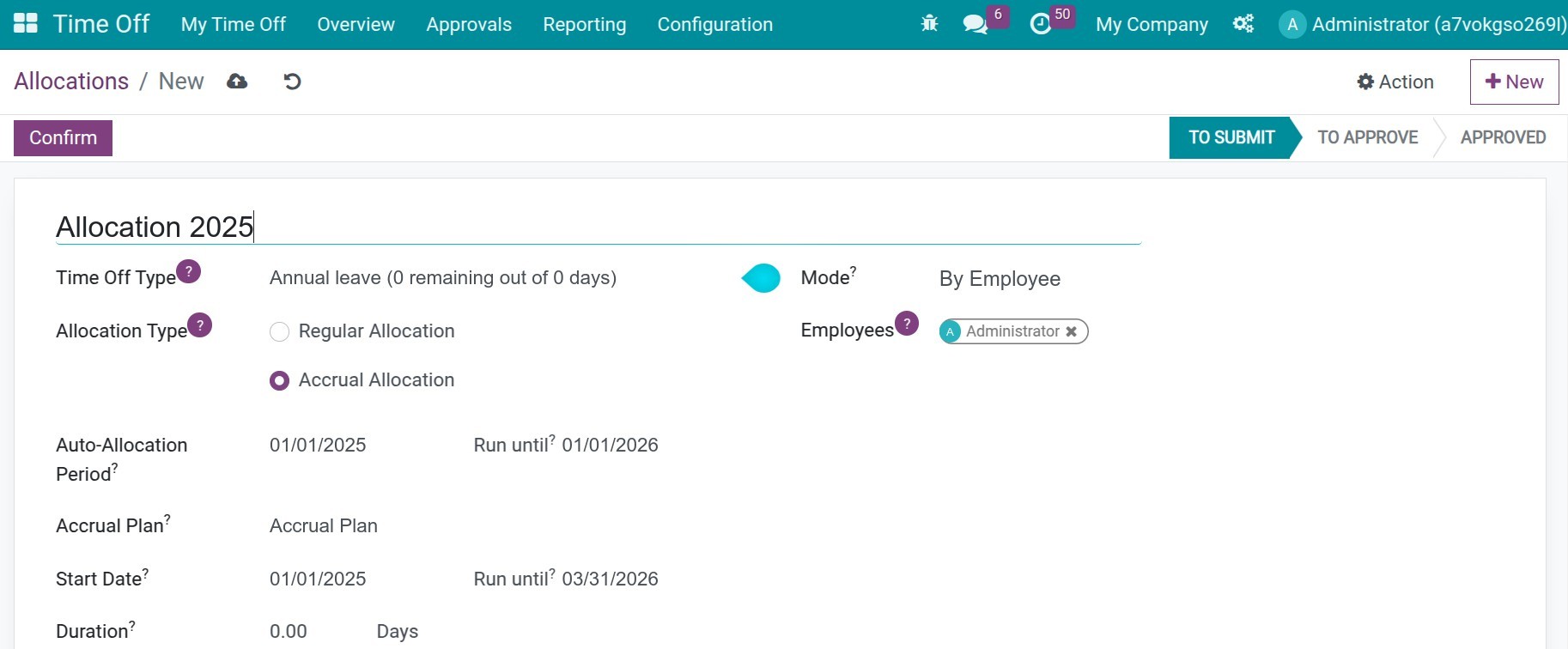
In while:
Time Off Type: Choose the previous created type as Annual leave.
Allocation Type: Choose the option Accrual Allocation.
Auto-Allocation Period: Enter the start date when the system runs the robot to perform the leave allocation.
Run until: Enter the end date when the system stops performing the leave allocation.
Accrual Plan: Choose the previous created accrual plan.
Start Date: The start and end period during which the allocated leave days are valid for use. In the example above, as the leave days can be used until March 31 of the following year, the validity period will be from January 1, 2025, to March 31, 2026.
Duration: The number of leave days that the system will allocate to the employee. The number will be calculated automatically. The system will base the calculation of allocated leave days for employees on the following factors.
The time when the system starts running the automatic allocation cron job.
The day that the time off will be allocated (The day set in the On field in the Accrual Plan).
The time when the HR performs the allocation for the first time.
With the above example:
Period is monthly.
The leave days are allocated on the 1st of every month.
The system will run the automatic allocation cron job on January 1, 2025.
The first allocation order will be created on February 6, 2025.
Therefore, as of February 6, 2025, a full allocation cycle has been completed, from January 1, 2025, to February 1, 2025 and the duration will be 1 day.
If the leave day are allocated on the 15th of each month, the number of days allocated would be calculated as follows (15 - 1) / 31 = 0.45 day.
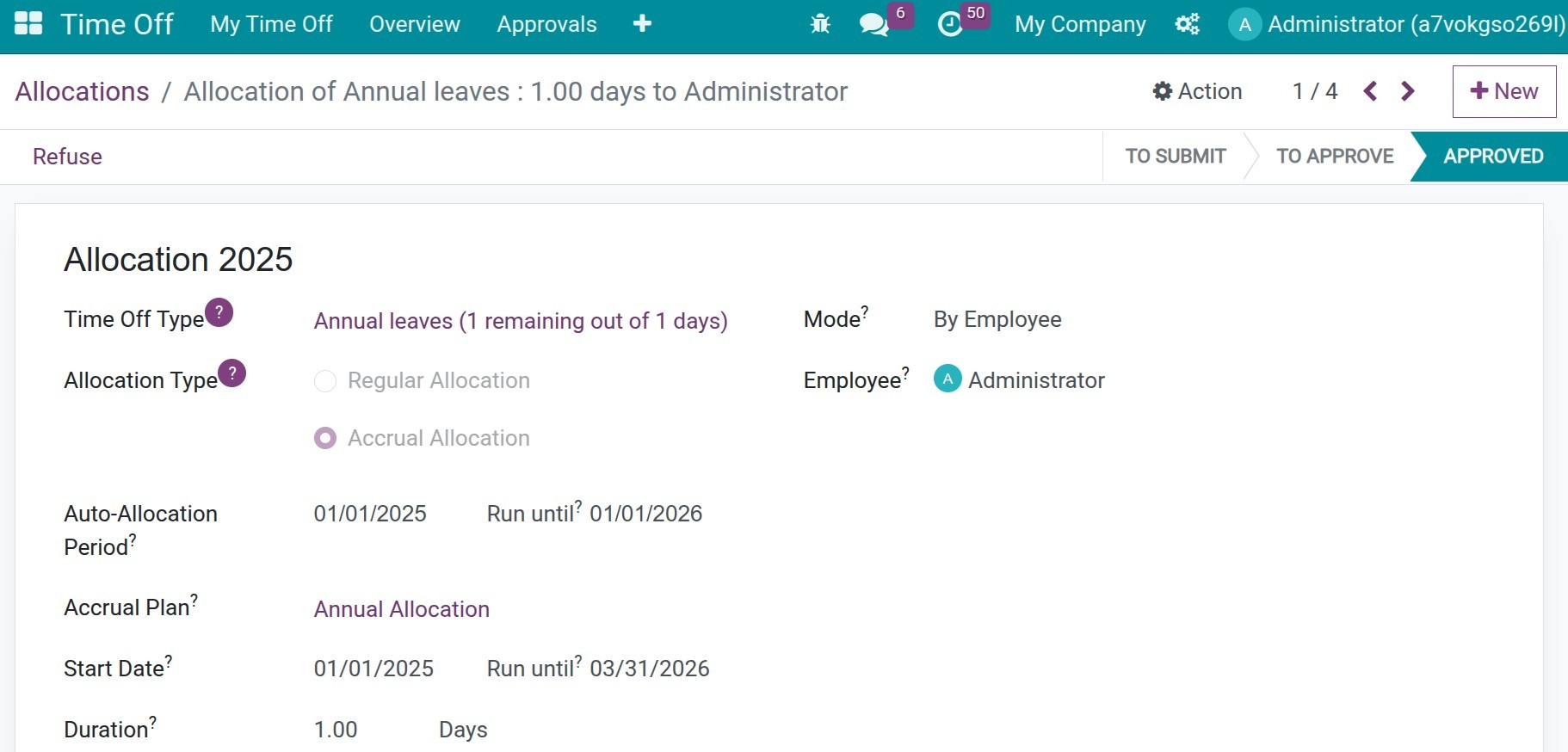
Note
The number of allocated days = the ratio of days passed divided by the total days in the corresponding cycle.
The system will have a cron job running daily to scan the allocation orders and allocate leave accordingly. However, you can manually run this cron job by going to Settings > Technical > Scheduled Actions, search the cron Cumulative Leave: Update Leave Count, and clicking Run Manually. Note that you will need the system administrator rights to perform this action
See also
Related article
Optional module