Steps to set up Loyalty Program¶
Requirements
This tutorial requires the installation of the following applications/modules:
Create Loyalty program¶
Create Discounts program¶
See instructions at How to create Discount and Loyalty program for Sales.
Set up customer level¶
Viindoo allows you to rank your customer by levels. To set up customer levels, on the Discount program screen, go to the Customer Levels.
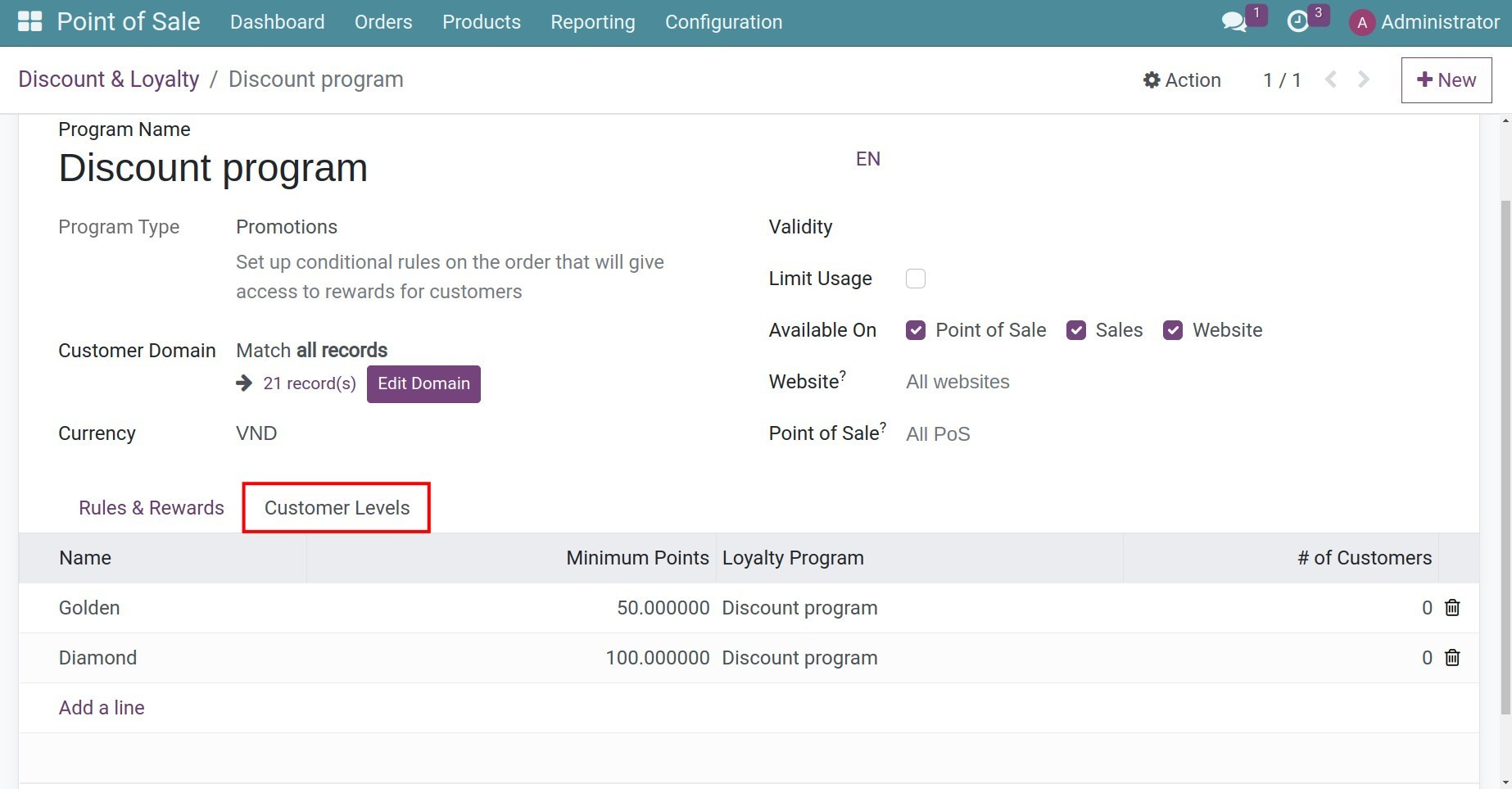
Name: The name of this level;
Minimum Points: Minimum points that the customer need to get to this level;
Loyalty Program: Select the a loyalty program for this level;
# of Customers: Number of customers reached this level.
Click Add a line to add a new level. Set up the Code (level’s name), Minimum Points, and the Loyalty Program.
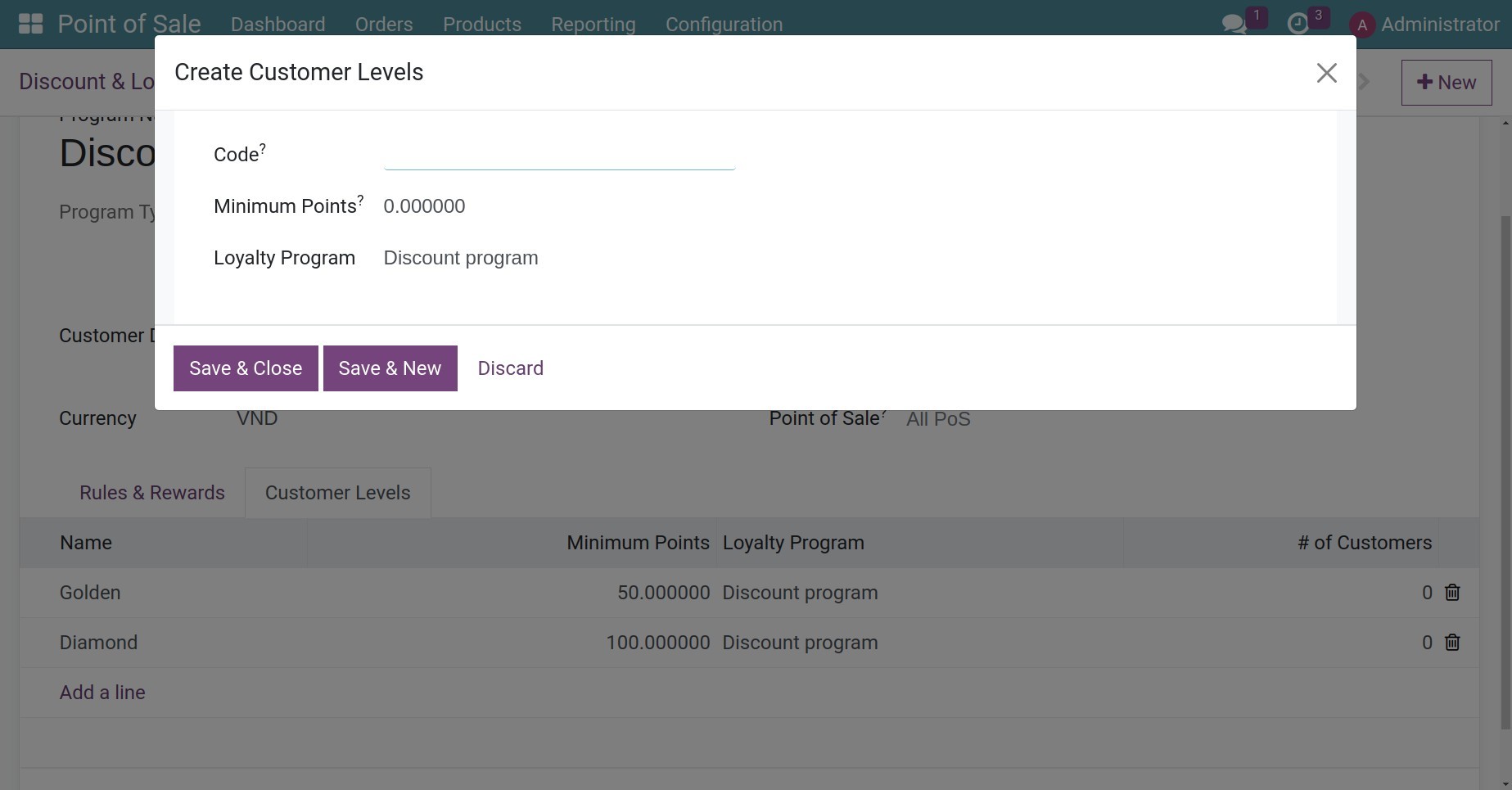
When you finish, click Save & Close to close, or Save & New to create a new level.
Apply Discount and Loyalty program on PoS¶
On an opening session, click on Reward to add the discount/loyalty programs.
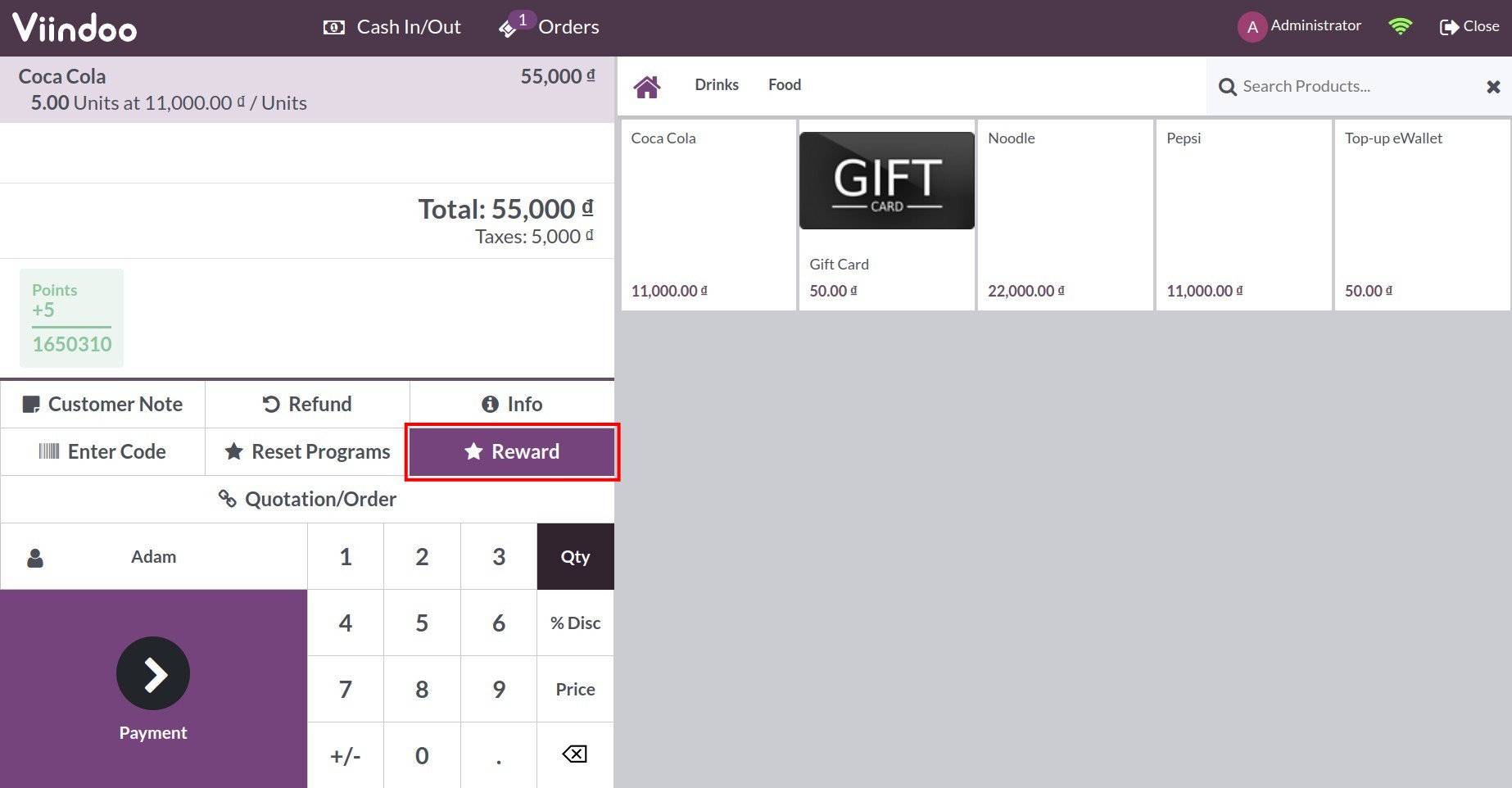
Then select the reward for the customer. Customer’s point will be auto-calculated base on your set up.
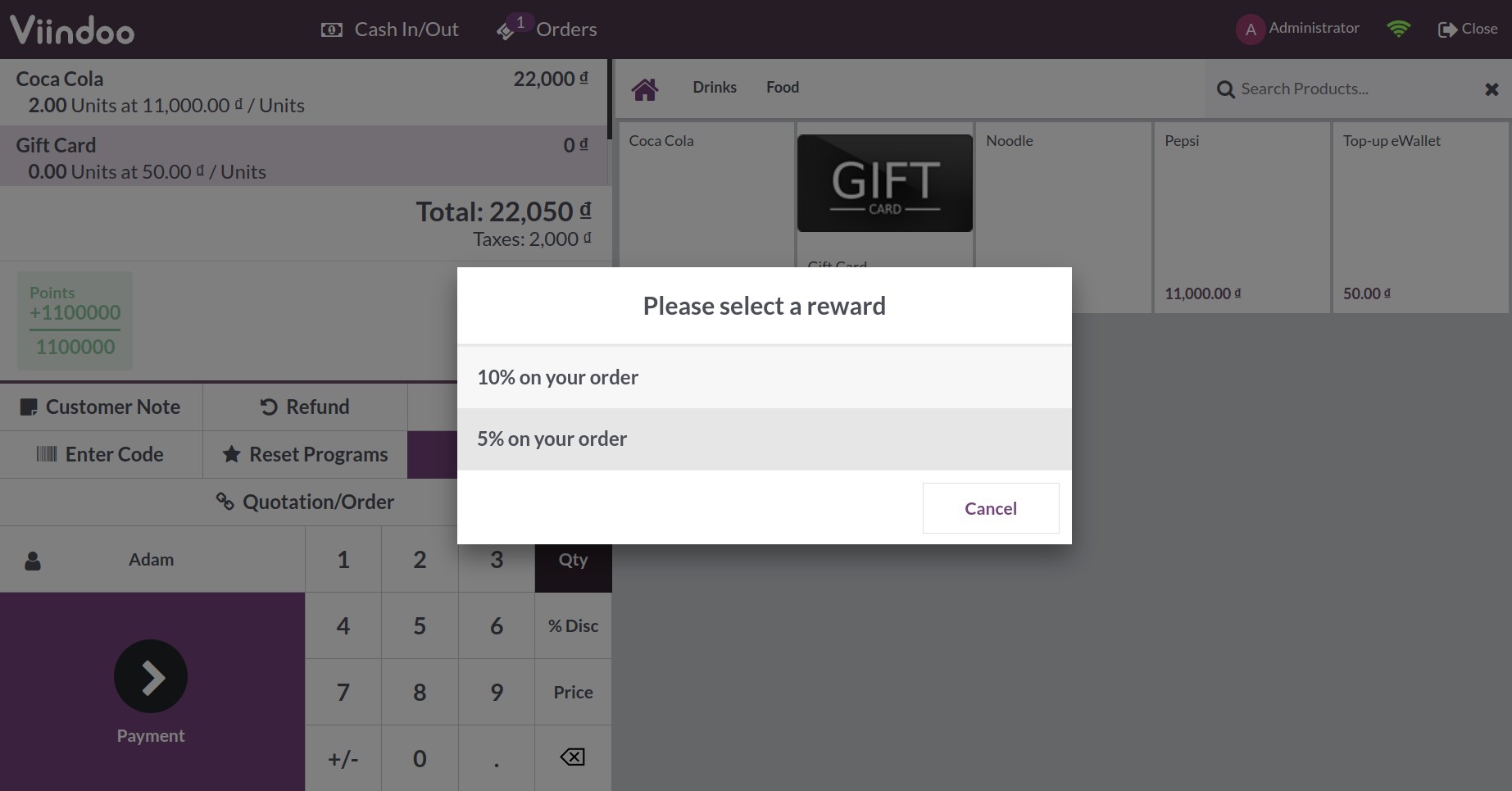
If the employee select the wrong reward/discount programs, they can reset by pressing the Reset Programs button.
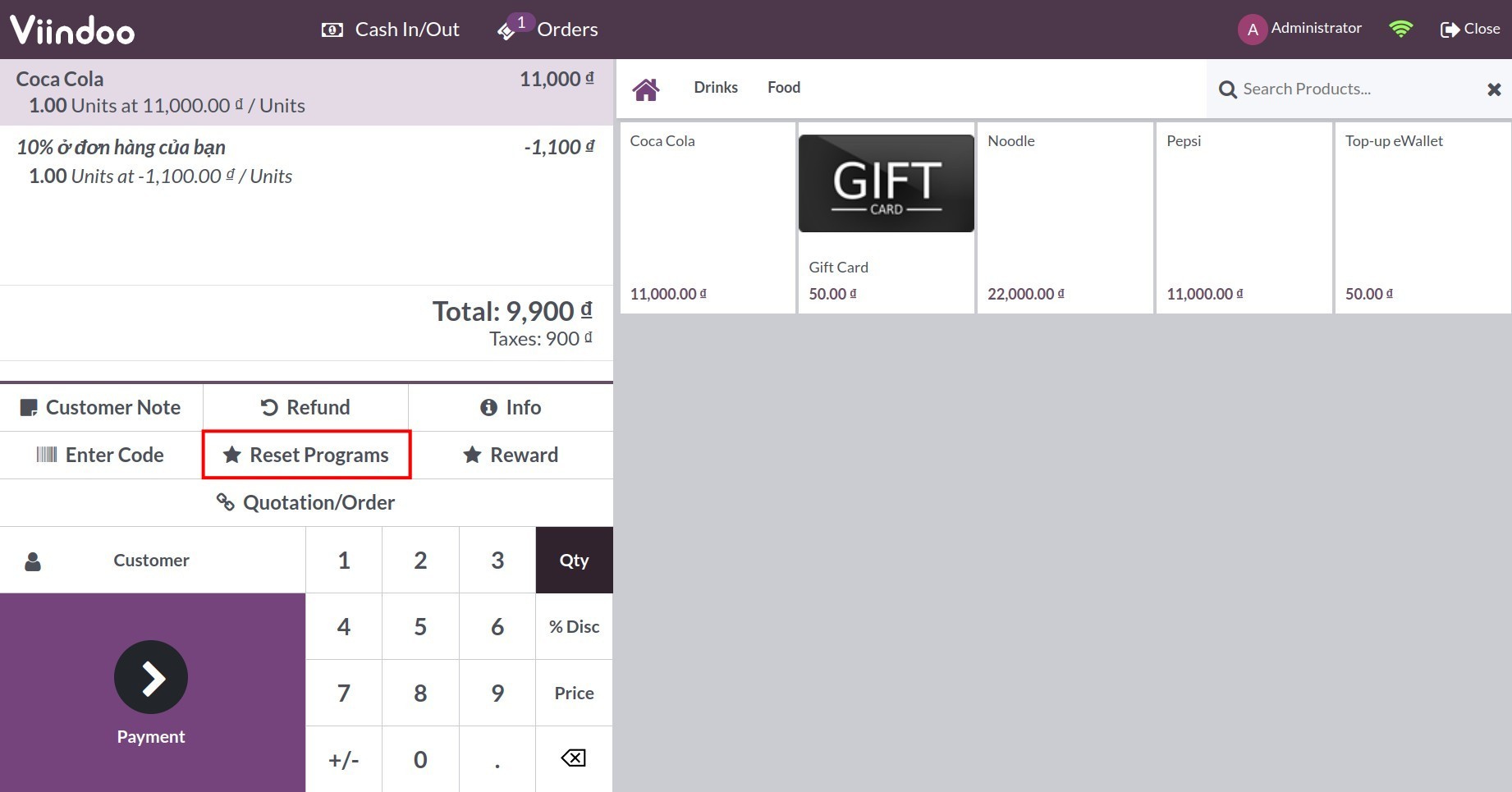
View loyalty points report¶
Navigate to Point of Sale > Reporting > Loyalty Points Report.
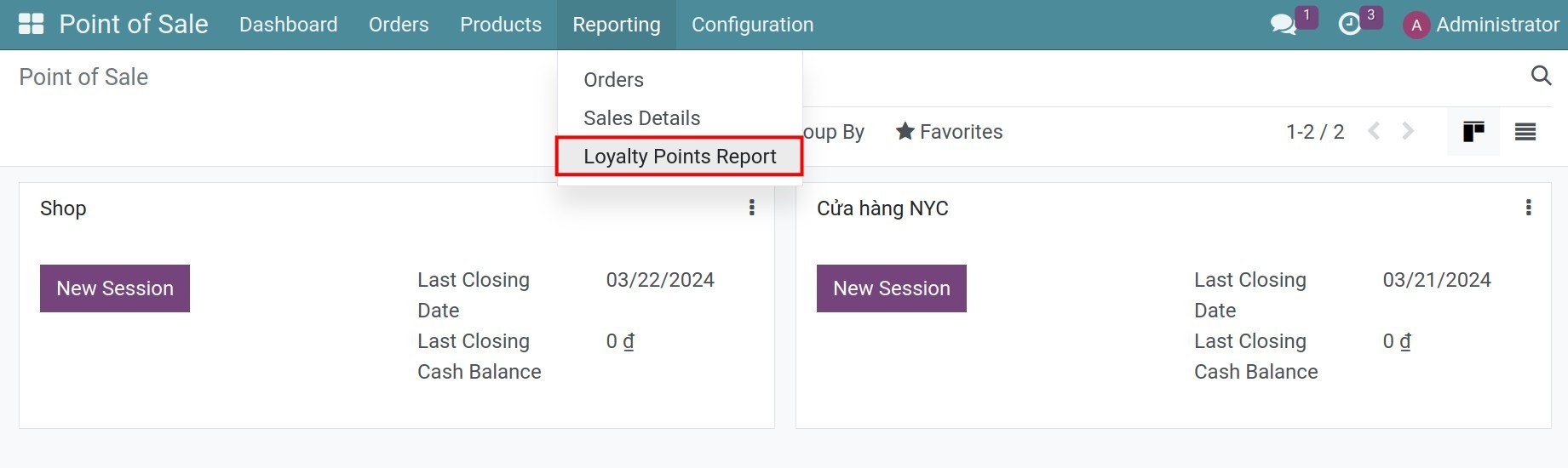
You can view the report in the Pivot table or Bar Graph.
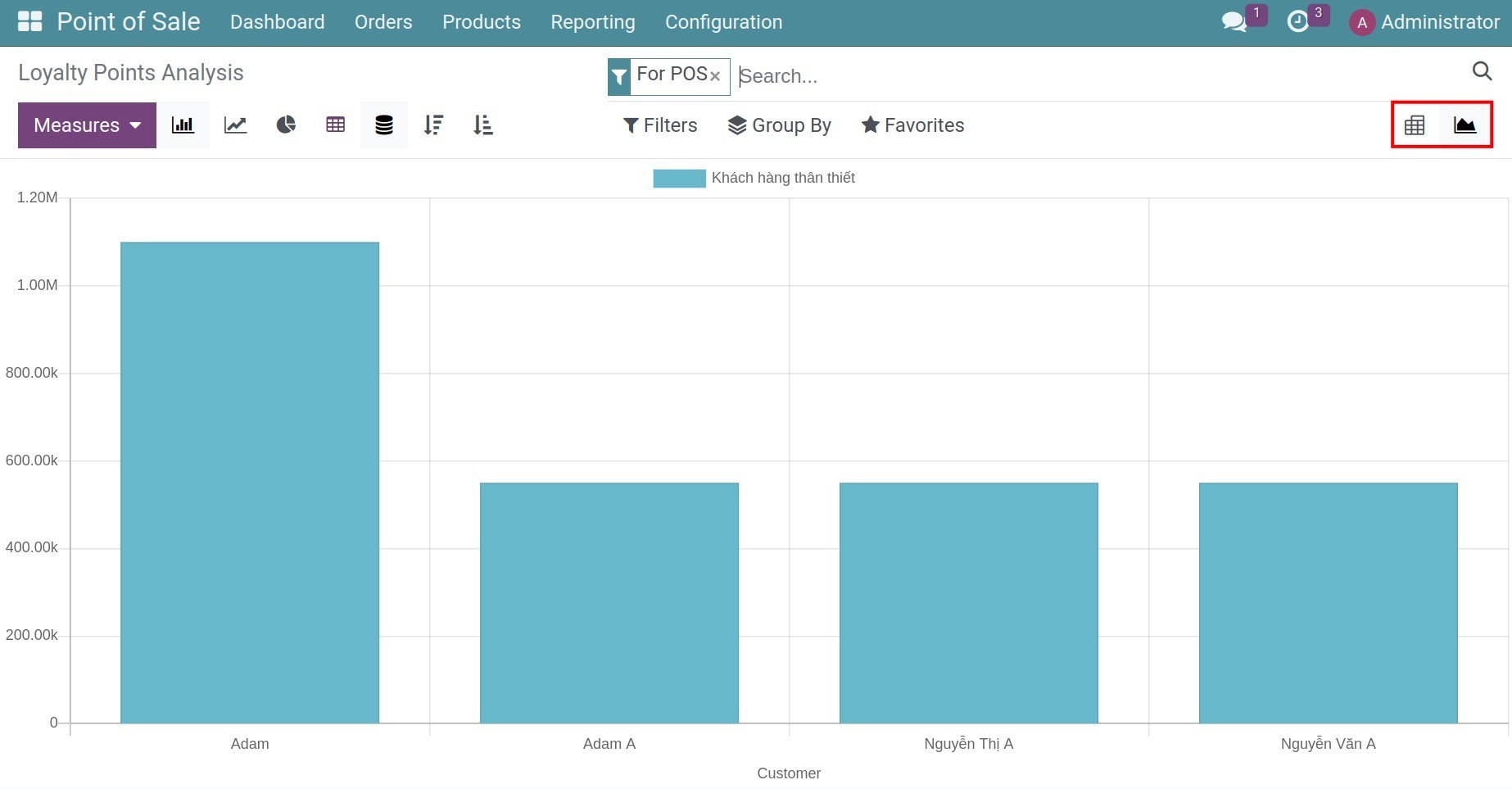
Select the measurements, or group the report as needed.
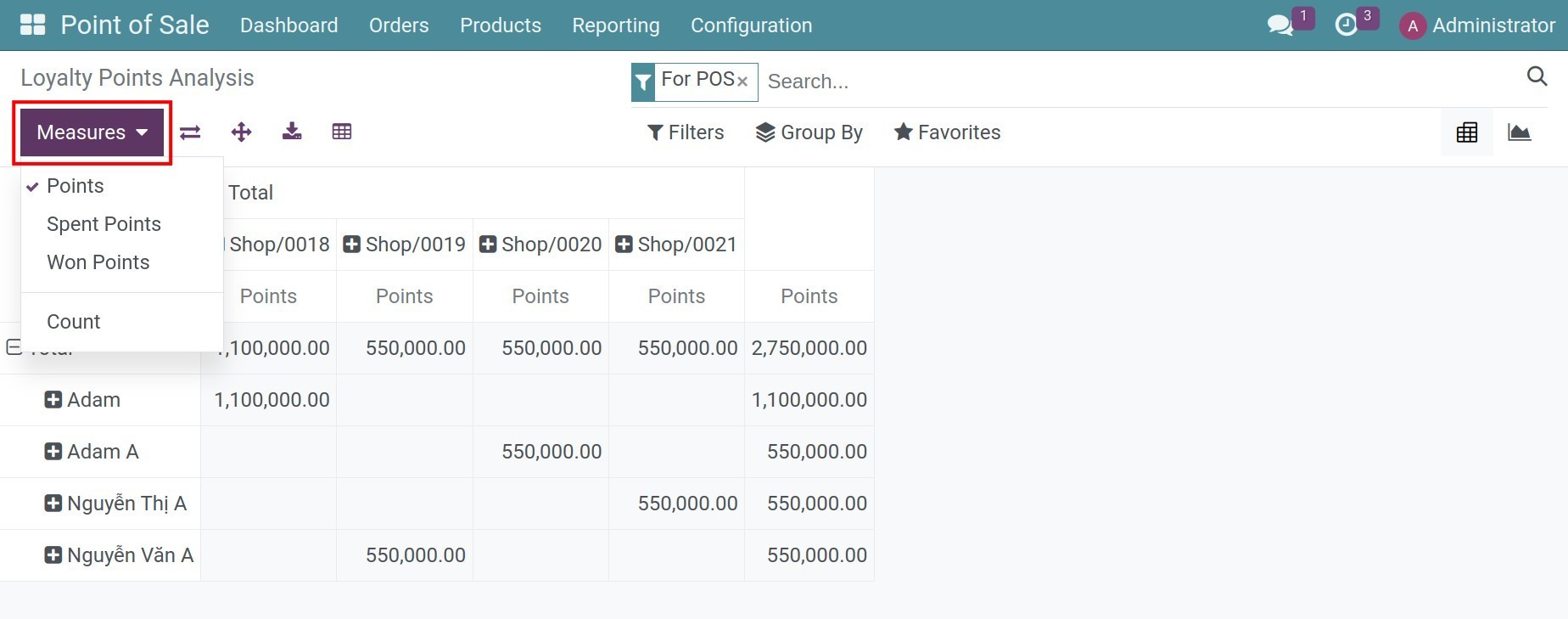
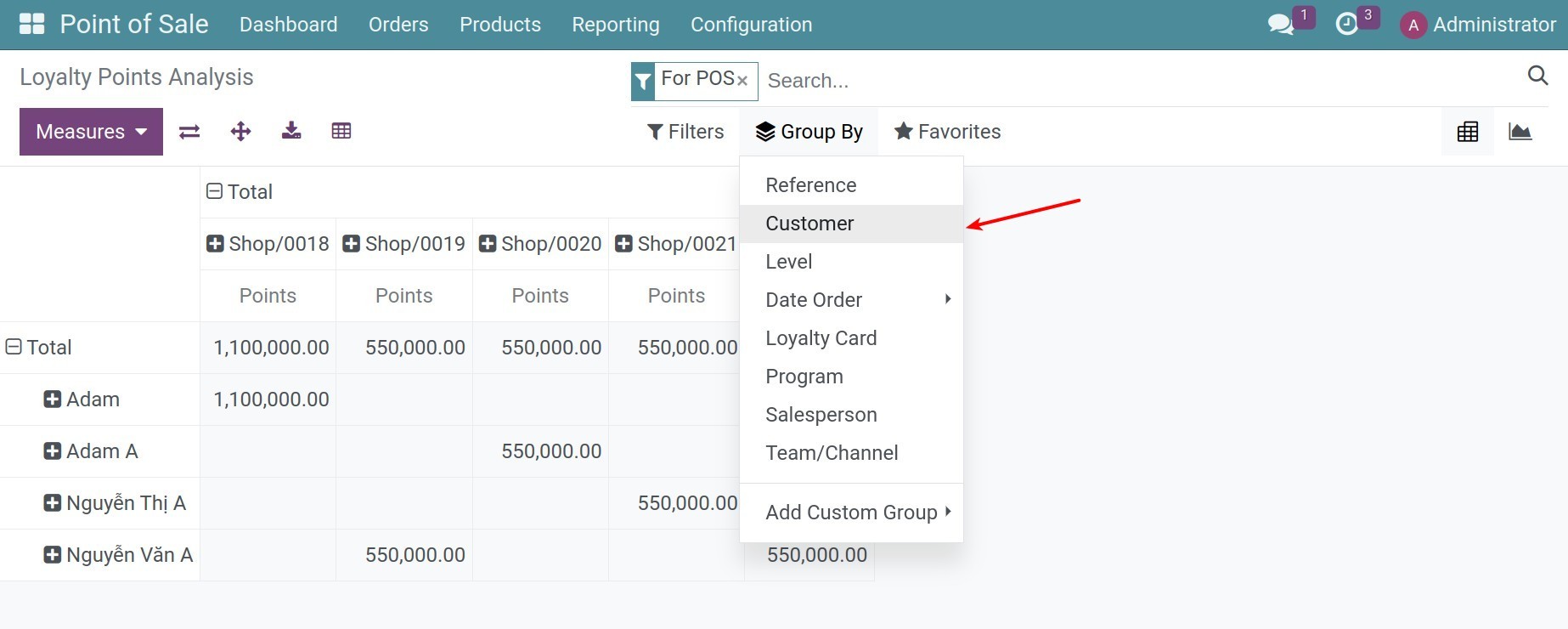
Refer to How to check Pivot Report.
View customer’s level¶
To see the customer level, navigate to Point of Sale > Orders > Customers, select a customer and go to the Sales & Purchase tab.
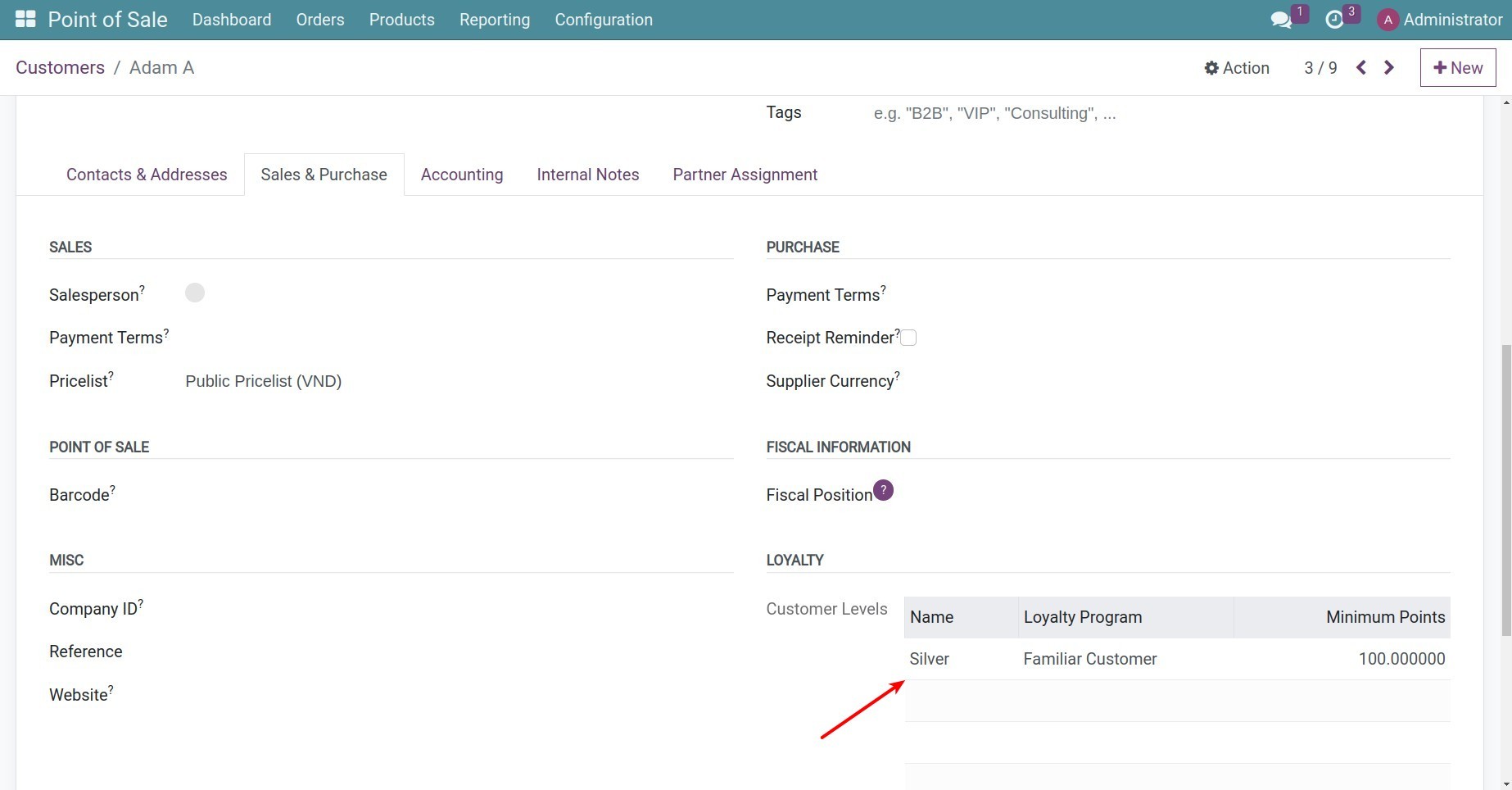
See also
Related article
Optional module