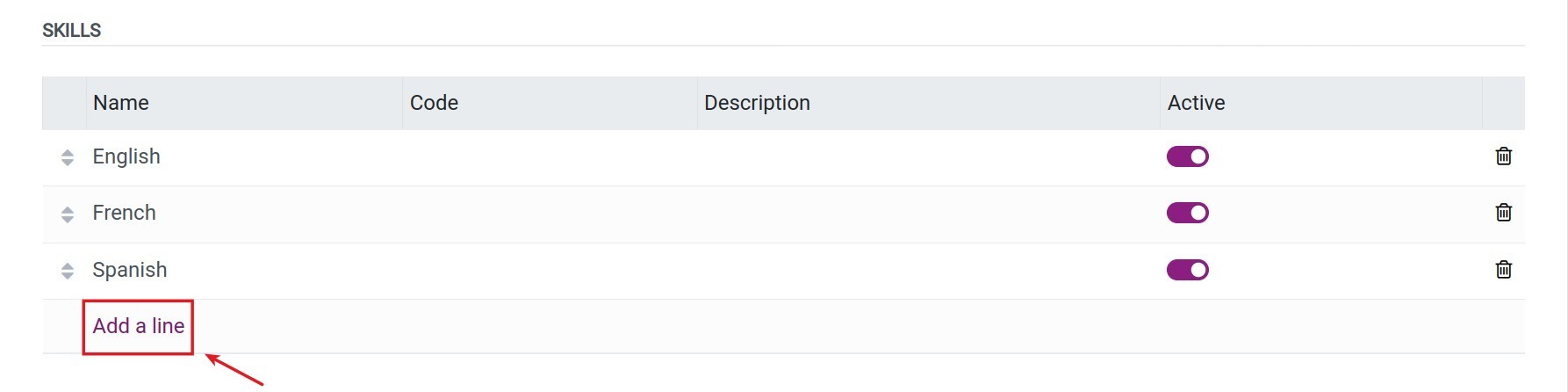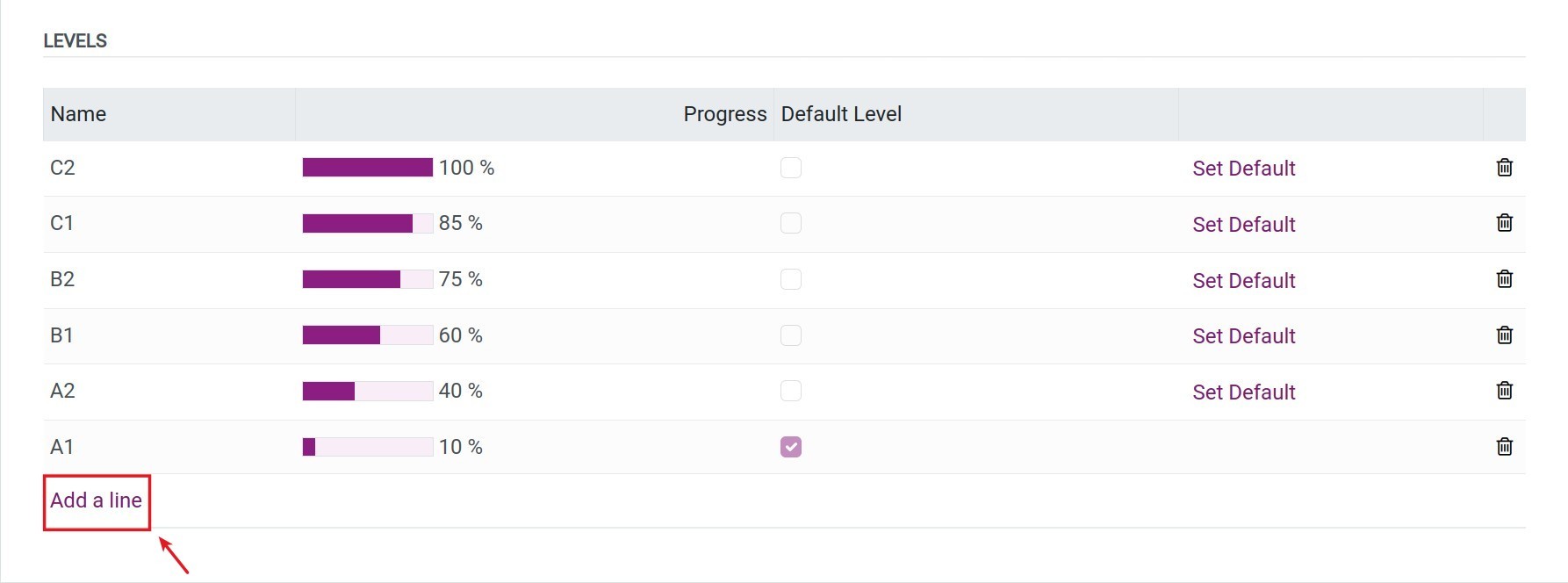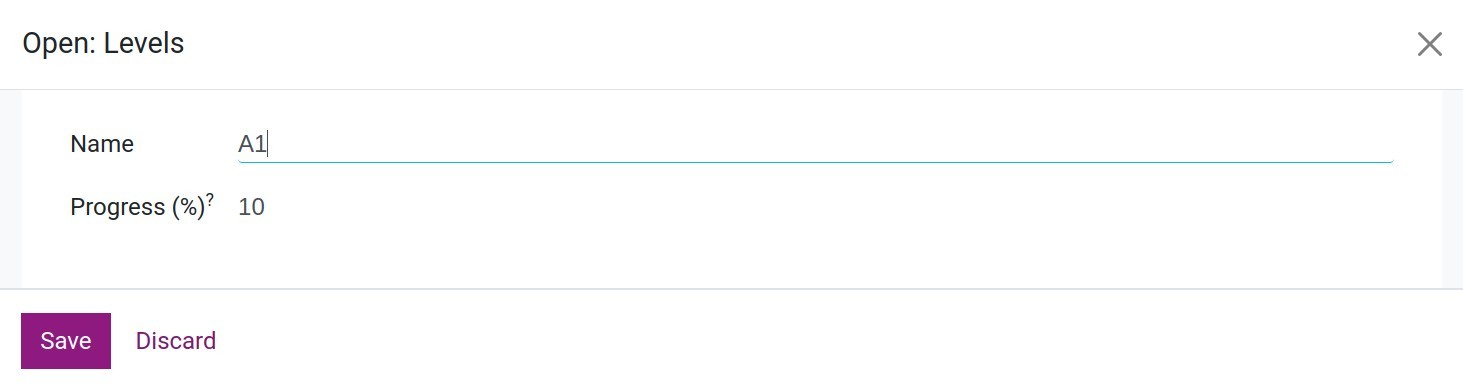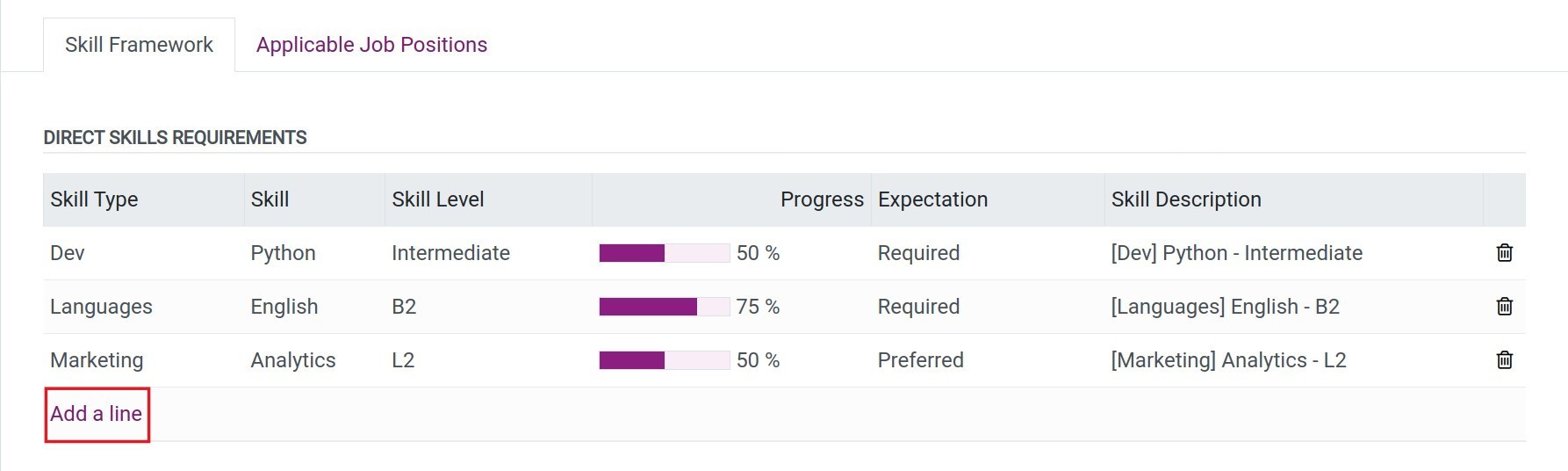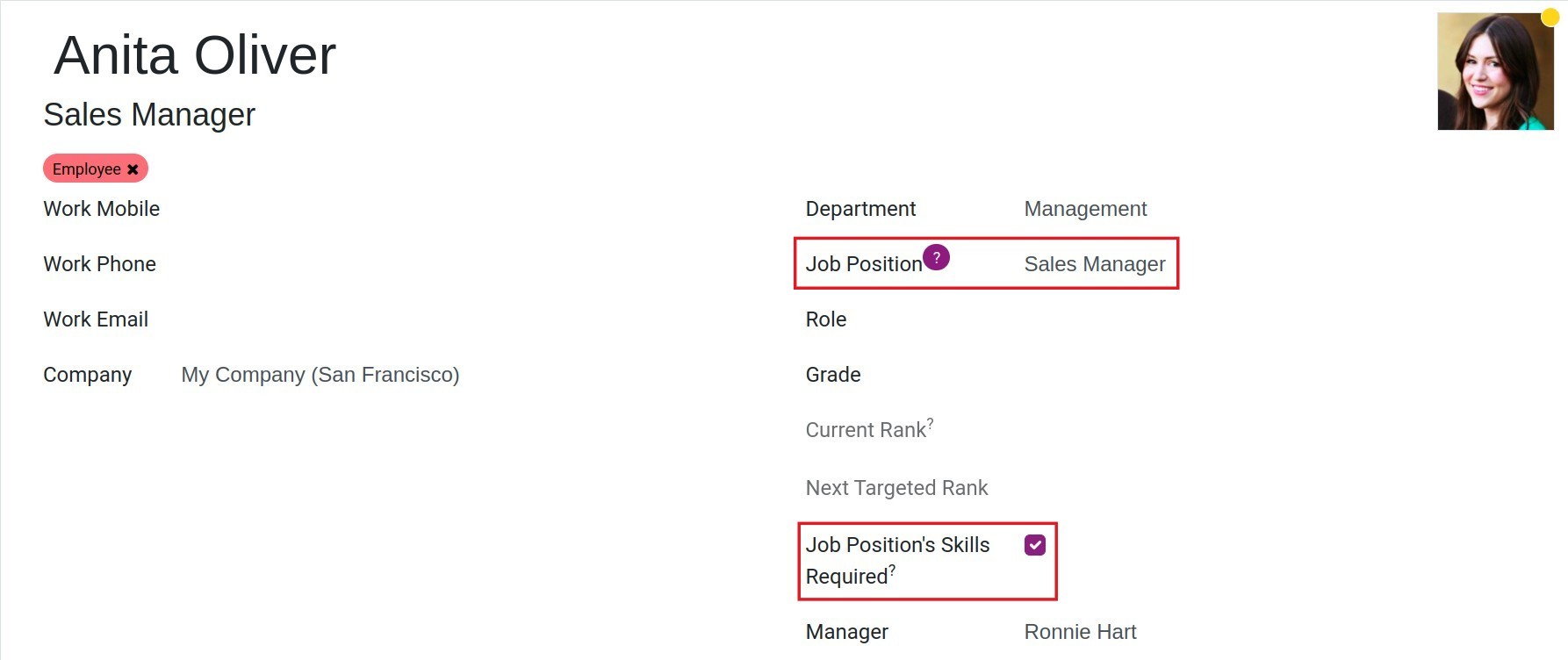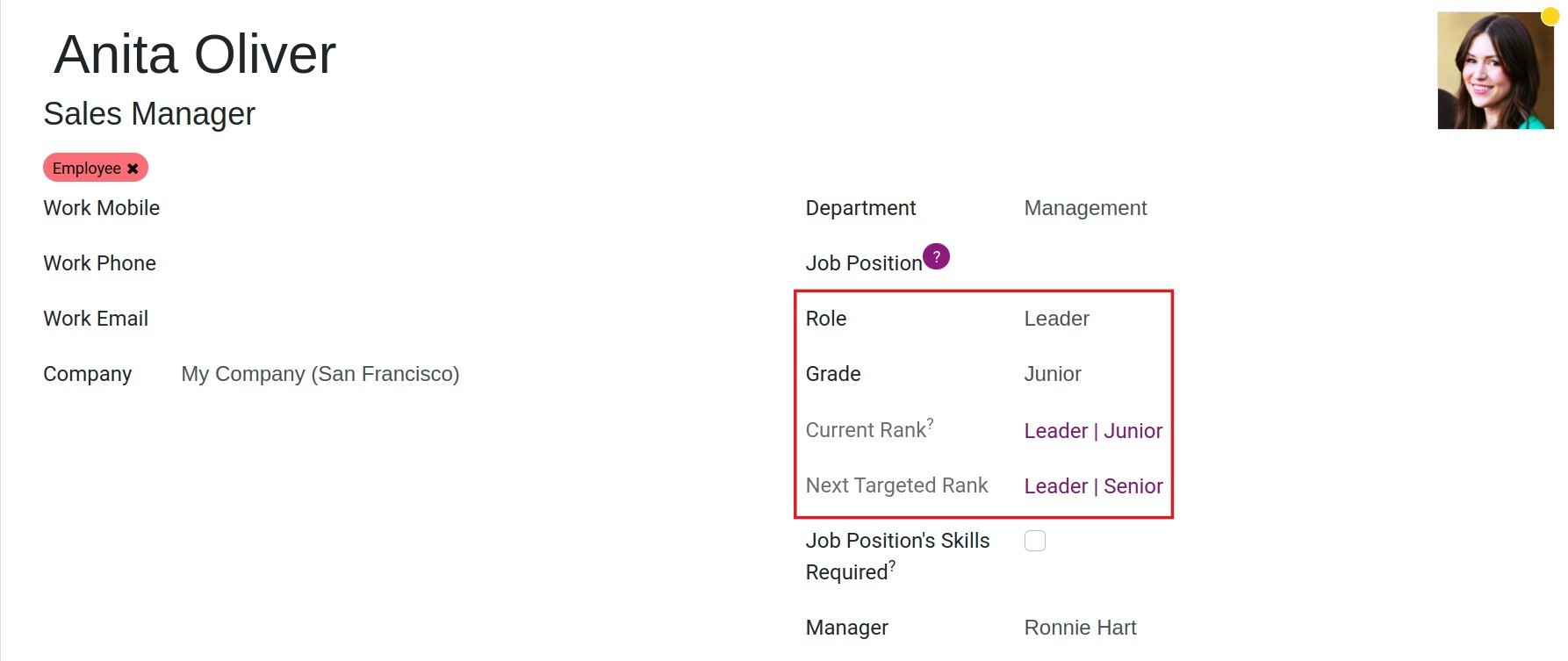Building a HR Skills Framework¶
Building an employee skill framework is an essential part of effective human resource management and personnel development. This article will introduce how to build an employee skill framework in the Viindoo enterprise management software using the HR Skills Framework application.
Requirements
This tutorial requires the installation of the following applications/modules:
Setting up Skills¶
Creating a new Skill¶
Navigate to Skills Framework > Skills > Skill Types and click New to create a new skill type and its skills.
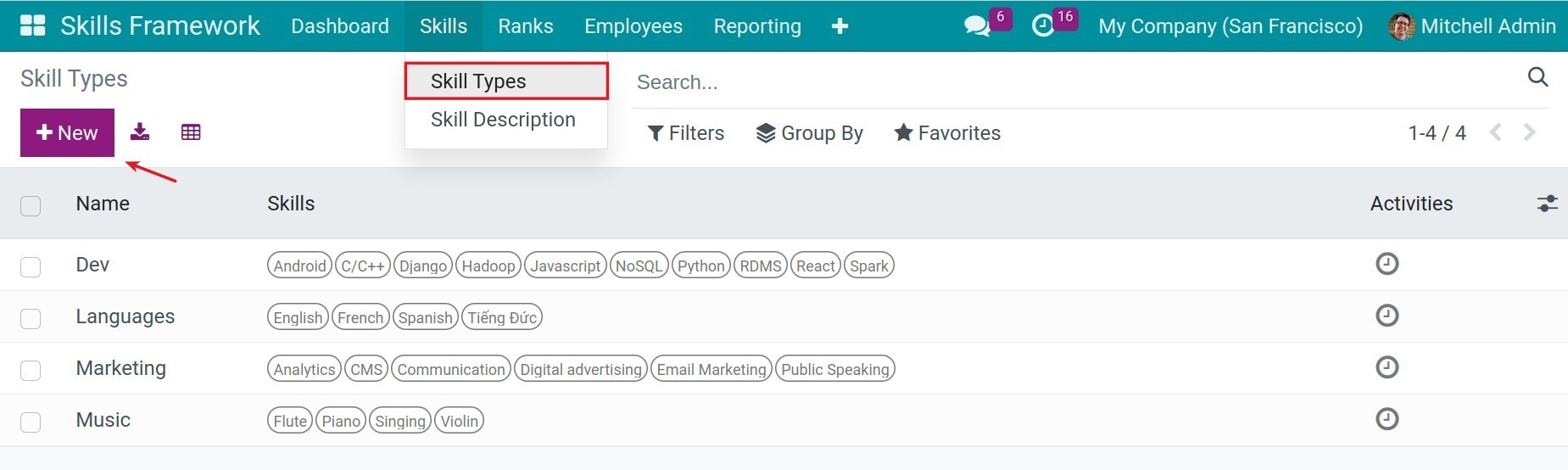
Here, you set the following information:
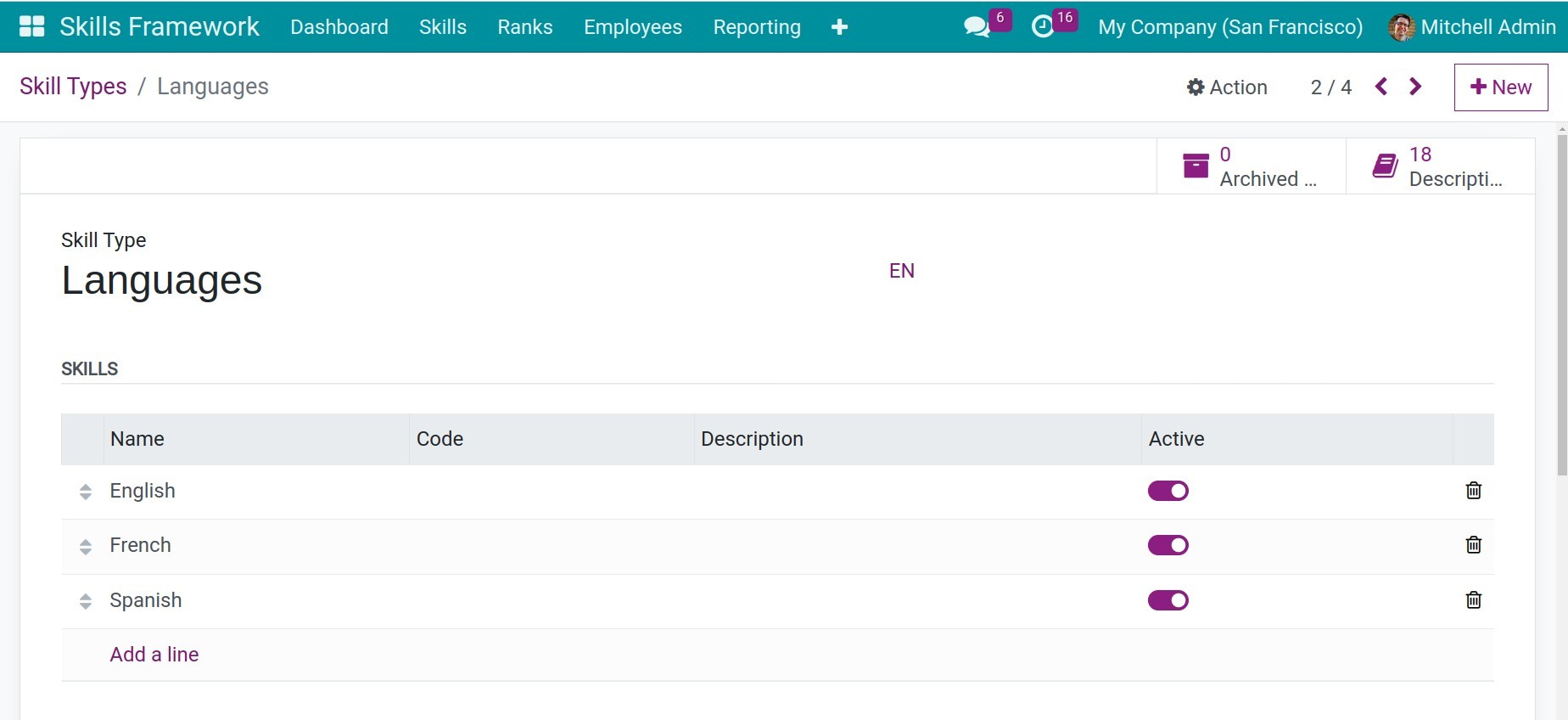
Skill Type: Enter a name for the skill type to be set up.
Skills: Click Add a line to add skills to the current skill type.
![Add skills to the skill type in Viindoo]()
Name: Enter the name of the skill.
Code: Enter a code for the skill if necessary. You can refer to the SFIA reference scale for examples.
Description: Enter a brief description to clarify this skill.
Active: By default, the slider icon will appear purple, indicating that this skill is valid. If you want to invalidate a skill, click the slider icon again.
Levels: Here you set the levels for the current skill type. Click Add a line to add a new level.
![Set up level for the skill type in Viindoo]()
A pop-up window appears for you to set the following information:
![Set up level for the skill type in Viindoo]()
Name: Enter a name for the level.
Progress (%): Represented by a percentage value in the range of 0% to 100%, you set the level from Novice (0%) to Senior Expert (100%) corresponding to the set level.
After completing, click Save, the system will take you back to the skill level table interface. Once you have completed the level table for this skill type, you set a default level for that skill. Select a default level and click on the Set Default, after clicking, the system will automatically check the Default level box in the row containing the default level.
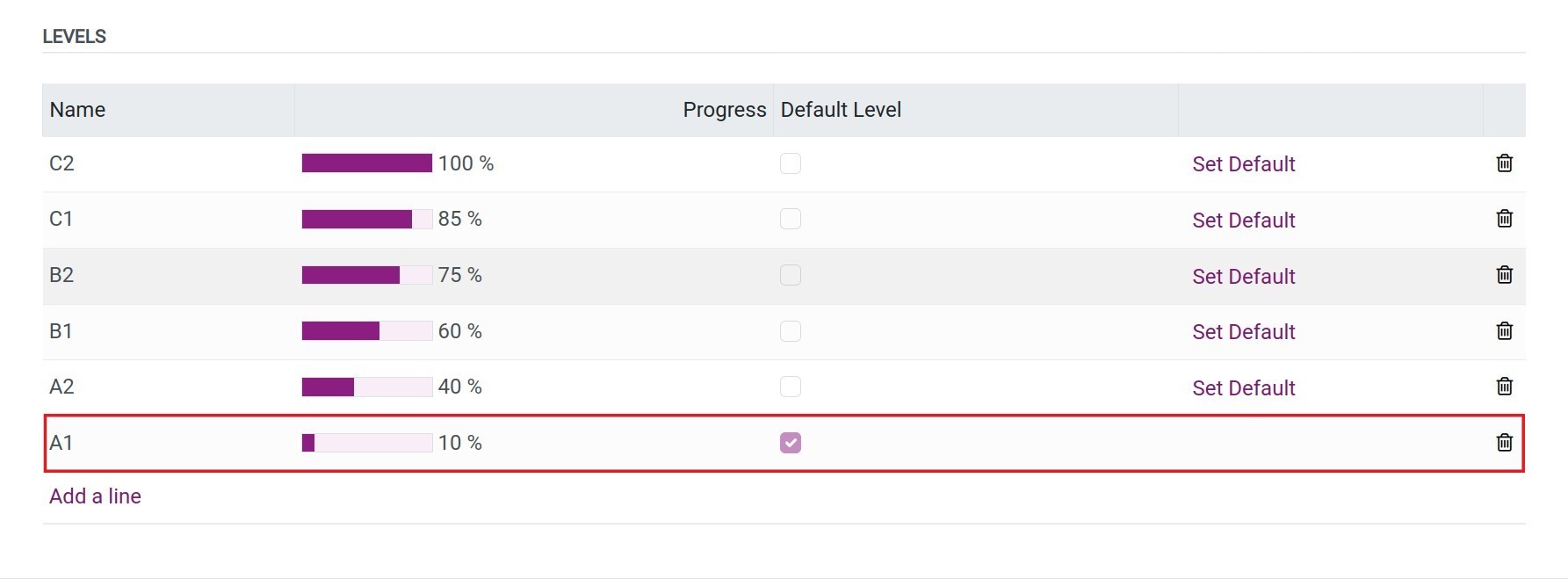
When you enter a skill for an employee in their profile, the default level will be automatically suggested.
View detailed statistics of all skills¶
You can view detailed statistics of all skills by navigate to Skills Framework > Skills > Skill Description.
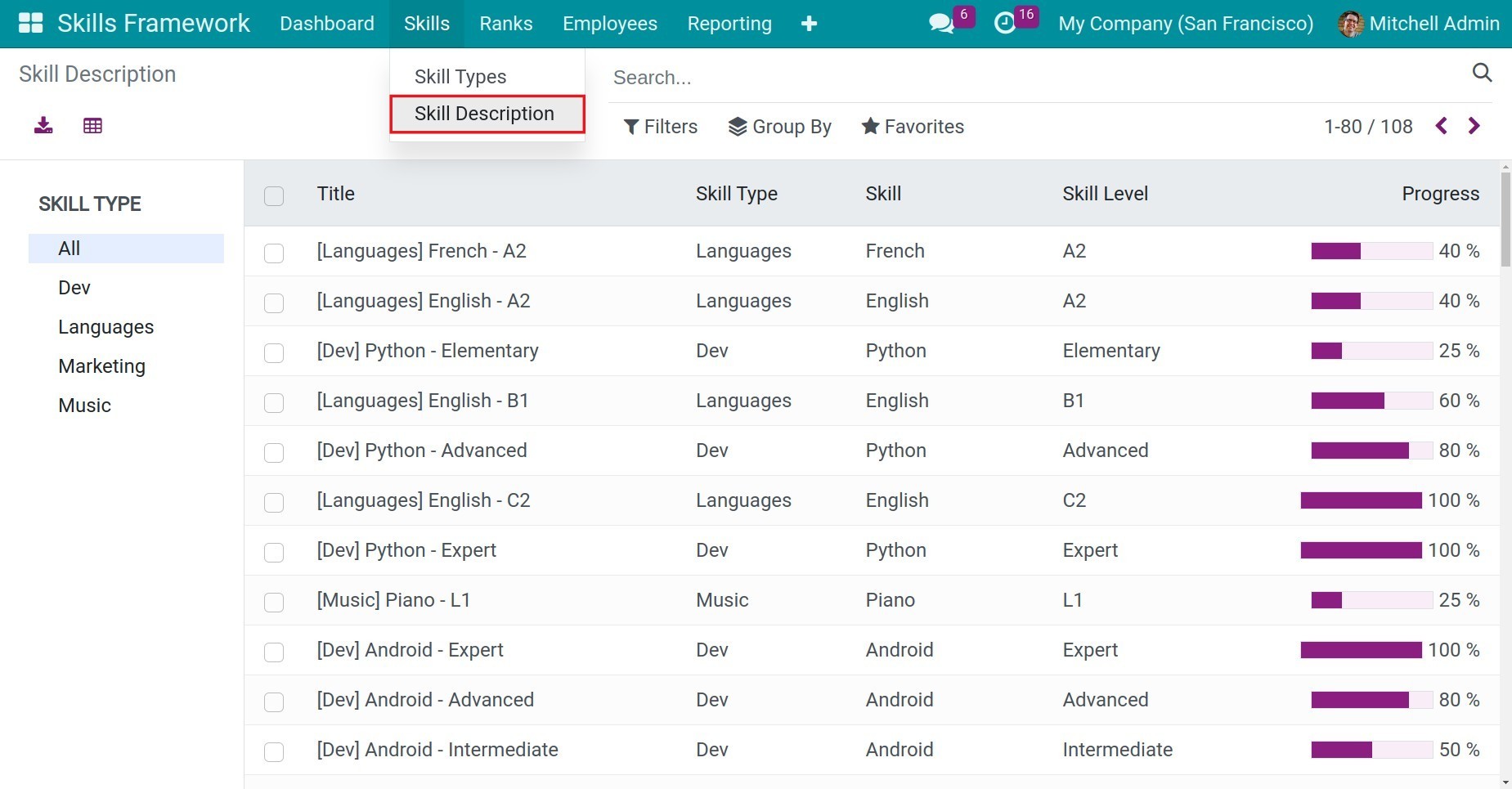
You can view statistics of all skills set up by skill type by clicking on the skill type you want to view in the tree diagram on the left of the screen. You can also use flexible tools as filtering, grouping, and search bars to view statistics of skills based on desired criteria.
Setting up Skills Framework for employees¶
With Viindoo software, you can build a common skill framework for all employees with the same rank or job position. Building a common skill framework for employees based on ranks or job positions brings the following benefits:
Helps employees understand job requirements and set goals and plans to strive for promotion.
Helps the business unify and standardize the process of evaluating and developing employees.
Setting up a Skills Framework based on Rank¶
To build a skill framework for employees, navigate to Skills Framework > Ranks, create a new ranks or select an existing one, and click Details.
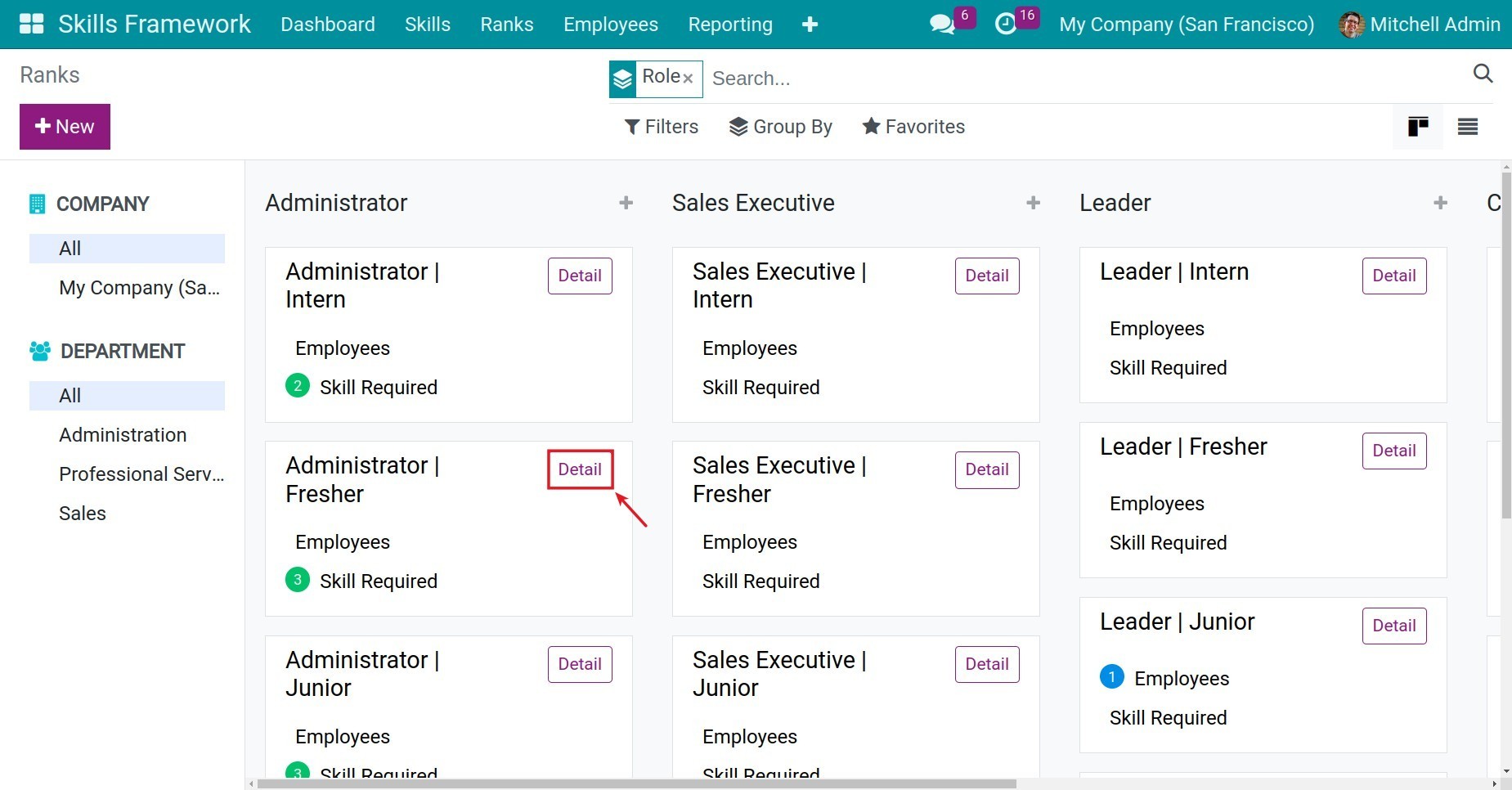
In the Skill Framework tab, you set the following information:
Direct skills requirements: Click Add a line to set direct skill requirements for the selected rank.
![Add direct skill requirements for a staff rank]()
Skill Type: Select the skill type that employees with this rank need to have.
Skill: Select the skill that employees with this rank need to have.
Skill Level: Select the skill level that employees with this rank need to achieve.
Level: The skill level value is represented as a corresponding percentage.
Expectation:
Required: Select this option if the selected skill is required for employees in this rank.
Preferred: Select this option if the selected skill is not required but preferred for employees in this rank.
Skill Description: Automatically updated by the system after you have completed the above information.
Child skills requirements: The list of skill requirements for lower ranks will be automatically updated by the system here.
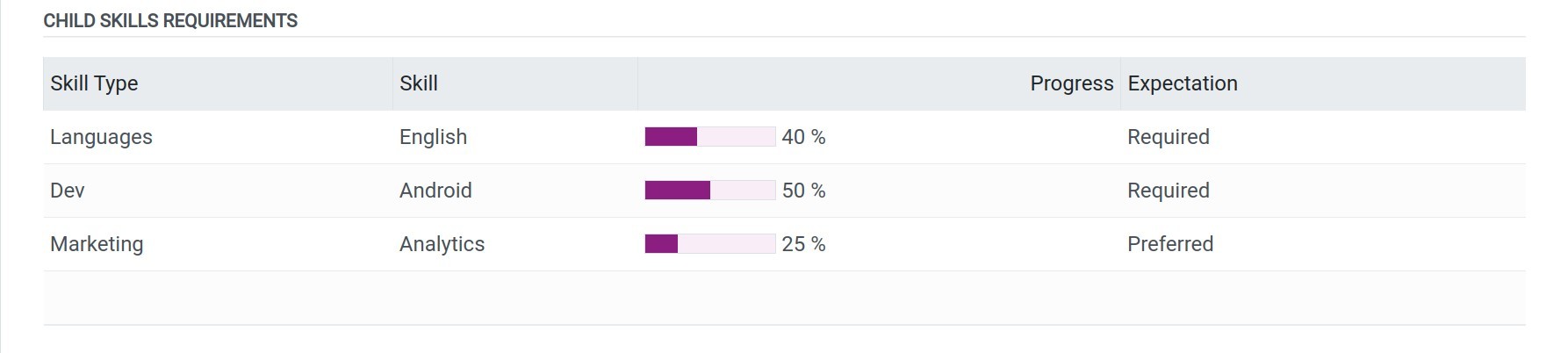
Consolidated skills requirements: Automatically updated by the system after consolidating Direct skill requirements and Child skills requirements.
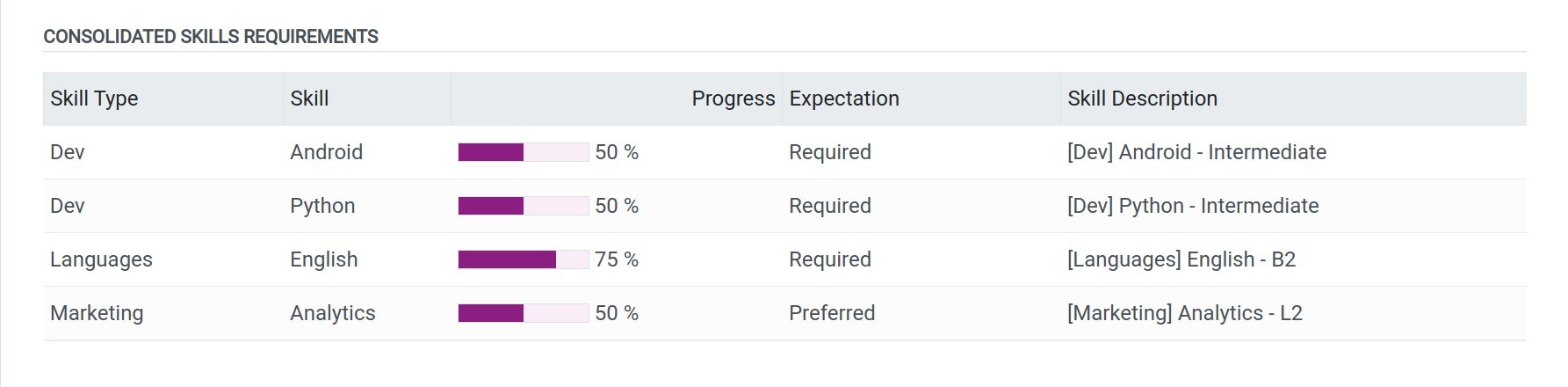
Setting up a Skills Framework based on Job Position¶
To build a skills framework for employees based on their positions, follow these steps:
Step 1: Create a new employee rank and build a skills framework for that rank, or select a pre-configured rank and click on Detail.
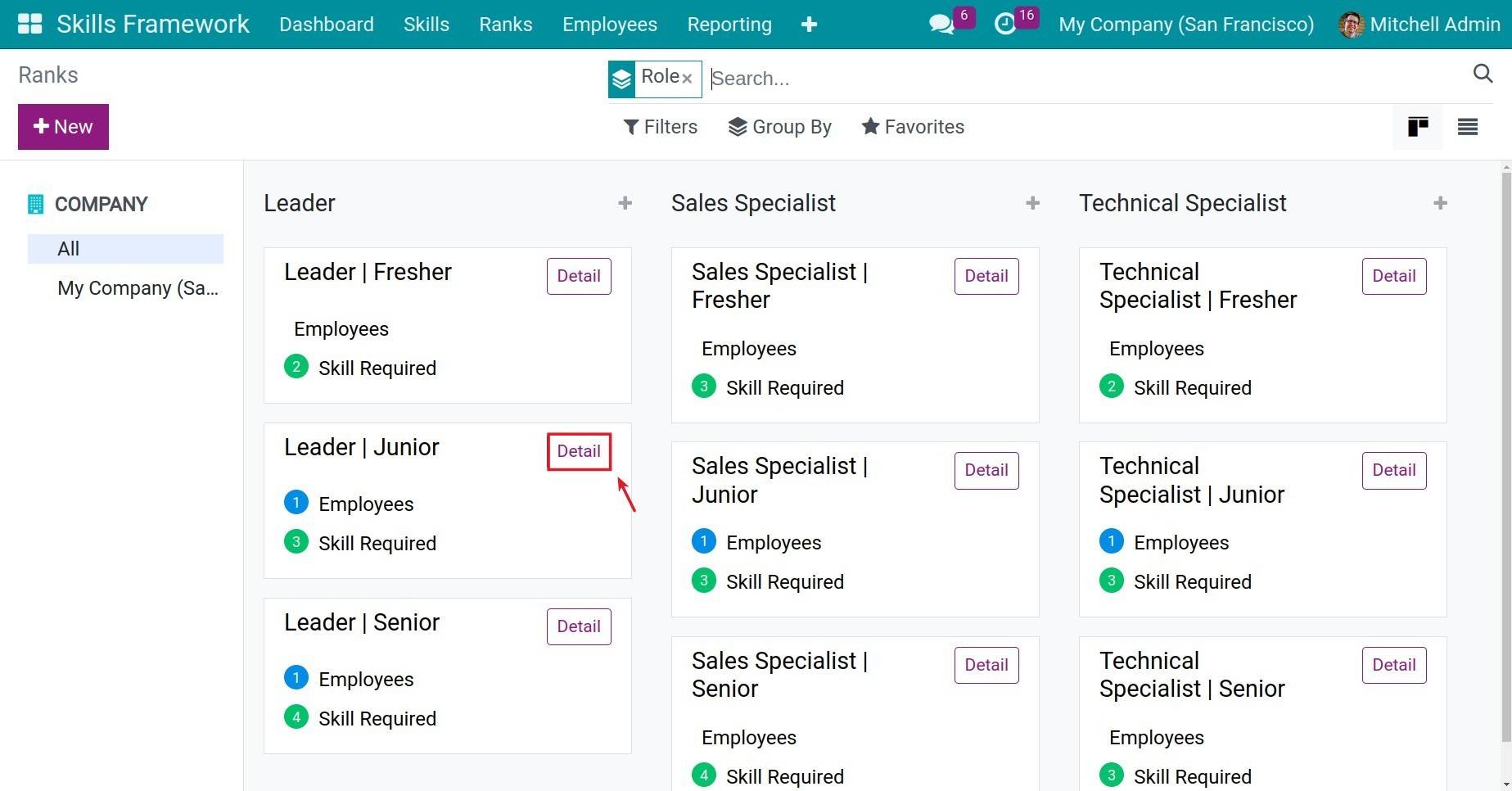
Step 2: On the interface for setting up the skills framework for the rank, switch to the Applicable Job Positions tab. Click Add a line to add the job positions to which this skills framework applies.
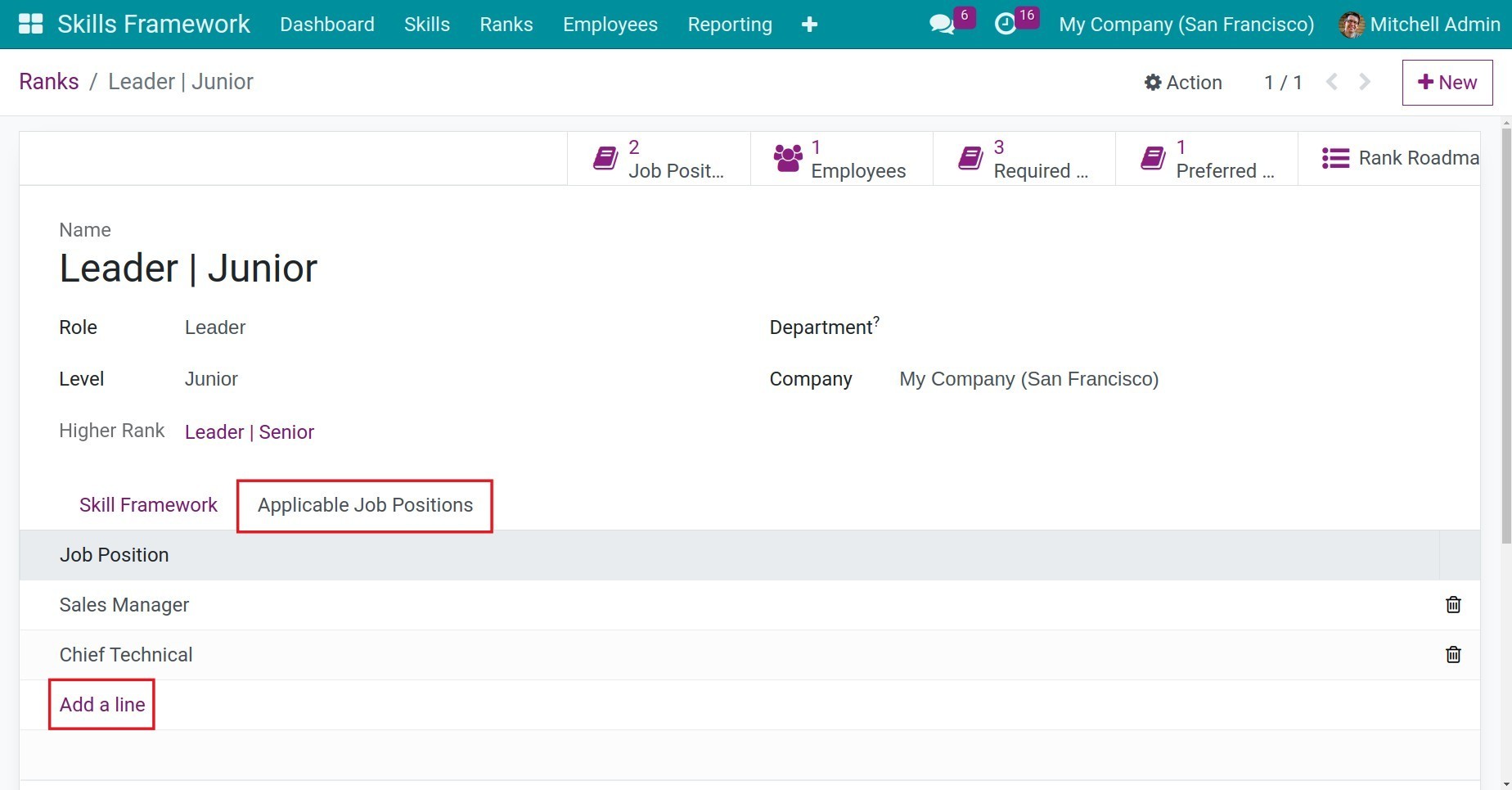
Here are some considerations when setting up the skills framework for positions:
A position can be associated with multiple ranks that have different roles. For example, the position of Sales Manager can be associated with the skills framework of the ranks of Leader - Junior and Sales Specialist - Senior.
A position cannot be associated with multiple ranks that have the same role. For example, the position of Sales Manager cannot be associated with the skills framework of both Leader -Junior and Leader - Senior.
Applying Skills Framework to Employees¶
To apply the skills framework to employees, navigate to Skills Framework > Employees > Employees, and select a specific employee. In the employee’s general information interface, configure the following:
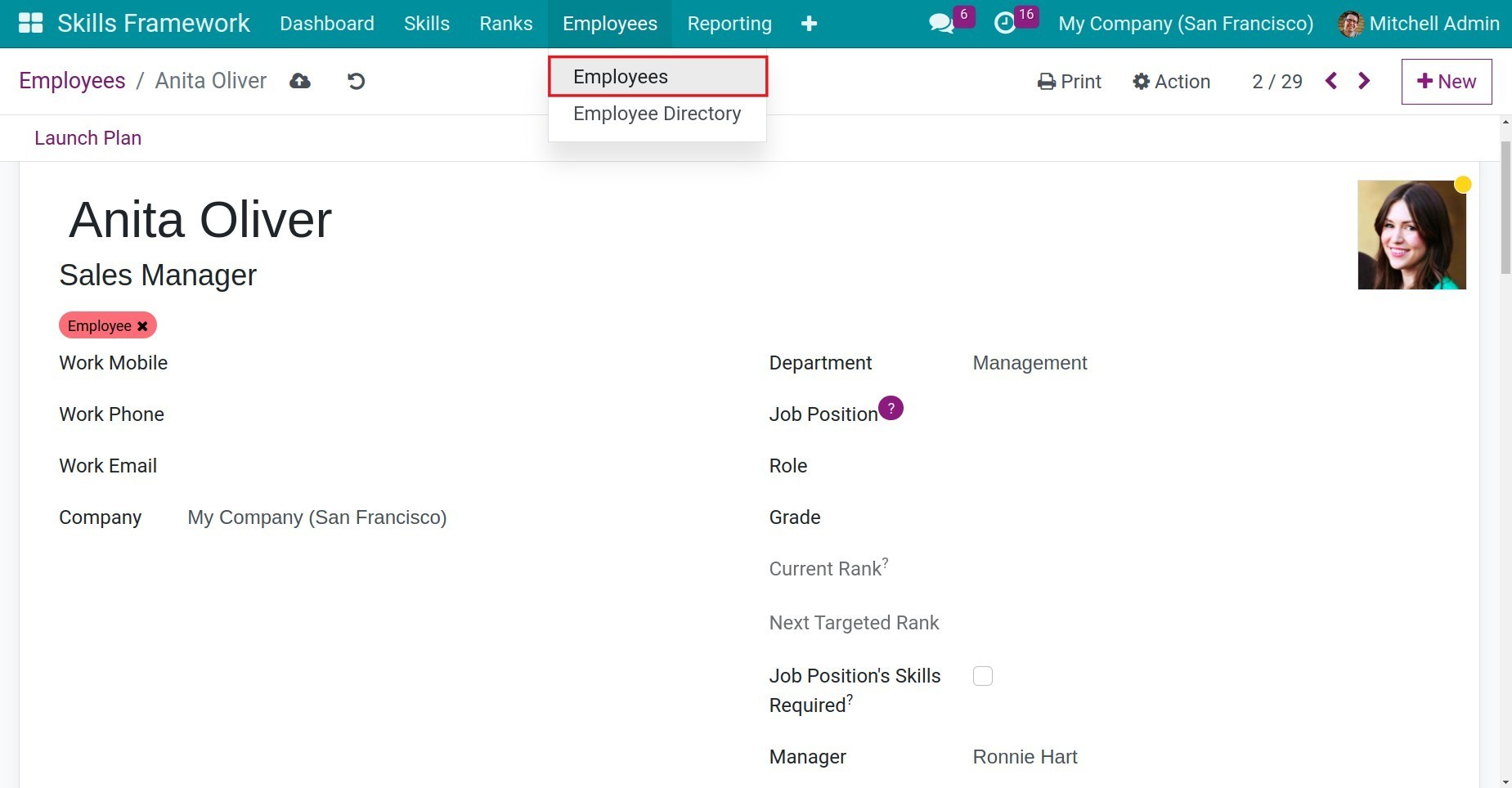
Department: Select the department or division to which the employee belongs.
If you choose to apply the skills framework based on the job position, configure the following information:
![Apply skills framework by job position]()
Job Position: Select the position for the employee.
Job Position’s Skills Required: Check this box to apply all the skills required by the corresponding position to this employee.
If you choose to apply the skills framework based on the job title, configure the following information:
![Apply skills framework by rank]()
Role: Select the role of the employee.
Grade: Select the rank based on the employee’s role.
Current Rank and Next Targeted Rank: These fields are automatically updated by the system based on the role and grade information you have set. All the skills required by the current rank will be applied to this employee.
See also
Related article
Optional module