The purchasing process on a Marketplace¶
Requirements
This tutorial requires the installation of the following applications/modules:
This article will show you the purchasing process on Viin Marketplace.
Managing personal account¶
Registering a new account¶
Go to the e-commerce website, press Sign in, select Don’t have an account?.
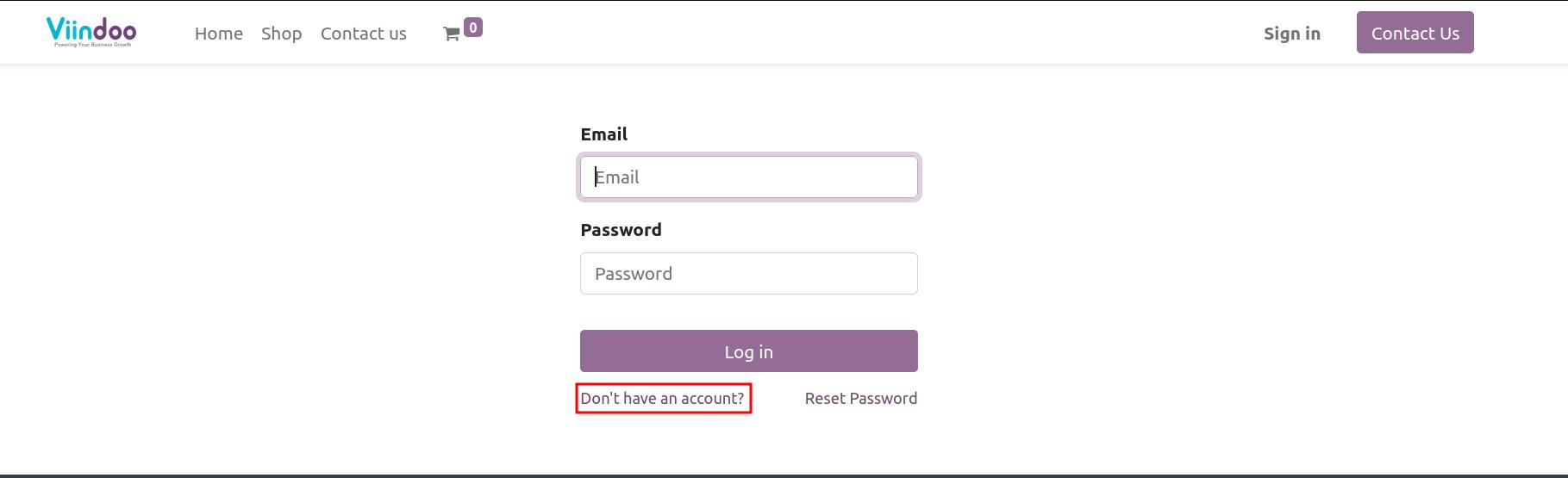
Input personal information.
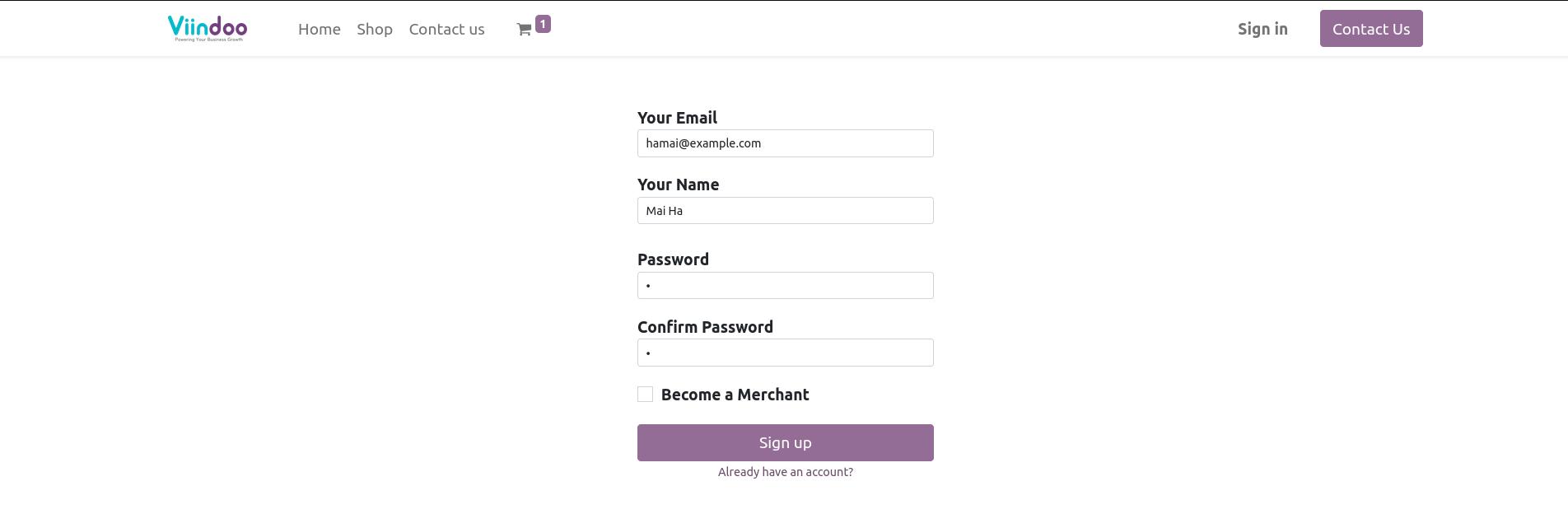
Press Sign up.
After completing account registration, the system will navigate customers to My Account. They can manage their Quotations, Sales Orders, Invoices.
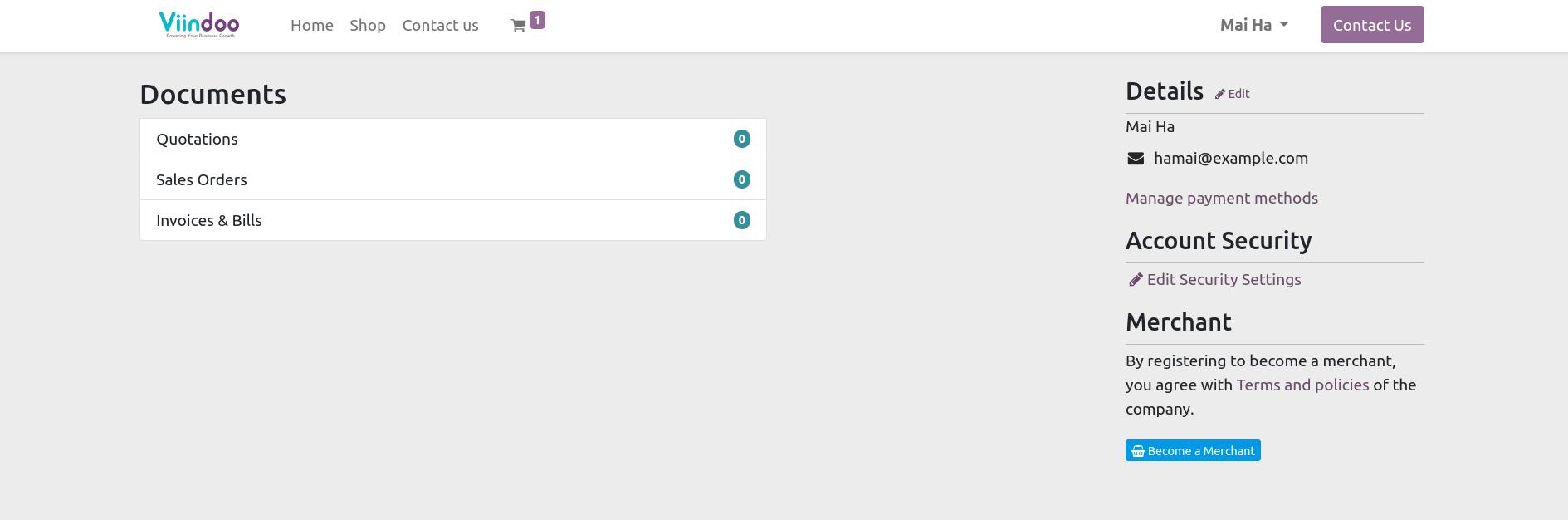
See also
User account setting User account setting and management.
Updating personal information¶
Press Edit at Detail on My account to update personal information.
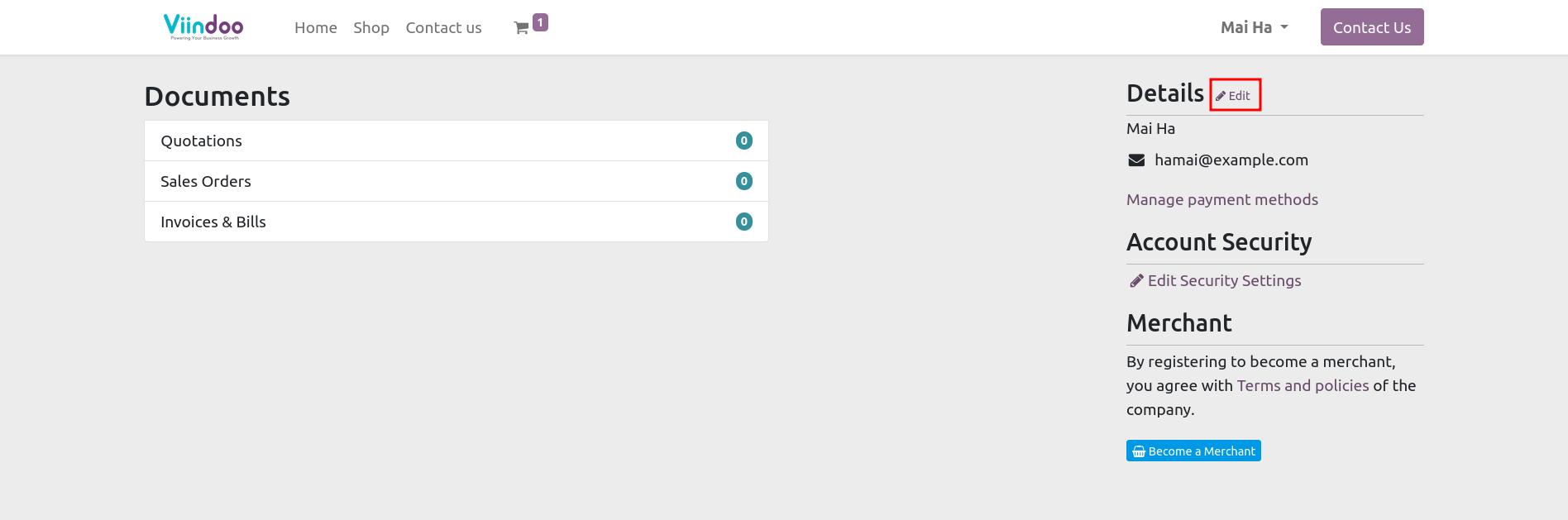
After updating information, customers press Confirm to save the information.
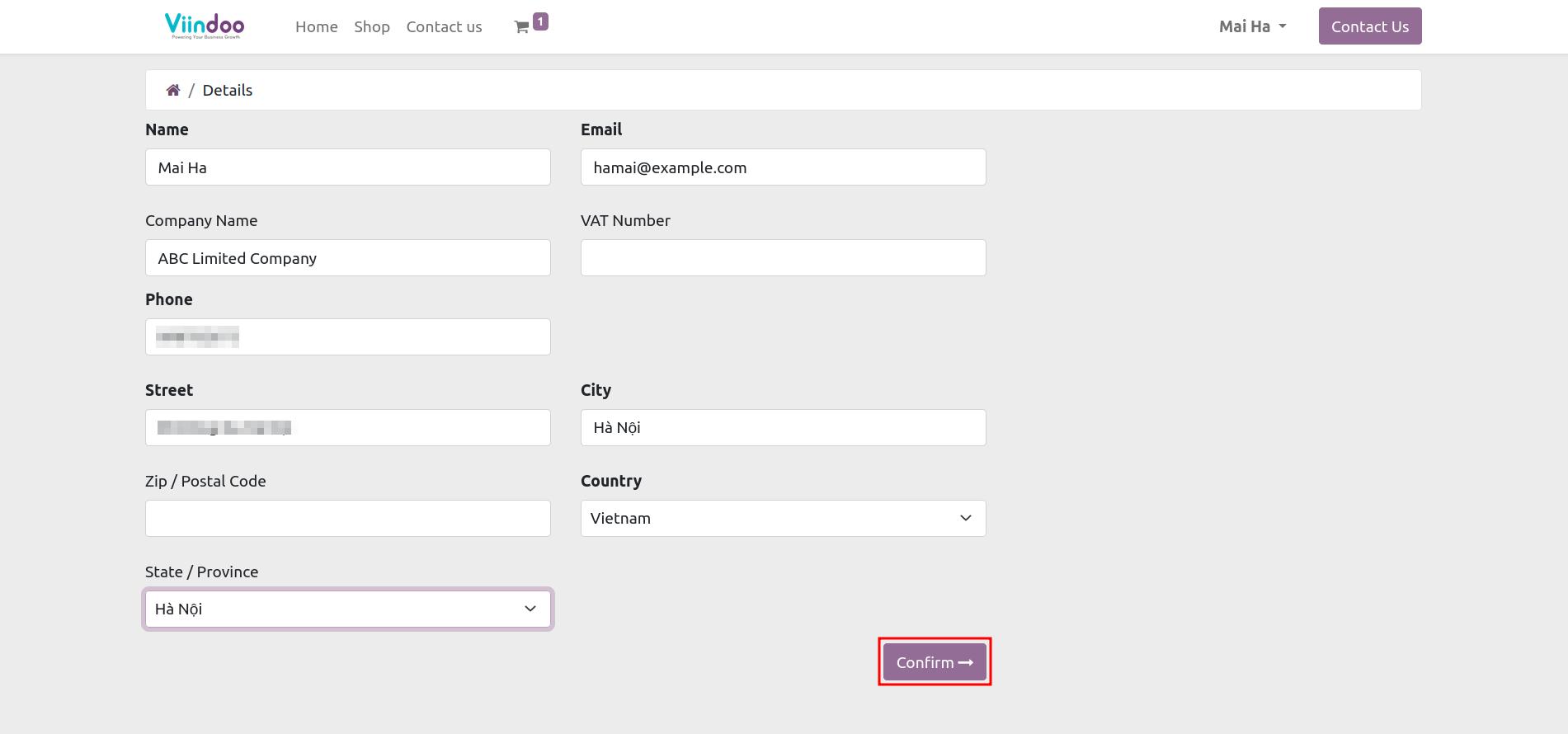
Purchasing process on Marketplace¶
1. Access Shop¶
Sign in to the e-commerce website, then go to Shop.
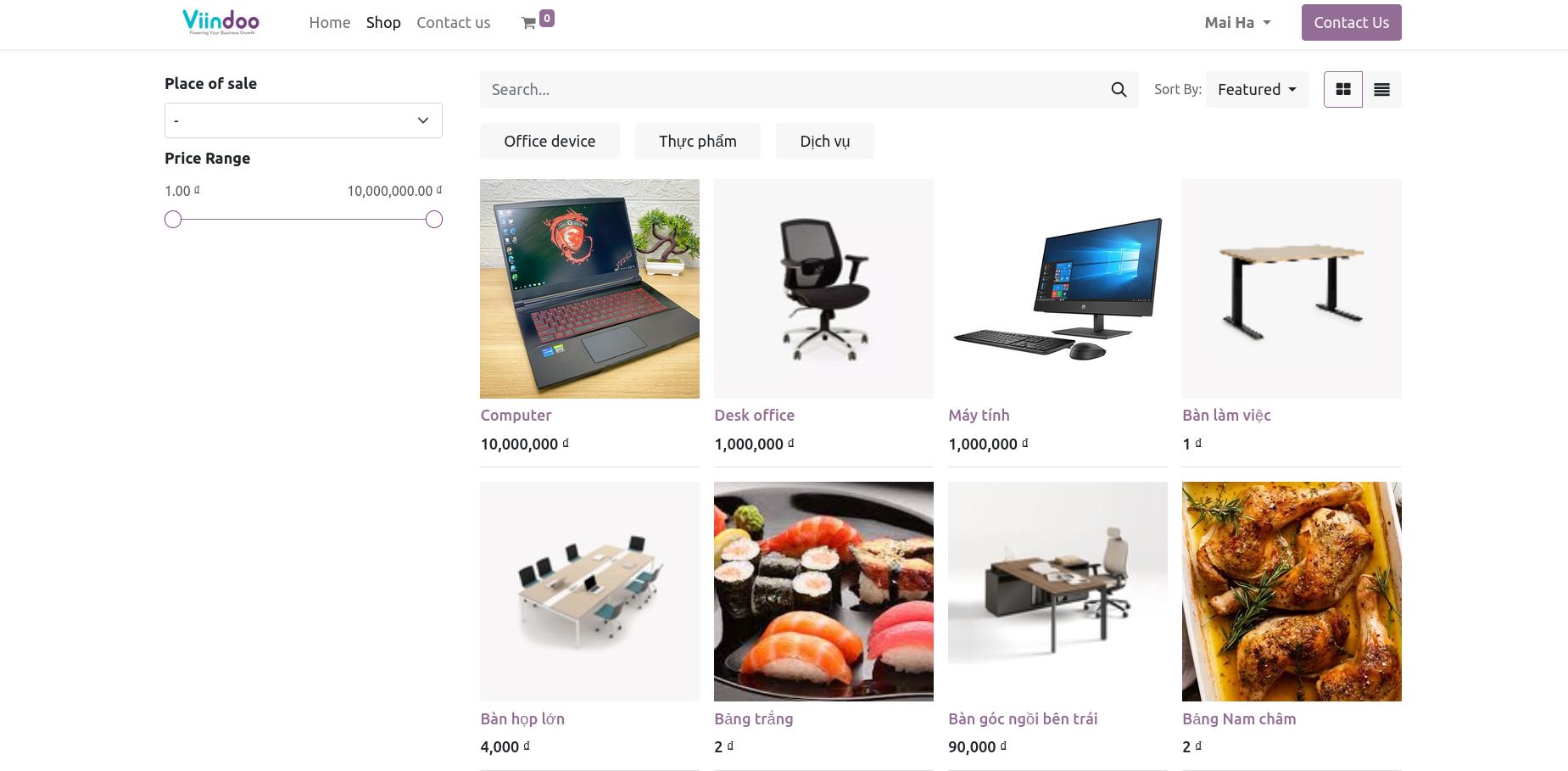
2. Search products¶
The marketplace classify products by Category and provides filter, quick search to help customers look for products which they need.
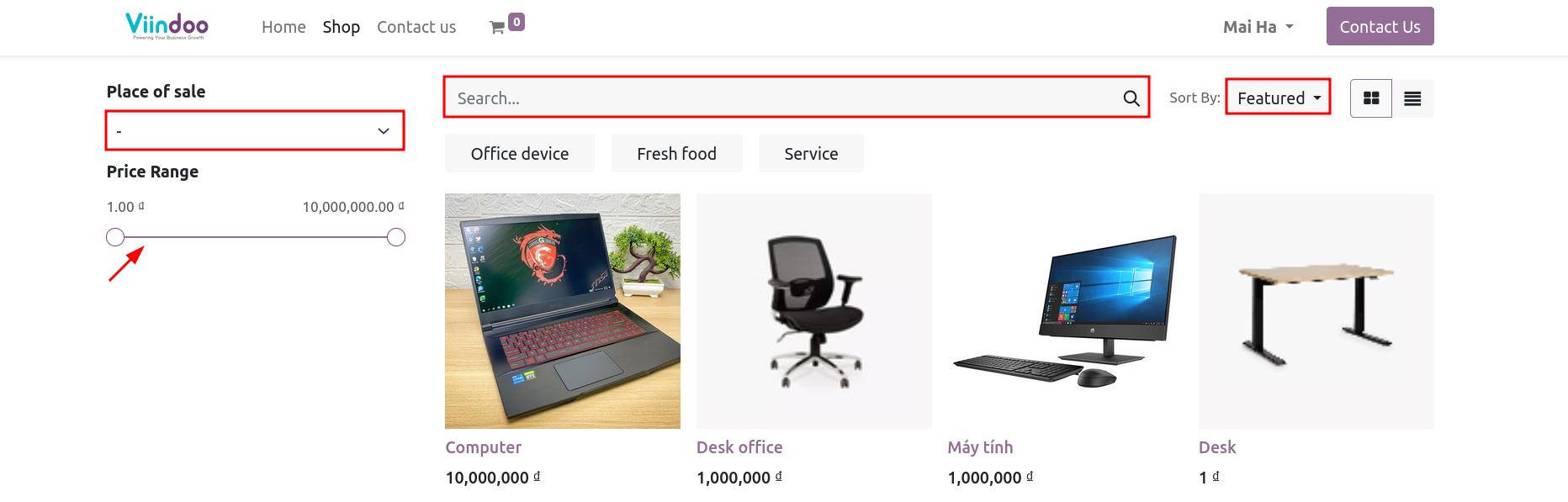
3. Add products to cart¶
Select product, check the information. After that, customers press Add to cart to add product to cart.
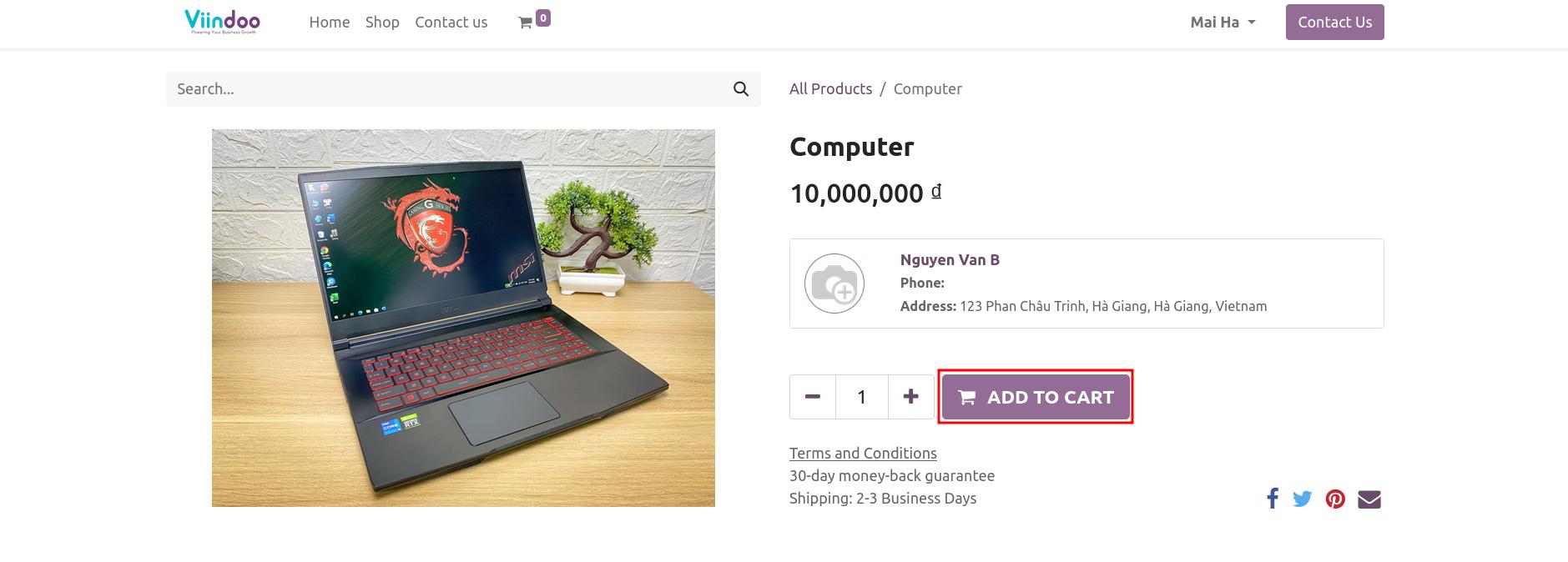
To check product which added to your cart, press icon My cart. Then press Process Checkout to start next step.
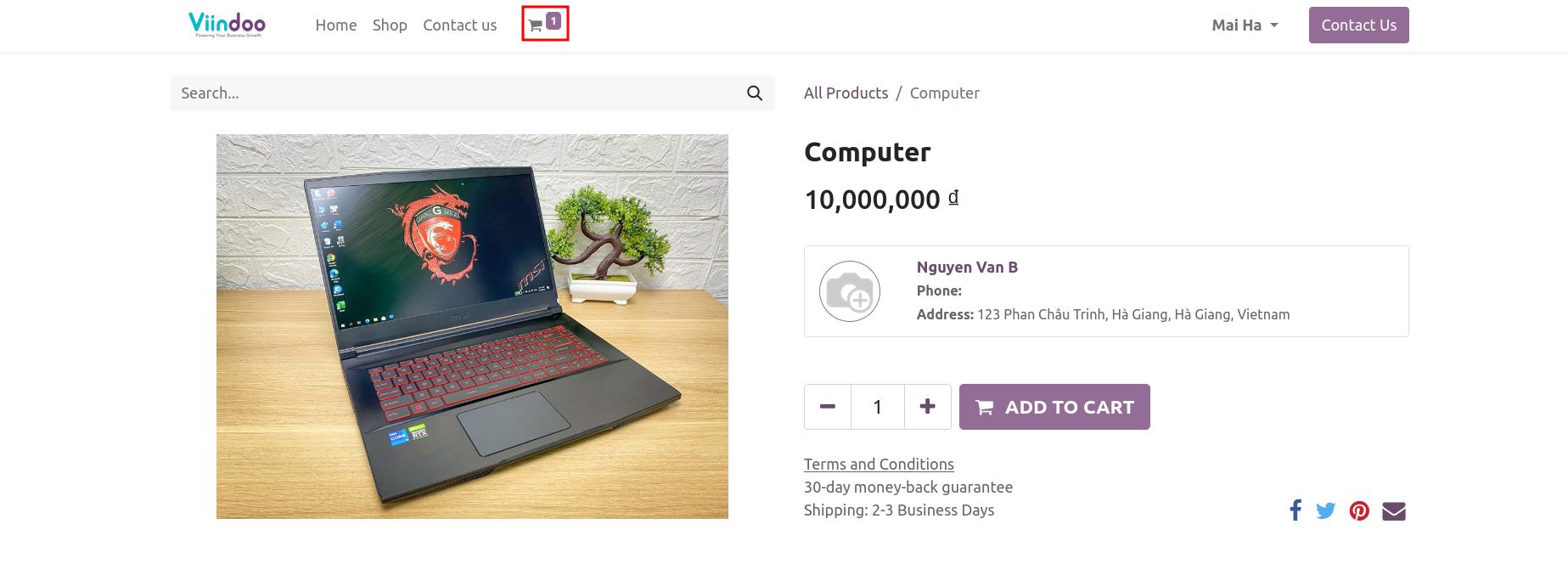
4. Select method payment¶
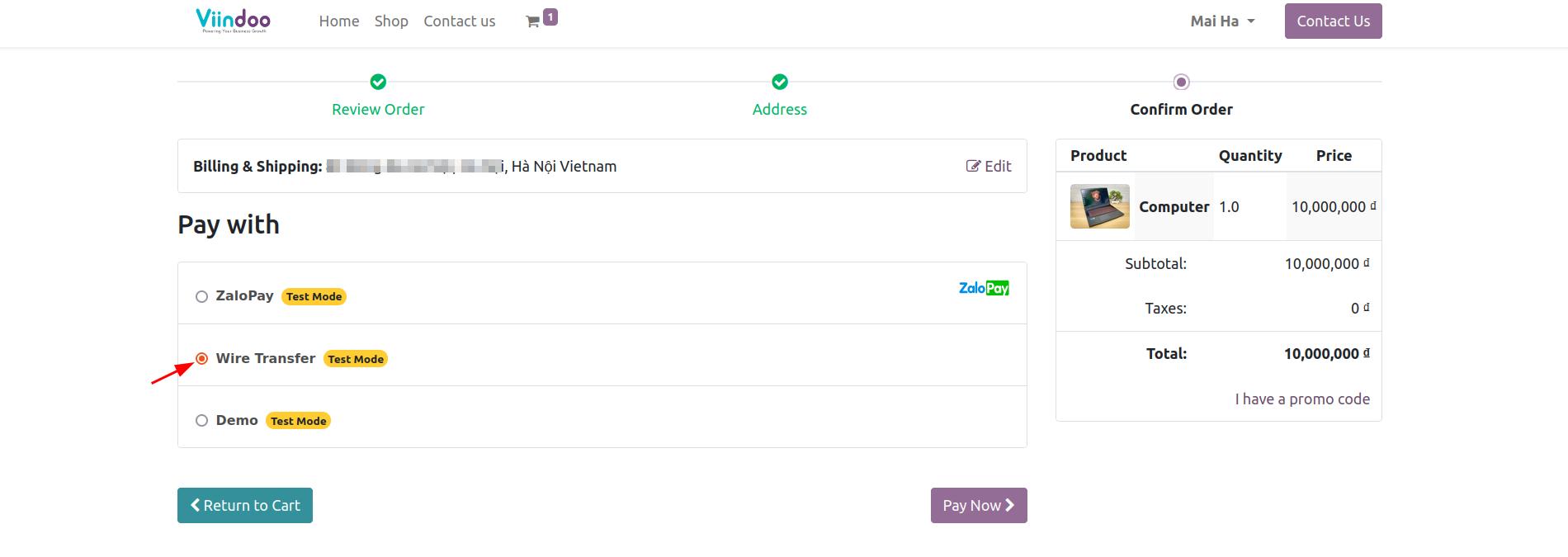
Marketplace is integrate with many payment methods. You can see more Intergrated with Payment gateways and Wallet.
Press Pay now to navigate to the interface of corresponding payment gateway.
5. Checkout the orders¶
After completing the payment method information, the system will display a successful payment notification.
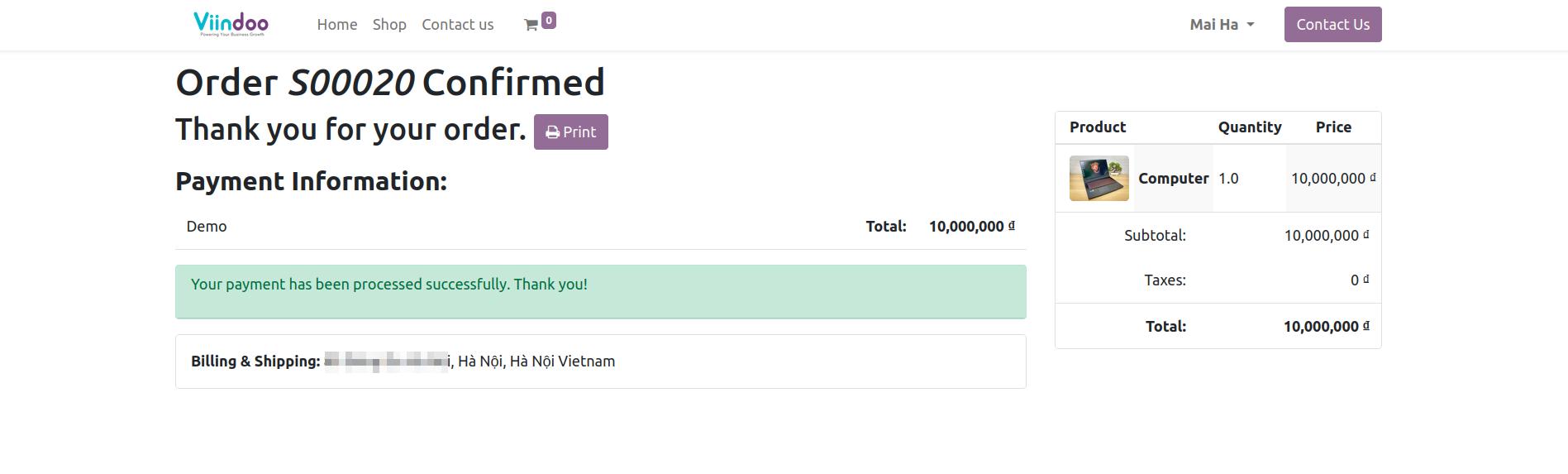
6. Check the detail orders¶
The customer press My account, select Sale order then choose sale order number to check the detail information of the orders.
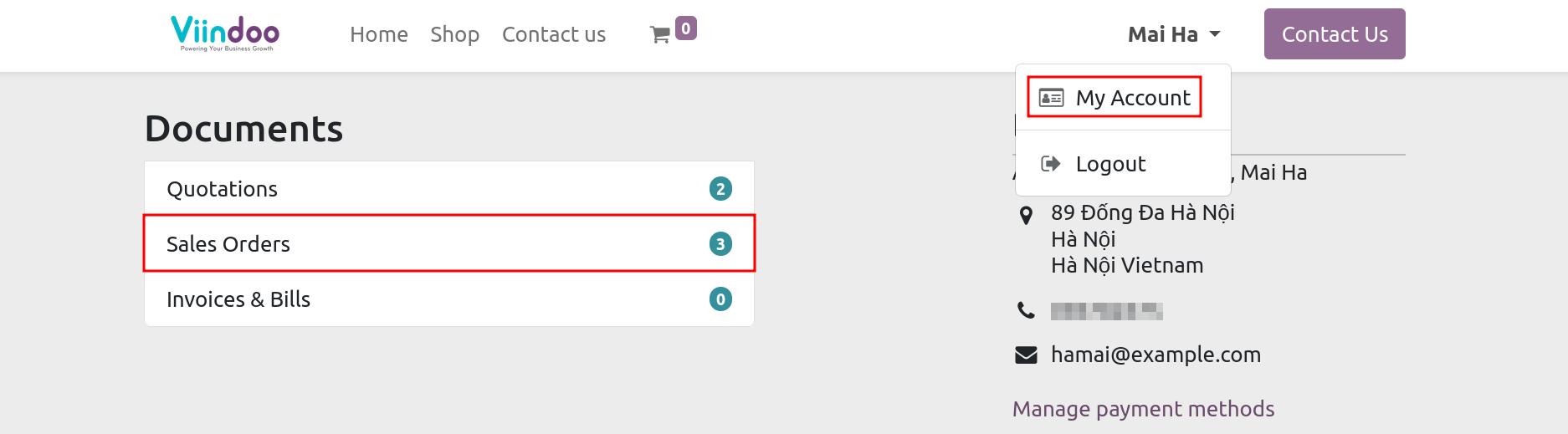
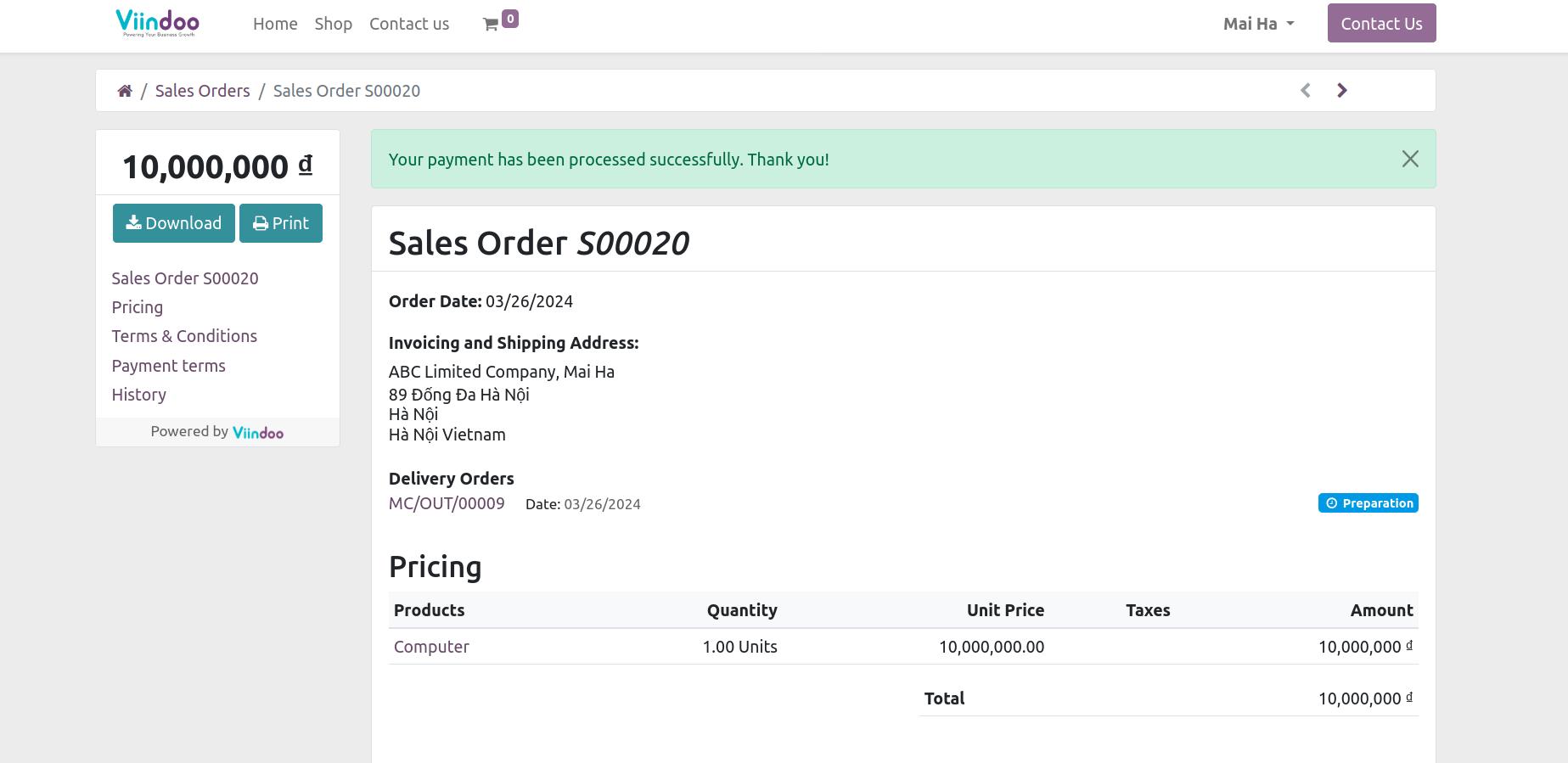
If you want to cancel quotation, press Reject on the quotation order.
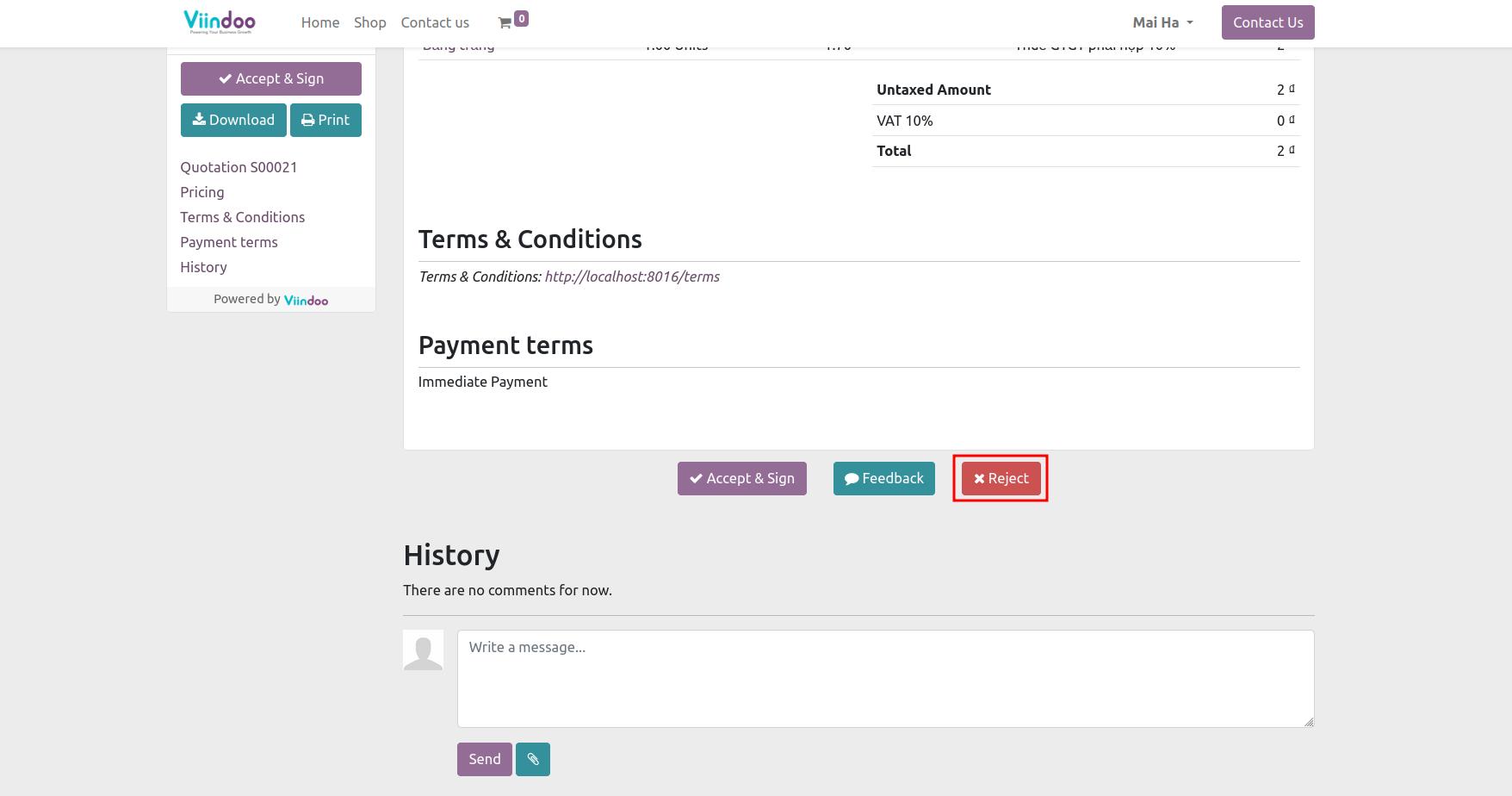
See also
Related articles:
Optional modules: