Guideline to timesheet in the project¶
Viindoo software allows recording employee’s timesheet in multiple different ways, approving timesheet, and managing employee’s timesheet. Afterward, managers can clearly understand the capabilities of each employee as well as the cost of that project.
Requirements
This tutorial requires the installation of the following application:
Recording Timesheets¶
Using the timesheet feature¶
You go to any task in project application. You press the Log Timesheet button. Then, you will see the time automatically start running on this interface.
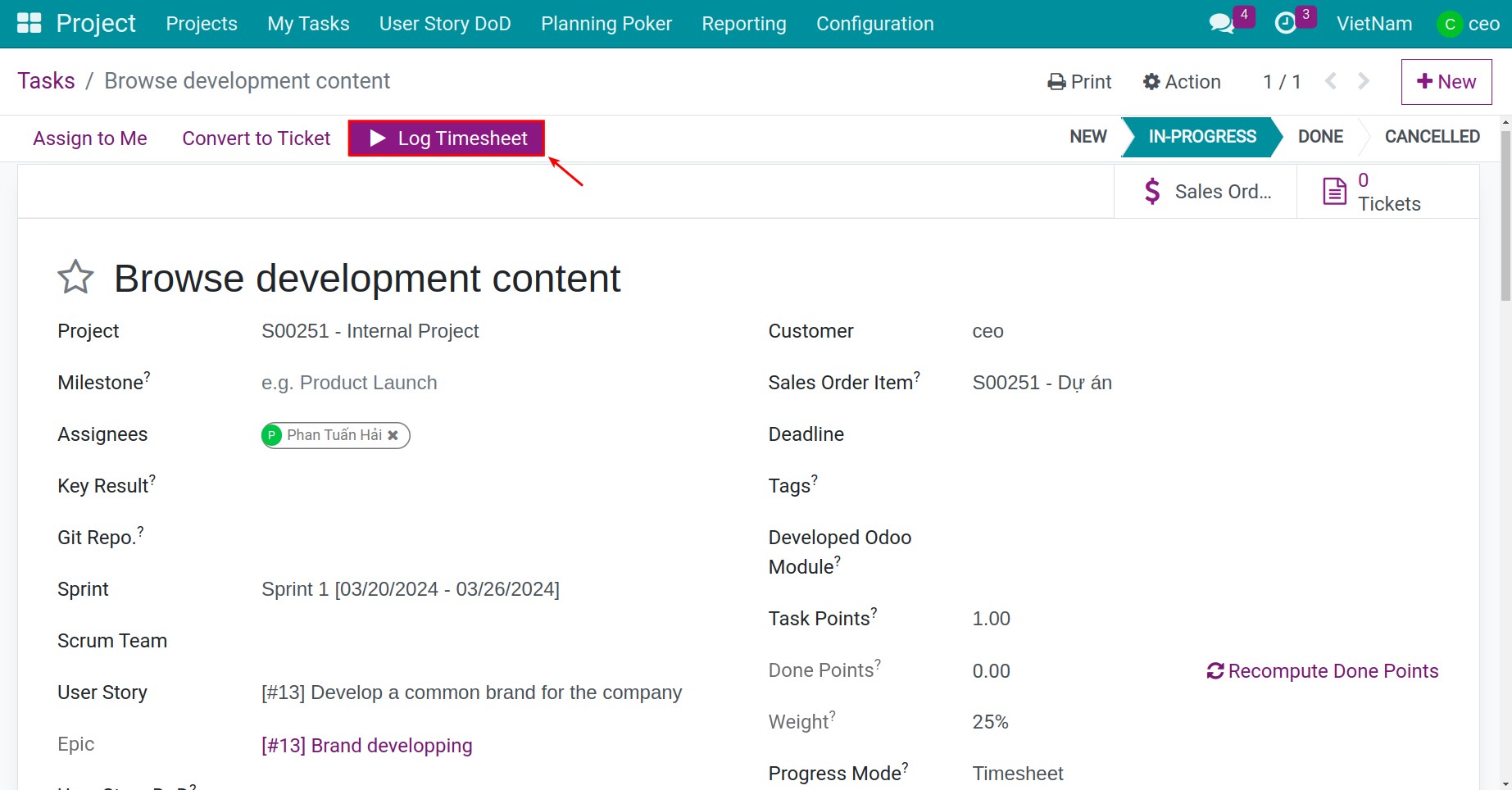
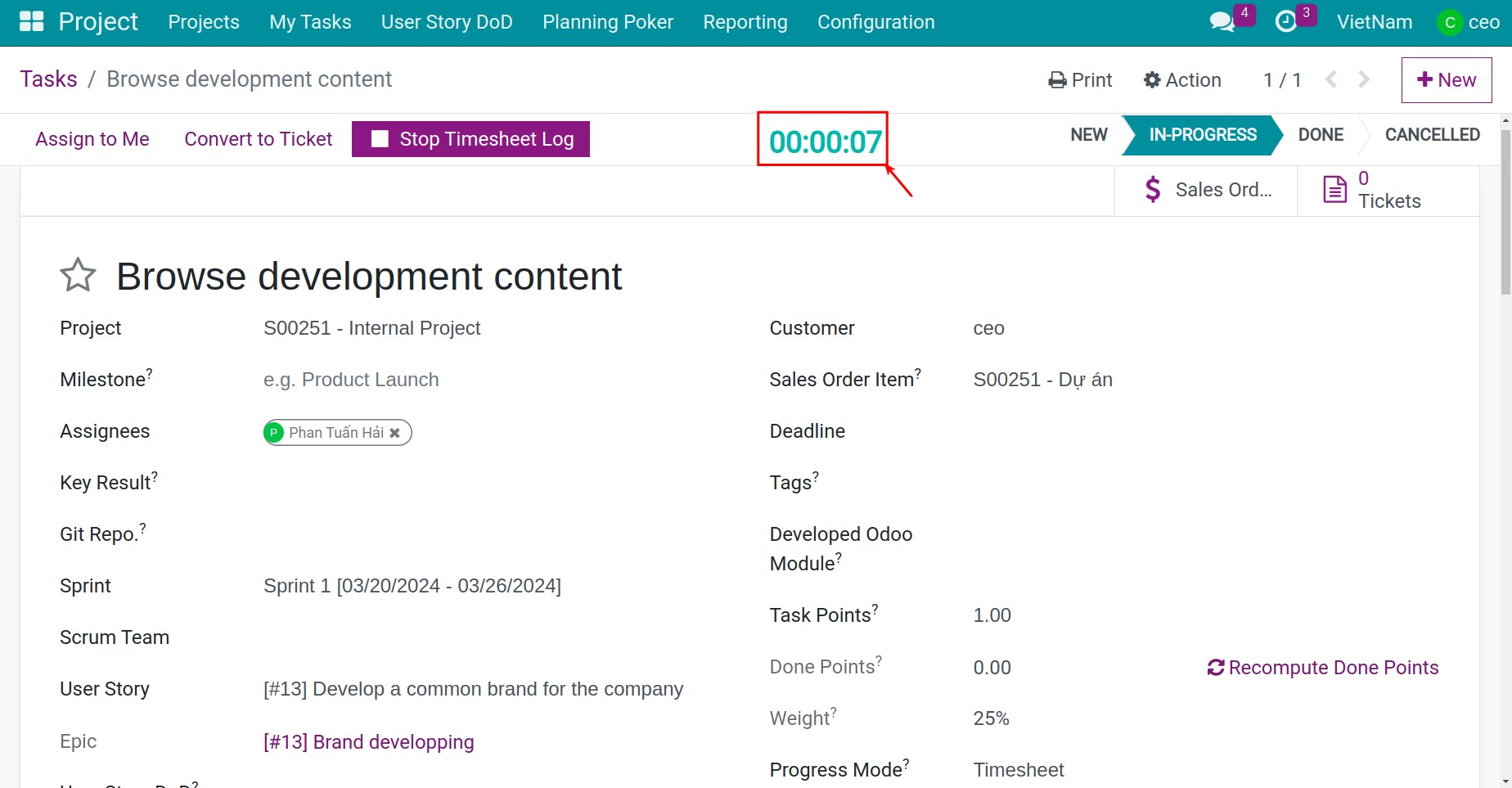
Furthermore, when you click on Timesheets tab, you will see the system automatically generate a timesheet line entry with zero hours which is displayed on Hour Spent field. In this line, there are some fields you need to notice as follow:
Date: The day you want to log in your timesheet.
Start Time: The time you start to work
Employee: Employee’s name you want to log in timesheet. With a employee normally, you will only see your own name.
Description: Describe this timekeeping line
Hour Spent: The time you want to log in.
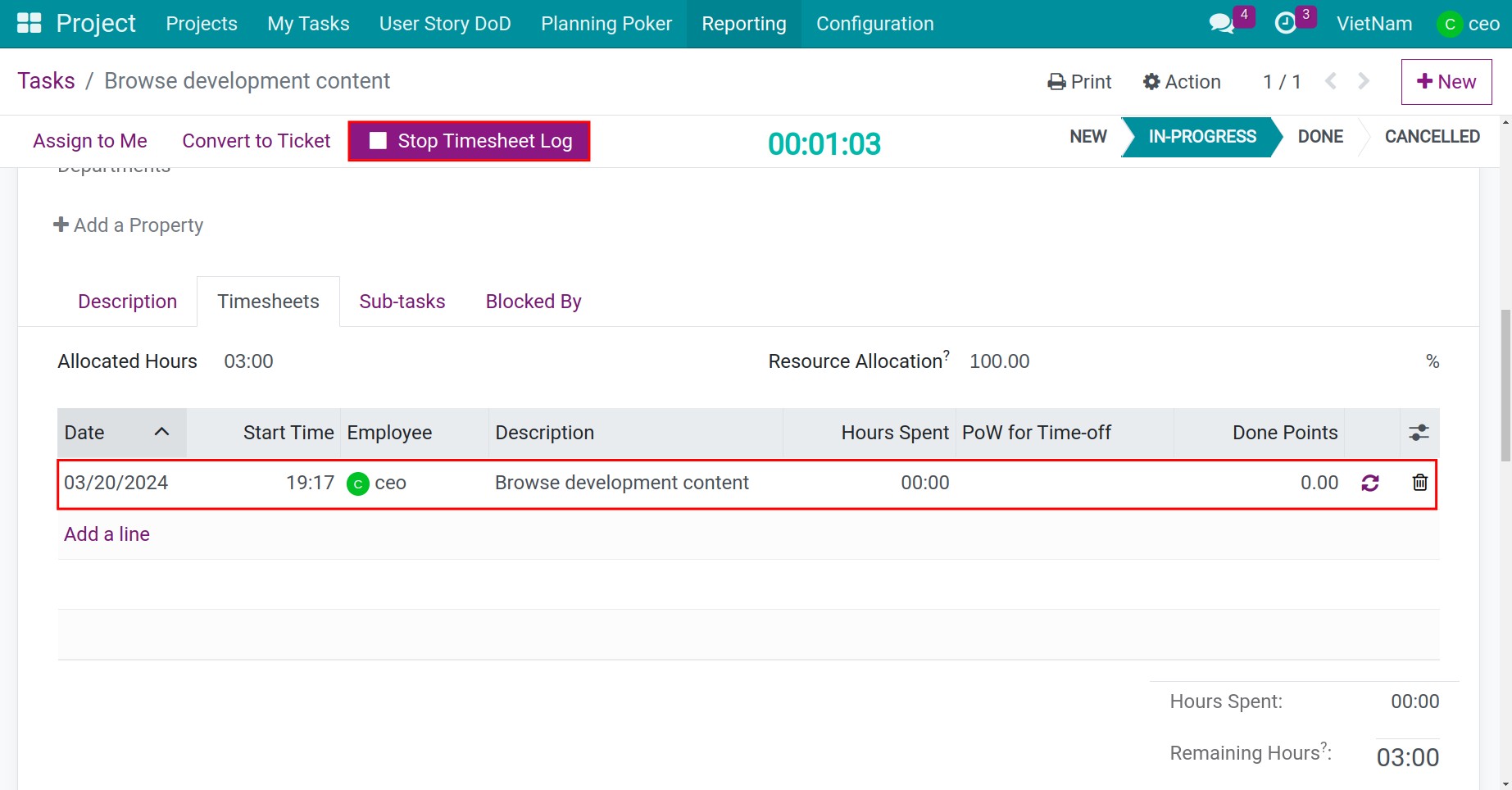
However, when you press the Stop Timesheet Log button, the timesheet line will update and you can see the change by Hour Spent field.
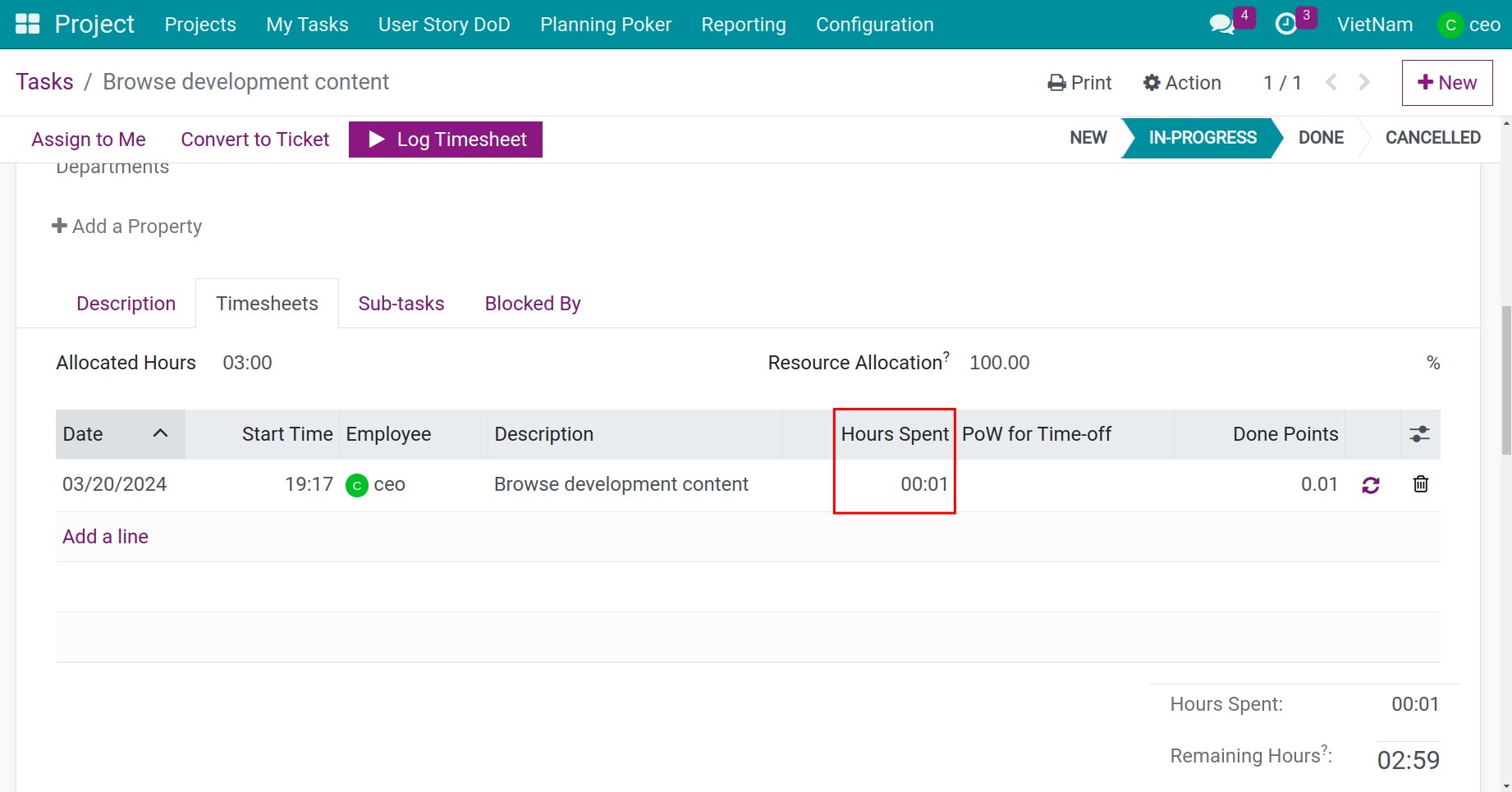
Recording timesheets proactively¶
At Timesheets tab in this interface, you click on the Add a line button. Then, you start entering the detailed information for your timesheet entry and click on the save icon
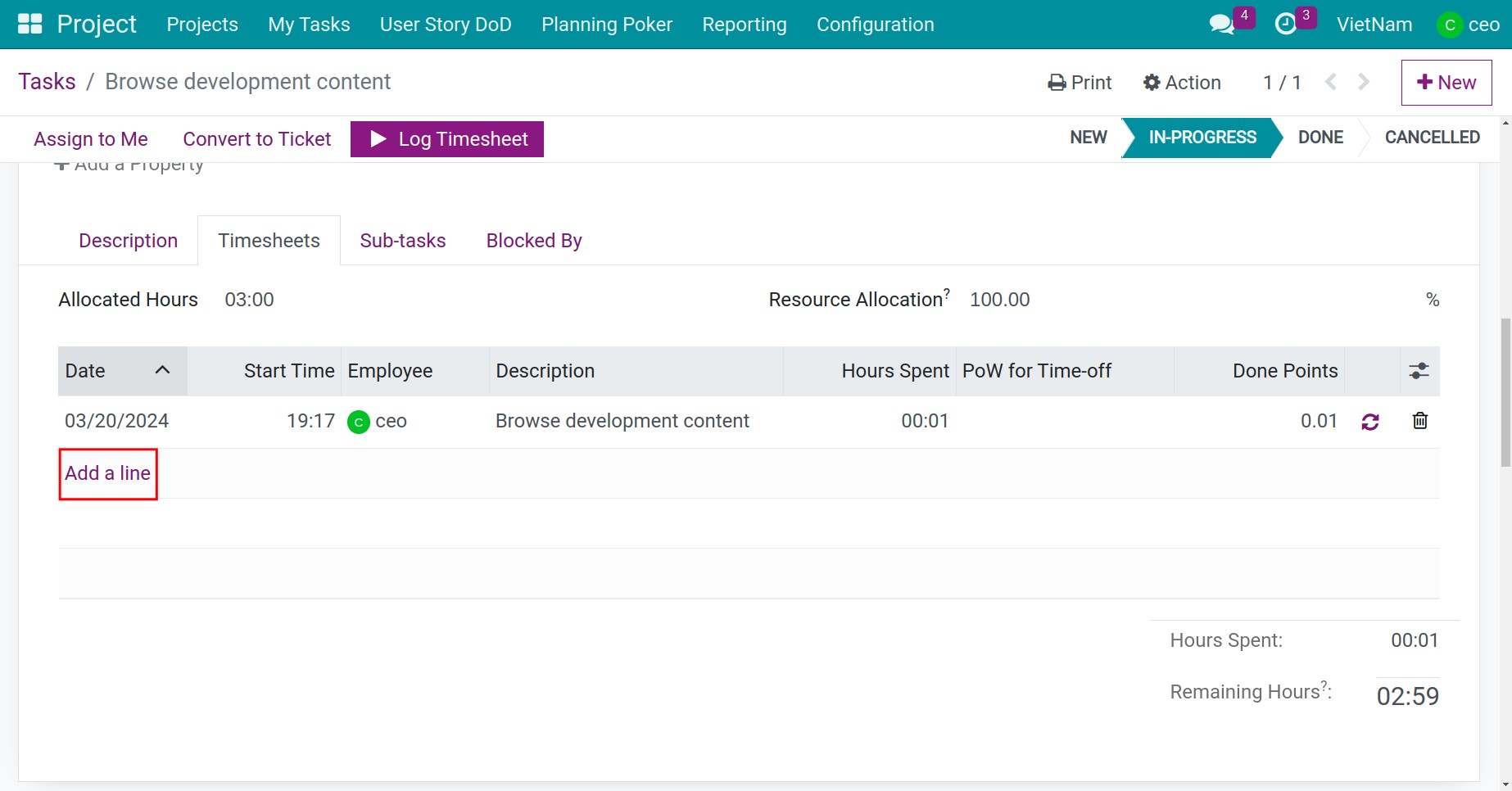
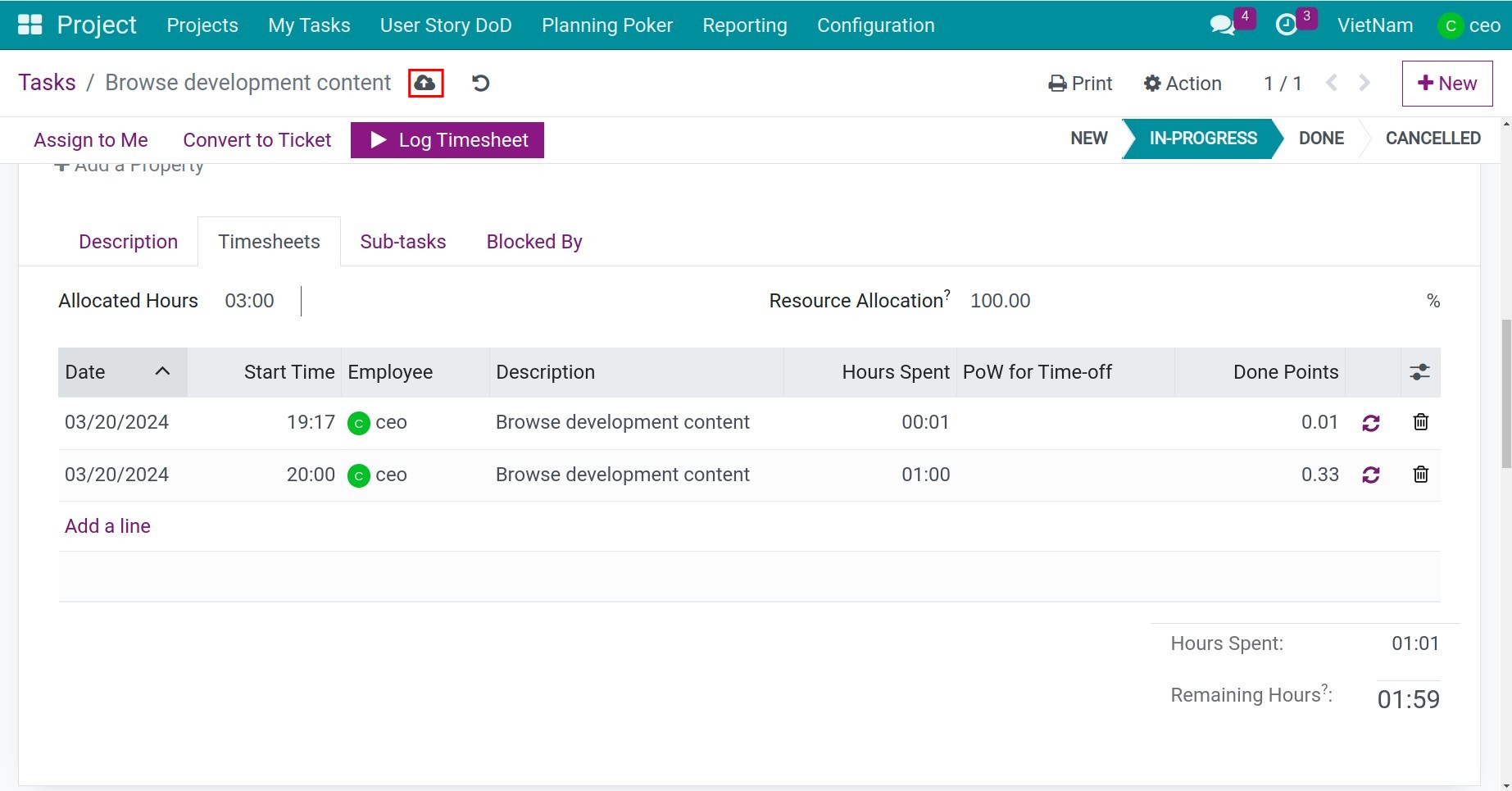
Employee Timesheet Management¶
Create a timesheet approval request¶
Employees access the Timesheets application. In this interface, you select the time entries you want to approval request. Then, you click on the Action > Create a Timesheet Approval Request.
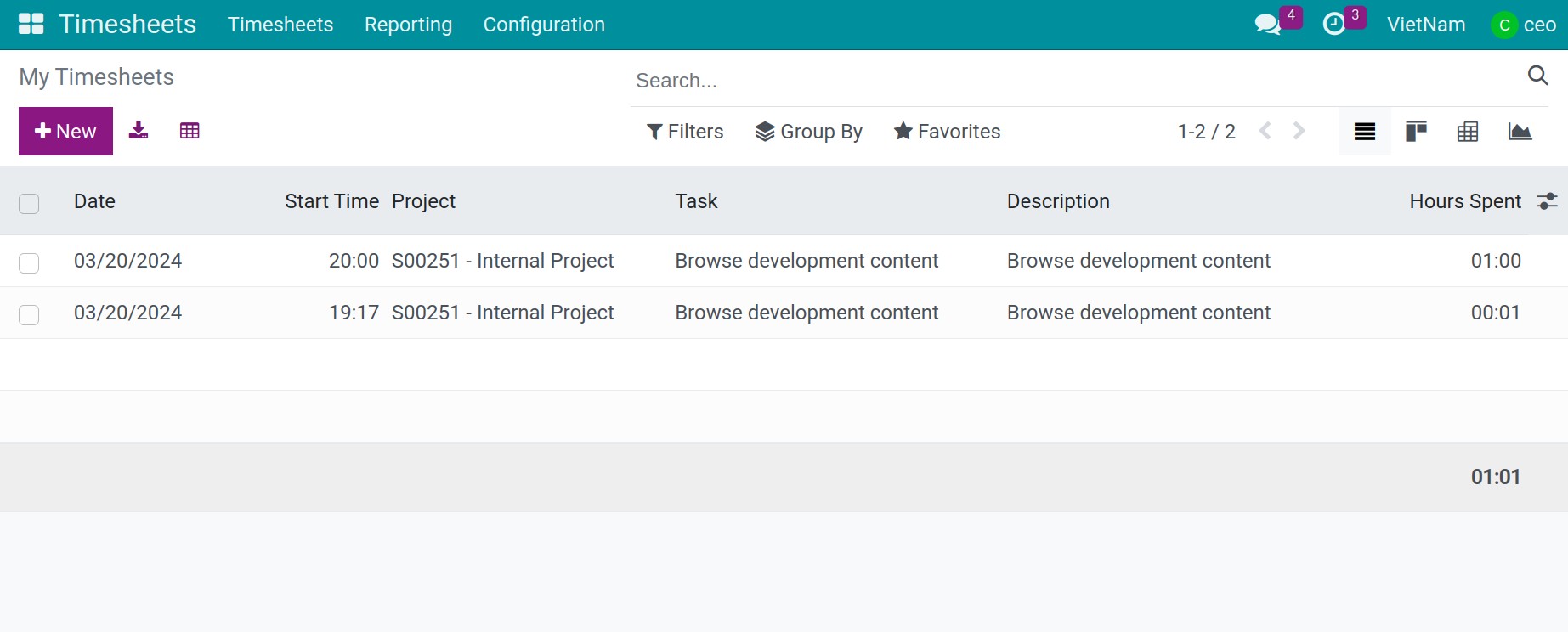
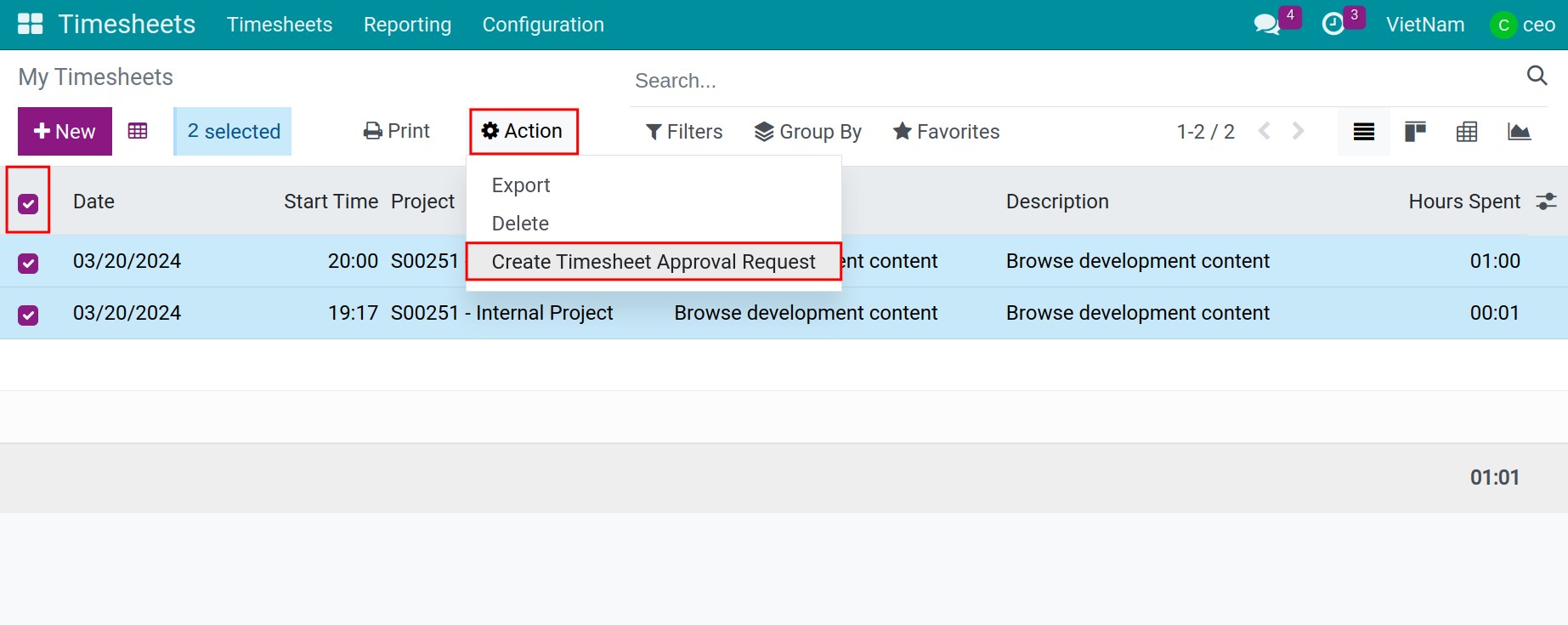
Next, entering the Title of the timesheet, review the timesheet before press Confirm button. Finally, click on Submit button. You will see the timesheet transition to To Approve state.
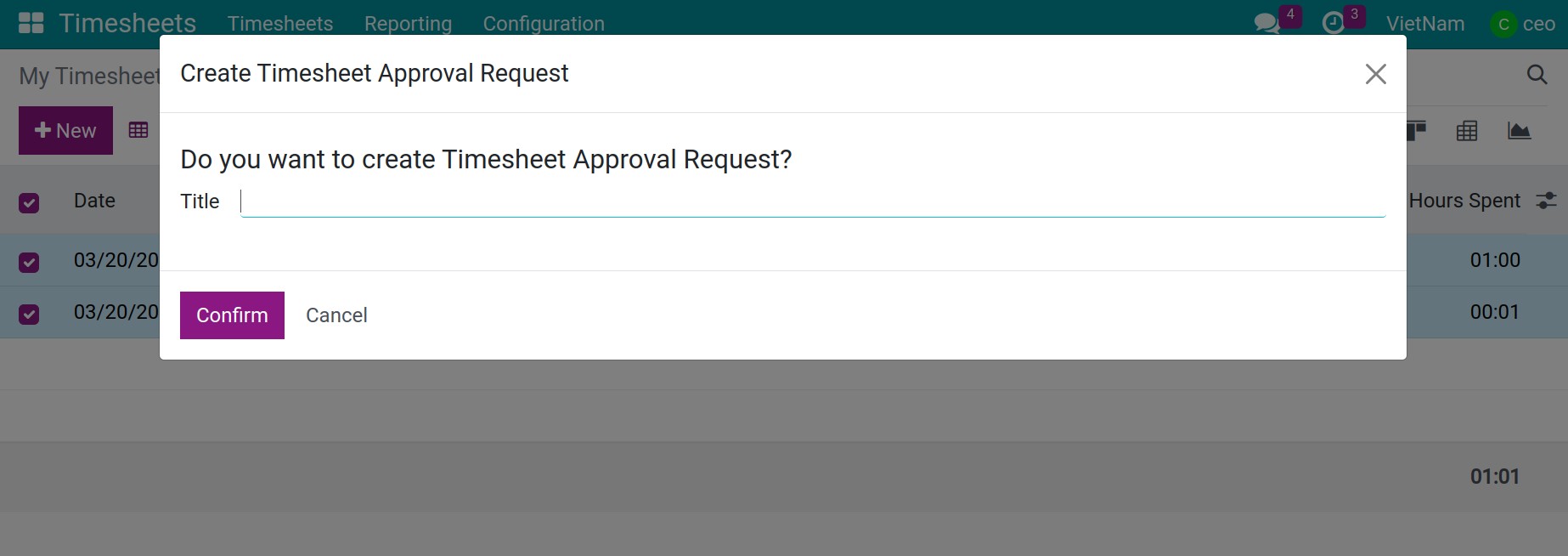
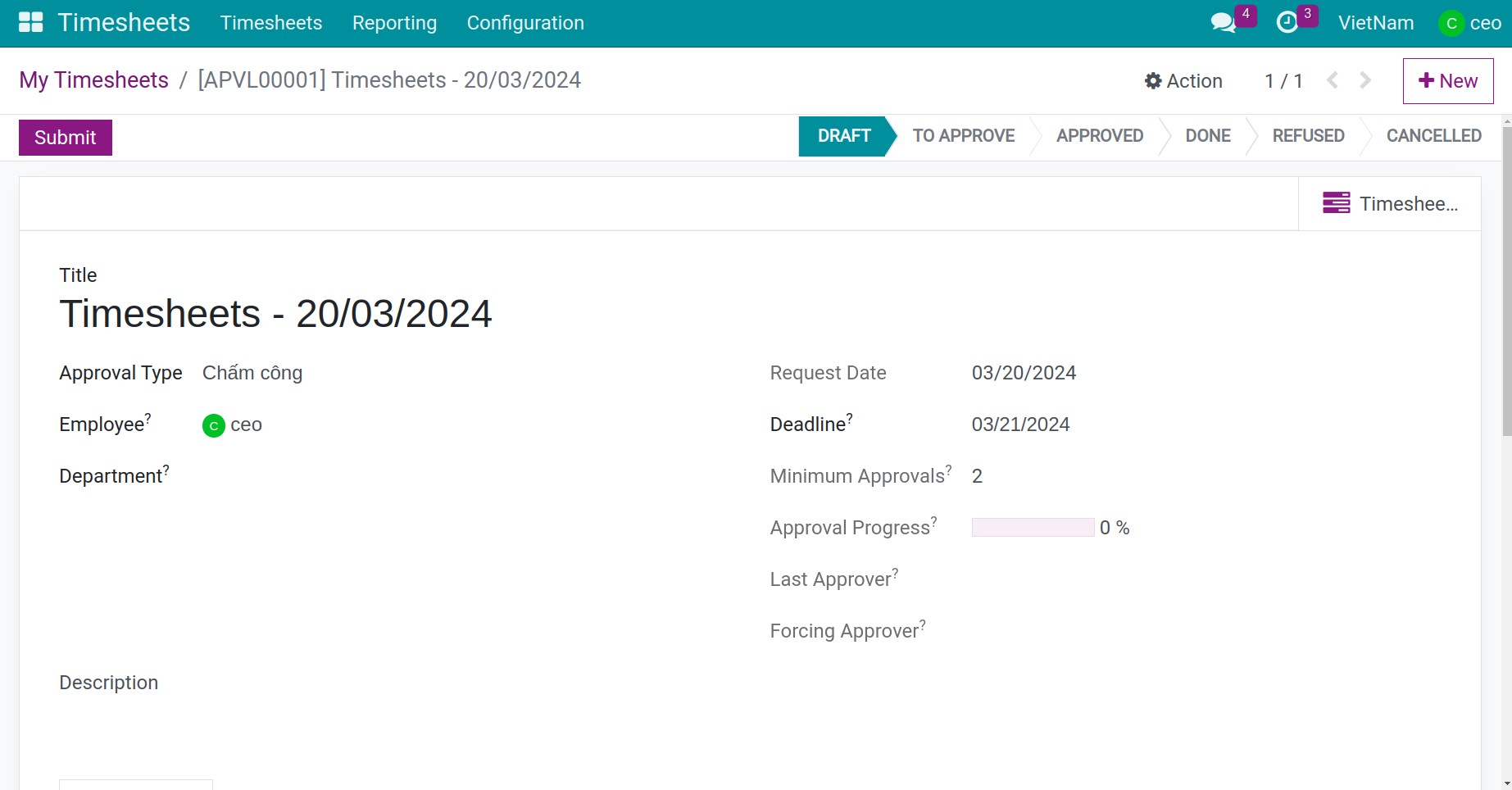
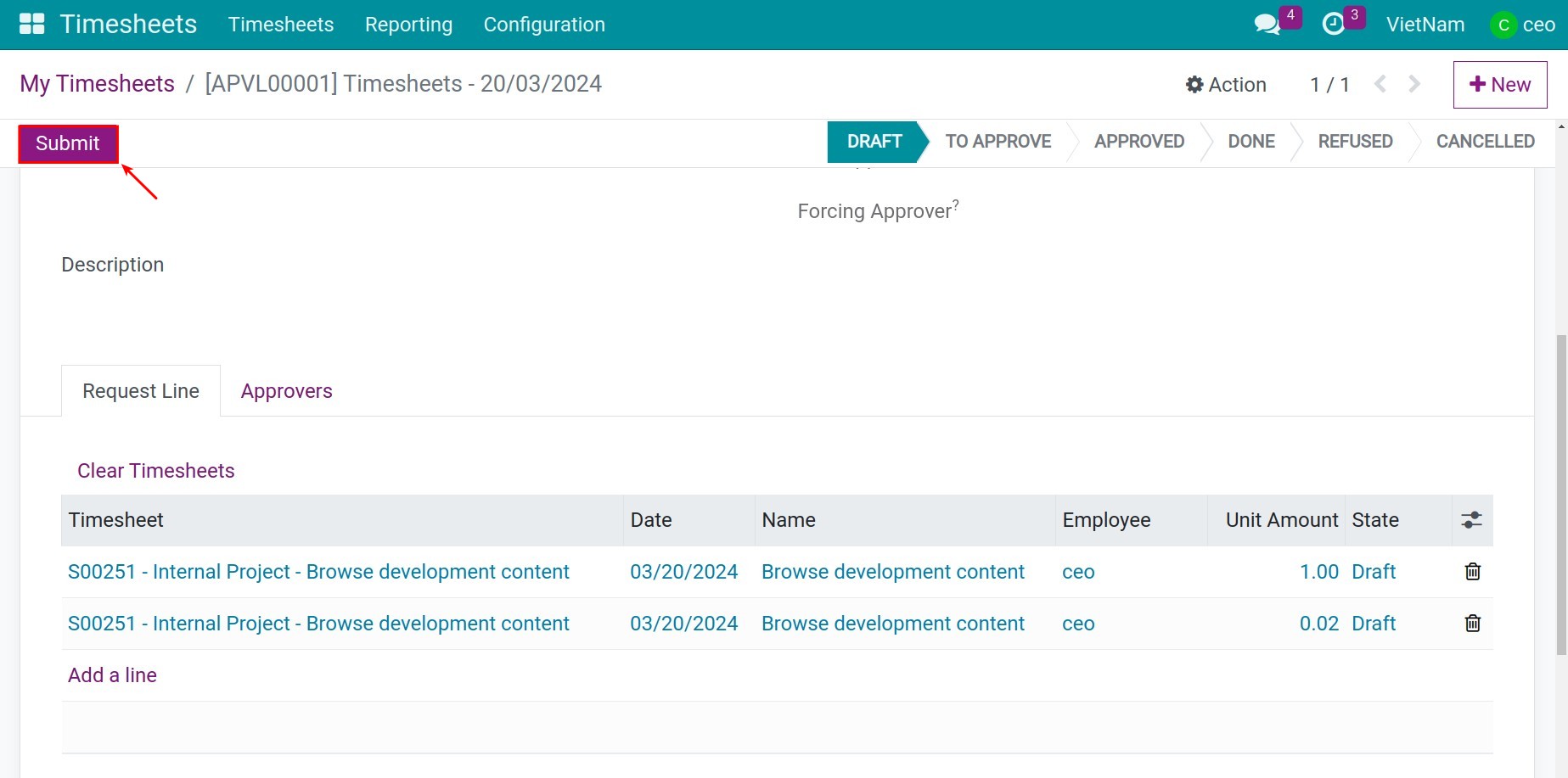
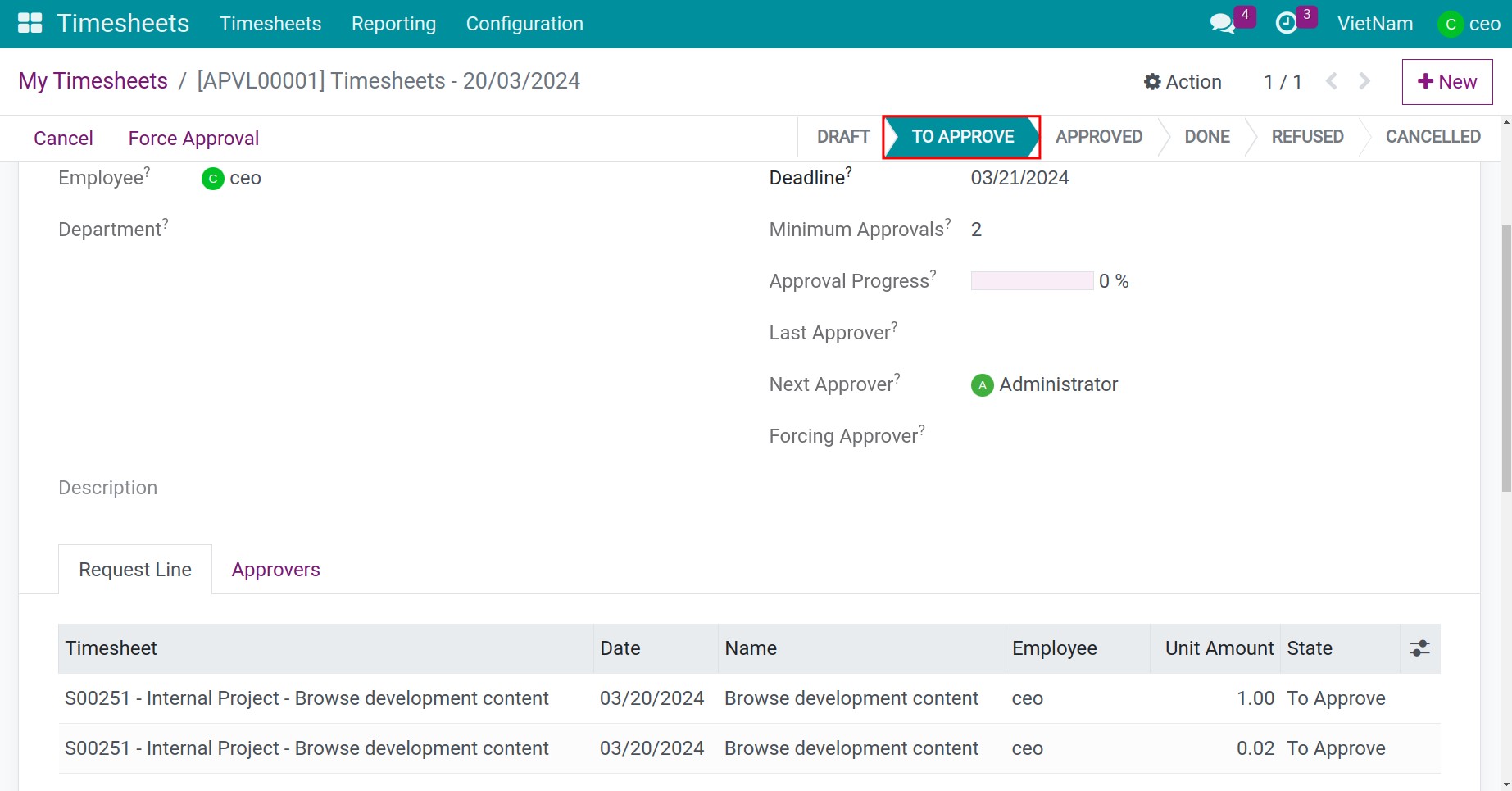
Timesheet approval¶
At the manager’s account, they will receive a notification about timesheet approval request. At this point, the manager will either approve or reject the timesheet.
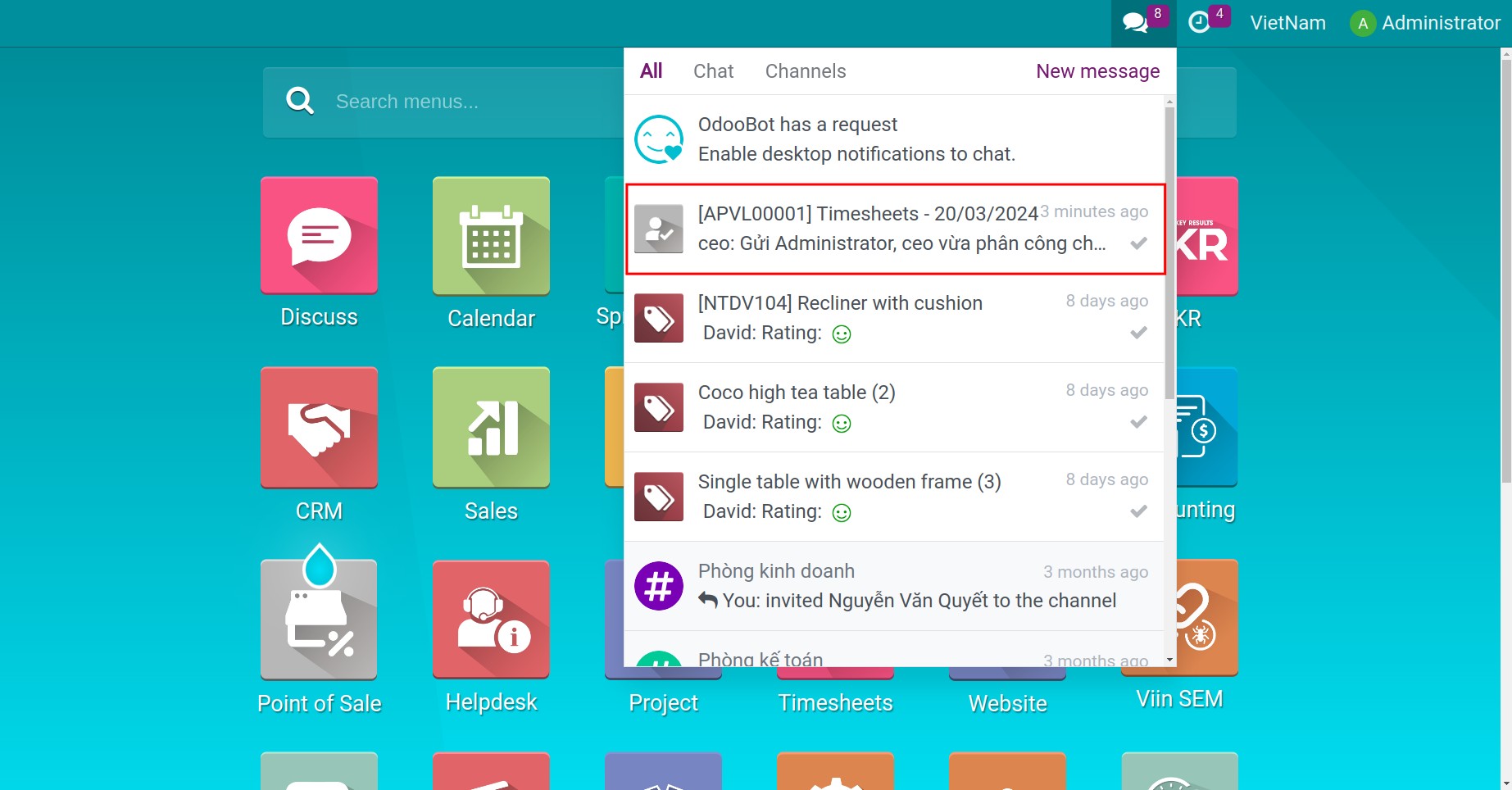
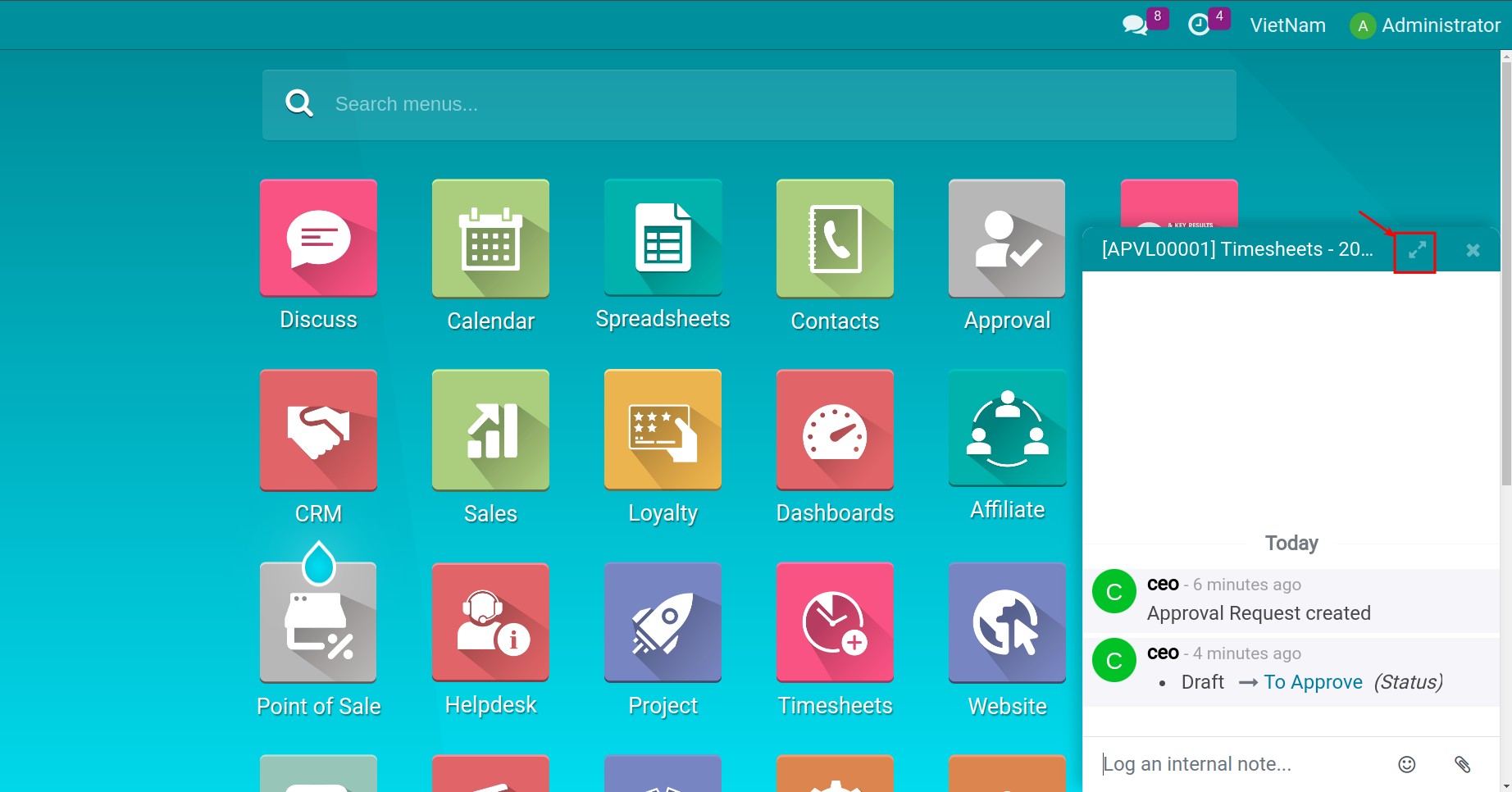
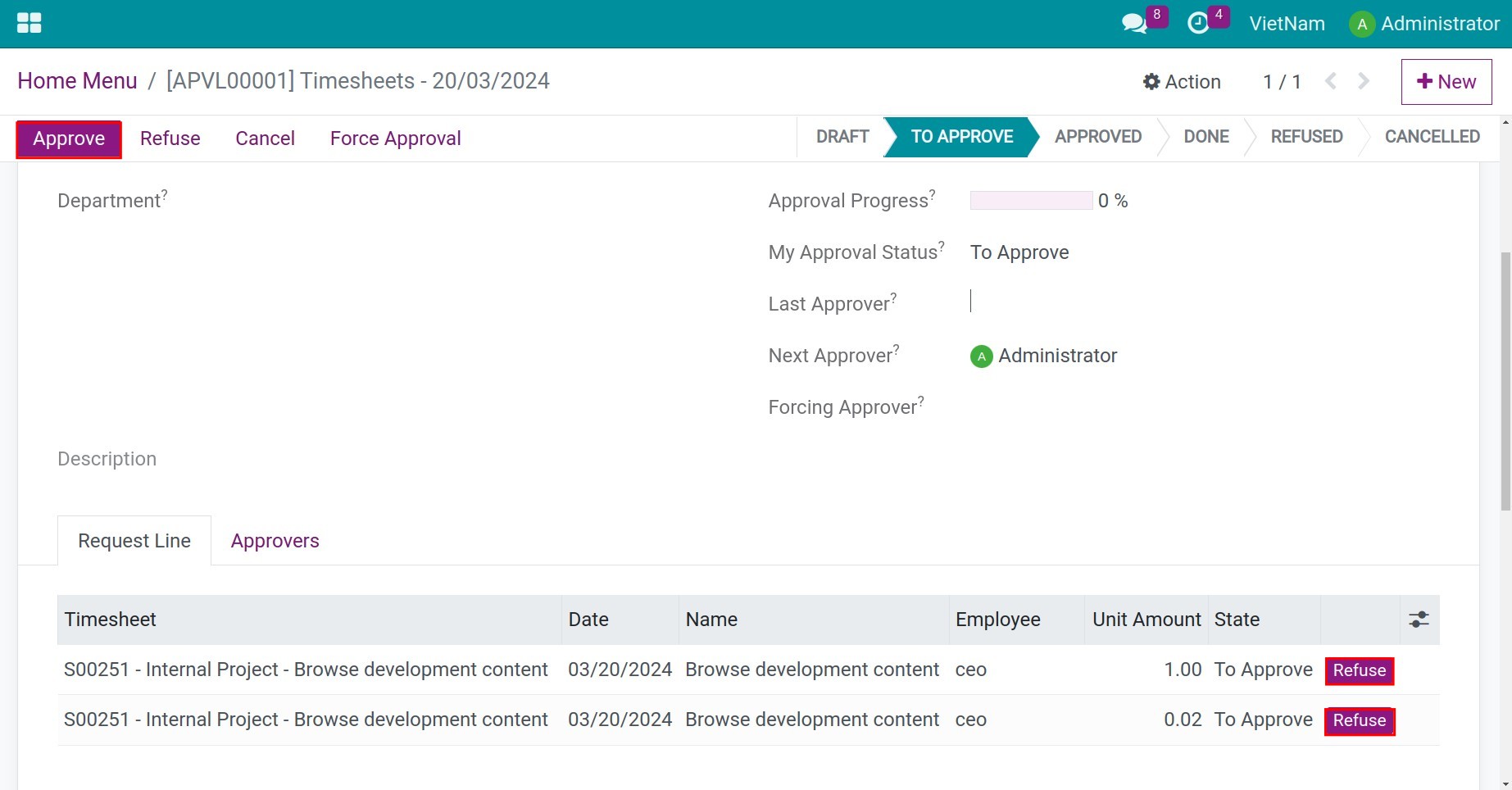
For example, if the manager rejects a timesheet line of an employee, you need to click the Refuse button. Afterward, you can confirm this timesheet by clicking the Approve button.
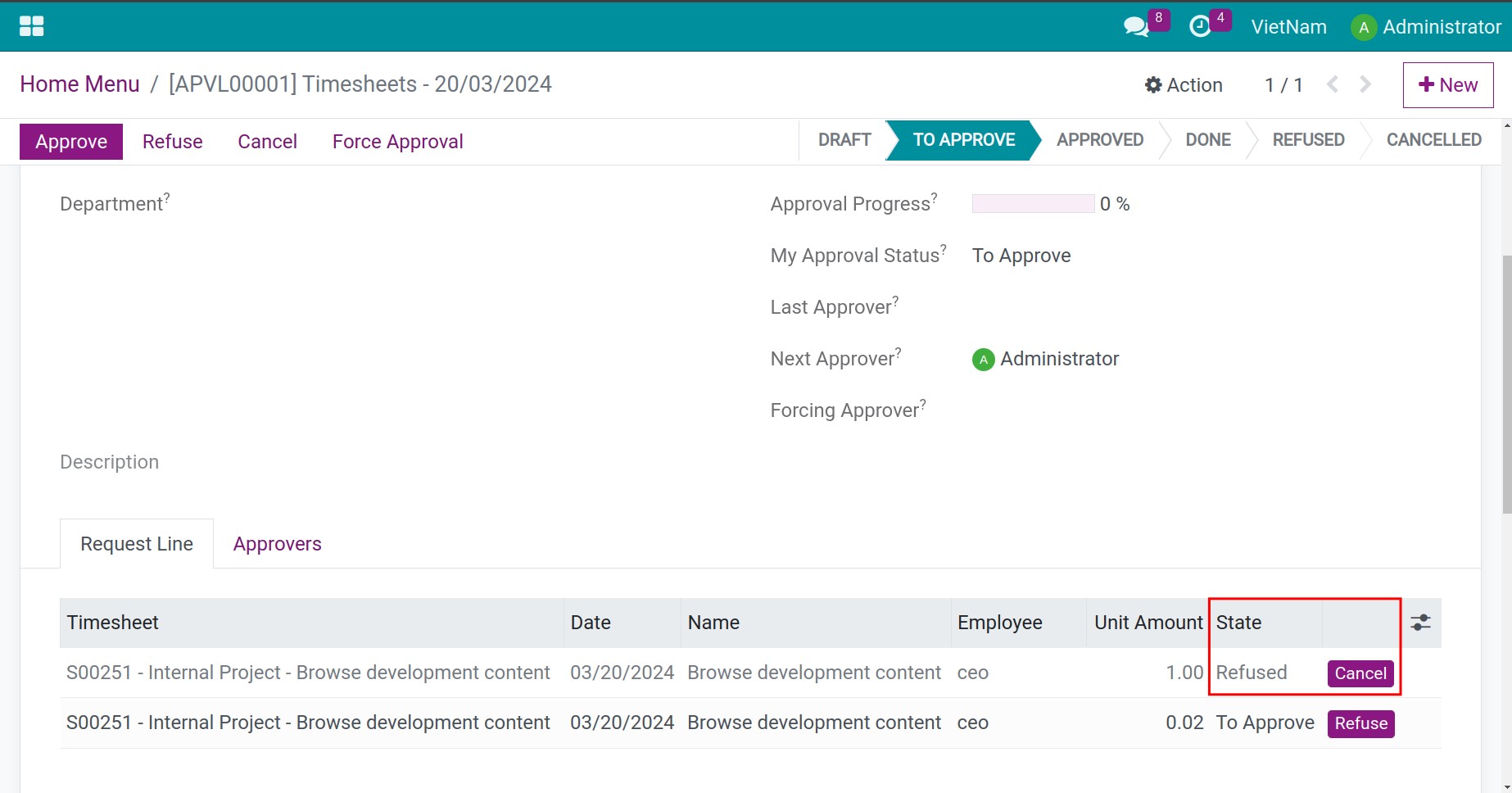
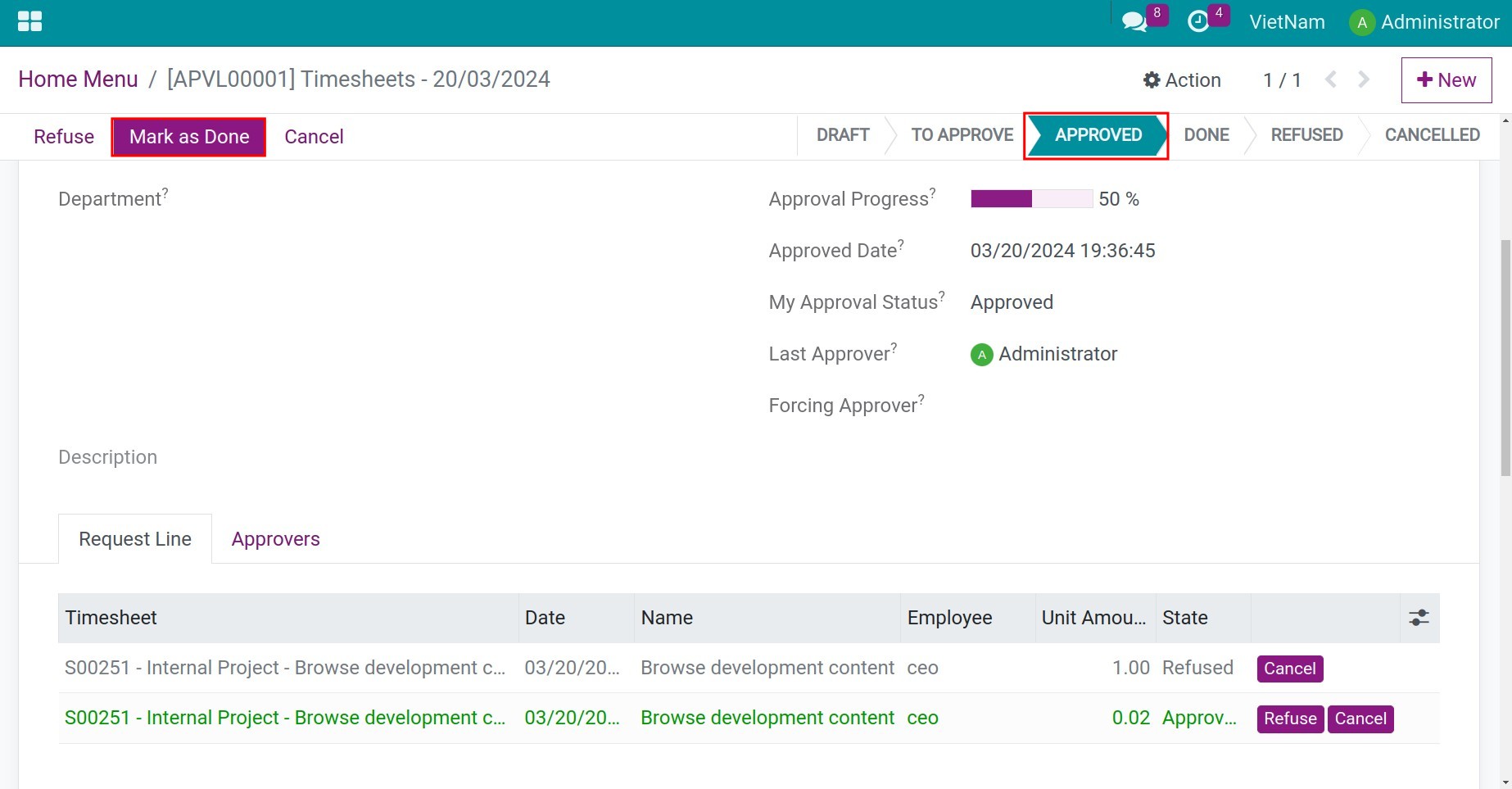
Note
In some situations you can’t approve any timeshet request, you can use Communication and Collaboration in order to solve this problem.
Then, you click on Mark as Done button to complete the timesheet approval process.
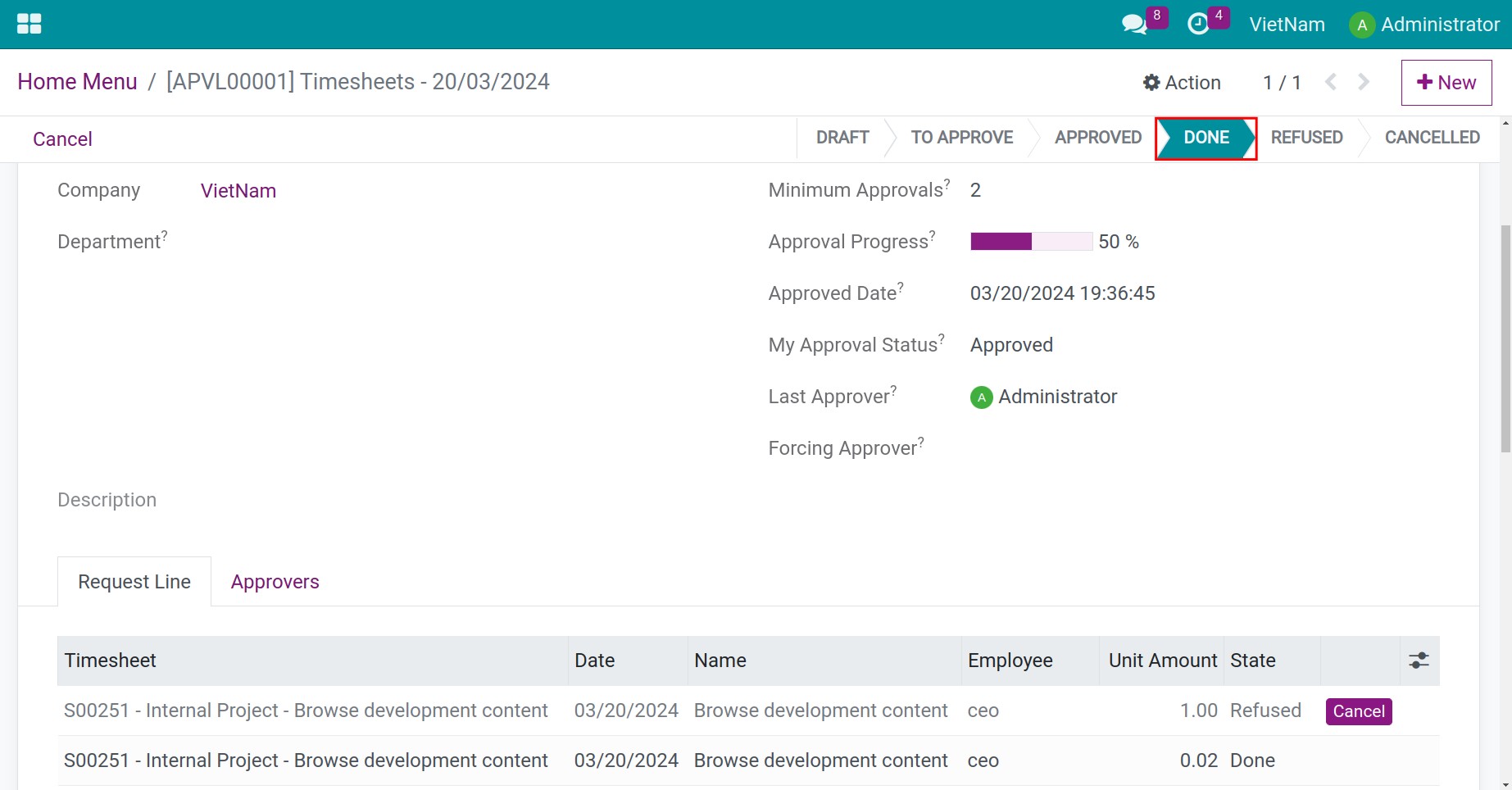
Note
You can configure the timesheet approval process for employees by using Manager Approval Types feature.
Finally, on the account’s employee who created a timesheet approval request will receive a notification as a result.
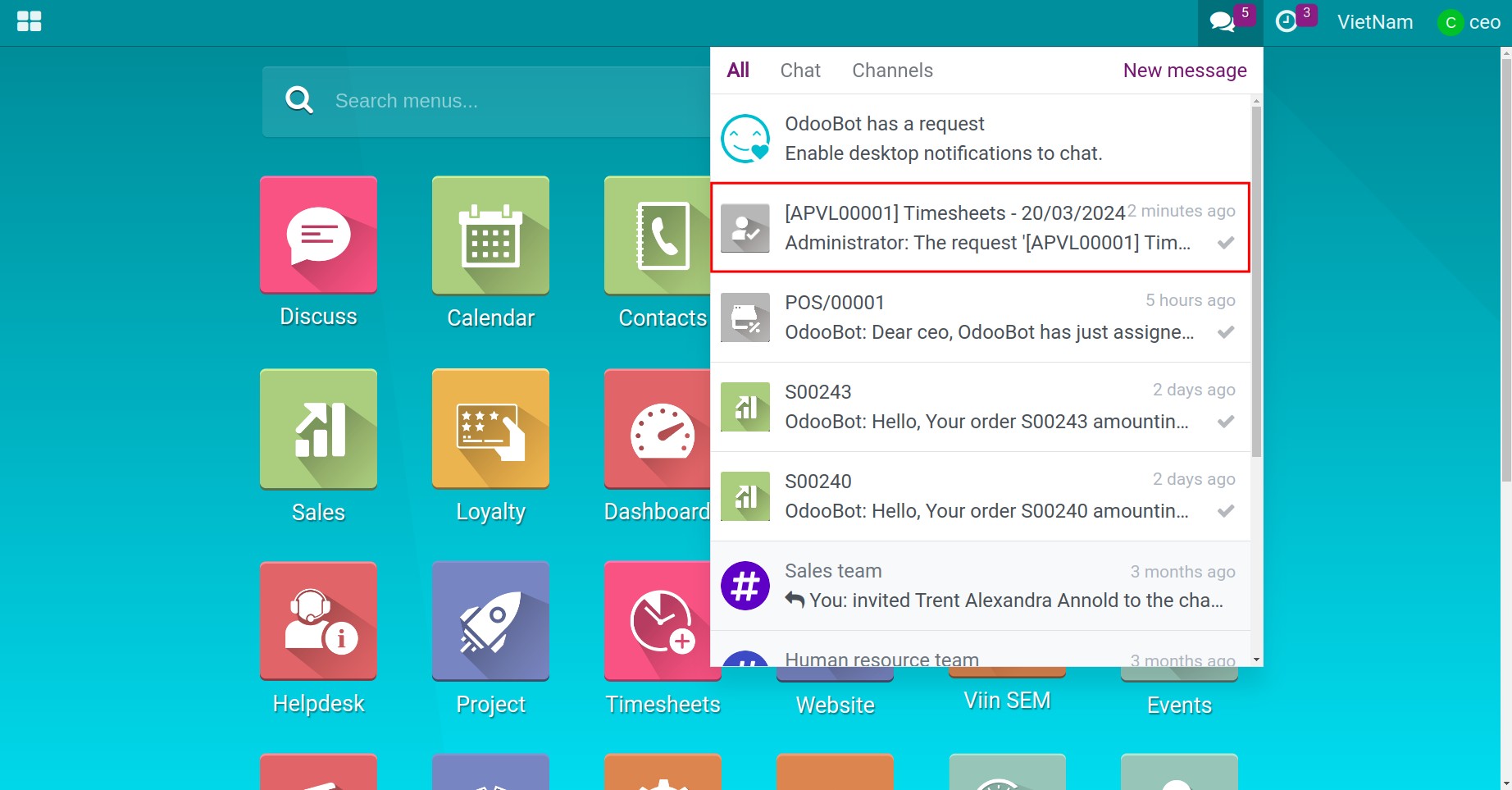
Employee Timesheet Analysis¶
The way to review employee’s timesheets¶
There are multiple ways to manage employee’s timeksheet. Firstly, you can access the project application, click on the three-bar icon, and then select Timesheets field.
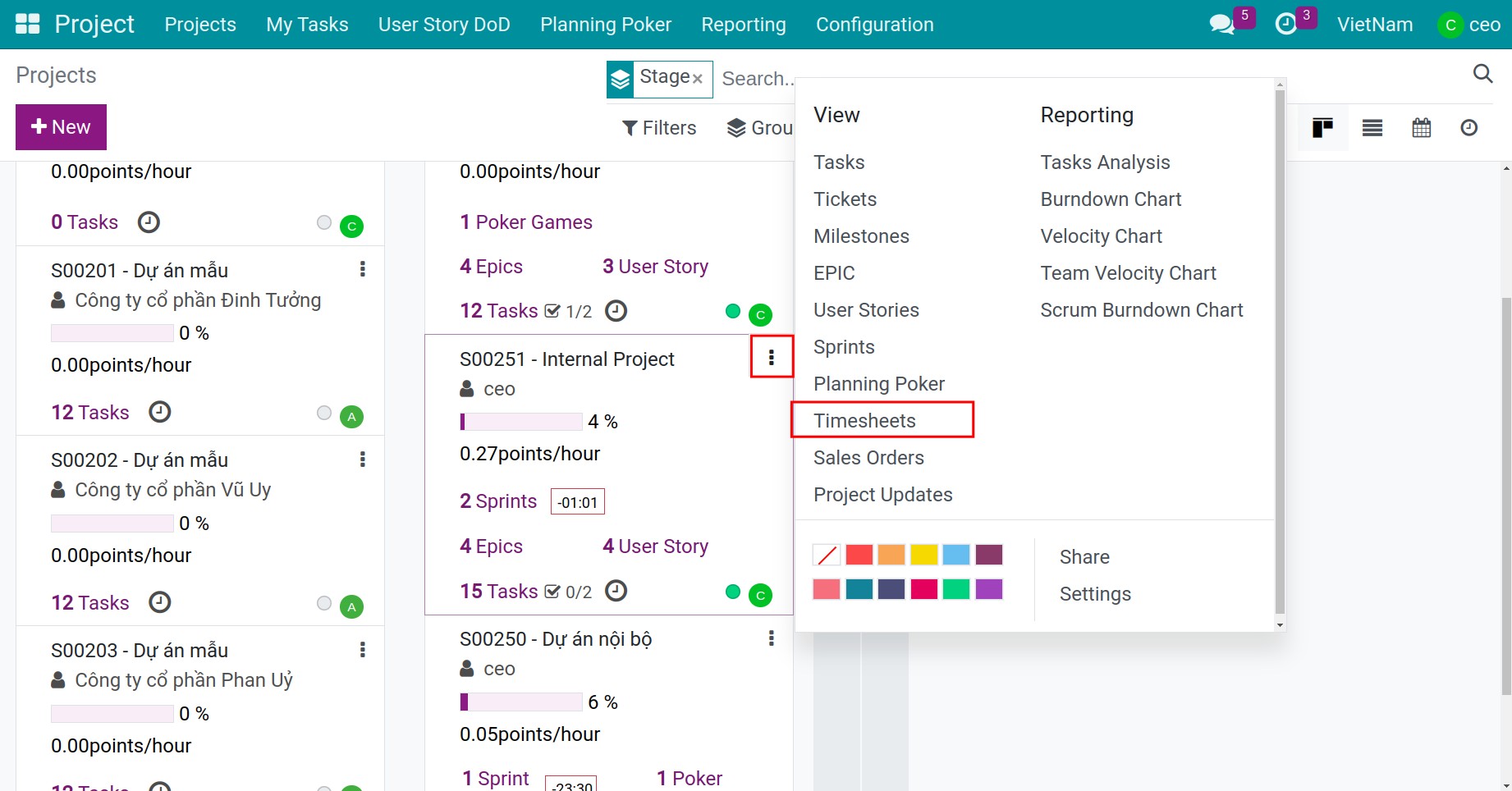
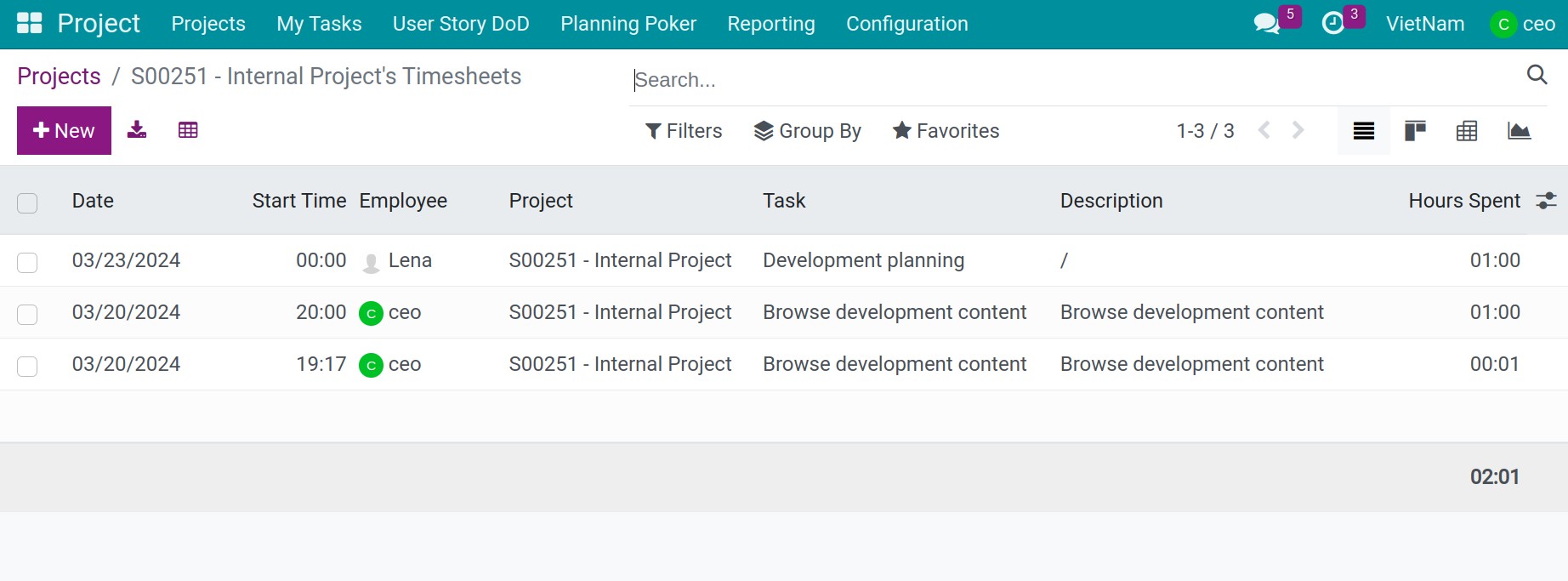
Secondly, you can access the Timesheets application, select group follow Employee field
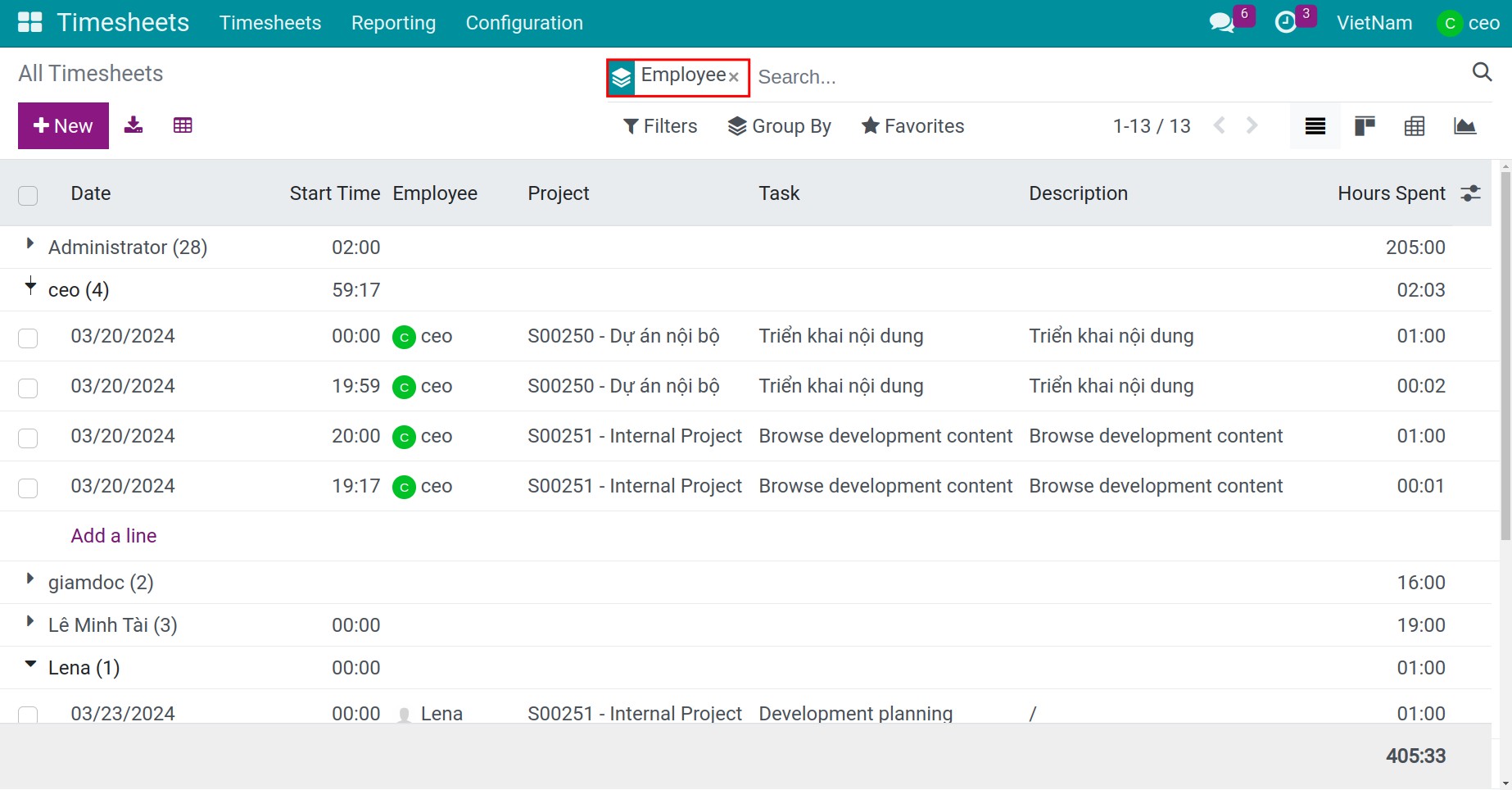
Add timesheet for employees¶
At the interface of timesheet table on Timesheets application, you can edit timesheet for employees by clicking on the respective information line. In additon, if you want to add timesheet, you can click on the Add a line field.
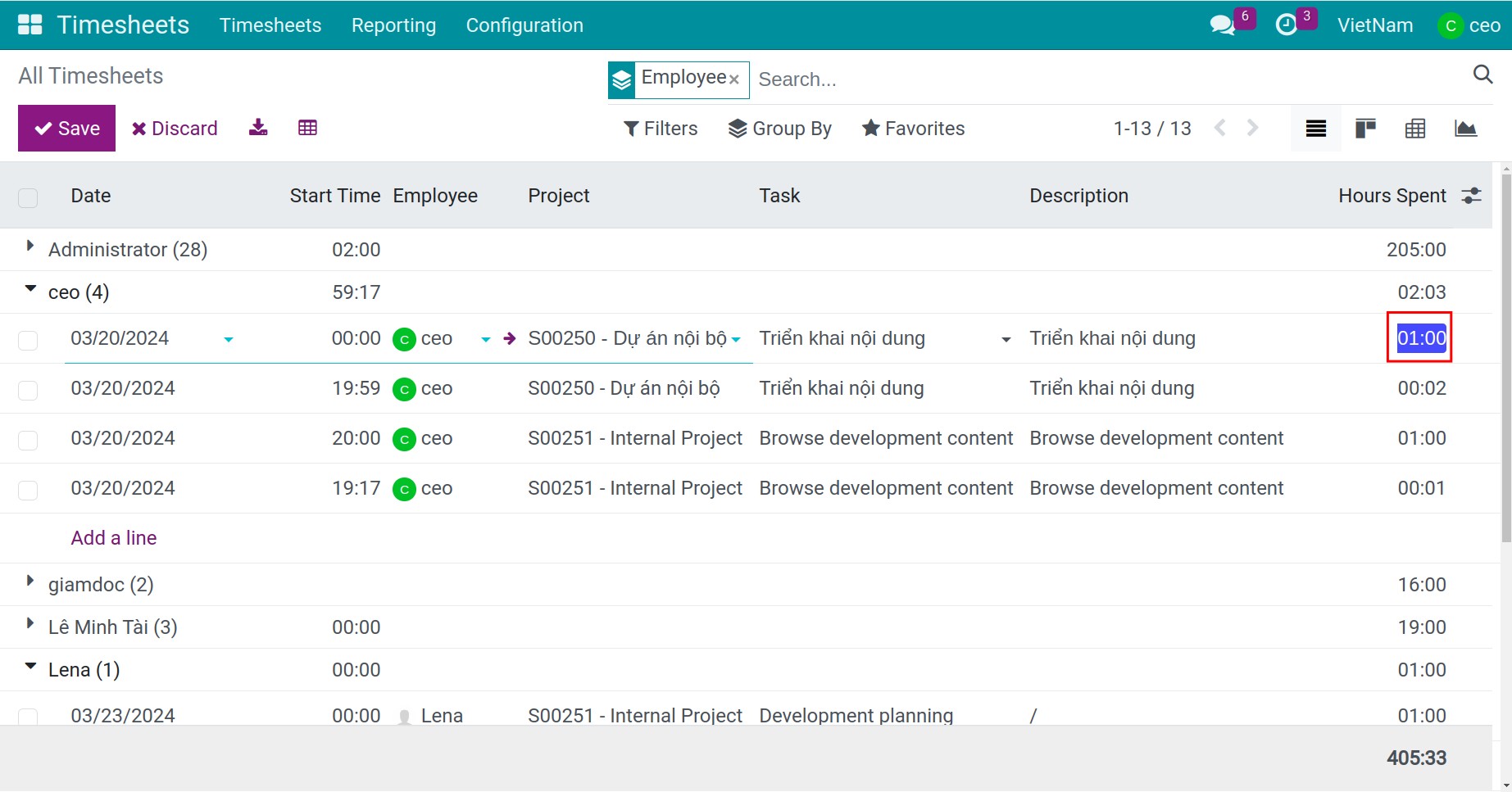
See also
Related articles:
Record project cost (Integrated with Expenses, Timesheets, Accounting)
Project support requests handling tools (Integrated with Helpdesk)
Optional modules: