How to use Question bank¶
Survey Viindoo system provides the Question bank feature to accelerate the survey creation. When creating a new survey, users only need to choose questions from the available question banks and they will be imported automatically to the survey form.
Requirements
This tutorial requires the installation of the following applications/modules:
Install and create a question bank¶
Question bank installation¶
To install the Question bank feature, do the following steps:
Access to Viindoo Apps;
Enter “Create Exams Using Surveys” in the searching toolbar;
Choose Create Exams Using Surveys and click on the Activate button.
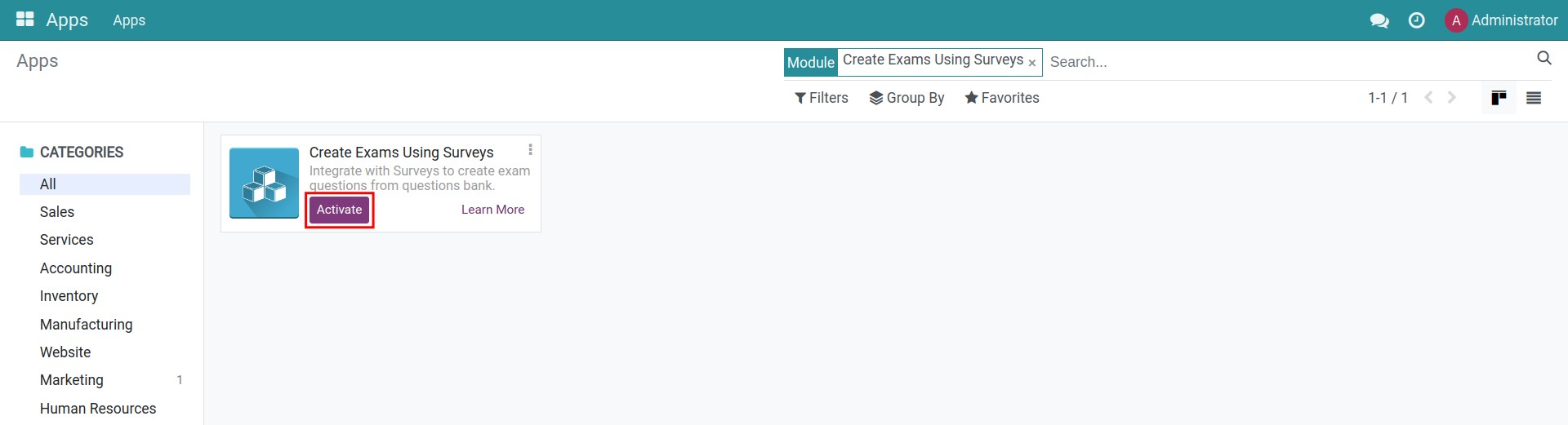
On the other hand, you can navigate to Surveys > Settings, check on the box next to Survey Exam and then click on Save to activate the Question bank feature. After saving, Create Exams Using Surveys module will be installed.
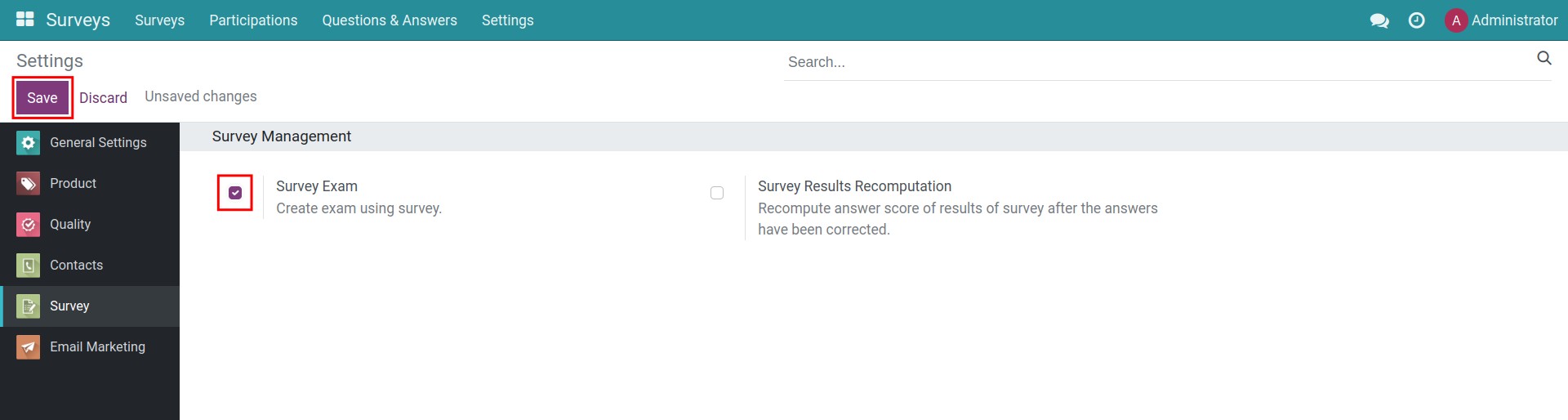
Create a question bank¶
To use the Question Bank feature, users need to be granted Survey Exam Manager rights.
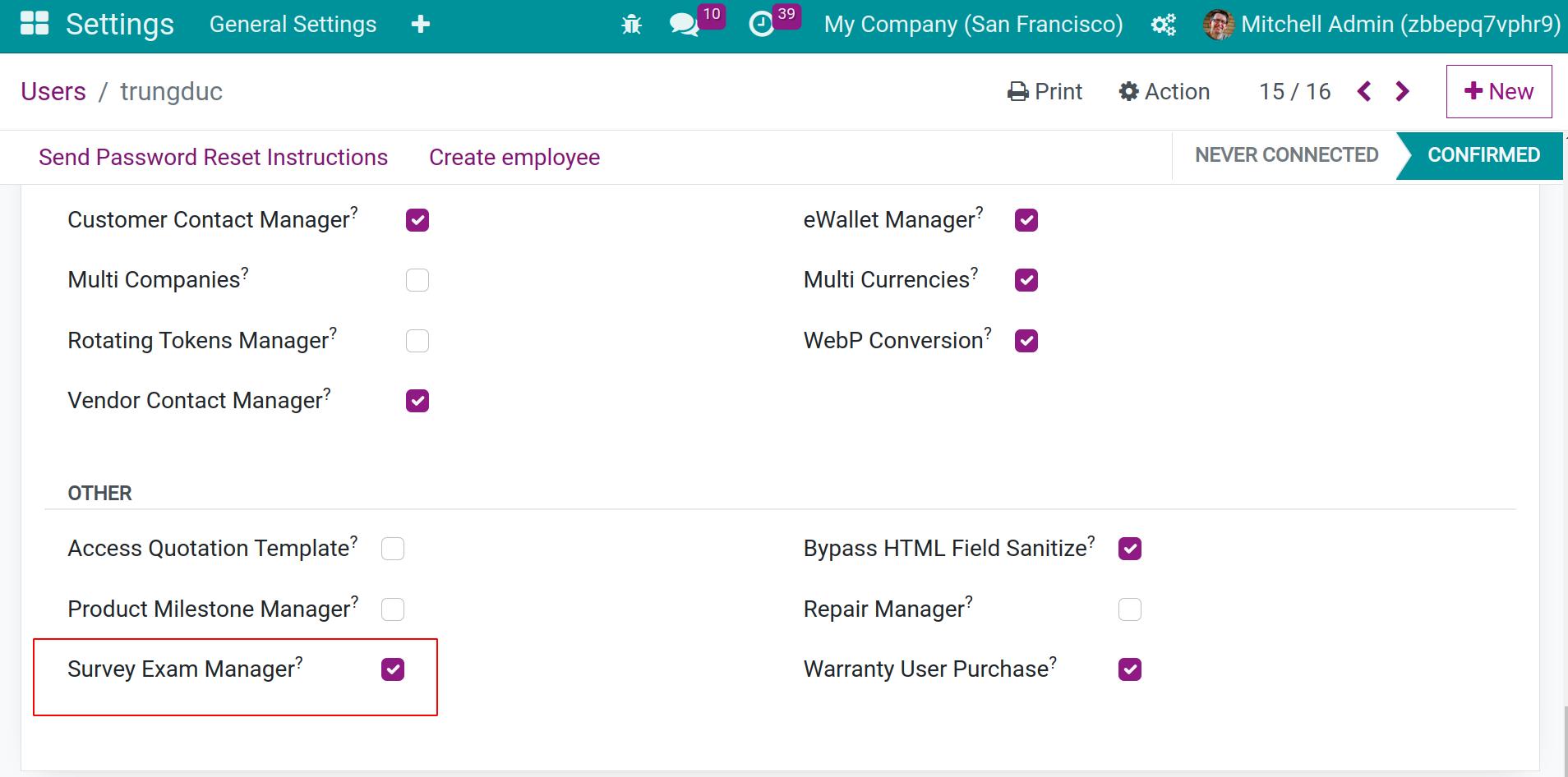
First, create a Question Bank Category:
Navigate to Surveys > Questions & Answers > Question Bank Categories.
Click on New.
Fill in the information and press Save button.

Next, create a Questions Bank:
Navigate to Surveys > Questions & Answers > Questions Bank.
Click on New.
In the creation form, add the desired question.
Choose a category for this question.
Select one of the available question types: Choose only one answer or multiple answers allowed.
Create answers for this question by clicking on Add a line, define the correct answer, and score for this selection.
Check the information before pressing Save button.

Note
You can configure other options for a question following instructed steps in the create and manage online surveys article.
You can also set time limit for surveys, which allows enterprises to create more challenging tests and create live survey sessions.
Use Questions Bank in survey generation¶
To create a survey using the questions bank, you need to do the following:
Create a survey and press Save button.
Press Import Questions Bank to display the Import Questions form.
Click on Add a line to add the question created previously and press Import.
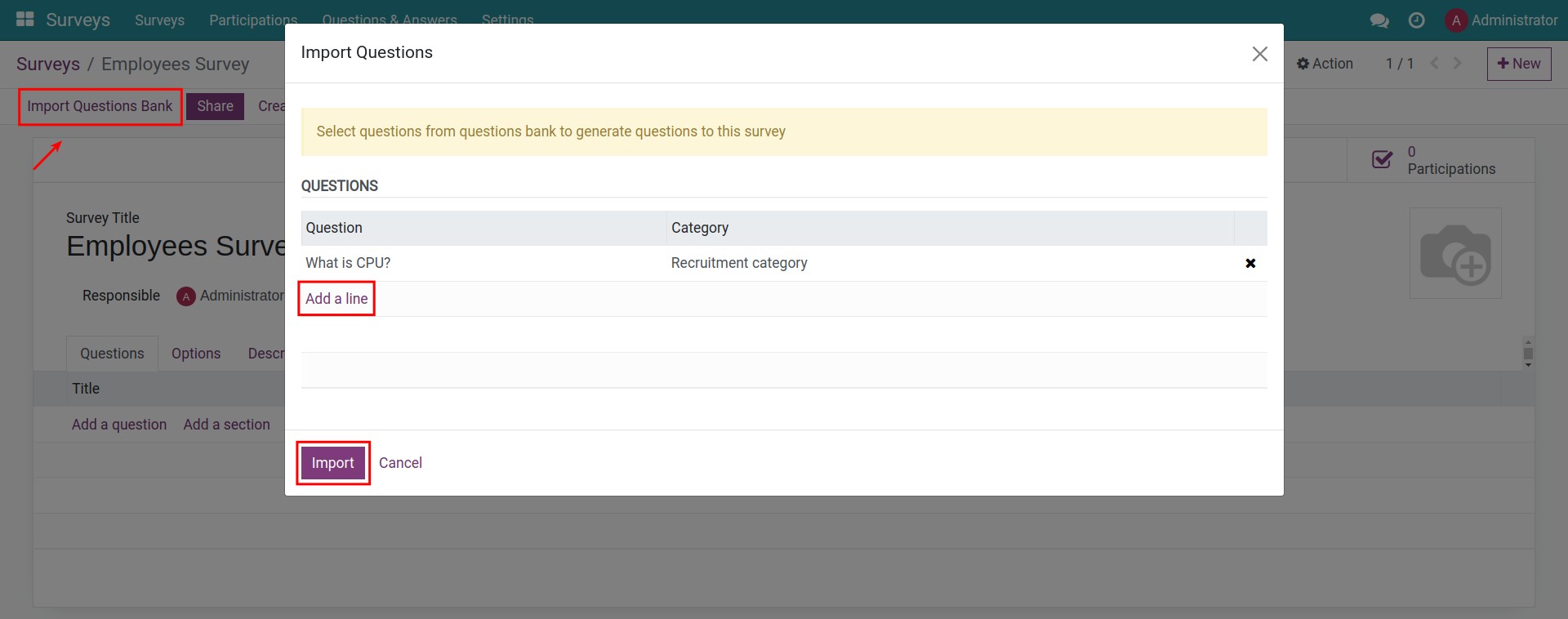
The new question will be imported to the Questions section of the surveys.
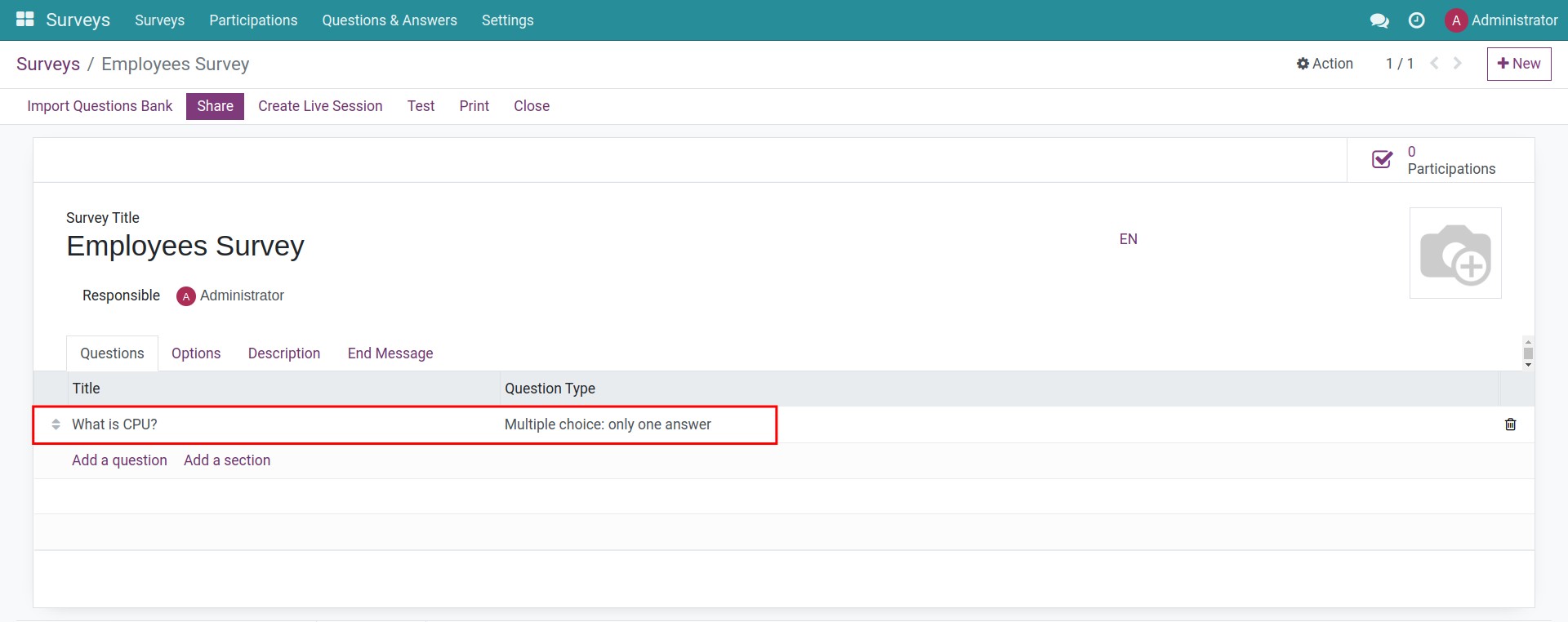
See also
Related article
Optional module