Install the link payments and sales orders feature¶
Navigate to Viindoo Apps, remove Apps filter and search for module Sale Advance Payment, click on Install.
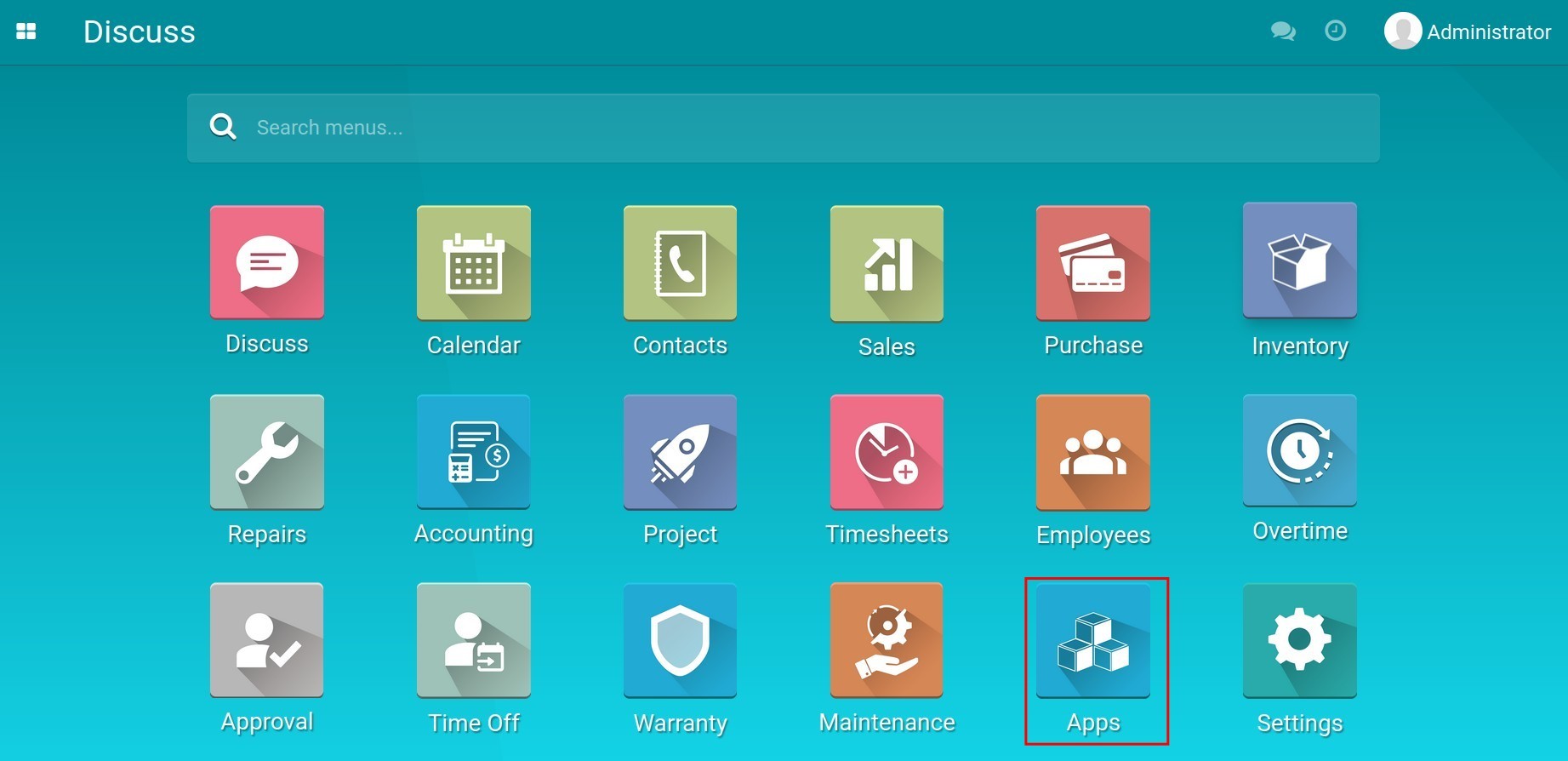
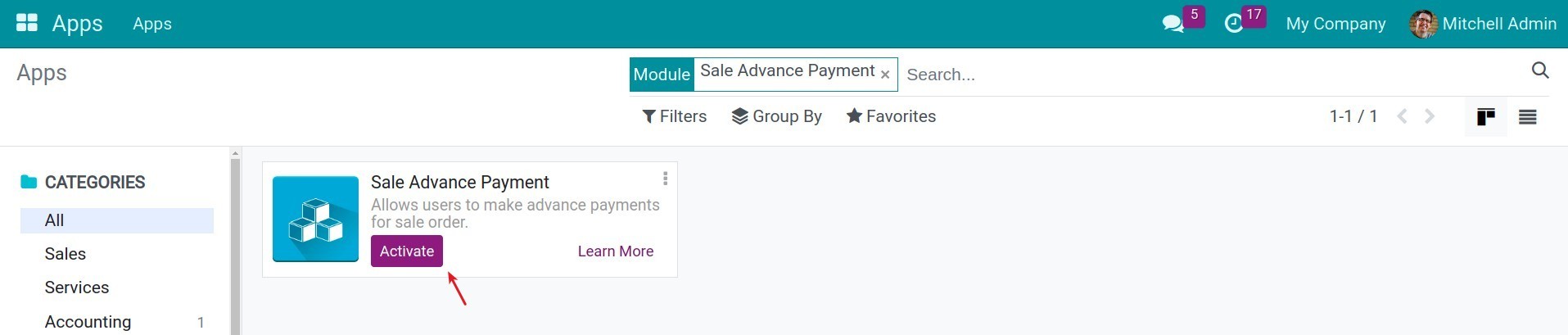
Apply the link payments and sales orders feature¶
First you create a quotation.
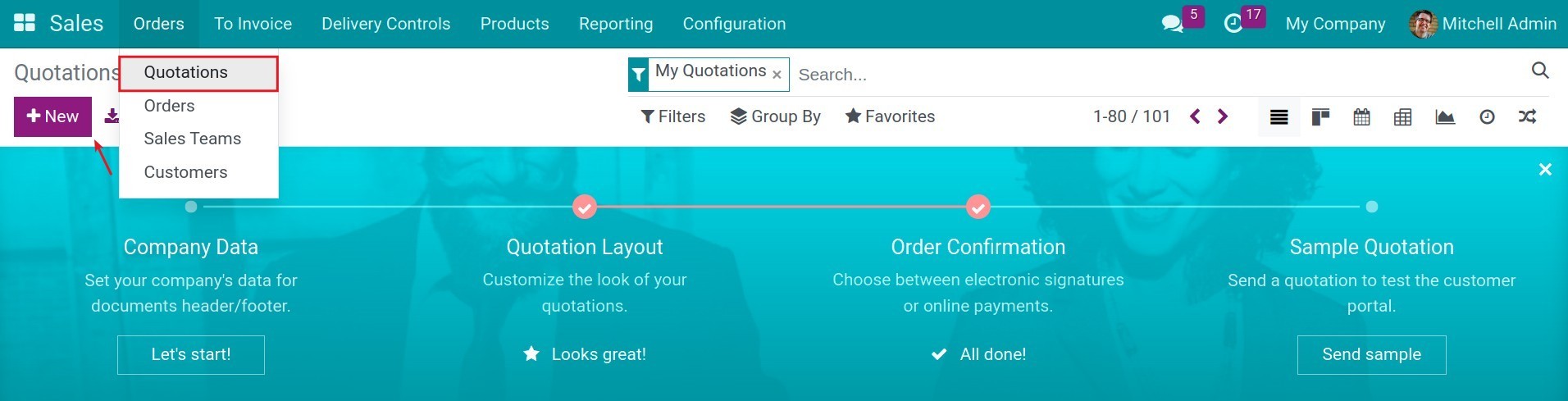
After filling in the information, press Confirm to change the quotation into the sales order.
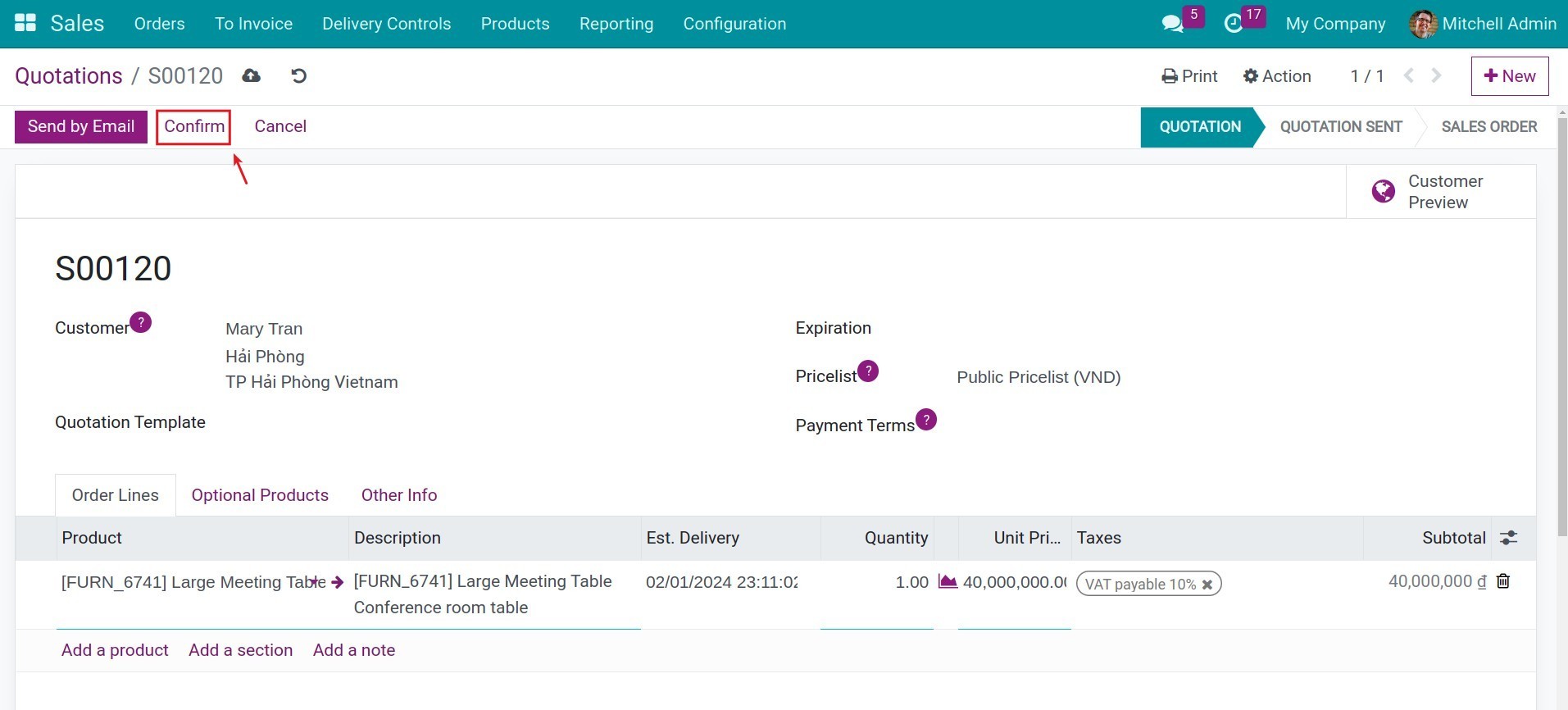
When customers pay for the sales order, navigate to Invoicing ‣ Customers ‣ Payments and create a customer’s payment.

In the Payment view, choose Customer as Partner type and type the customer name in the Customer/Vendor field. In the Sales Orders field, choose one or multiple sales orders that are related to this customer. At the Amount field, add the amount that the customer has paid, the system will automatically suggest the total of all sales orders to be the payment amount. Then fulfill the remaining information of the payments such as Date, Memo, Journal.
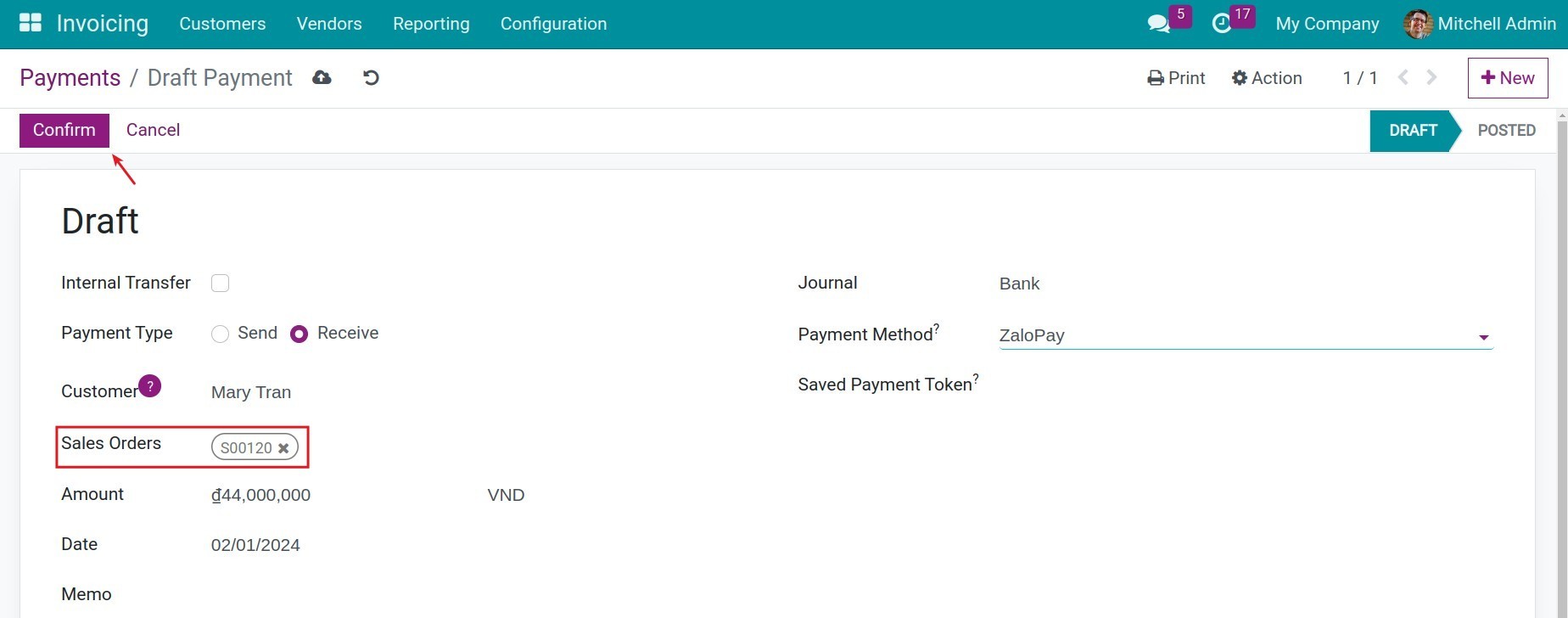
Click Confirm to post the payment. You can view the recorded payment at the chosen sale orders view.
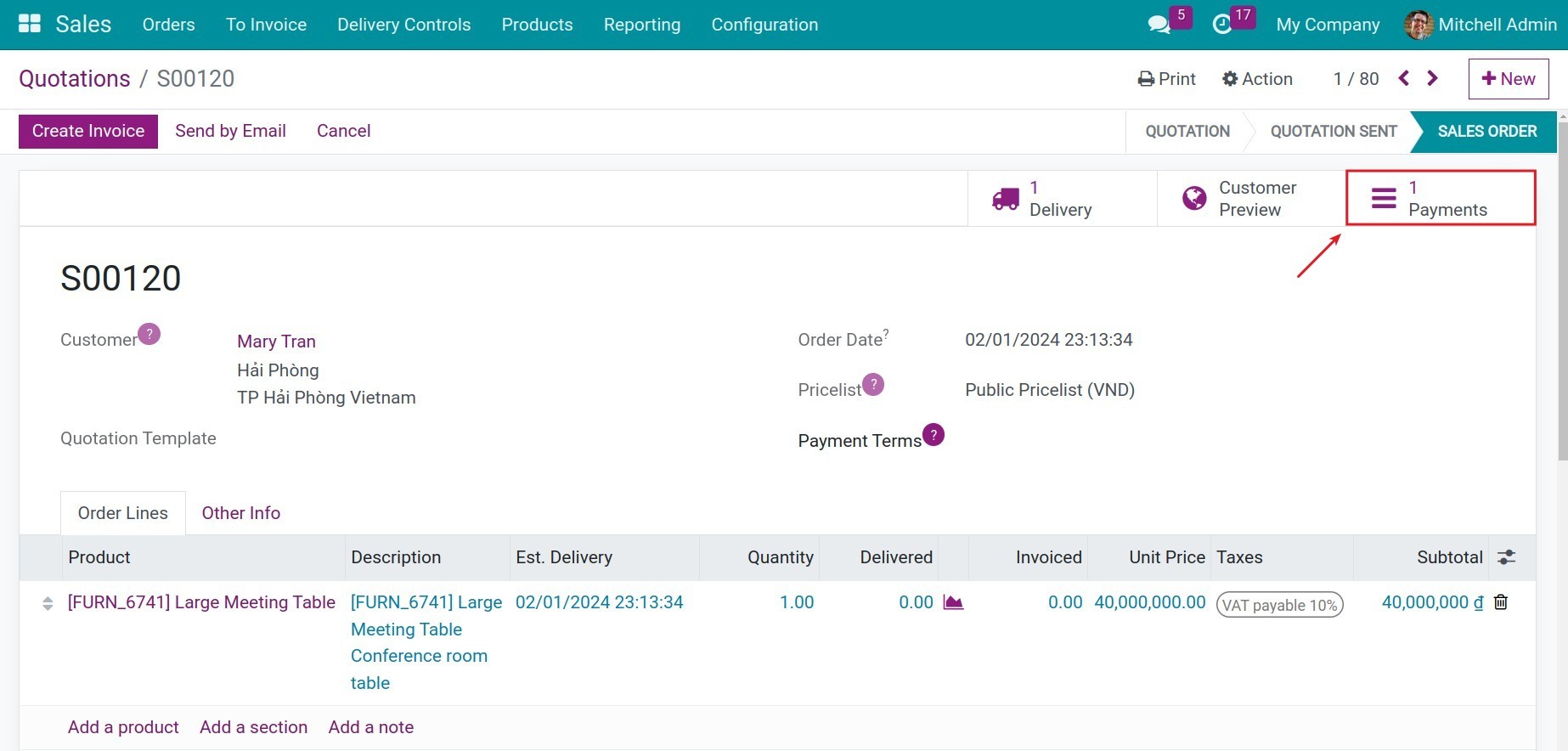
See also
The next step is to create Invoice in the sales orders for the customer.
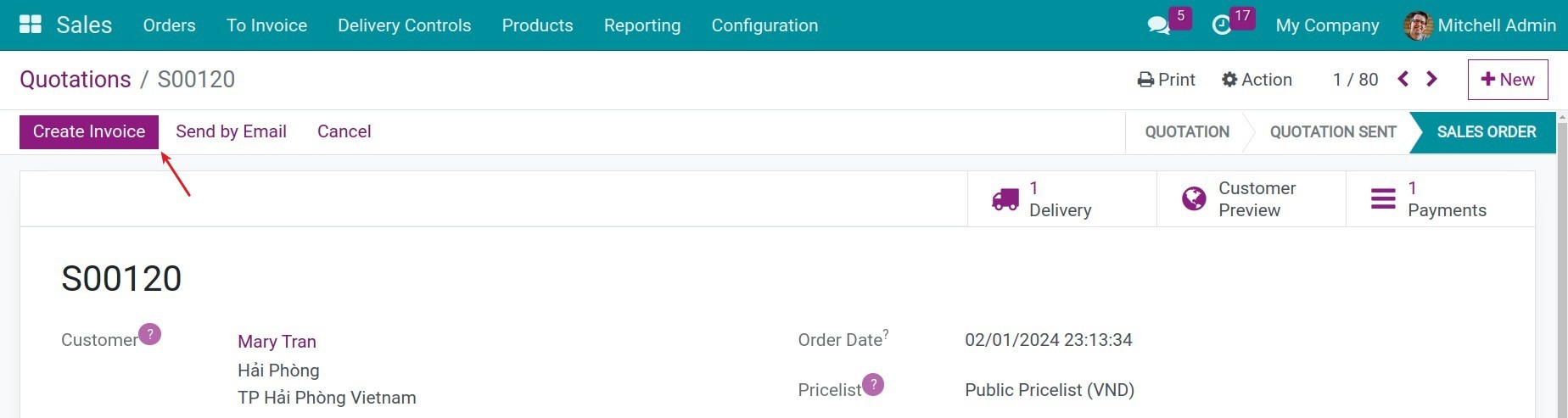
Then click Confirm to post the invoice.
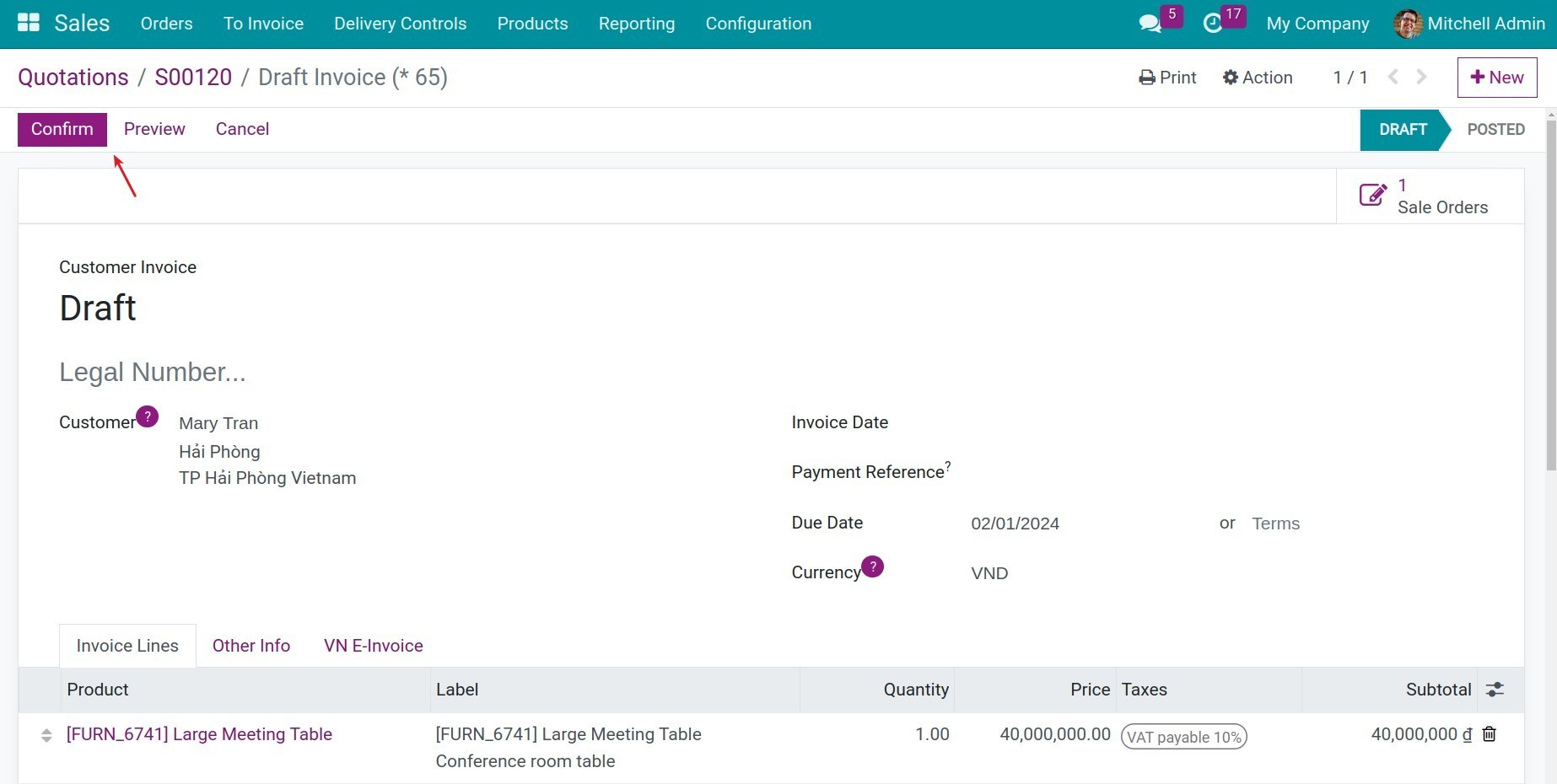
On the sales orders invoice, you will see a warning message that said You have outstanding payments for this customer and suggest the user to reconcile the outstanding payments to this invoice. Click Add to add the advanced payment to the posted invoice.
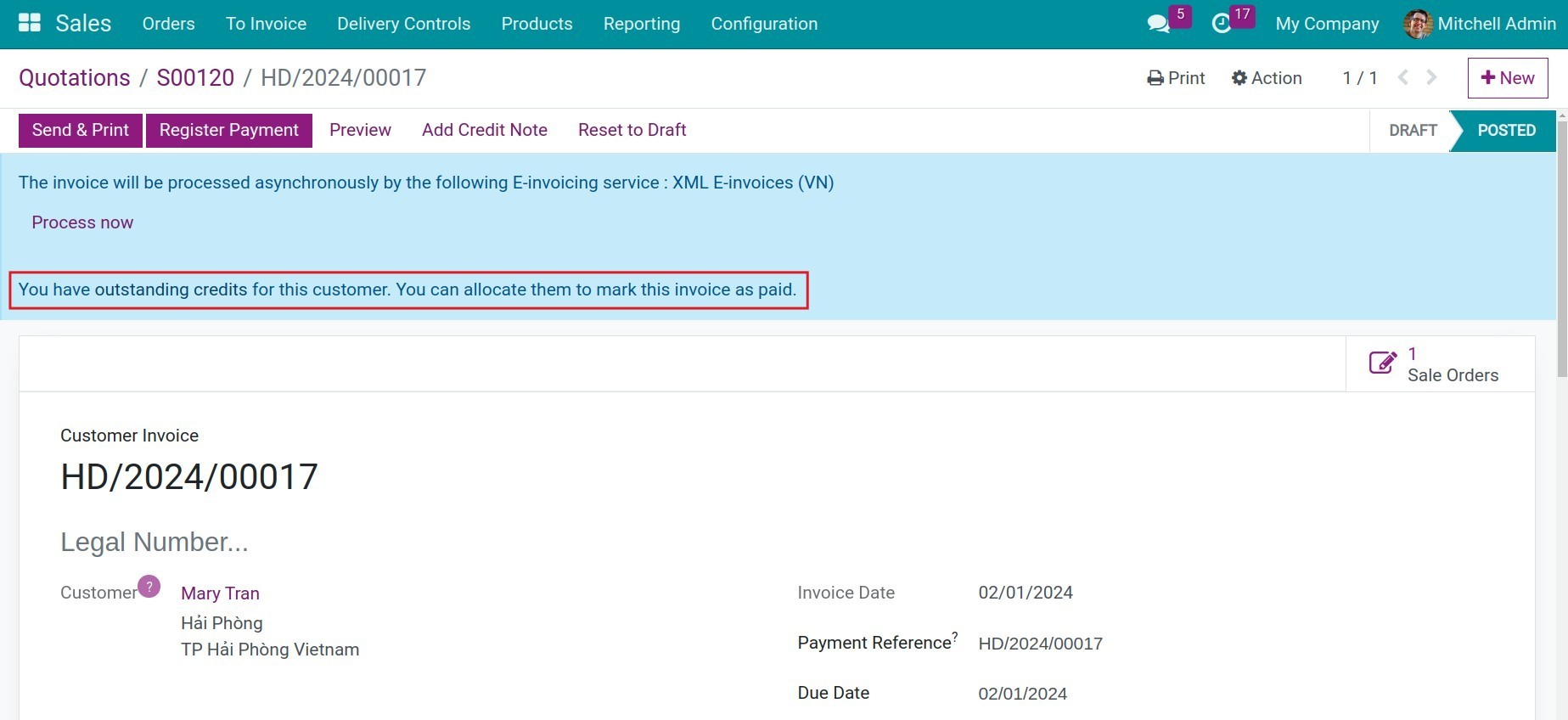
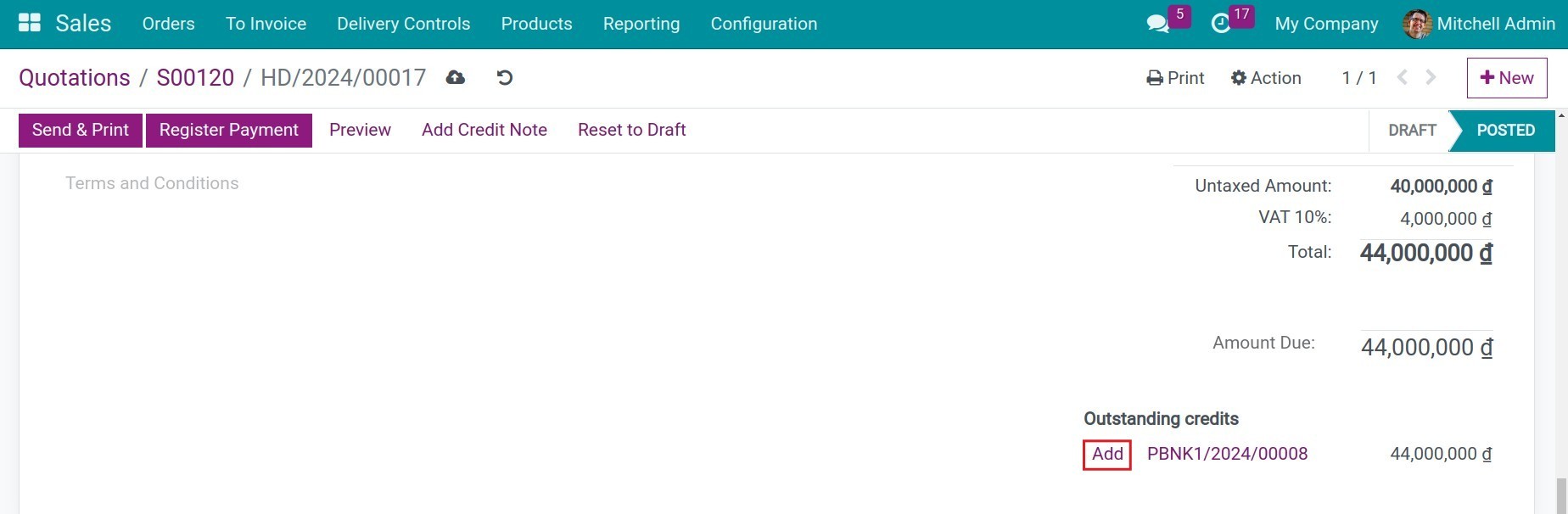
Enter the amount that customer paid for this invoice and press Add.
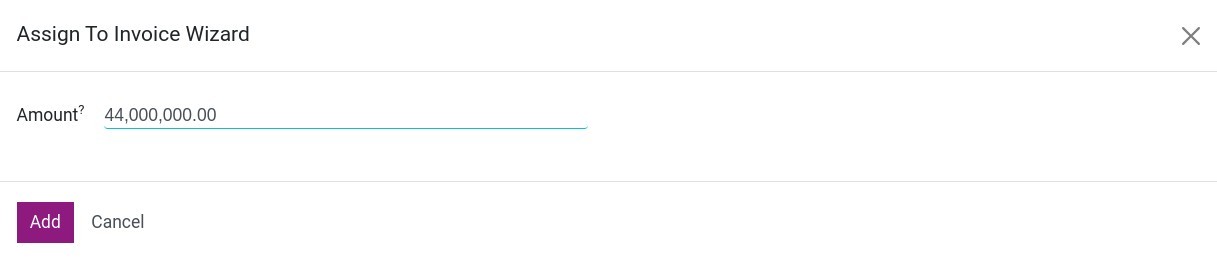
The status of the invoice that has been reconciled will be changed to PAID. You can also see the payment information by clicking the i icon.
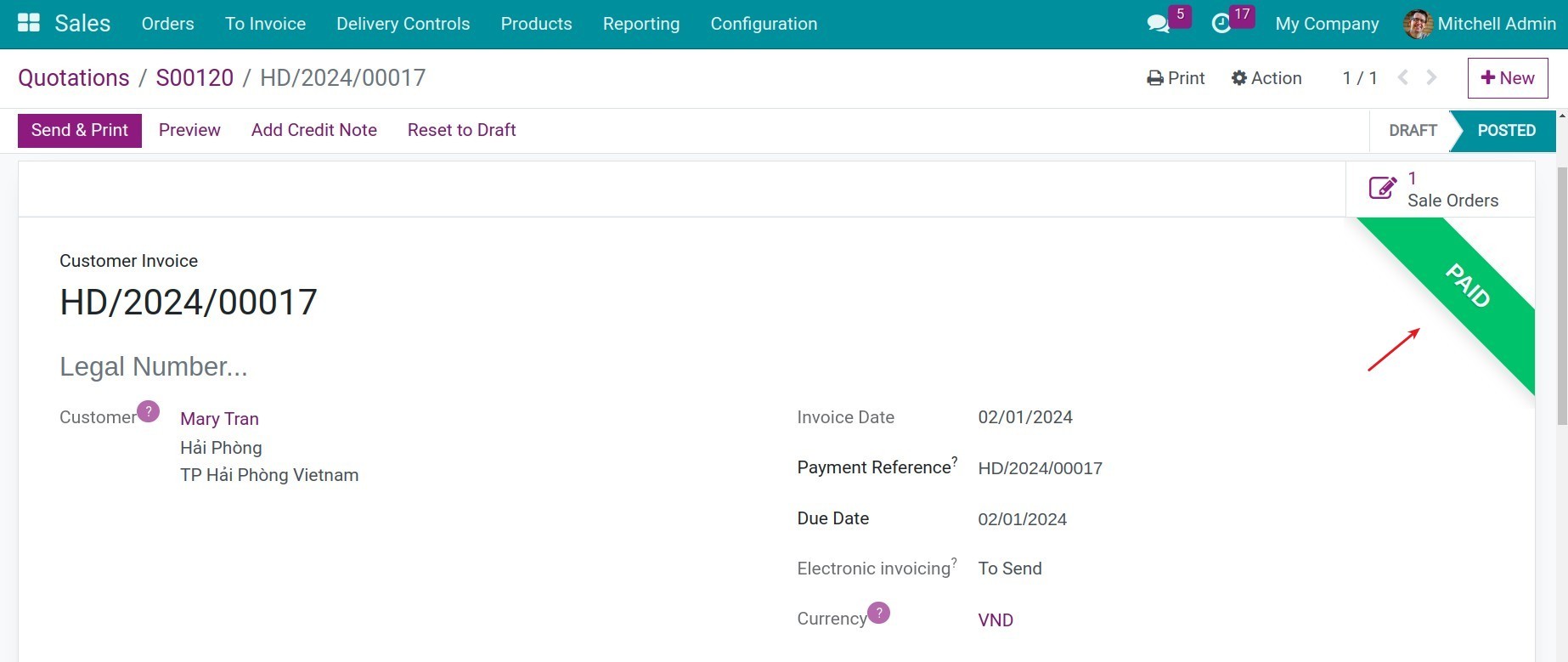
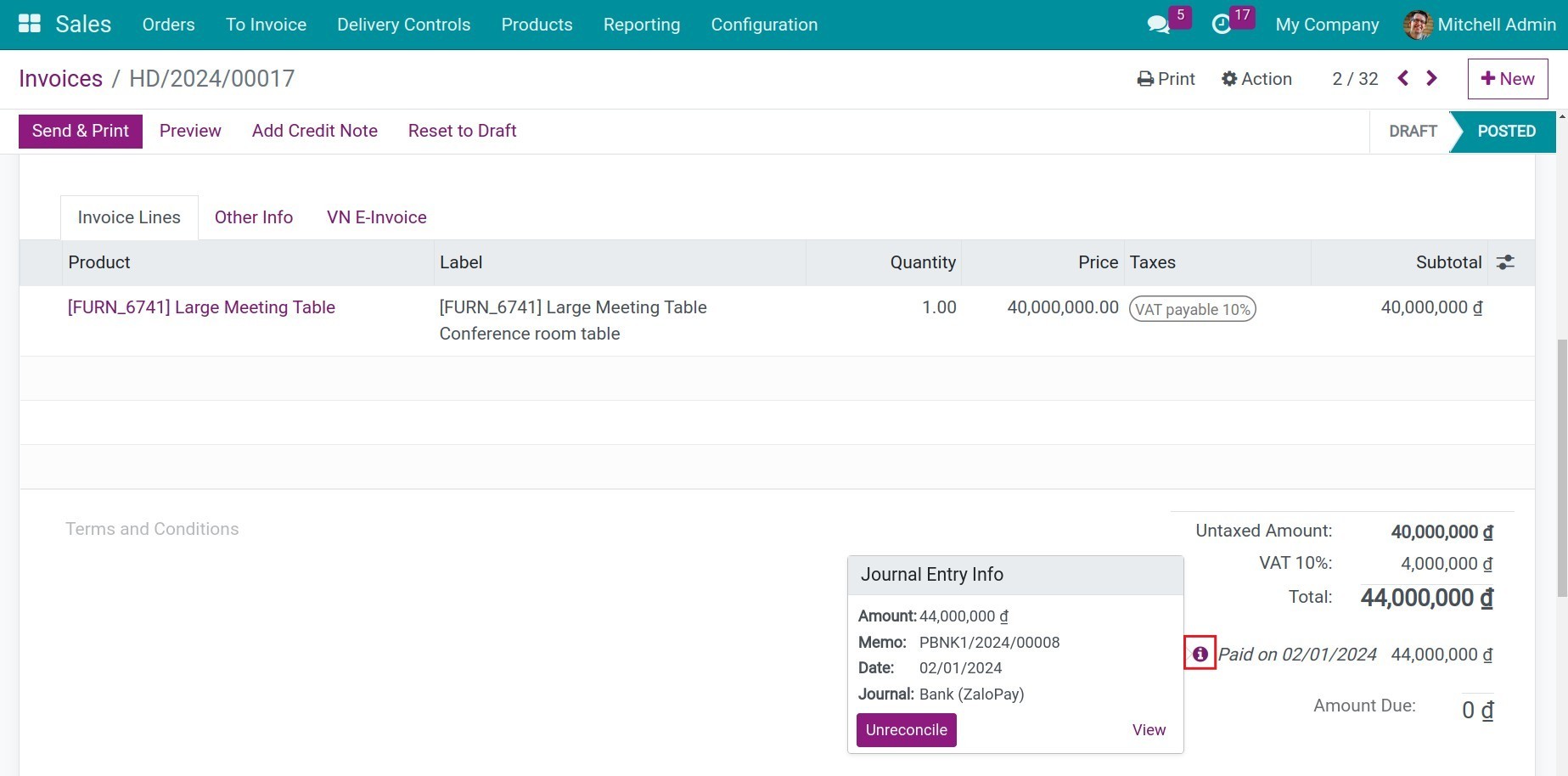
In the sales orders, the user could see the payment information linked to the corresponding sales orders.
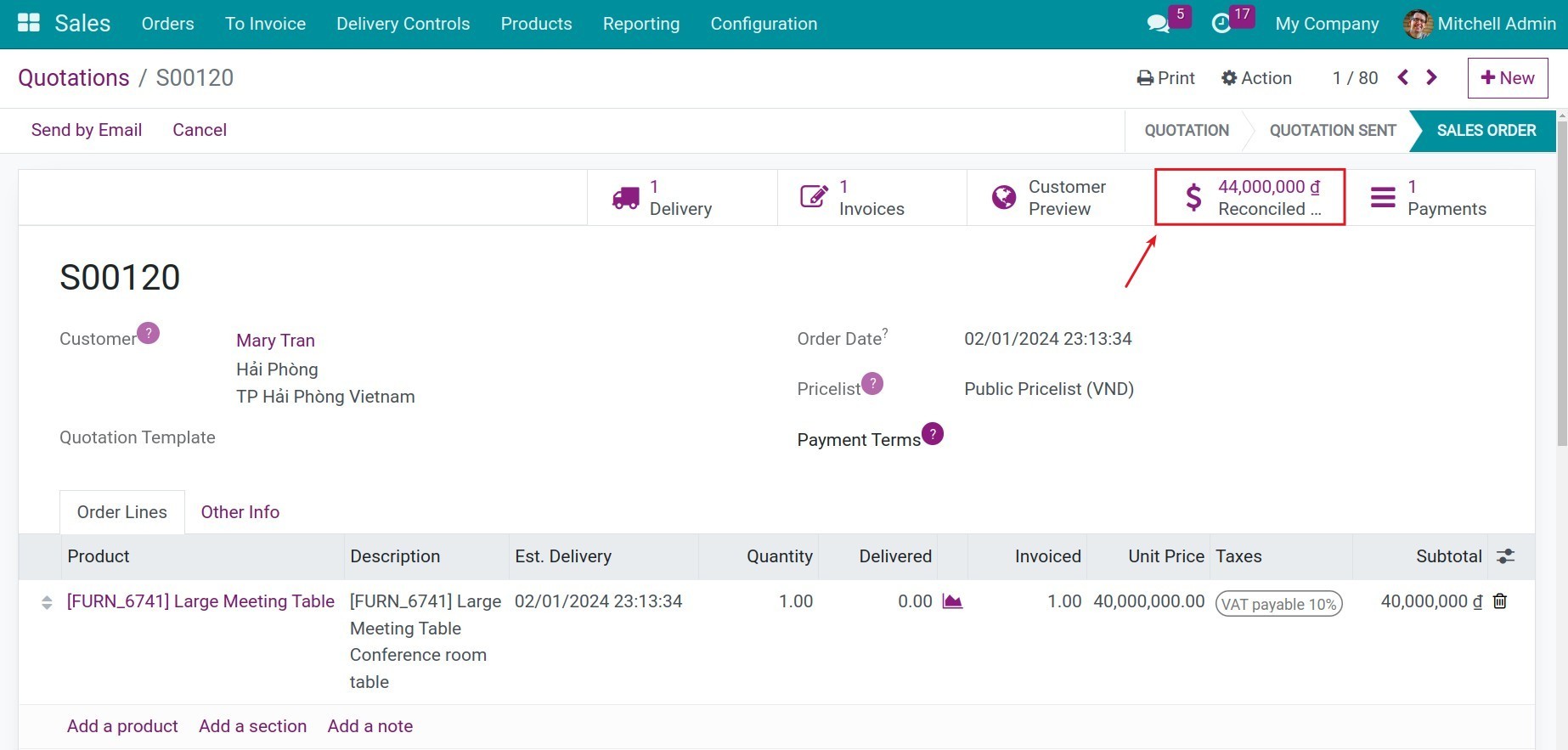
See also
Related article
Optional module