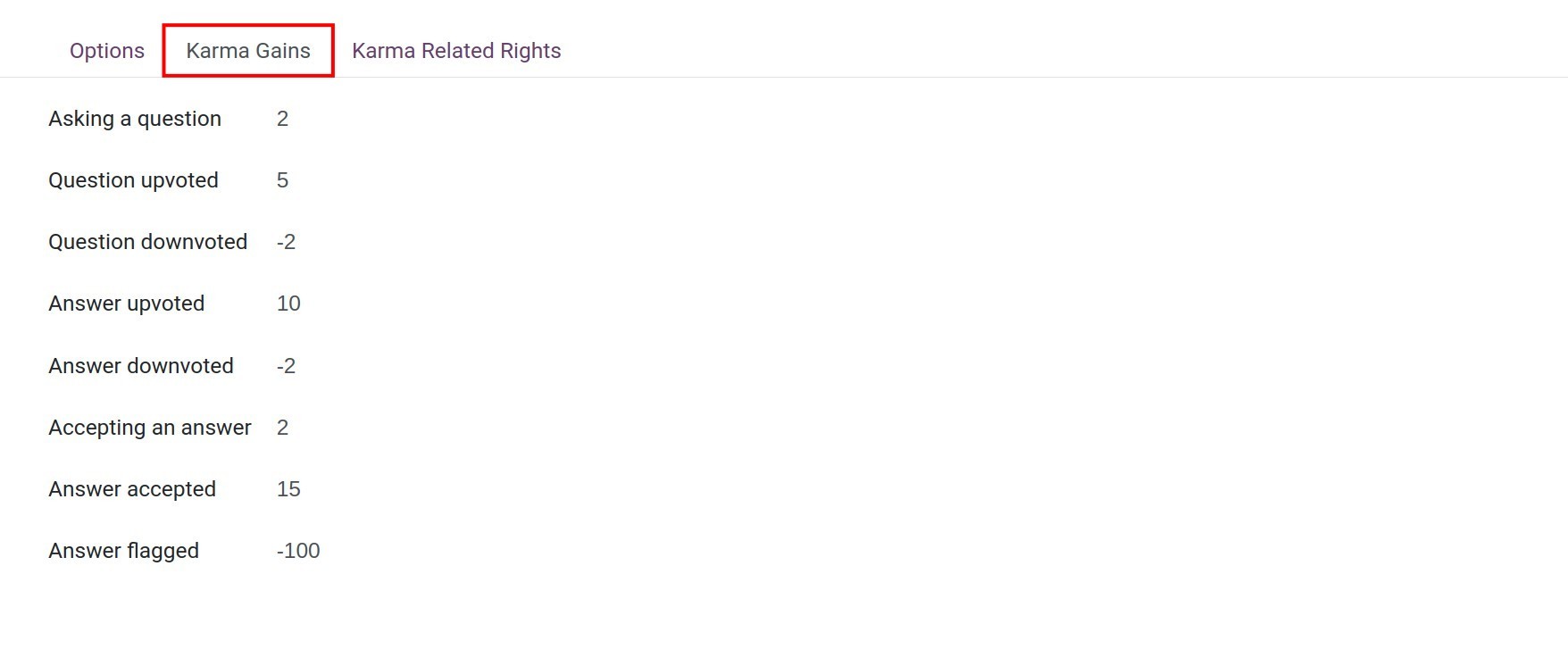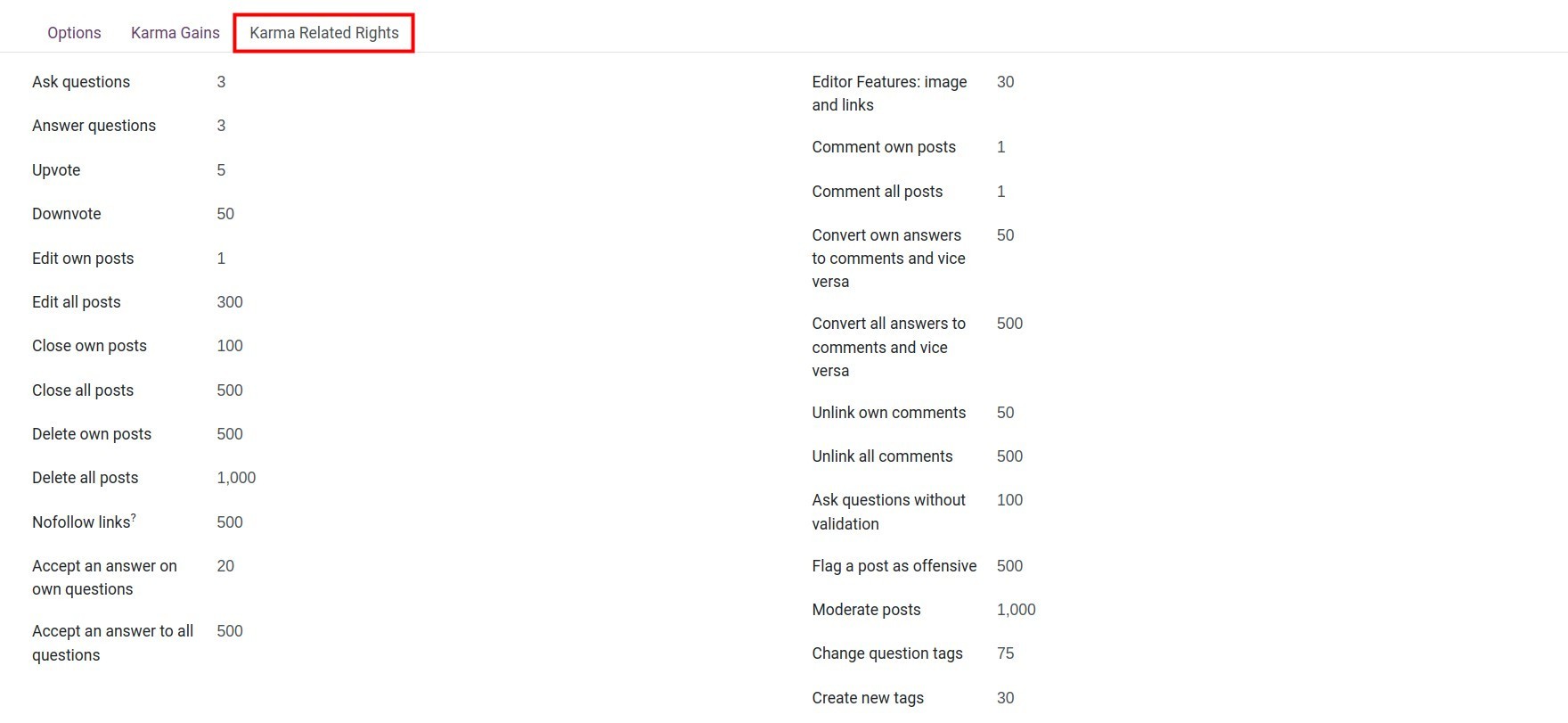E-learning community¶
Viindoo E-learning App provides the forum feature to connect members in the E-Learning community. The forum helps the learners to decrease boredom and passiveness and also increases interaction, exchange, and support between them.
Requirements
This tutorial requires the installation of the following applications/modules:
Steps to create a forum¶
First, users have to activate the Forum feature by navigating to .
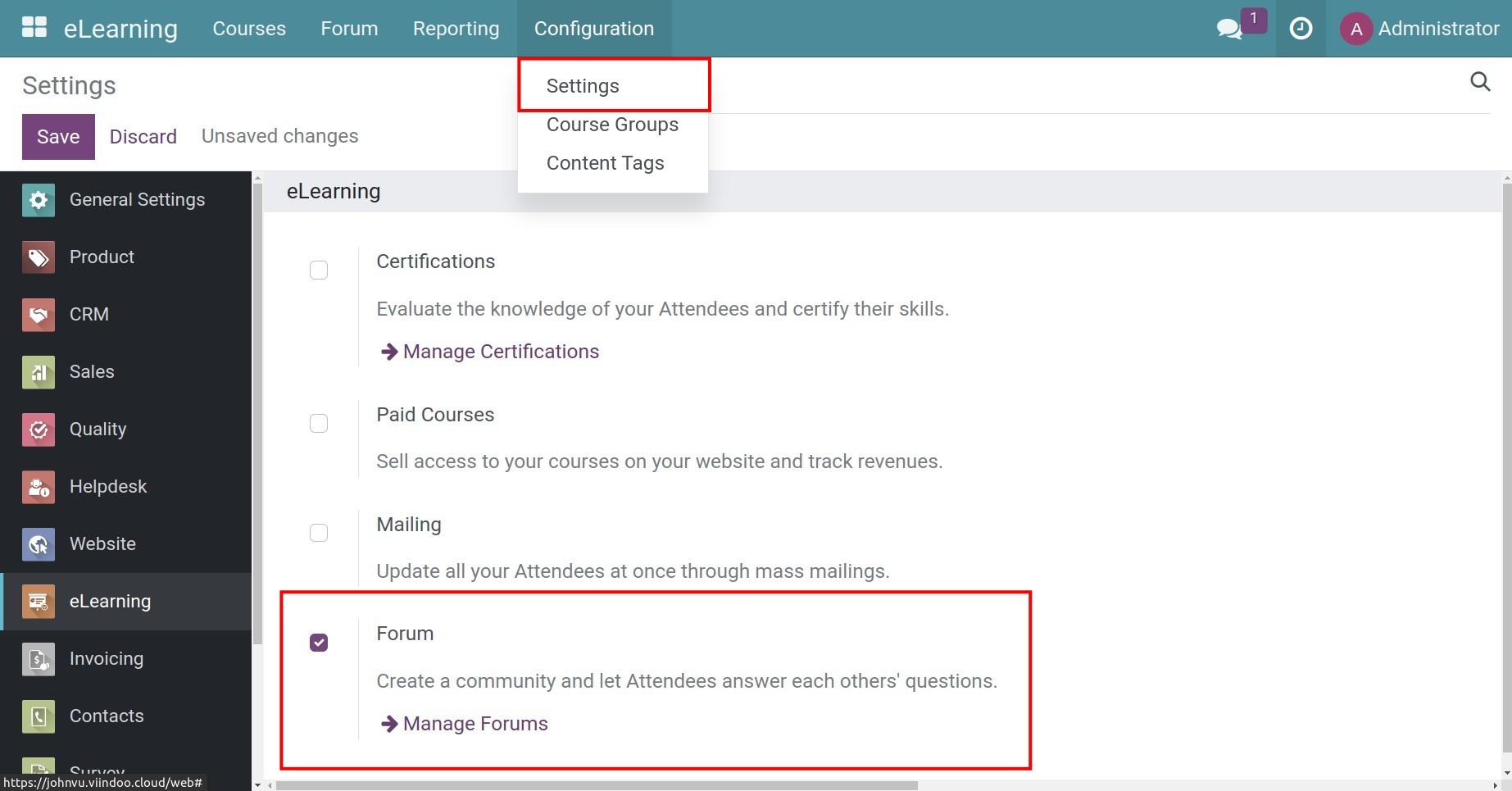
Navigate to and click on the + New button to create a new forum .
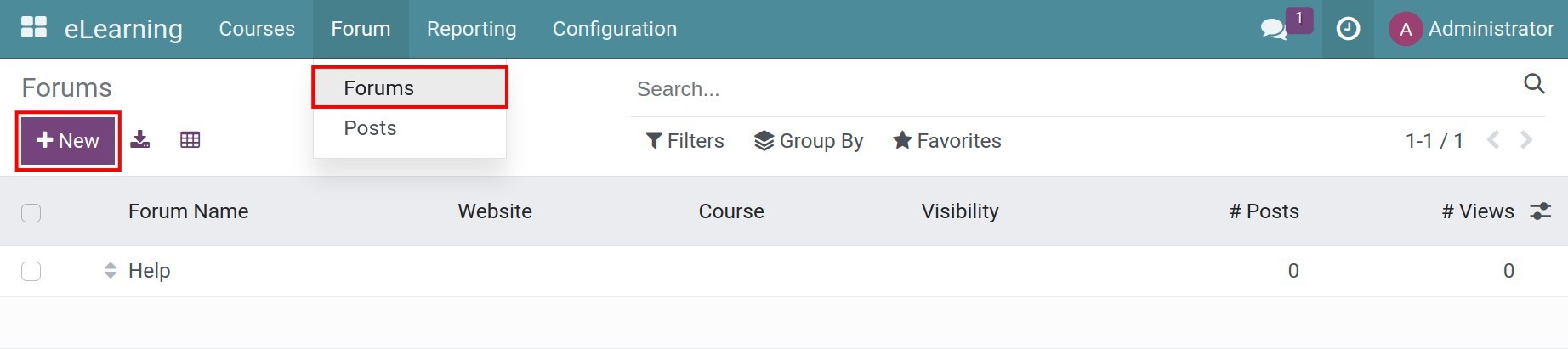
Users need to enter the following information:
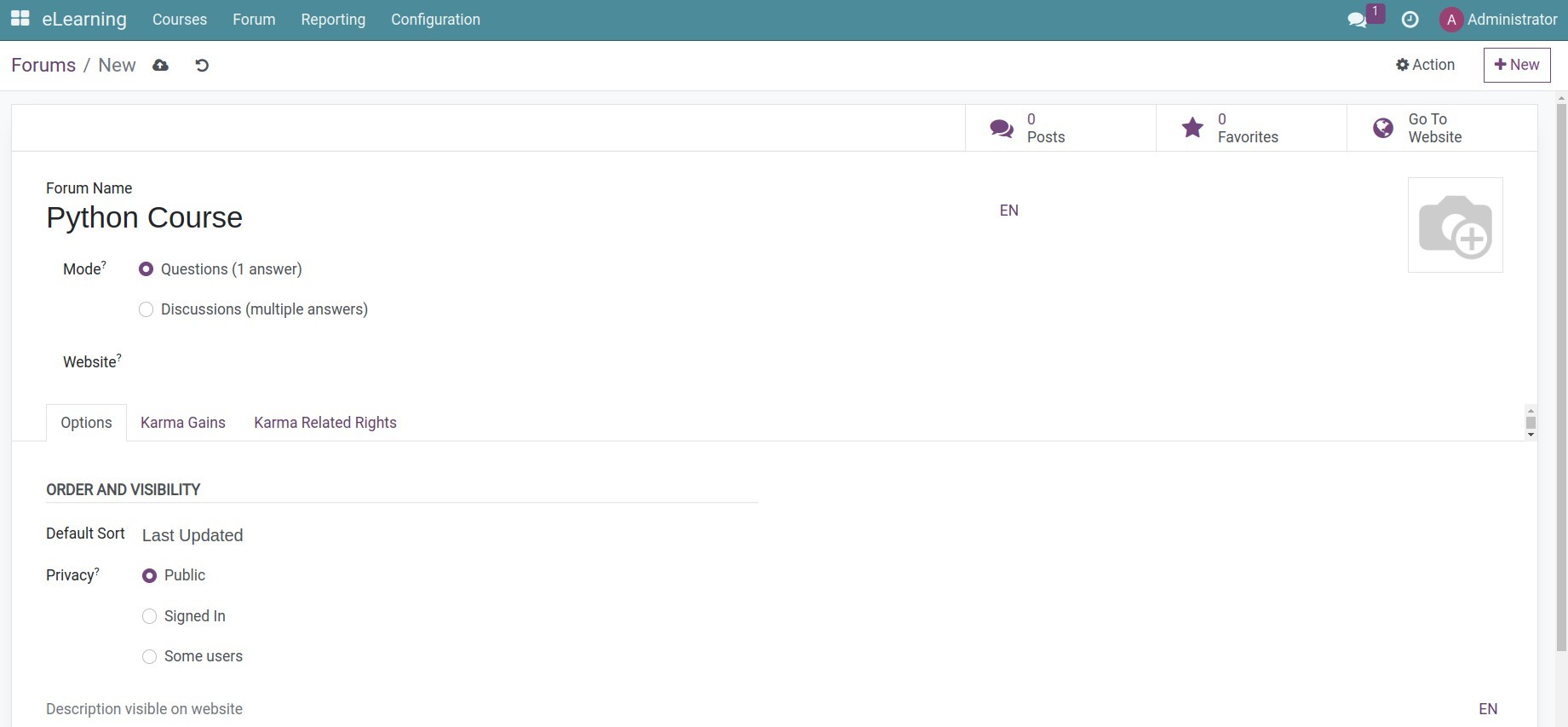
Forum name;
Mode: Visibility of this forum;
Questions (1 answer): Only 1 answer per question.
Discussions (multiple answers): More than 1 answer per question.
Tab Options:
Default Sort : Priority the topics displayed on the forum. There are some options such as Newest, Last Updated, Most Voted, Relevance, and Answered.
Privacy:
Public: The forum is public to everyone.
Signed in: Only members having portal accounts and logged into the system can join.
Some users: Limited to members of specific groups.
Description: A short description of this forum.
Tab Karma Gains and Karma Related Rights: Setting Karma points and the related rights to control, manage, review as well as avoid sending spam messages during the forum operation. Giving Karma points or opportunities to upgrade and receive new rewards helps members to be more actively engaged. Karma-related rights allow you to handle activities and posts on the forum according to standards to enhance the forum credit.
![Setting Karma points]()
![Setting Karma rights]()
The forum shall be connected to an E-learning course by navigating to the course, in the Options tab, selecting the forum you want to link to.
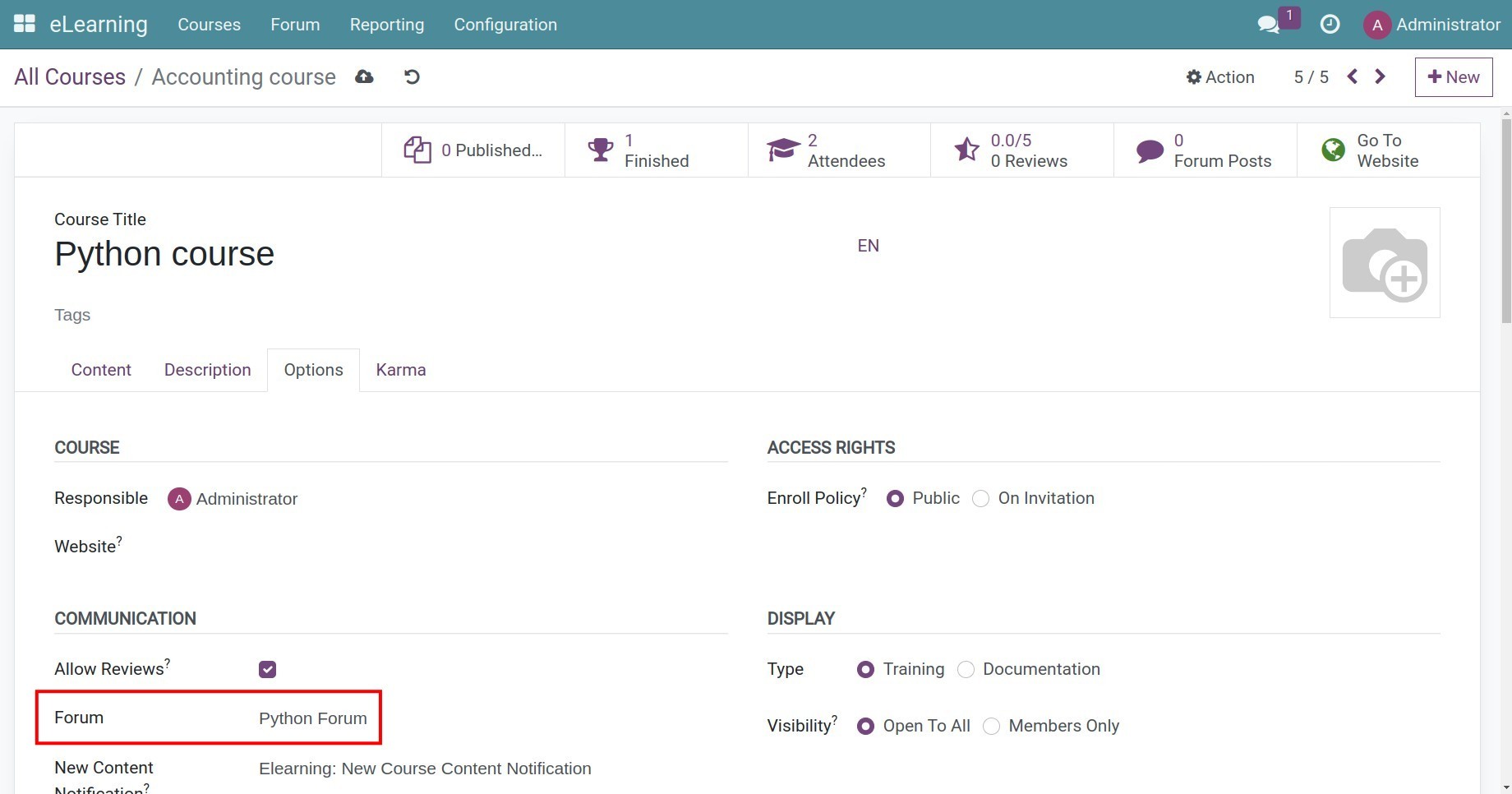
After completing the creation, you can participate in communicating and sharing knowledge with others by uploading posts, answering questions and discussing in the forum.
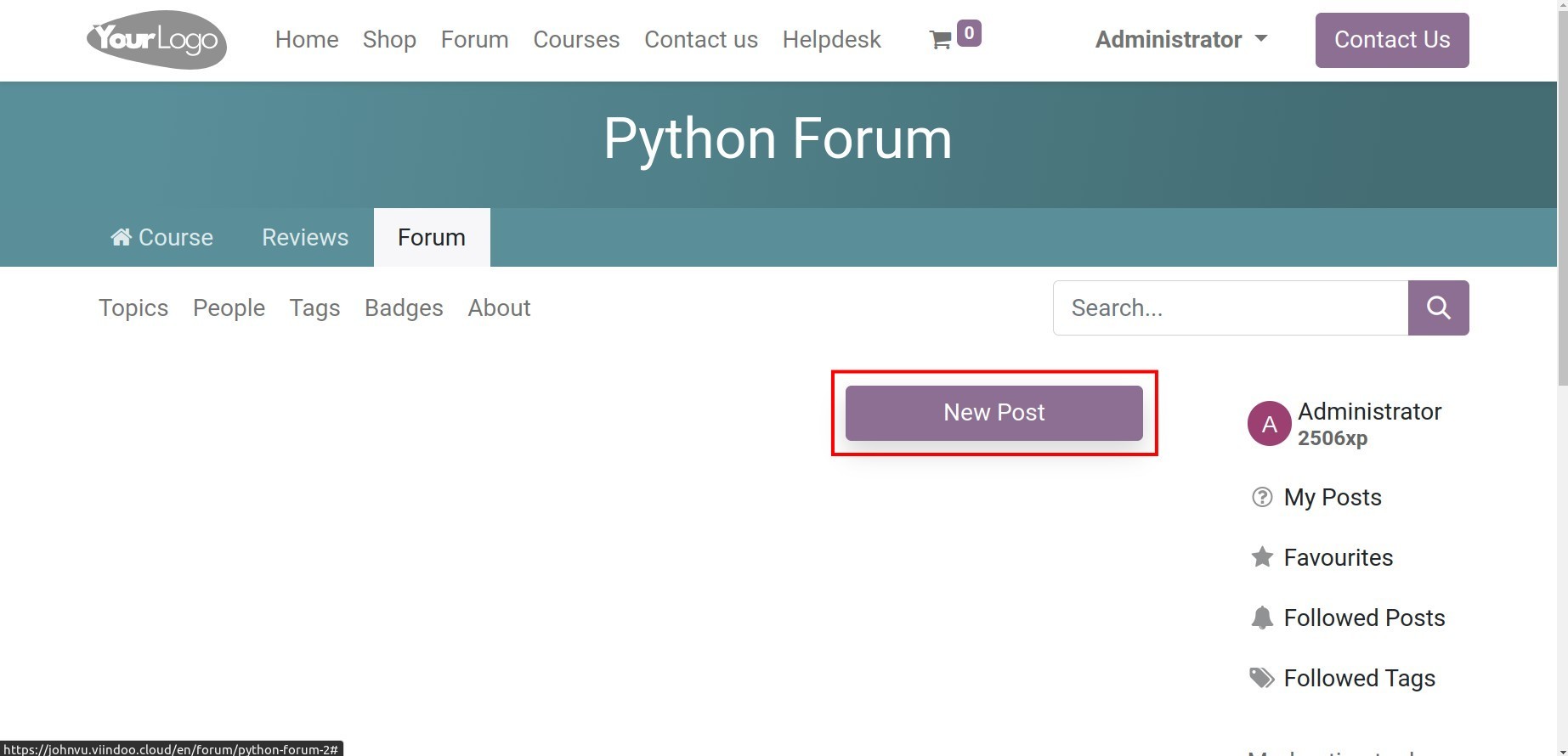
Ranking and Rating¶
To strengthen competition and award to the best members, the E-learning module also provides features that show ratings, badges, and certifications by clicking View right on members’ personal profiles .
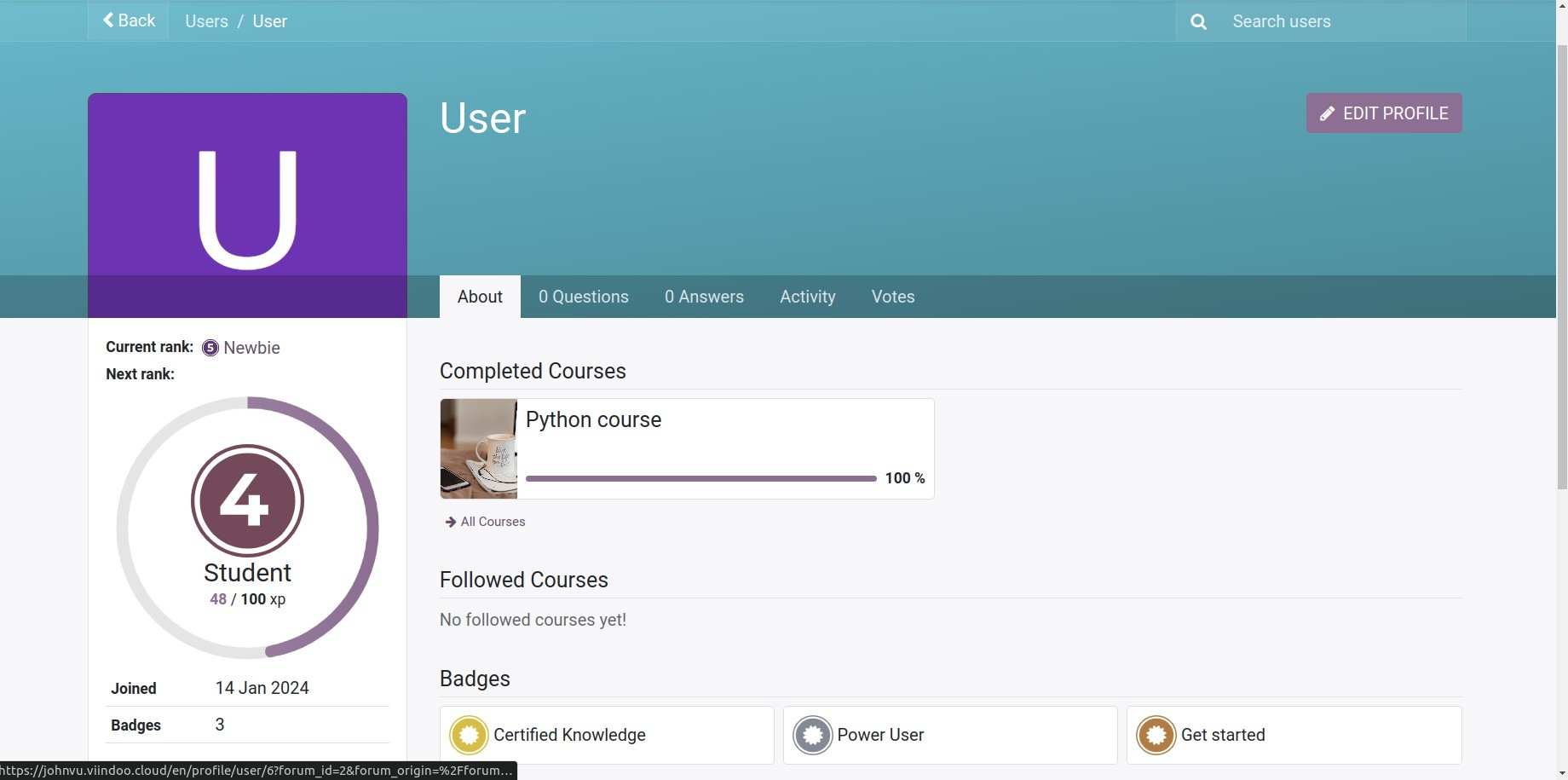
On the course interface, click Add a review. Members can rate the course by giving stars from one to five and adding reviews. Since then, you can get clues to how others feel about the course, reply to feedback or delete replies that are out of topic.
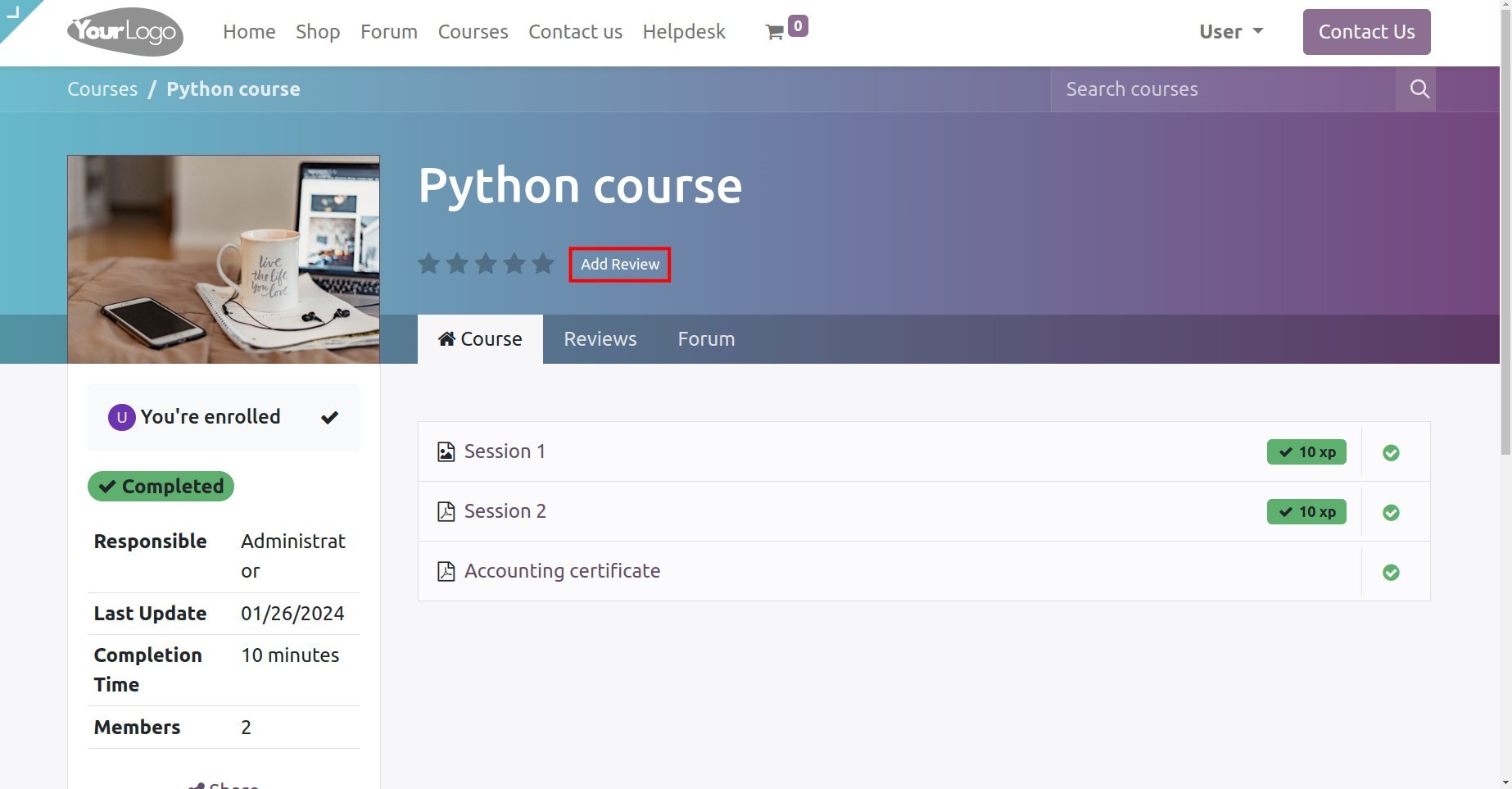
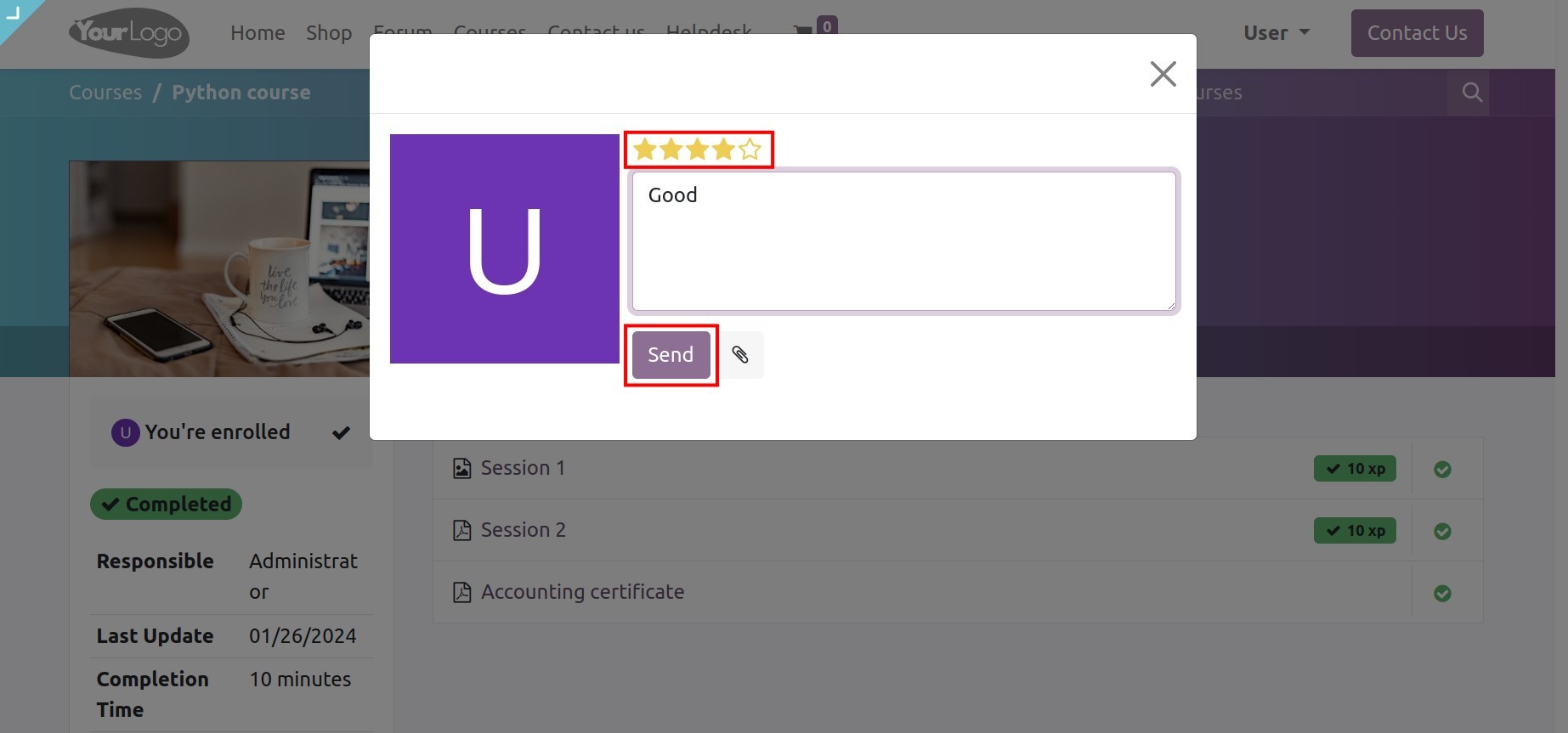
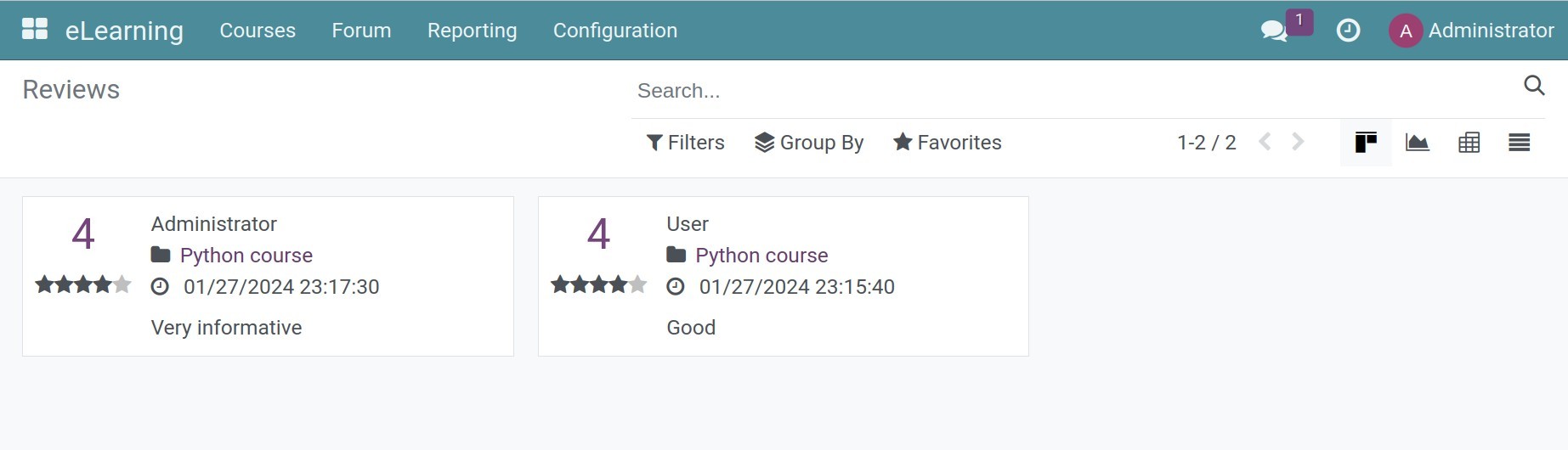
Note
Rating only applies to courses that are set to Allow Rating .
See also
Related articles
Get started with eLearning in Viindoo: overview and configuration
Get started with Events in Viindoo: Overview and Configuration
Optional module