Document Management Integration¶
Before You Start¶
This guide focuses on how Freight Forwarder leverages the Documents application. For foundational knowledge, review:
Business Context¶
Every shipment produces a trail of paperwork—Bills of Lading, invoices, packing lists, certificates, customs filings, insurance certificates, photos, and email confirmations. Without a central repository:
Operations scramble to find the latest version when a customer calls.
Compliance checks become manual and error-prone.
Booking or shipment forms lack the supporting documents you need to resolve disputes.
Integrating Viindoo Documents gives freight teams a shared workspace with predefined tags, access rights, and automation targeted at international logistics.
Enable Document Tools¶
Activate from Freight Settings¶
Go to Freight Forwarder > Configuration > Settings.
Enable Documents – Freight under Freight Features.
Click Save and confirm the installation prompt.
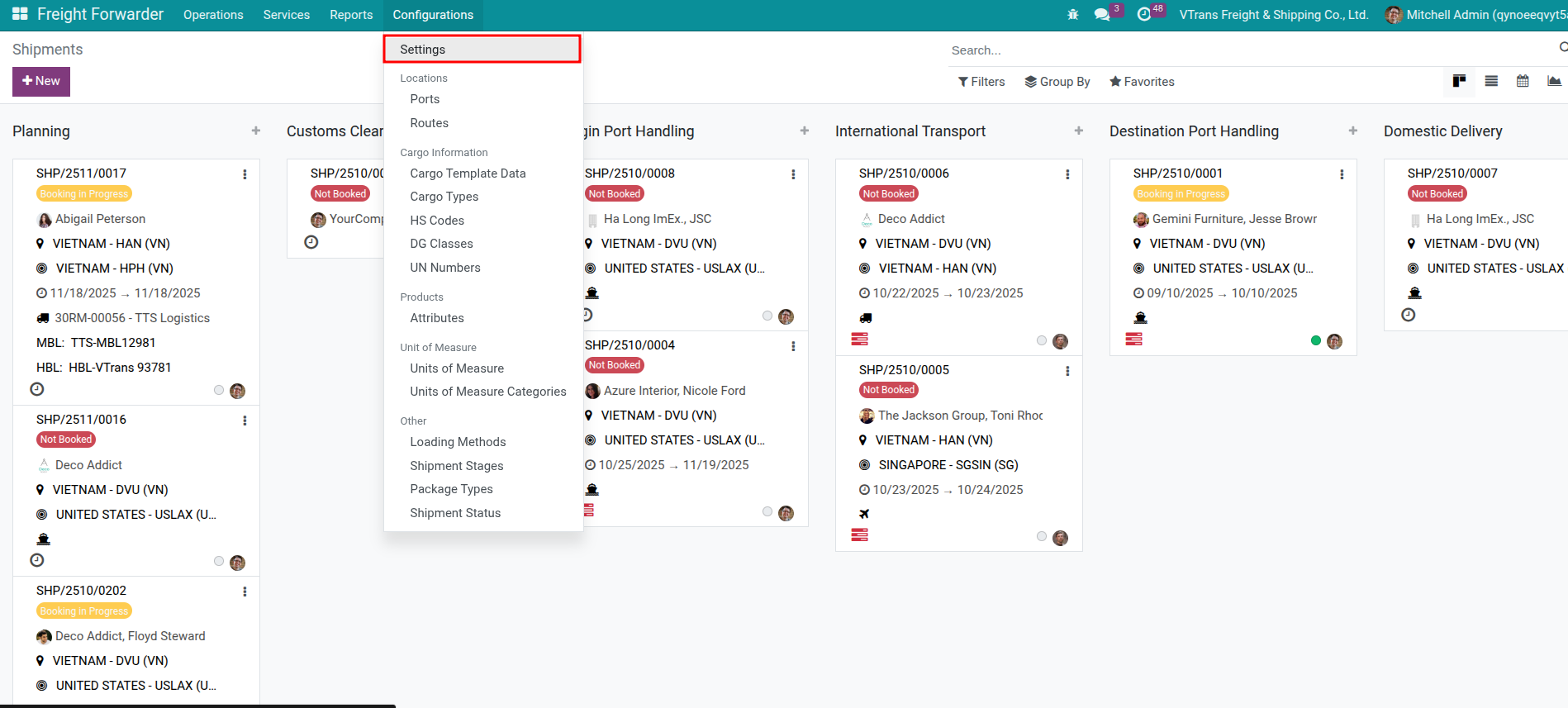
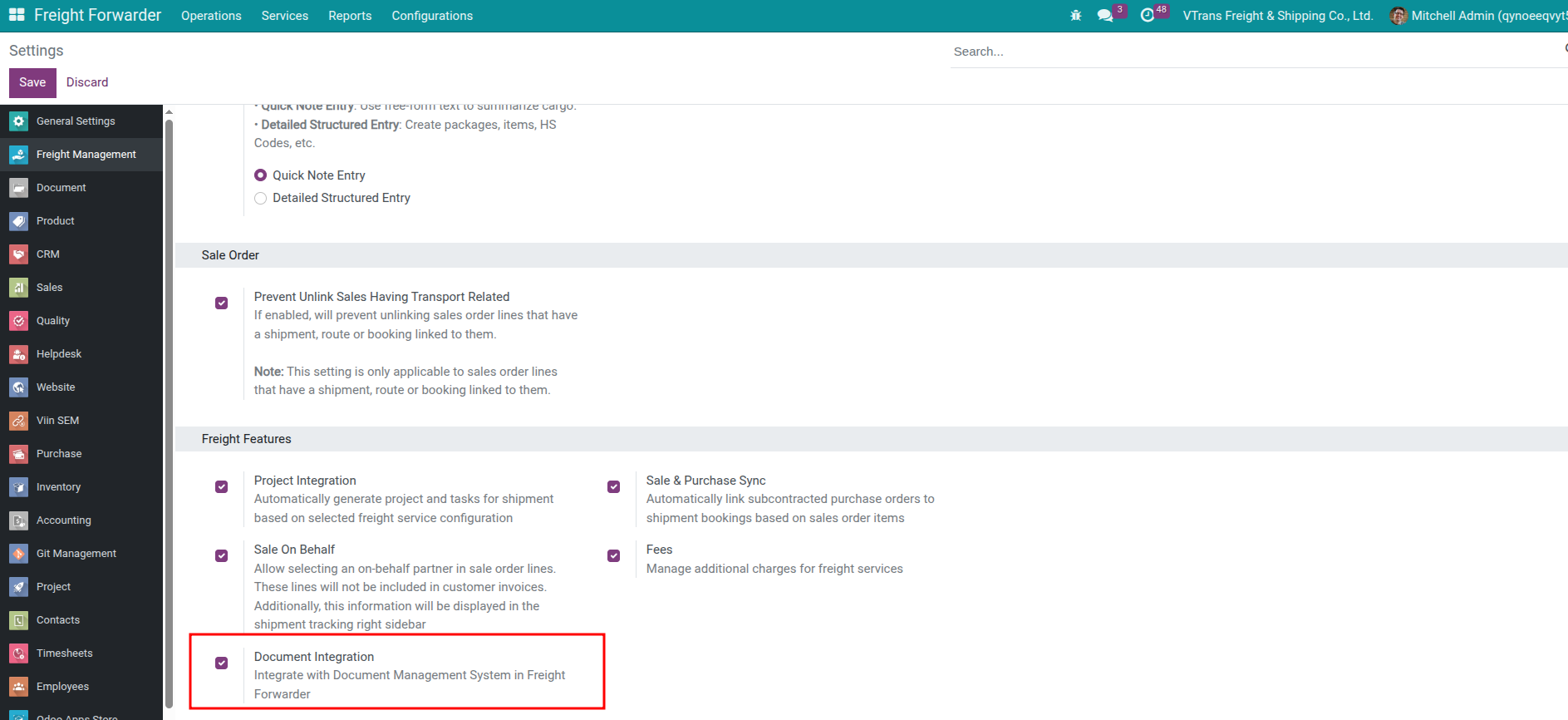
This installs Viindoo Documents (Enterprise) along with freight-specific workspaces and automation.
Install via Apps¶
Administrators can install viin_document_freight directly from Apps. The setting toggles on automatically once the module is installed.
Workspace and Tag Structure¶
Freight Workspace¶
Created automatically after installation.
Access rights are granted to the Freight Forwarder user group.
Provides approval actions and chatter integration tailored to shipments/bookings.
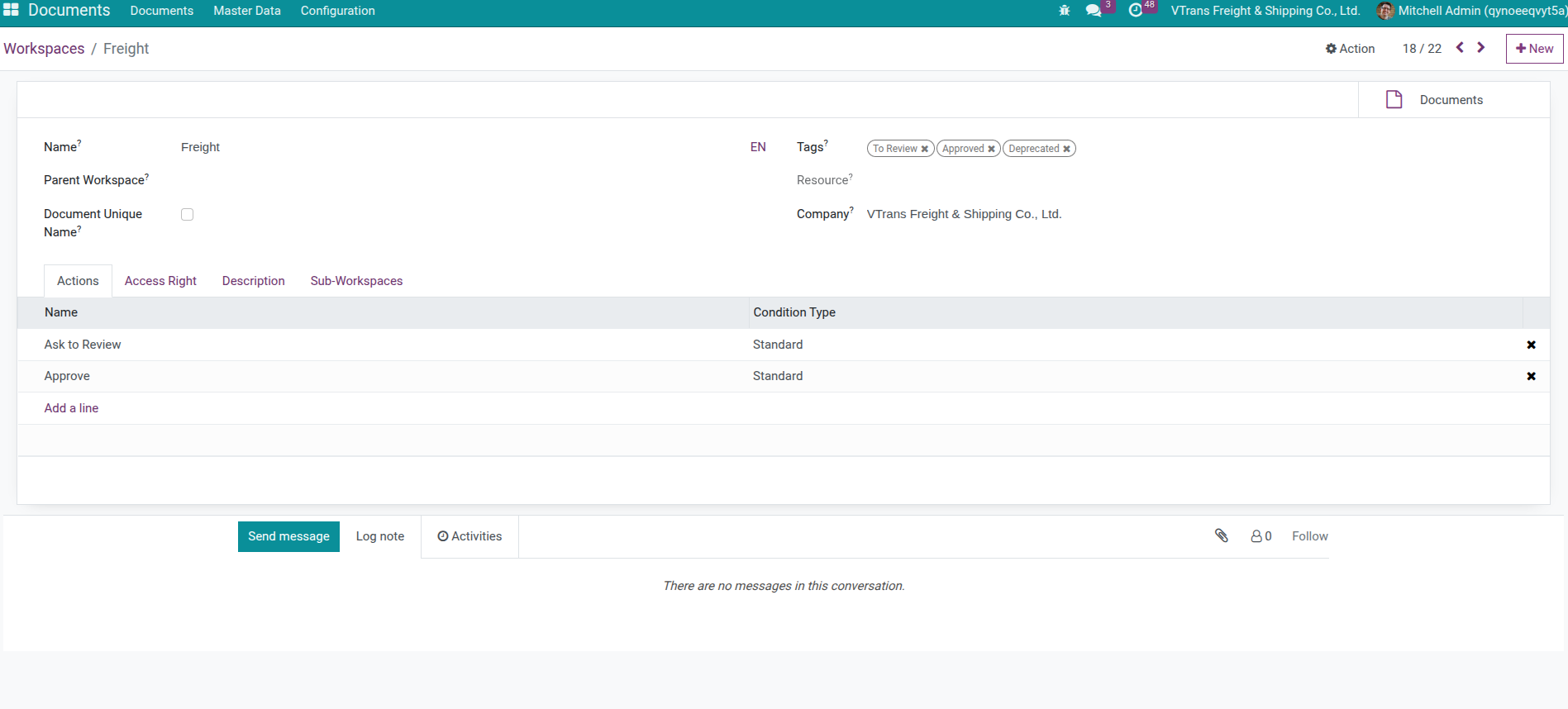
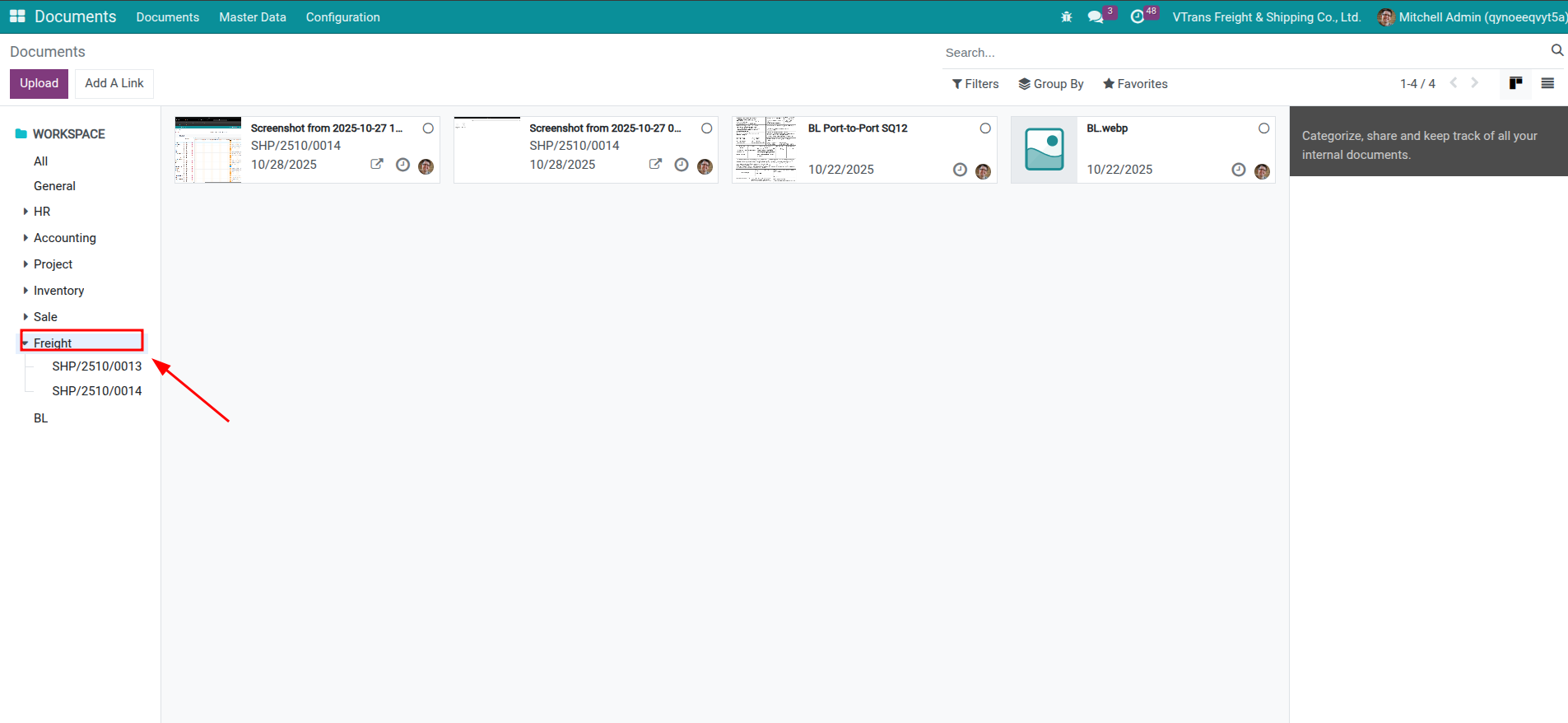
Predefined Tag Groups¶
Document Type – Quotation, Booking Confirmation, House BL, Commercial Invoice, Packing List, Delivery Order, etc.
Stakeholder – Customer, Carrier, Agent, Customs.
Route Leg – Pickup, Main Leg (Sea/Air), Delivery.
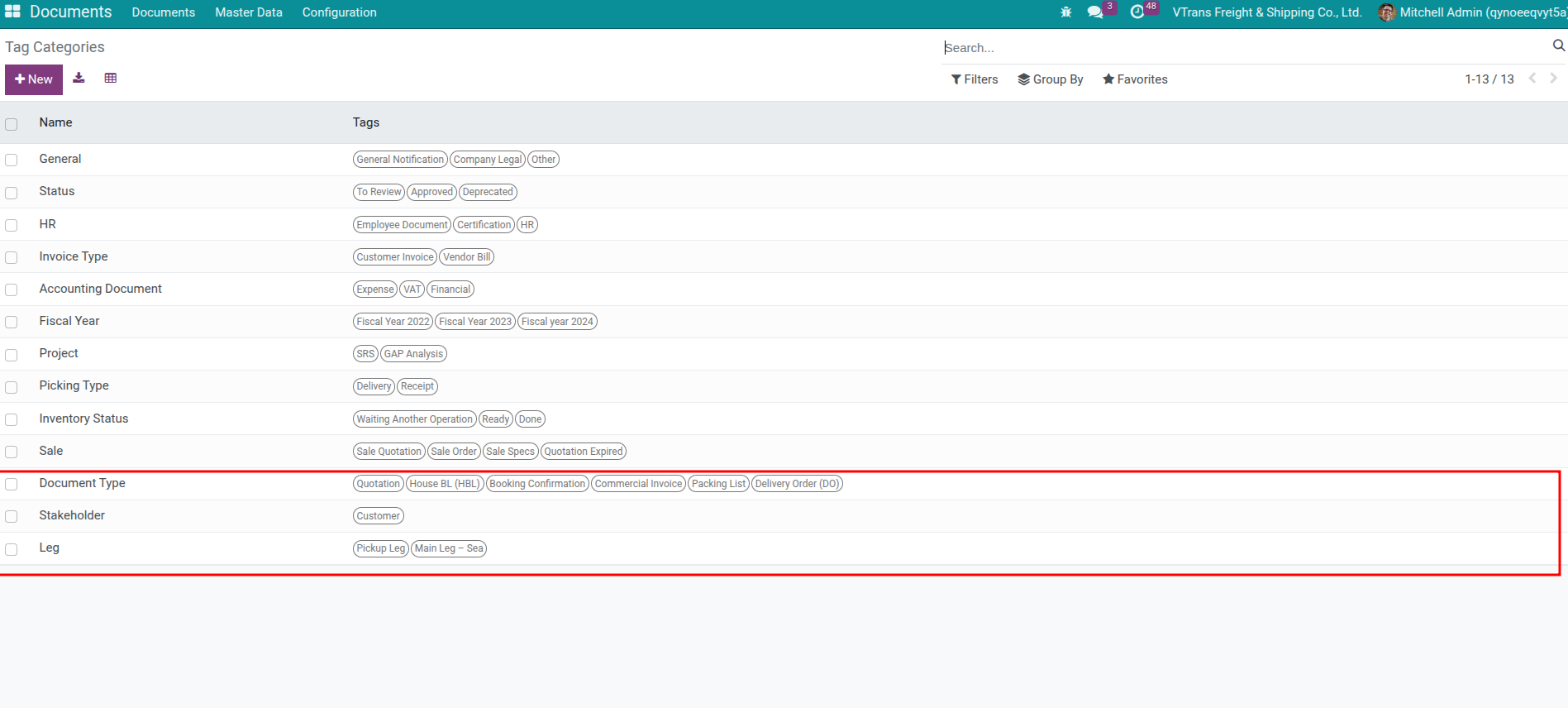
Add more tags via Documents > Configuration > Tags to suit your processes.
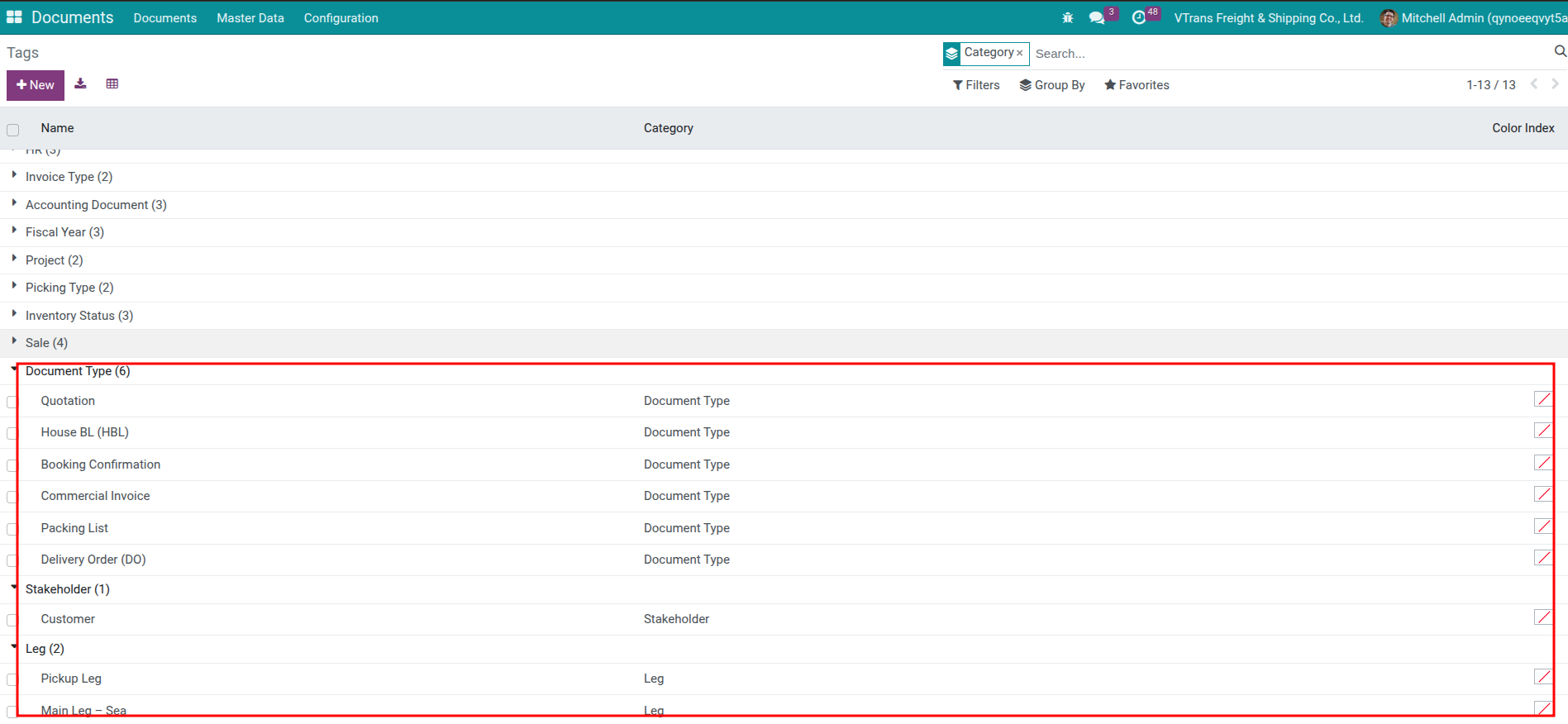
Manage Documents from Shipments and Bookings¶
Shipment-Level Access¶
Each shipment shows Workspaces (open the Freight workspace) and Documents buttons.
Upload files by dragging them into the shipment chatter—the system stores them in the Freight workspace and links them to the shipment automatically.
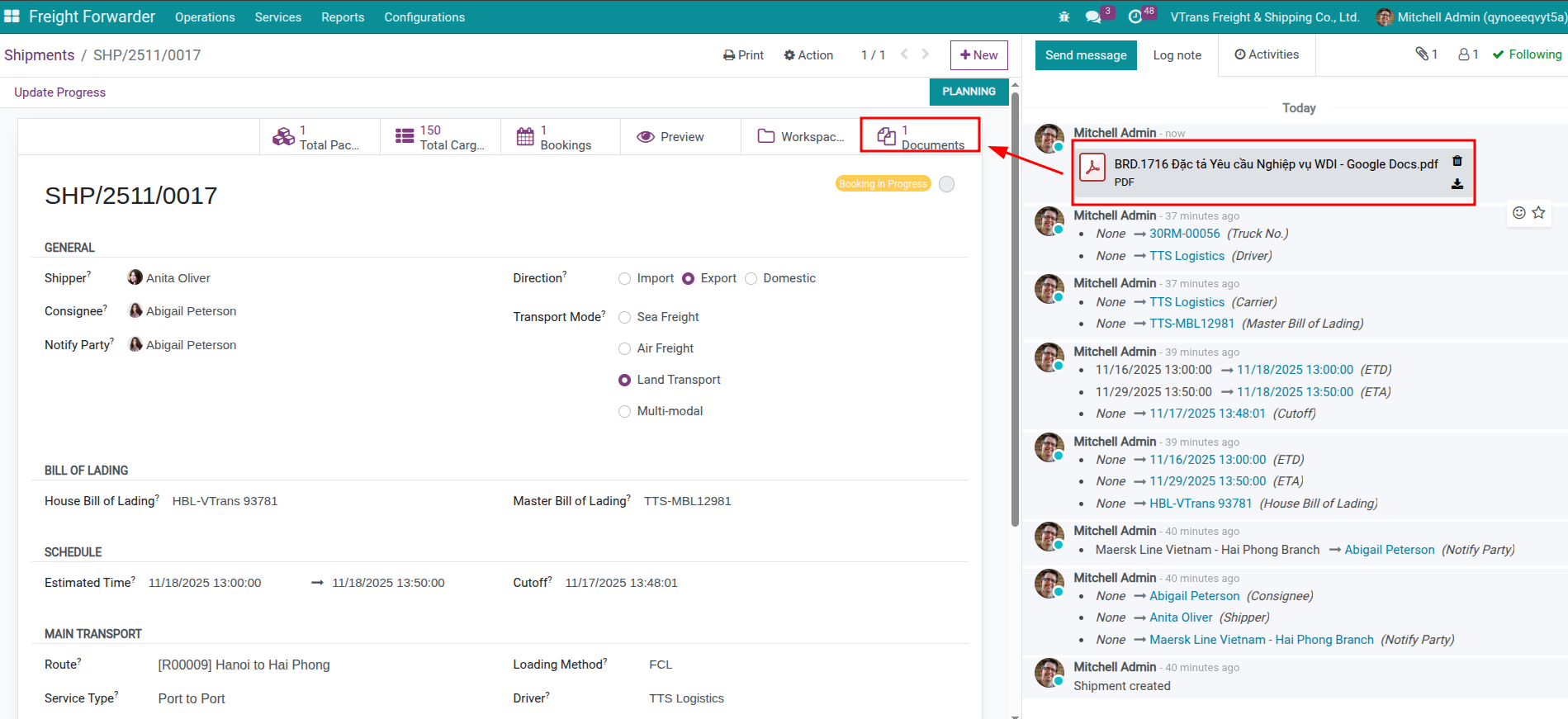
Booking-Level Access¶
Bookings inherit a Documents button and share the same drag-and-drop upload behavior.
Documents uploaded from a booking are also visible from the parent shipment, so you have one consolidated timeline.
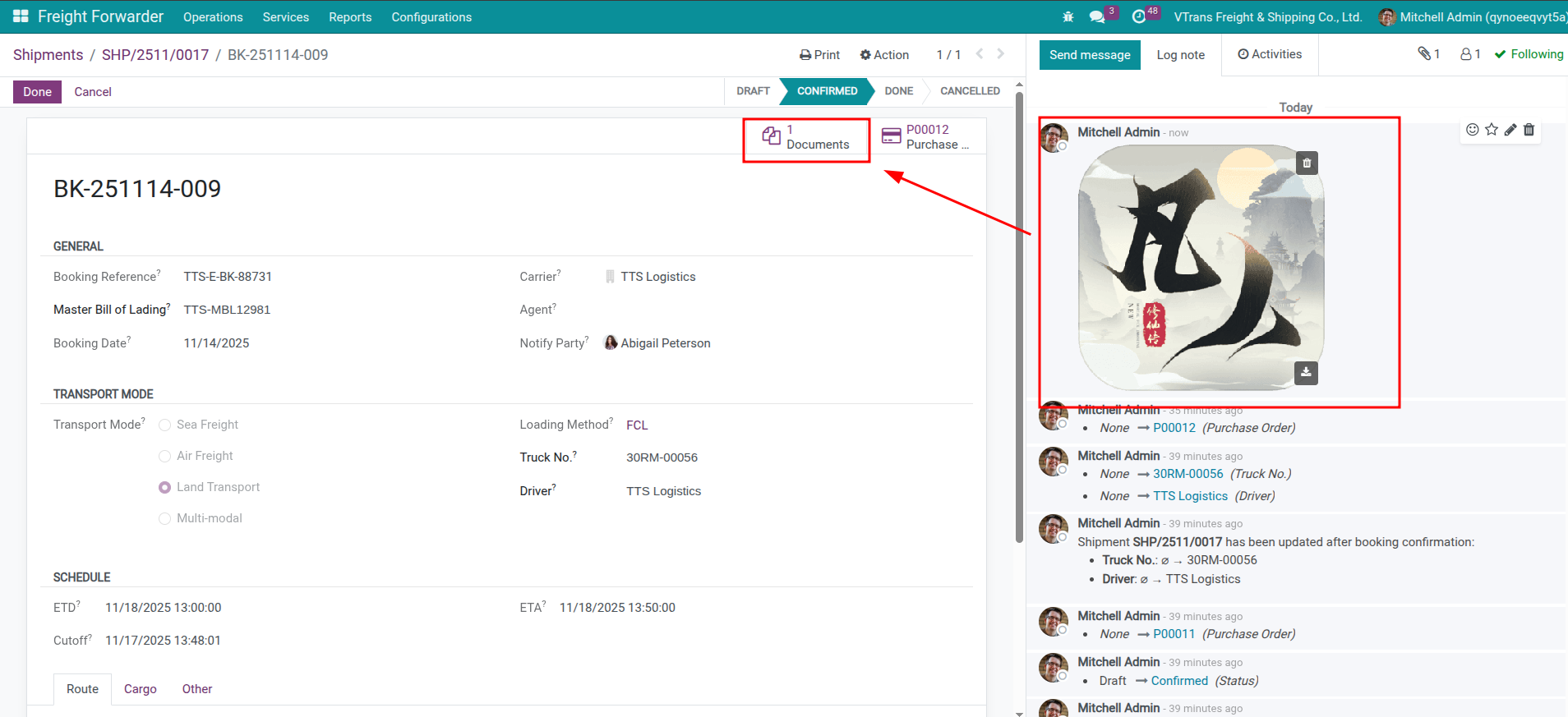
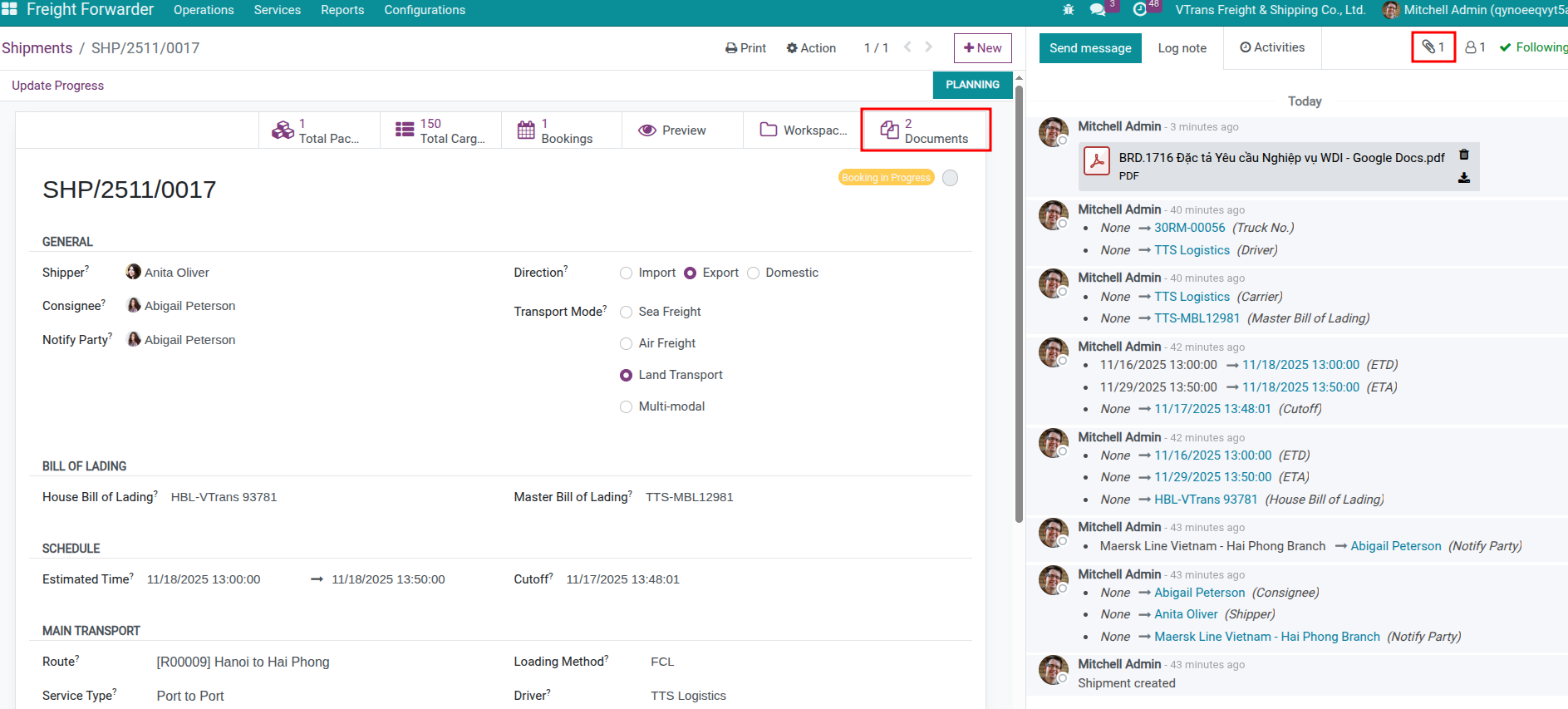
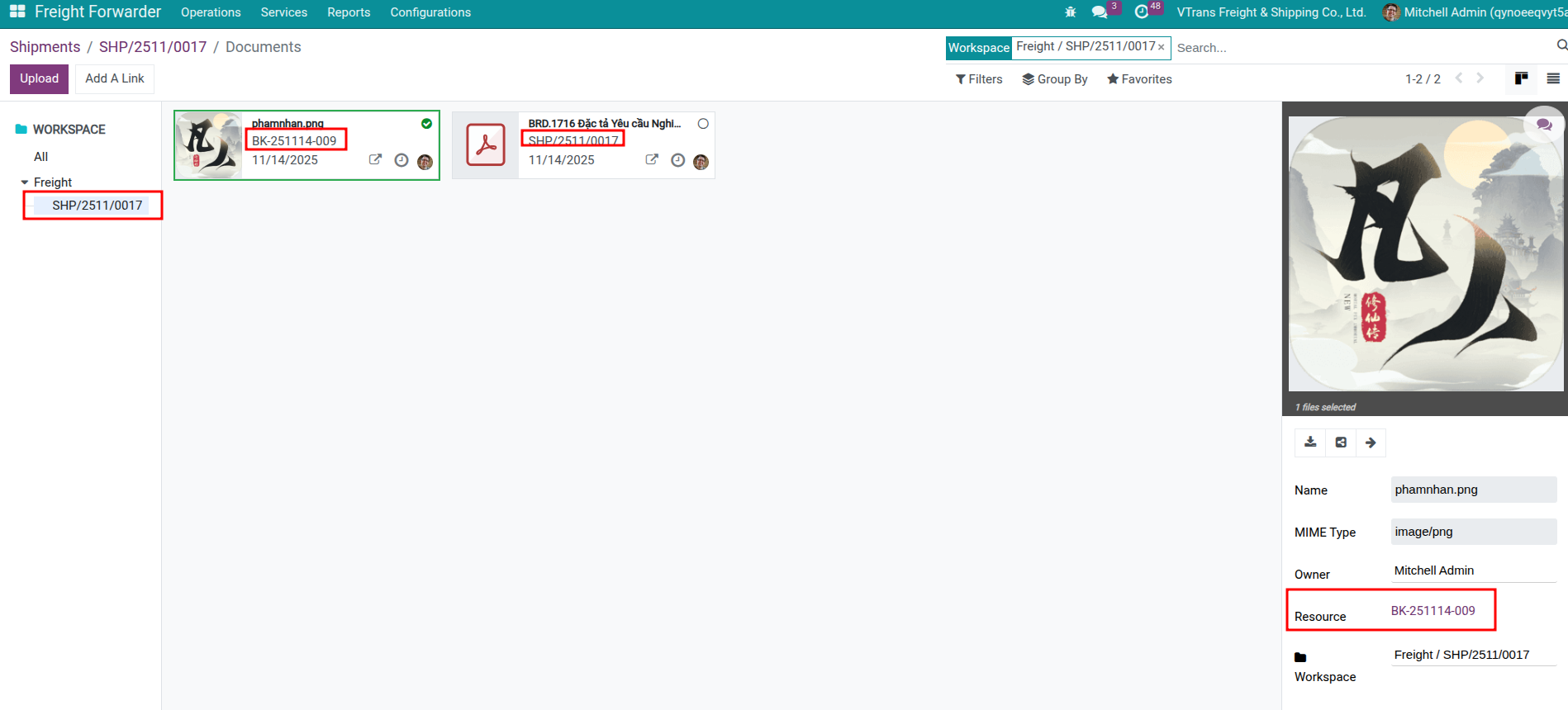
Tagging and Organization¶
Apply the predefined tags (type, stakeholder, leg) so searches remain fast. Users can multi-select tags to specify both the document type and the parties involved.
Tip
Encourage operators to tag documents immediately after uploading—filters and automation rules rely on accurate tagging.
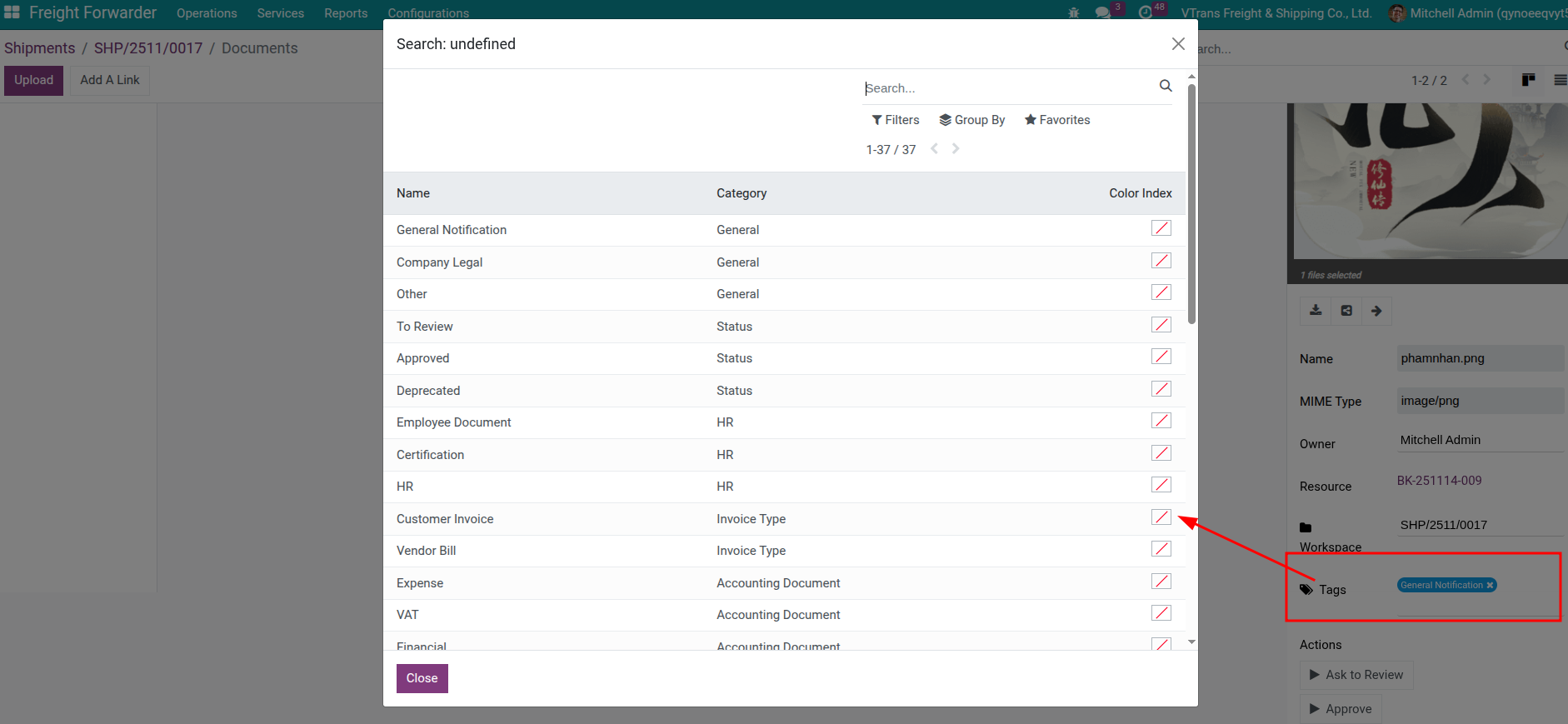
Approvals, Sharing, and Automation¶
Approval Workflow¶
Use document states such as To Review, Approved, and Deprecated to control quality before sending paperwork to customers or carriers.
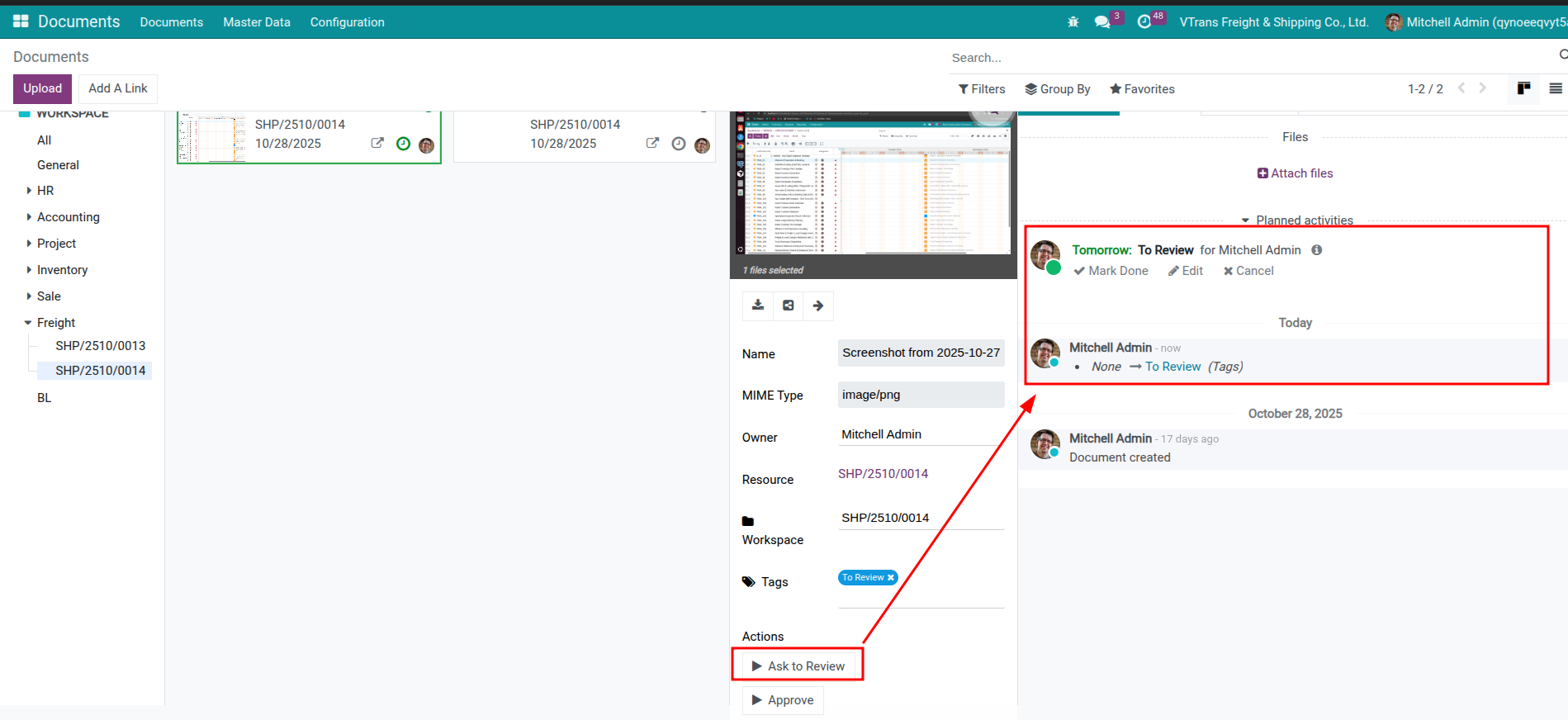
Automation Ideas¶
The freight template includes starter rules (e.g., auto-tagging House BL files). Create additional rules under Documents > Configuration > Automation Rules:
Tag any file that contains “BL” as House BL.
Notify customer service when documents are uploaded to shipments in “In Transit” status.
Email customers automatically when a document transitions to Approved.
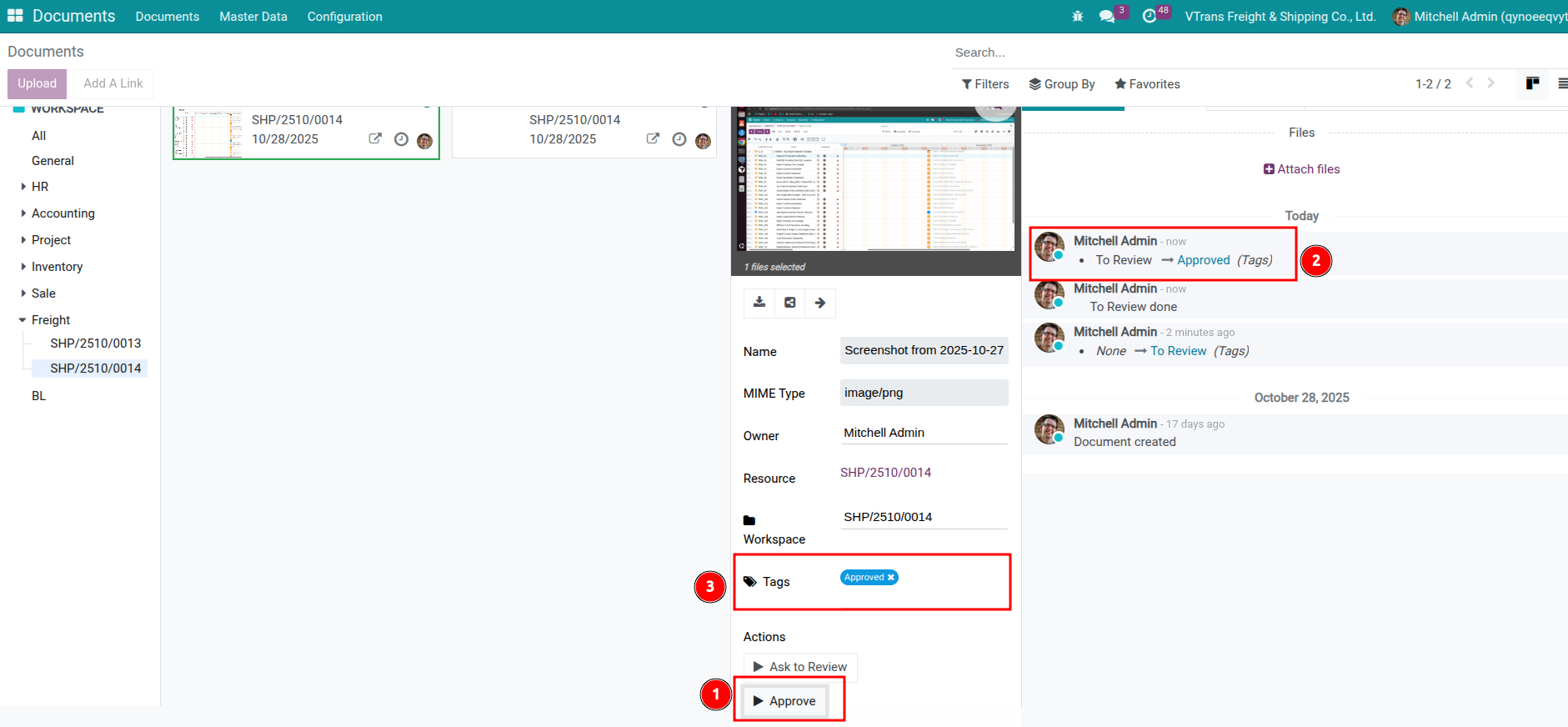
Search and Filter¶
Use the Documents list to search by file name, shipment code, customer, tags, workspace, owner, or date range. Combined with the Freight workspace filters, you can instantly retrieve all paperwork tied to a specific shipment or booking.
Frequently Asked Questions¶
Do I have to upload from the shipment form? No. You can upload directly in Documents > Workspaces > Freight, then link the document to the shipment via the Related Documents field.
What happens if a file is uploaded without tags? It still links to the shipment, but search/automation becomes harder. Train users to add tags or set up rules that detect keywords in file names and auto-tag them.
Can customers upload documents back to us? Yes. Give them portal access and the appropriate workspace permissions so they can submit documents (e.g., commercial invoices or packing lists) directly into the Freight workspace.
See also
integration/accounting – Keep financial documents aligned with shipments.
booking/workflow-and-scenarios – Understand when bookings need additional paperwork.
How to share documents in Viindoo – Detailed sharing instructions.
Viindoo Documents application index – Full documentation for the standalone Documents app.
