Getting Started with Fleet¶
Viindoo Fleet helps manage your vehicles, contracts, fees, and insurance cost in a simple but smart way.
Prominent Features:
Vehicle management by manufacturer and model;
Vehicle condition management;
Contract management (in case of businesses leasing or renting vehicles);
Management of expenses related to vehicles;
Odometer management…
Requirements
This tutorial requires the installation of the following applications/modules:
Installing Fleet app¶
To install the app, navigate to Viindoo Apps and search for the Fleet module then press Activate.
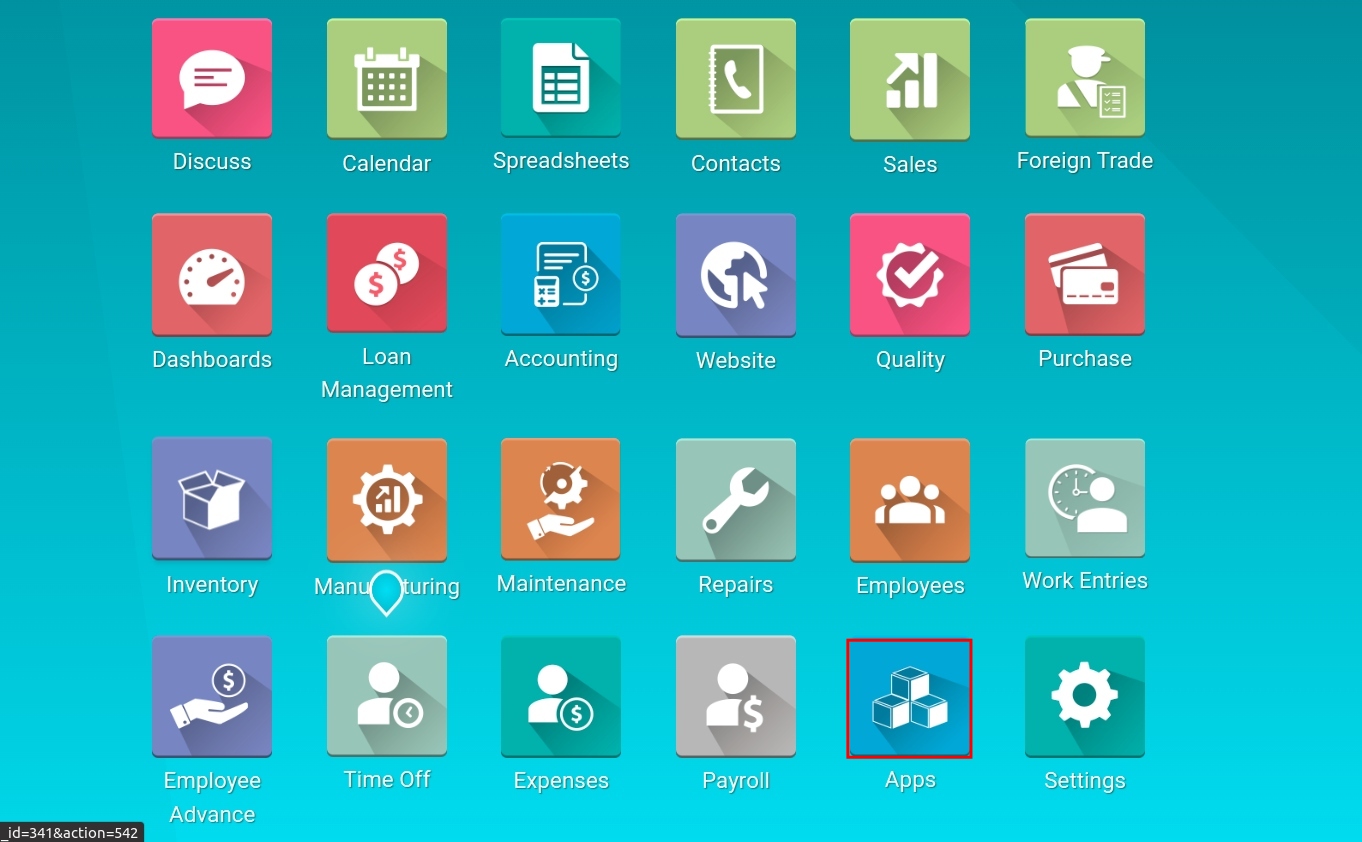
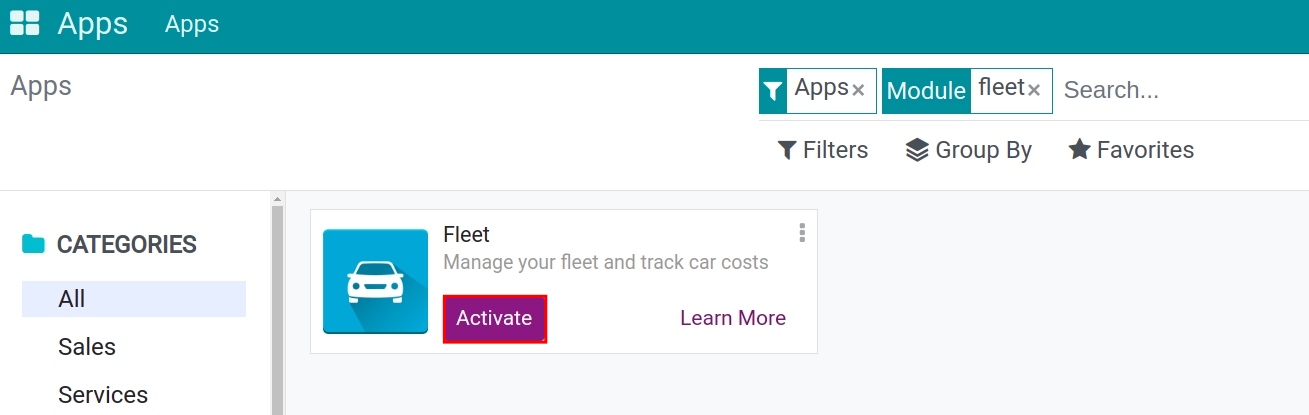
Once installed, the Fleet app will be displayed on your apps list.
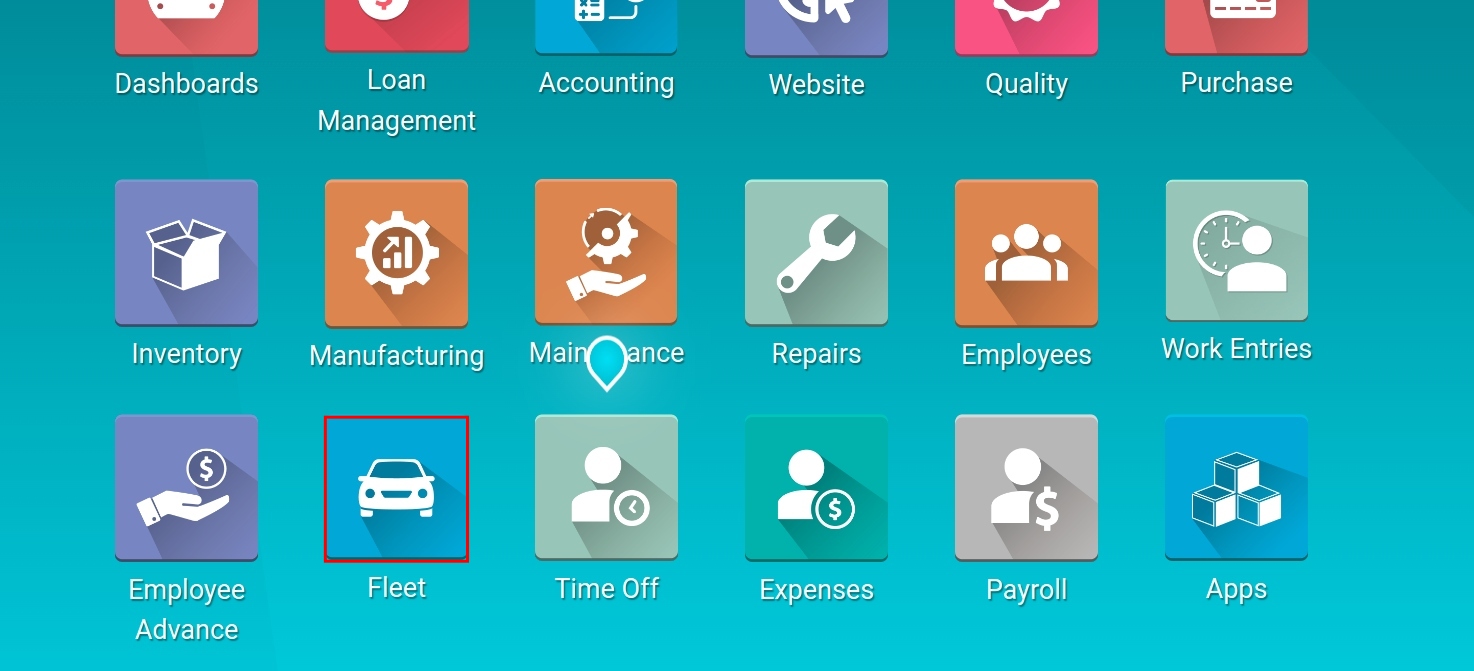
Permissions configuration for the Fleet app¶
Navigate to Settings > Users & Companies, and choose the user account that needs to be authorized.
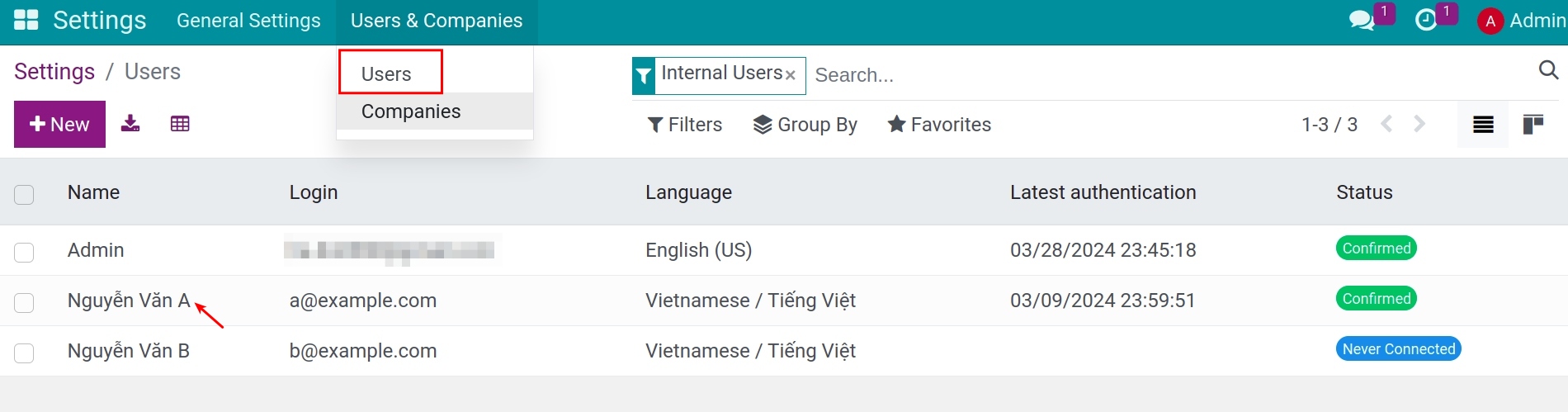
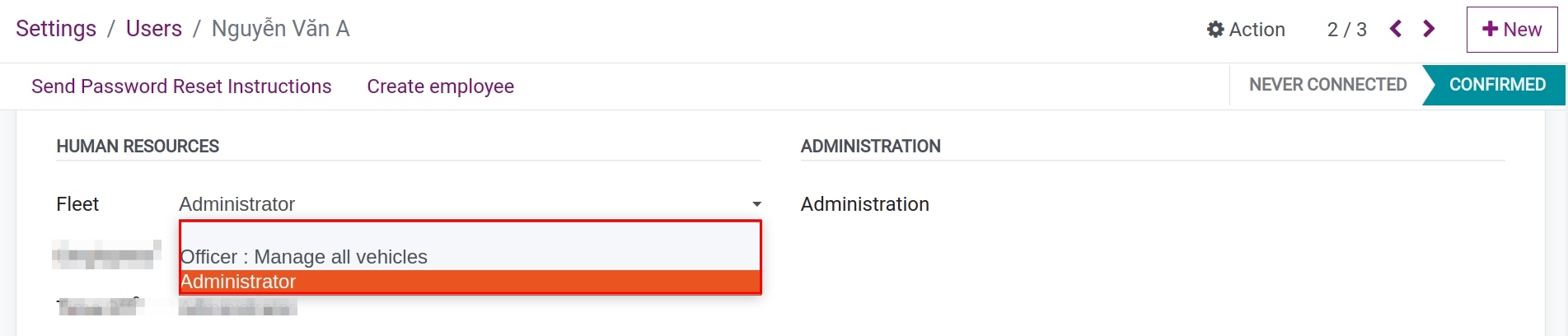
Under the Vehicles section, choose one of the following roles:
Set it blank: Users cannot see the vehicle application;
Officer: Vehicle Management: Users have the right to view all vehicles, contracts, services, and create new odometers for vehicles;
Administrator: Users have full control over the application including configuration, viewing reports, creating vehicles…
See also
Related articles
Optional modules