Employee Skills Report¶
Viindoo Enterprise Management Software provides employee skills reports, making it easy for managers to grasp the capabilities of their employees based on customized skill frameworks tailored to each job position. This helps managers formulate appropriate and effective training and development policies for their employees. This article will guide you on how to view employee skills reports using the HR Skills Framework application.
Requirements
This tutorial requires the installation of the following applications/modules:
Create Employee Skills Profiles¶
To view employee skills reports, you first need to associate employee skills profiles with the system. Navigate to the Skills Framework > Employees > Employees and select a specific employee.
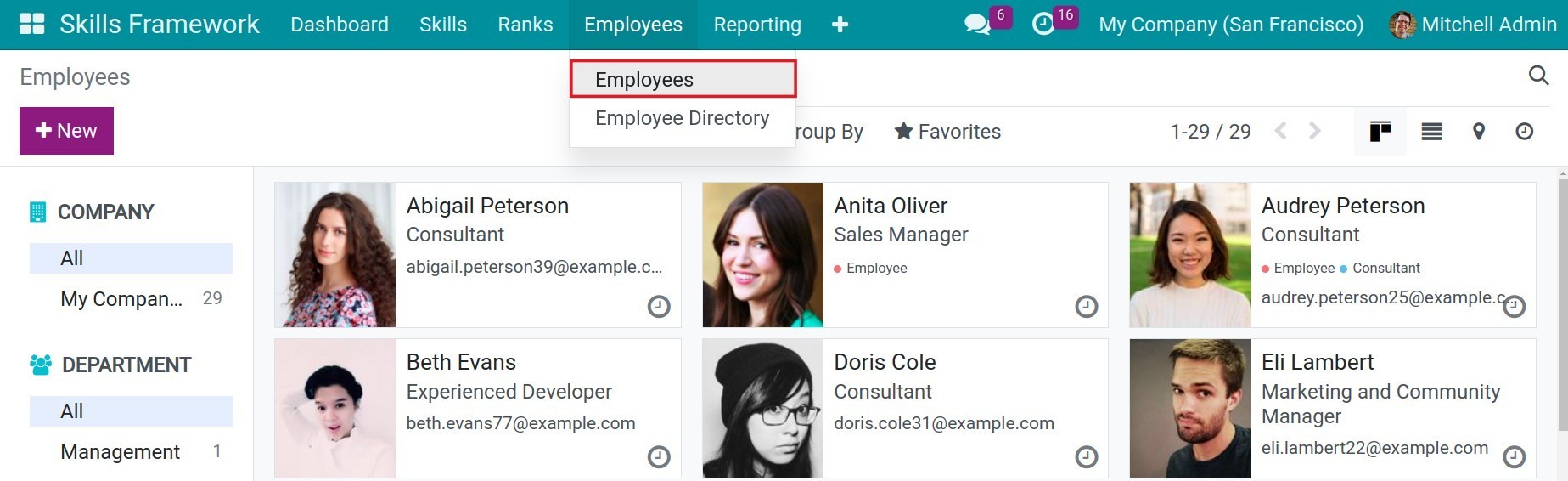
On the employee information interface, navigate to the Resume tab, scroll down to the Skills section, and click on Create a new entry.
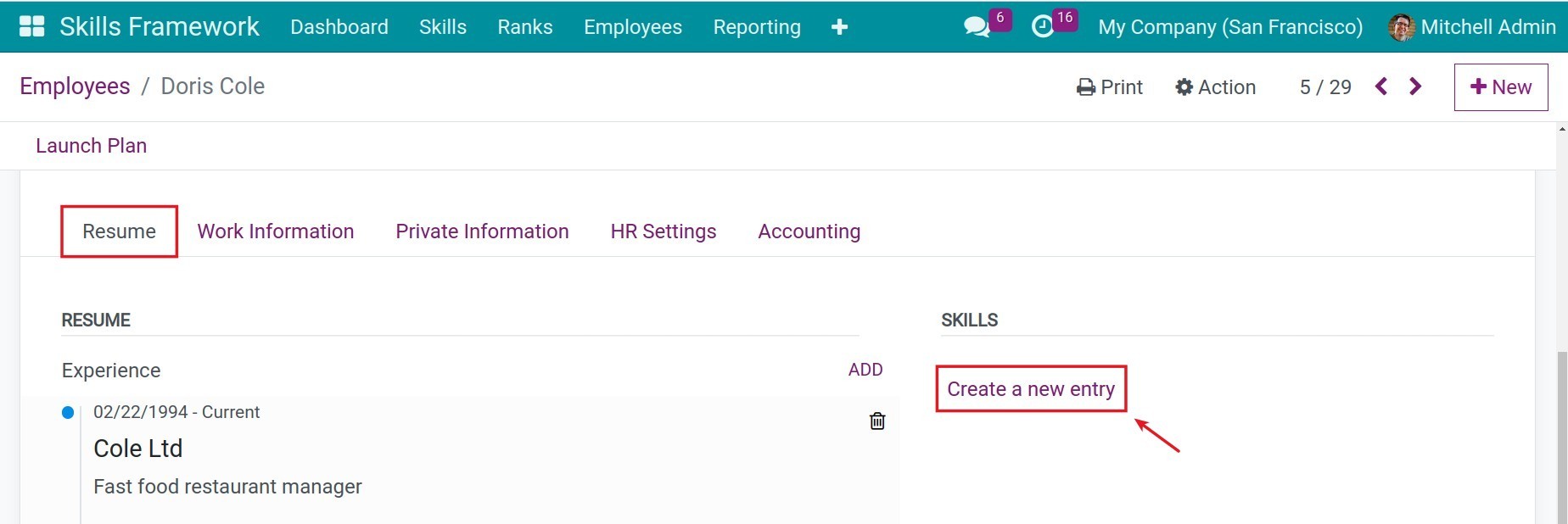
A pop-up window will appear, and you can set the following information:
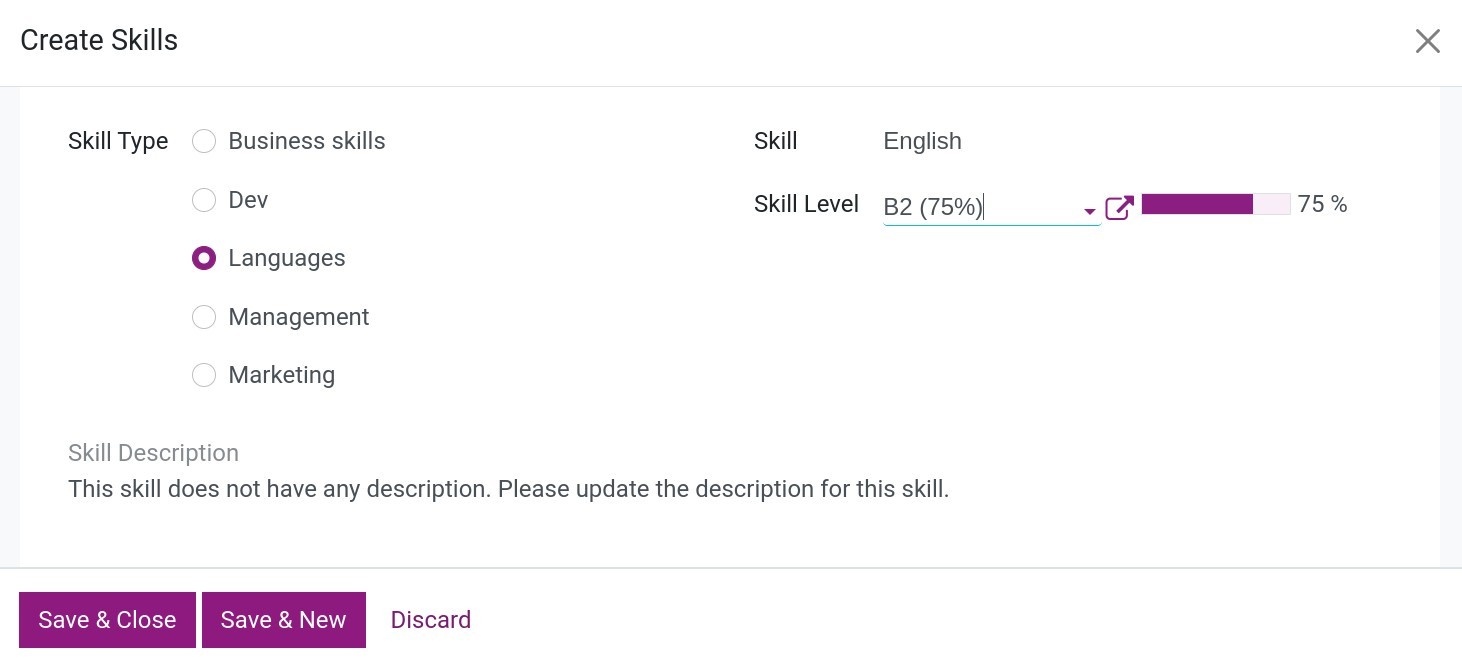
Skill Type: Select a skill type.
Skill: Choose a skill.
Skill Level: Select a corresponding level based on the employee’s competency.
Click Save & New to continue entering the employee’s skills. Once done, click Save & Close.
After evaluation periods, you can update and add more skills for employees. To update the level of a skill, click directly on that skill and edit the skill level for the employee. To add additional skills for an employee, click ADD and follow the instructions above.
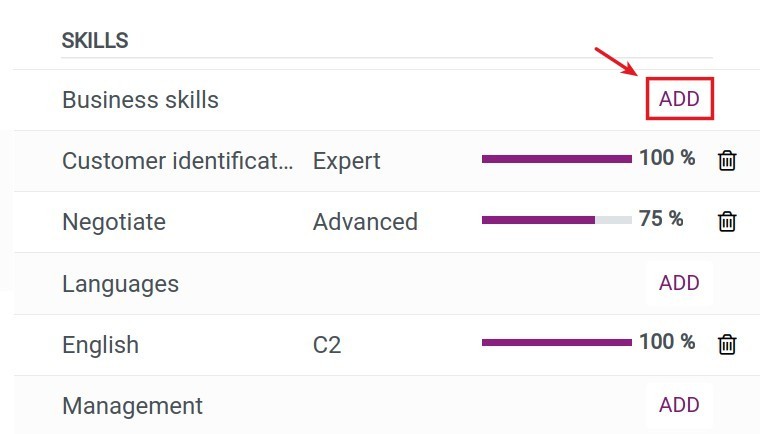
View Employee Skills Reports¶
Viindoo software provides employee skills reports in list view, chart view, and pivot table. You can flexibly choose the report interface that suits your desired criteria.
List View Reports¶
Navigate to the Skills Framework > Reports > Passed and Failed section, and by default, the system will provide skill reports in list view.
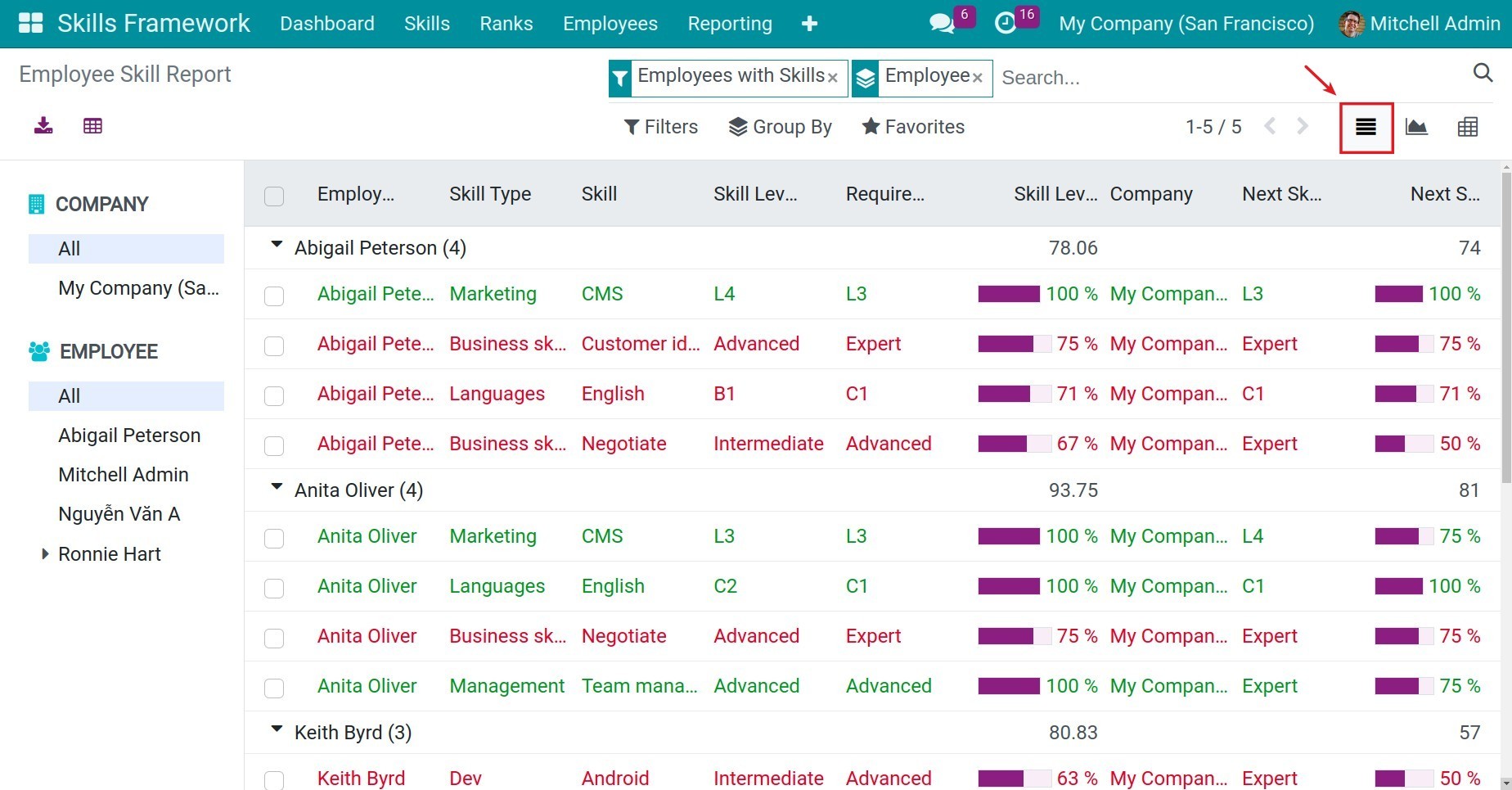
The green row on the report represents the skills that the employee has passed according to the applied skill framework.
The red row represents the skills that the employee has not achieved according to the applied skill framework.
You can use the filter, group, and search tool to view the skills report based on your desired criteria.
Graph View Reports¶
On the skills report interface, click on the chart icon to view the skills report in chart format. At the top left corner of the screen, select the type of chart you want to view, such as bar chart, line chart, or pie chart.
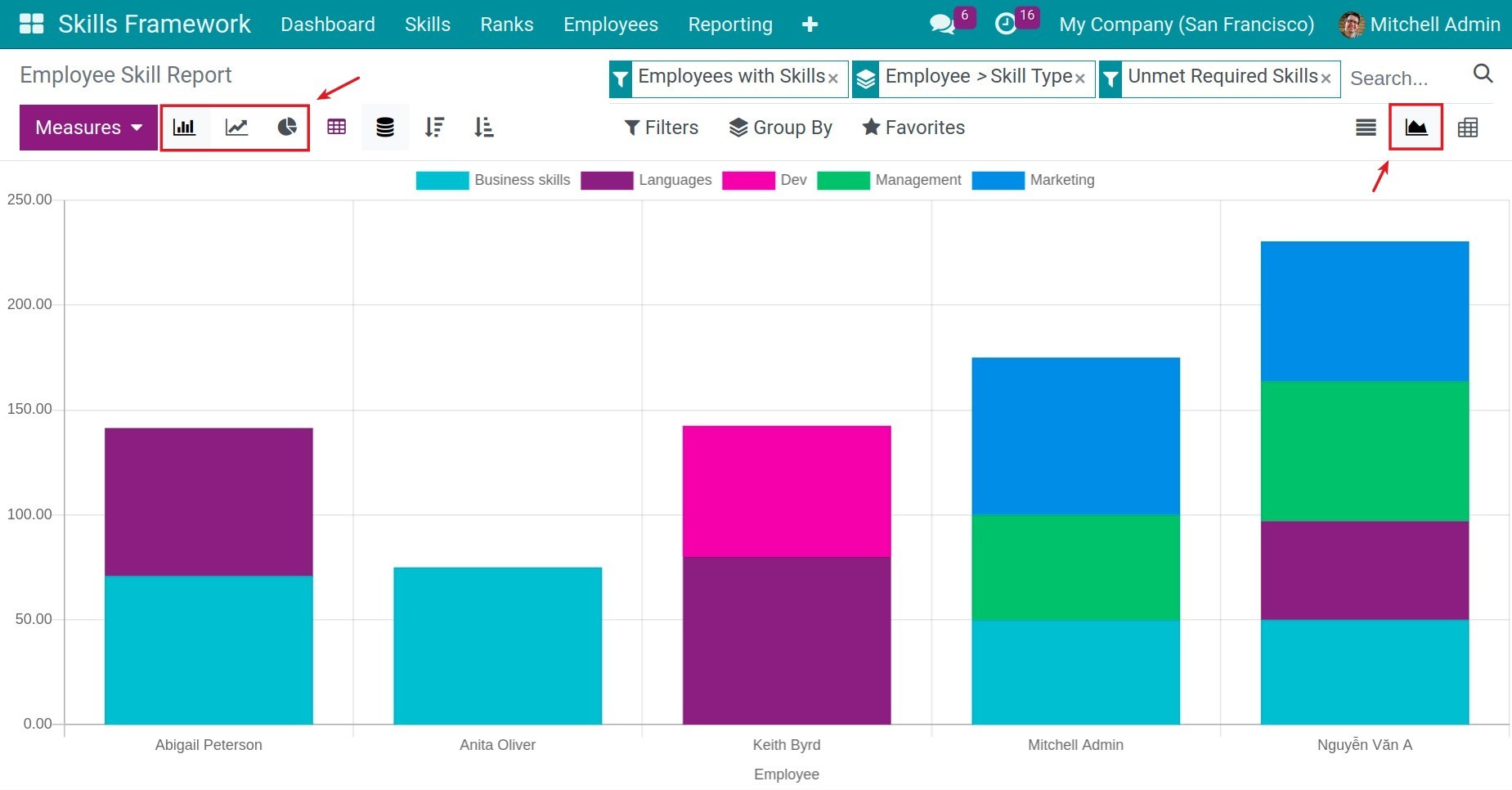
Click on Measure and choose the criteria you want to view in the report. Combine it with the filter, group, and search tool for more efficient report viewing.

Pivot Table Reports¶
On the skills report interface, click on the Pivot icon to view the skills report in Pivot table format. Click on the “+” or “-” icon to expand/collapse evaluation criteria.
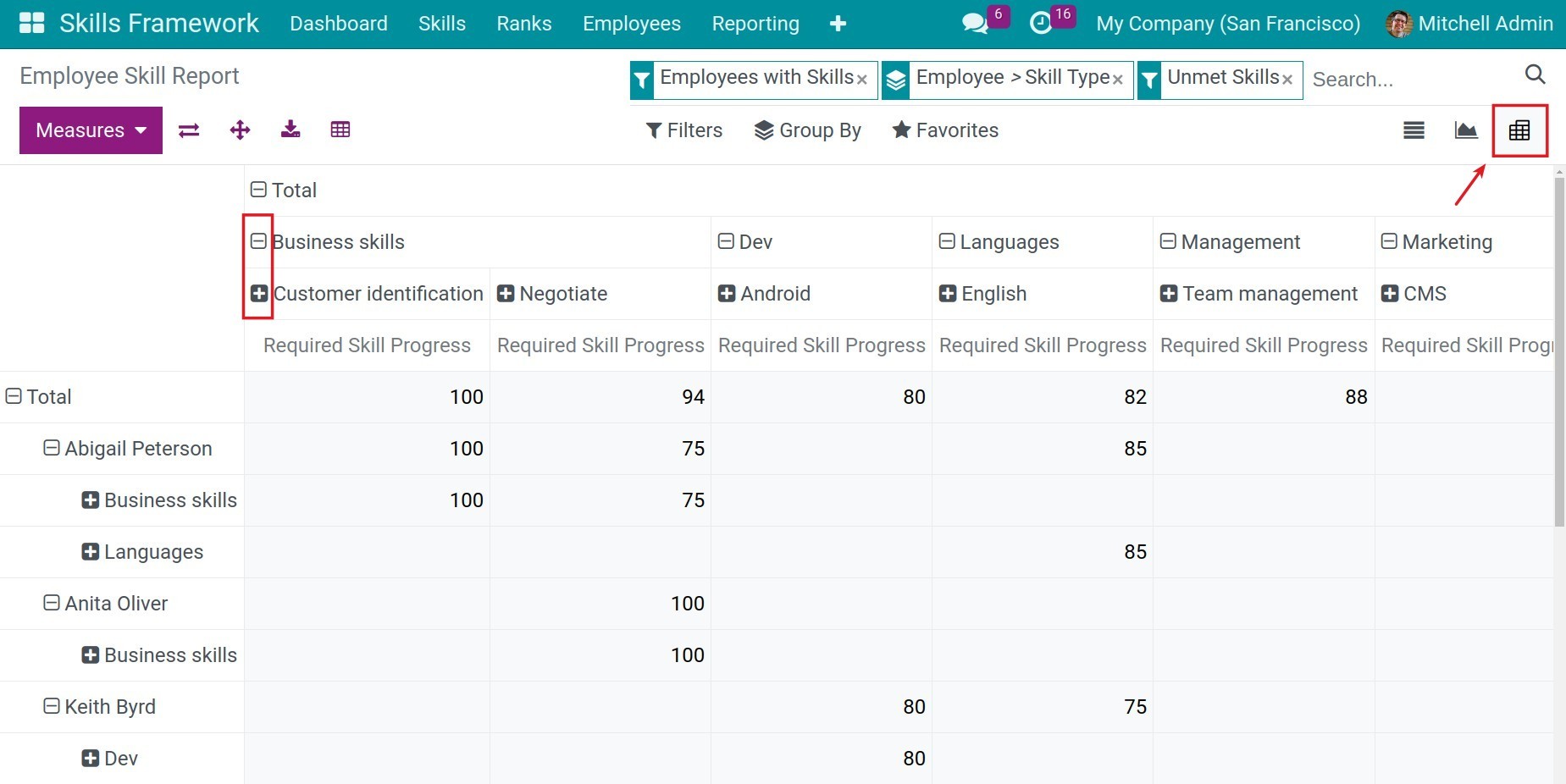
See also
Related article
Optional module