Steps to record Leads¶
If your company has the qualifying steps before converting Leads into Opportunities , you need to configure Lead feature before you can use it. To do so:
Go to CRM app.
Navigate to menu Configuration ‣ Settings.
Check on the option Leads.
Hit the Save button.
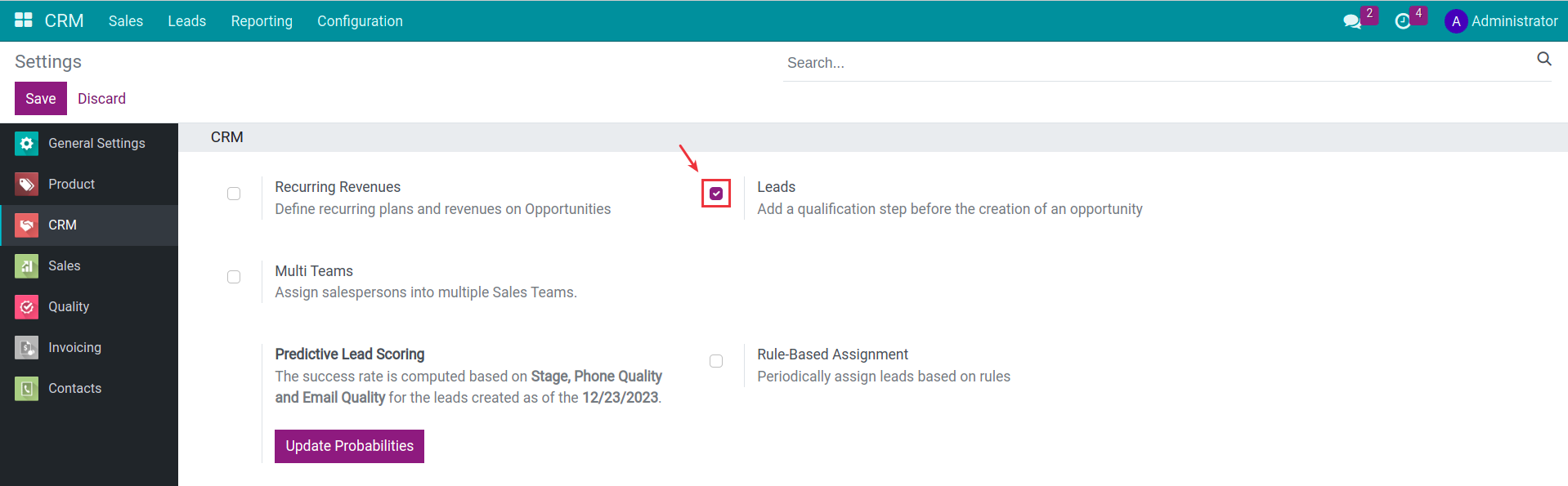
You can draw a profile of a lead by going to CRM ‣ Leads, and then click the New button.
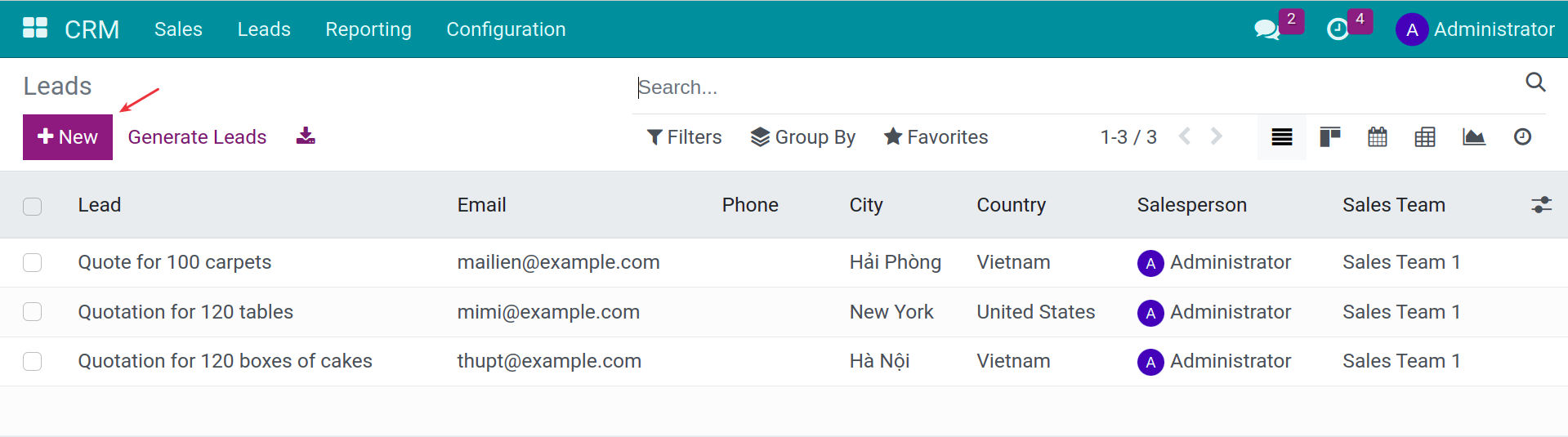
Basic information of lead on CRM¶
There are 3 basic information sections:
Name of the lead: the real demand from a customer.
Probability: the percentage of success towards this lead.
Contact information of customer: contact’s name, address, email, telephone number, etc.
In addition to the mentioned basic information fields, if you need to add additional necessary information fields based on your company’s requirements, you can do so by clicking on Add a property. Please note that this information field will not be applied to filters and search bars.
Let us take a look at this simple example below as an illustration for the sections:
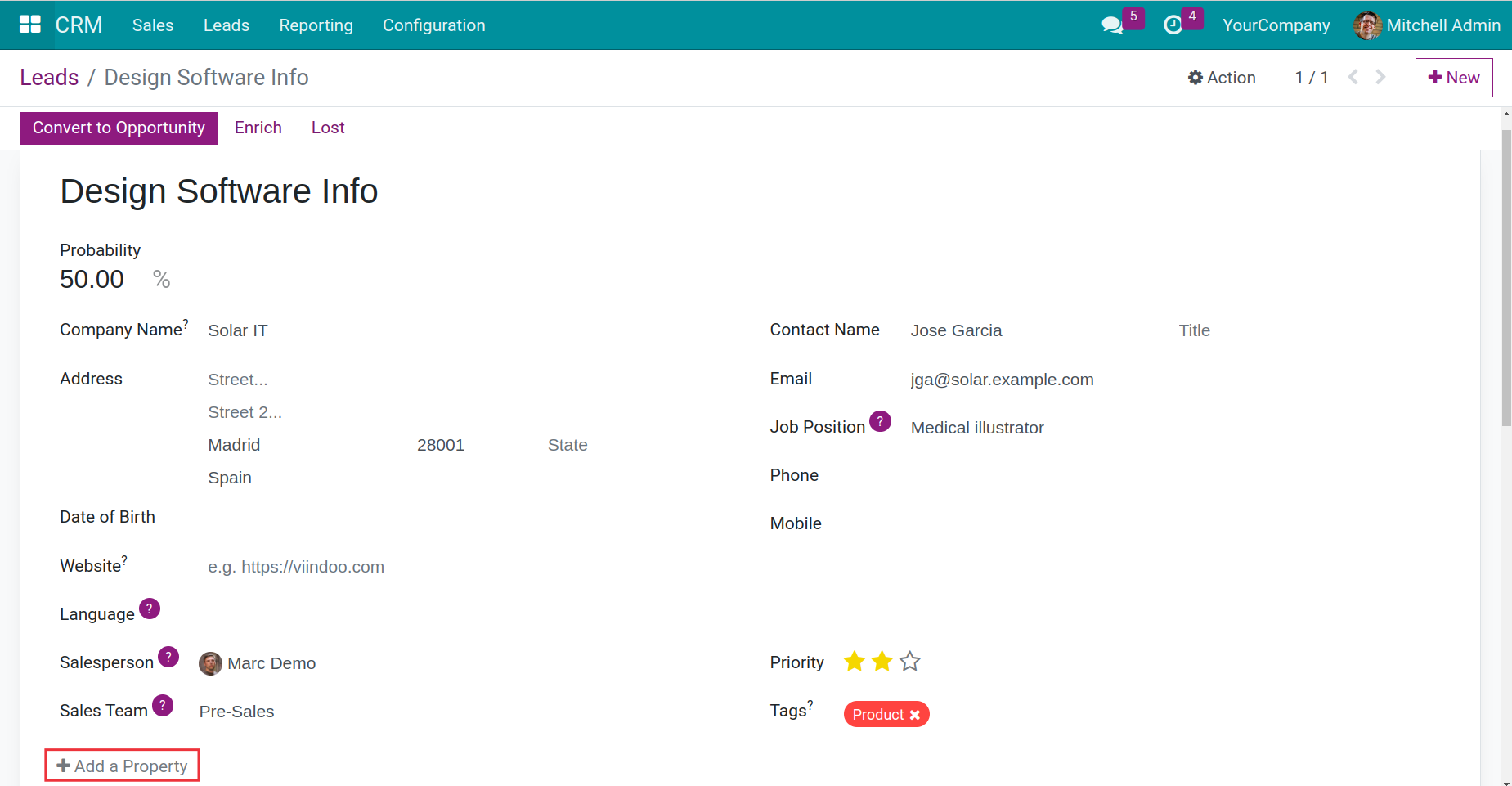
Note
Address line 1: enter house number, street, wards.
Address line 2: enter district.
Address line 3: enter city.
Address line 4: enter country.
Sales team, who takes responsible for leads on CRM¶
Salesperson: the employee, who takes care of this lead.
Sales Team: the sales team, who takes care of this lead.
Team Leader: the leader of the sales team.
Regional Manager: the employee manager, who is responsible for the region, where the customer is located.
Sales Region: the region, where the customer is located.
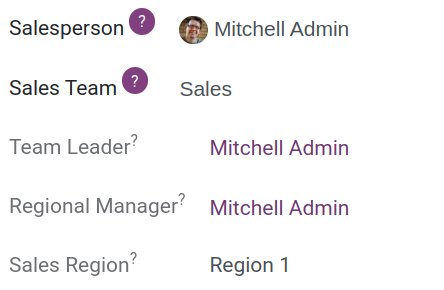
Note
You need to enable the debug feature to see the Team leader and Regional manager fields.
To see the information about Sales regions, Regional manager and Team leader, you need to install the to_sales_team_advanced.
Potential prioritization leads on CRM¶
Priority: using the star rating system to indicate the priority level of a lead. The more stars, the higher priority.
Tag: extracted from customer’s demand, a tag respresents a specific area of expertise. For instance, the Product - and Service tag are used when a lead needs advice on product and service.
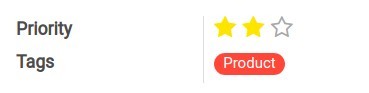
The marketing of leads on CRM¶
At the Marketing section of the Extra Info tab.
Company: current company when you active the multicompany feature.
Campaign: this is a name that helps you keep track of your different campaign efforts, e.g. Email Campaign - Products, Christmas Special, Facebook Ads, …
Medium: method of delivery, e.g. Email, Facebook, Banner Ad, or Google-Adworks, …
Source: source of the link, where from the customer have heard / seen us, e.g. Google, Facebook Ad, or name of email list, …
Referred by: name of person or other documents as reference.
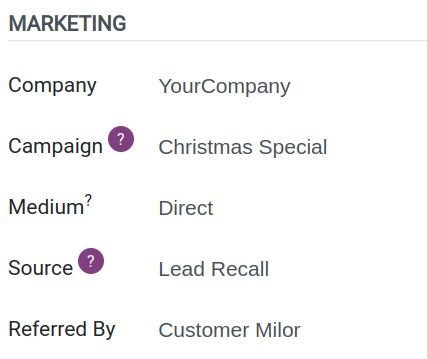
Tip
After creating a lead, you can re-evaluate the lead quality based on BANT, a sales qualification framework, before converting it into an opportunity (Marketing Qualified Leads => Sales Qualified Leads).
B (Buget): does the customer has necessary budget to purchase your product / service ?
A (Authority): does the potential lead have the authority to make a purchase, or they need the permission from another one?
N (Need): the business pain points the customer is currently having.
T (Timeline): when is the lead looking to make a purchase?