Project implementation with Scrum¶
A Sprint begins with a Sprint Planning session to determine the goals and detailed plans for the tasks to be carried out. This Sprint Planning session will sequentially address the following key questions:
What is the goal of this Sprint?
What does our team need to deliver during this Sprint?
How can our team achieve the desired results?
The typical flow of a Sprint Planning session is as follows:
What: The Product Owner presents the product vision and the Sprint goals. The development team asks detailed questions about the items as well as the objectives.
How: The development team discusses, analyzes, and uses techniques to break down the items into the Sprint Backlog, which can be further exchanged with the Product Owner.
Requirements
This tutorial requires the installation of the following applications/modules:
Sprint planning¶
For a project implemented using Scrum, we will have some task items to include in the planning: Define Sprint Goals, Review Product Backlog, Hold Sprint Planning Meetings, Planning User Stories, v.v. For Viindoo software, we will proceed as follows:
Create a sprint¶
You go to Project application, on the main interface of the project, click on the three-dot icon in the top-right corner and press Sprints button. Next, you press New button and enter fields infor as follows:
Name: The name of that sprint
Planned Date: The duration of the sprint
Description Tab: Enter information related to this sprint
User Story Tab: List of user story which has selected in this sprint
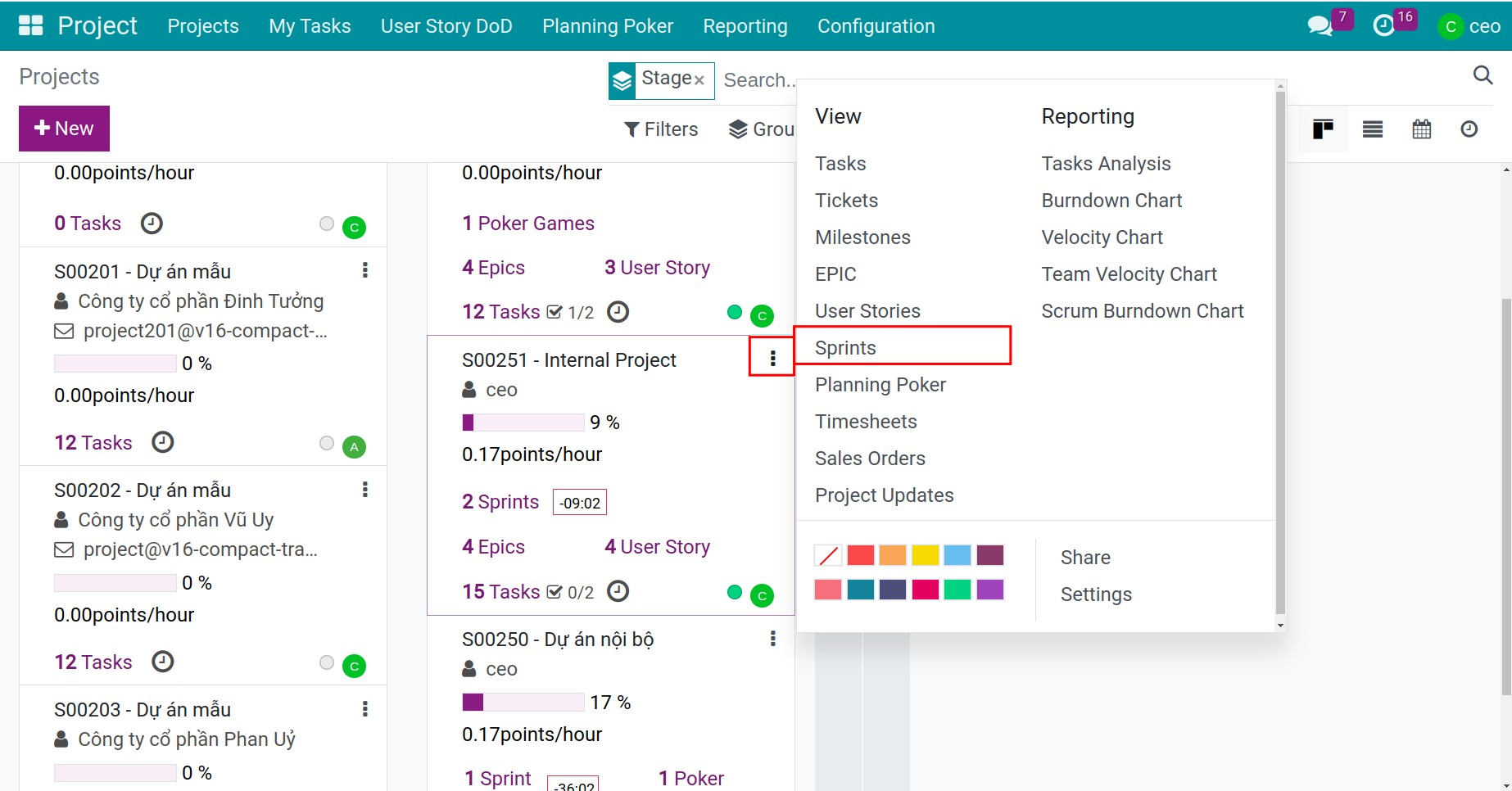
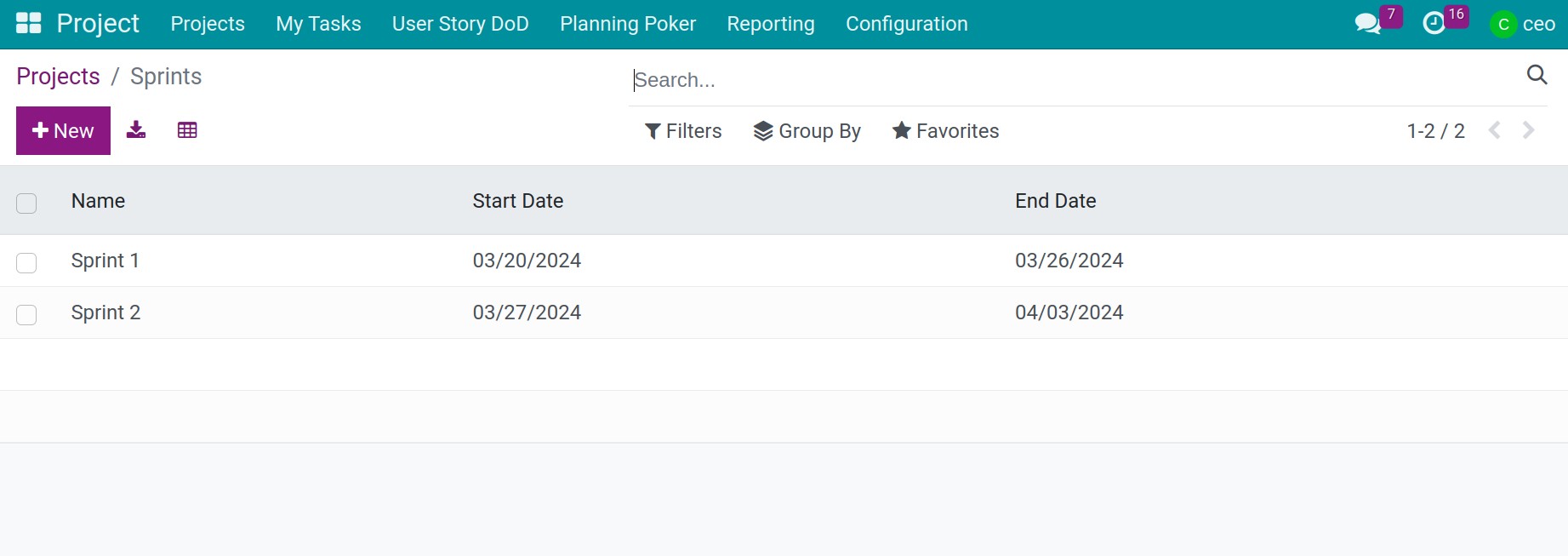
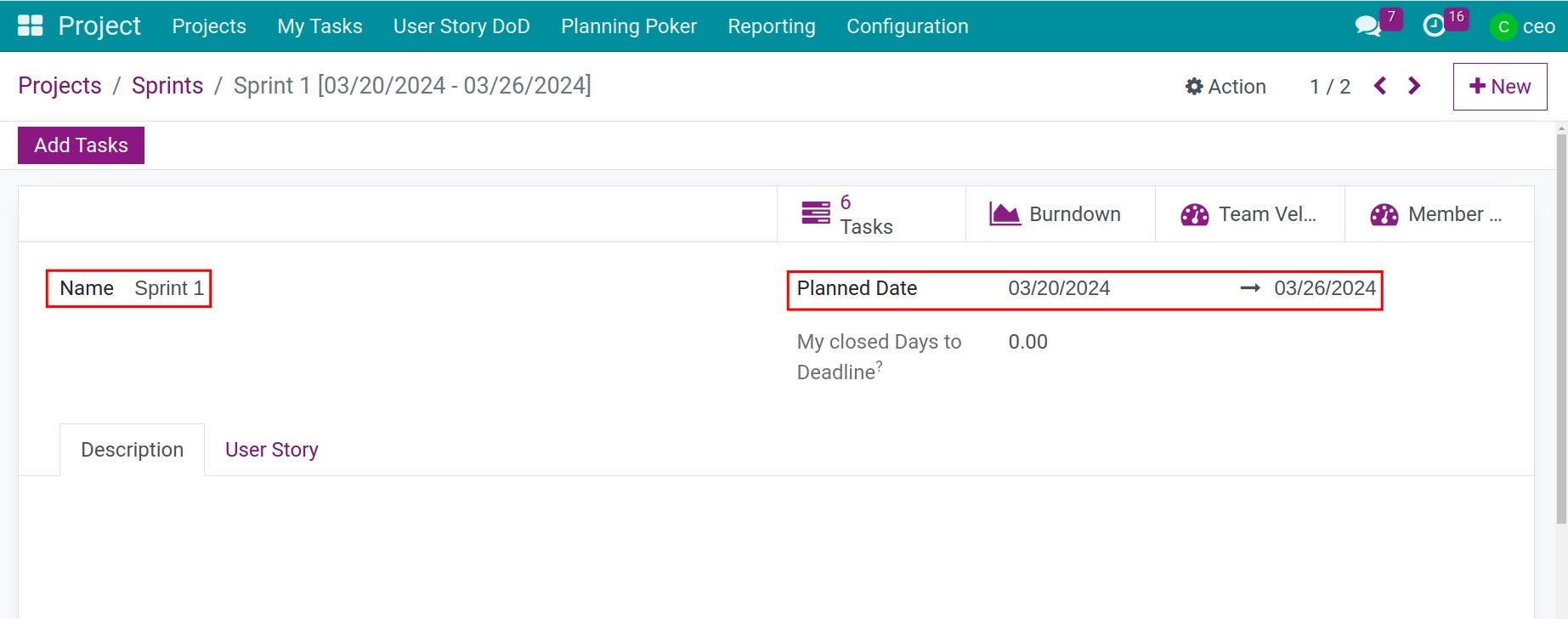
Define Sprint Goals and Plan User Stories¶
On the sprint interface, at Description tab,you can write down the goal of this sprint and press save icon.
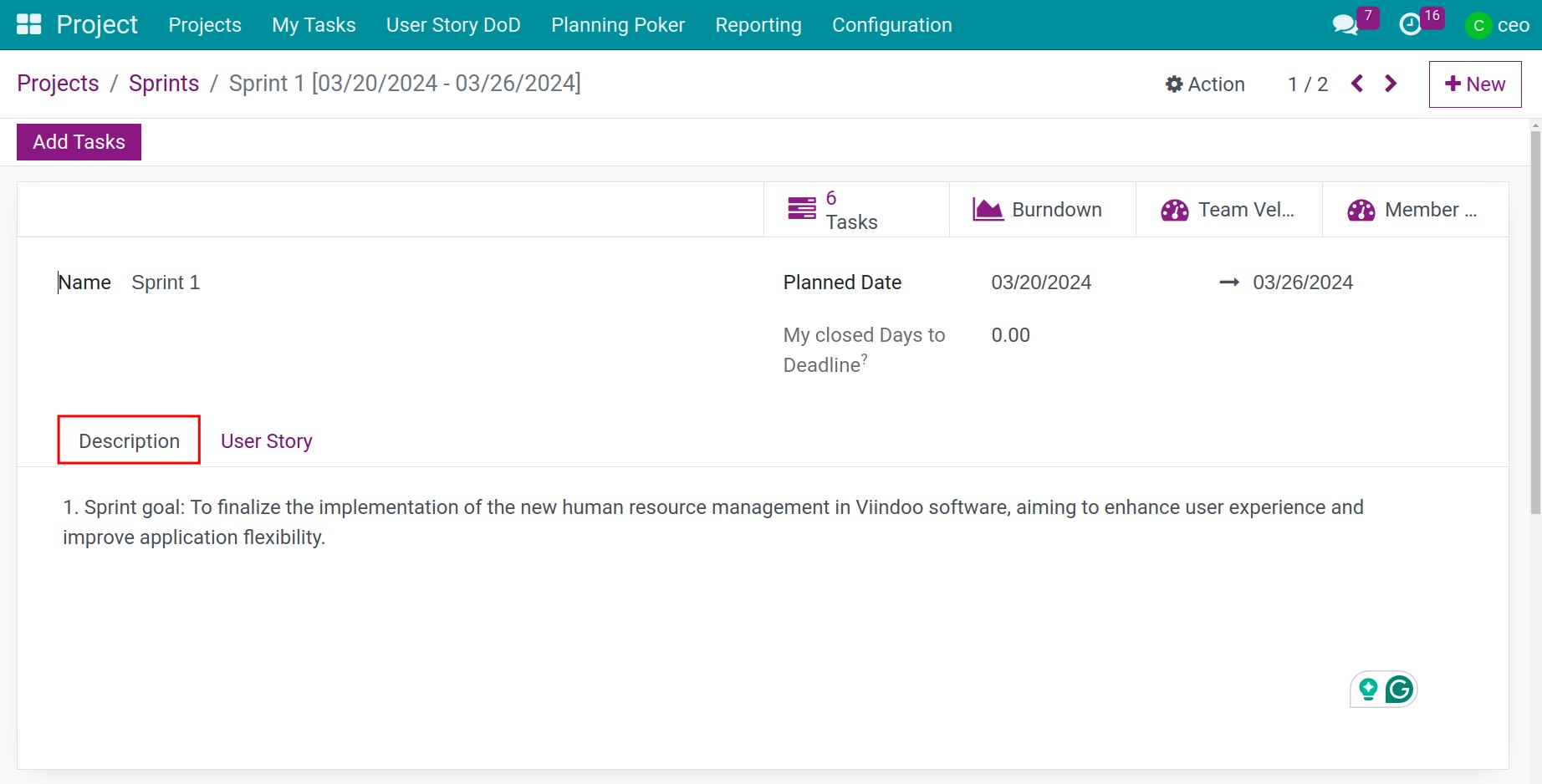
Next, you move to User Story tab and start select user stories which your team will deploy this sprint. You press Add a line field. The system will display a small interface. If you already have sprints that need to be performed, you select that sprint and click Select button. On the contrary, if you do not have a sprint available, you press New button to create a new one.
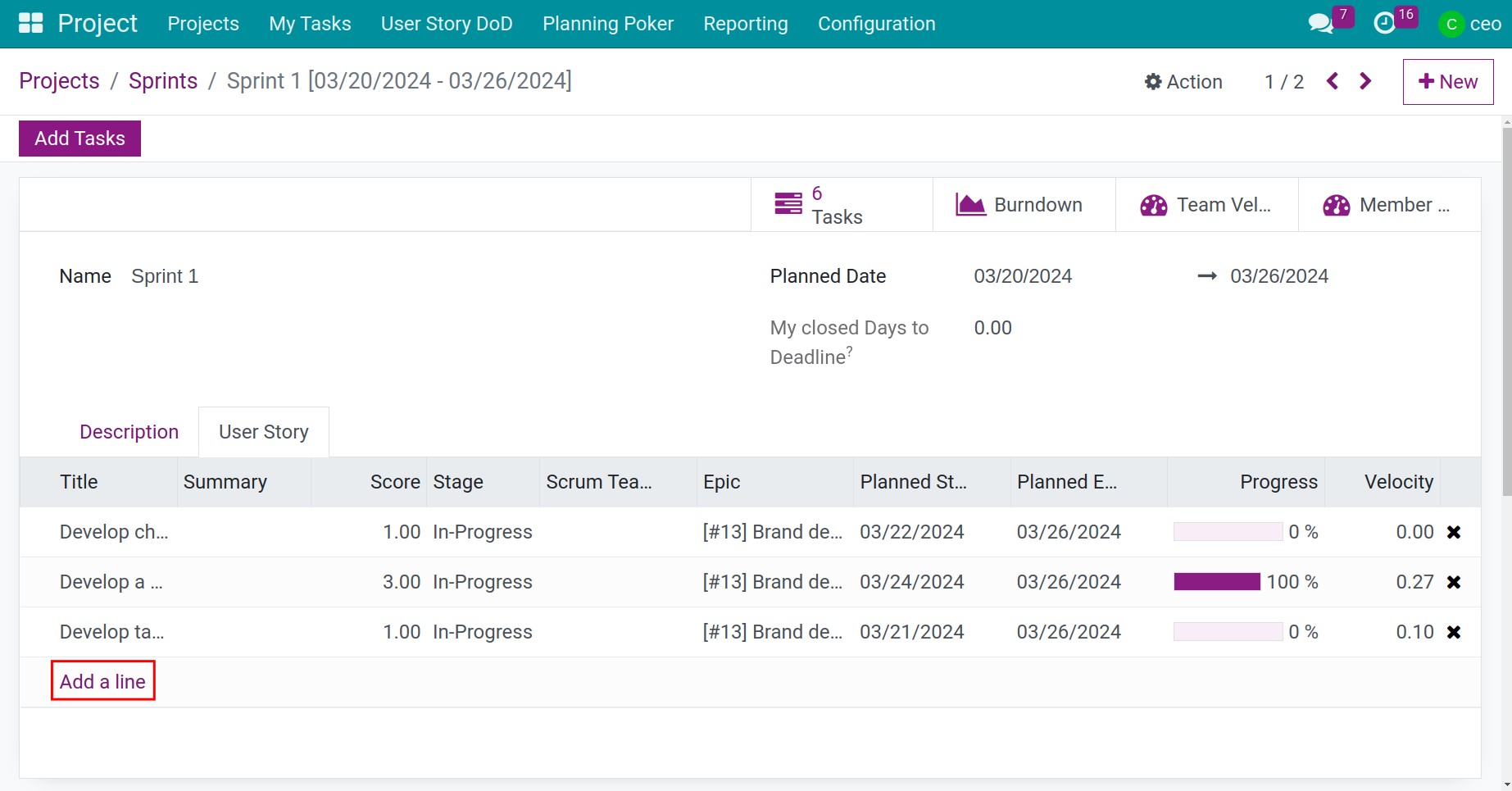
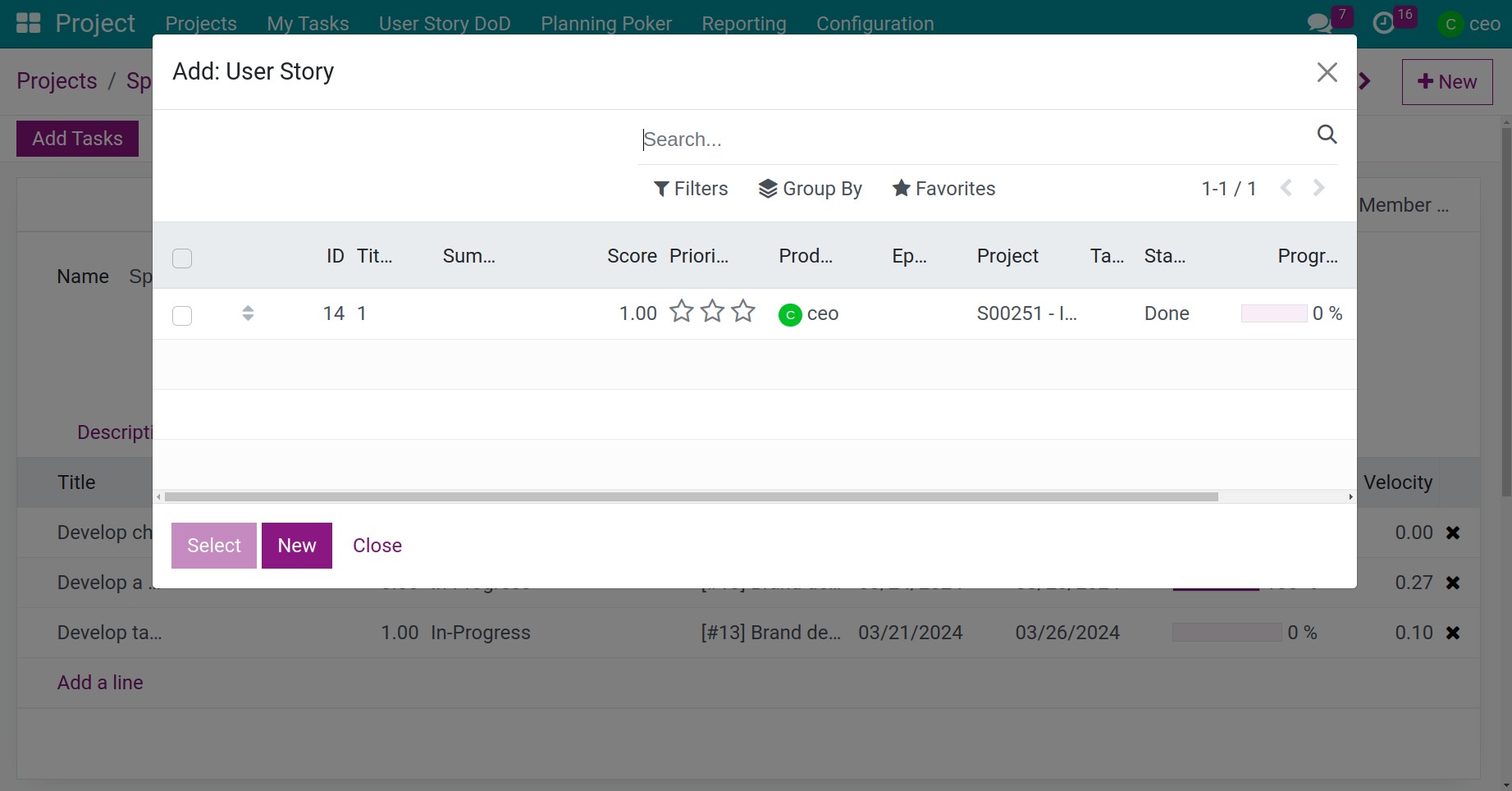
For example, if you need to create a new sprint, you will notice the following information fields
Title: The name of this sprint
Deadline: Last day to complete the sprint
Project: The project which the sprint belongs to
Planned Date: The start day and end day this sprint
Score: Evaluate points for the user story
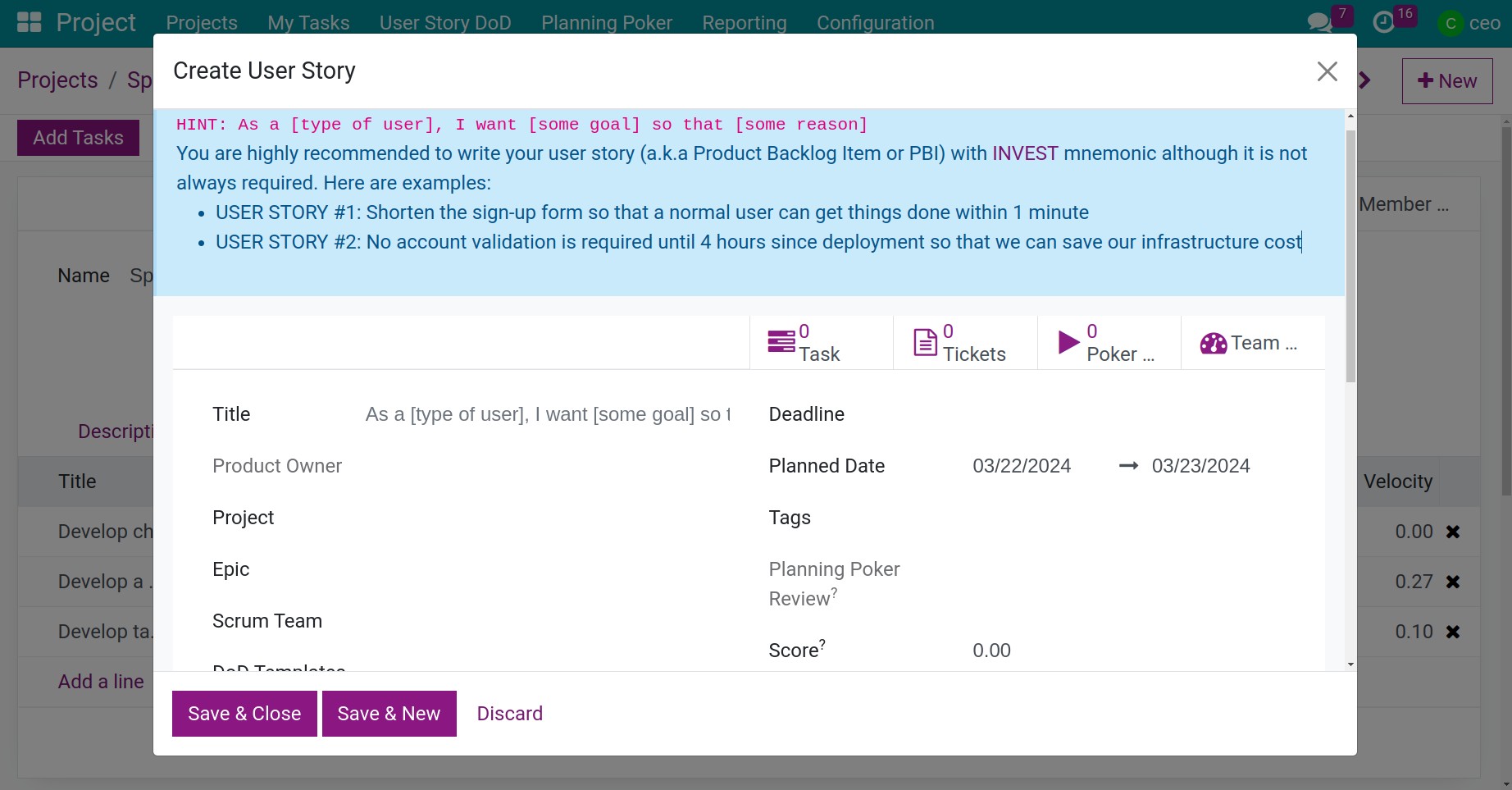
Define Definition of Done and Acceptance Criteria¶
On the detailed information interface of a user story, you will see Definition of Done tab and Acceptance Criteria tab. Your team members will need to reassess these Definitions of Done and Acceptance Criteria on this user story. Make sure when we complete it we will get the desired results.
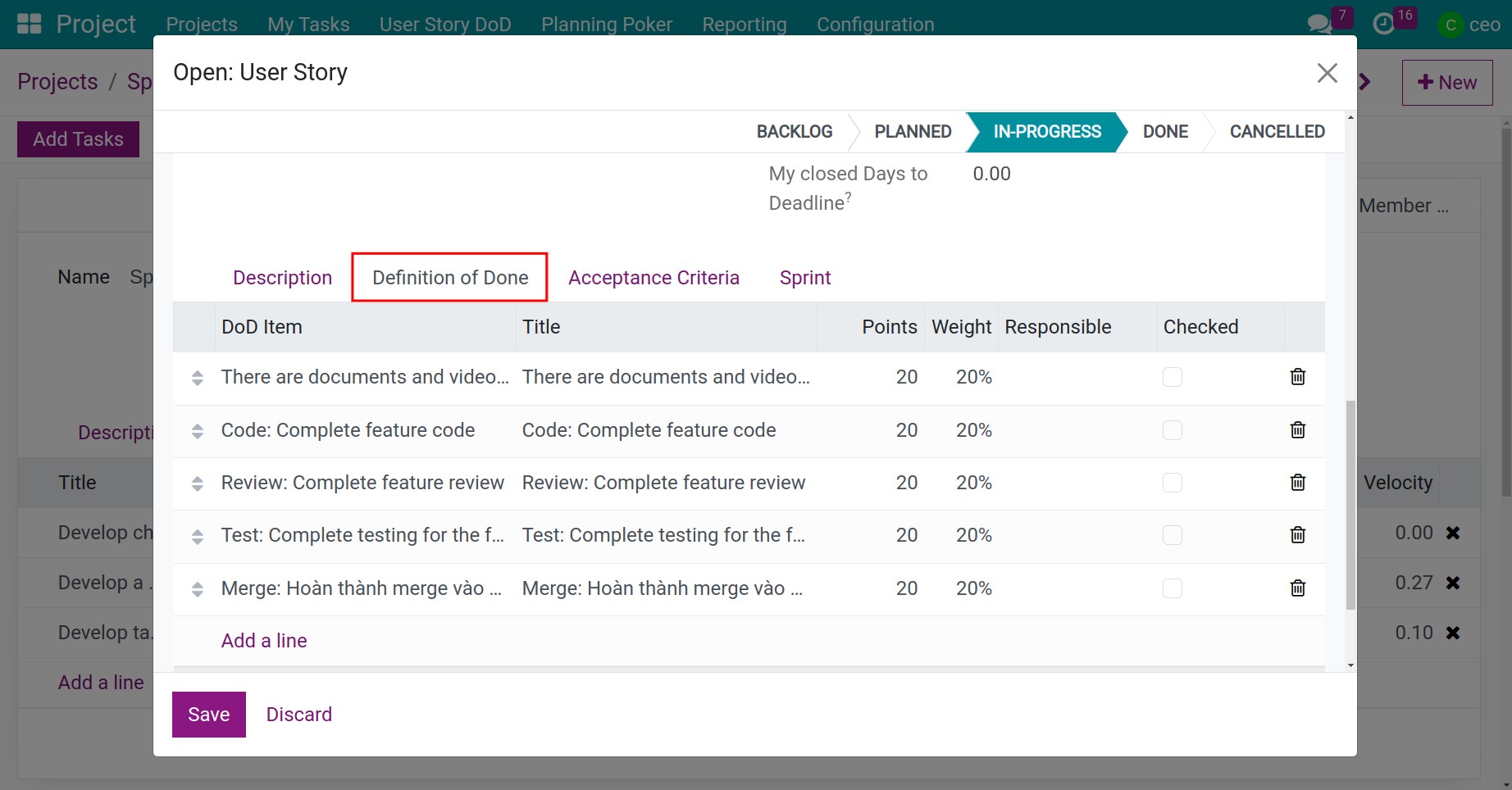
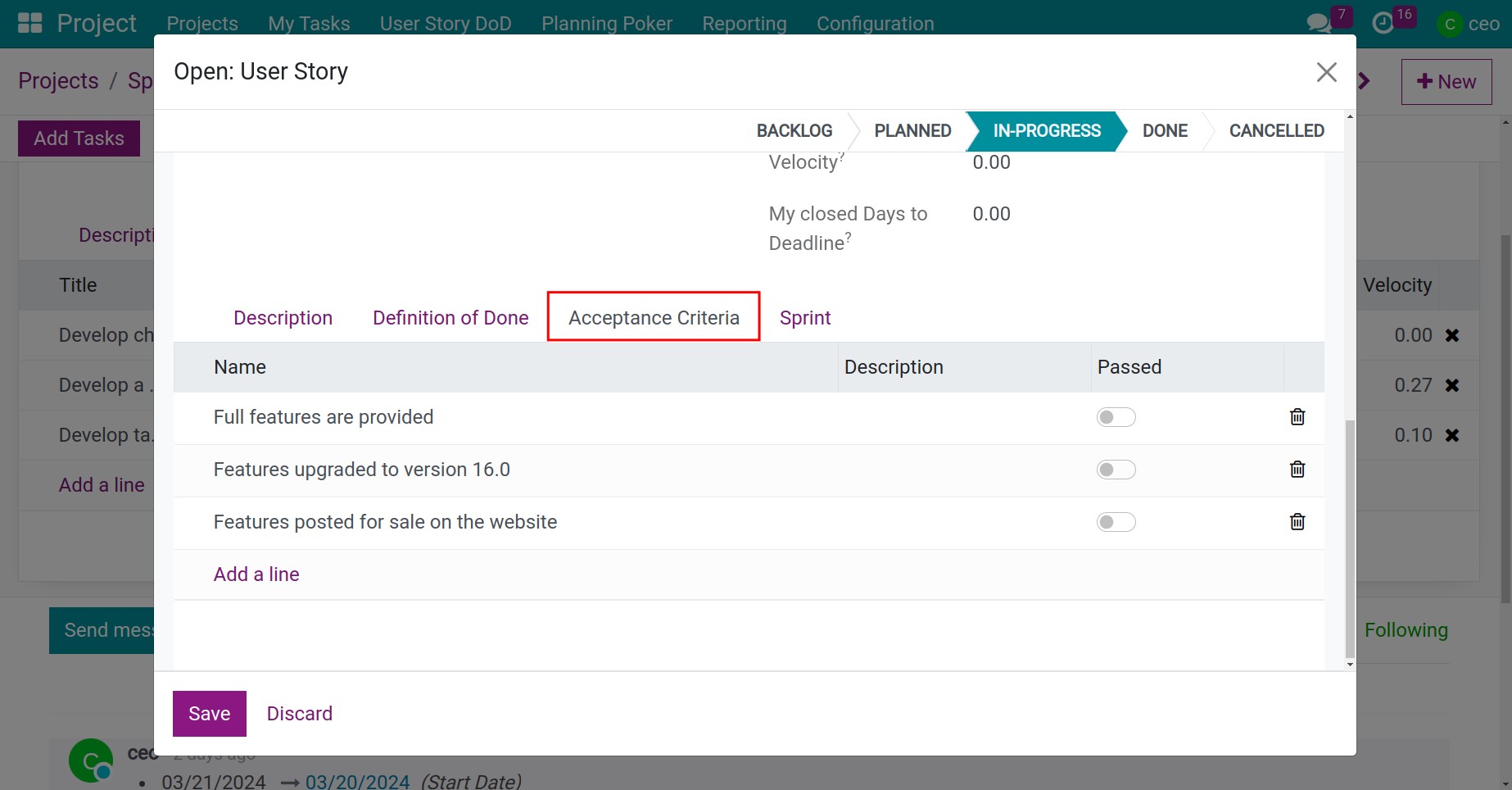
Update the progress of tasks completion¶
Transition the task status¶
With each task performed, team members are required to update its status, enabling managers to monitor the progress of work completion.
The task items will always be located at the top of each user story. Then, you will perform transition the task status. For example, if you are currently working on this task, move the status to In-Progress. Once you have completed the task, move the status switch to Done.
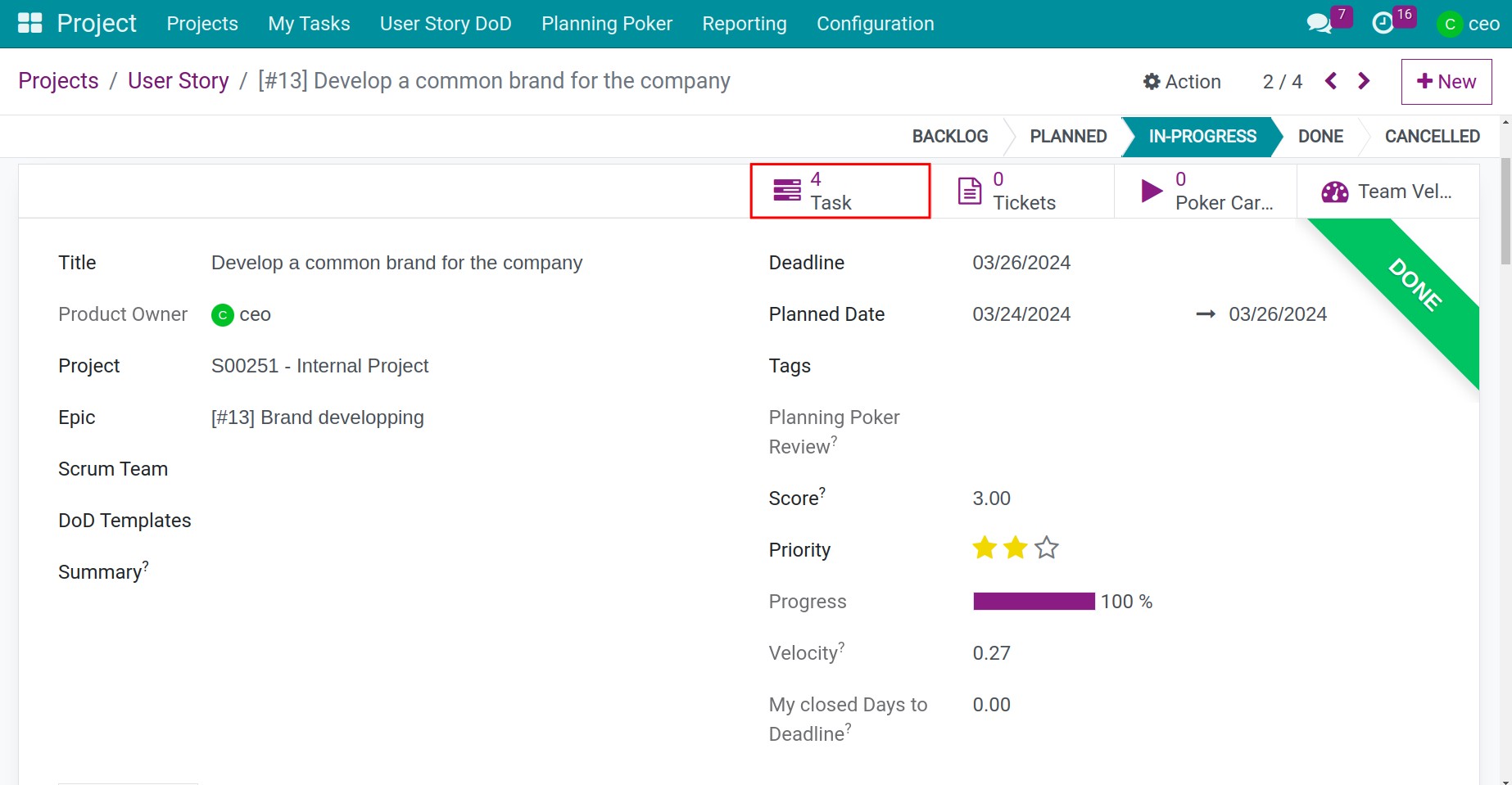
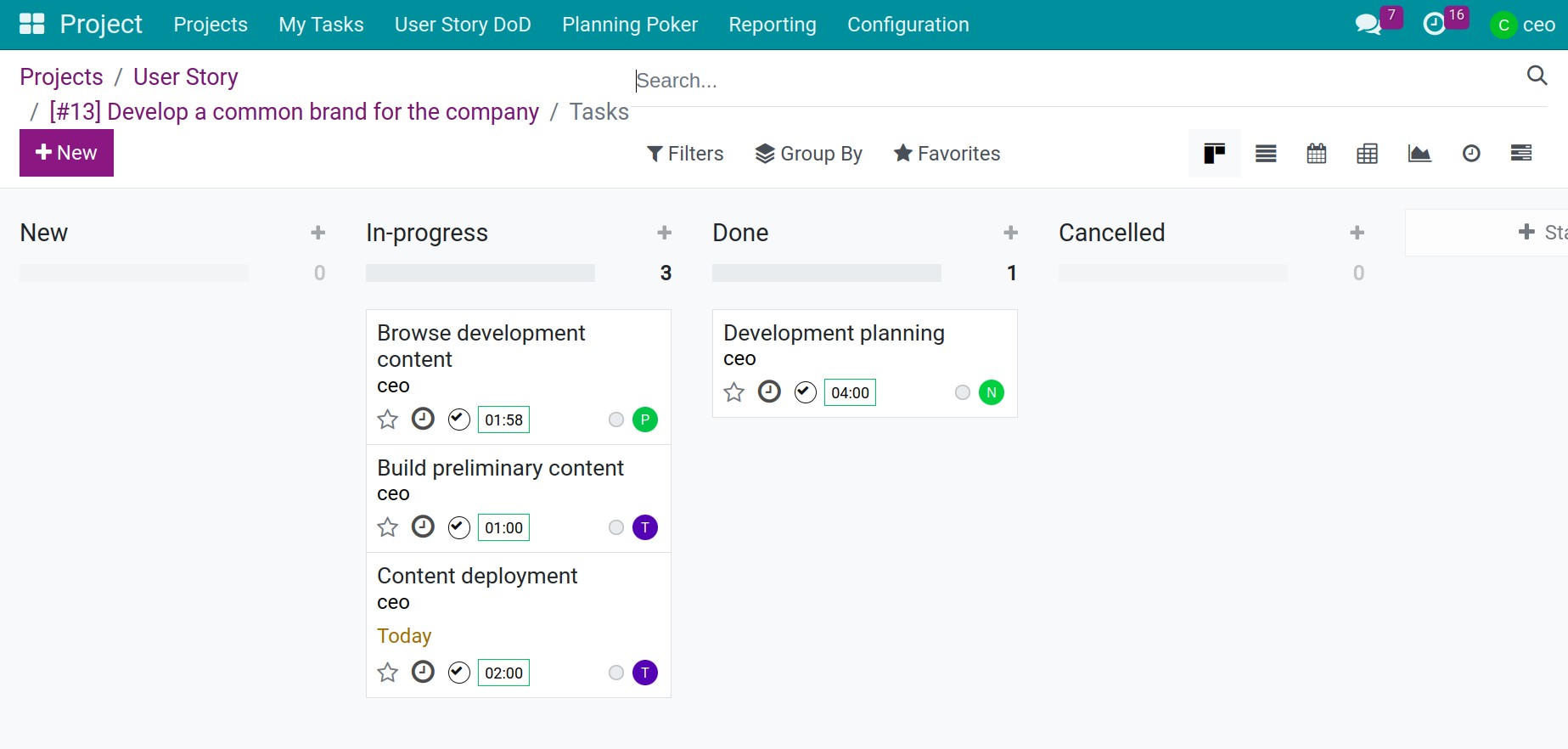
Note
In situations where you need to discuss details with team members regarding this task status, you can use the Communication and Collaboration in Viindoo feature
Daily Meetings and Project Updates¶
The Daily Scrum Meeting is held daily and is recommended to last no longer than 15 minutes. It is conducted standing up to ensure brevity. At the beginning of each day, each member addresses three questions, focusing on the work done yesterday and the problems that team members are facing. Therefore, you will be conducting this entirely outside of the software. Afterward, you record that information in the task, user story or sprint description section.
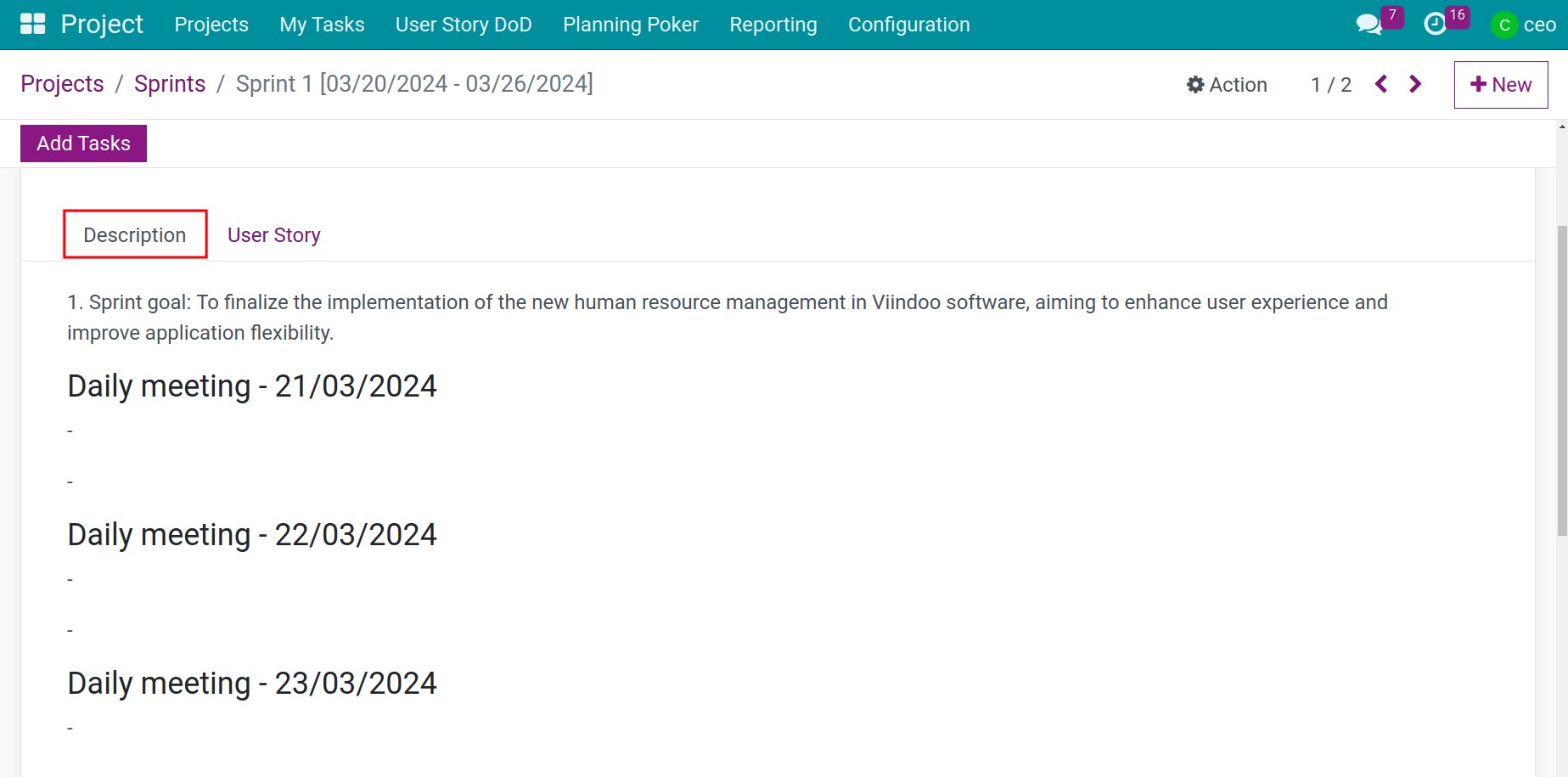
For Project Updates, you go to Project application, on the main interface of the project, click on the three-dot icon in the top-right corner and press Project Updates button and click New button. Next, you begin inputting information regarding the project status over the past period of time.
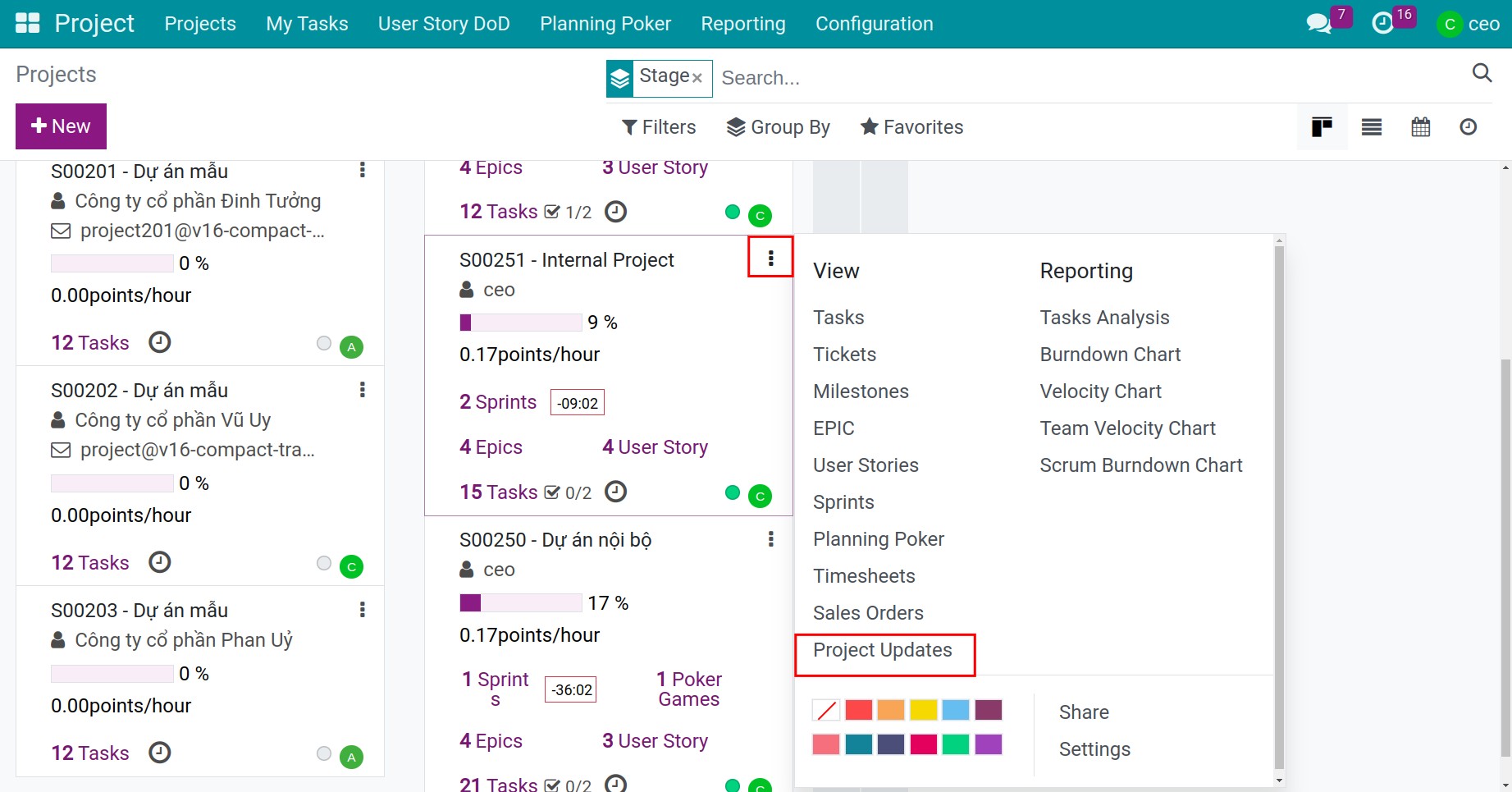
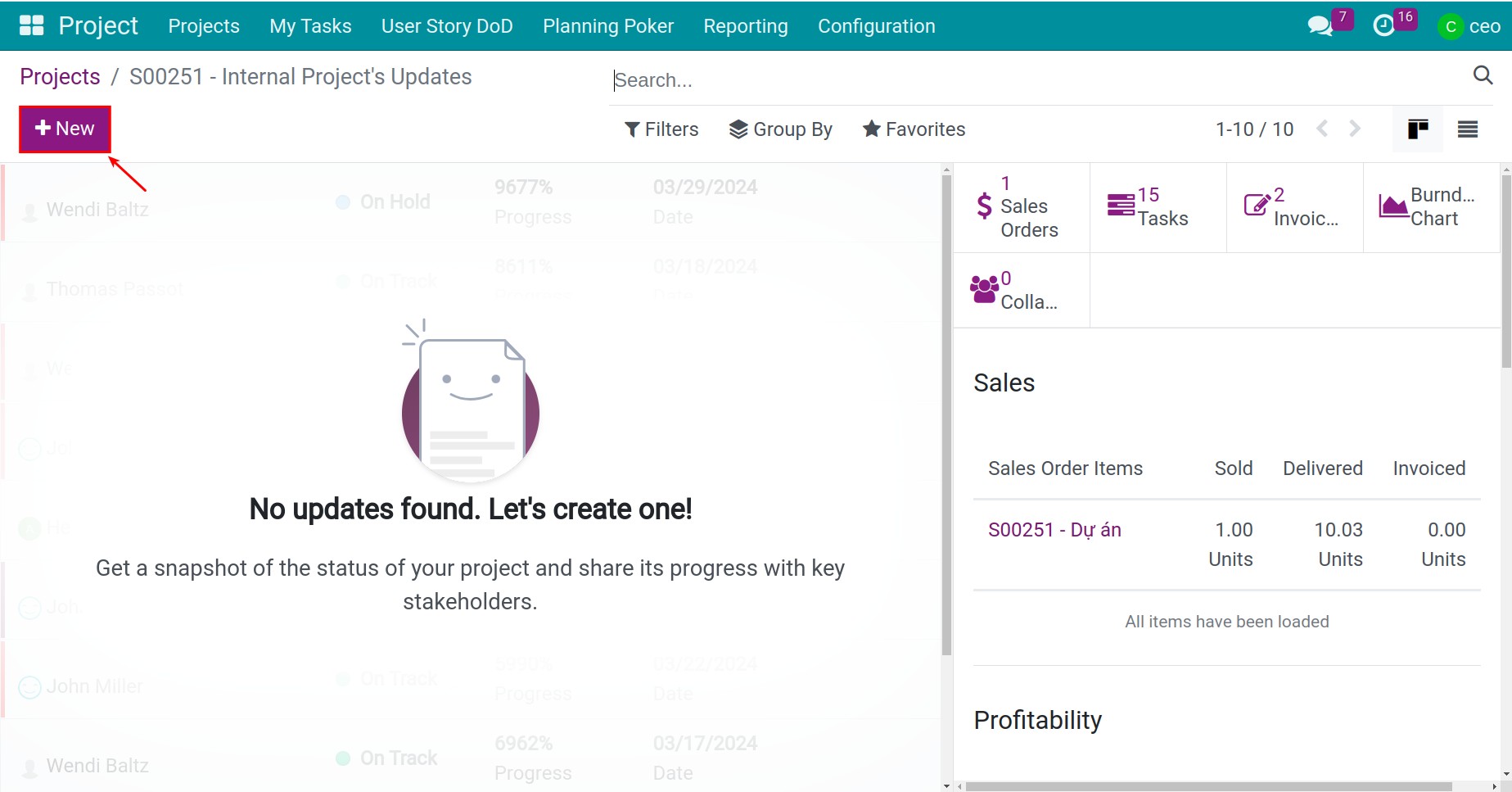
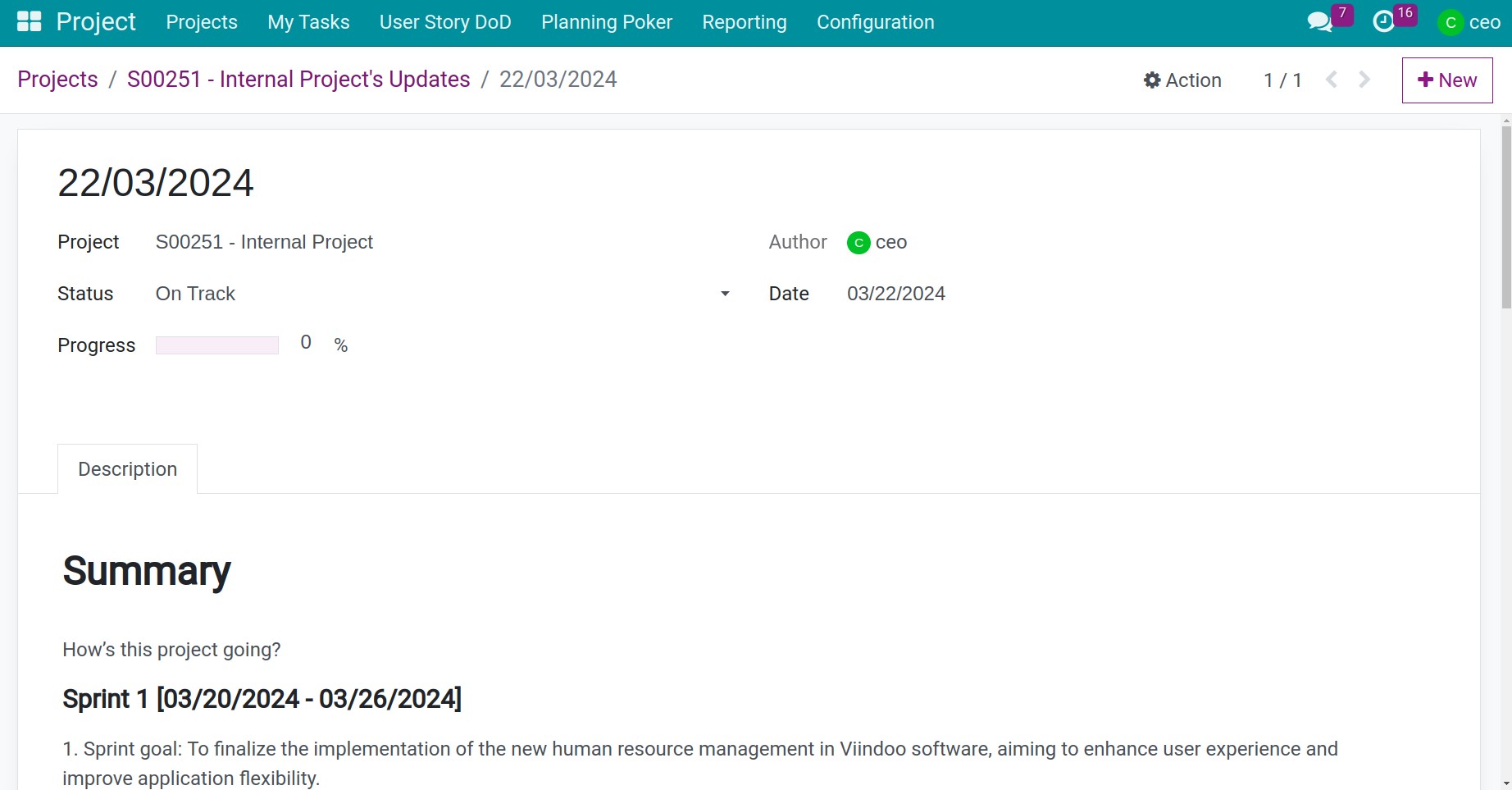
Monitor the progress of implementation¶
There are numerous methods for managers to grasp the progress of team members’ work.
Firstly, you can go directly to the task interface and change to view the task in the form of Viin Gantt. Then, you select group by User Story and the system will display information for you, including: progress, task status, and execution time.
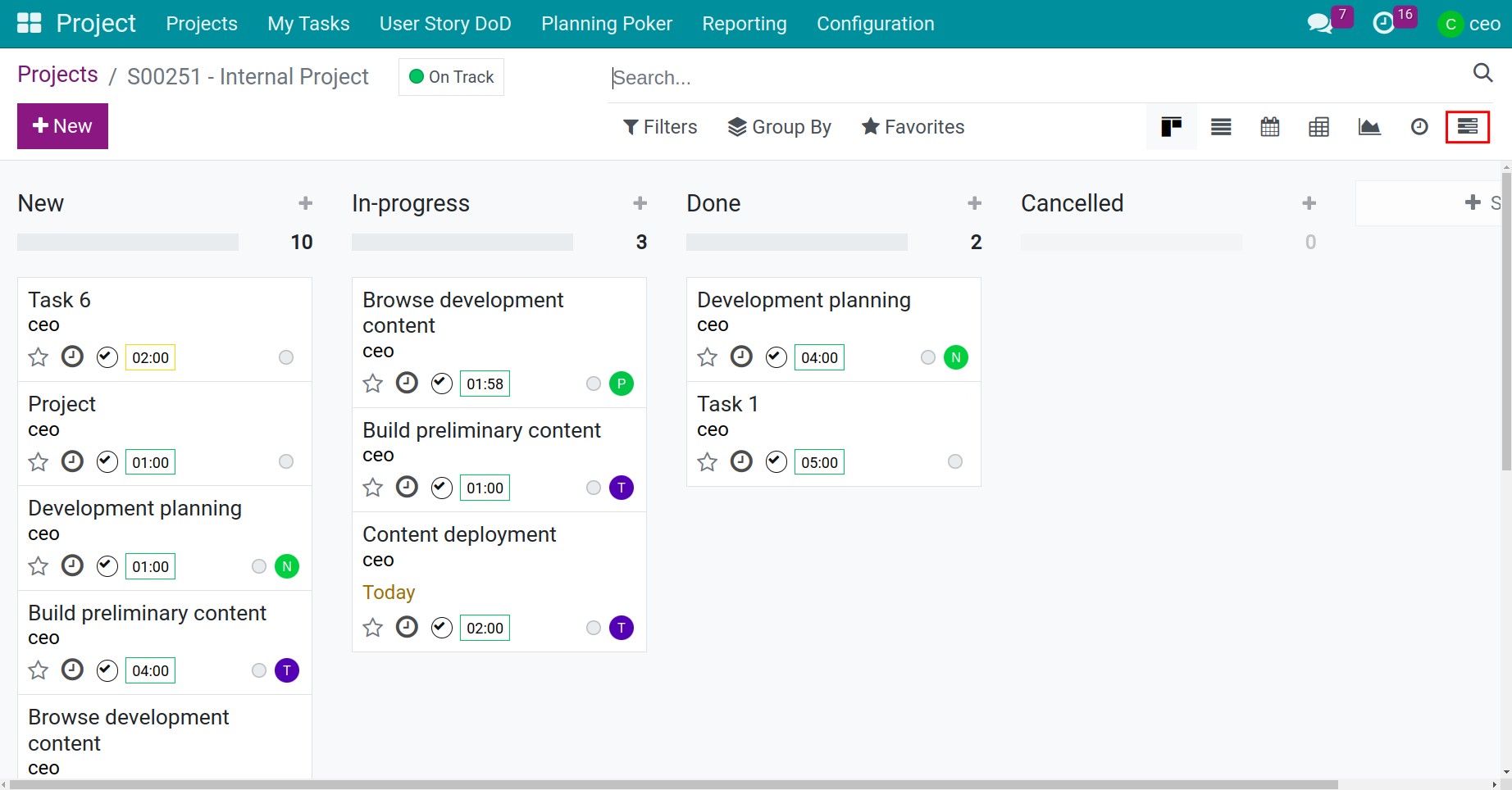
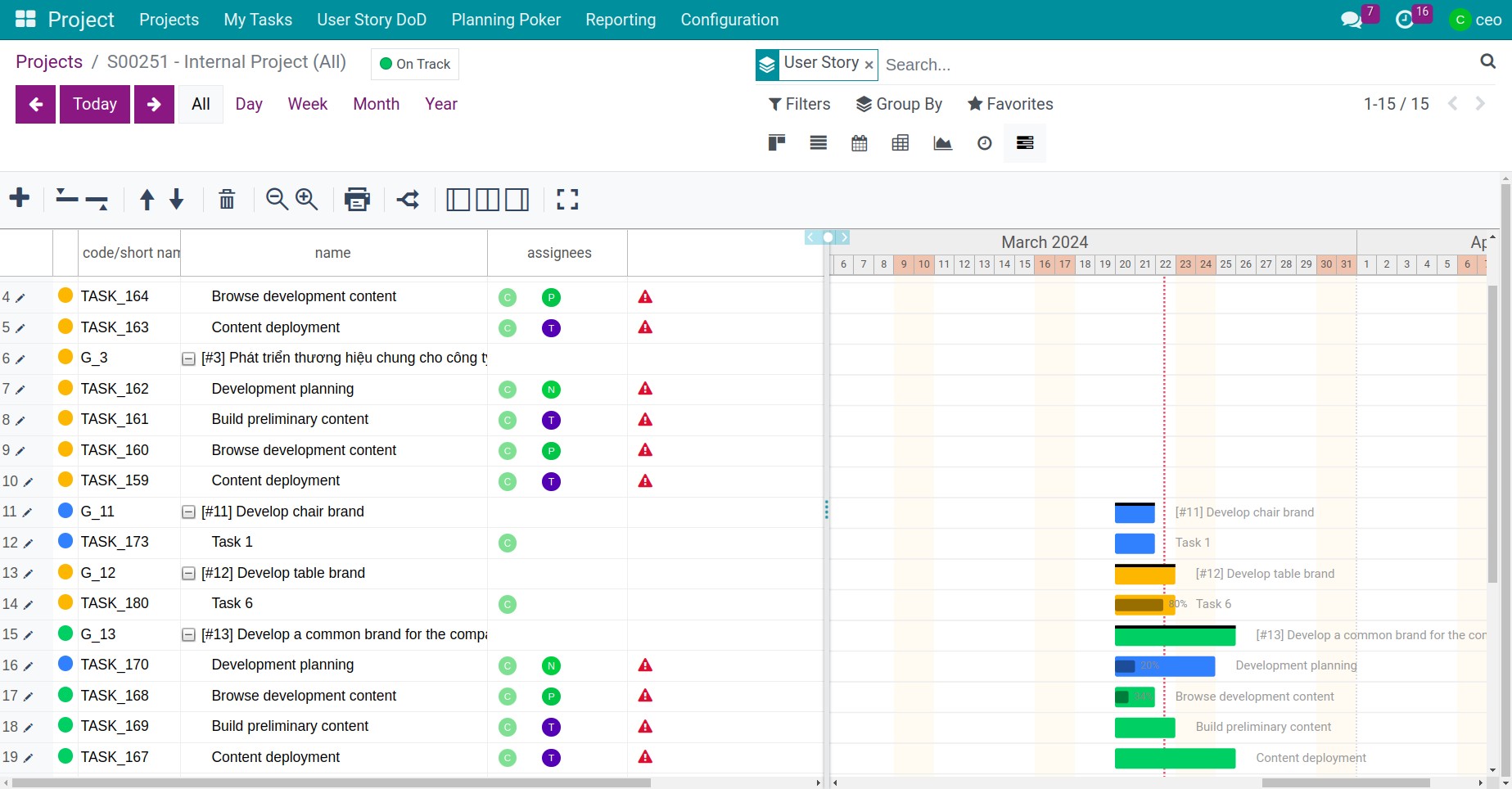
Secondly, you can access the user story interface to review the progress of each user story.
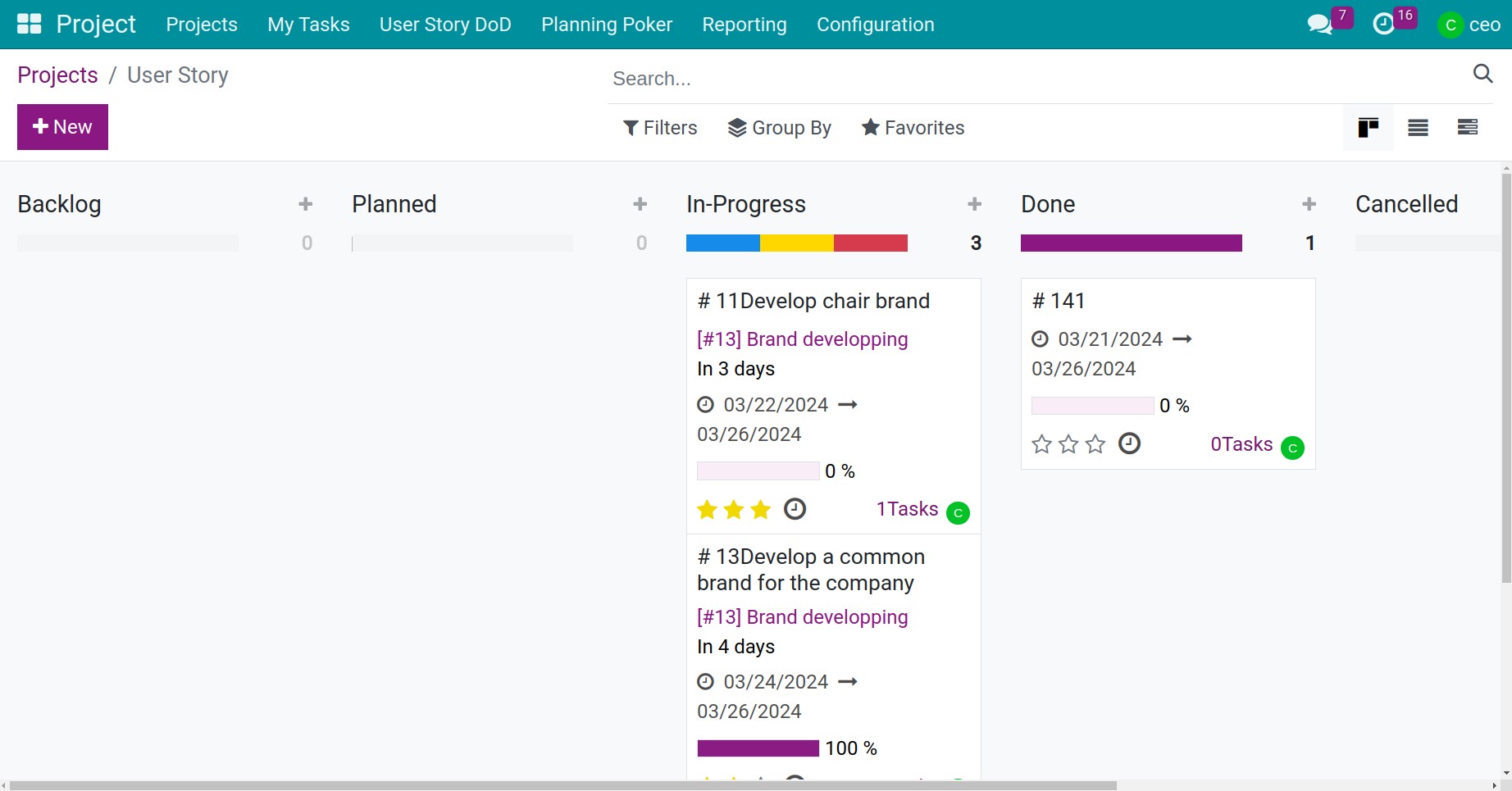
See also