How to apply discount¶
Applying discounts is one of the best ways to draw attention and increase customer volume for your business. With the discount function of Viindoo Point of sales software, you can add limited or unlimited discounts at any time, manually or automatically, depending on your business’s requirements.
Requirements
This tutorial requires the installation of the following applications/modules:
Manual Discounts¶
In some cases, your product in POS might have a few minor defects or has been stored for way too long in your store, you can stimulate the customer’s demand for that product by applying manual discounts right on the PoS session interface. Viindoo software support applying discounts directly on each product or on the total of the invoice.
Discount per line on the order¶
To apply a discount per line on the order, follow these steps:
Step 1: Navigate to Point of Sales application and create a new sales session. Then, select the products that the customer wants to purchase.
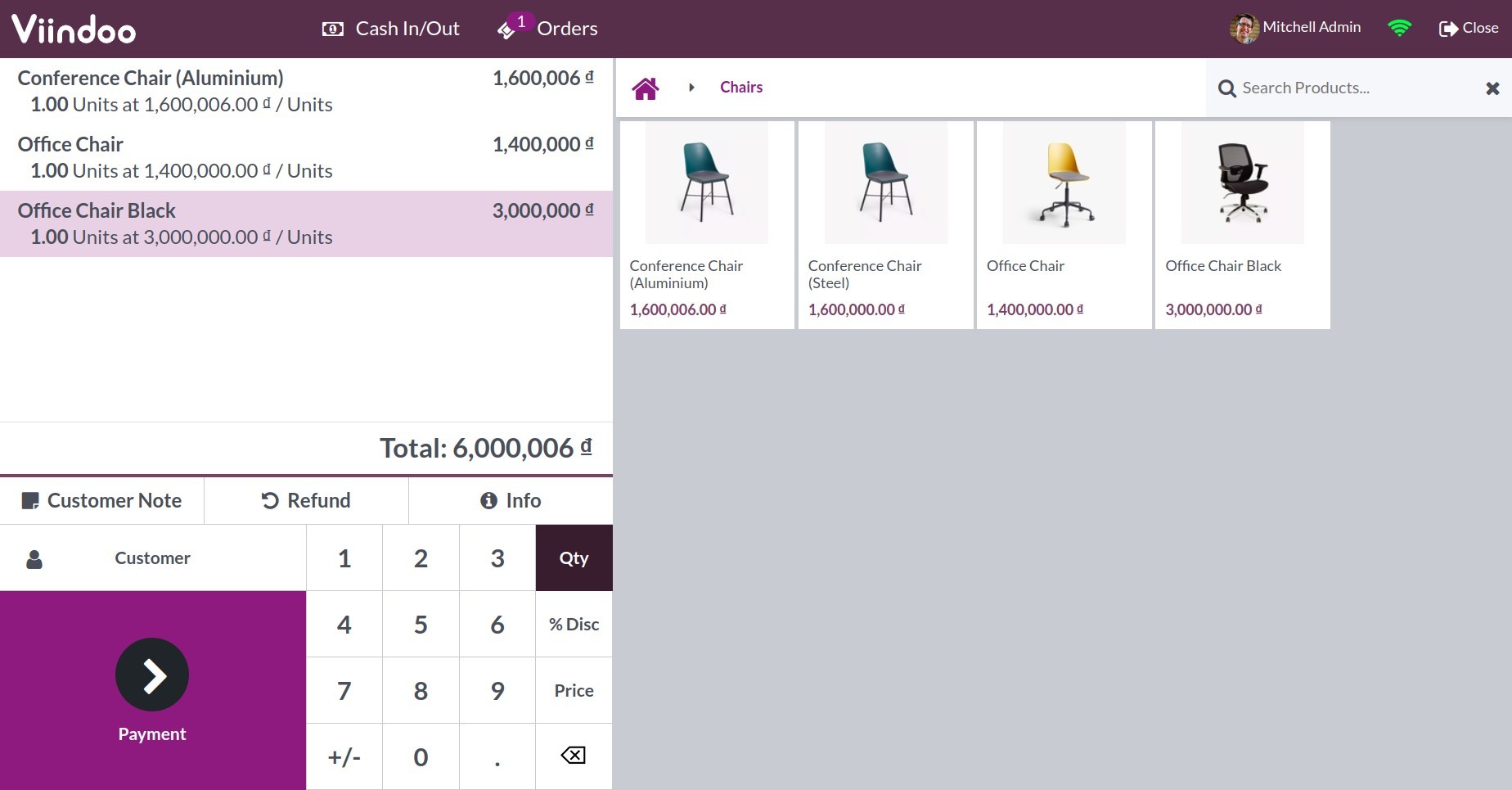
Step 2: Choose the line containing the product you want to discount and click the % Disc button. In the field containing digits, enter the percentage you want to discount for the selected product.
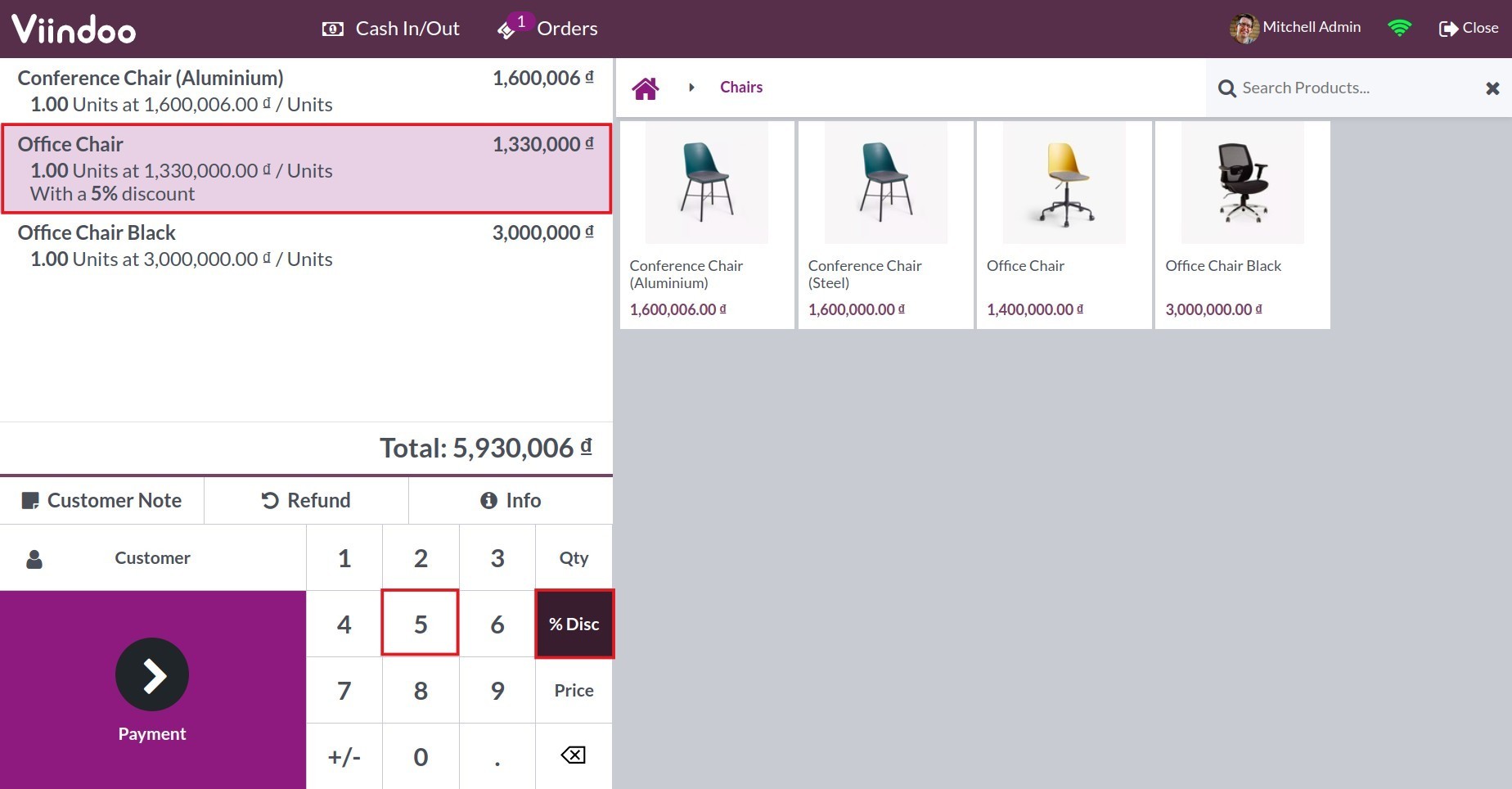
Step 3: After completing the above steps, proceed with the payment process as usual. The receipt of the order will display the discount percentage and the corresponding discount amount for the selected product.
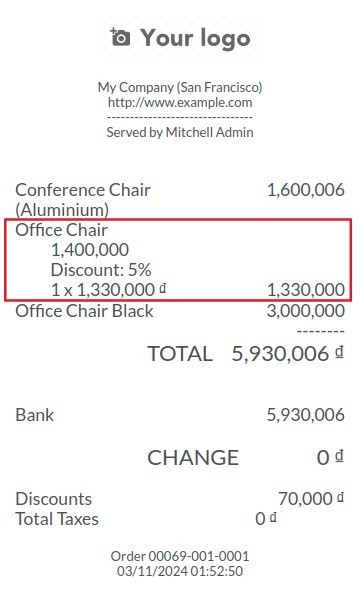
Global Order Discount¶
Activate the global discount feature¶
Navigate to Point of Sale > Configuration > Settings, select the desired POS to set up in the Point of Sale field.
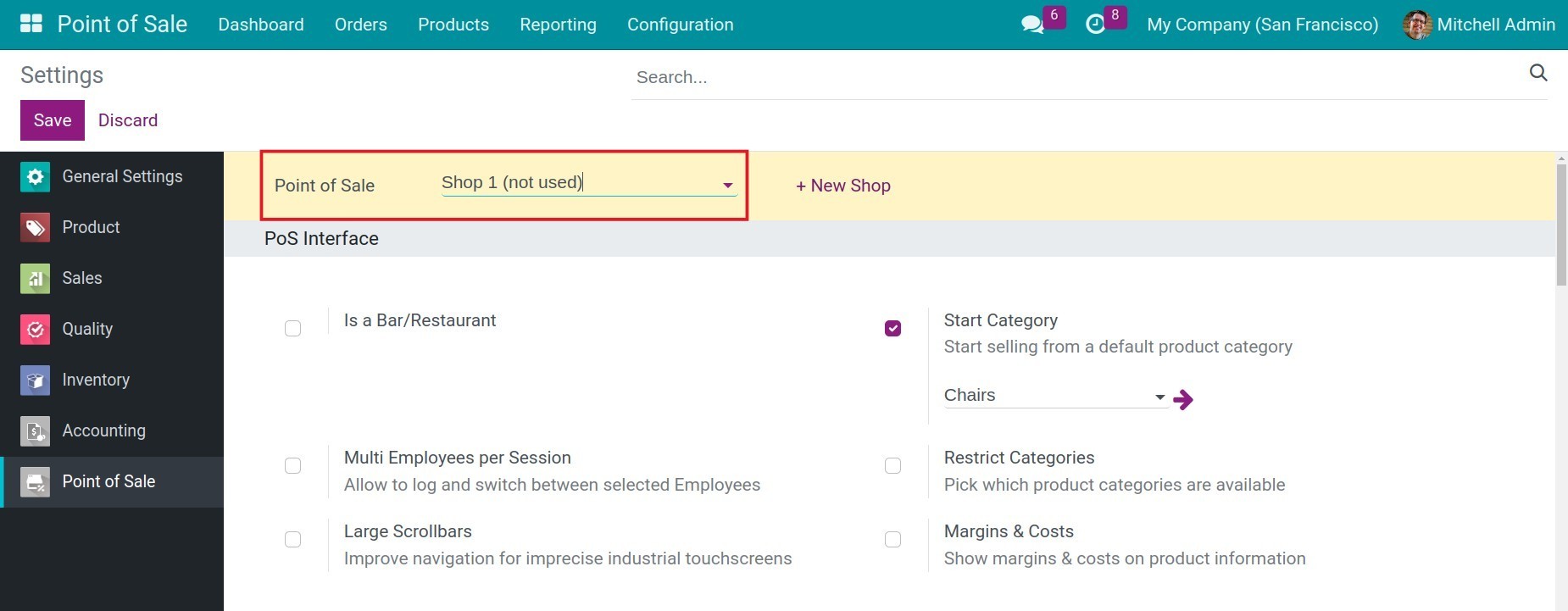
Go to the Pricing section, check the Global Discounts box, and click Save. At this point, you will see that the system has already set up the discount products for you. You can set the default discount percentage for the POS in the % Discount field.
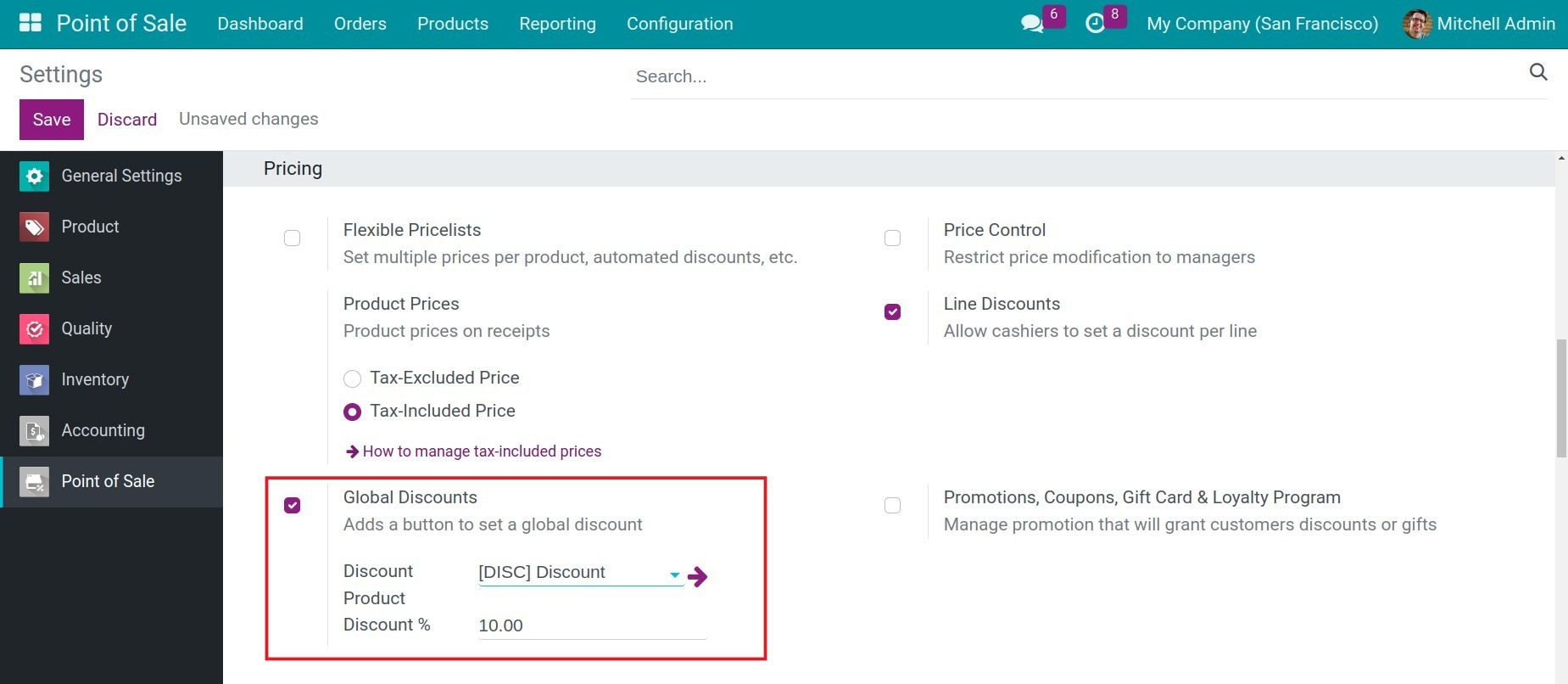
After completing, click the Save button again.
Applying a global discount at the Point of Sale¶
Navigate to the Point of Sale application, create a new sales session, proceed with the order, and click the Discount button.
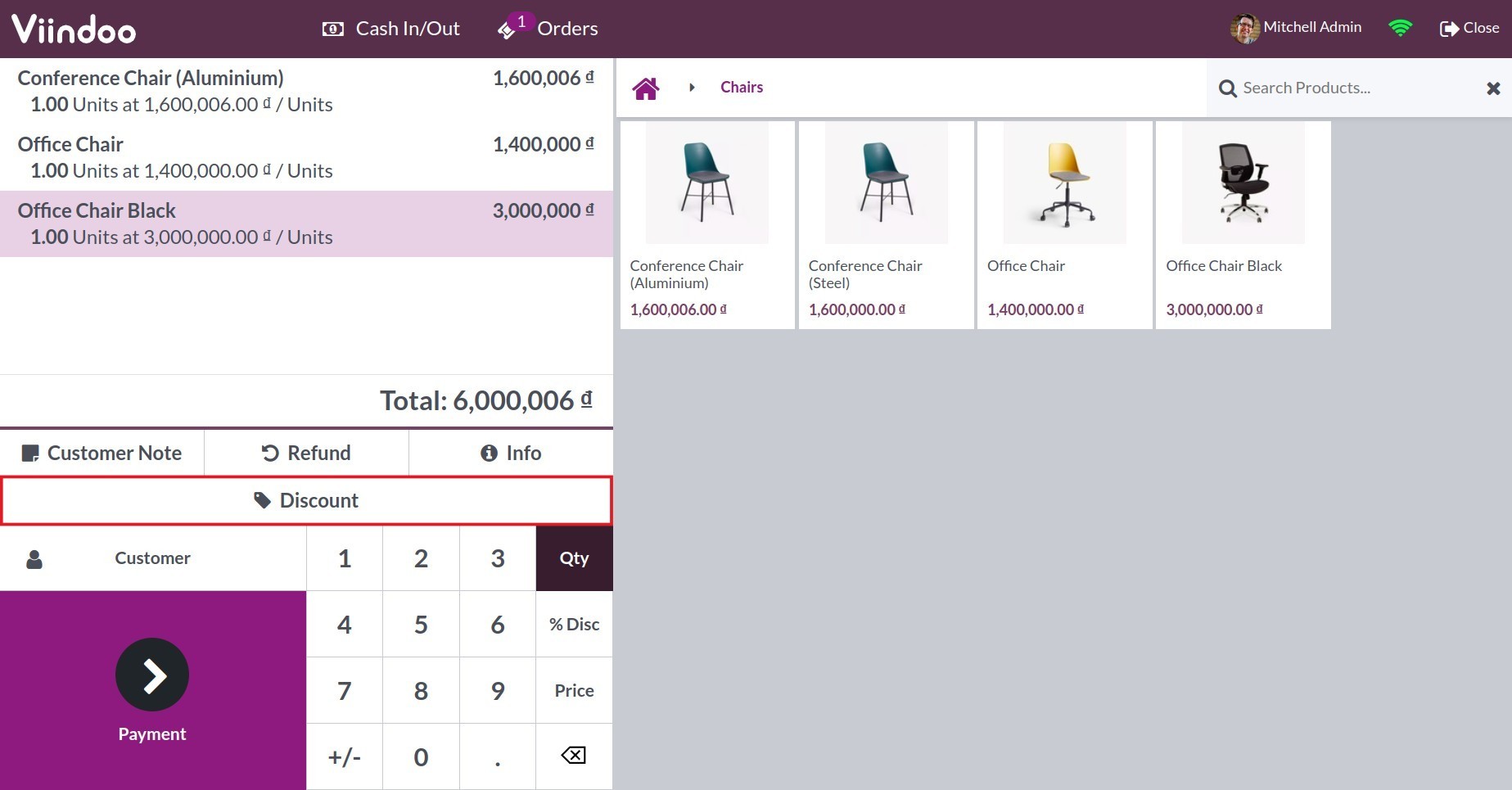
On your screen, you will see a discount box appear with the default value which was set up earlier. This is only a suggestion value, you can change the discount percentage by inputting another value. Select OK to apply the discount.
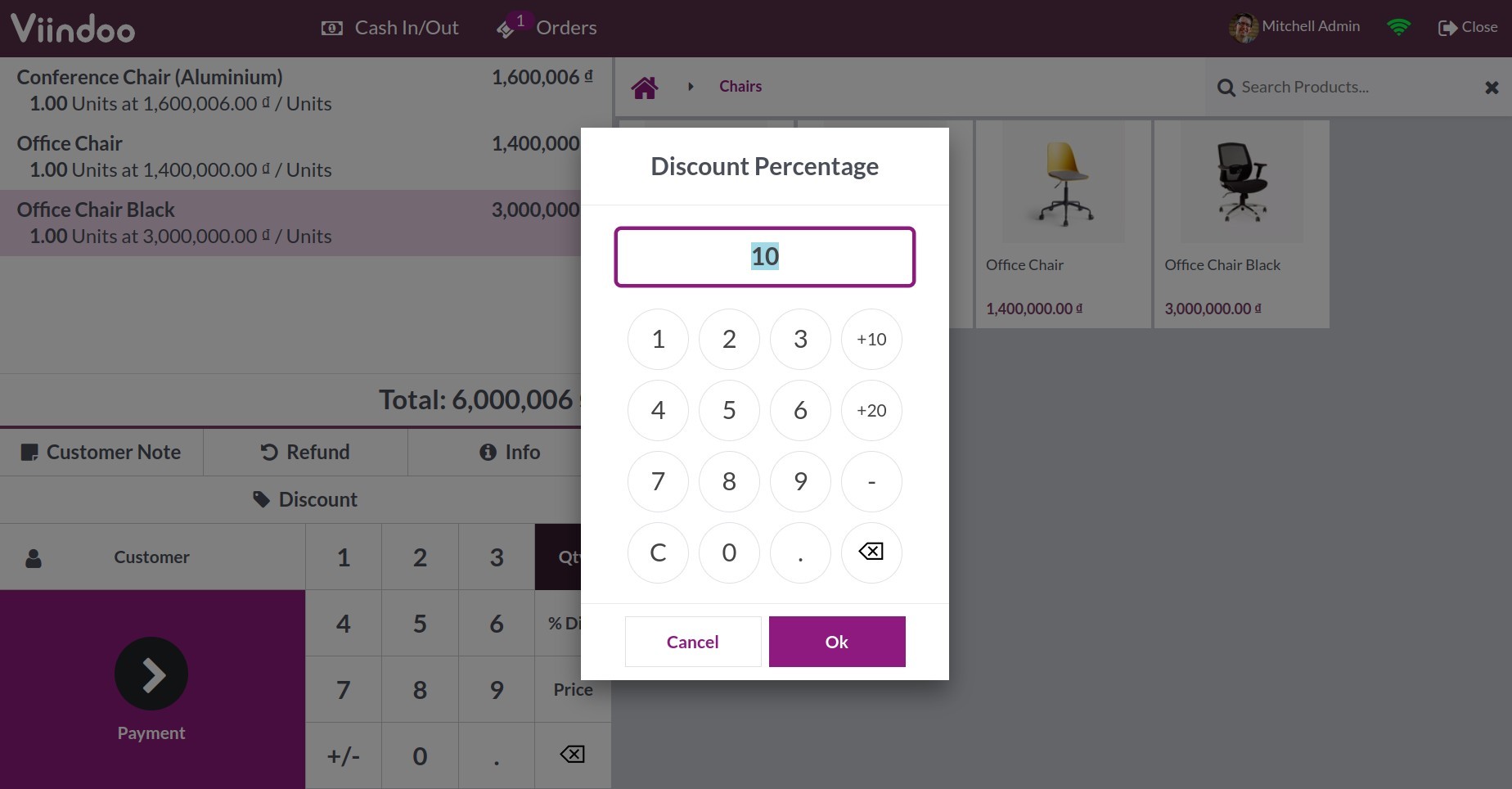
Proceed with the payment process as usual. The receipt will display the discount percentage and the corresponding discount amount for the entire order as follows:
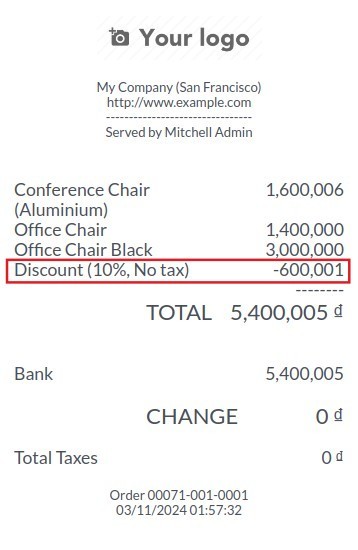
Apply discount by using pricelists¶
To set up discounts for a certain period of time, you can use the Pricelists in POS.