How to apply discount¶
Applying discounts is one of the best ways to draw attention and increase customer volume for your business. With the discount function of Viindoo Point of sales software, you can add limited or unlimited discounts at any time, manually or automatically, depending on your business’s requirements.
Requirements
This tutorial requires the installation of the following applications/modules:
Manual Discounts¶
In some cases, your product in POS might have a few minor defects or has been stored for way too long in your store, you can stimulate the customer’s demand for that product by applying manual discounts right on the PoS session interface. Viindoo software support applying discounts directly on each product or on the total of the invoice.
Apply discount on one product¶
To activate the Manual discounts function, you need to access . Select a point of sale, at the Pricing section, select Manual Discounts and Save.
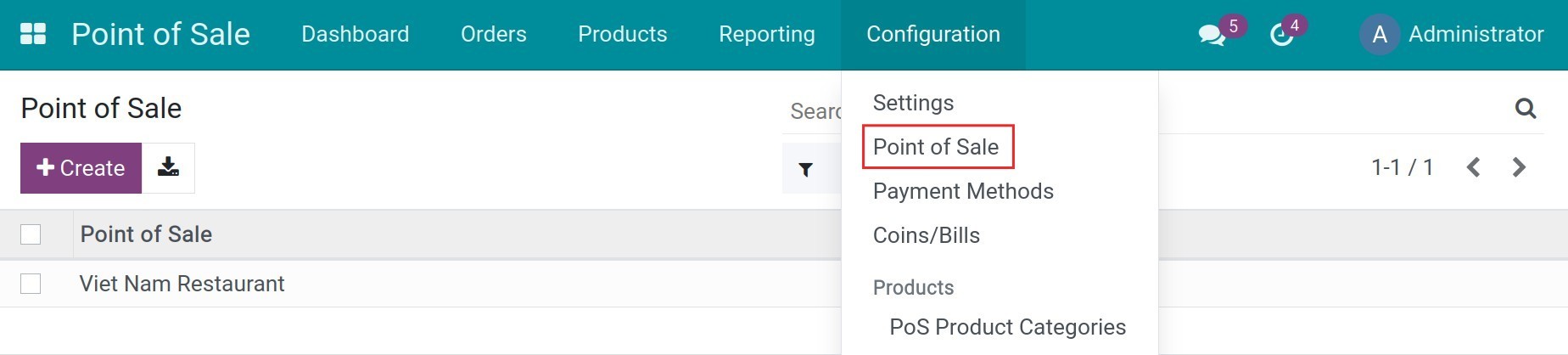
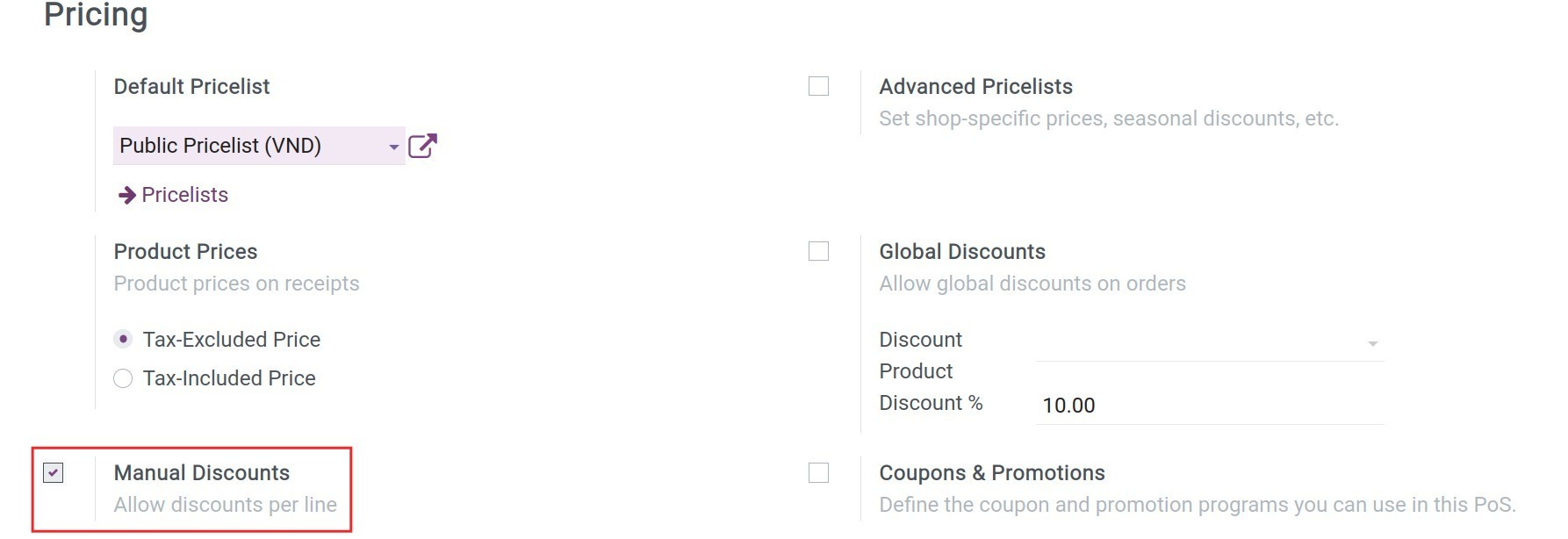
Return to Dashboard, choose the point of sale, and select New Session. Select a table and add products to the order. At the order, choose the product you want to add discount and select Disc button, and then input the discount percentage.
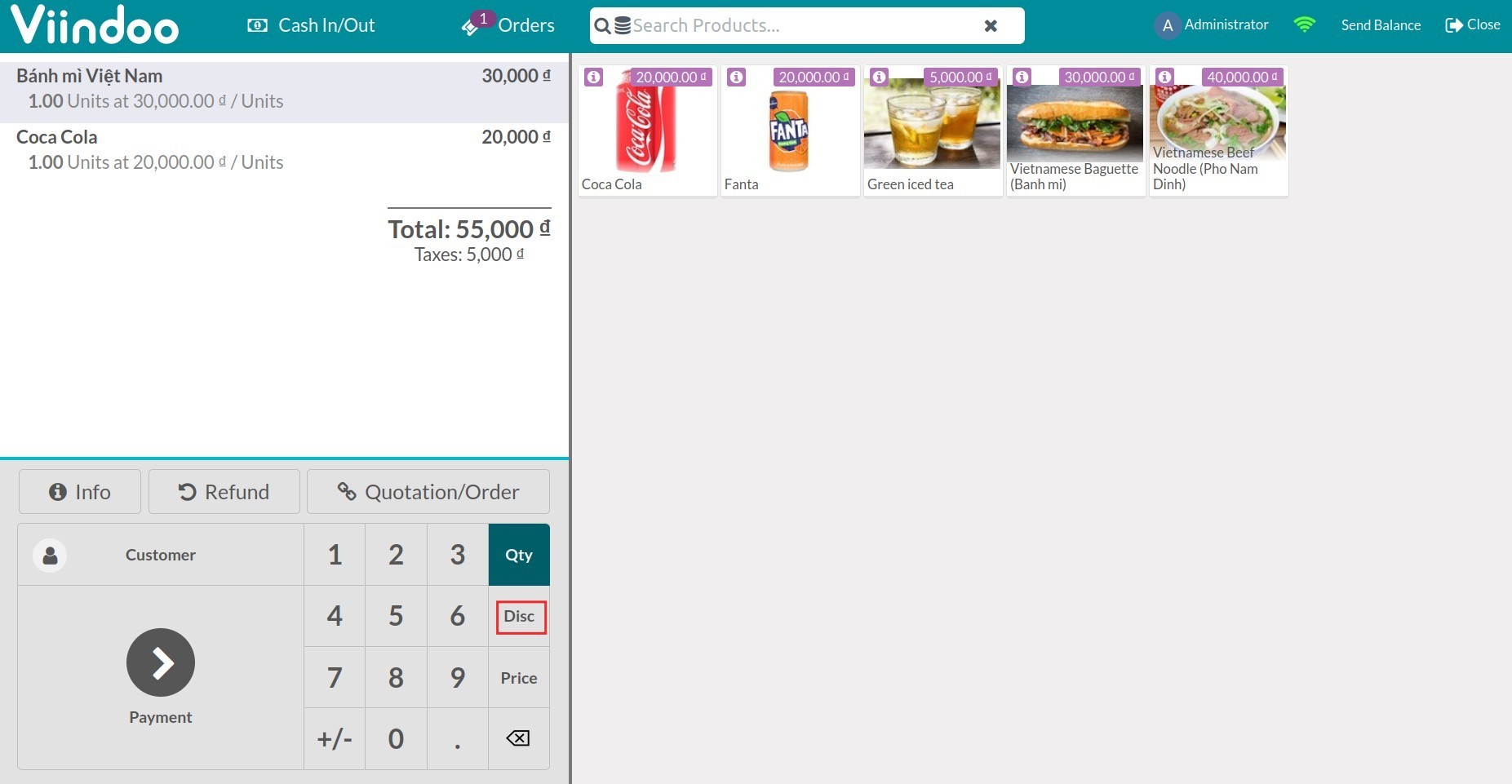
The system will calculate the product’s price after the discount is input.
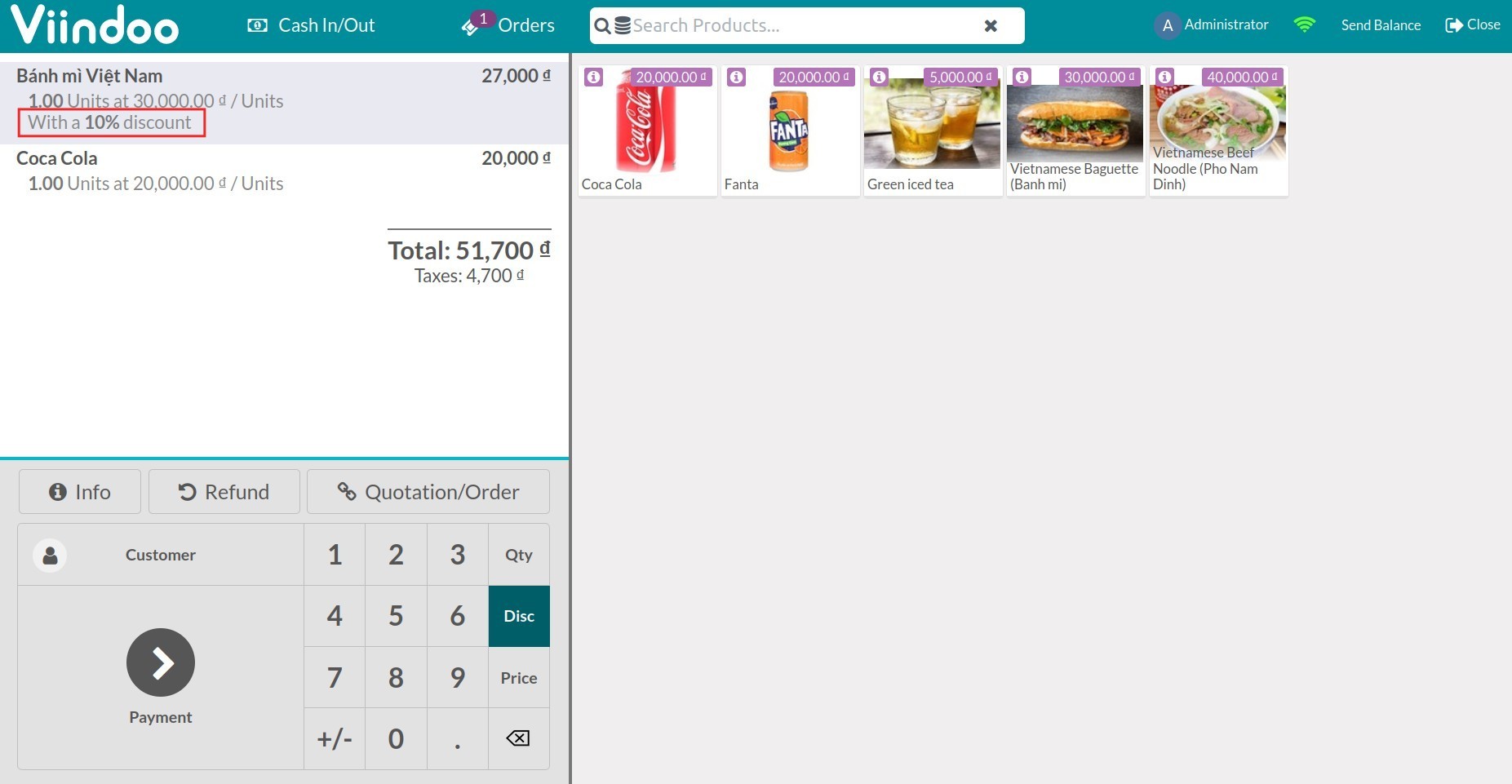
Apply global discount for an order¶
To apply a global discount for an order, firstly, you need to activate that function by accessing and choose the point of sale.
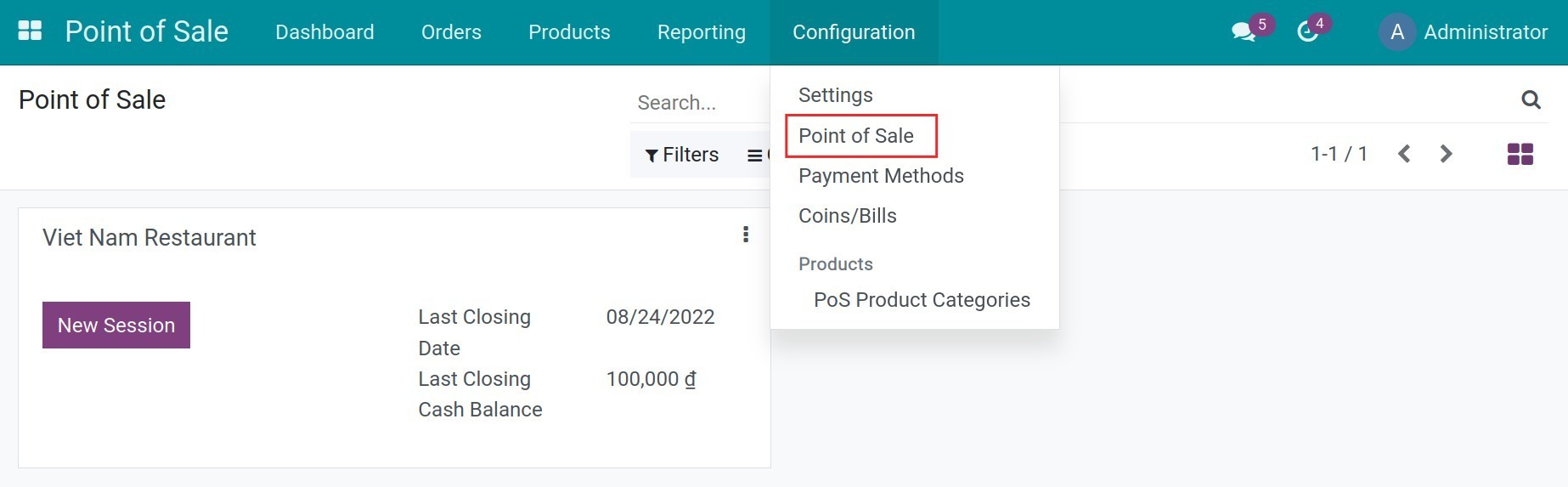
At the Pricing section, select Global Discounts. When selected, the system will automatically generate a service named [DISC] Discount and allows you to set up the discount percentage that will be applied to the order, for example, 10%, and press Save.
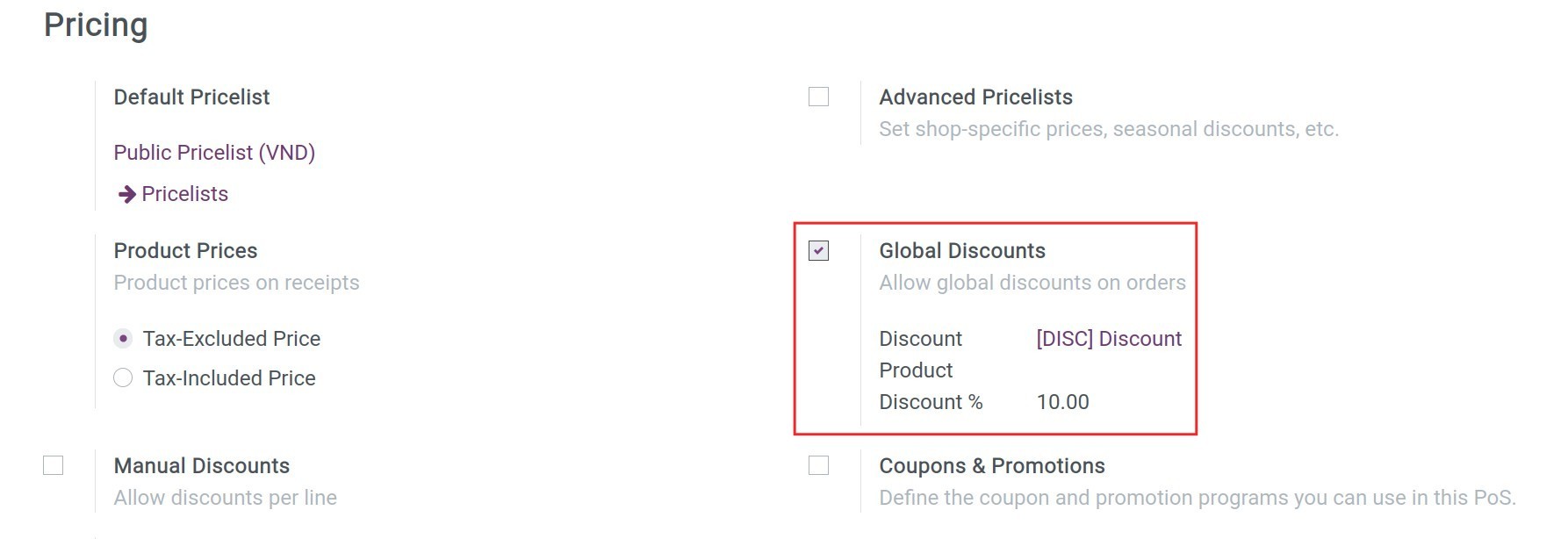
Return to Dashboard, select point of sale, and press New Session. Select a table and add products to the order. To apply the global discount, at the order interface, select Discount.
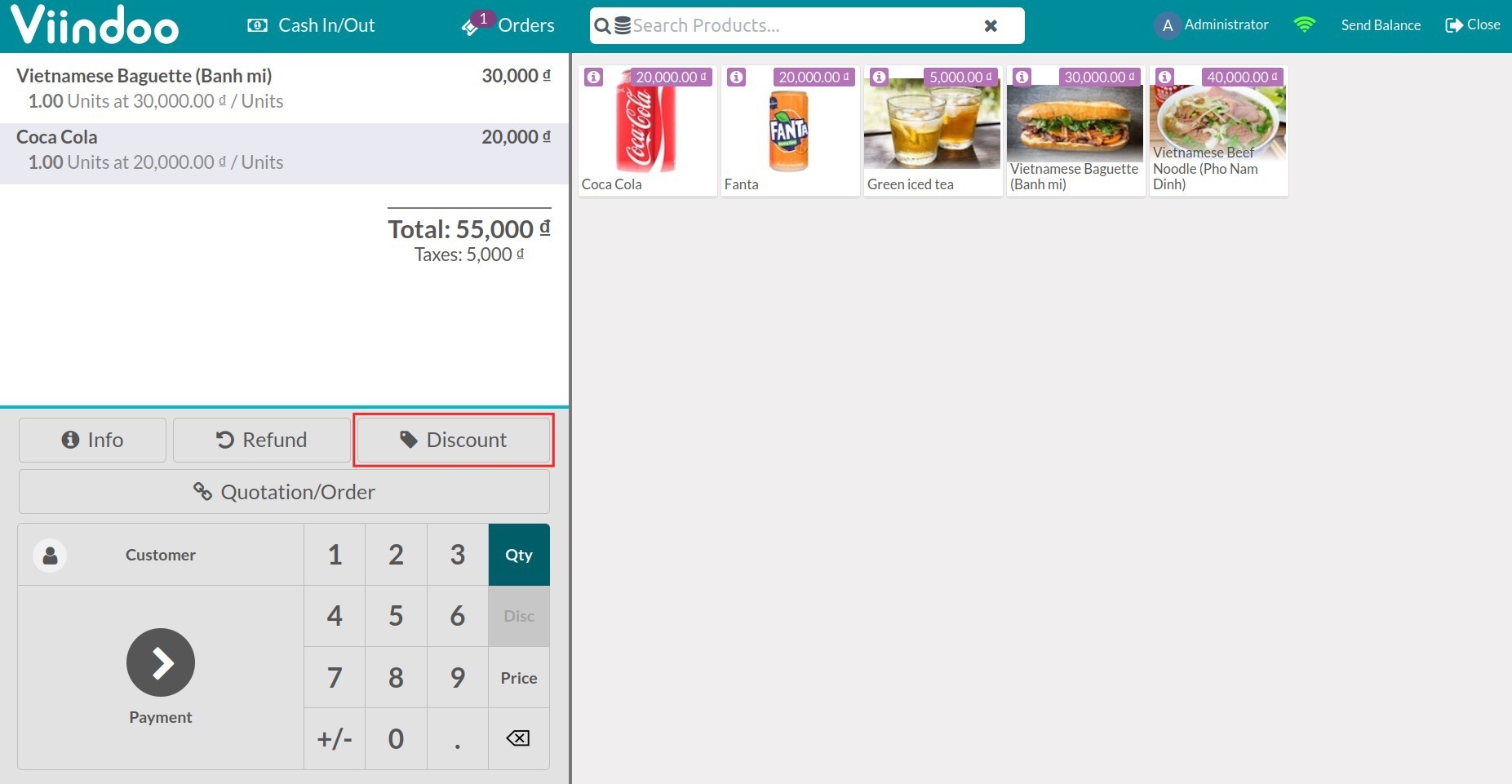
On your screen, you will see a discount box appear with the default value which was set up earlier. This is only a suggestion value, you can change the discount percentage by inputting another value. Select OK to apply the discount.
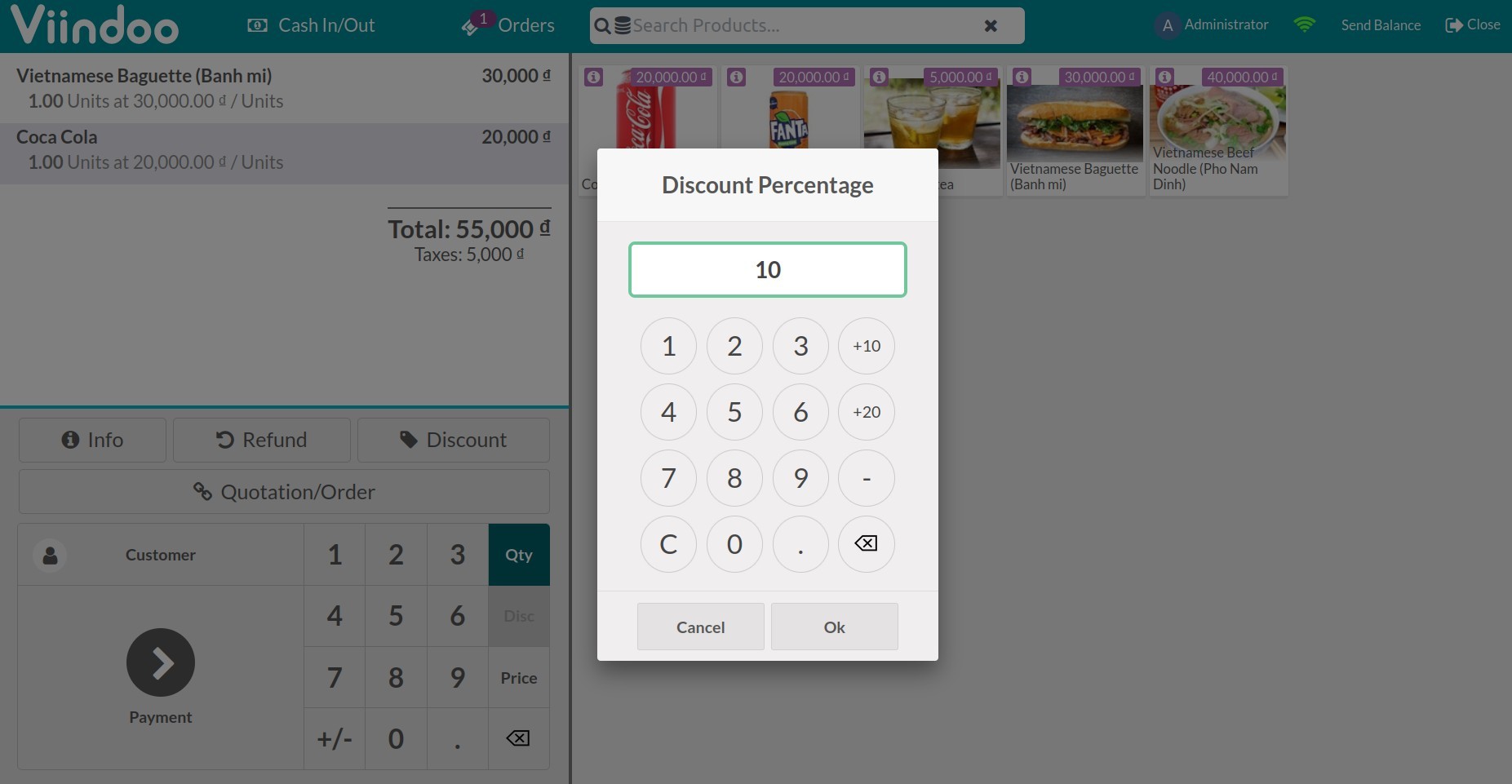
On the order, the system will automatically add a Discount and the discount percentage will be applied to the total amount of the invoice.
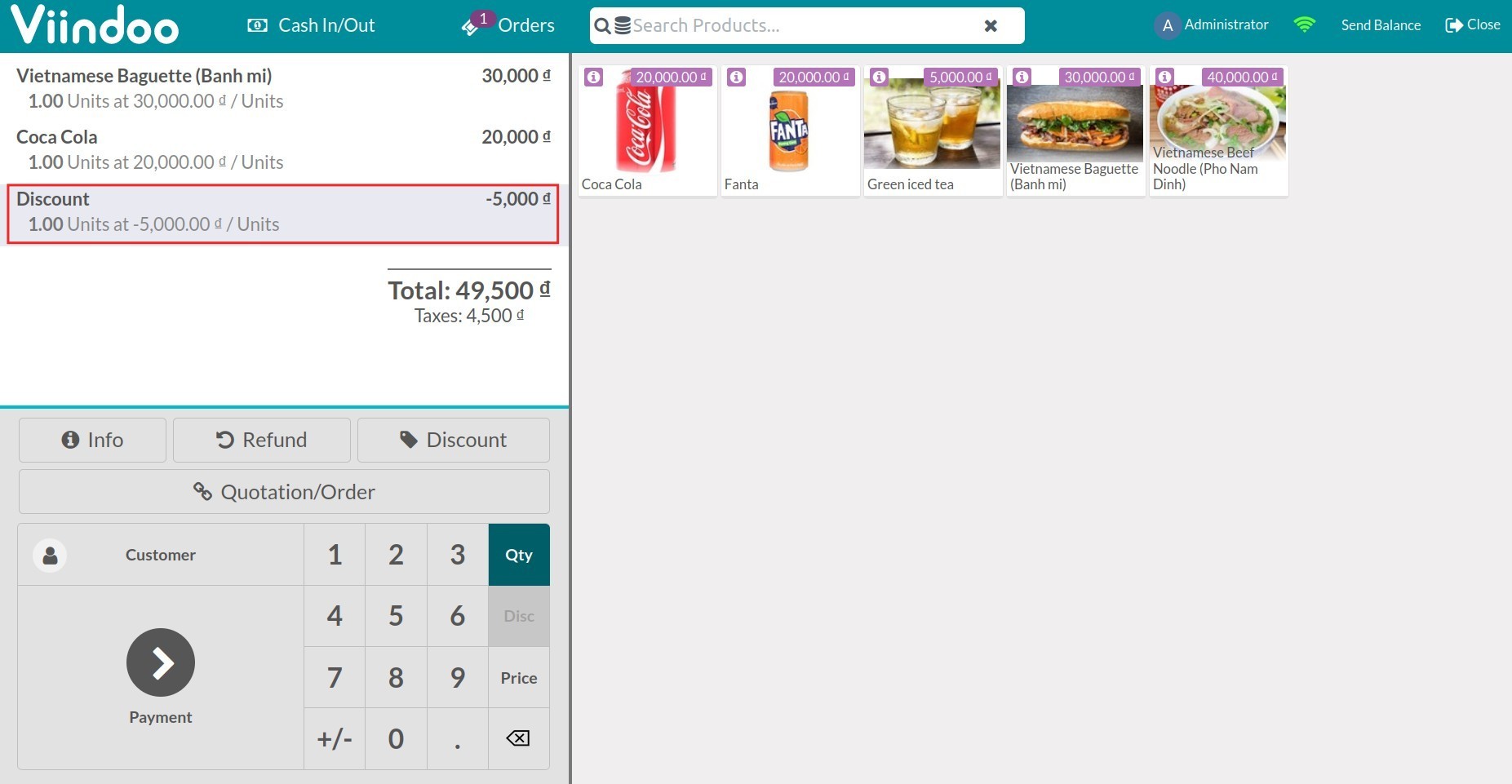
Apply discount by using pricelists¶
To set up discounts for a certain period of time, you can use the Pricelists in POS.