Down payment in Viindoo Sales¶
In some case, you need to create invoices for the pre-paid payments and then deduct that amount on the next invoices. For that reason, Viindoo Sales app provide the Down Payments feature to register the pre-paid payments in a sales order.
The Down payment product¶
Once, you have the first transaction of pre-paid payment, the system will automatically generate a product named Deposit. You can configure the specific accounts for this product.
Or you can create a new product named Deposit and set it by default to use for this transaction. Go to Sale > Configuration > Setting, select a down payment product on the Down payments field.
Note
If you choose to create a Down payment product. Make sure you set the product type for the down payment product as Service.
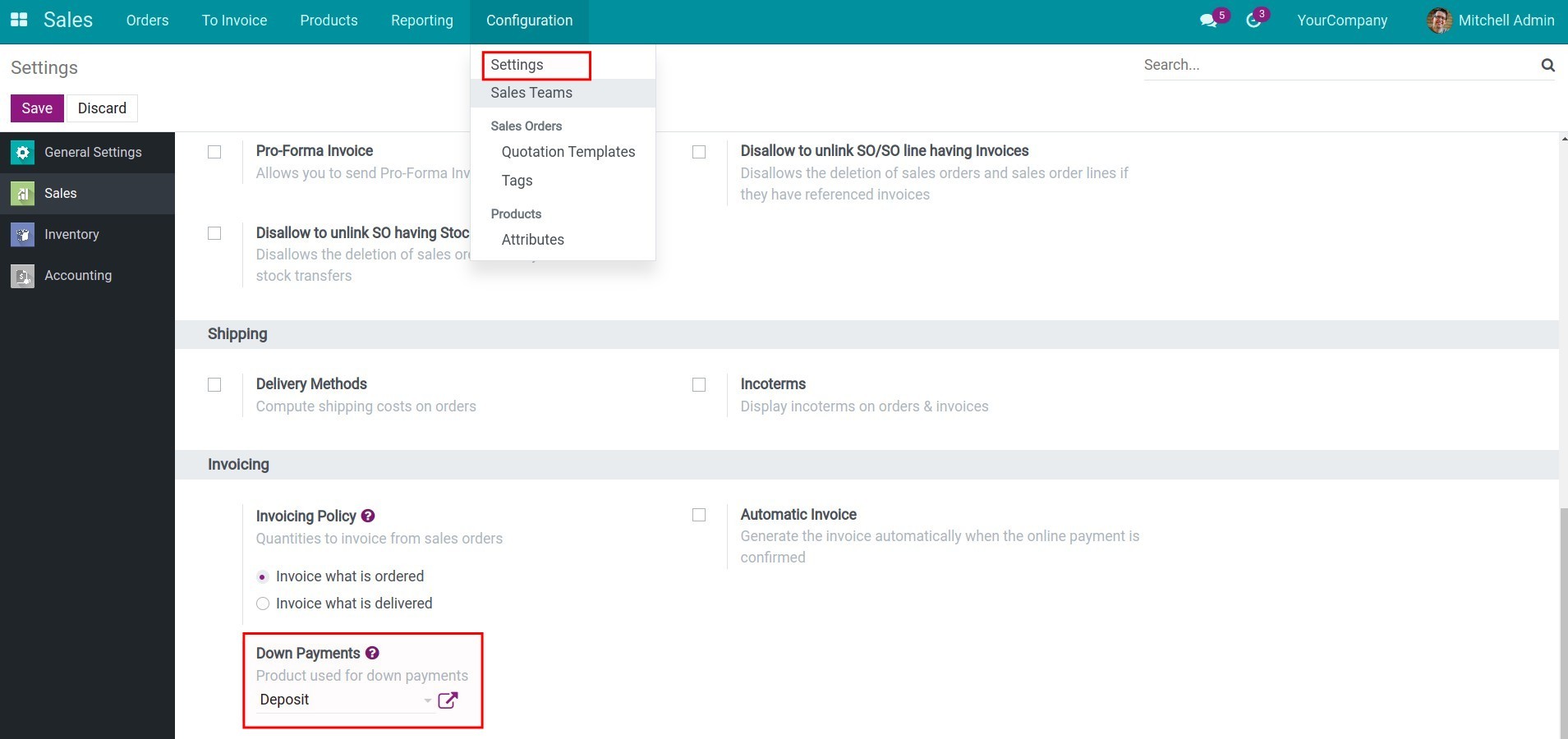
Create down payment invoices¶
Before you can issue a down payment invoices, you need to create a sales order. Go to the Sales app, create a quotation, Confirm to change it into a sales order.
To create invoice, press Create Invoice, the popup will display the invoicing options in terms of the down payment amount.
![Create invoice in sales order- Viindoo]()
The options to register the down payment are:
Down payment (percentage);
Down payment (fixed amount).
After choosing one of two options, you fulfill to the Down payment Amount field.
In the generated invoice, the Down payment product will automatically be registered in this invoice. Double-check the information and hit Confirm.
You can refer to this article How to record customer payments to register the payment for this invoice.
Create to the final invoices¶
When the customer has paid for the rest of the payment and asked for the second invoice, you need to navigate back to the sales order and hit Create Invoice again. This time there is an extra option displayed on the pop-up, which is Deduct Down Payment. This option is used to automatically deduct the paid down payment.
After pressing the Create and View Invoice, the system will direct you to the list of this sales order’s invoices. You choose the needed invoice:
You will see the down payment amount appear on the final invoice to deduct with the total amount of this sales order.
See also
Related article
Optional module





