How to integrate Quality Control with Manufacturing orders¶
Quality Control for MRP is an advanced feature that will help enterprises control the quality of the outgoing products, guarantee the quality of products before handing them over to your customers.
Requirements
This tutorial requires the installation of the following applications/modules:
How to install the app¶
To install the app, enter Viindoo Apps, remove the Apps filter and search the Quality control for the MRP module, and press Install.
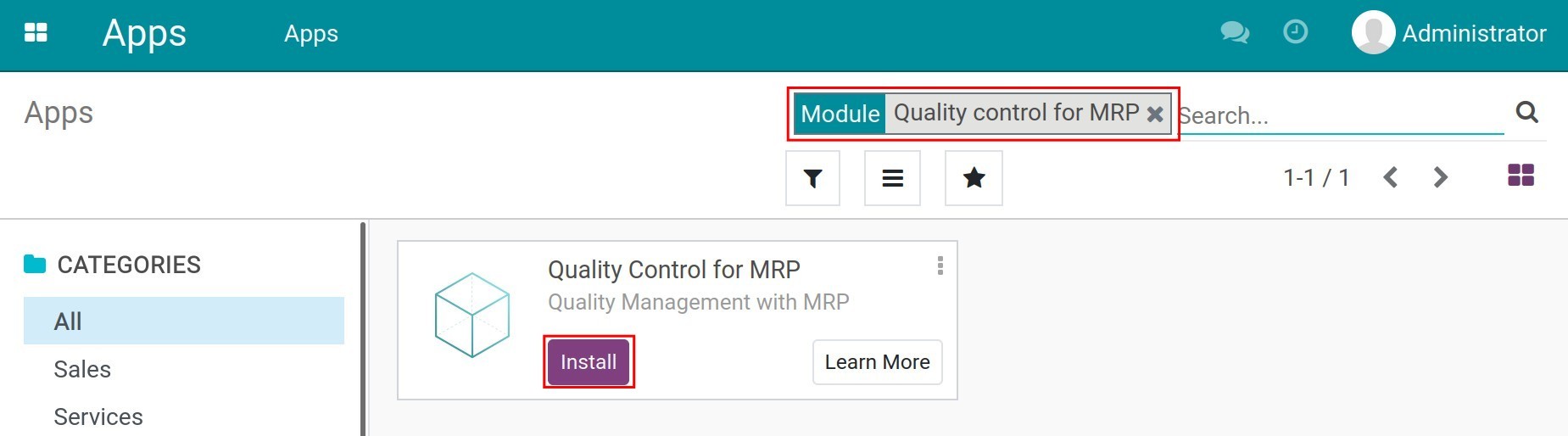
Quality Control steps¶
For example, your company will buy table legs and tops to manufacture round tables. A BOM for one round table will be 4 table legs and 1 table top. Before importing materials to the warehouse, you need to control the quality of received materials.
Before starting the manufacturing process, you want to control the quality of table legs. Also before finishing the manufacturing process, the round table needs to control quality. So that, you can create the quality control point for the manufacturing process as below:
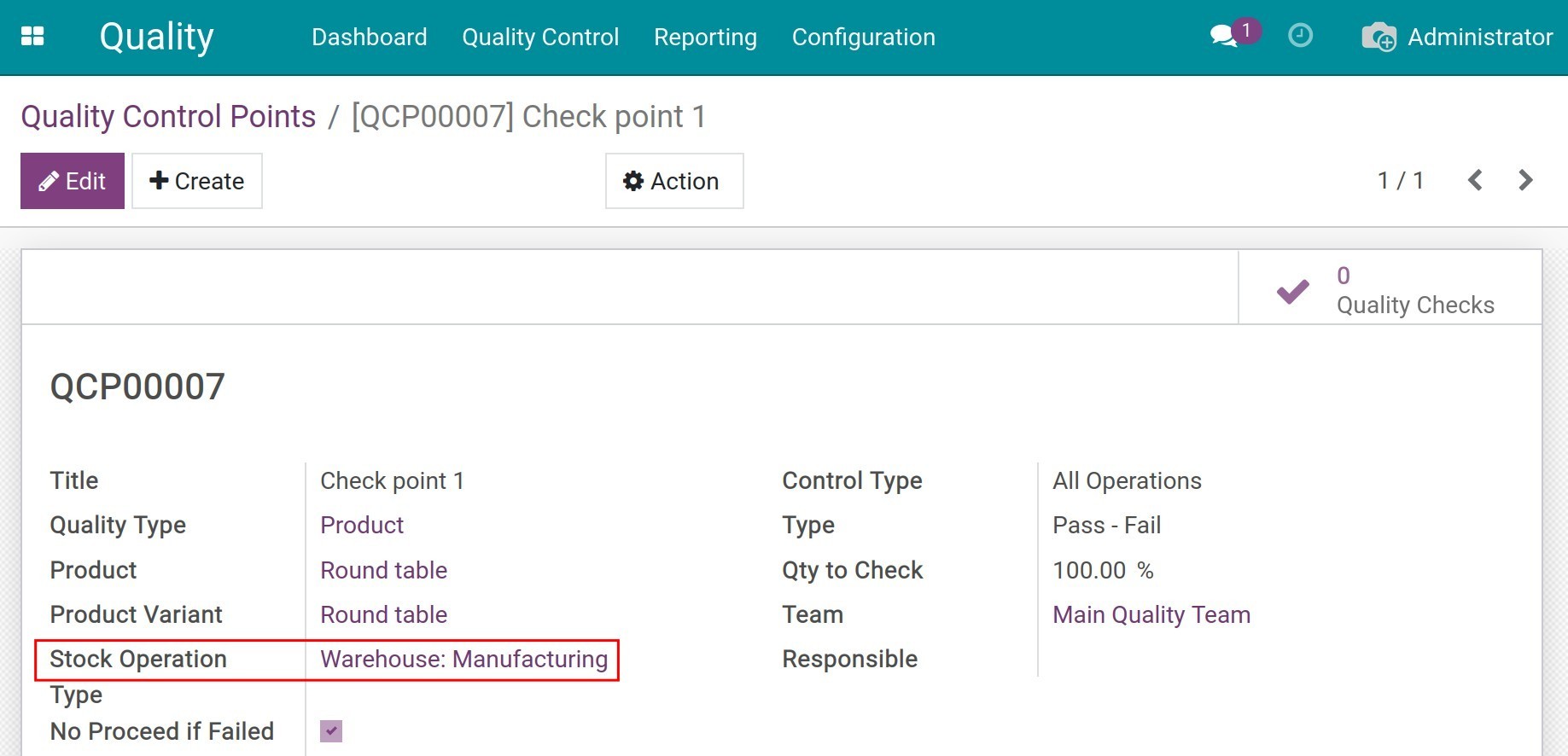
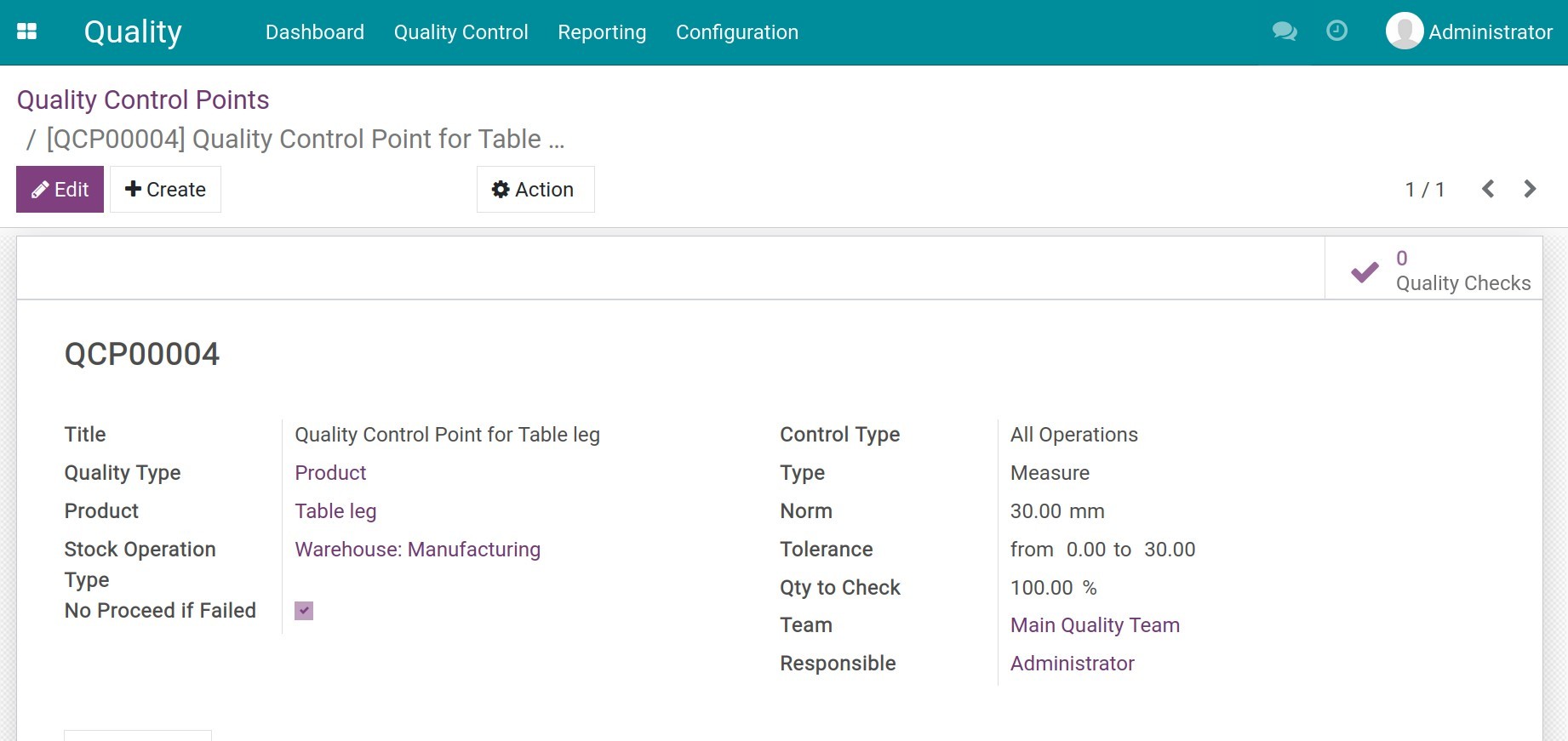
Note
For the Stock Operation, select Warehouse: Manufacturing.
You can also create quality control points for the components of that product.
After setting up the quality control points, set up Bills of Materials (BoM) and work centers, create and confirm the manufacturing order.
Note
On the BoM, you can set up the consumed materials on each operation.
After confirming the manufacturing order, the system will recognize and show the Quality Checks button on each work order line of the Work Orders.
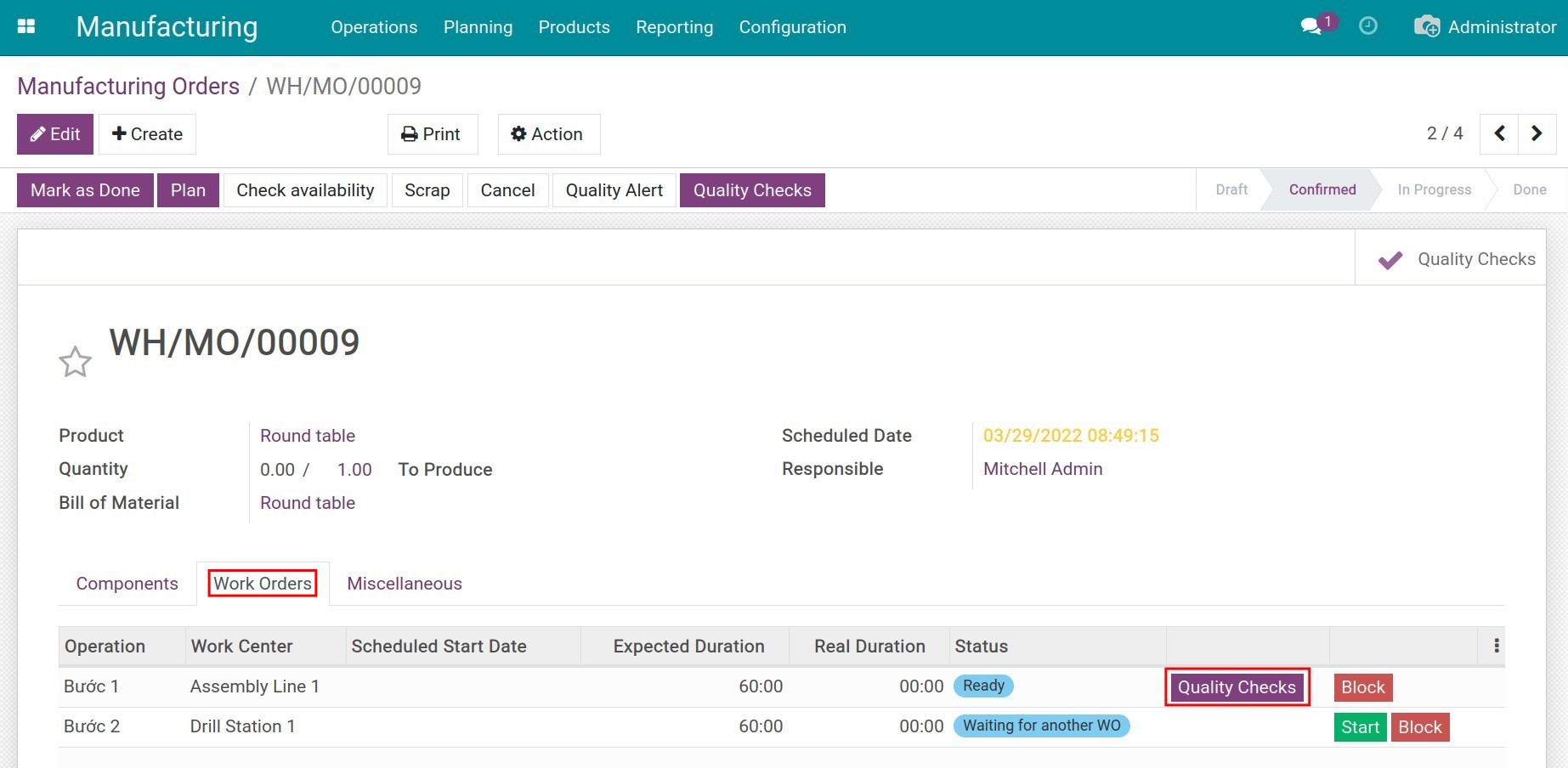
Press Quality Checks and then enter the past/fail measurement for the material.
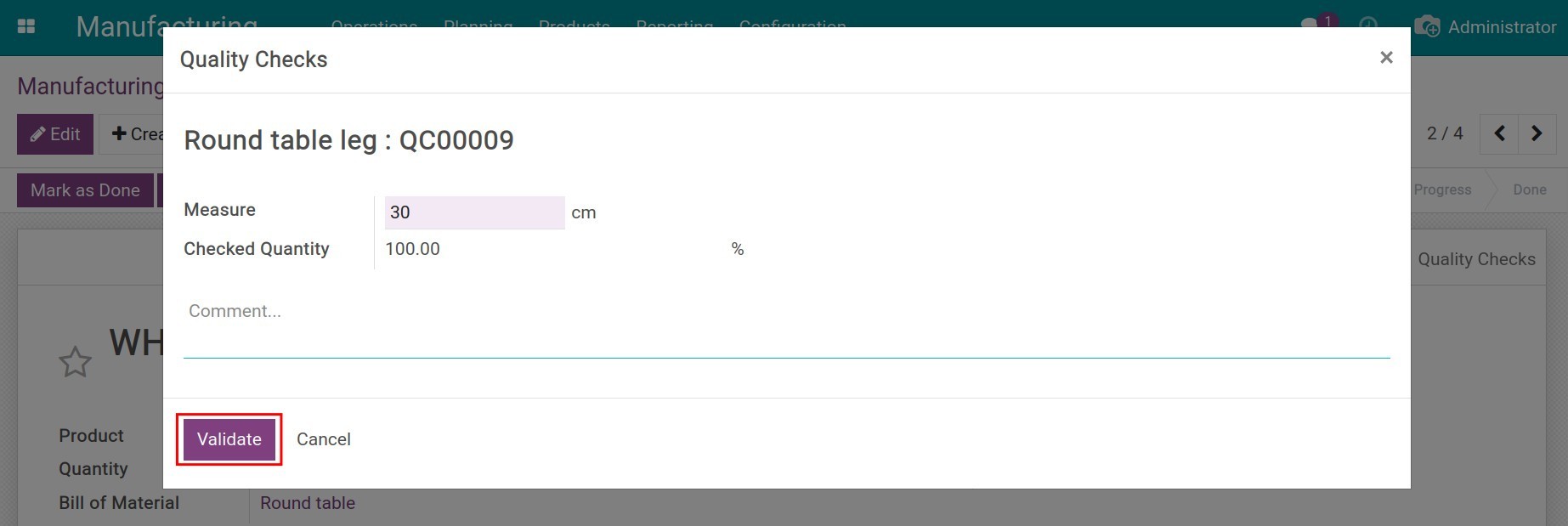
In case the information you fill in is within the tolerance set on the Control Points, the quality control will auto-pass, and the Start button will appear on the work order line so you can start the manufacturing process.
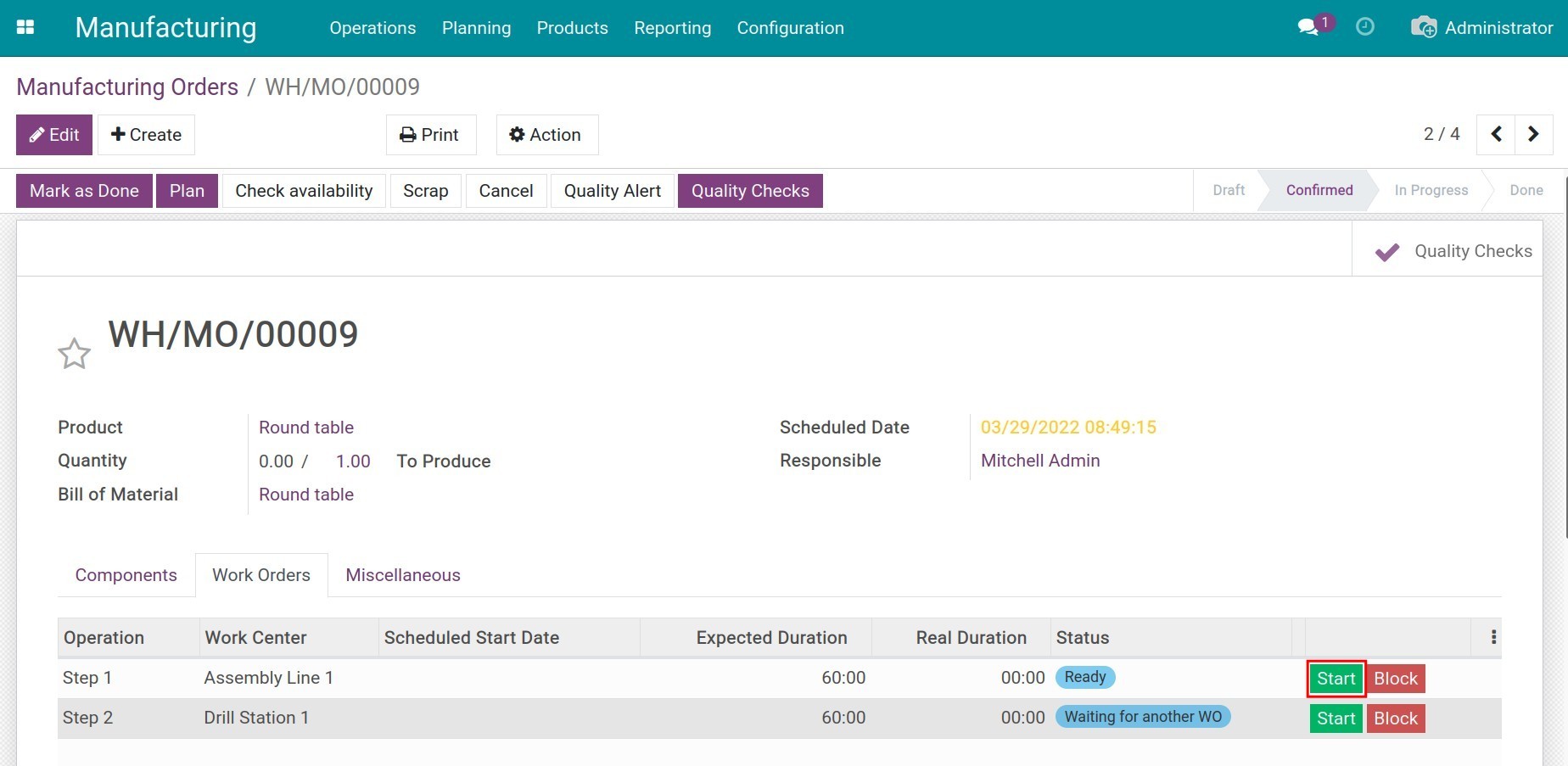
During the manufacturing process, when the materials don’t meet the requirements, you can create a warning by pressing Quality Alert.
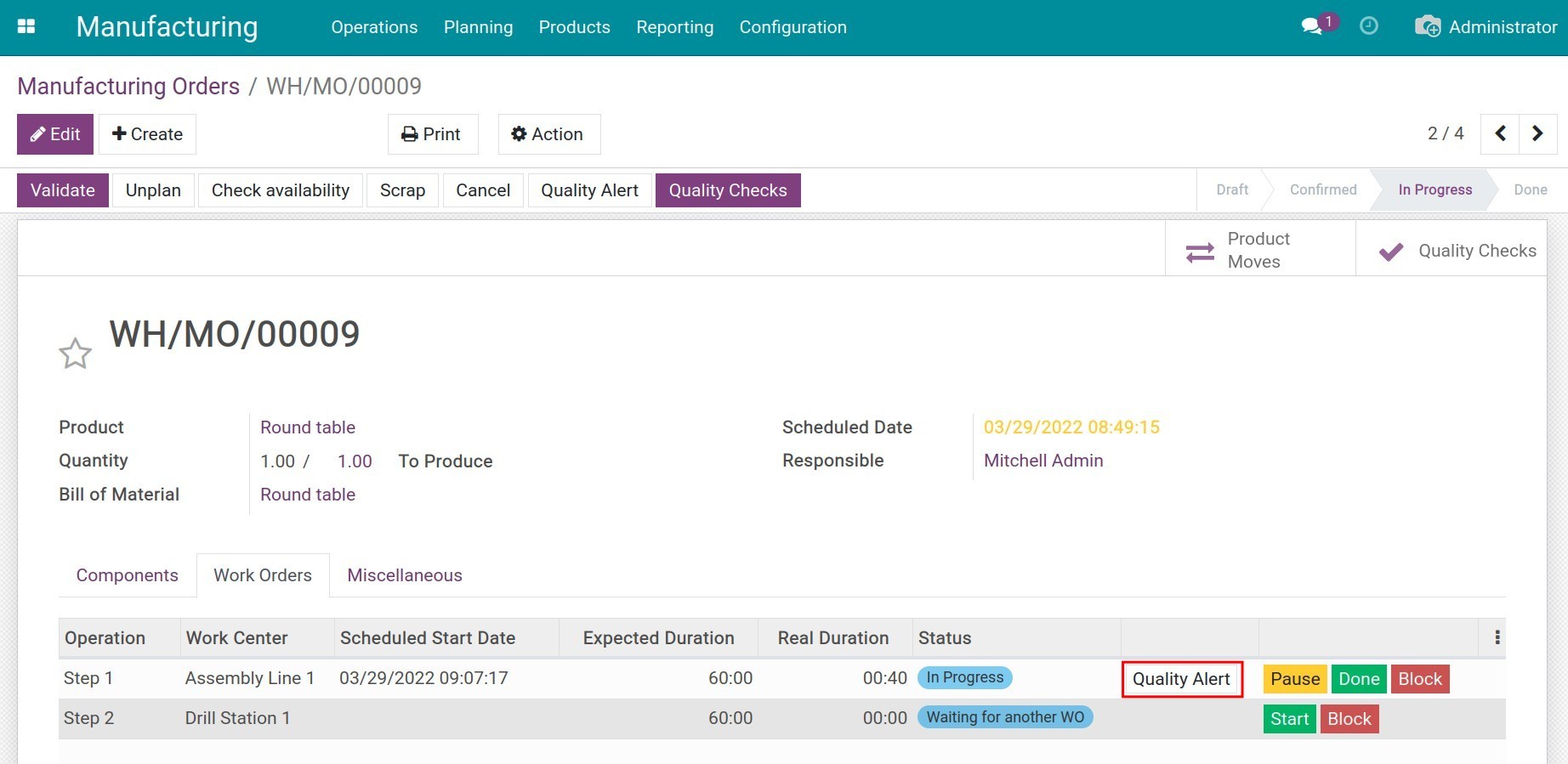
Warning
In a manufacturing order, you can only start the next activity after finishing the quality check for the current activity.
After finishing all the quality checks on each operation of the manufacturing order and also the total manufacturing order, press Mark as Done to finish the manufacturing order.
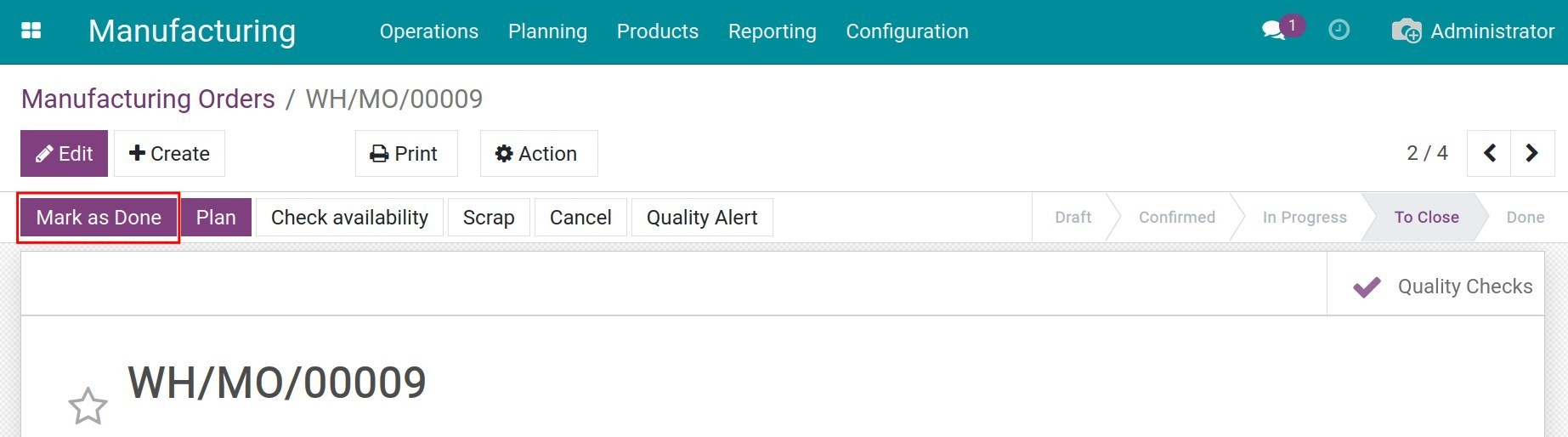
Note
If you set the control points for the finished product on a manufacturing order, the system will show the Quality Checks button on the manufacturing order view so you can check before Mark as Done.
See also
Related articles
Optional modules