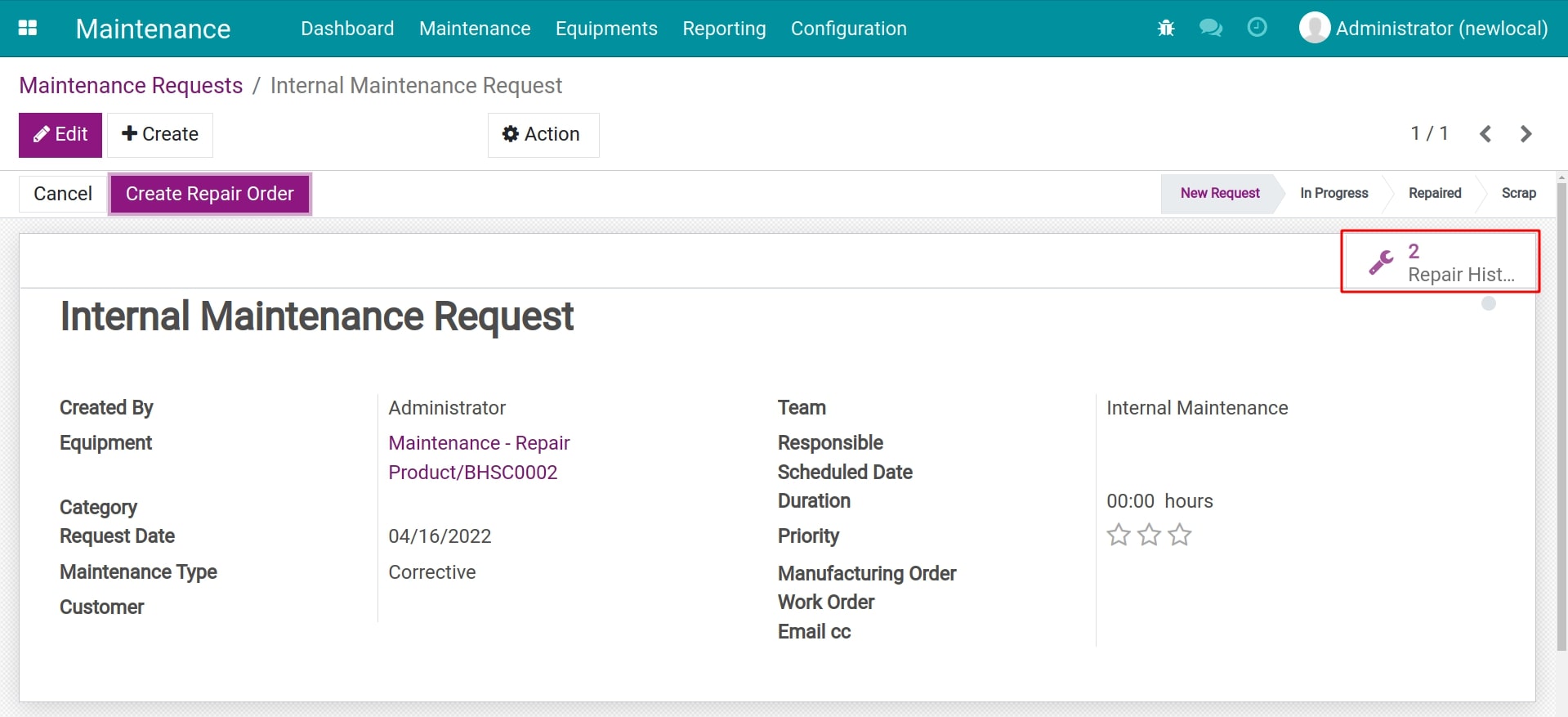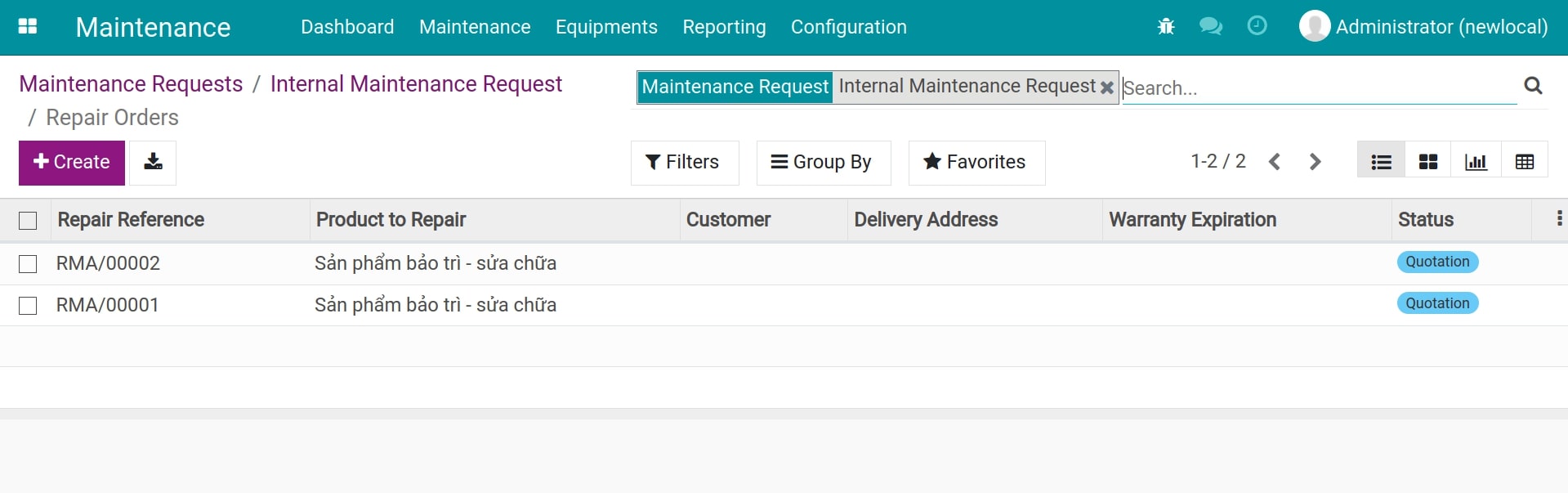Create Repair orders from Maintenance request¶
To create a repair order from a maintenance request, first of all, you need to install the Repair orders from Maintenance request module. Navigate to Viindoo Apps, remove the default filter Apps and search for repair order.
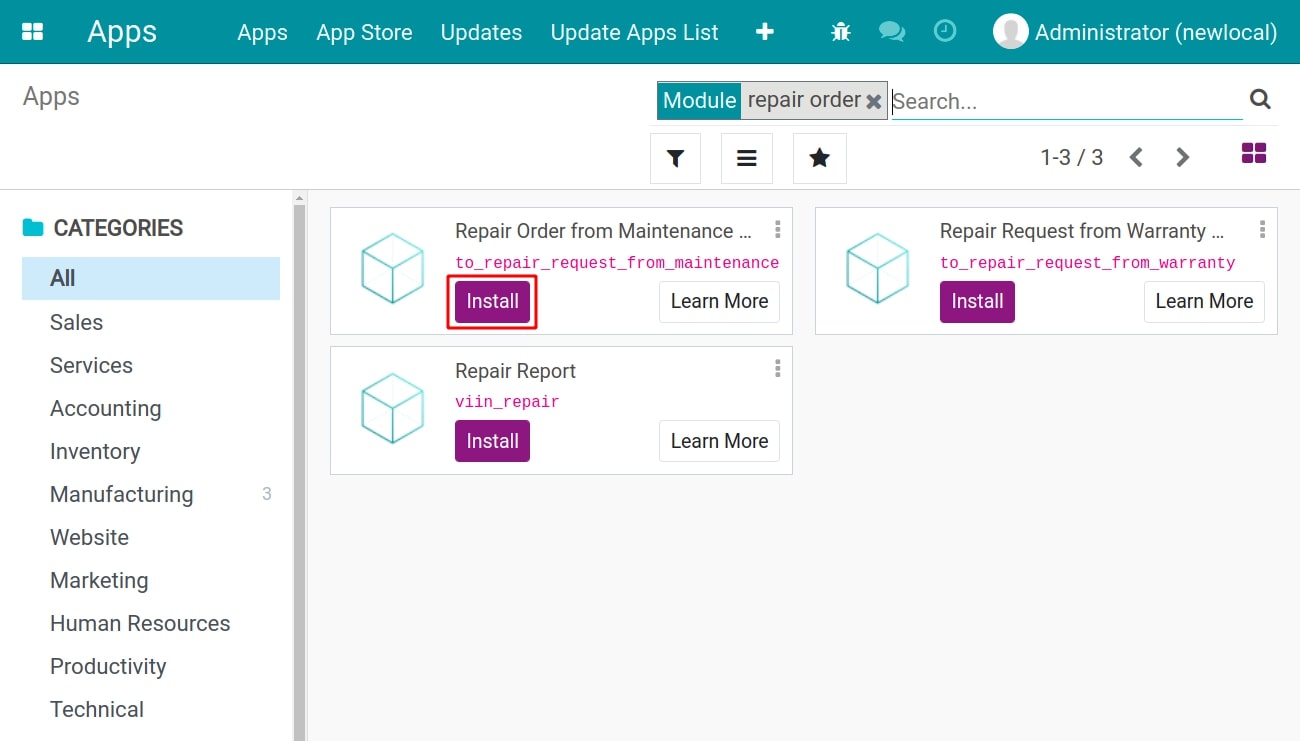
You will find that module among the modules related to the Repair apps. Click to Install to install this module.
Create a maintenance request¶
To create a new maintenance request, see more at: How to create and manage Maintenance Requests. You can also create a maintenance request for a piece of internal equipment or a sold product.
Tip
All the products that need to be maintained have to be set as equipment, even when they are already sold.
Create a repair order from the maintenance request¶
On the maintenance request view, the system will suggest you click on the Create Repair Order button. Click it to create a new repair order corresponding with the maintenance request.
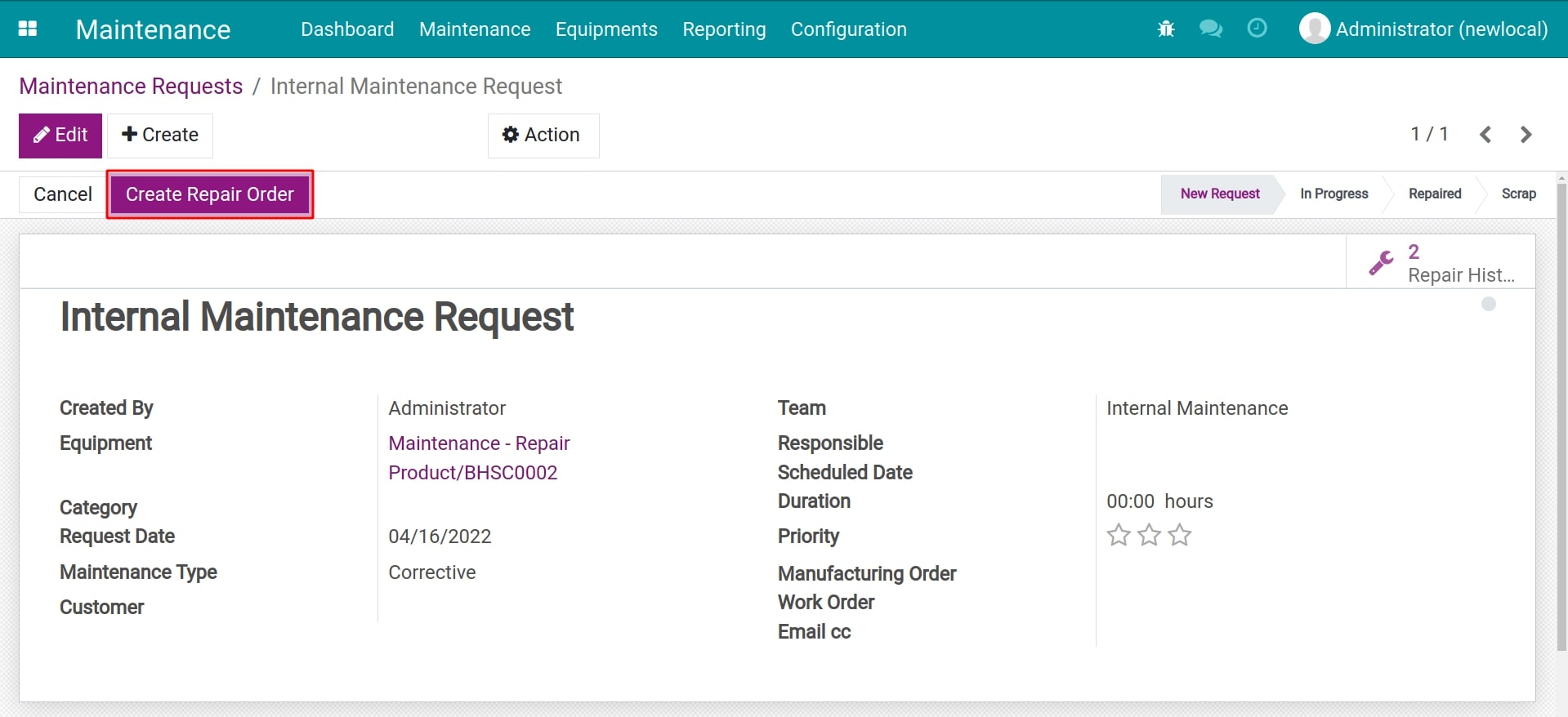
You can follow the repair orders of a maintenance request by clicking on the Repair History button in the upper right corner.