Invoice based on timing of service provision¶
In addition to applying an invoicing policy based on order quantities, delivered quantities, and manual invoicing milestones, Viindoo also supports an invoicing policy based on actual timesheet hours. This article will help you how to create invoices based on the time of service provision.
Requirements
This tutorial requires the installation of the following applications/modules:
Enable the Task Logs feature to record actual working hours. Navigate to , locate the Time Management section, check the Task Logs option and click Save.
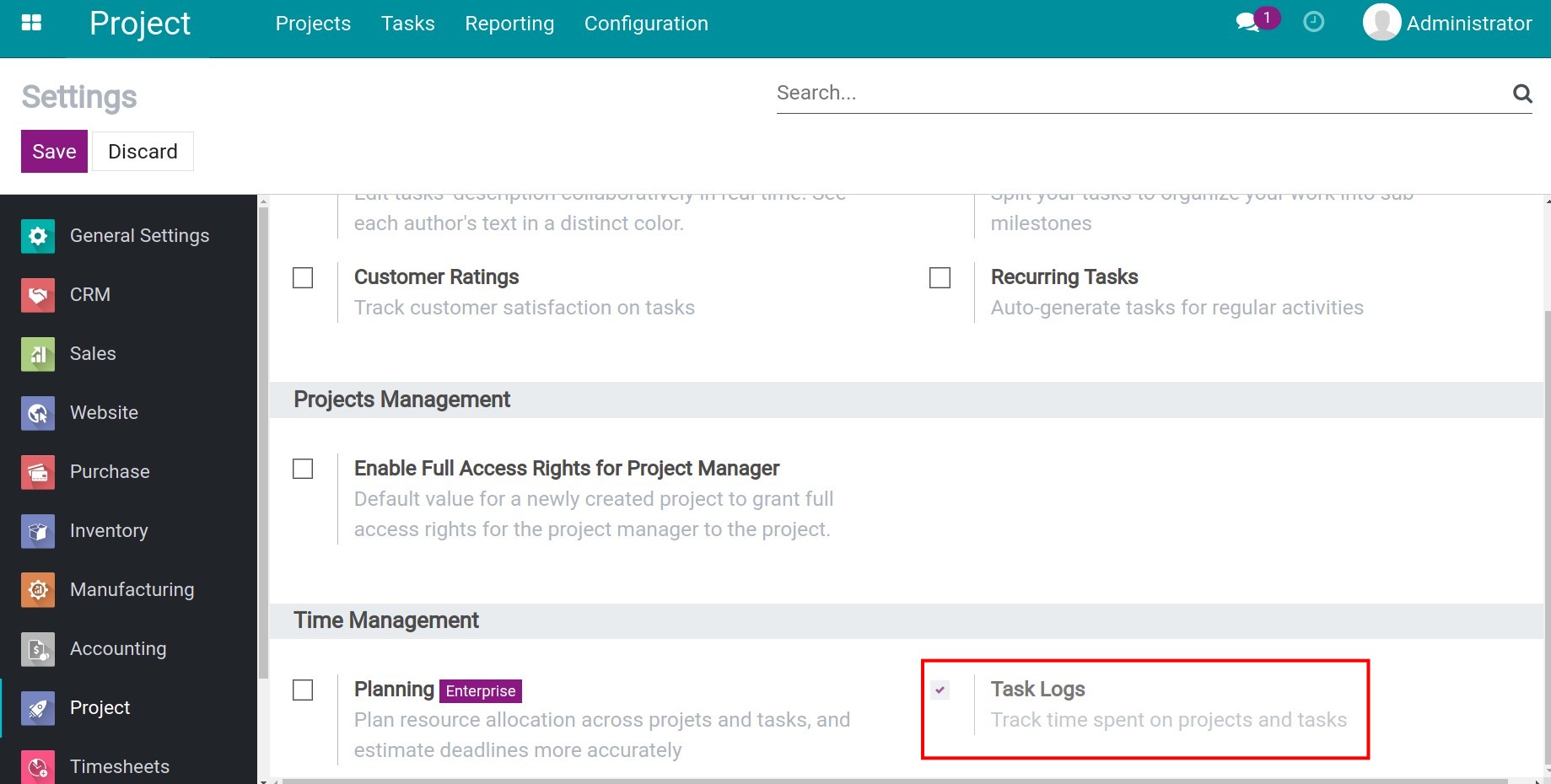
Create products to record timesheets while working on the task¶
To create a product that records timesheets, you can refer to the tutorial Create a new product. In addition to the general information of the settings, you need to note the following specific settings:
Product Type: select Service.
Invoicing Policy: Select Based on Timesheets.
Create on Order: Select Project & Task.
![Service product configuration Viindoo]()
Invoicing based on service time¶
Follow these steps:
Step 1: Create a quotation for the product you created above and confirm, the system will automatically create a project/task to perform the service.
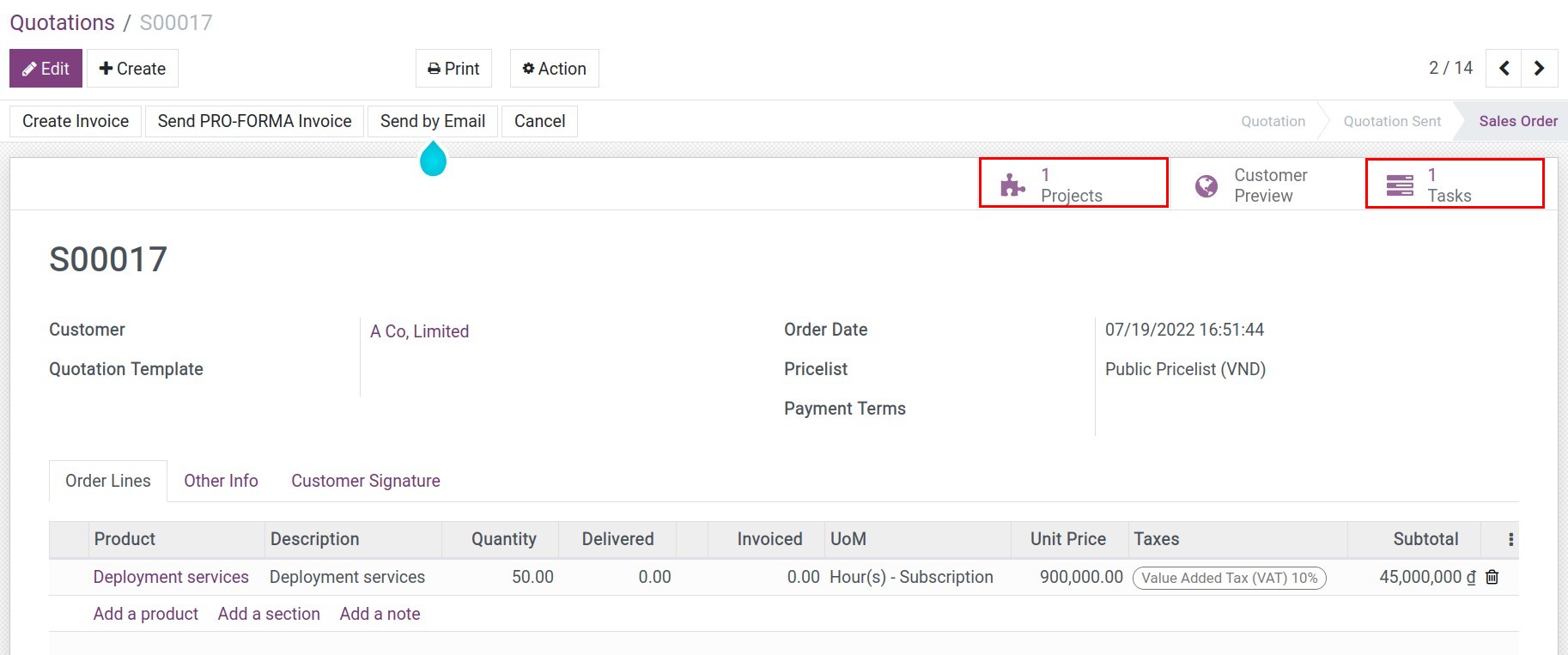
Step 2: Record timesheet.
When a user performs a task, you record timesheets in two ways:
Method 1: On the Sale form view, select Tasks to switch to the detailed view of the task. Click Edit, at the Timesheets tab, click Add a line and fill in the information as shown.
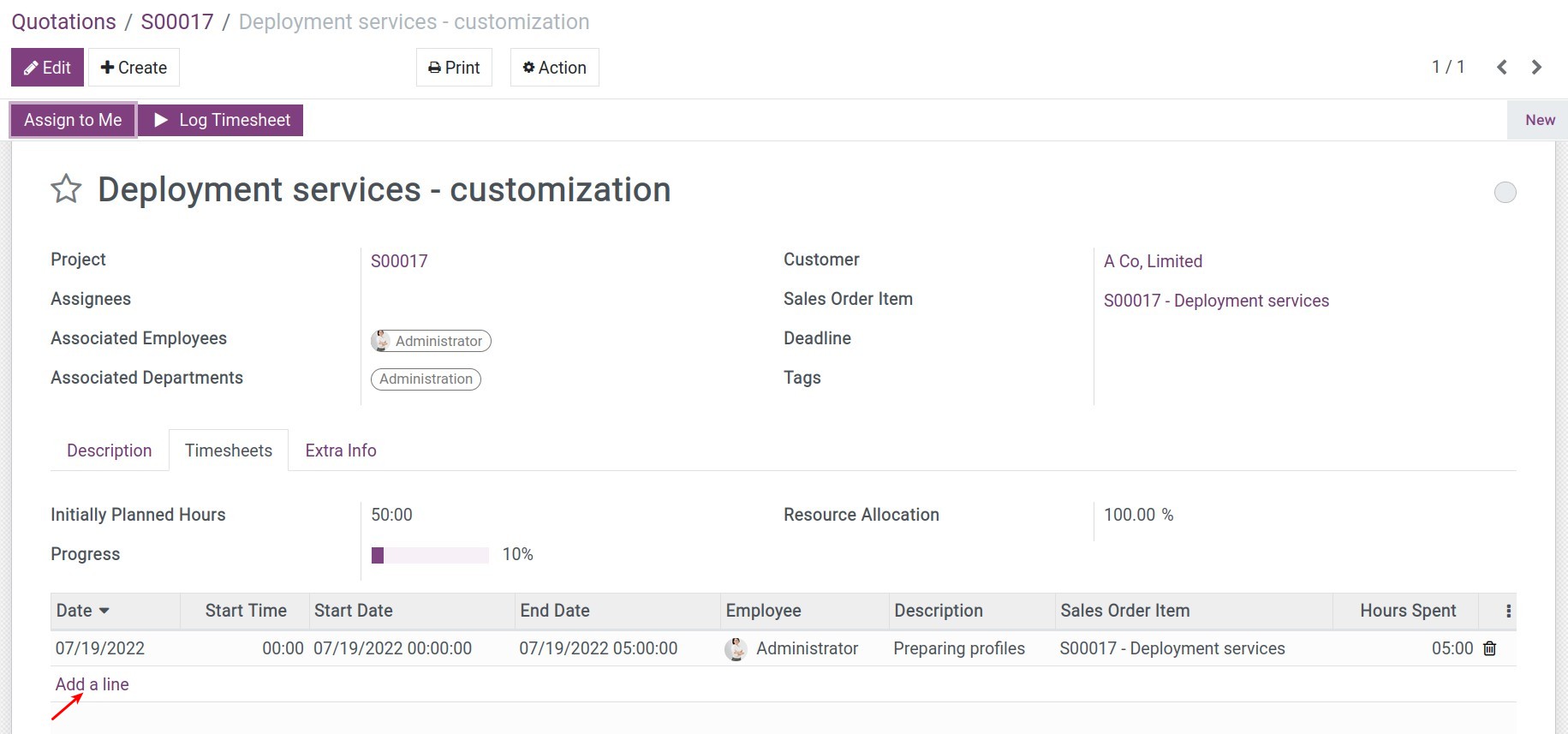
Refer to the article: Guideline to timesheet in the project.
Note
Another way to enter the task. You go to Project app, select the project that you are involved in, and go into each Task for manually recording timesheets.
Method 2: Use the Log Timesheet button to automatically record timesheets in real-time and click Stop Timesheet Log when finished.
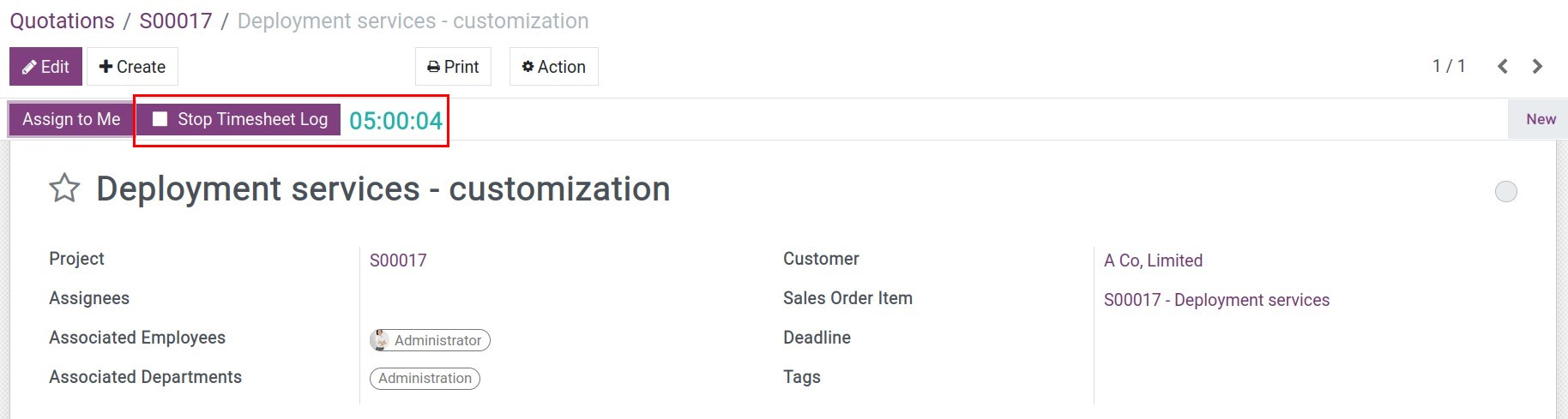
The system will summarize the Hours Spent for you here.
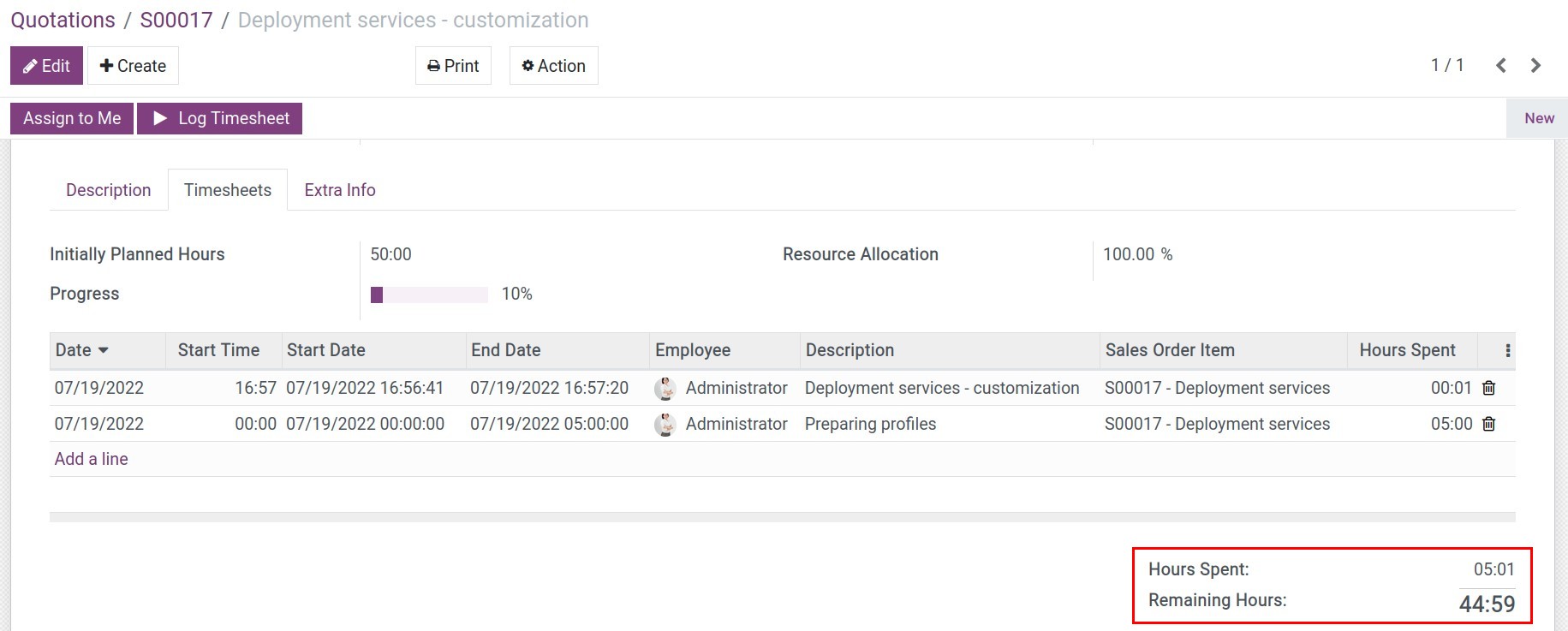
See also
Step 3: Invoice.
In the Quotation, the number of hours recorded as timesheets on the task is also displayed:
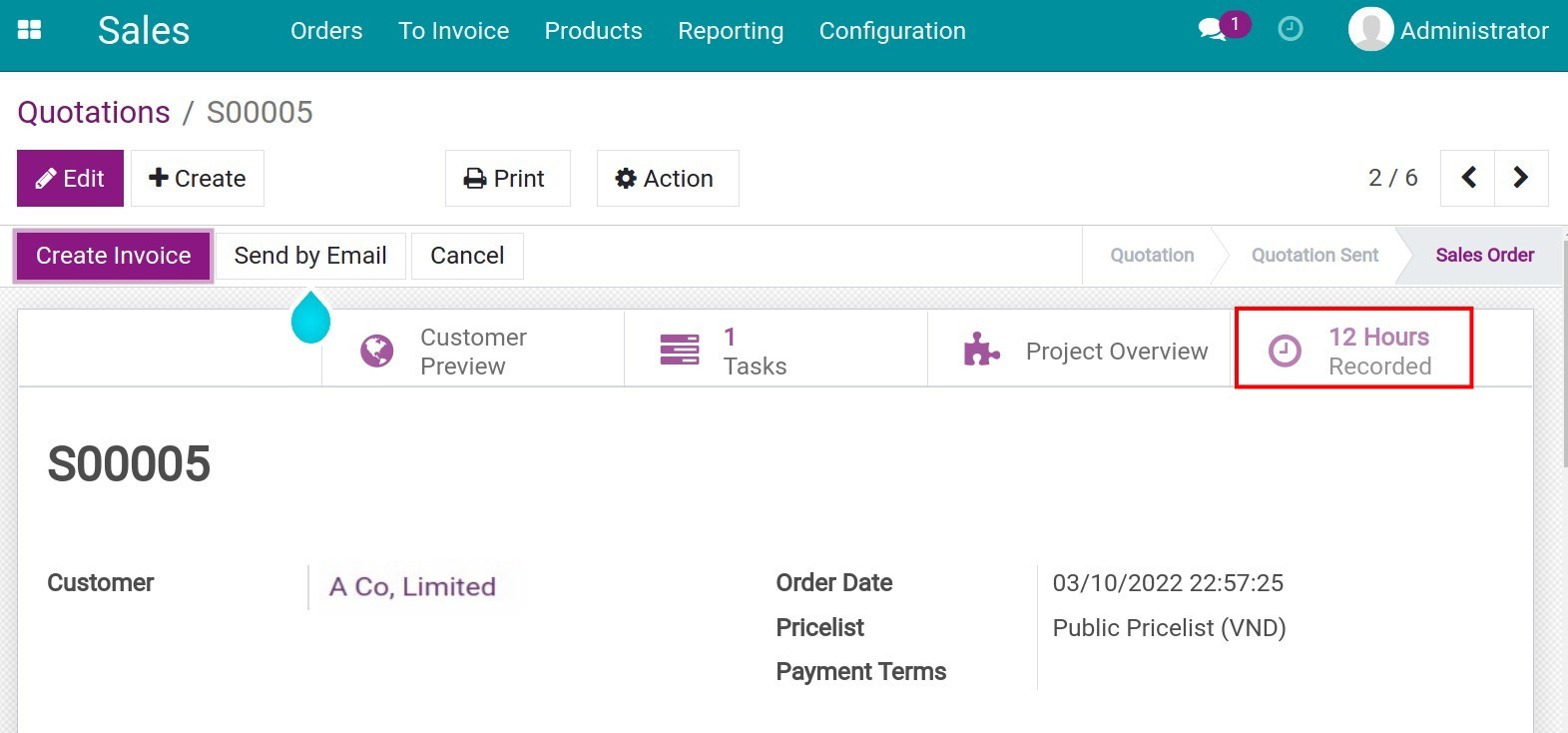
The details line is also updated with the corresponding number of hours on the Delivered column. Hit Create Invoice to issue an invoice to the Customer.
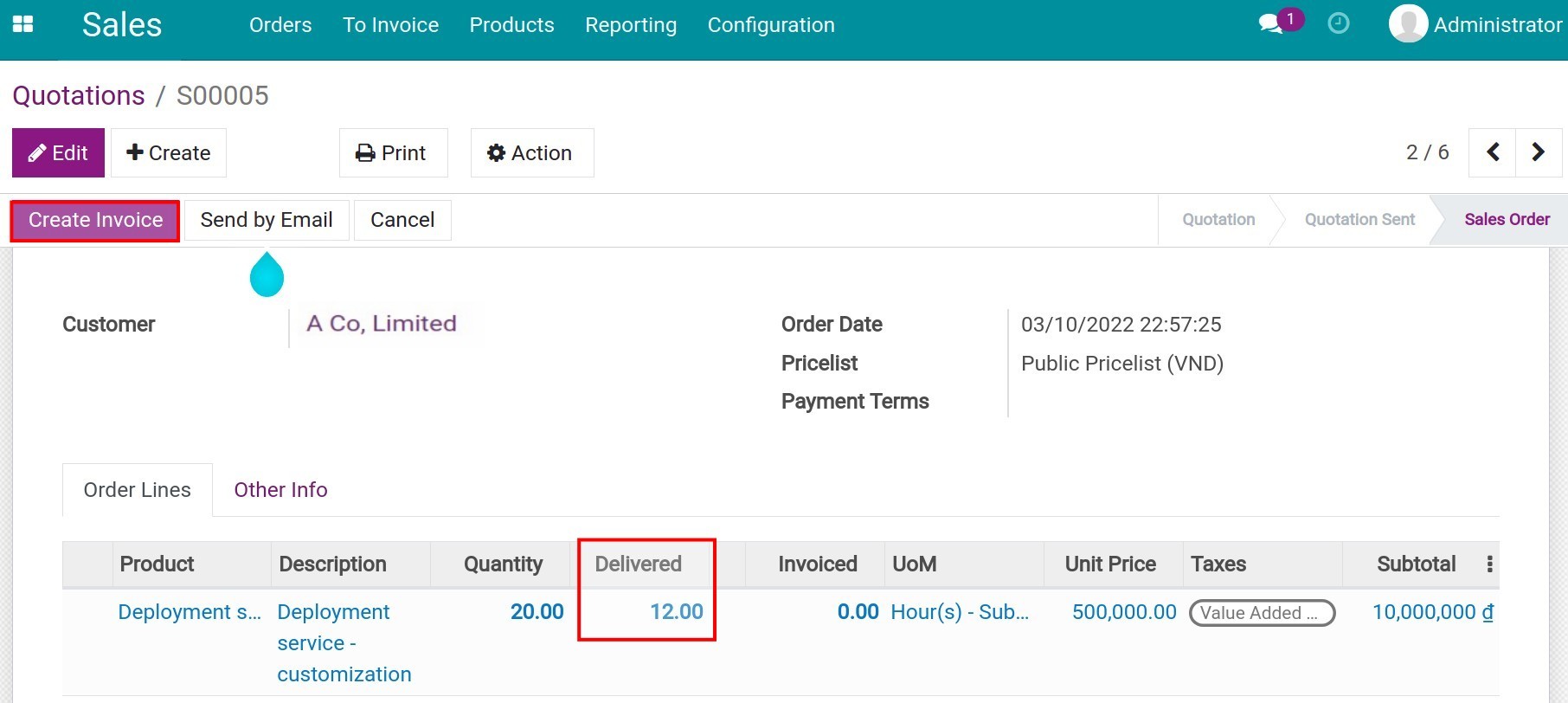
Note
If the project has processed from 01/09/2022 to 30/11/2022 and the invoice has been monthly issued for the customer, the system allows you to be able to choose the exact timesheet period. It helps you avoid duplicating timesheet data on the invoice.
The sales order will update the corresponding Invoiced quantity.
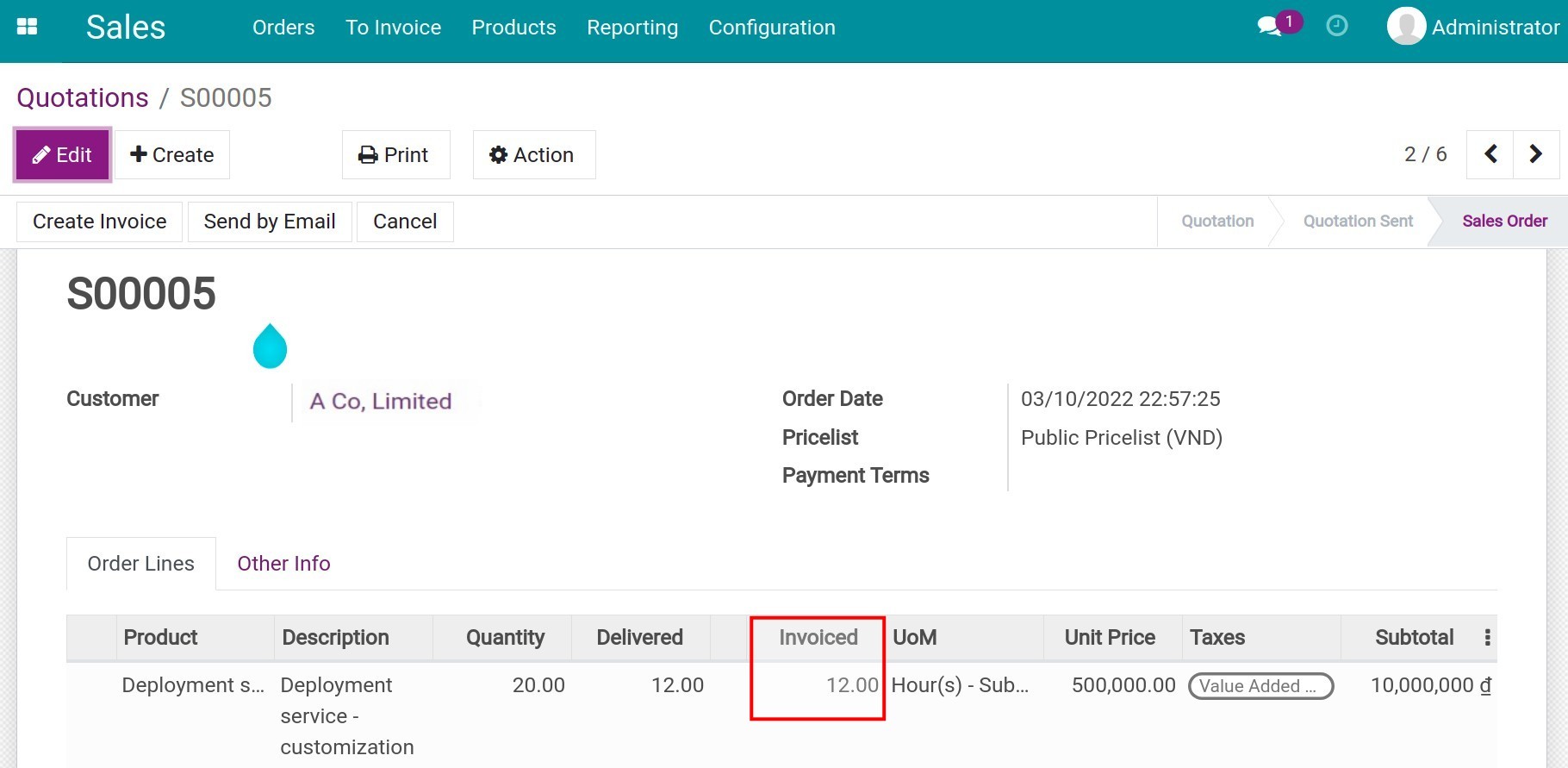
See also
Related article
Optional module
