Change number of users¶
During the use of the Viindoo software, you may need to change the number of user accounts. This article will guide you through that activity.
Add user accounts¶
To add a new user account, you need to go to the Settings App > select Manages Users > click on Create.
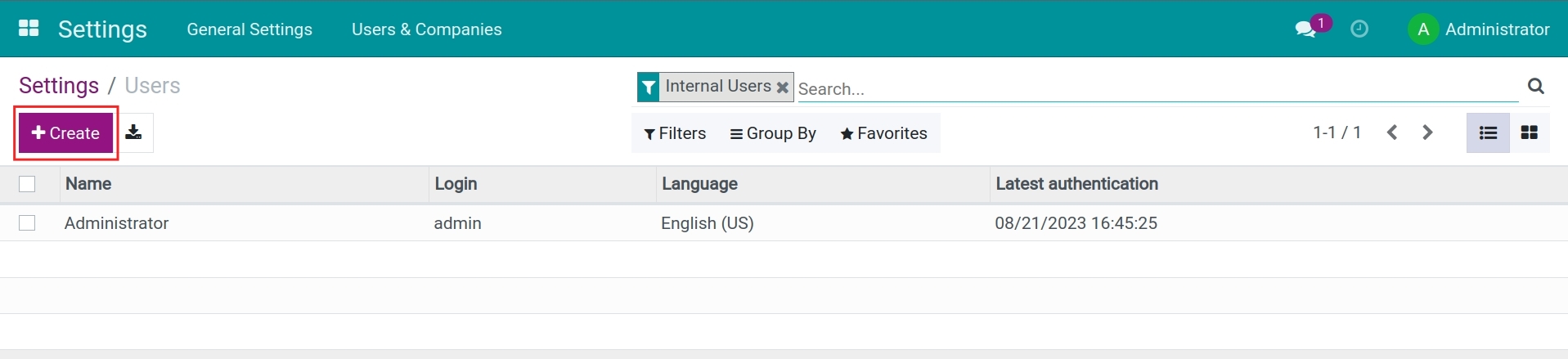
At this section, the system will base on the number of purchased users corresponding to the sales order by the Enterprise to calculate the service fee incurred for the newly added user account.
In case of adding an account is below or equal the quantity on the sale order, the system creates an account successfully and automatically updates the quantity for you to easily track, avoiding an unintended increase.

In case of adding an account is above the quantity on the sale order, the system automatically creates an up-sell order and sends an email to notify you of the cost you need to pay.

On this email, you select Orders to see the details of the costs that will be charged for the newly added user account.
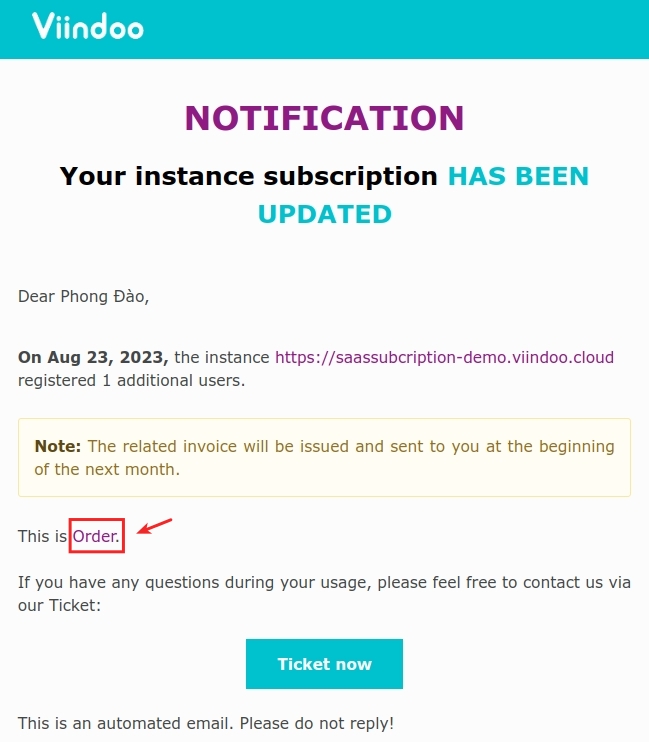
The relevant Invoice will be issued and sent at the beginning of the next period for you to proceed with payment.
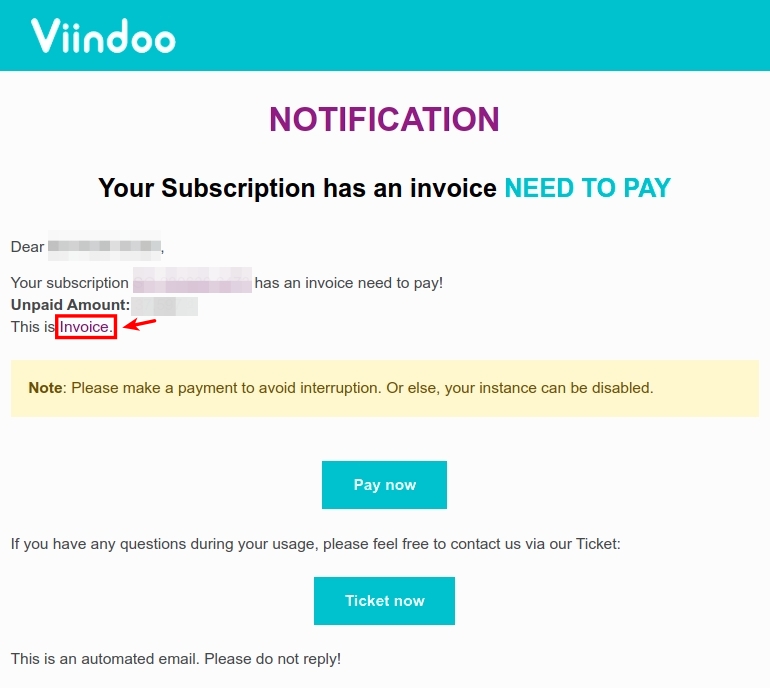
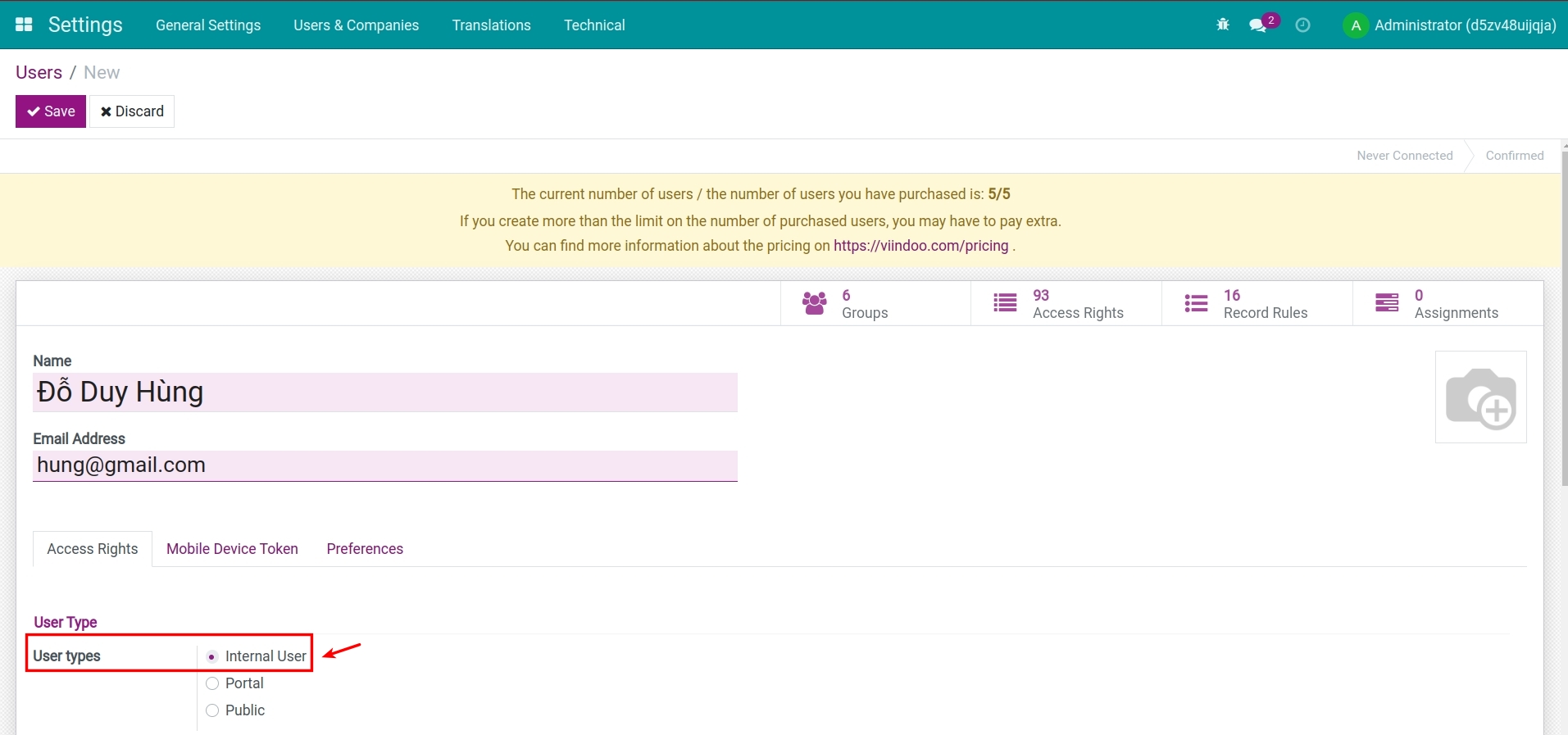
Note
The system will only charge for newly added accounts with the user type of Internal User.
Remove user accounts¶
To remove user accounts, navigate to the Settings App > select Manages Users.
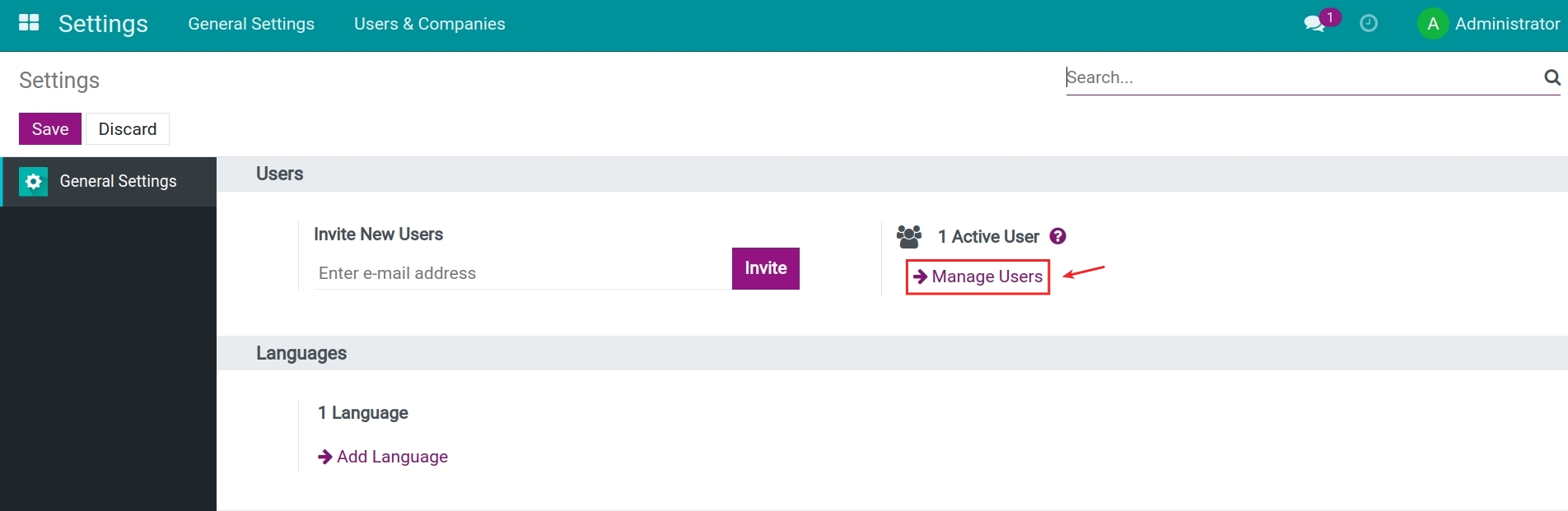
At the list of users, select the account you need to remove > select Actions > click on Archive.
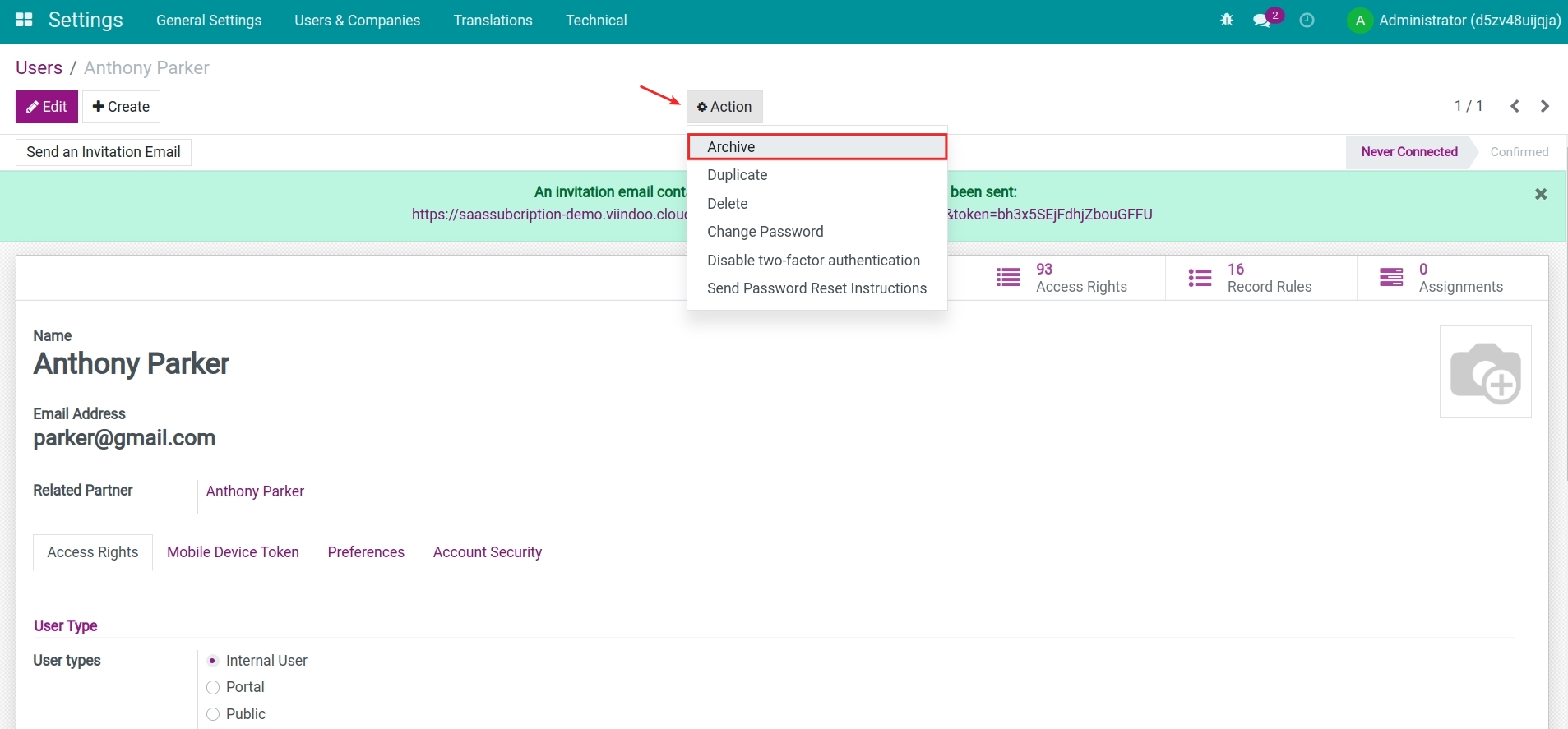
In addition, the Viindoo system also supports you with mass archiving of user accounts by checking the box at each line of the list > select Actions > click on Archive.
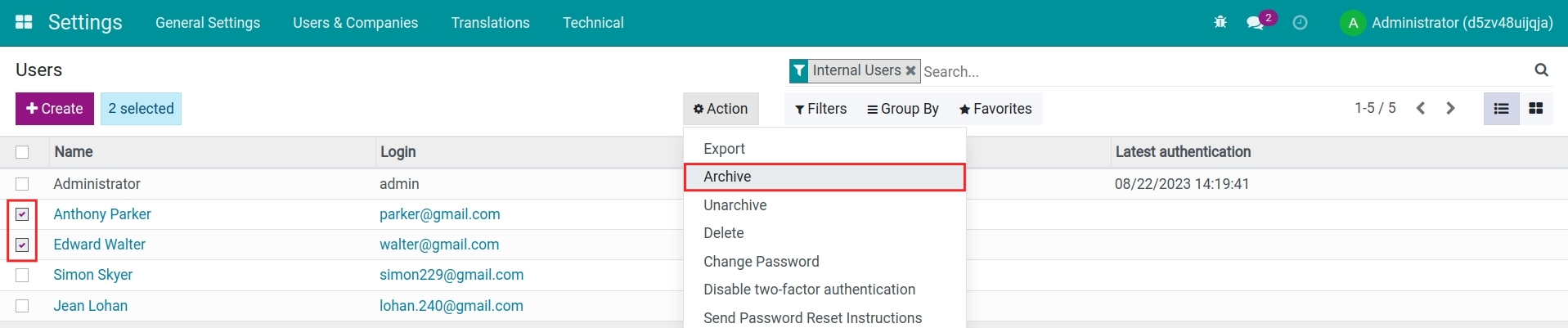
Note
By the time of renewal of the subscription, the system relies on the actual number of user accounts to calculate the cost. Therefore, the reductions in the current period will be applied in the next period.