Invoice from the Point of Sale interface¶
Requirements
This tutorial requires installation of the following applications/modules:
After completing a transaction, sometime the customer might want to be invoiced immediately. Viindoo enterprise management software brings you an easier way to invoice with the create invoice feature from the Point of Sale (PoS) app.
Feature Activation¶
To activate this feature, you navigate to Point of Sale ‣ Configuration ‣ Point of Sale, and select the PoS needed to configure. At the Bill & Receipts section, check on Invoicing and choose the suitable Invoice Journal. Next, you click on the Save button to complete the activation.
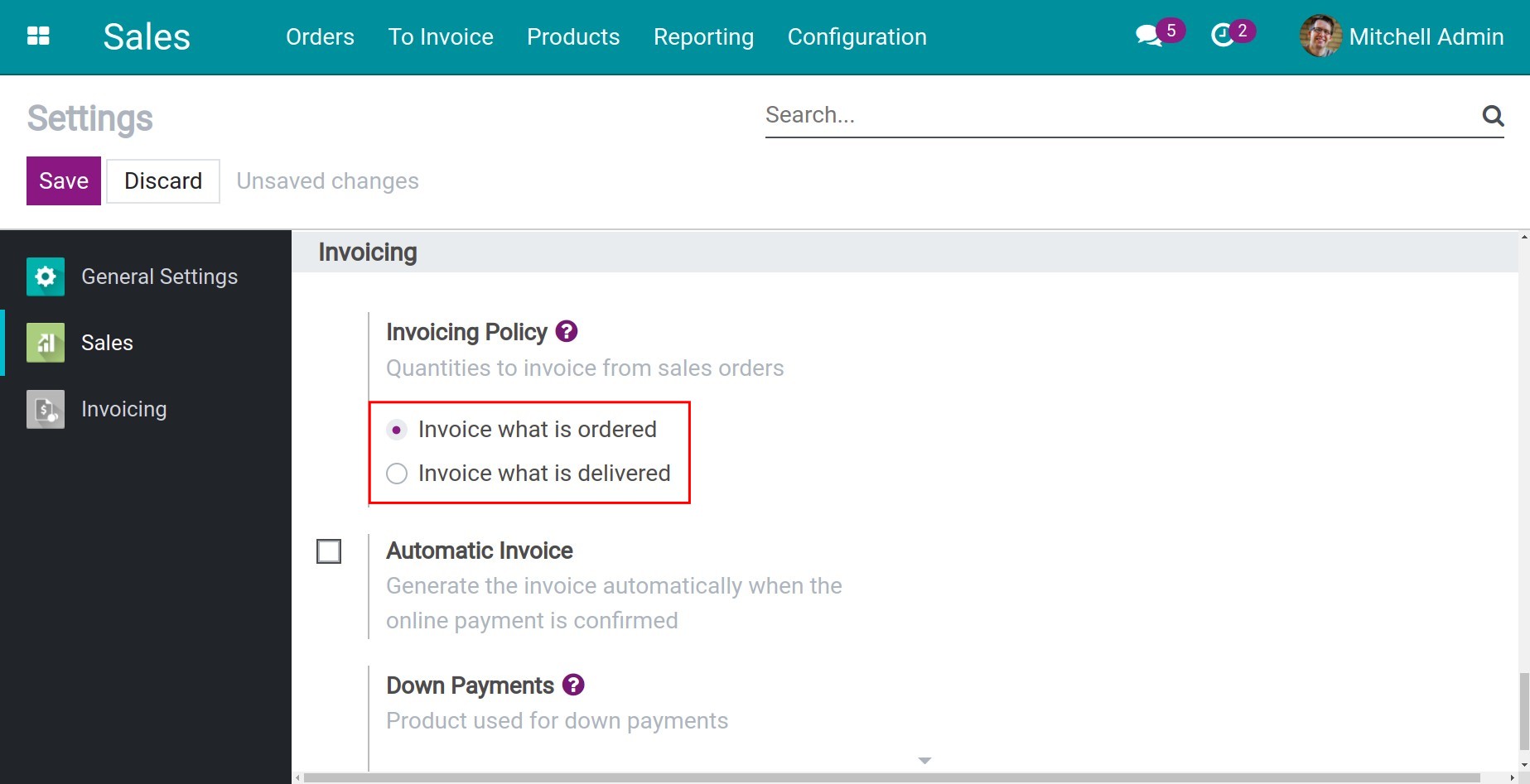
Create an invoice from Point of Sale app view¶
After choosing the product and fulfilling the customer’s information, you hit on the Payment to proceed with the payment.
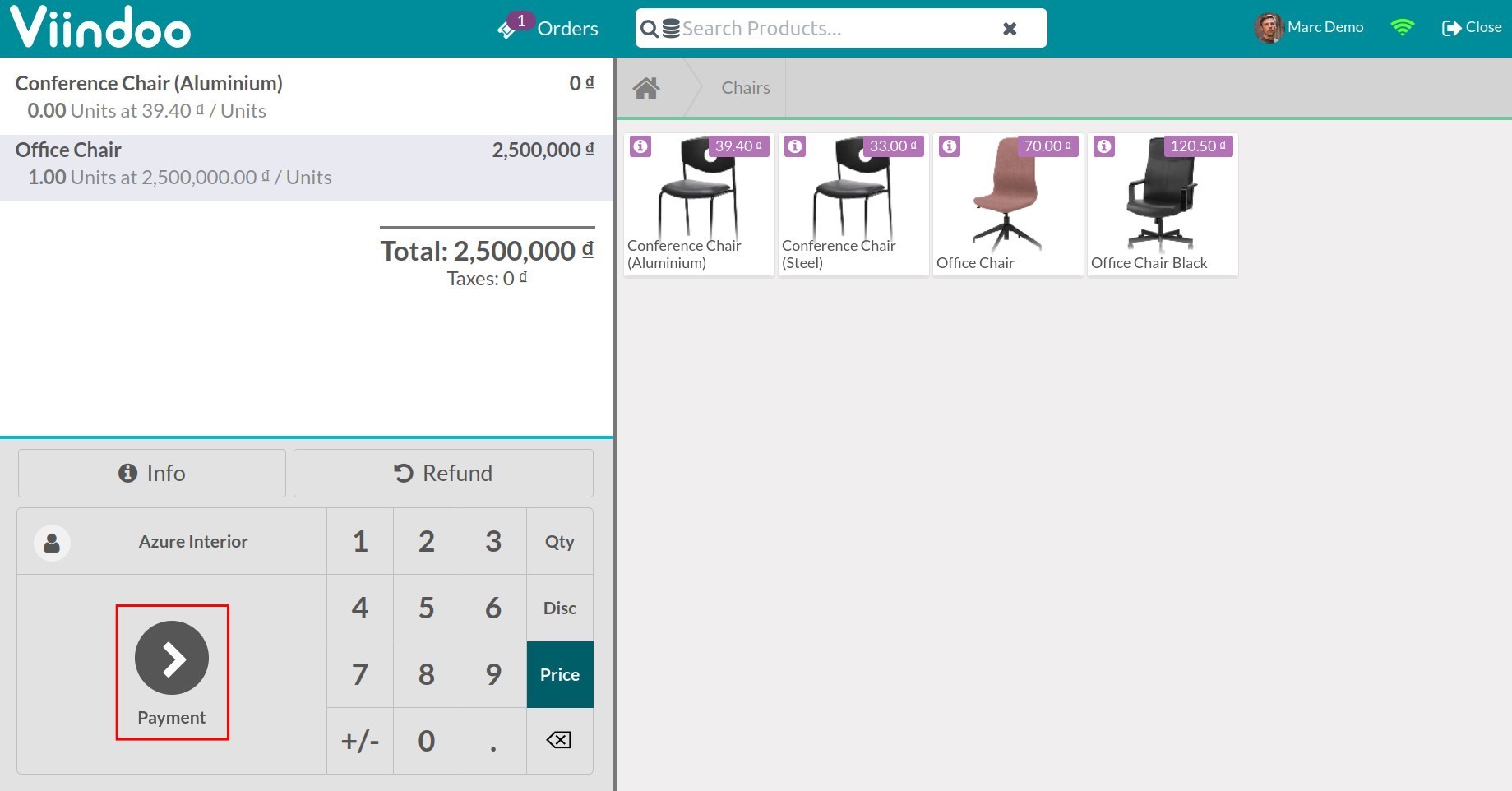
At the payment view, you choose Invoice, select the payment method of the customer and click on the Validate button.
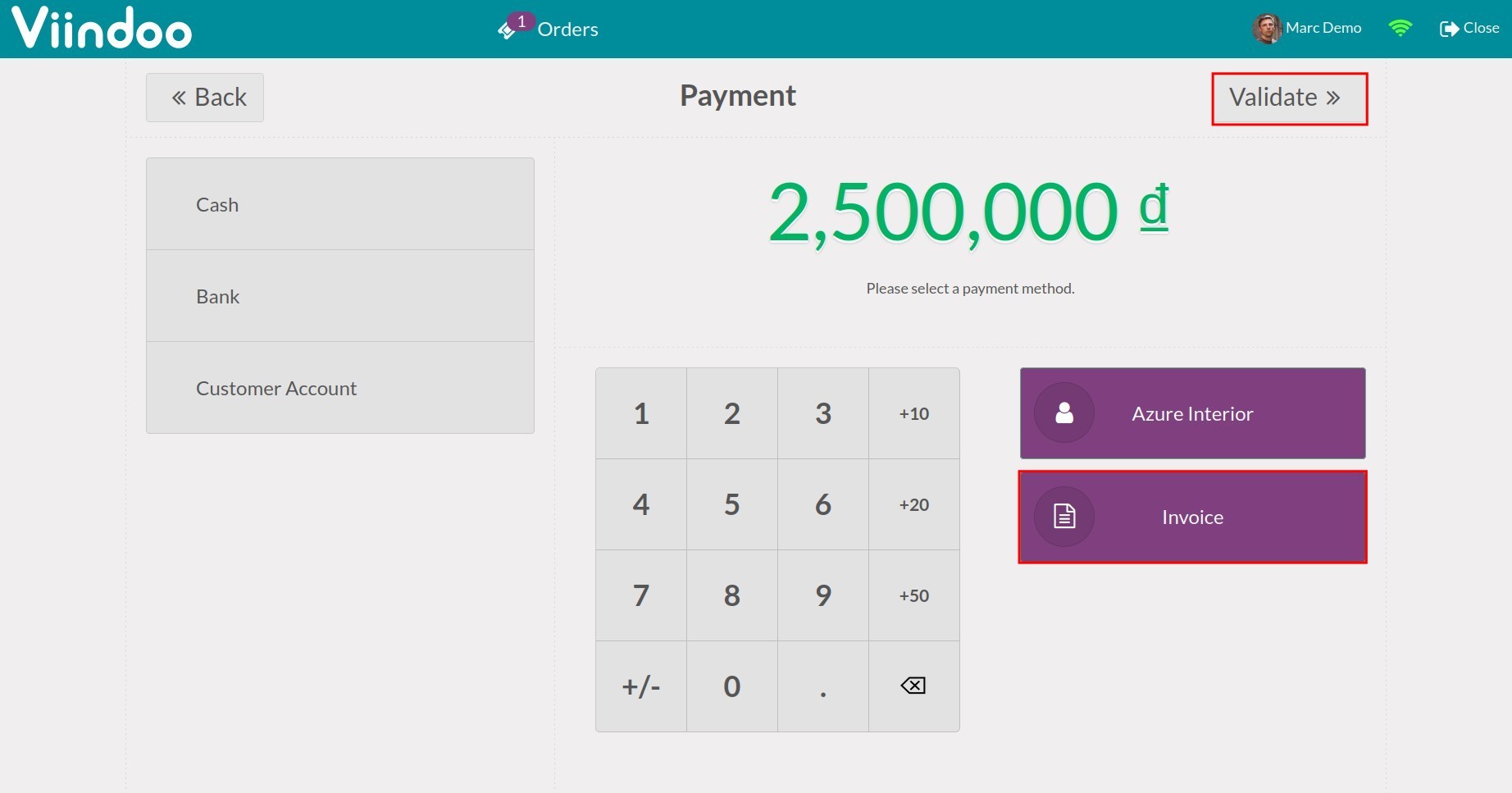
Check invoiced transactions¶
You can check the invoiced sale orders (SO) by navigating to Point of Sale ‣ Orders ‣ Orders. The system will display a list of SO along with the transaction status.
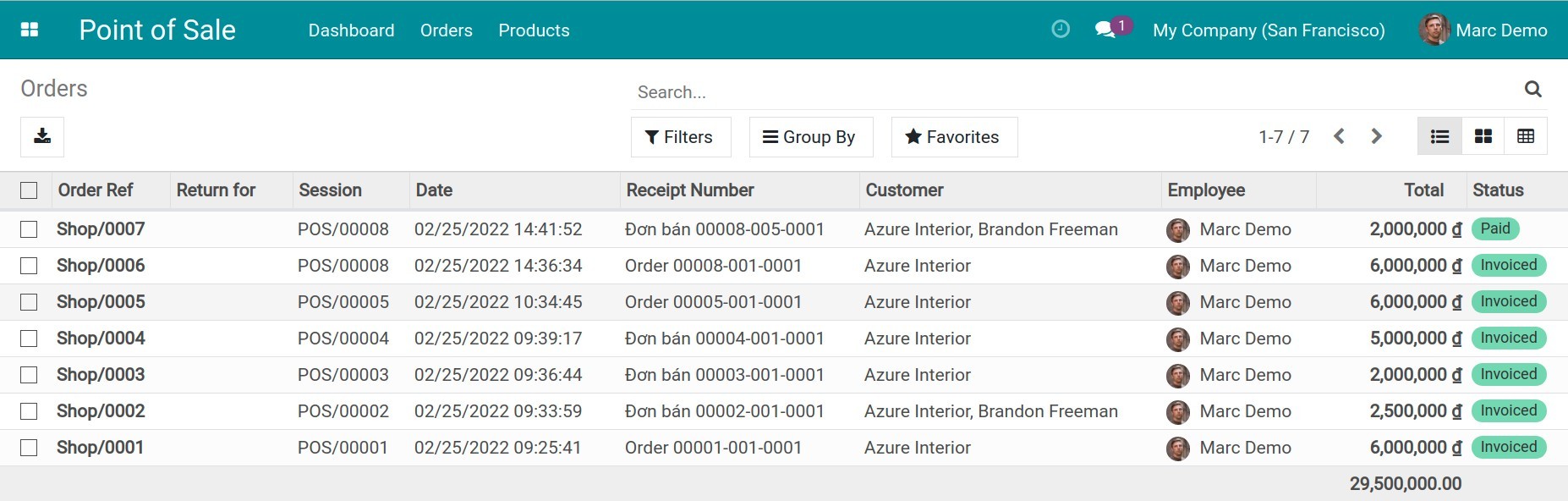
You can select a random SO to view the detailed information and the invoice of that SO.
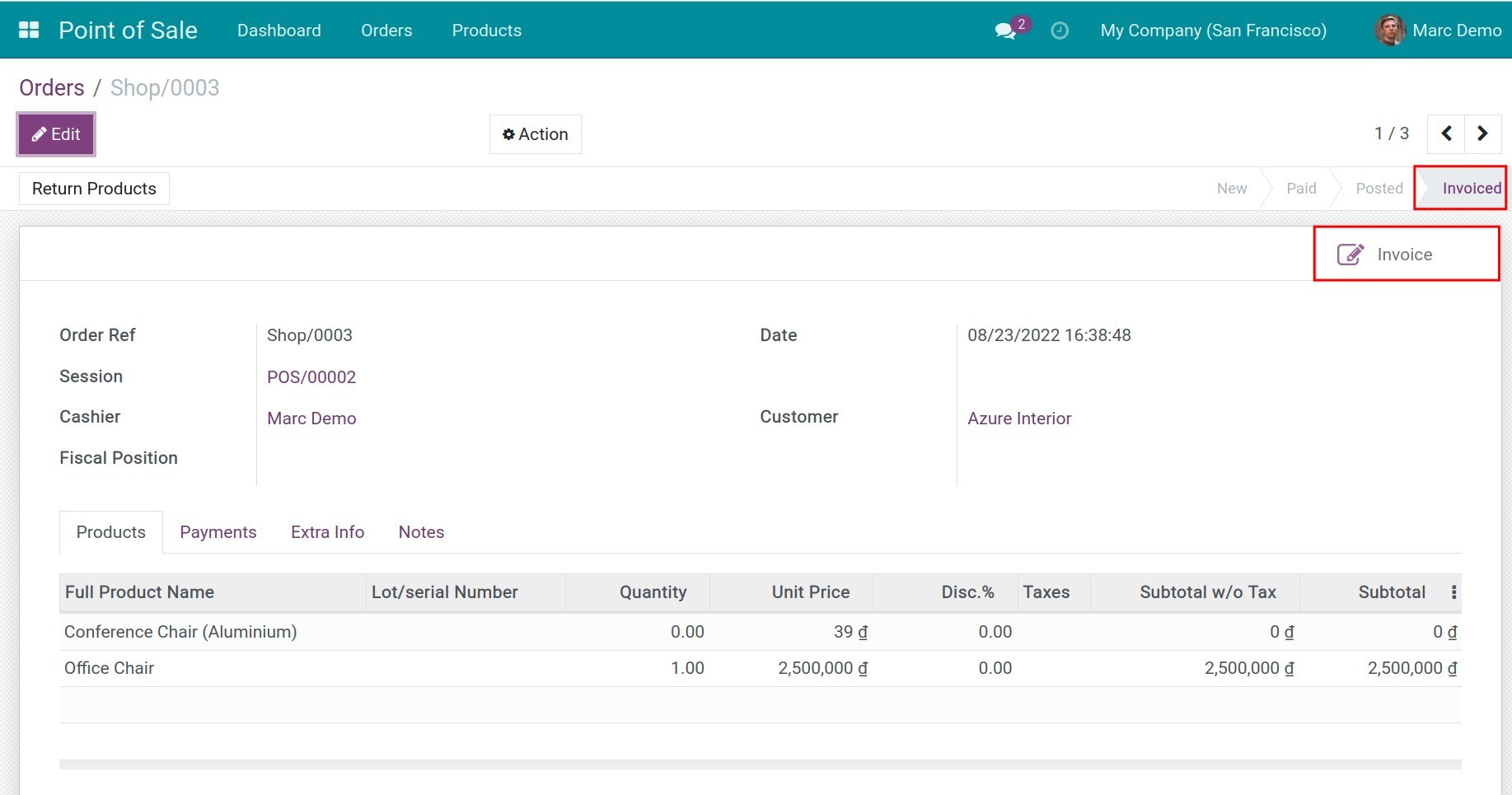
Note
For viewing invoices, users must be configured the Billing access right in the Accounting Module.
See also
Related articles:
Optional modules: