Receive and manage appointments¶
After customers make an appointment, the next task for the appointment handler is to receive, perform, and manage the appointments they are responsible for. This article will guide you in your role as an appointment handler.
Requirements
This tutorial requires the installation of the following applications/modules:
Receive scheduled appointments¶
After a customer makes an appointment, you will receive a notification about this appointment. You can access the Discuss app to view these notifications. You can refer to Set up and classify the notifications in Viindoo Discuss for more information.
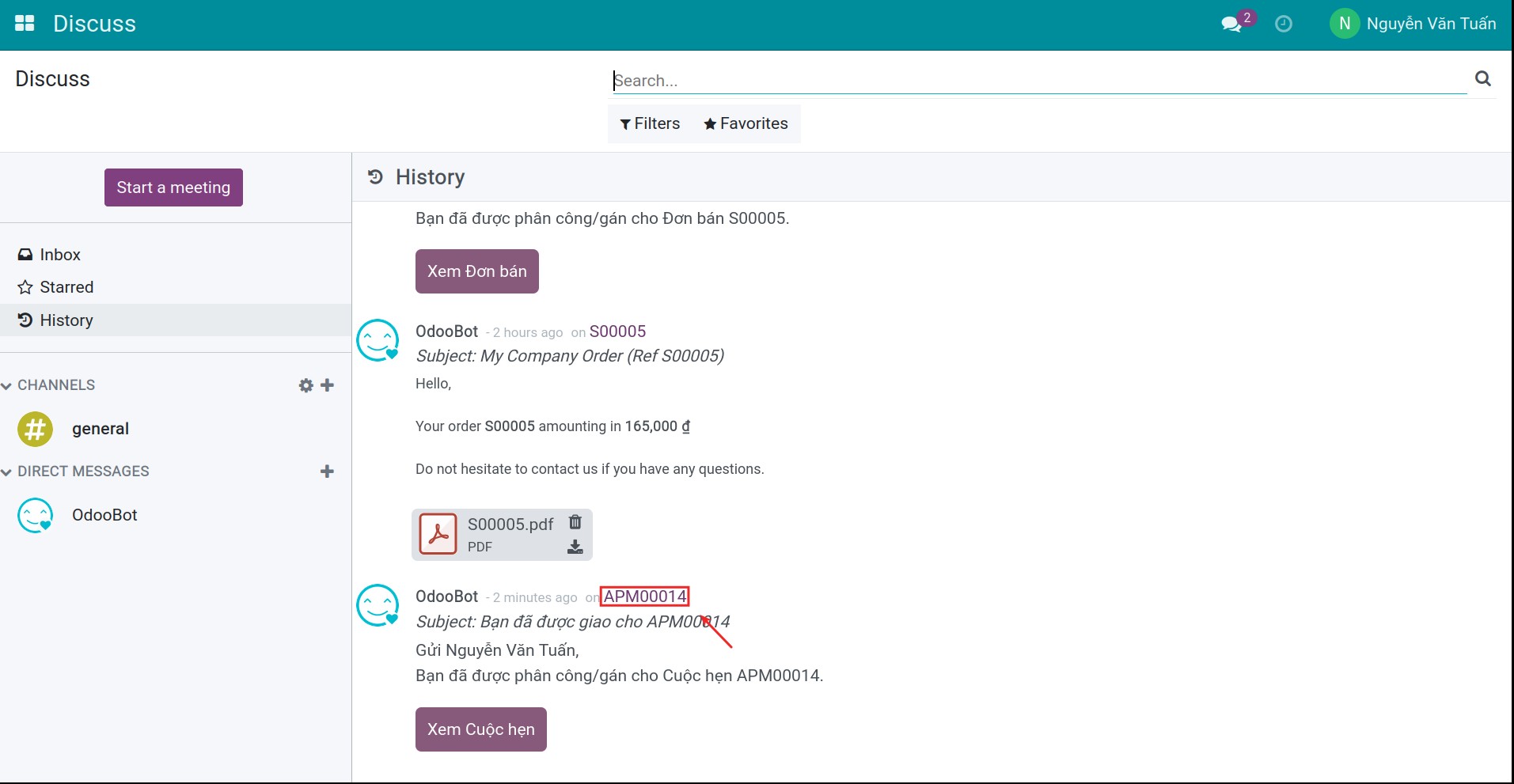
Click on the highlighted link in the image to switch to the appointment management interface. This appointment will be created on the Calendar app after you Confirm the appointment.
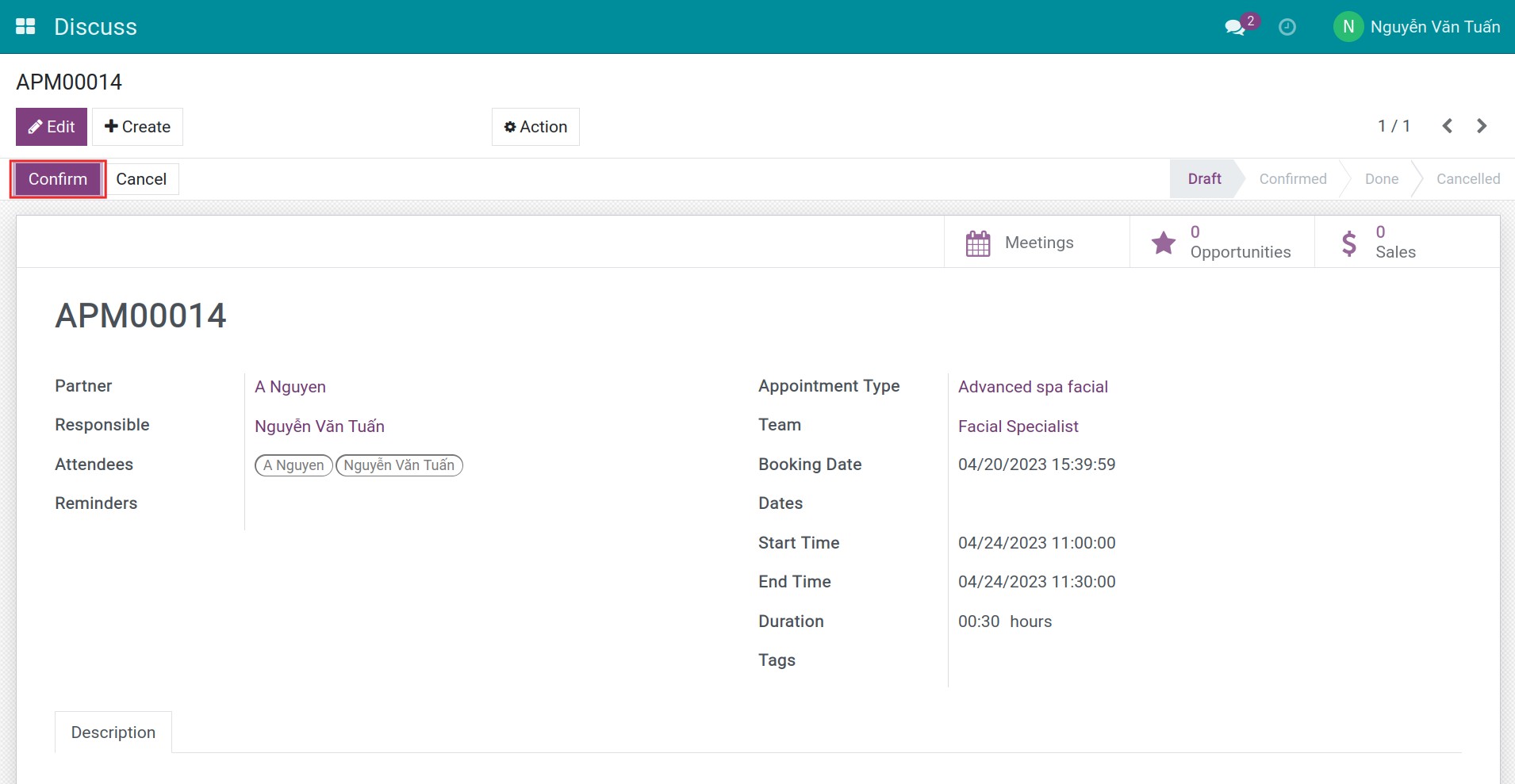
When the appointment is end, nake it as Done.
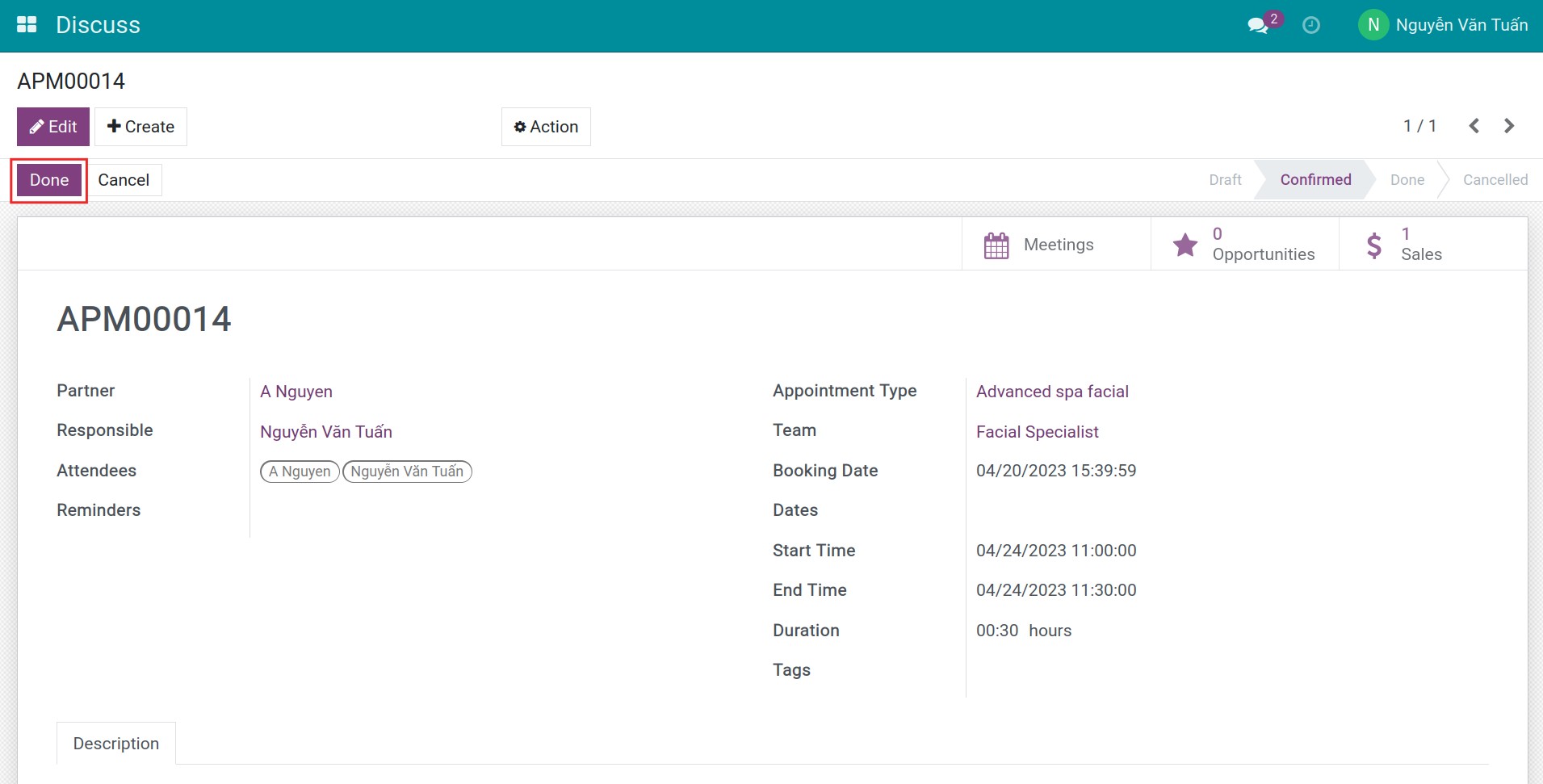
Note
When an appointment is confirmed for a certain time frame, customers won’t be able to book another appointment on this same time slot.
Manage appointments¶
You can manage your own appointments by navigating to Appointments ‣ Appointments. Here, you can view appointments by Appointment Type and Attendees.
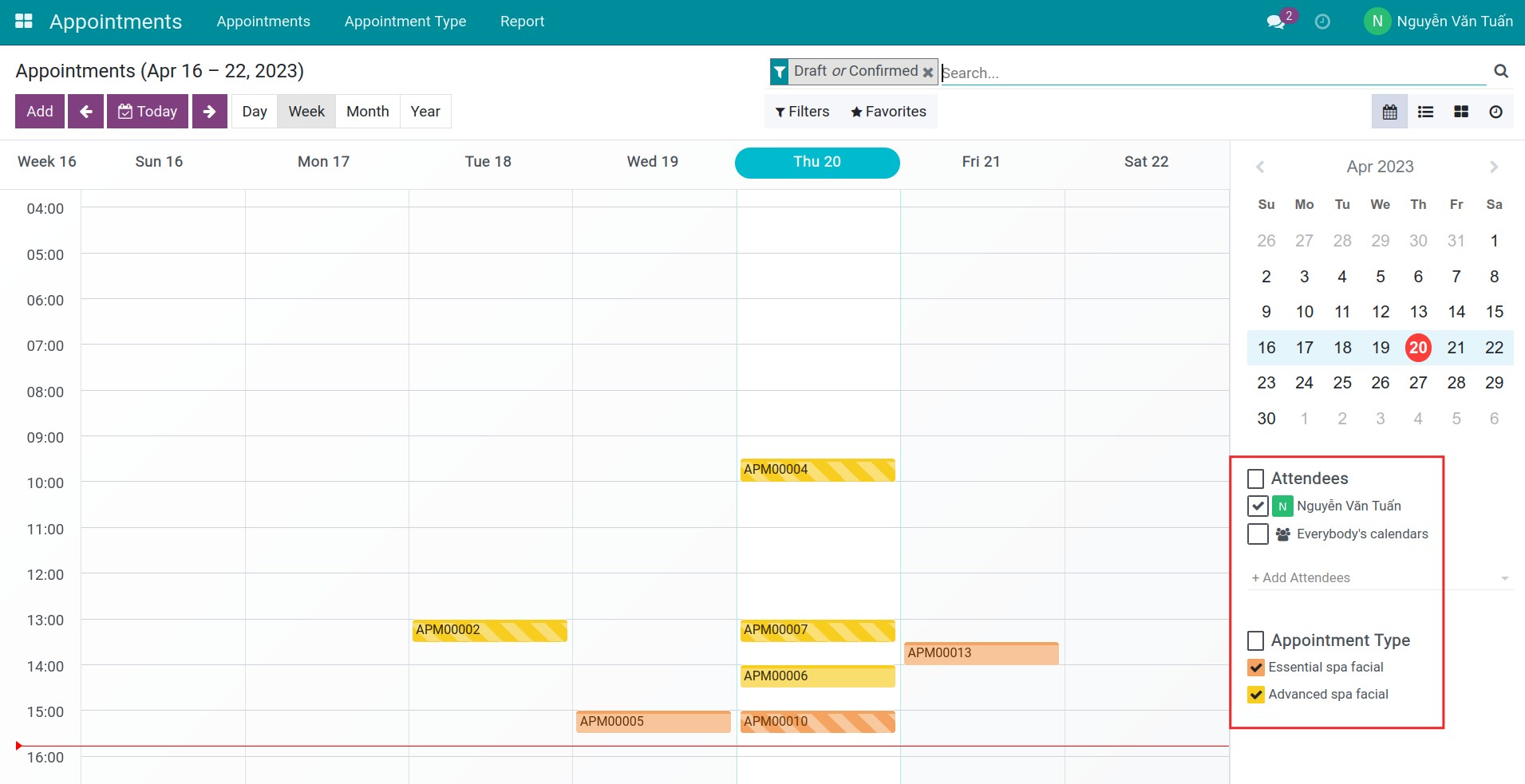
The “Draft or Confirmed” appointments are filtered by default in order to help you quickly identify upcoming appointments that need to be attended to.
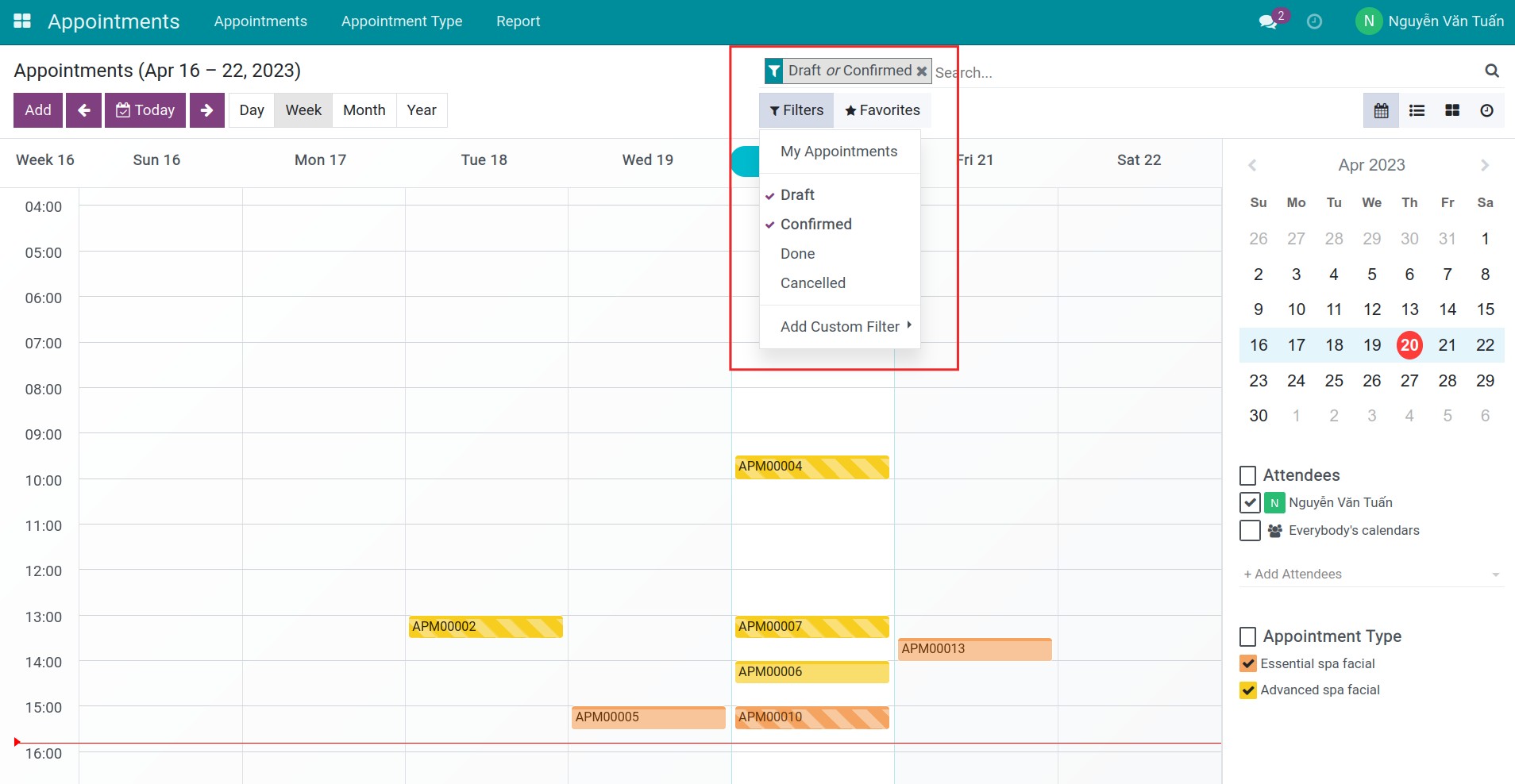
You can click on an appointment to view its detailed information.
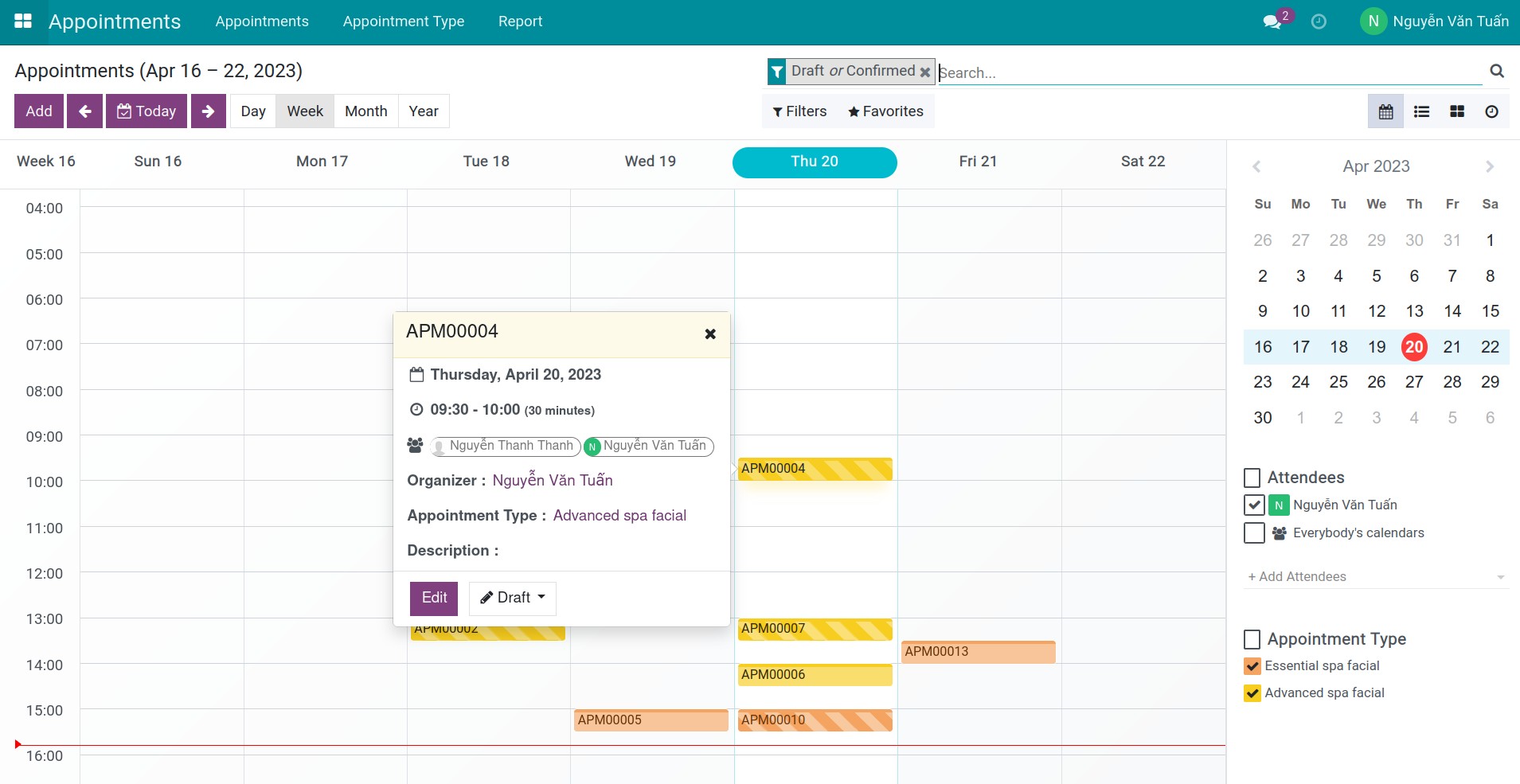
In addition to the calendar view, you can also view the appointments you are responsible for under different views, such as kanban, list, and activity view.
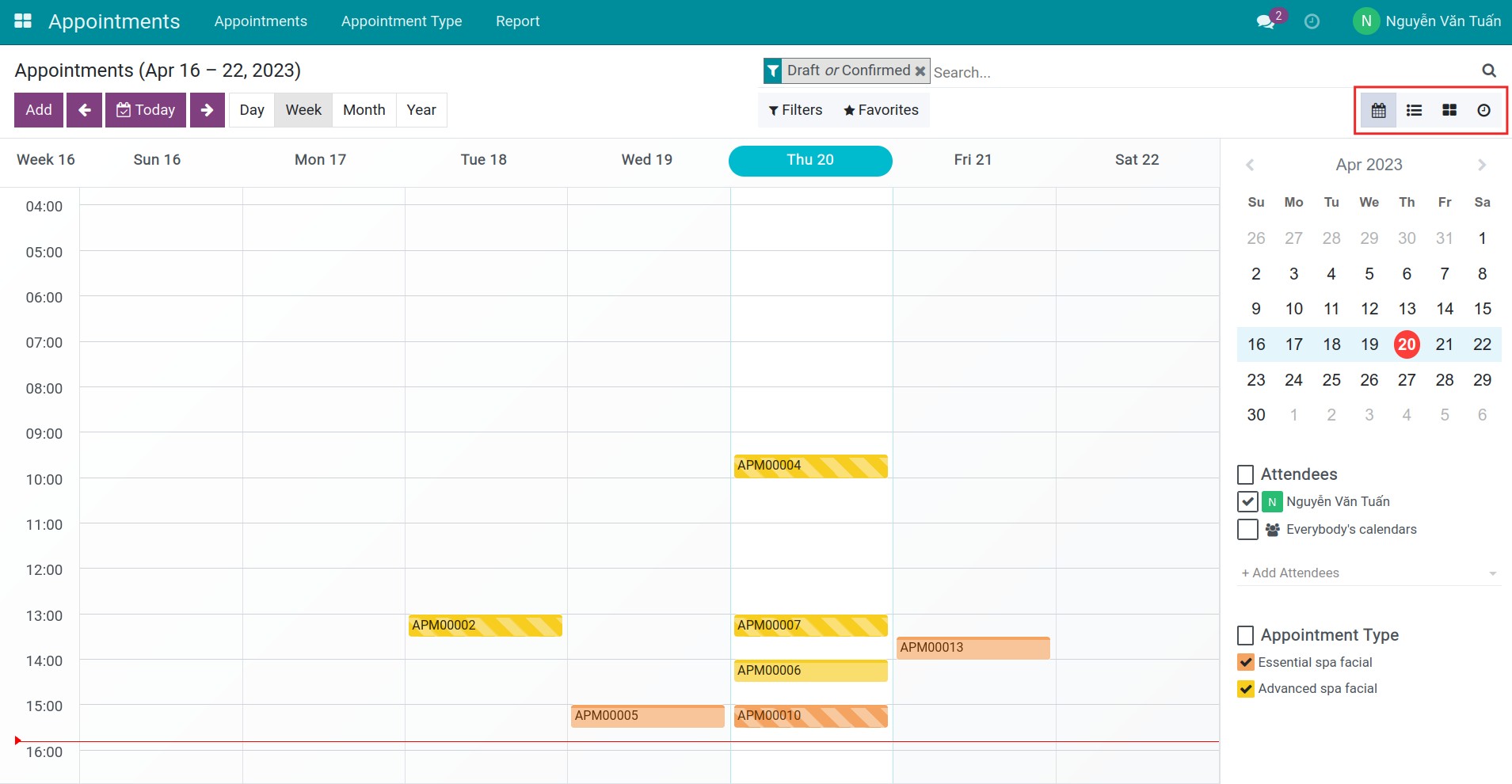
See also
Related article
Optional module