Manage your project progress in Viindoo¶
Viindoo Project app provide the most useful tool to help you manage one or multiple projects at once. Keep track of the project’s progress and status, and help you make the right decisions at the right time to meet the deadline with the best quality.
Manage the progress of multiple projects¶
To see an overview of all your projects and their current stage/status, make sure you activate the Project Stages feature.
After the Project stages feature is activated and configured, the project overview will appear in a Kanban view as follow:
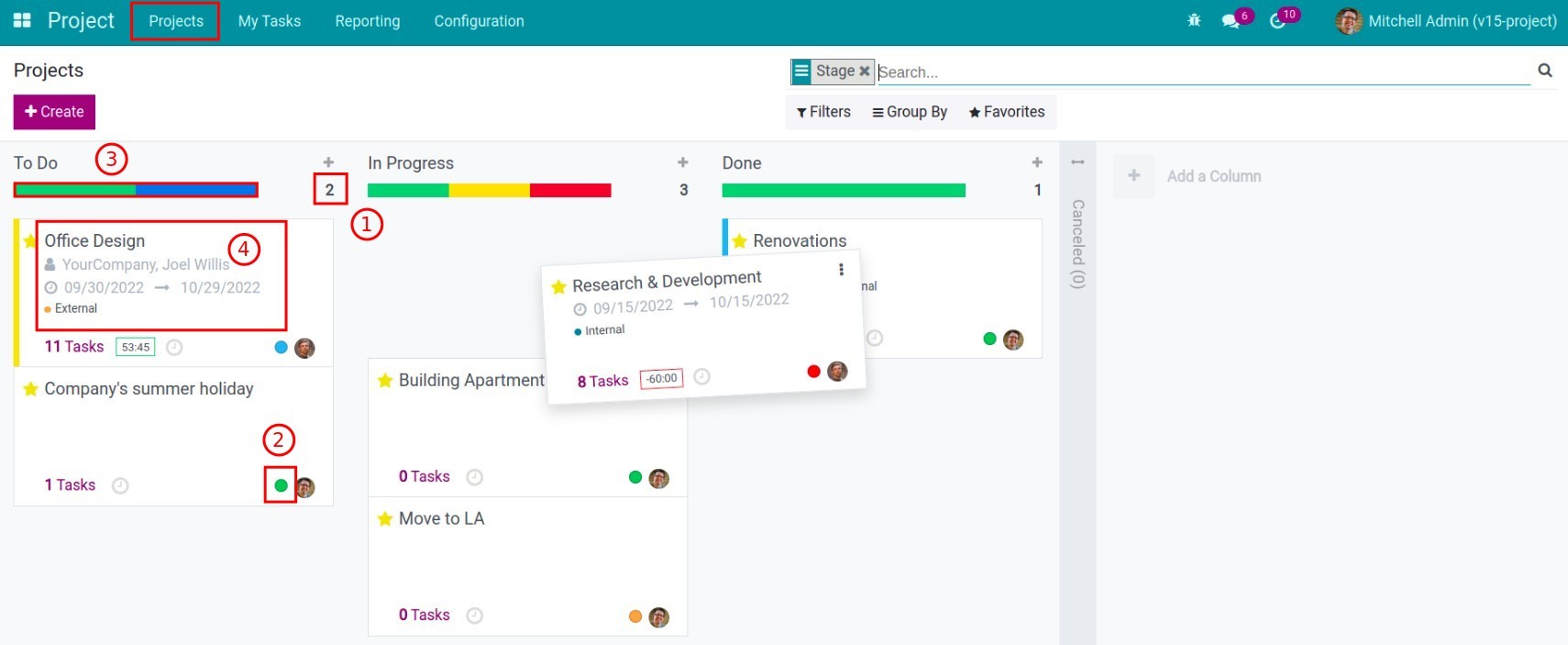
The following information will help you keep track of the project’s progress:
Number of projects in different stages: the project will be grouped by stages so you can tell how many projects are in progress, how many projects haven’t started yet, how many are done, etc;
The status button: tells you the current status of a project (on track, off track, at risk, or on hold). This status is updated by the project manager using the Update project feature;
The status bar: help you visualize the status of all the project in a stage (how many projects are on track, off track, or on hold, etc.).
The project’s information: such as name, number of tasks, hours spent, etc.
You can drag and drop to move a project to its suitable stage.
Manage the progress of the tasks on each project¶
Manage the project progress with Kanban¶
Similar to the project Kanban, the task Kanban also shows the number of tasks in stages, status button, status bar, and task information to help you manage the task progress.
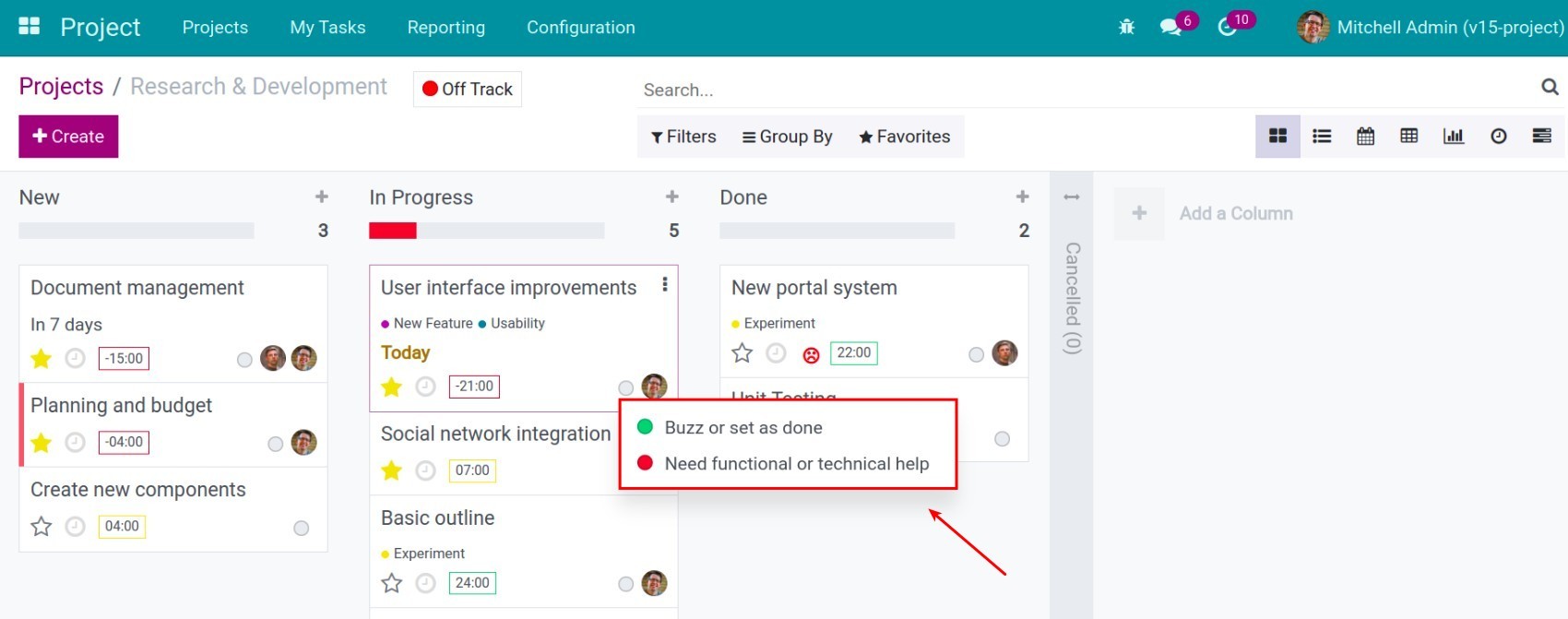
A small difference is how you use the status button. With task Kanban, you simply press the status button and select the suitable status. You can also configure the meaning of each status by configuring the stage.
See also
Manage project progress with Milestones¶
Milestones are checkpoints that highlight the successful completion of major events, tasks, or groups of tasks along your project timeline.
To create milestones for a project. Navigate to Project > Projects press the Kebap icon on a project and select Edit.
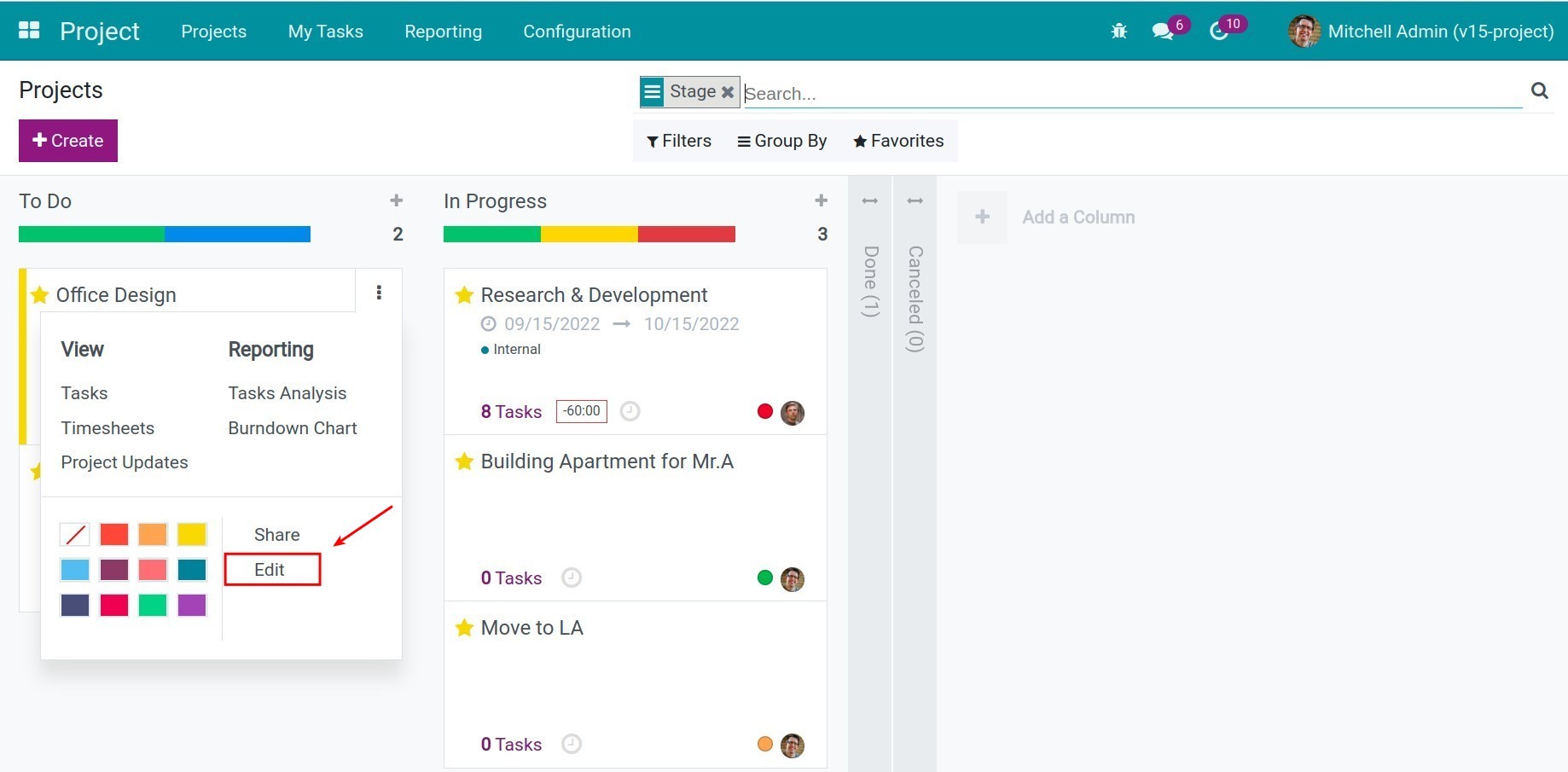
Select the milestone button on the project form.
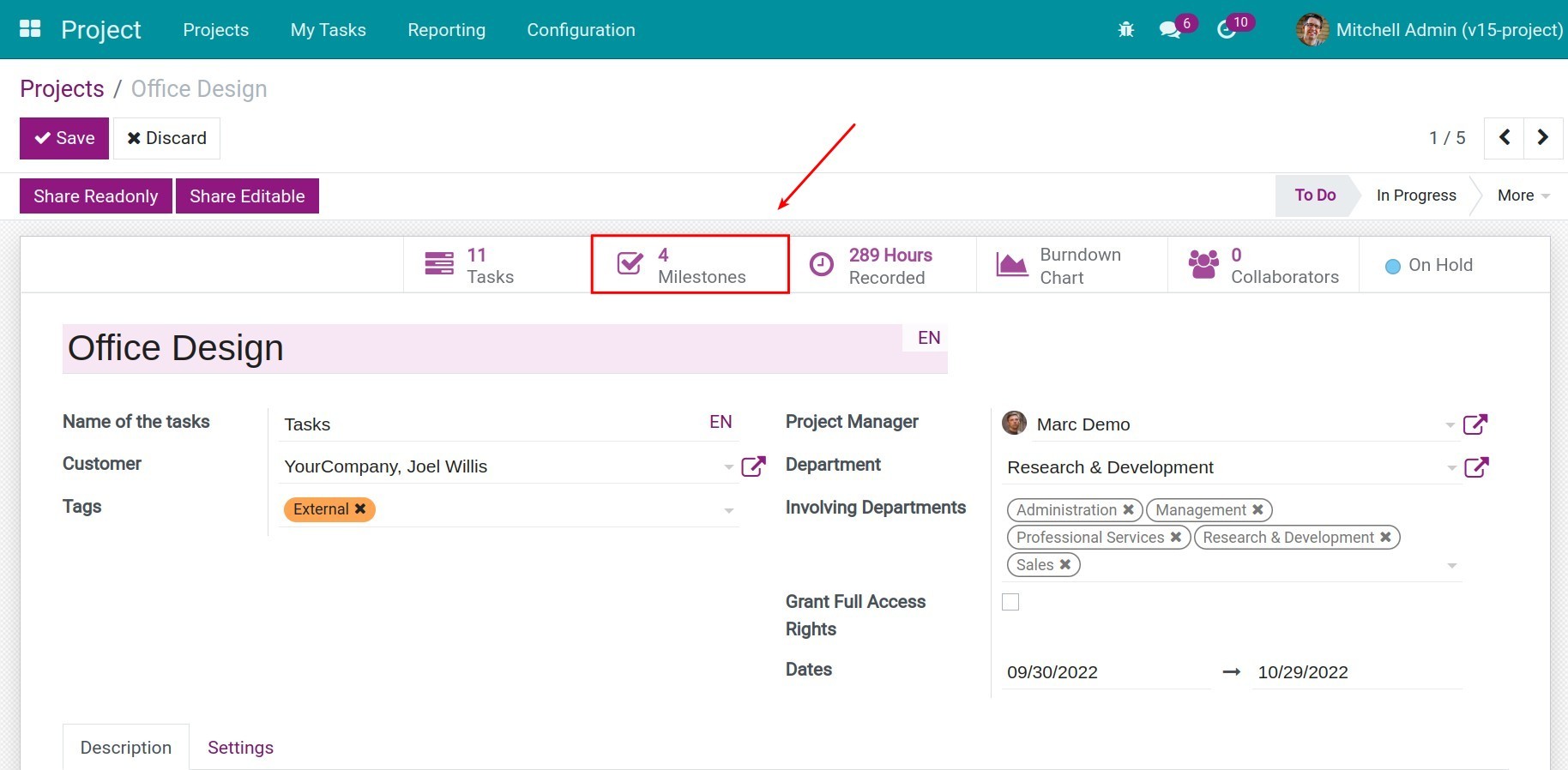
Press Create and type the name and deadline of the milestone.
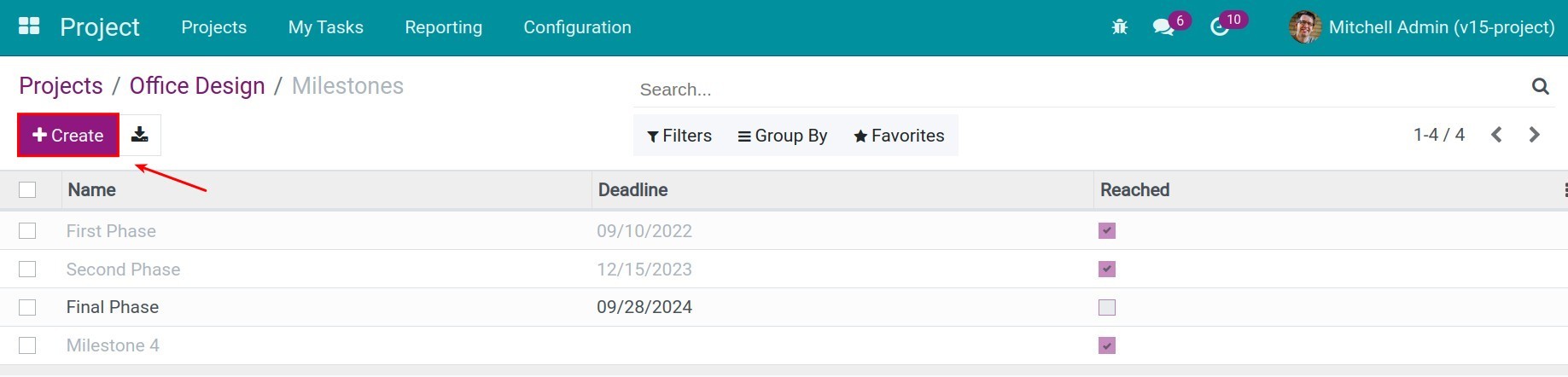
When the project reaches a milestone, the project manager can mark it as reached when they update the project progress.
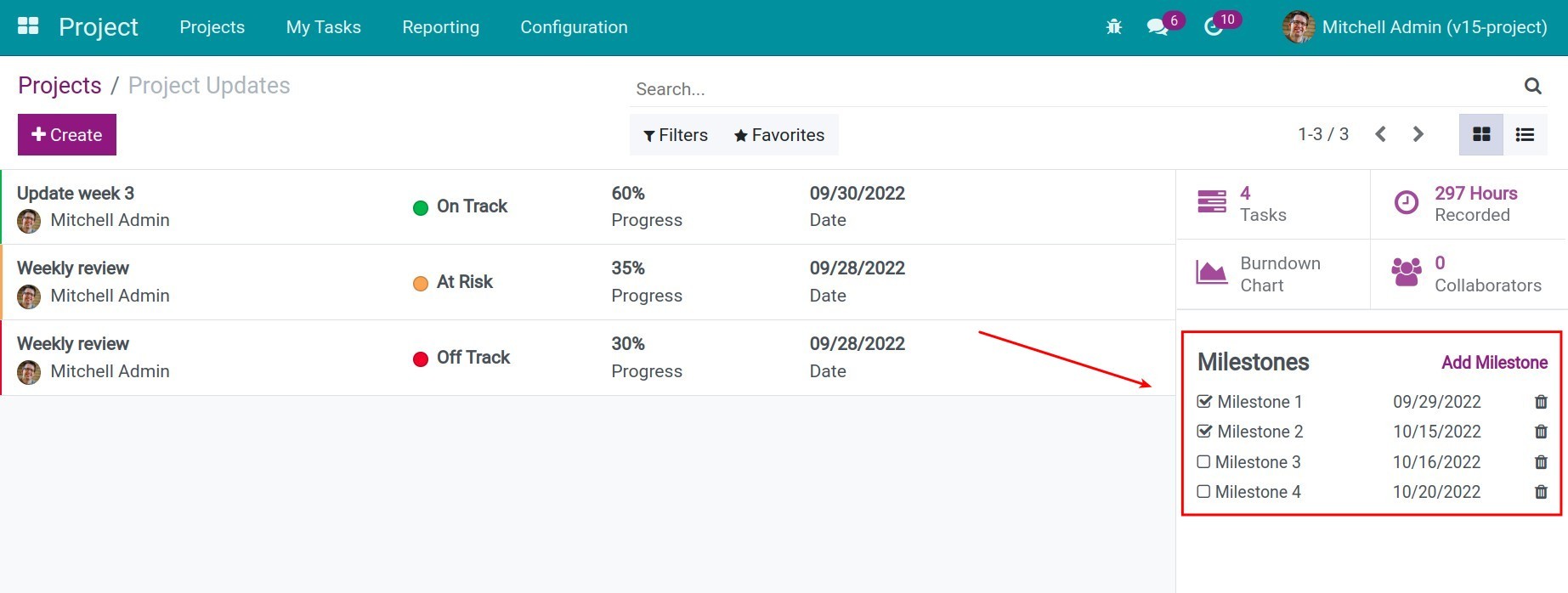
Manage project progress with Gantt¶
Gantt view is a very powerful tool to plan and keep track of project progress, especially projects with a very strict deadlines.
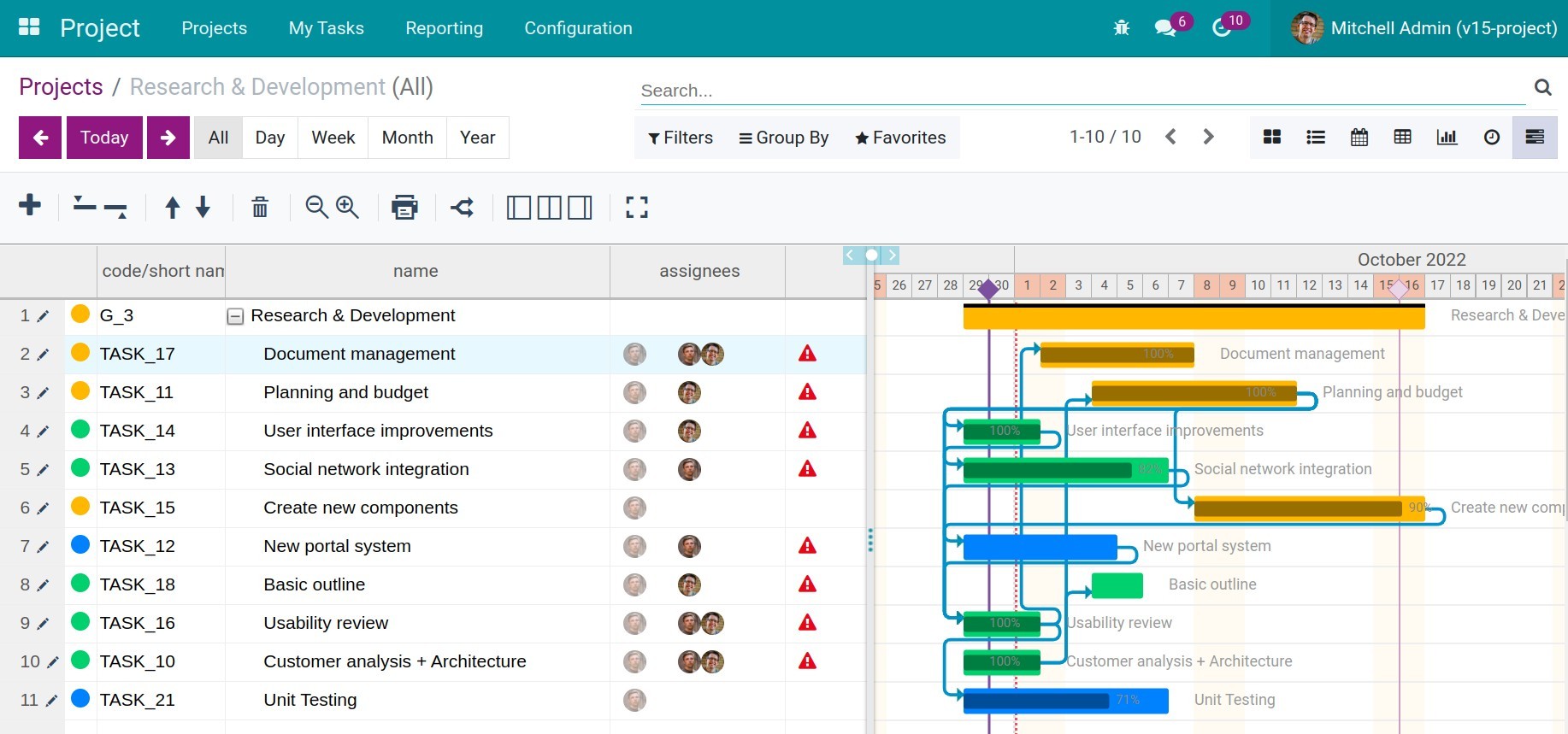
Gantt view helps you manage project progress by:
Visualize the start date/end date of a project and its task;
Show the tasks’ current stage, and the finished percentage of each task;
You can compare the start date/end date with the current date or milestone’s deadline to see how close you are to the deadline and have the suitable actions to meet the deadlines;
Easily change the start/end date or extent/shorten the duration of a task by drag and drop;
Show dependencies between the tasks.
See also
Update project progress¶
During the project process, the manager will need to update the project progress after some time such as weekly, and monthly updates.
They can use the Project Update feature. To create a project update, navigate to Project > Projects press the Kebap icon on a project, and select Project Update.
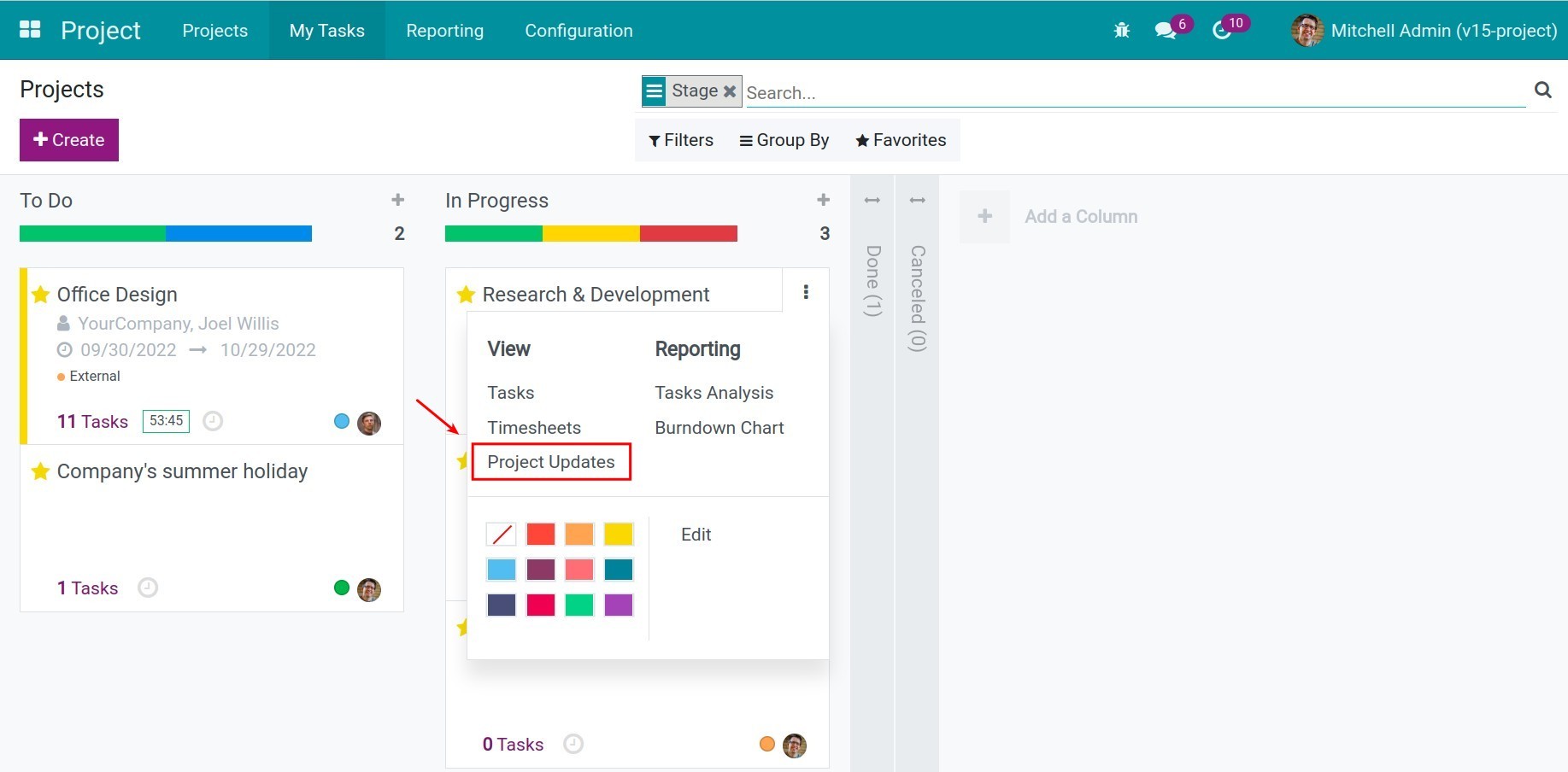
Press Create to create a new project update
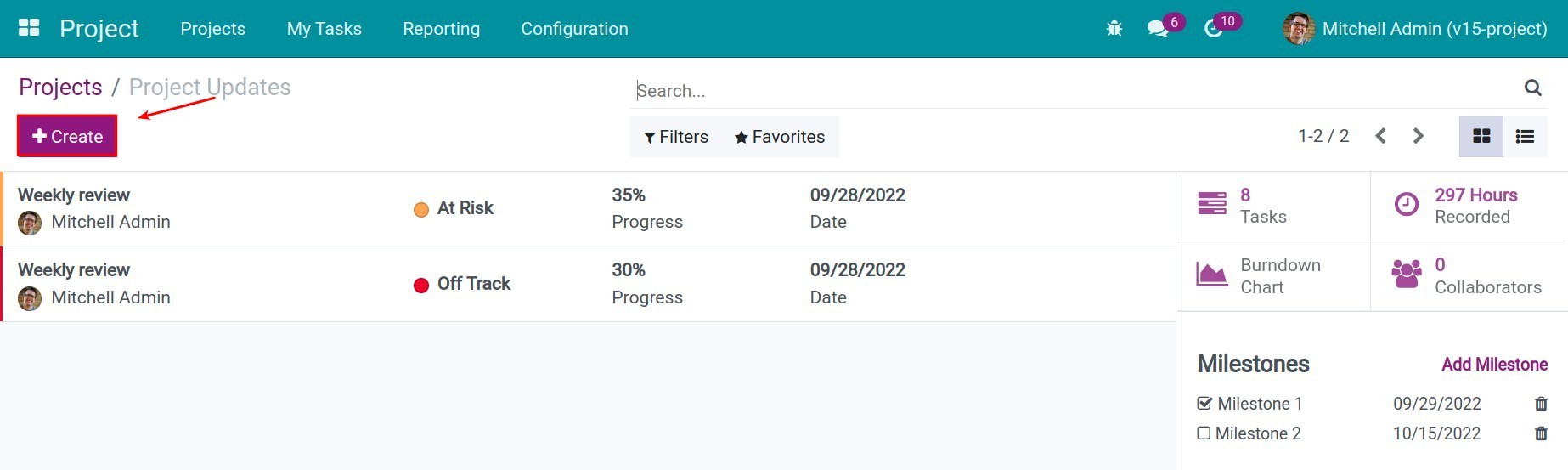
On the project update form, enter the following information:
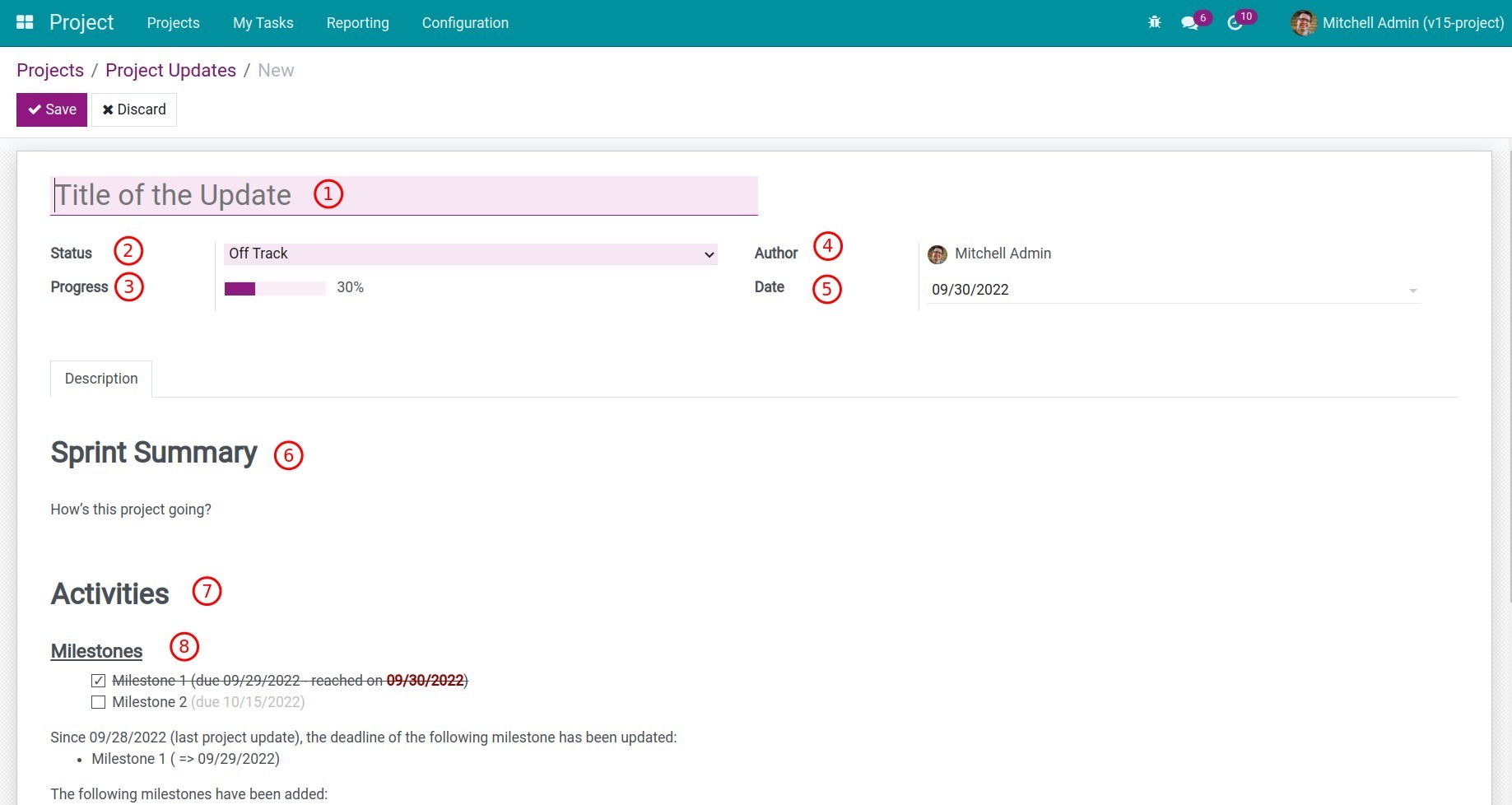
Title of the update: enter the title of the update;
Status: select the current status of the project (On track, at risk, off track and on hold);
Progress: enter the finish percentage of the project;
Author: the person who create this project update;
Date: the date of this update;
Sprint Summary: write a summary of how the project going;
Activities: the activity that occurs during the project process;
Milestones: the system will auto-update the activities of the milestone, the project manager can check a milestone off the list to mark it as reached.
View project reports¶
Viindoo project provides real-time reports of the project tasks, helps the manager to have an overview of the project’s current situation, and make the most suitable decisions.
To view the project reports, navigate to Project > Projects press the Kebap icon on a project, and select the reports.
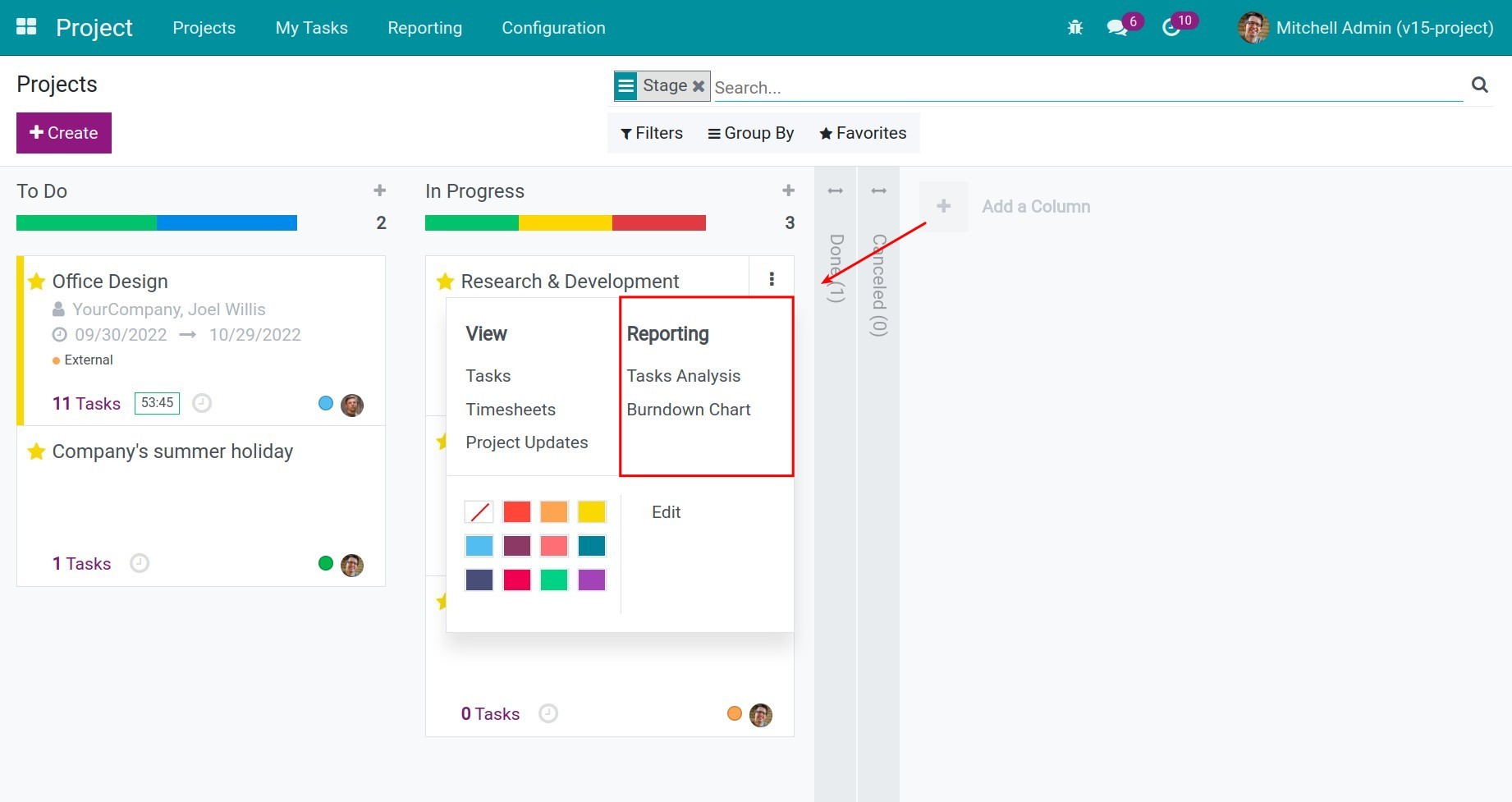
There are 2 types of project reports: task analysis and burndown chart.
Tasks analysis¶
Task analysis report allows you to view different project information in many types of reports such as bar, line, pie chart, and pivot view.
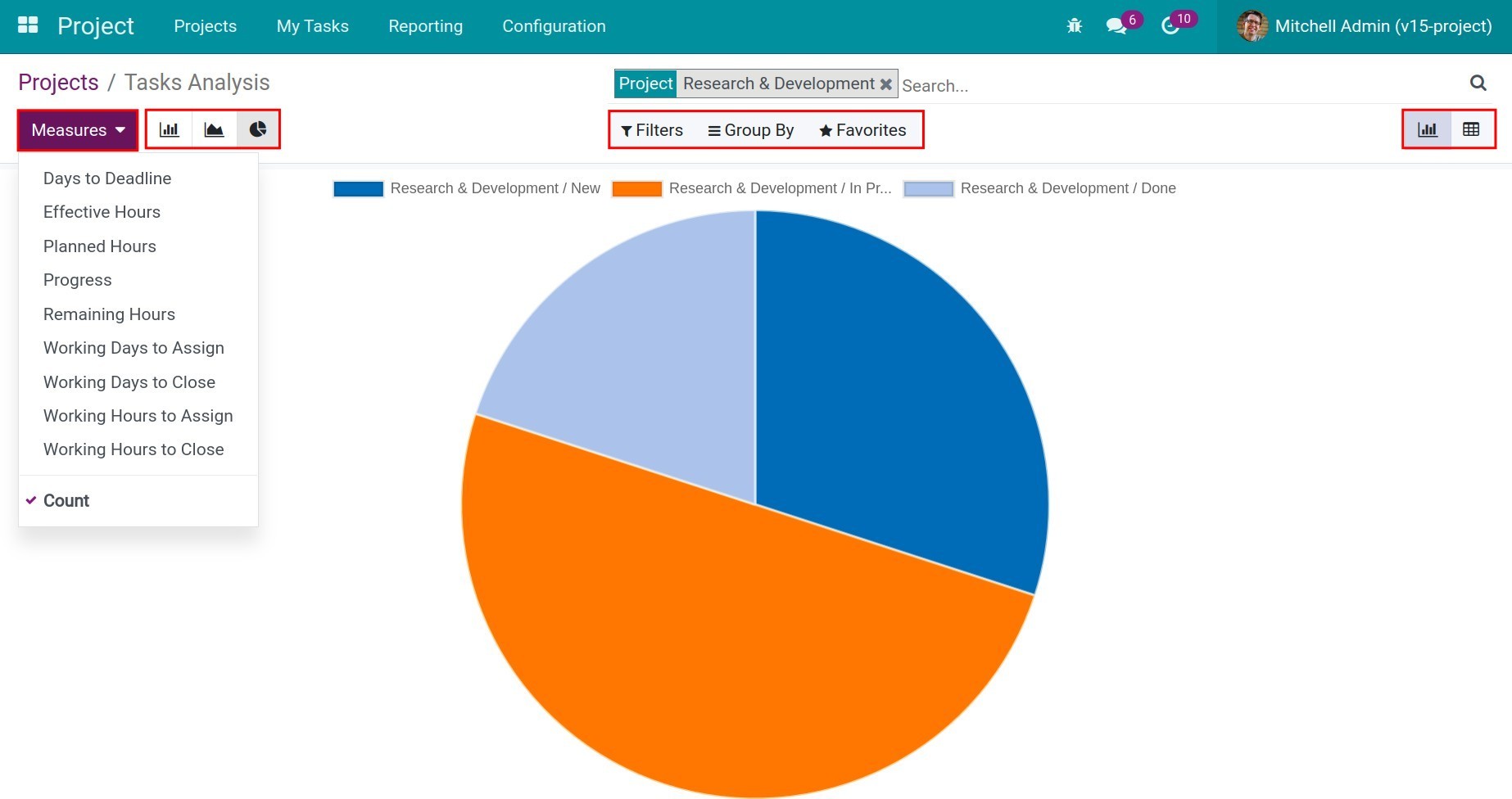
Use the Measure button and the filter tools to find the criteria you want for your project report.
For example, you want to view the report about the effective working hours compare to the the planned hours of each task on the project, and how many hours remain so far.
Go to Pivot view, on the measure, you select effective hours, planned hours, and remaining hours:
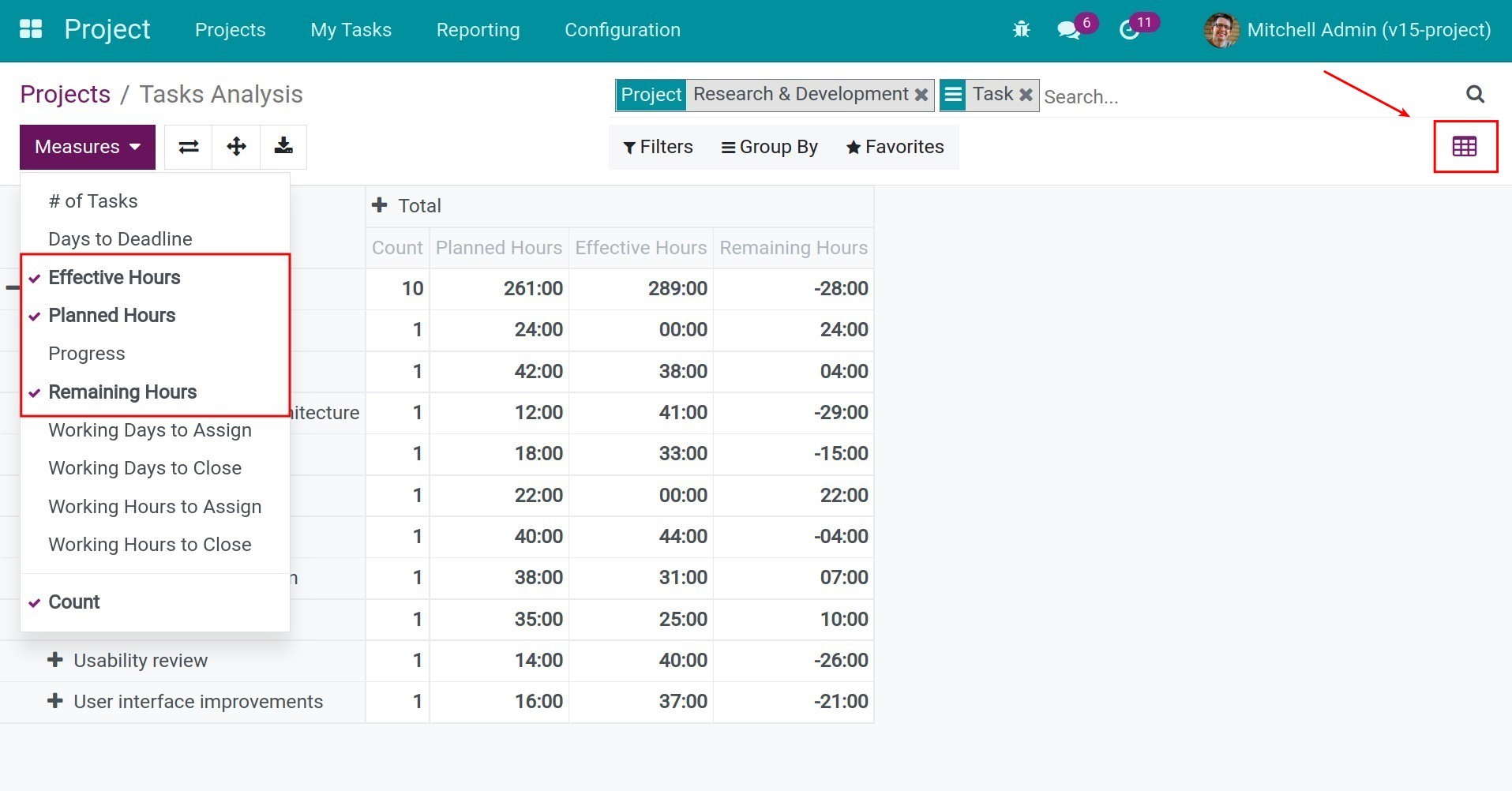
And then you group by Task:
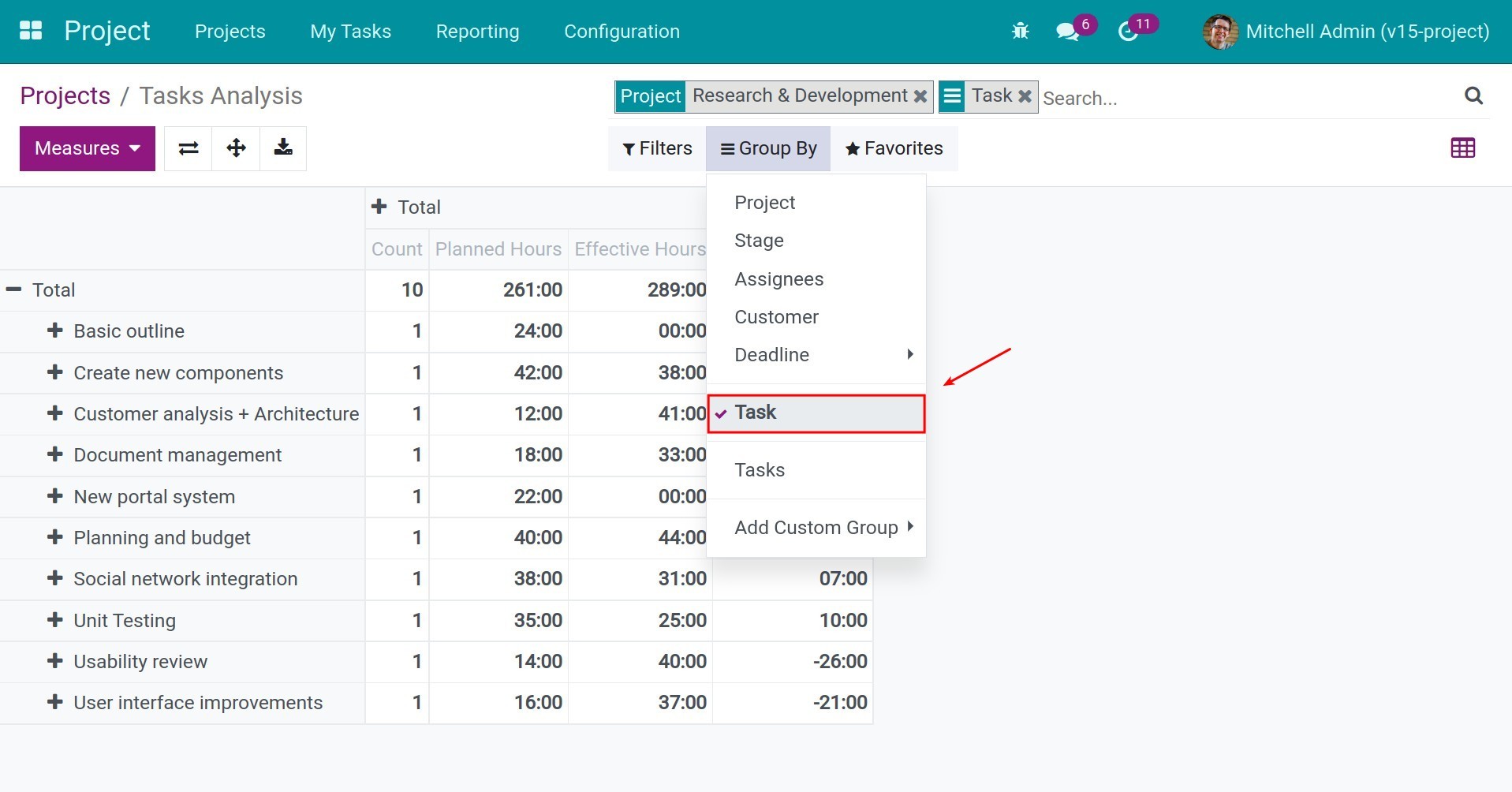
On the report, you will see all the tasks rows, and the planned hours, effective hours, and remaining hours columns.
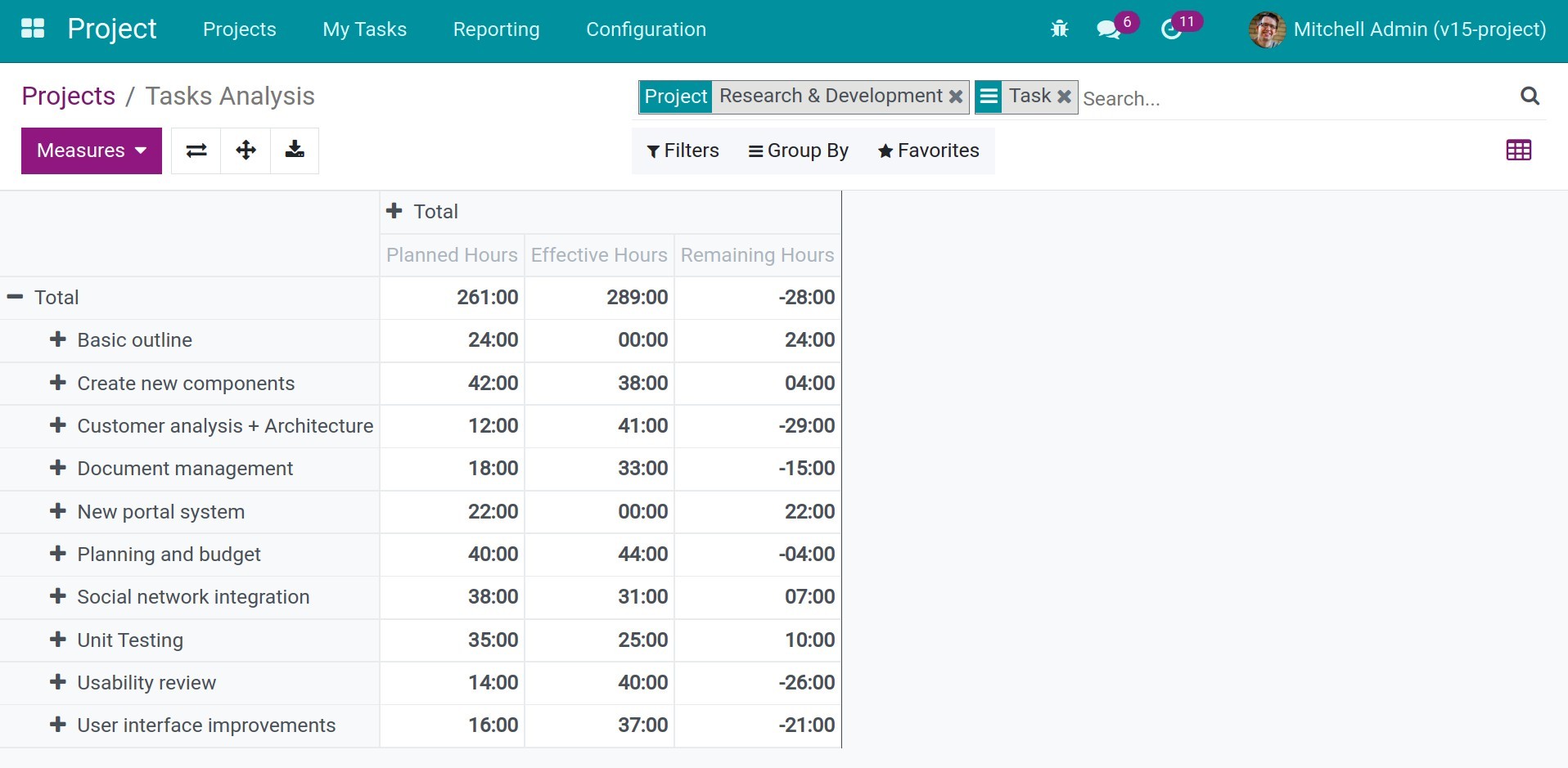
Burndown chart¶
The Burndown chart tells you about the transition of the project’s tasks over different criteria, e.g. time and stages. For example, you want to know on August 12th, how many tasks are in the New stage, how many tasks are in progress and how many tasks are done, etc.
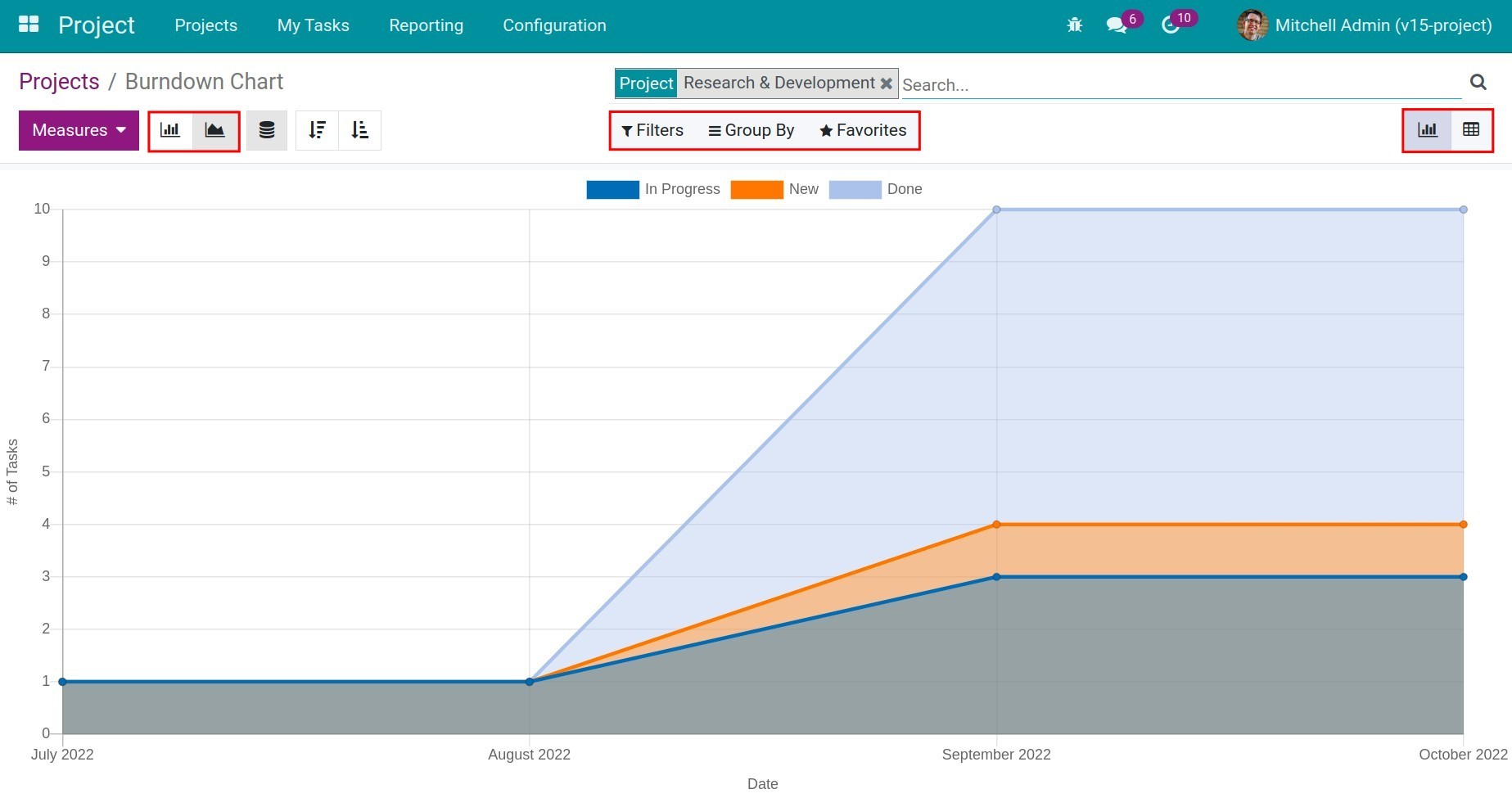
Use the filter tools to find the criteria you want. You can also view this report in the bar chart and Pivot table.