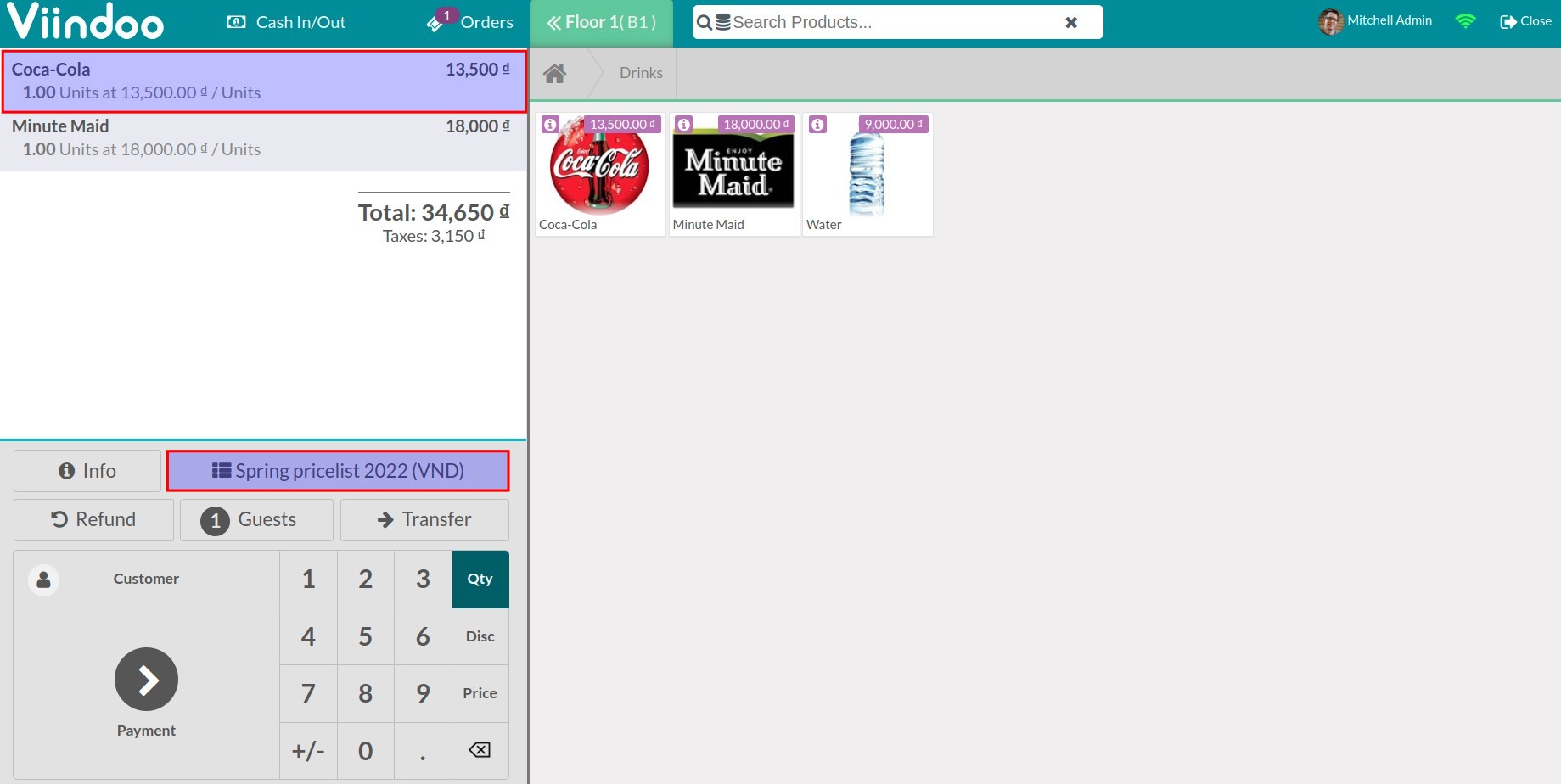Guideline to set up Pricelists in PoS¶
Following the Pricelists feature in the Sales application, Viindoo software also allows users to utilize Pricelists in Point of Sale.
Requirements
This tutorial requires the installation of the following applications/modules:
How to set up Pricelists in Point of Sale¶
In order to set up price lists for a point of sale, you need to navigate to Point of Sale ‣ Configuration ‣ Settings, then in the Pricing section, active the Pricelists feature. You have two options:
Multiple prices per product: Set multiple prices per product to apply to different customer groups.
Advanced price rules (discounts, formulas): Set prices per product based on advanced formulas.
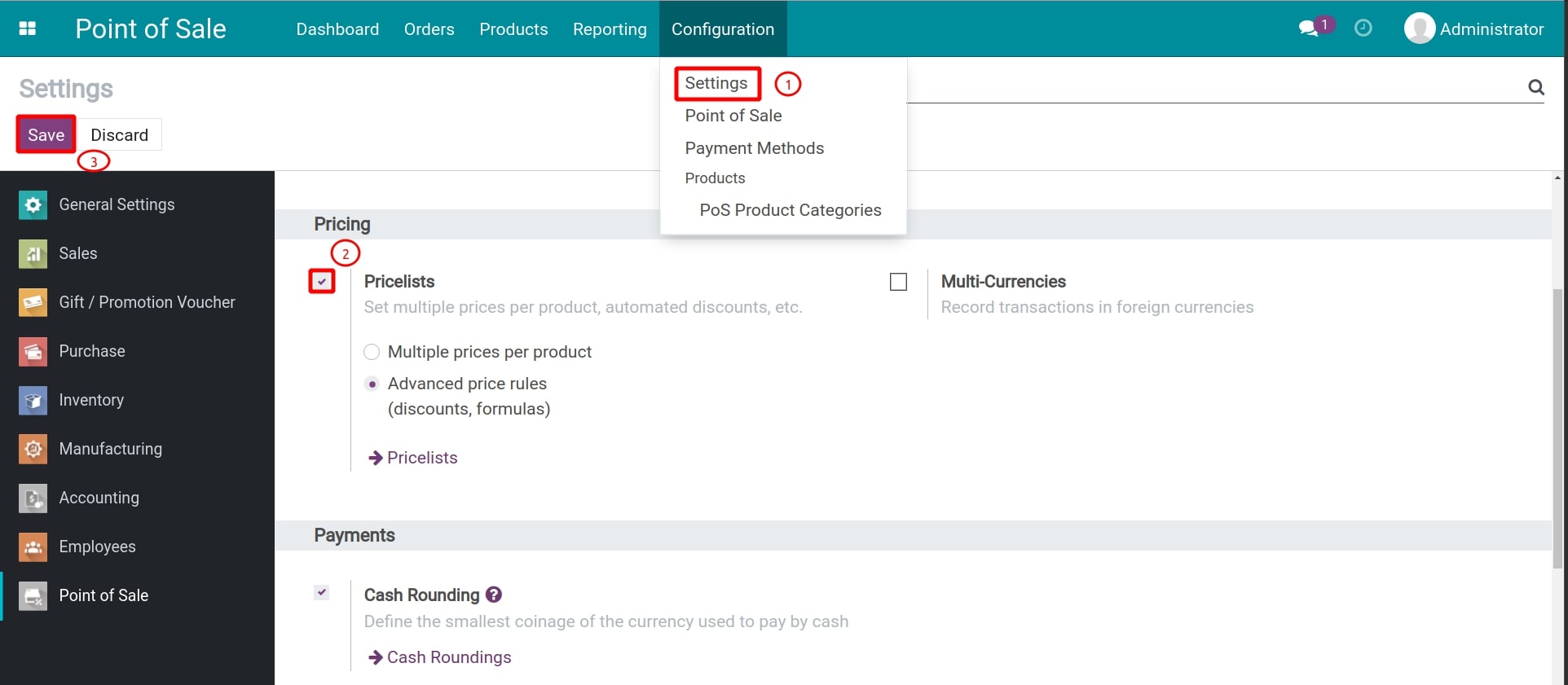
Press Save.
On the interface of Point of Sale app, you can see a list of all the available pricelists at Point of Sale ‣ Products ‣ Pricelists.

Once a Pricelist is created, navigate to Point of Sale ‣ Configuration ‣ Point of Sale ‣ Choose a point of sale to apply the pricelist ‣ In the Pricing section, there are two fields:
Default Pricelist: This is the first suggestion when there’s no other pricelist selected, no pricelist that satisfies required conditions, or the customer does not have any specific pricelist set up as default.
Advanced Pricelists: Make several pricelists available for the Point of Sale so that one can be selected during sales operation.
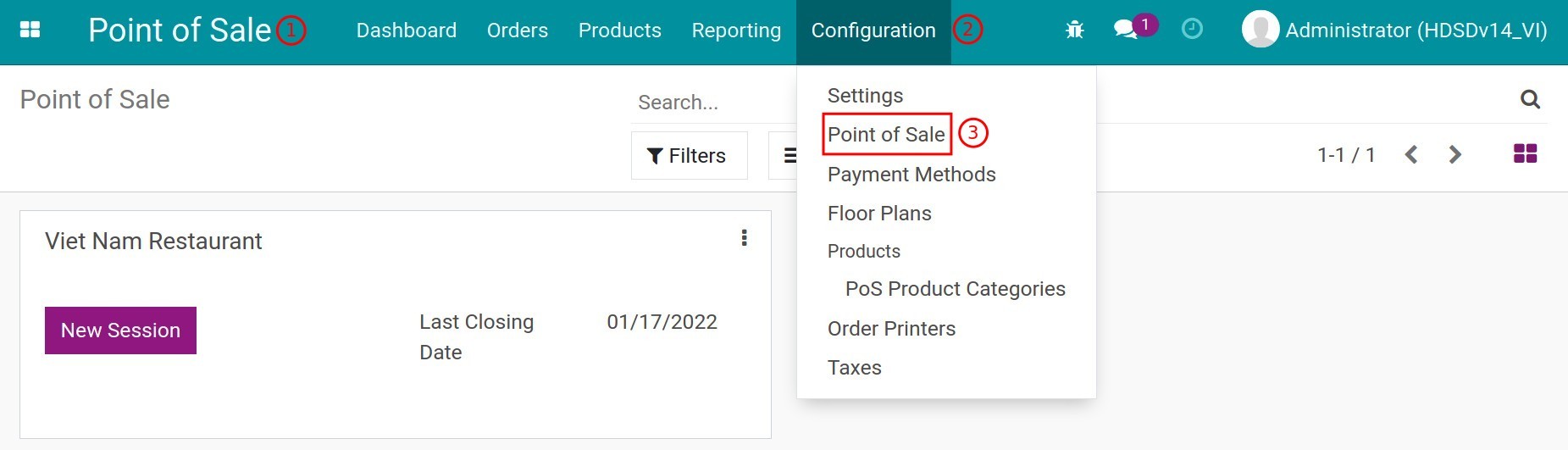
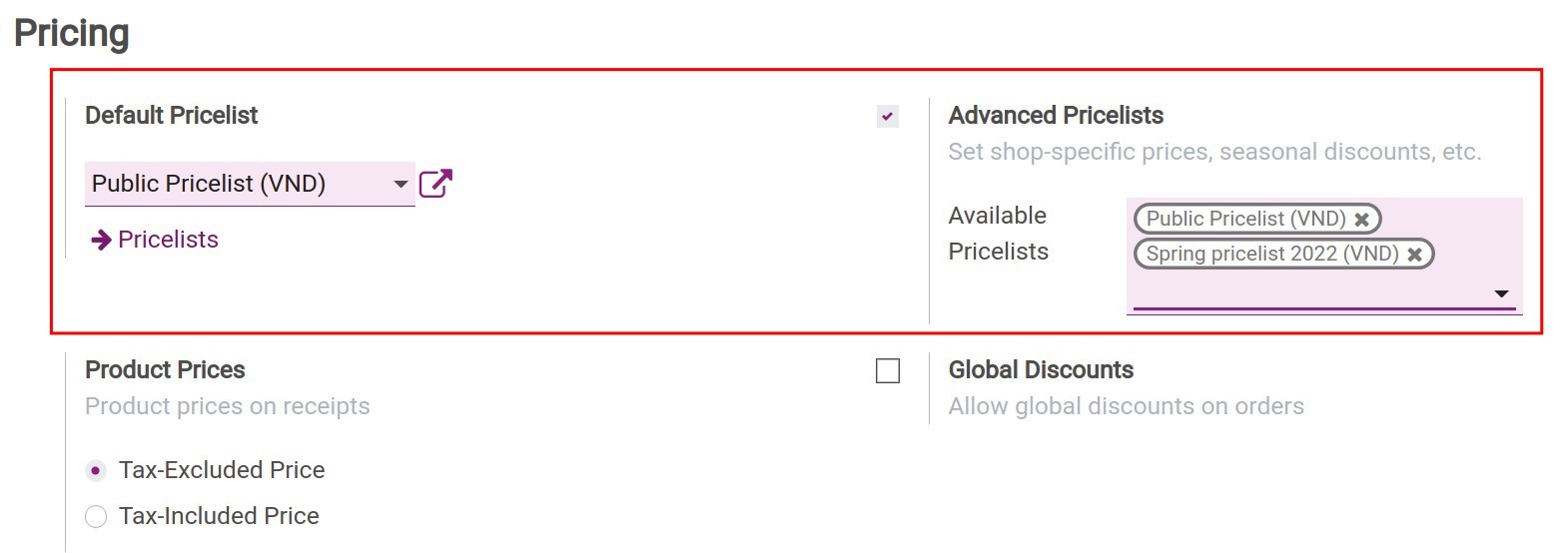
Working with Pricelist¶
Return to Dashboard ‣ Choose a point of sale ‣ Click New Session ‣ Choose a table to reserve and insert products in POS. At this stage, the software will analyze all the configured pricelists and choose the most suitable one.
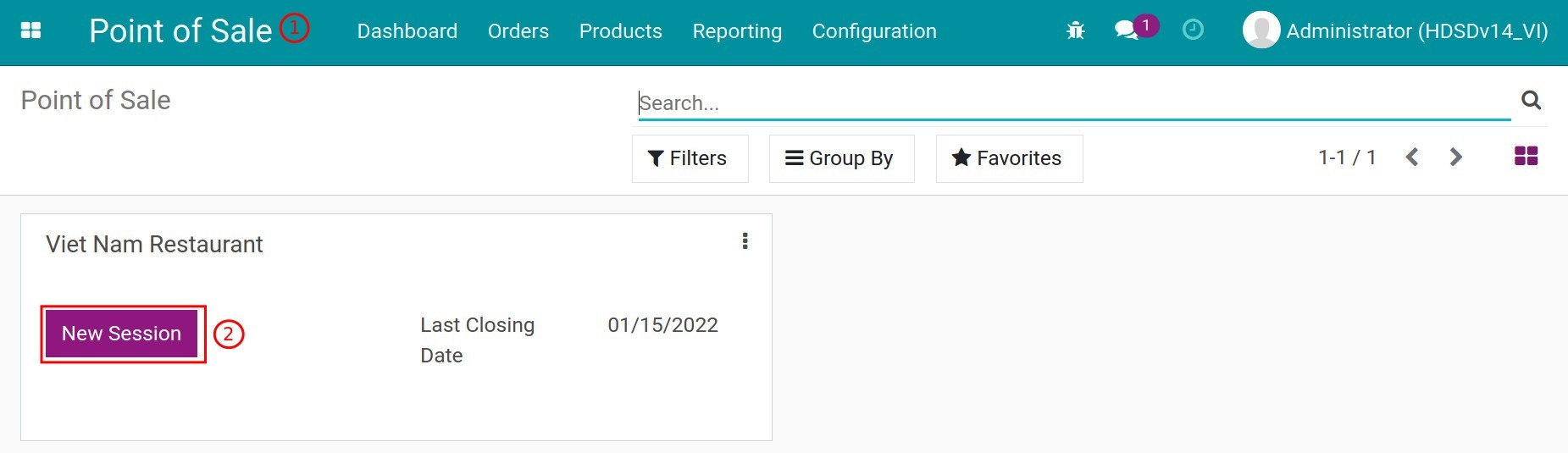
If you want to apply a different pricelist, click on the pricelist field (currently shown as Public Pricelist (VND) in the example) and choose a preferred pricelist.
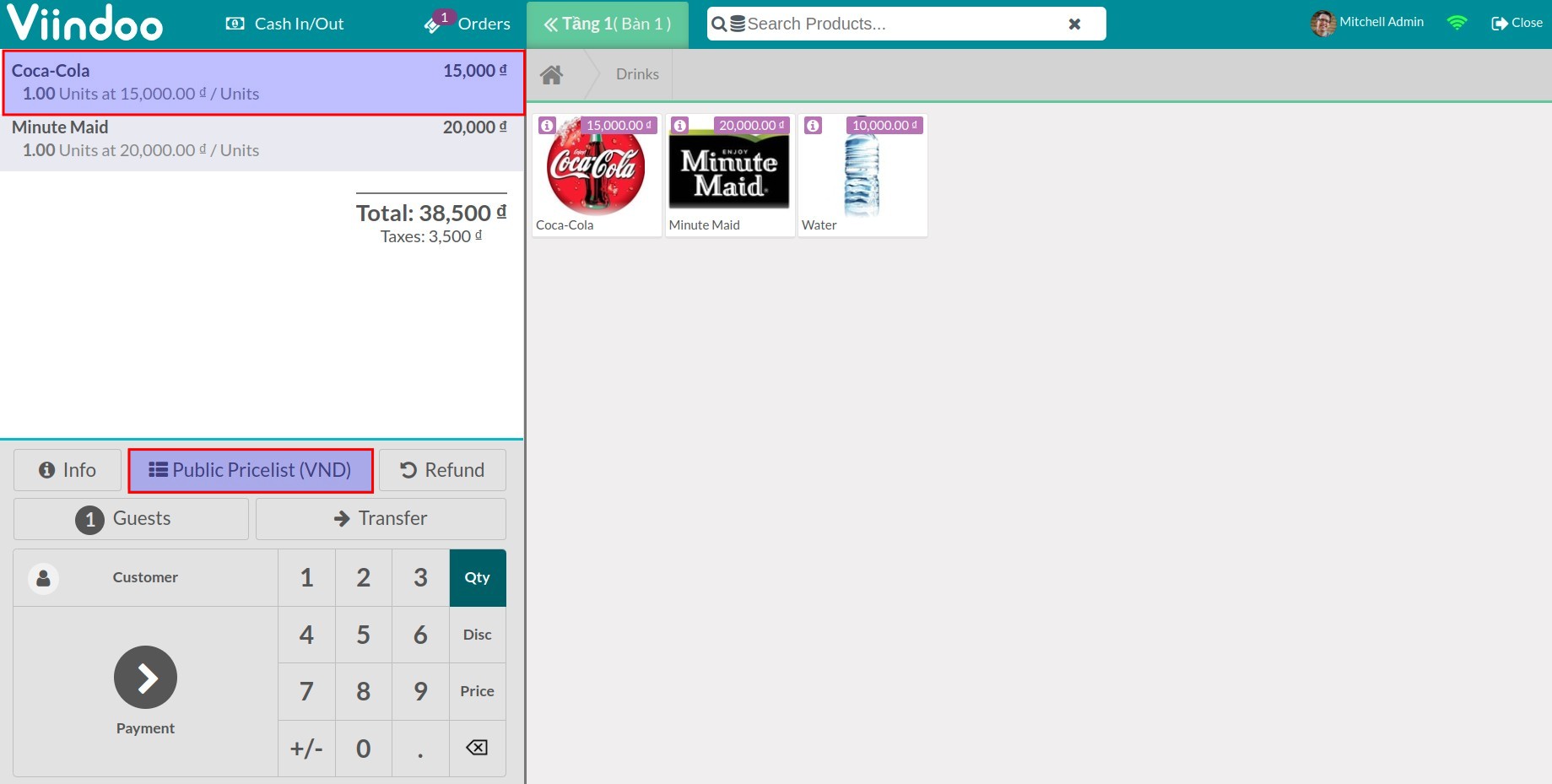
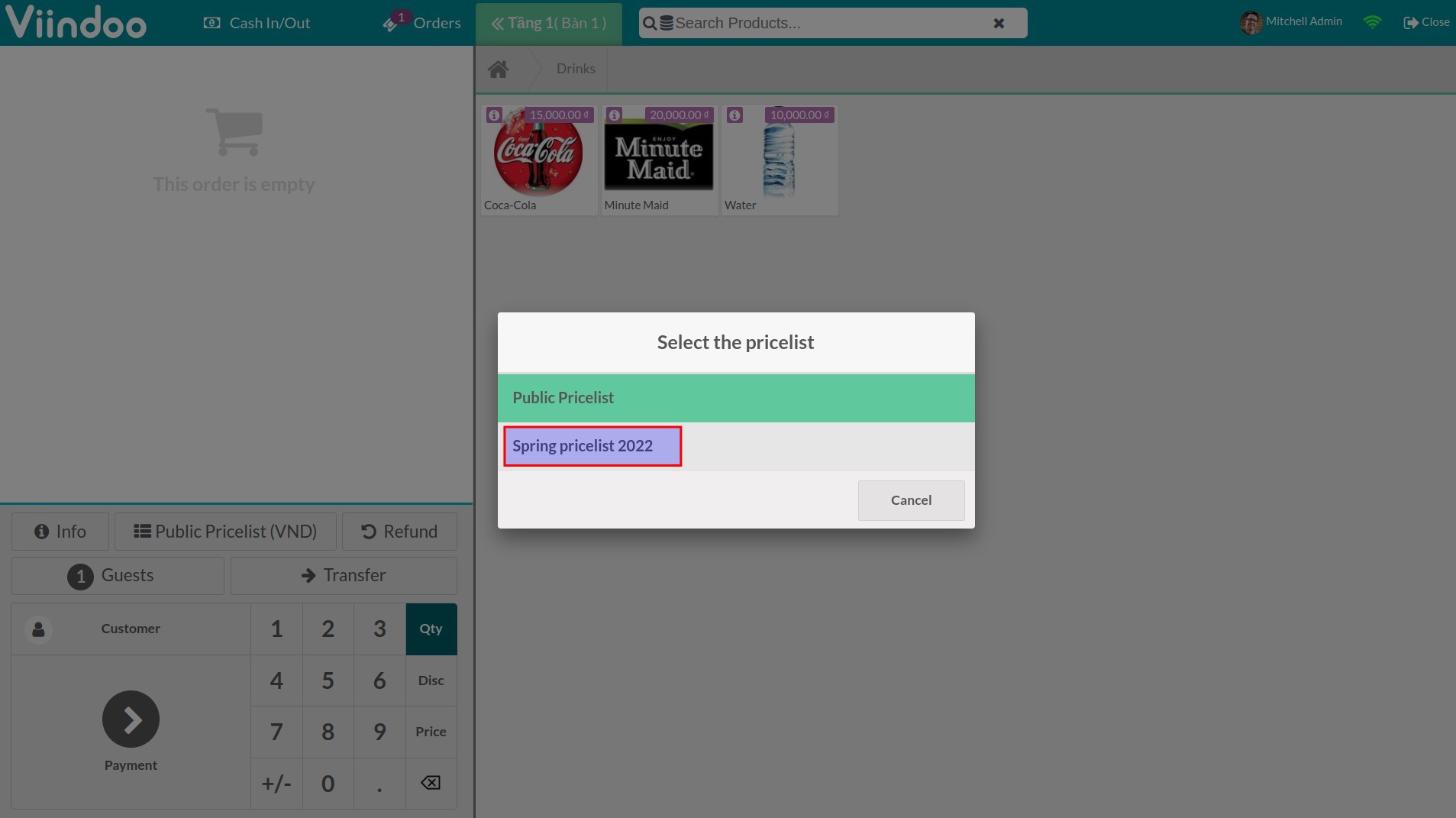
Based on the price set up on the pricelist, the system will automatically update the sale price of each product line.