All about replenishment rules: Make to Orders, Minimum stock and more¶
Requirements
This tutorial requires the installation of the following applications/modules:
Replenishment rules¶
Minimum stock rule¶
When the on-hand quantity of a certain product in the stock drops to the minimum level (this number is self-defined), a procurement will automatically be generated with the quantity needed to reach the maximum stock level.
Replenish on Order (MTO)¶
When applying MTO rule, the on-hand quantity of a product will not be checked. Instead, a purchase order will automatically be generated, having the identical quantity to the quantity in the Sales order related to the product.
Replenishment Rules configuration¶
Minimum Stock rule configuration¶
To create the reordering rules (Minimum Stock rule) :
Go to the Inventory app.
Navigate to menu .
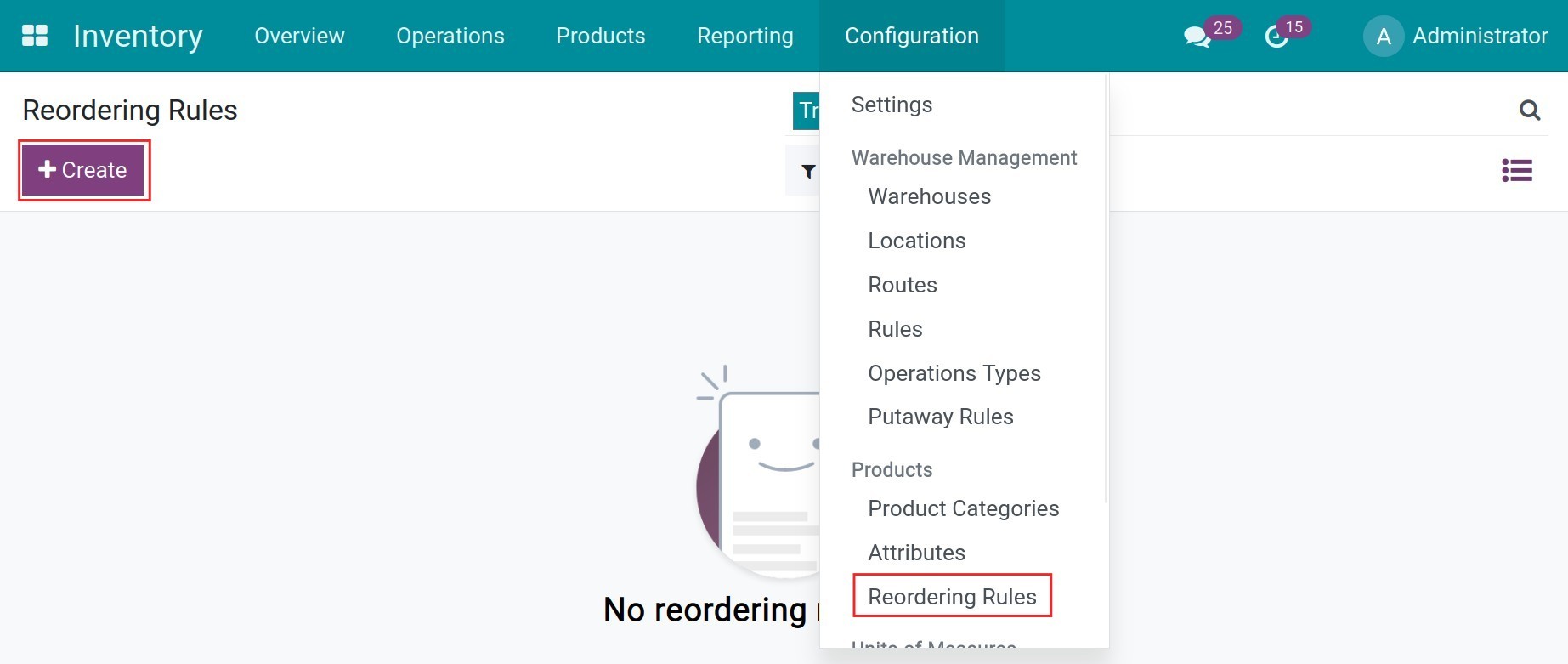
Hit the button Create, then:
Select the desired products.
Enter the information of Min Quantity and Max Quantity. For instance, when quantity of Large Desk drops below the amount of 10, a Quotation is generated with the quantity needed to reach the on-hand of 100.
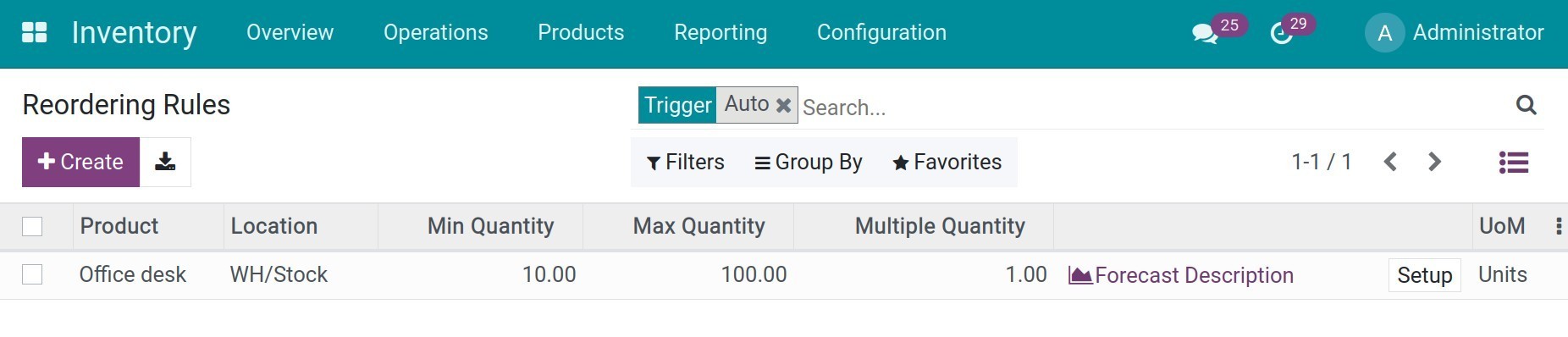
Note
In case the Vendor requires the order quantity to be a multiple of any number, please enter that multiple on the Multiple field. If not, this multiple is equal to 1 by default.
For example:
Sales order requires 100 products.
In which:
Inventory number = 0
Min quantity = 10
Max Quantity = 100
Multiple Quantity = 3
=> Quantity on purchase order = 201 (because 201 is divisible by 3).
Once the on-hand quantity of a certain product drops below the minimum, a Quotation is generated.
Tip
In case it’s necessary to create a request for quotation right when the inventory quantity has been reduced to a minimum without waiting for the system, go to Inventory, navigate to .
In the example above, the quantity in Quotation will be 100 due to the on-hand amount of Large Desk being 0.
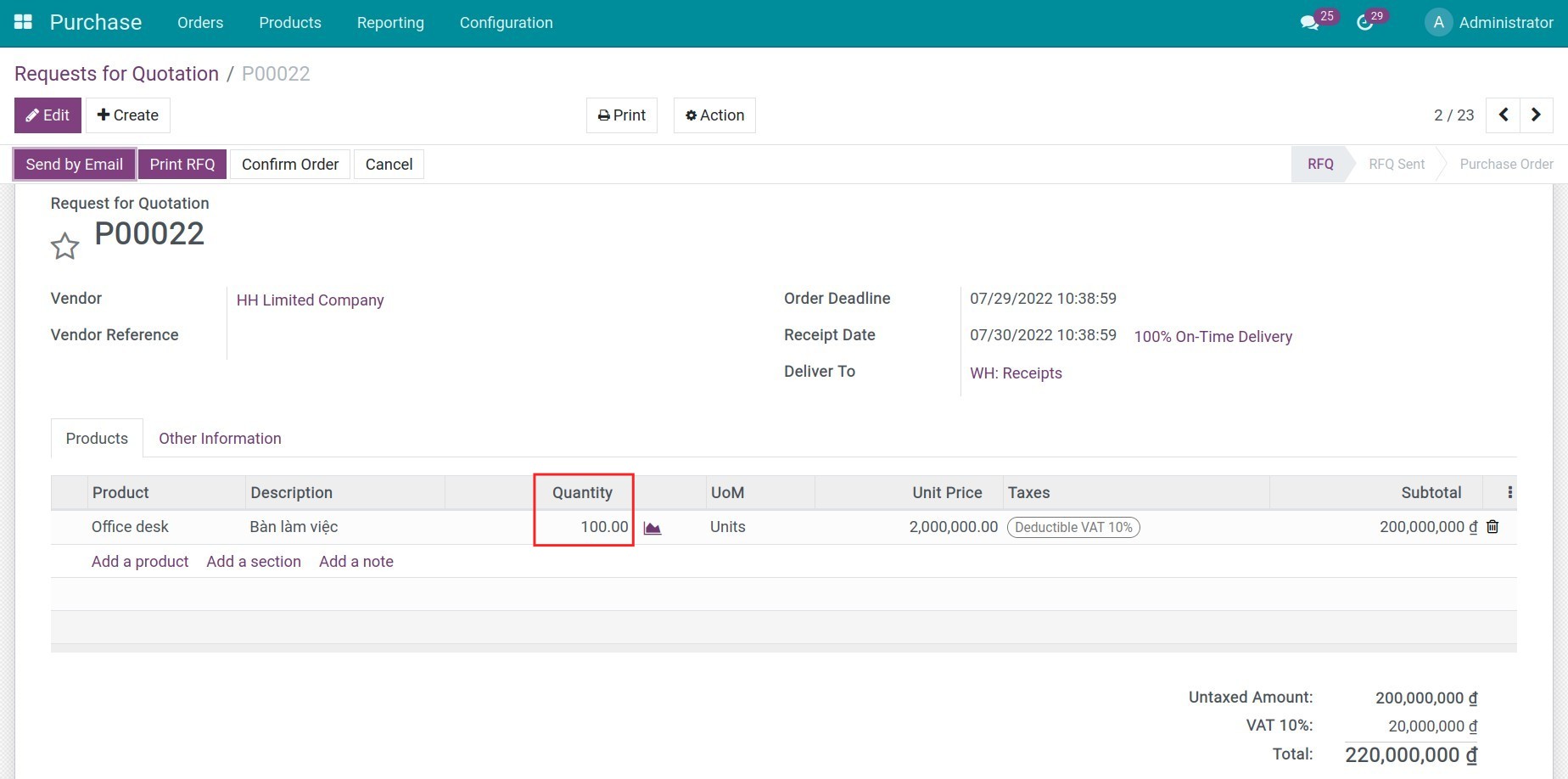
Warning
In order to have the quotation created automatically, the related product must have a default vendor configured beforehand as follow:
Go to the Inventory app.
Navigate to menu .
Select the product to set up.
In this view, navigate to the Purchase tab and add new Vendors to this product.
Make to Orders (MTO) rule configuration¶
To configure an MTO rule, do the following:
Go to the Inventory app.
Navigate to menu .
Select the product to set up.
In this view, go to the Inventory tab and locate the Operations section.
Here, configure the Routes by checking the option Replenish on Order (MTO).
Hit Save.
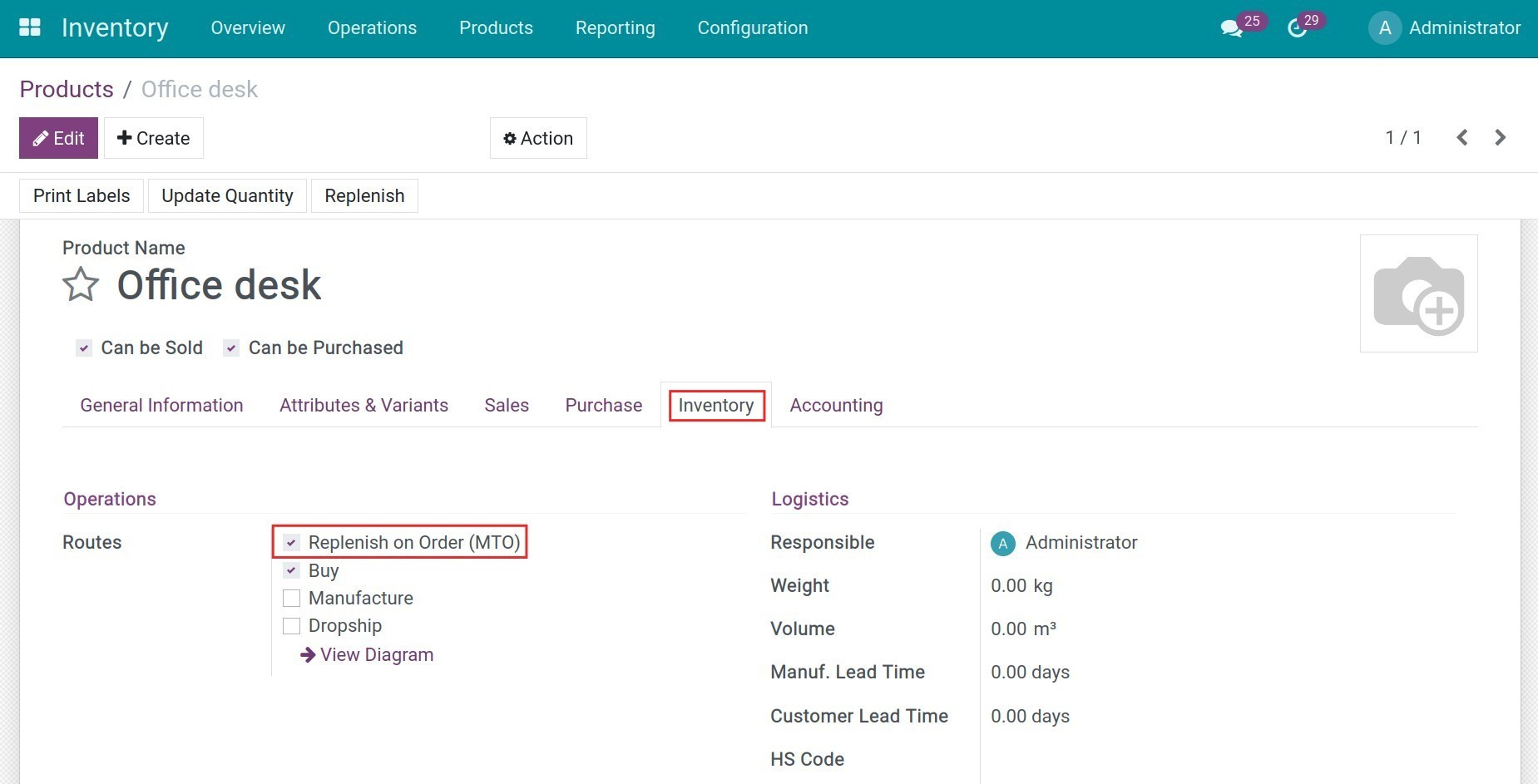
When the Quotation is confirmed, a corresponding Request for Quotation with the same quantity of the related product is automatically generated.
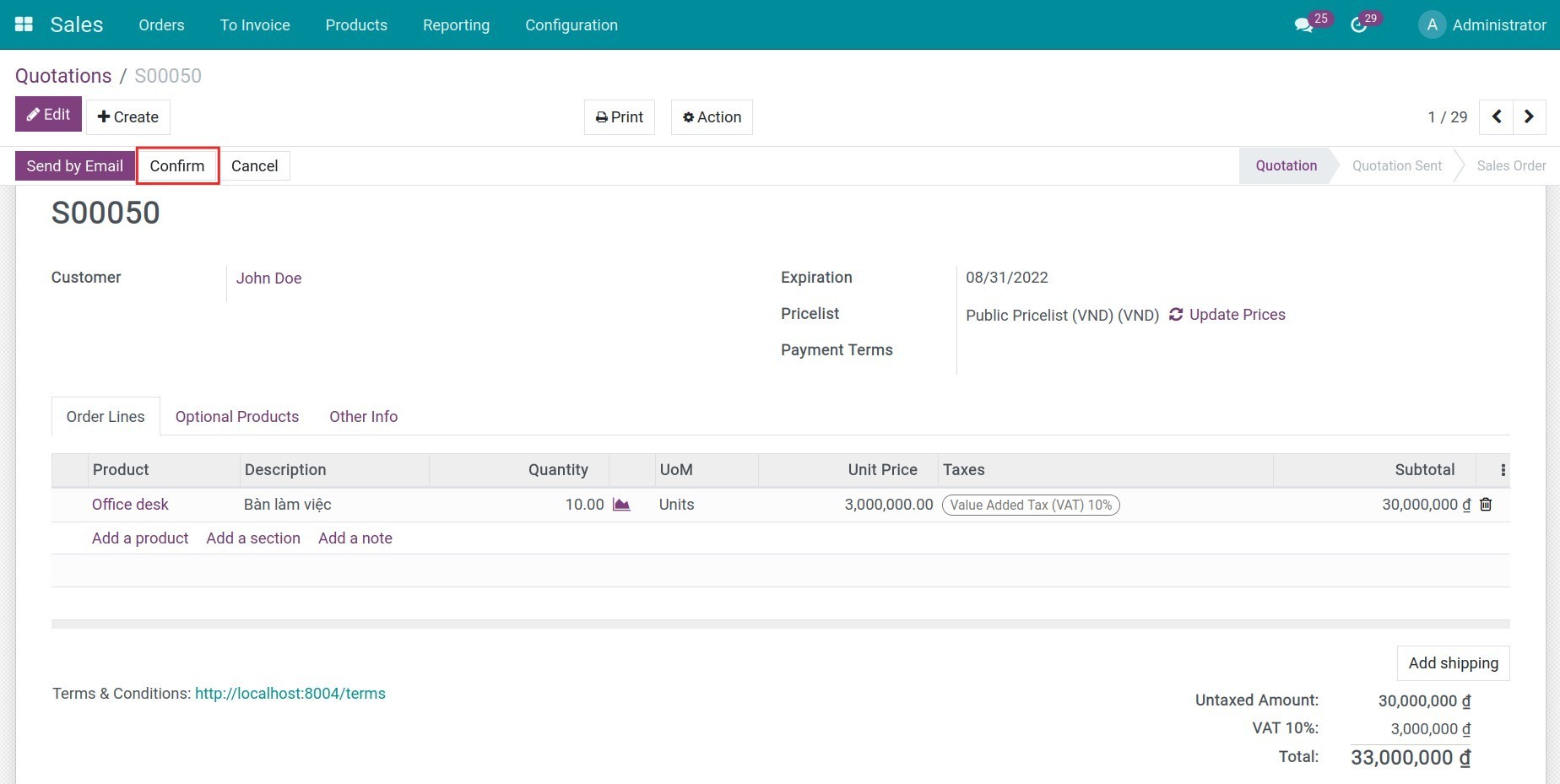
For the above example, when the Quotation for 10 units of Large Desk is confirmed, the corresponding Request for Quotation with the same quantity is automatically generated.
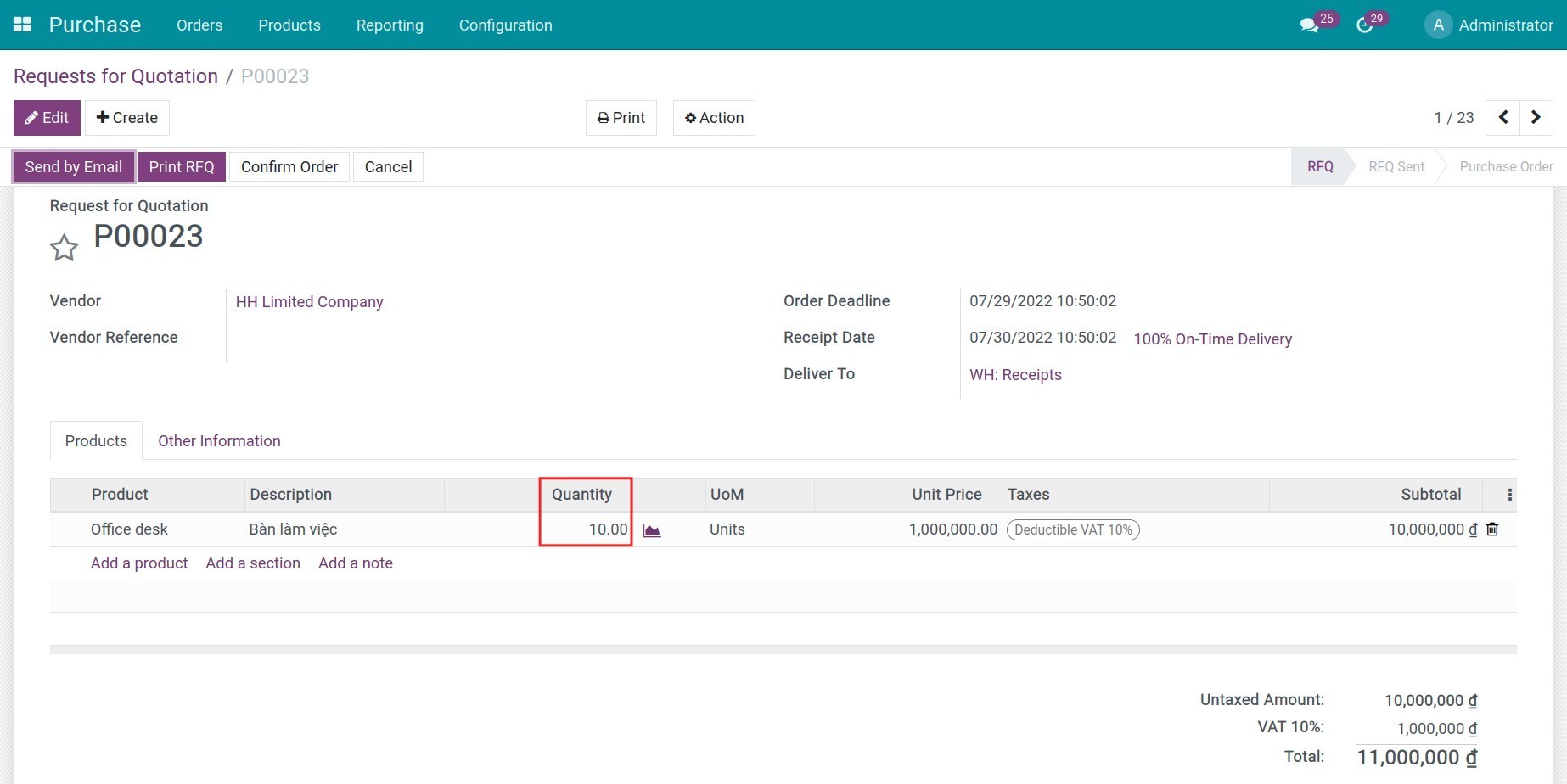
Warning
To activate the replenish on order route, follow these steps:
Go to Configuration > Routes > Filters > Archived.
Select the route Replenish on order (MTO) > Action > Unarchive.
Note
The Reordering Rules should be configured according to the business requirements. You can configure one of the above rules, or apply both to have efficient supply routes.
See also
Related article
Optional module