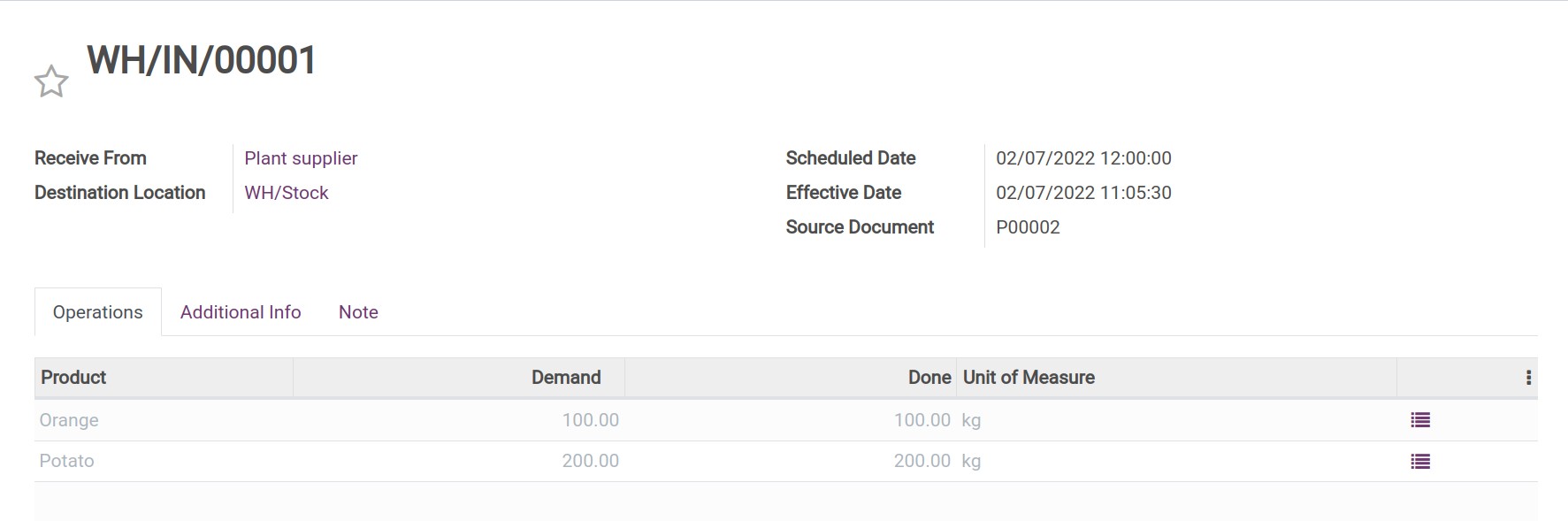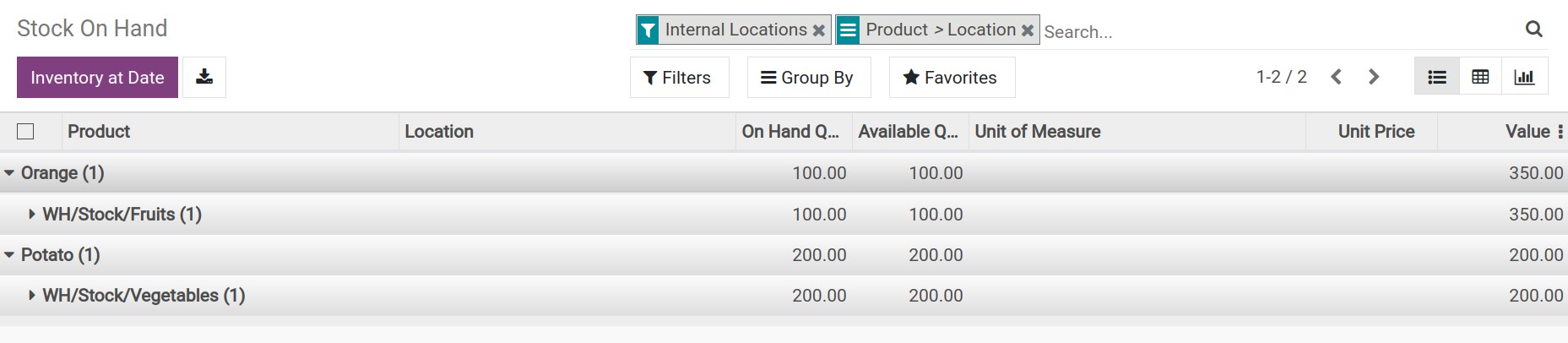How to configure putaway rules in a warehouse¶
Inventory organization and arrangement is an important step for businesses because all the materials and goods for production, business, and sales are stored here. For example, a physical warehouse should be organized and split into different locations, such as dry goods, chemical goods, flammable goods, etc. Understand this need, Viindoo provides a tool to set up rules for arranging goods, allowing purchased goods to be arranged in a suitable position.
Requirements
This tutorial requires the installation of the following applications/modules:
Configuration¶
Do the following:
Go to the Inventory app.
Navigate to .
Check on the option Storage Location to enable the multiple warehouse locations feature.
Save.
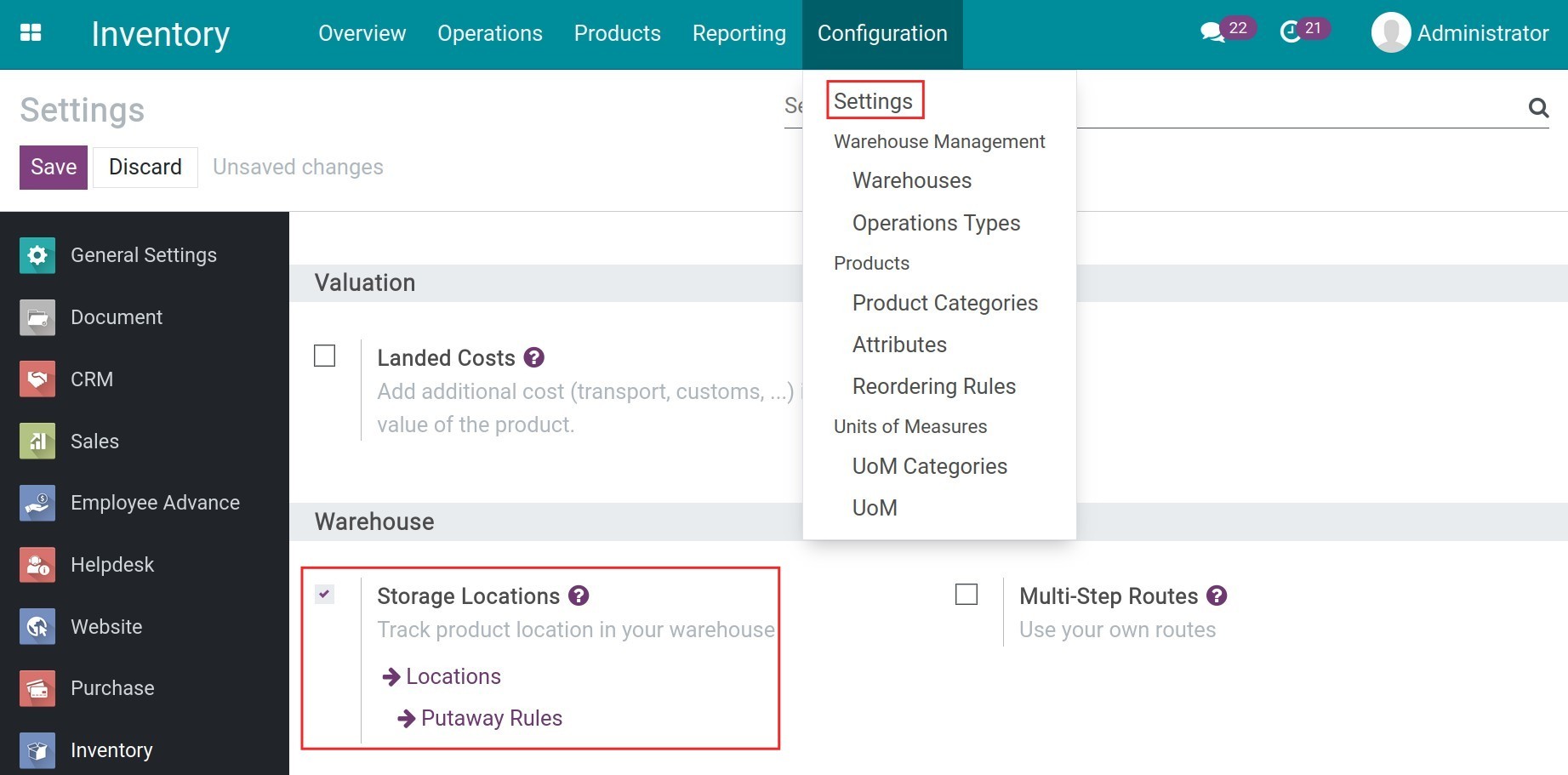
How to create a Putaway rule¶
Go to the Inventory app.
Navigate to .
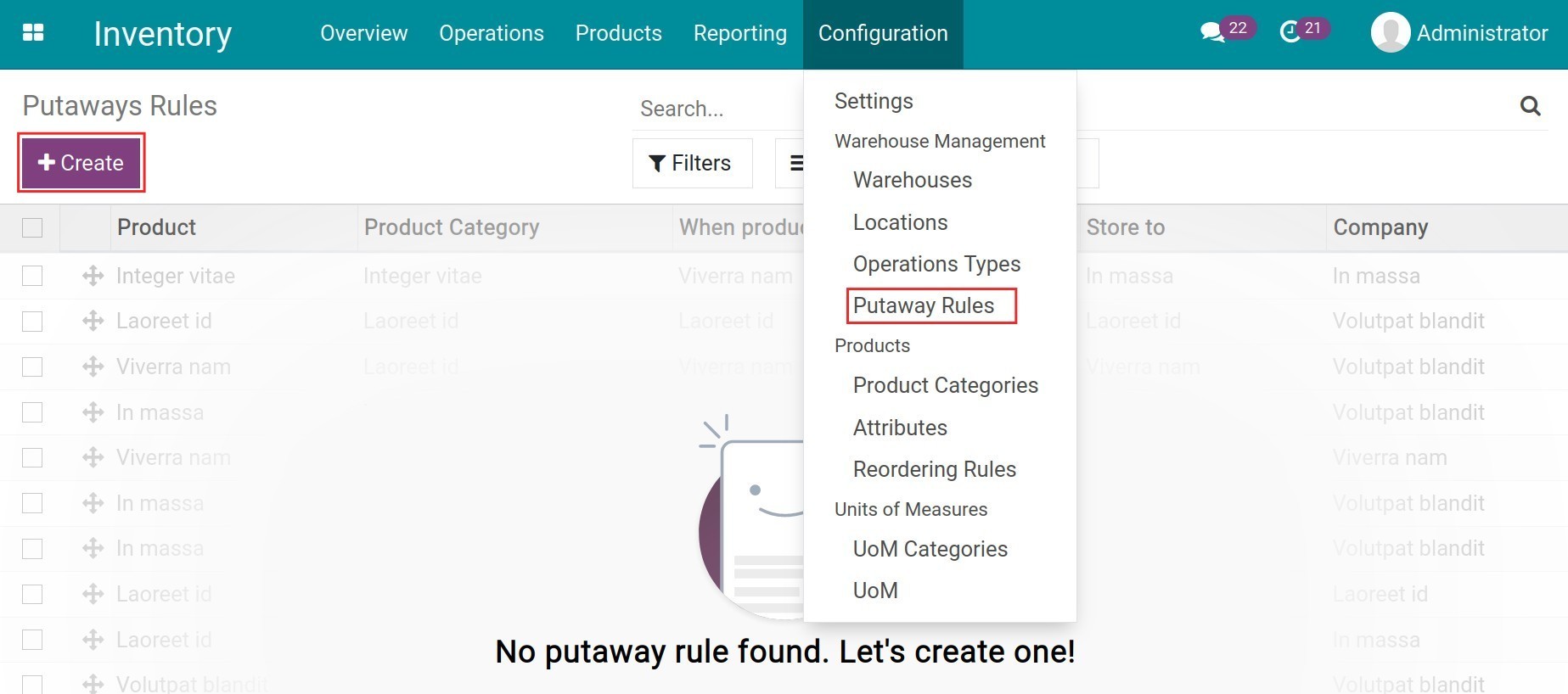
Press the button Create.

Now enter the following information:
Product: Select a product that this rule applies. You can only select either Product or Product Category.
Product Category: Select a product category that this rule applies. Products belonging to this category will have the same putaway rule.
When product arrives in: The Input Location. Be noted you can only select one of the parent locations, i.e. main areas in the warehouse.
Store to: When a product arrives in the input location above, it will be stored in this specific warehouse location. For example, in a supermarket, different locations are configured as follows:
WH/Stock: The place to receive goods. Inside this location, there are additional sub-locations for vegetables and fruits.
WH/Stock/Vegetables: The place to store Vegetables product category.
WH/Stock/Fruits: The place to store Fruits product category.
Note
All vegetables that arrive in WH/Stock location will automatically be stored in WH/Stock/Vegetables location.
All fruits that arrive in WH/Stock location will automatically be stored in WH/Stock/Fruits location.
Company: Select the company that this rule applies to (in the case of multi-companies).
Applying Putaway rule on goods import activities¶
With an existed putaway rule, you can create a purchase order or a stock transfer to stock the goods in WH/Stock location. For example, creating a purchase order includes 02 products: oranges and potatoes.
First, you create a product categories named Vegetables and Fruits:
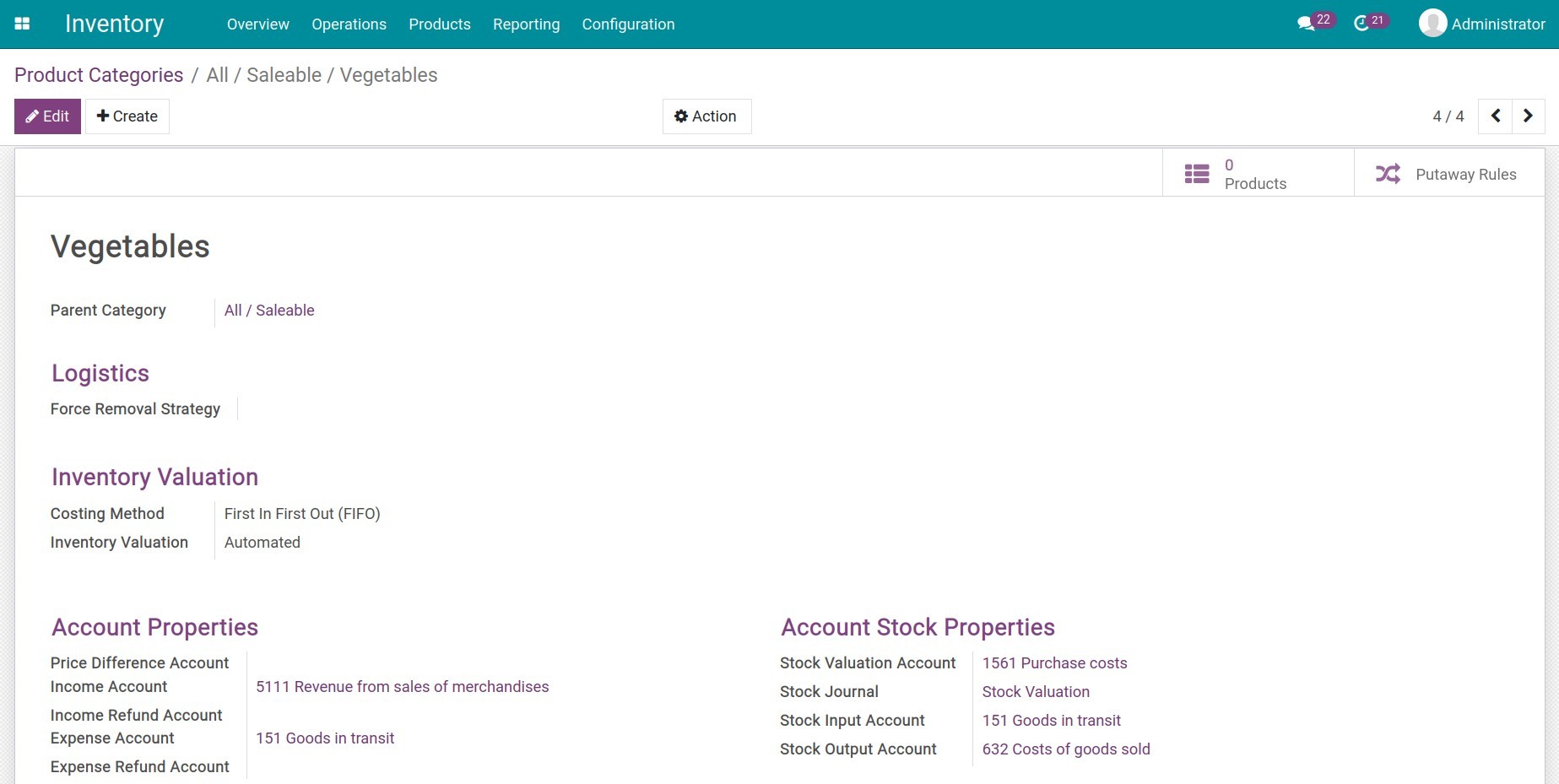
Once done, you create products Potato of the product category Vegetable and Orange of the product category Fruits:
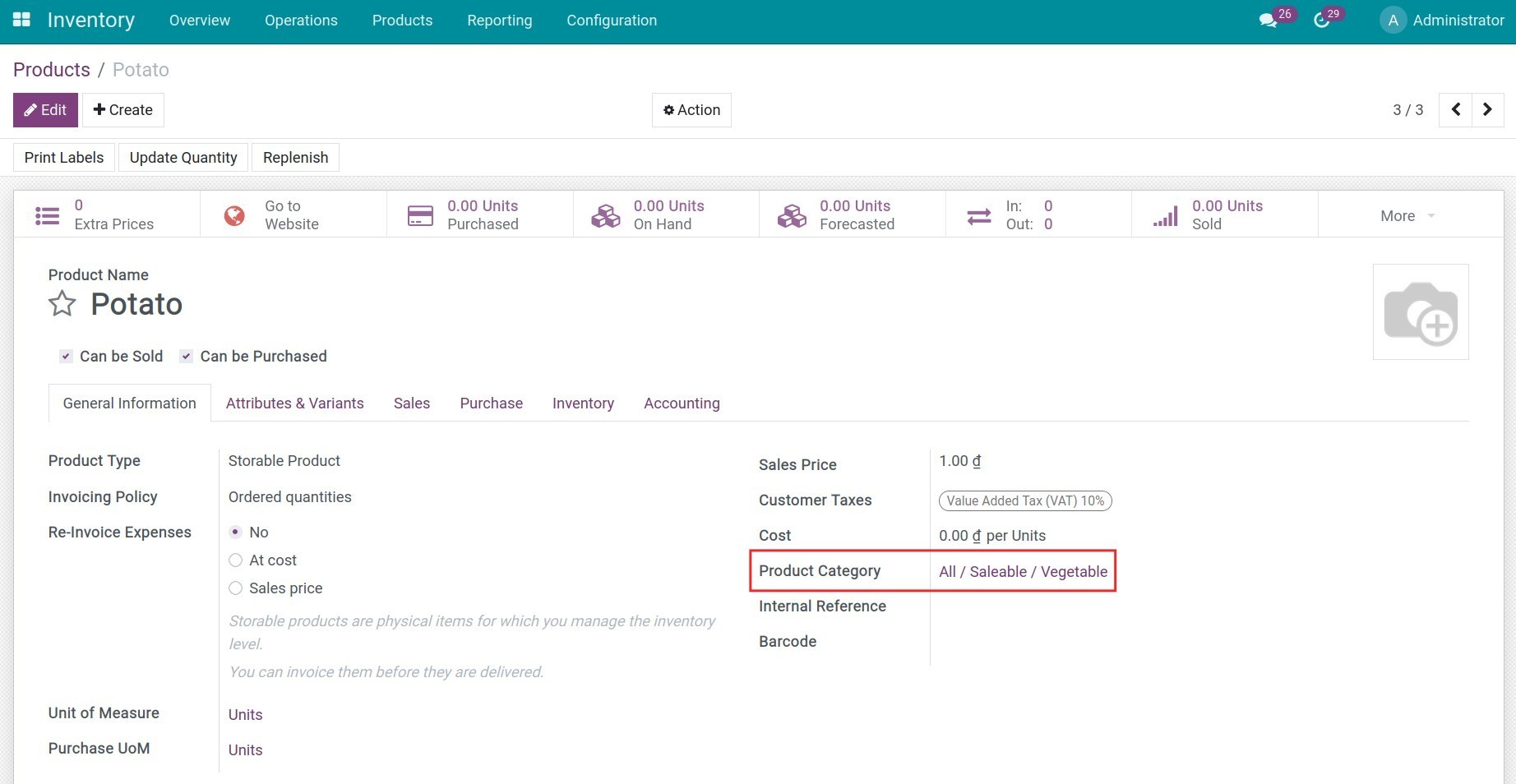
Then, you create 2 storage locations in main warehouse named Fruits and Vegetables.
Now, we can create a purchase order from the vendor. Go to the Purchase app, navigate to , then press the button Create. Now enter the following information:
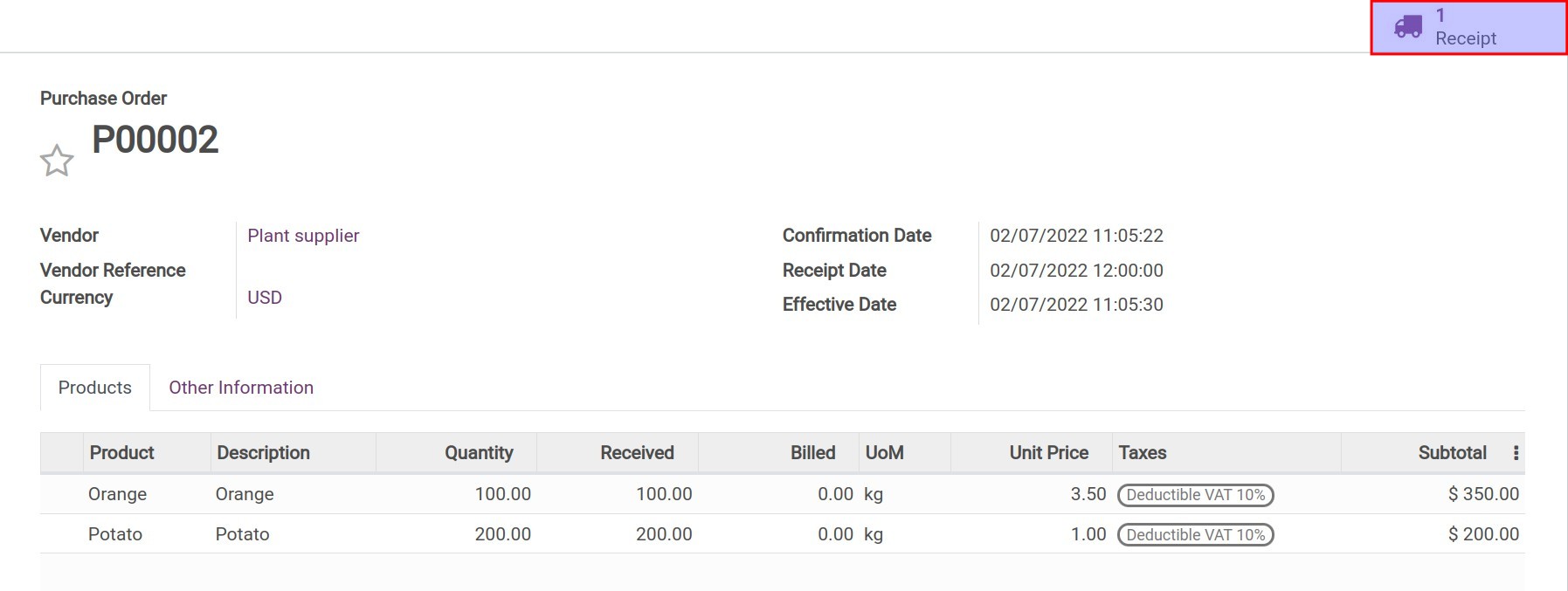
When the purchase order is confirmed, a receipt slip is automatically generated and the products are automatically put into the correct locations, all according to the configured putaway rules.
Navigate to to check the location of the goods.
See also
Related Article
Optional Module