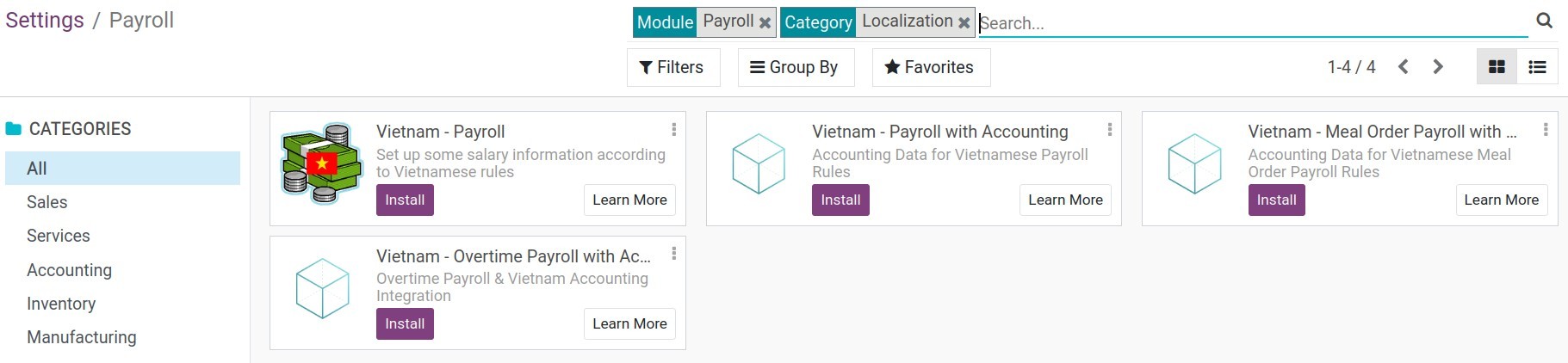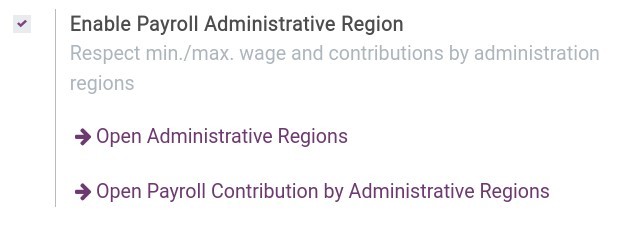Getting started with Viindoo Payroll app¶
Payroll management is an important task for every company. However, this task is time-consuming and requires extra effort. The Viindoo payroll management software was built to minimize costs, risks, and optimize payroll management for companies.
Viindoo payroll management is one of the key features in the Human Resources (HR) feature cluster. Viindoo payroll app is configured to calculate salary automatically, based on data taken from related modules such as:
Install Payroll app¶
To install the Payroll app, on the main view, navigate to Viindoo Apps:
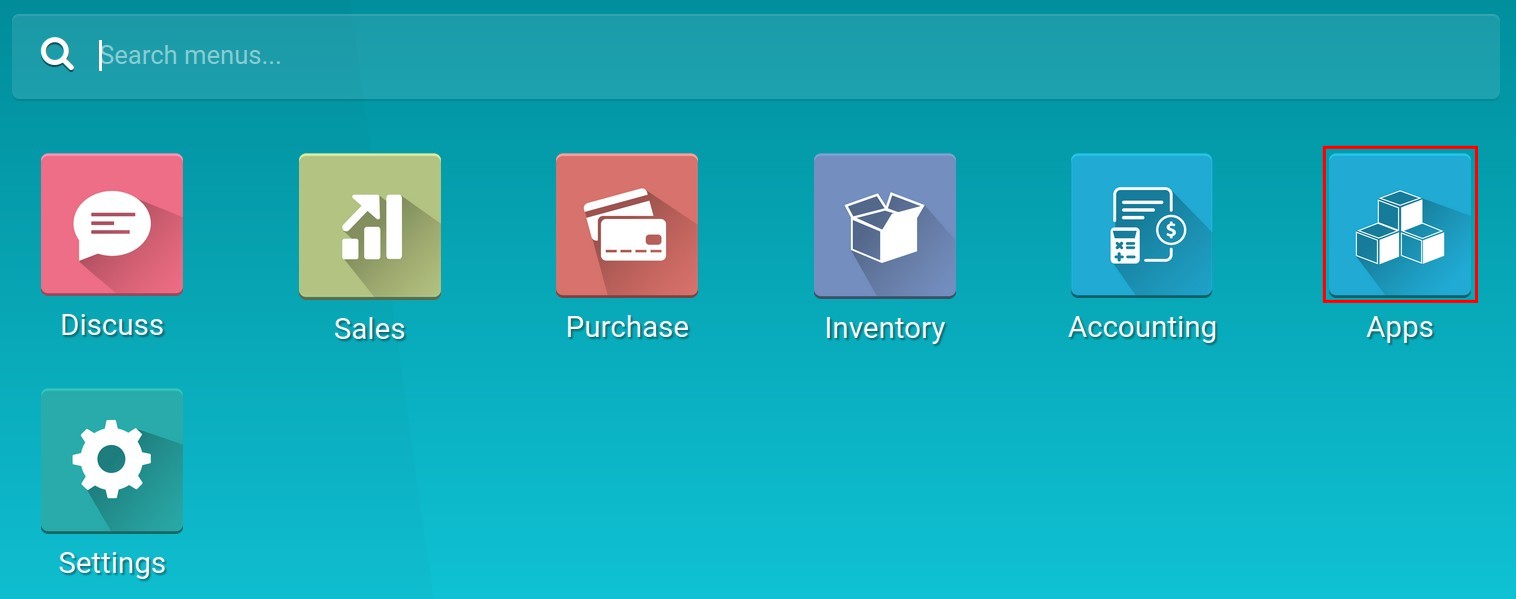
Use the Filters feature to search for module Payroll and select Install:
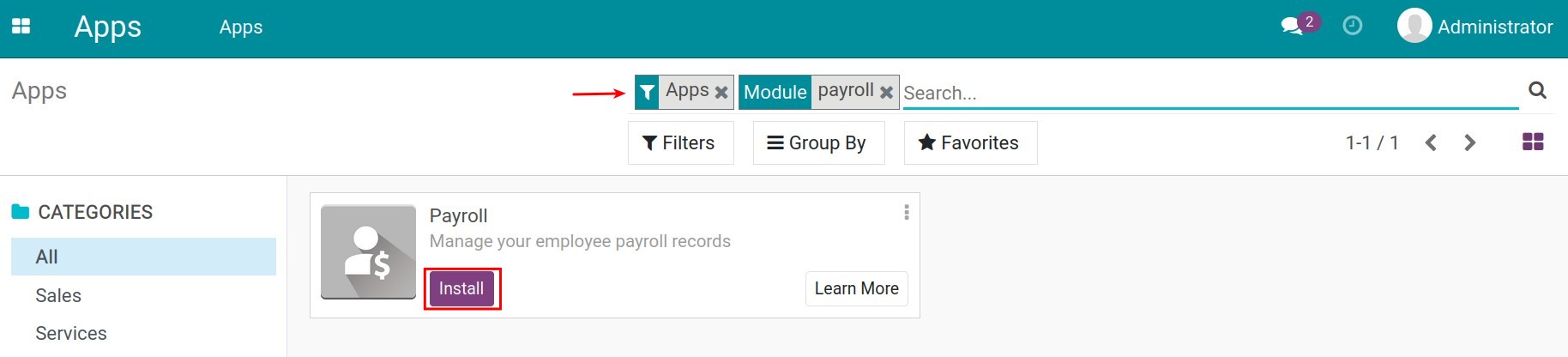
Once the installation is done, go back to the main interface and you will see the Payroll app is added there:
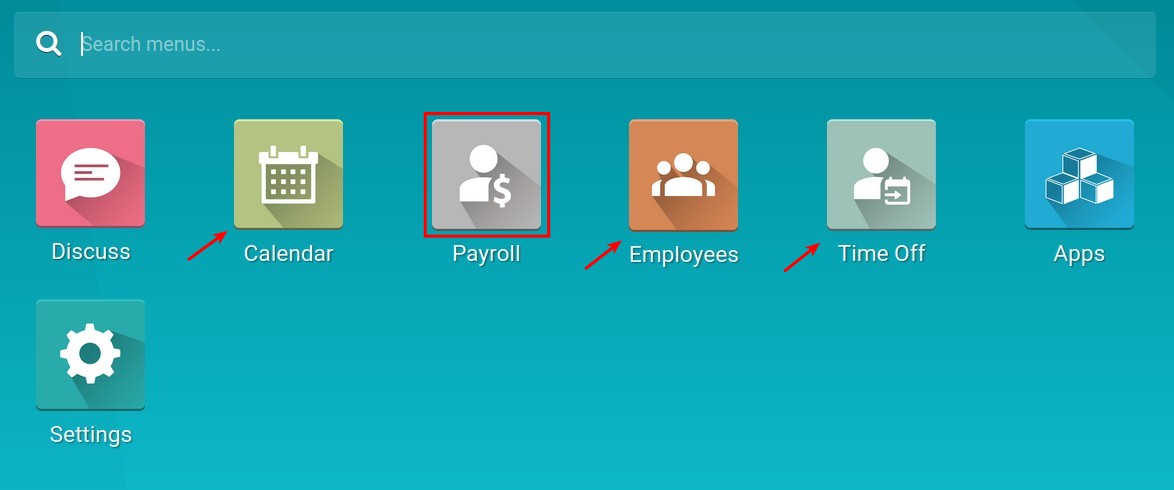
Note
When the Payroll app is installed, other applications such as Calendar, Employees, and Time Off will be installed.
Initial settings for the Payroll app¶
To set up basic features for the Payroll app, navigate to Payroll ‣ Configuration ‣ Settings:
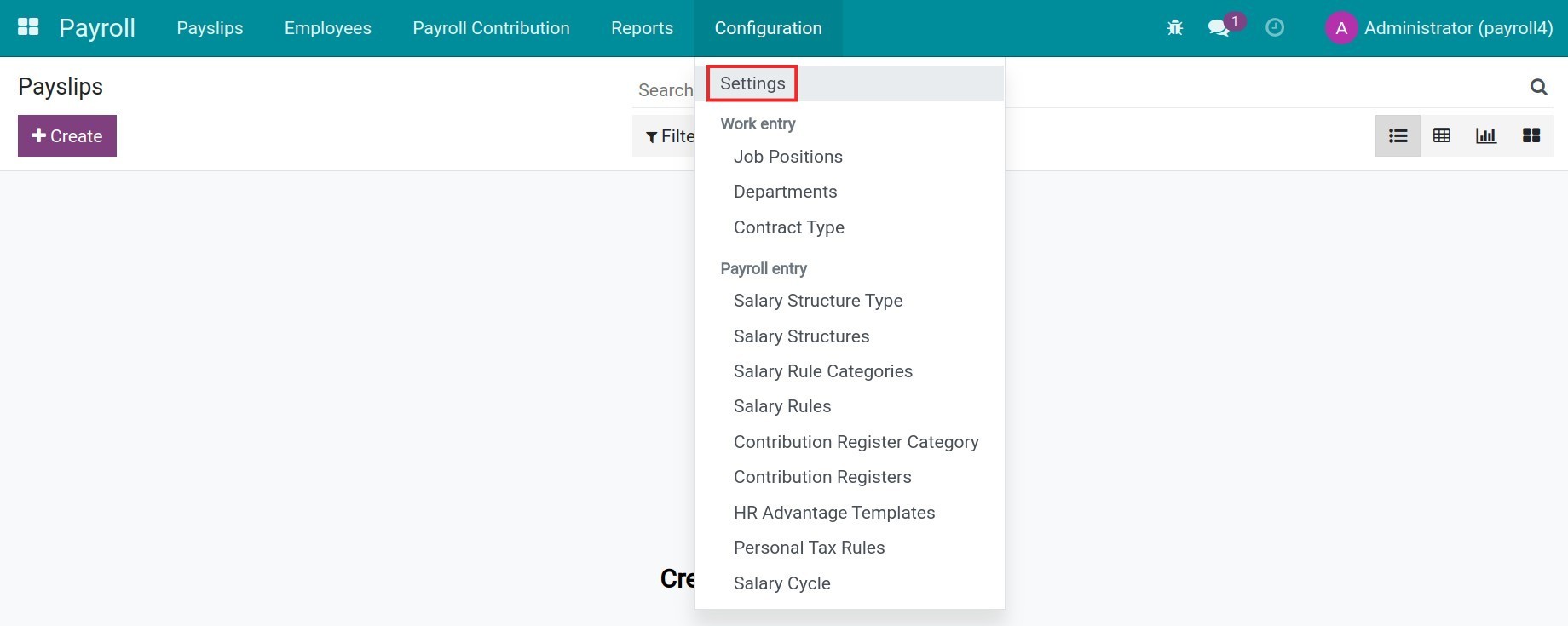
In this section, you can configure basic features for the whole Payroll app:
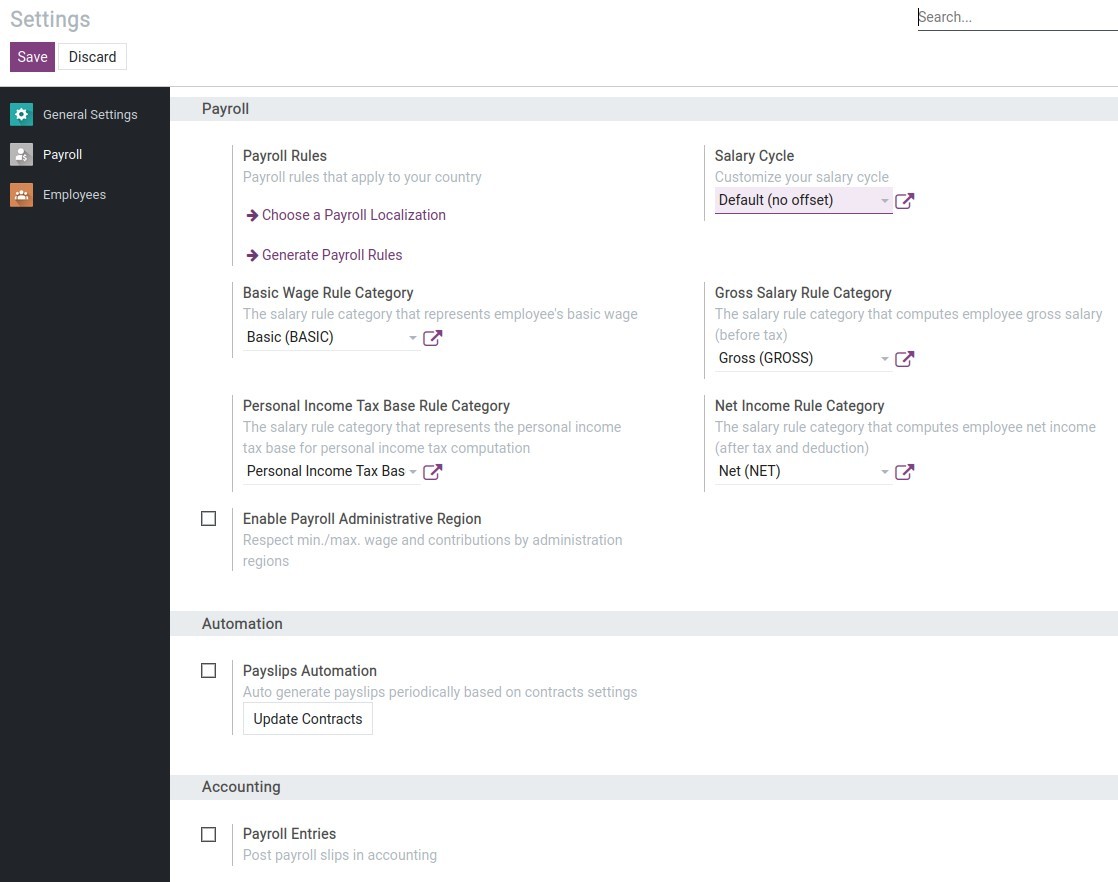
Payroll Rules: Choose and install payroll rules that apply to your country:
Choose a Payroll Localization: When chosen, the system will redirect you to the Viindoo Apps interface where you can select and install the suitable payroll localization rules.
![Payroll localization in Viindoo]()
- Generate Payroll Rules: Pressing on this option will automatically generate default payroll rules based on your company’s country. (Your chosen country when you created a Viindoo instance.)
Salary Cycle : Select a default salary cycle for the system.
Basic Wage Rule Category: Declare the salary rule category that contains the basic salary rules for the payroll.
Gross Salary Rule Category: Declare the salary rule category that contains the salary rules used for employee gross salary computation.
Personal Income Tax Base Rule Category: Declare the salary rule category that contains the personal tax rules in the payroll.
Net Income Rule Category: Declare the salary rule category that contains the salary rules used to compute employee net income.
Enable Payroll Administrative Region: When enabled, you can declare the minimum wage and payroll contributions by each administrative region for the salary computation.
![Salary based on the administrative region in the Viindoo app]()
Payslips Automation: When enabled, the system will also activate the auto-generated payslip periodically feature based on contract settings. Using information configured on the contract, the system automatically computes and generates periodic payslips according to the salary cycle for employees. (Refer to Create Paylips Automation for more information).
Payroll Entries: If activated, when a payslip or a payroll is confirmed, the system will automatically generate payroll entries.
Configure access rights for the Payroll app¶
To configure access rights, from the main Viindoo view, navigate to Settings ‣ Users & Companies ‣ Users:
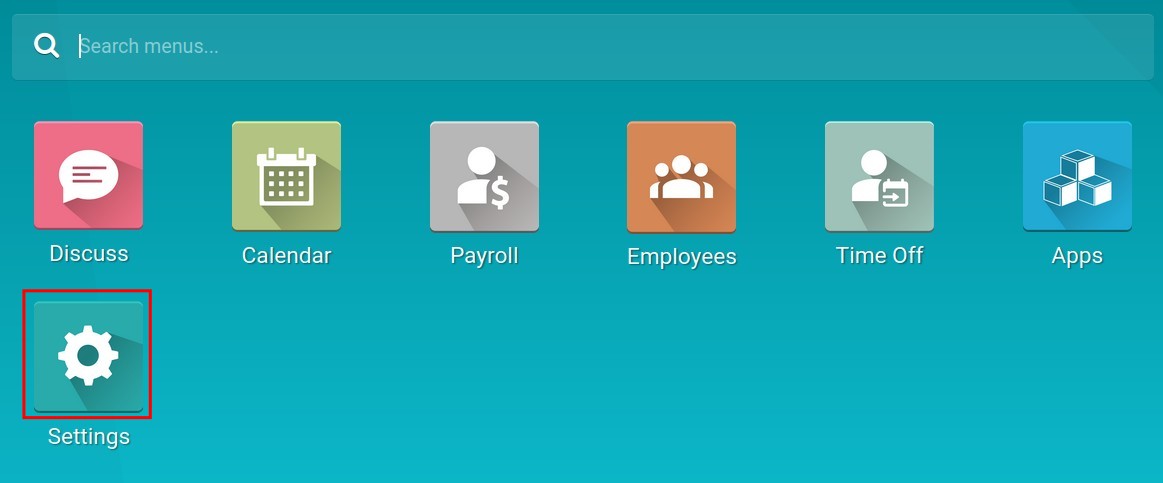
Select the user account that needs to set the access rights and navigate to the menu Payroll:
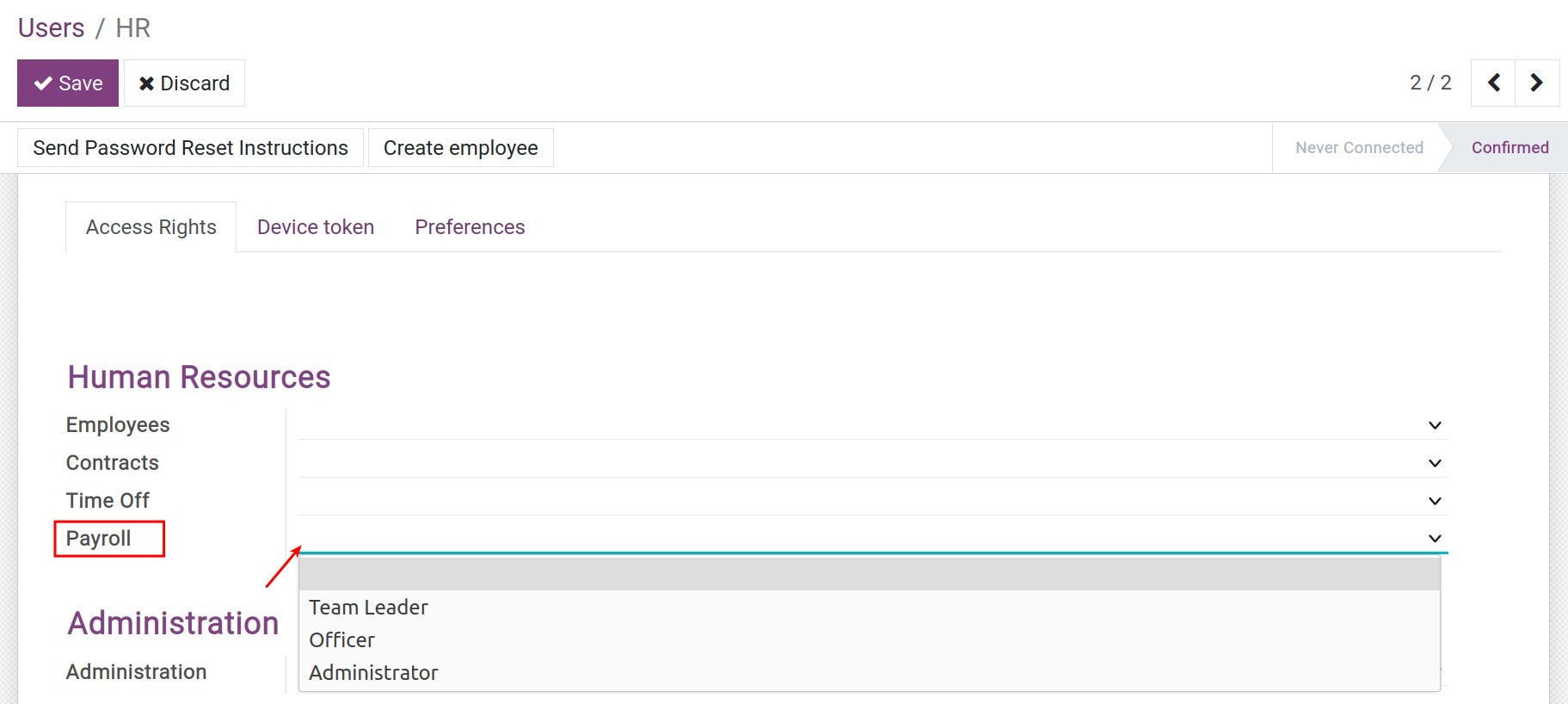
Through the Access Rights configuration for each user account participating in the Payroll app, Viindoo assists you in defining the rights and responsibilities of each employee with four levels of access rights:
Empty: Only see their own payslips and personal income tax analysis report.
Team Leader: See the payslips, payroll analysis report and personal income tax analysis report of the employees they are in charge of.
Officer: With this set of rights, the user will be able to perform the following actions:
Create payslips and payroll;
Create and manage employees;
Create and see payroll contributions;
See payroll analysis.
Note
With the Officer access right in the Payroll app, you will also have the same right for the Employees app by default and be able to see all the information on Contracts to ensure that you have the authority to do your job.
Administrator: Have full access rights to the Payroll app.