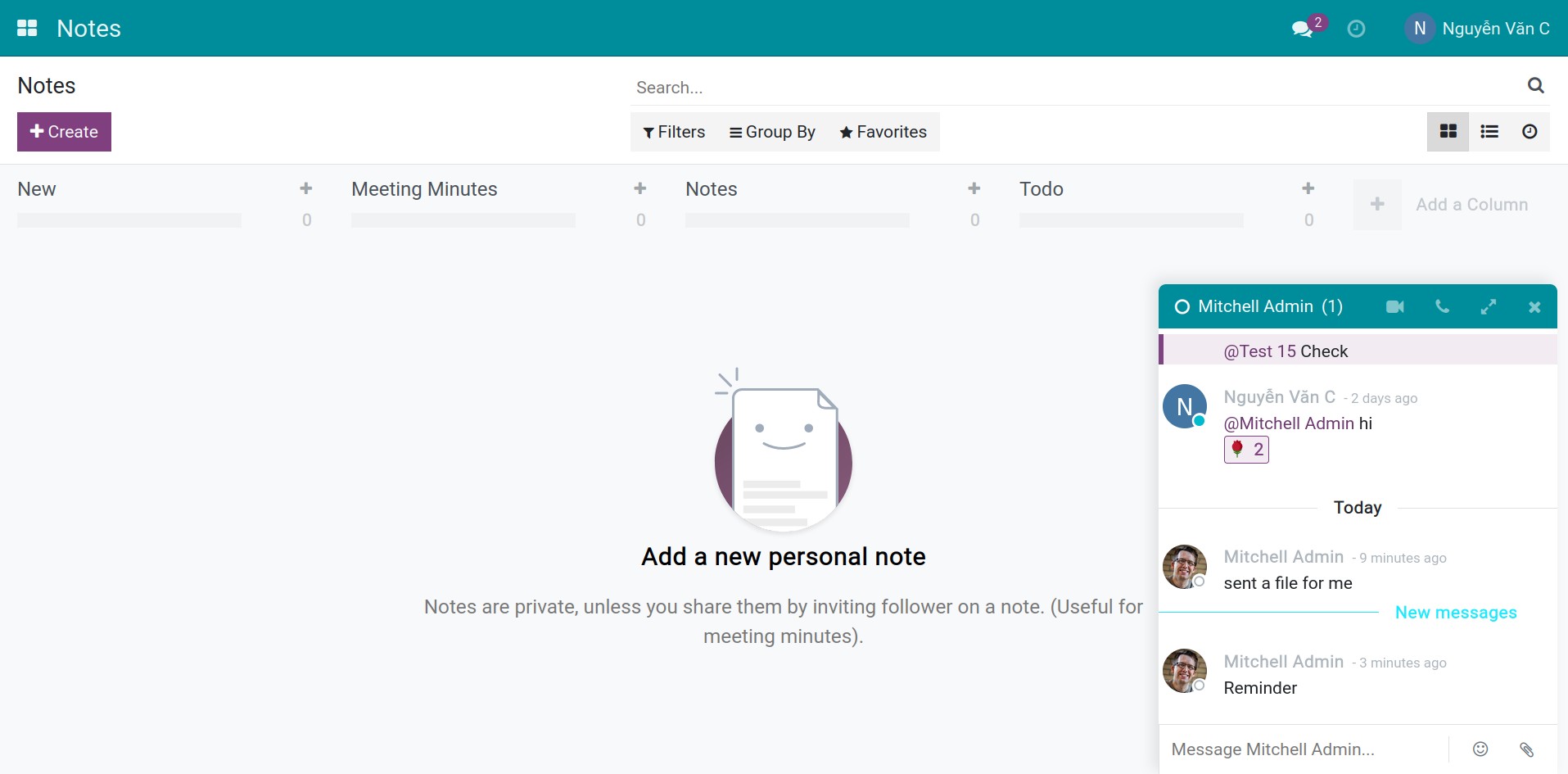Effective Communication with Viindoo Discuss¶
Viindoo software provides Discuss app that makes it easy to organize internal communication activities in Enterprise Social Network. The communication forms supported by Discuss app are the Discuss channels and Direct messages.
Discuss channels¶
Discuss channel supports information exchange on a certain topic among internal groups in enterprises. In addition, in case you work as a team and need to talk with customers or anyone outside the company, you can also use discuss channel.
To create a new discuss channel, navigate to Discuss module and click on the plus icon next to Channels.
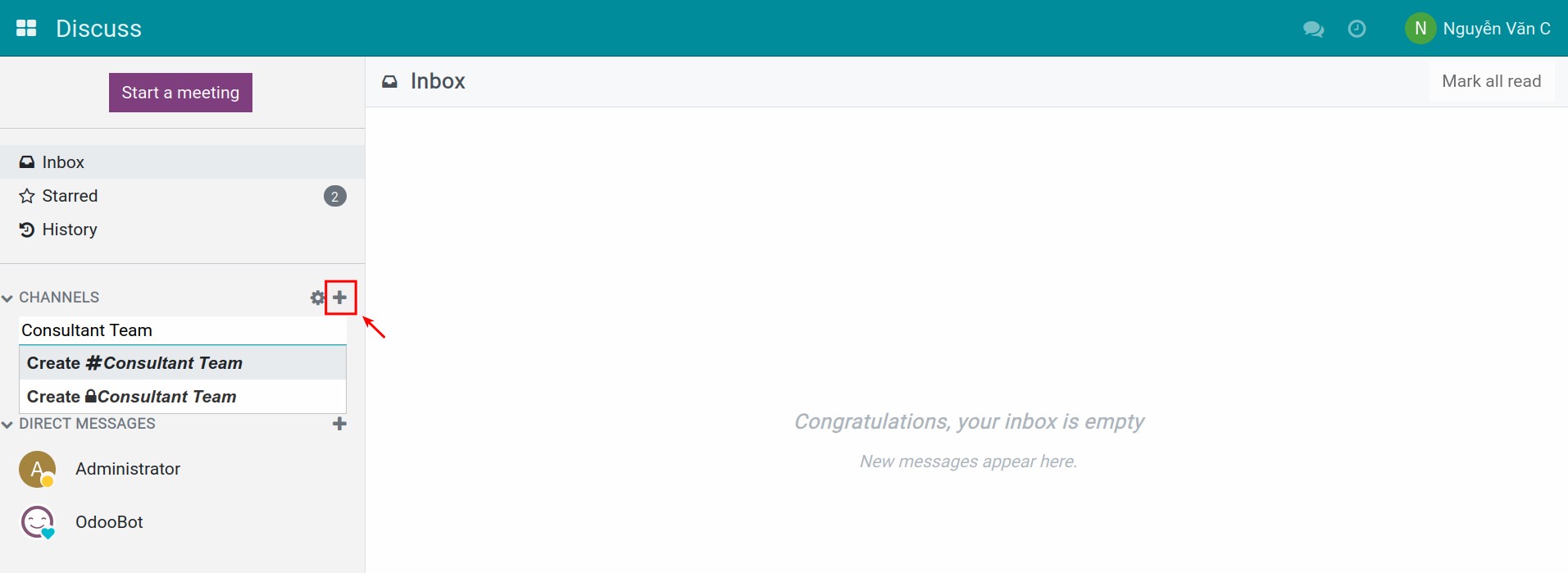
The user has 2 options here:
Create a public channel: everyone can see and join this channel.
Create a private channel: only the creator and invited members can join the channel.
After creating a new discuss channel, users can add members to the channel by clicking Add users icon.
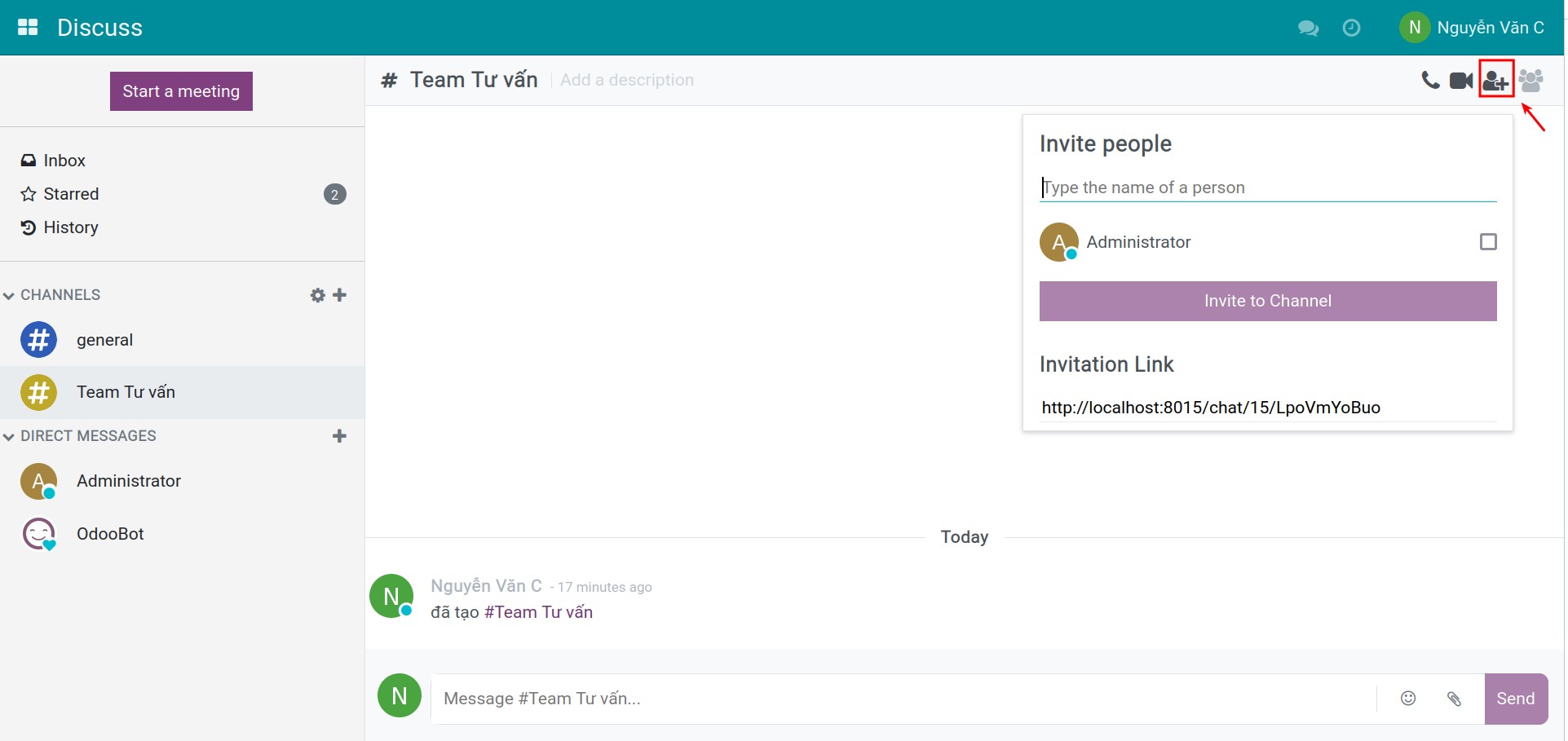
Here you add user accounts and then click Invite to Channel or send the invitation link to the users you want to invite to join this channel.
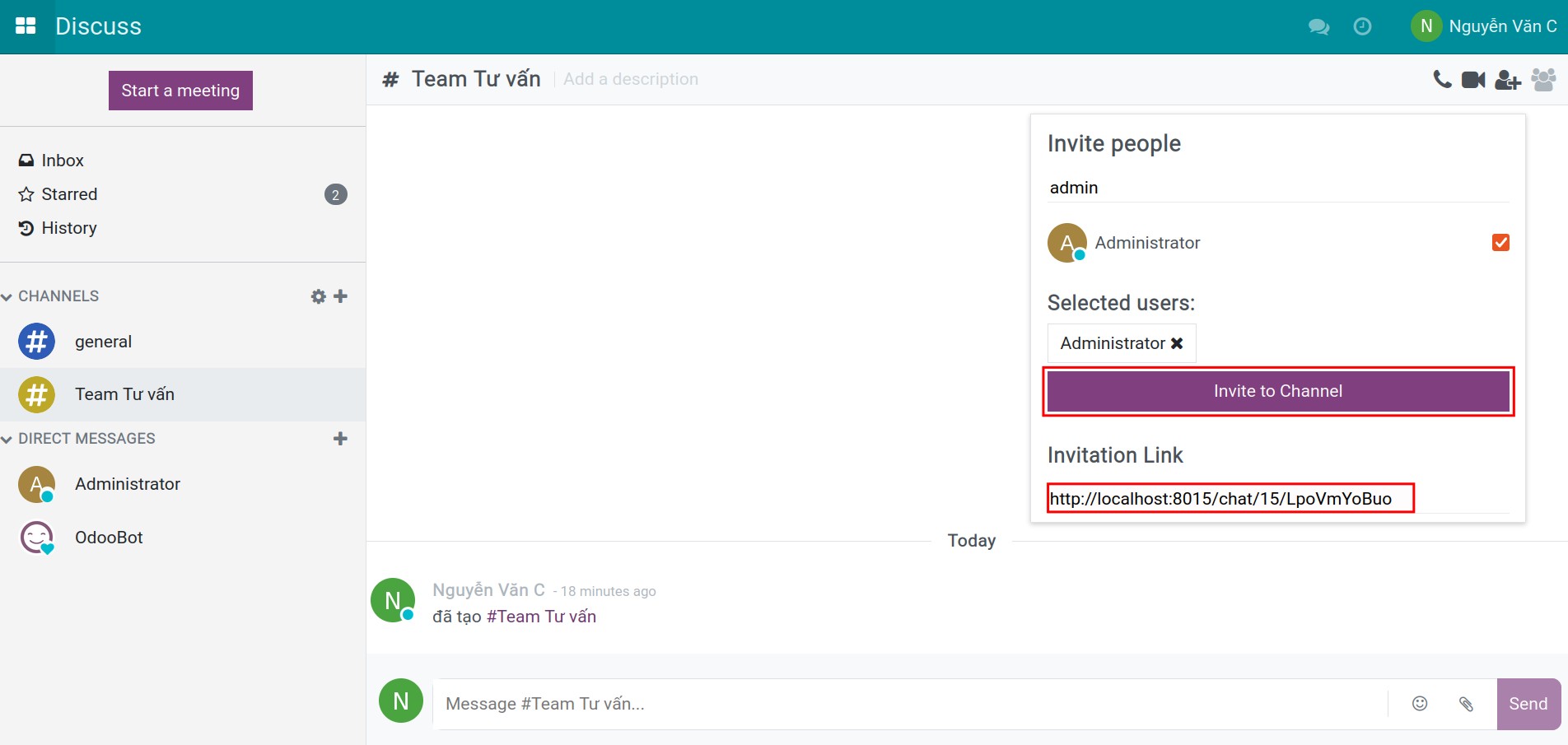
To see the list of channel members, select the icon Show Member List.
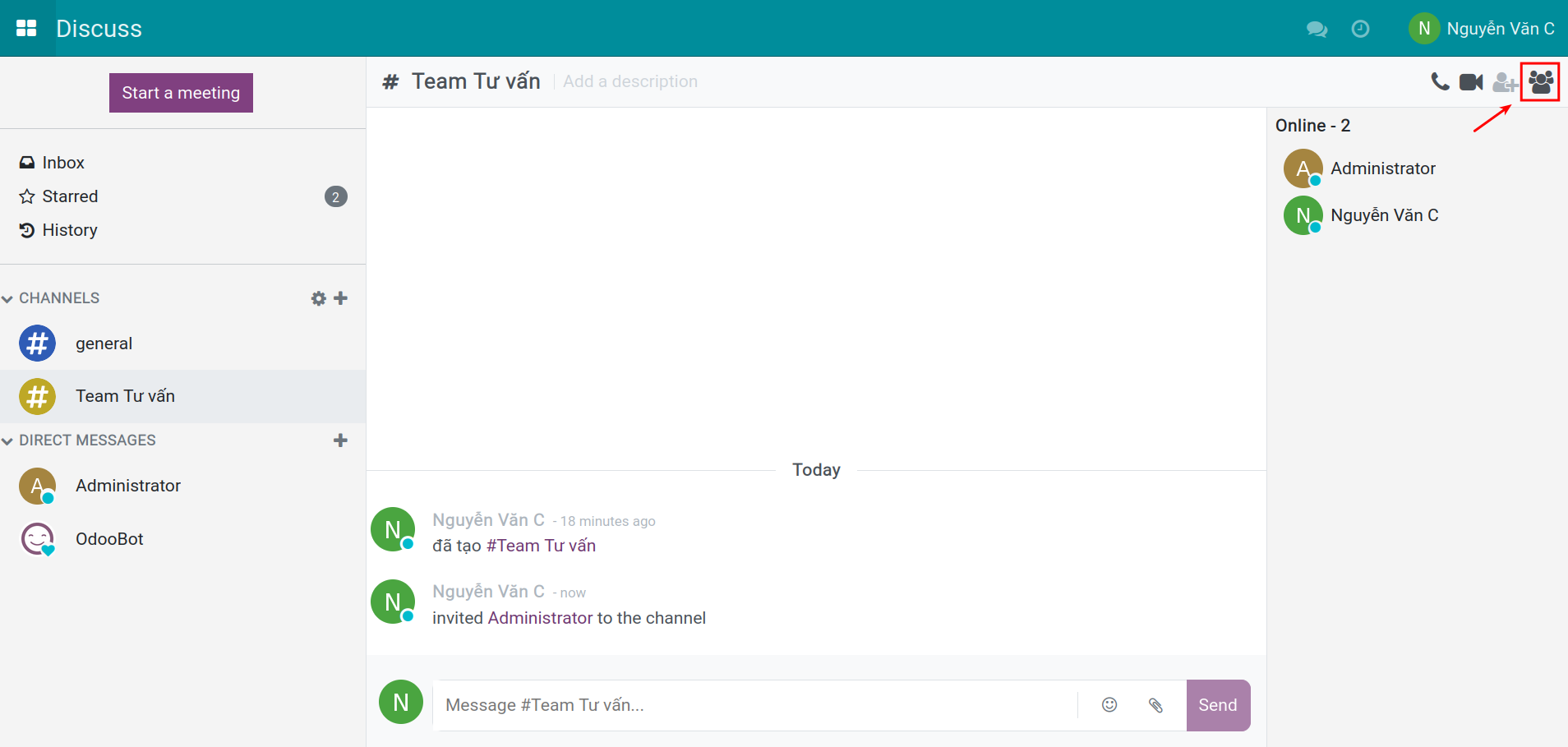
For discuss channels, users can also initiate a voice call or a video call by tapping the respective icons. See details at Organize an online meeting in Viindoo.
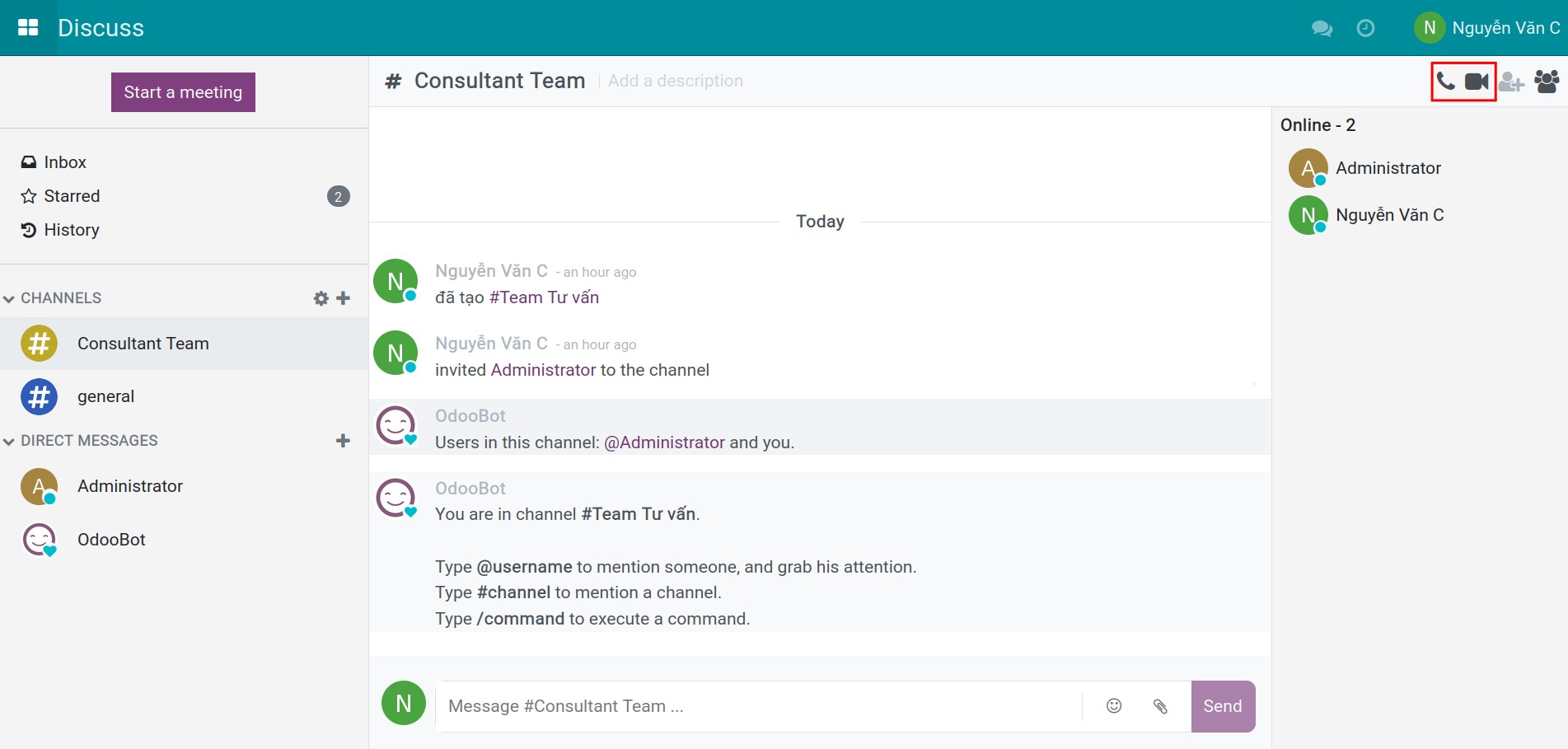
Besides, users can click on the gear icon at the right corner to adjust the settings of the channel.
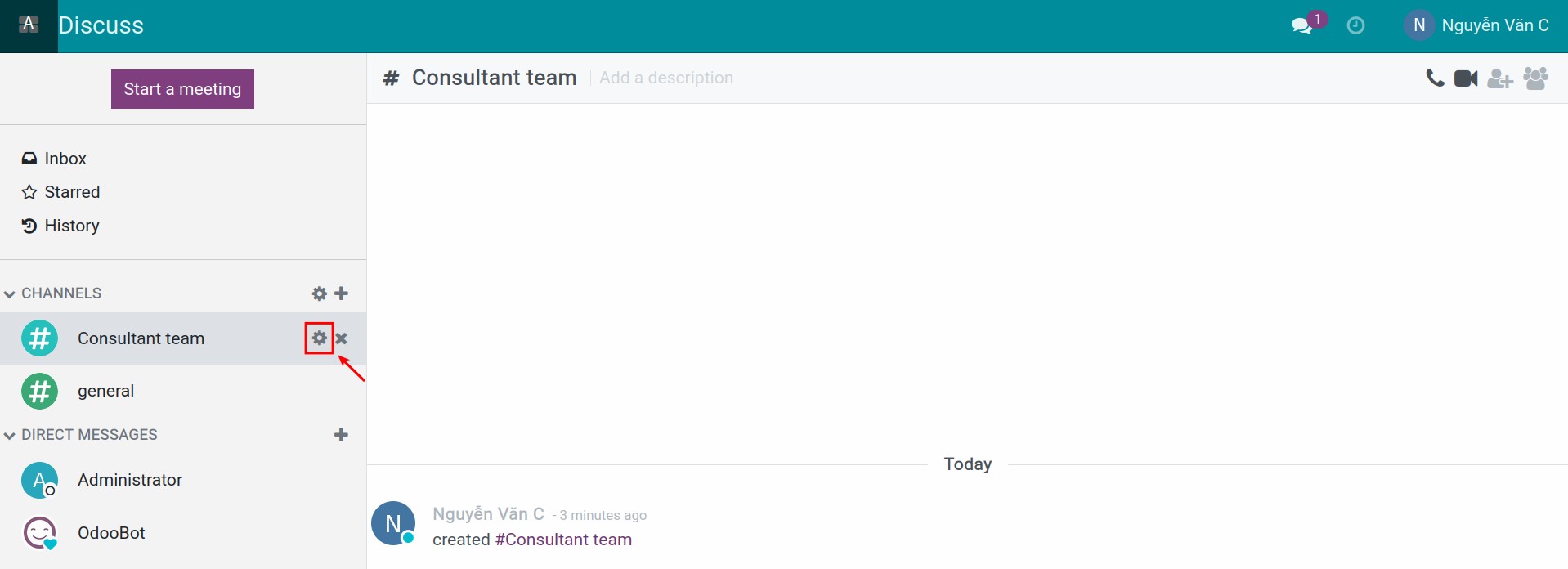
The settings for the discuss channel include:
Group Name: enter the name of the channel;
Description: enter the main topics to be discussed in this channel;
Privacy tab:
Who can follow the group’s activities:
Everyone: allows everyone to follow the discussion on the channel.
Invited people only: allows people who are invited to the channel to be able to follow the discussion on the channel.
Selected group of users: allows only selected groups of users with certain access rights to follow the discussion on the channel.
Auto Subscribe Groups: automatically register the user of the selected group to the channel.
Auto Subscribe Departments: automatically register the employees of the selected department to the channel.
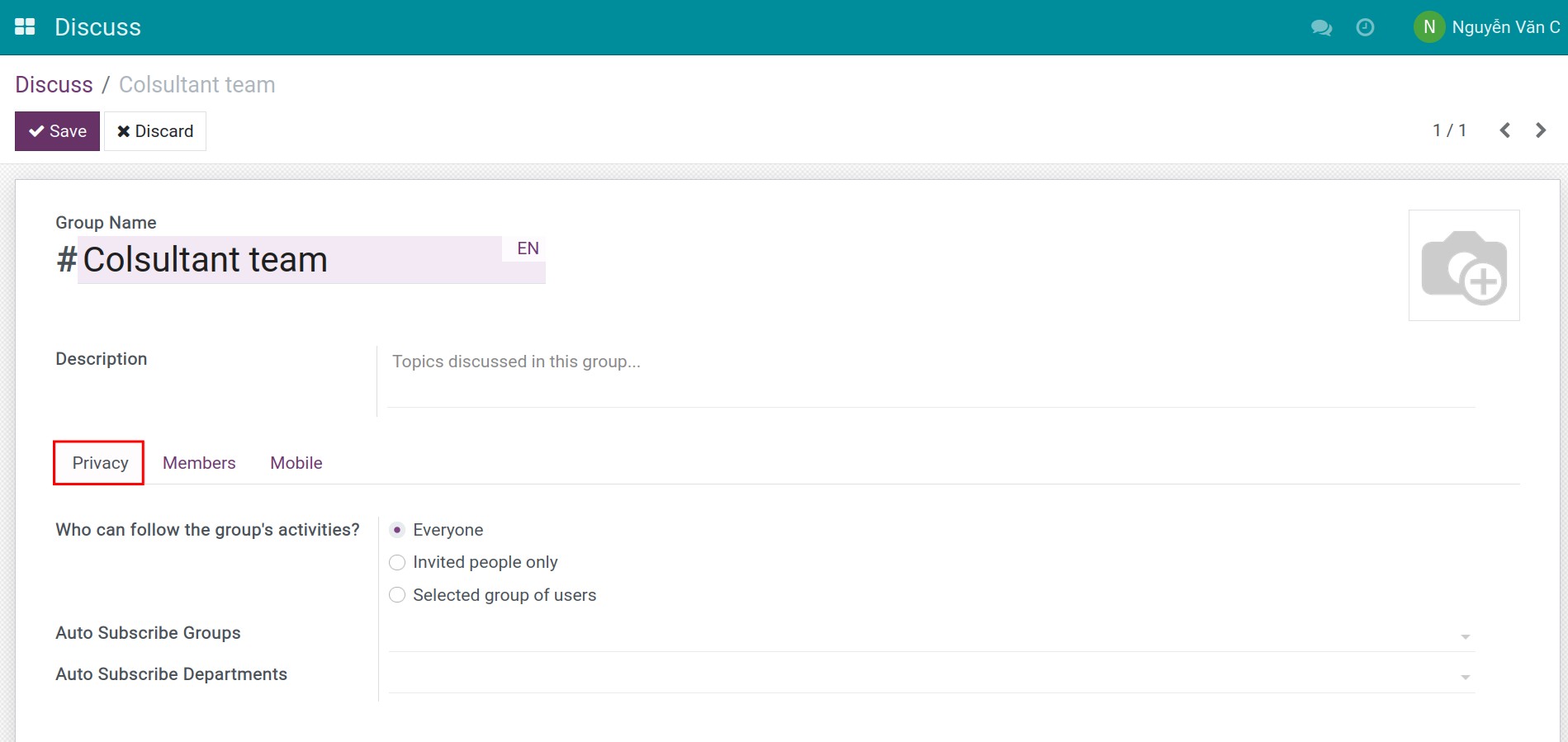
Members tab: click add a line to add a member to the channel;
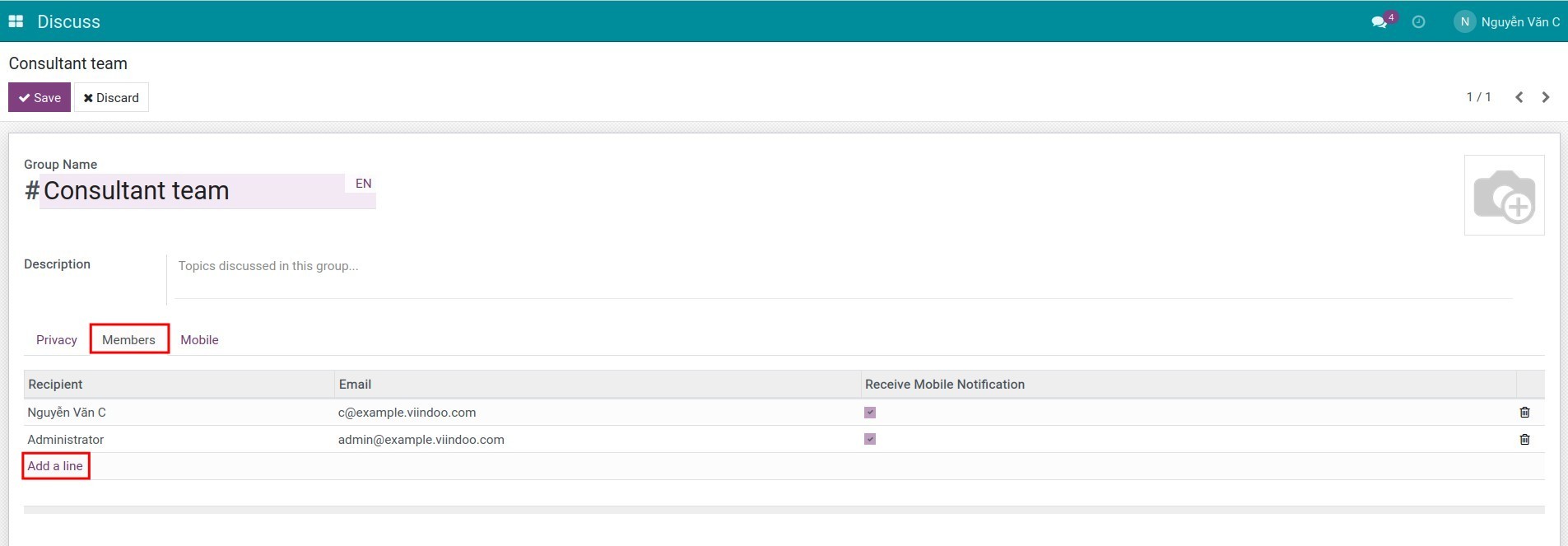
Mobile tab:
Receive notification on mobile: click Receive to receive notifications of the channel on the phone when using Viindoo’s Mobile App.
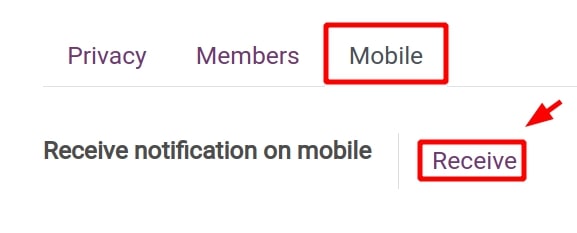
In addition, version 15.0 provides additional features to editing/deleting your messages. However, you can install the Internal Message Edit Lock module (viin_message_edit_lock) to prevent the author from editing/deleting your message if the message refers to someone who ensures data traceability.
When installing the module, on the channel, a tab Lock Edit Message appears to help you choose to turn on/off the feature to prevent editing and deleting messages.
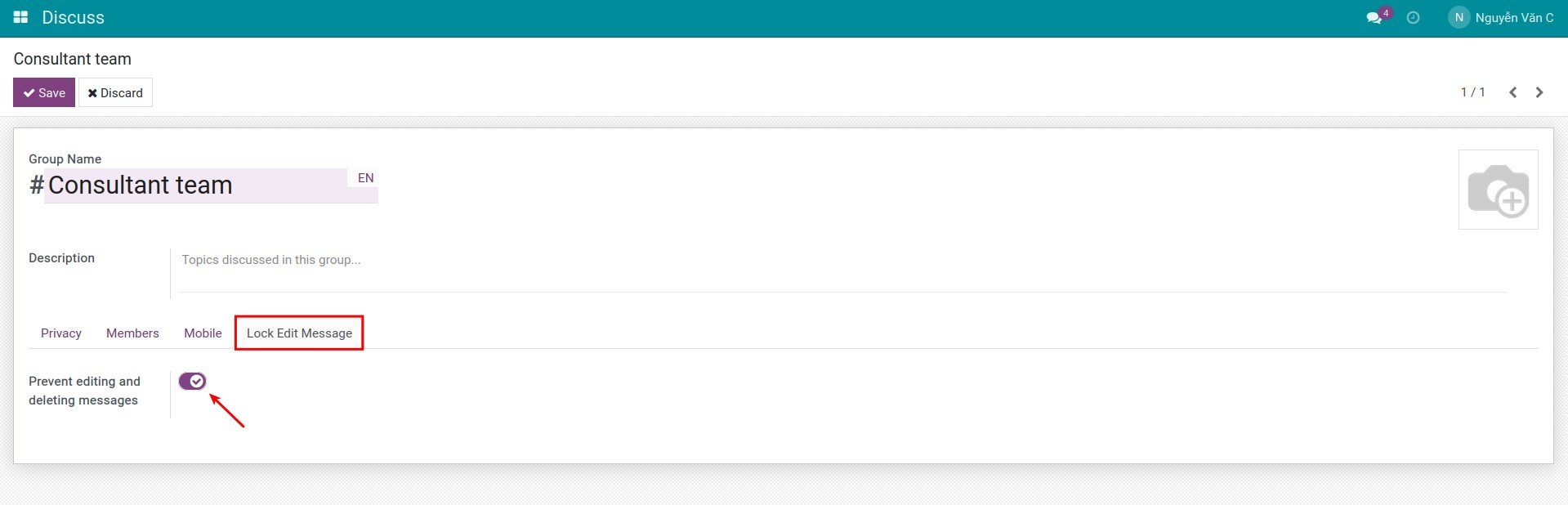
After that, click Save to save this setting.
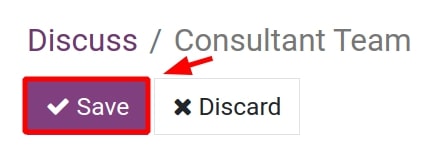
Direct messages¶
To send a direct message to each individual in the system, navigate to Discuss module and click the plus icon on the right of the Direct Messages section to find the name of the person you want to message.
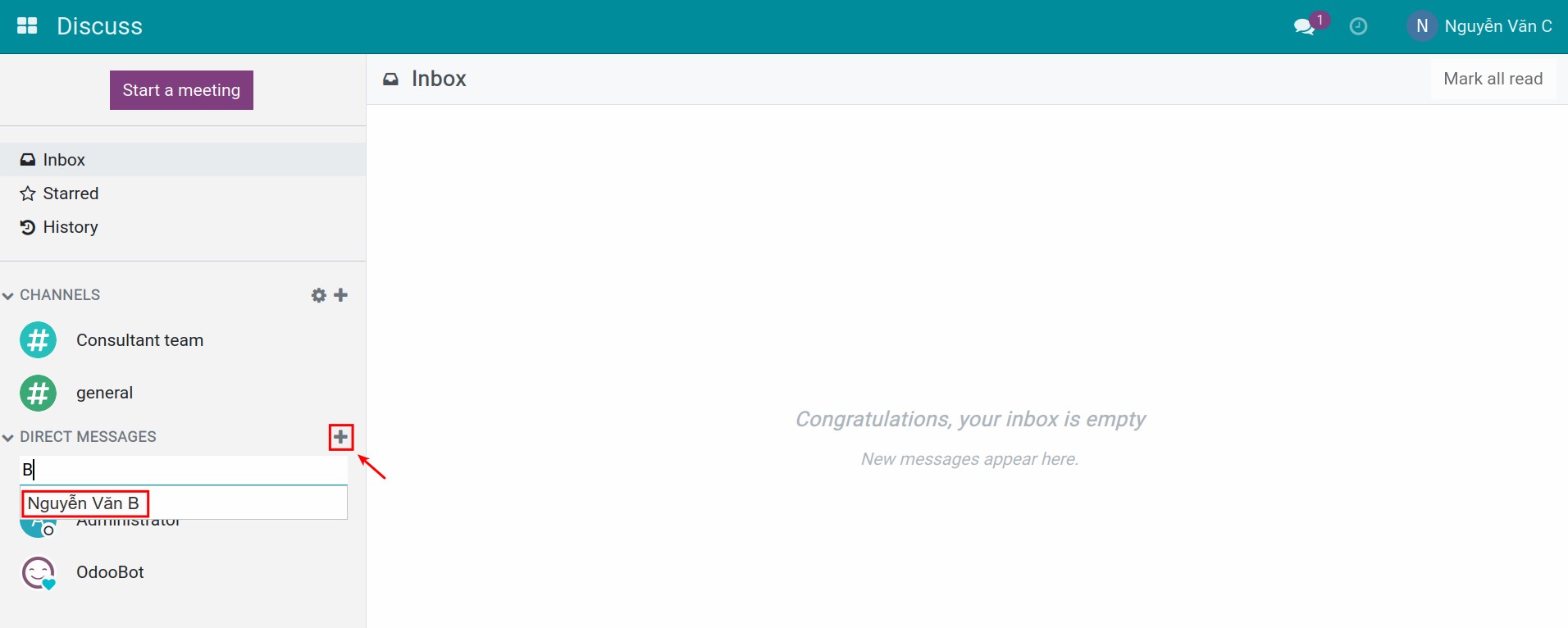
Here, you can also create group chat by selecting the Add users icon. Then you select the user accounts you want to add and click Create group chat.
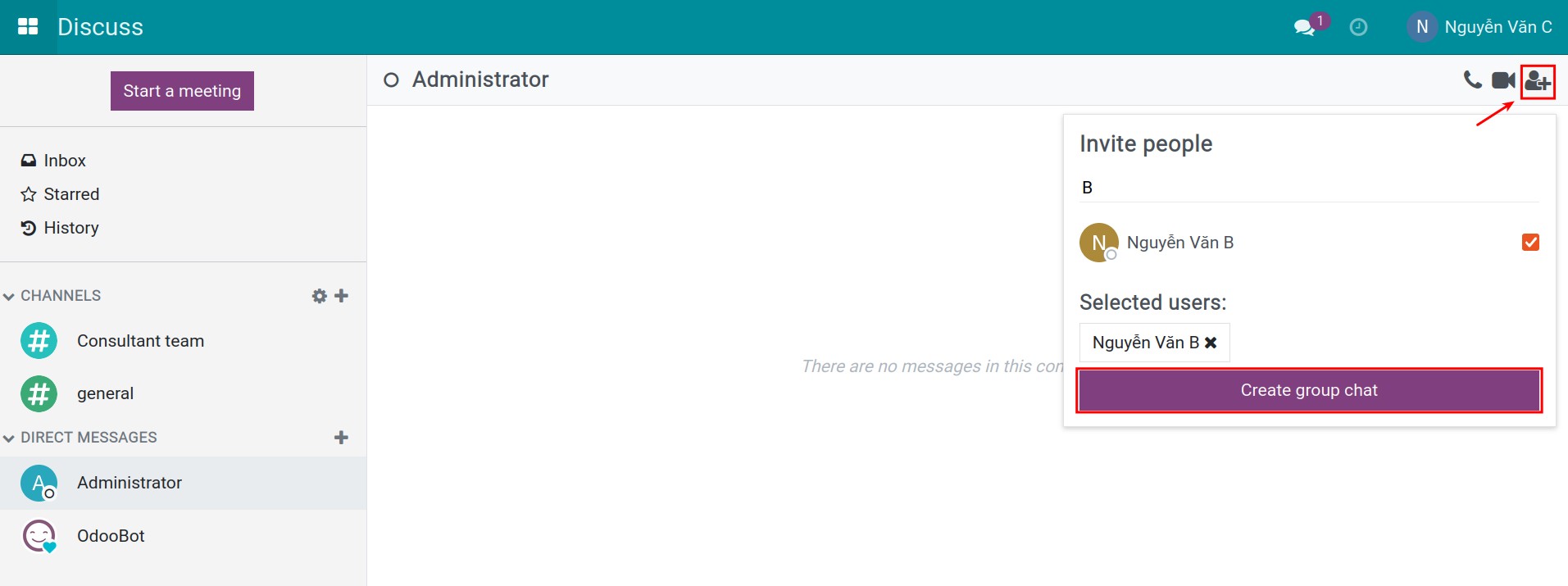
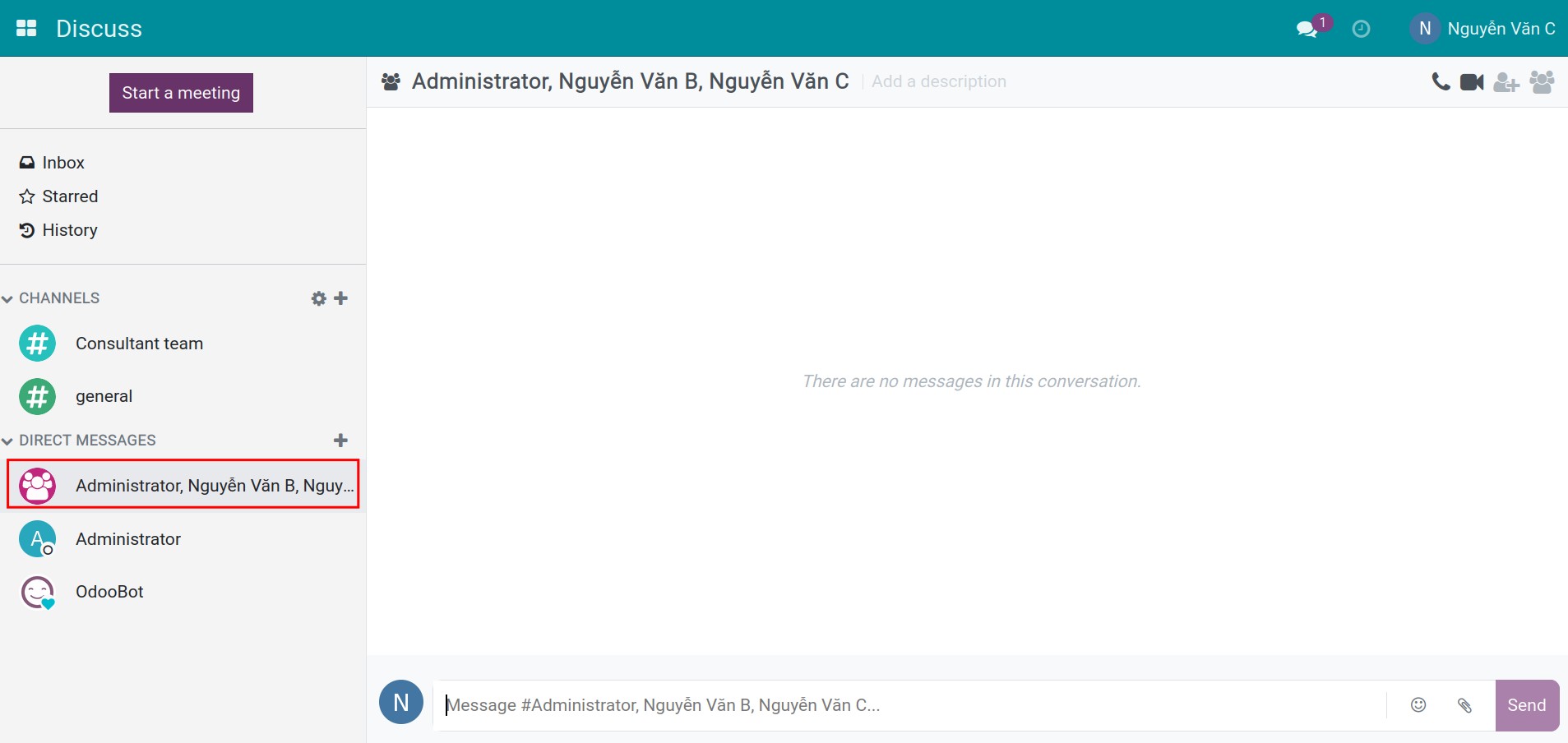
Other supporting tools¶
The system supports quick information exchange using quick chat symbols including:
Symbol @ + username: tag the user you want to mention;
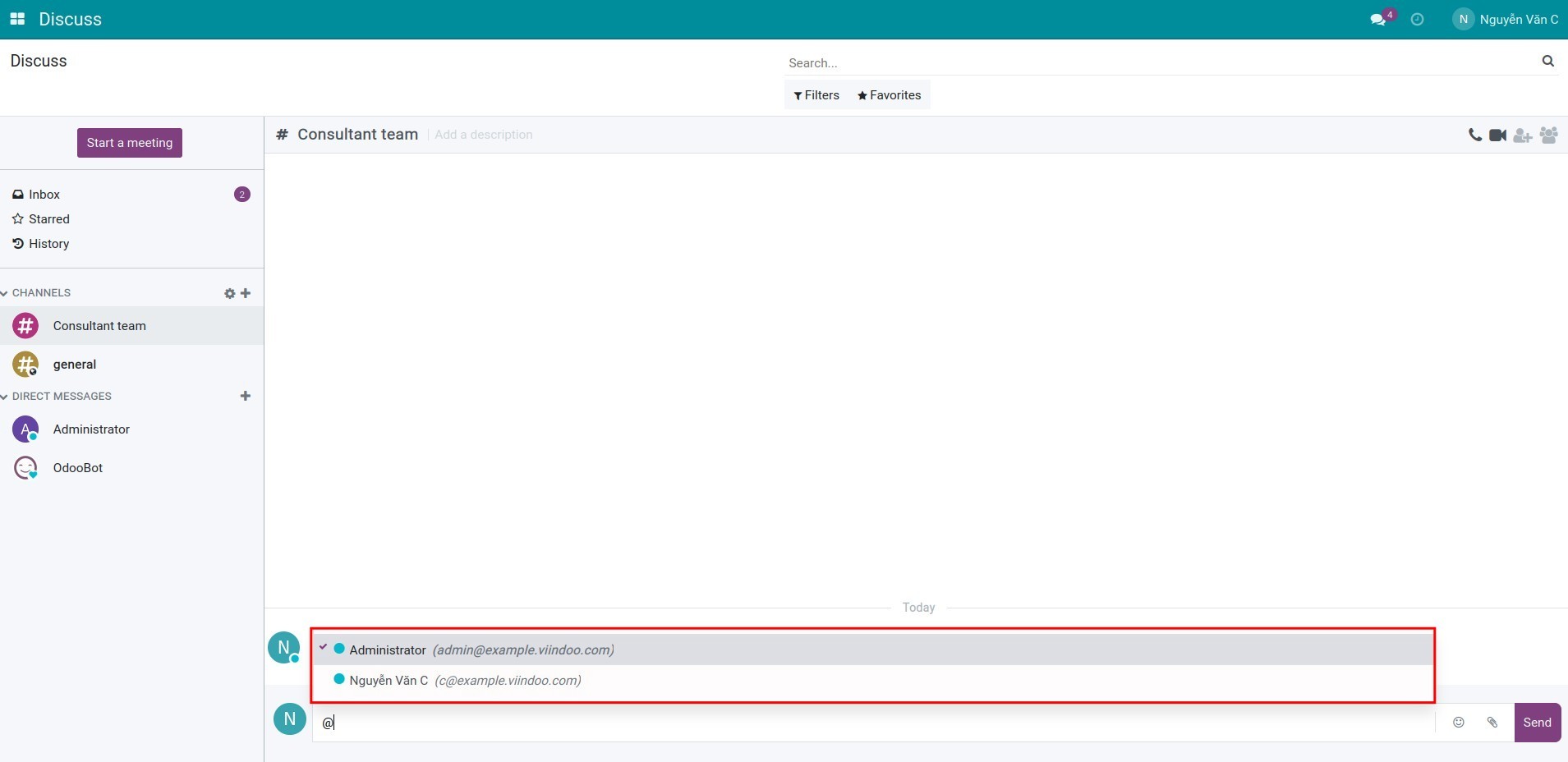
Symbol # + channel name: tag the channel you want to mention;
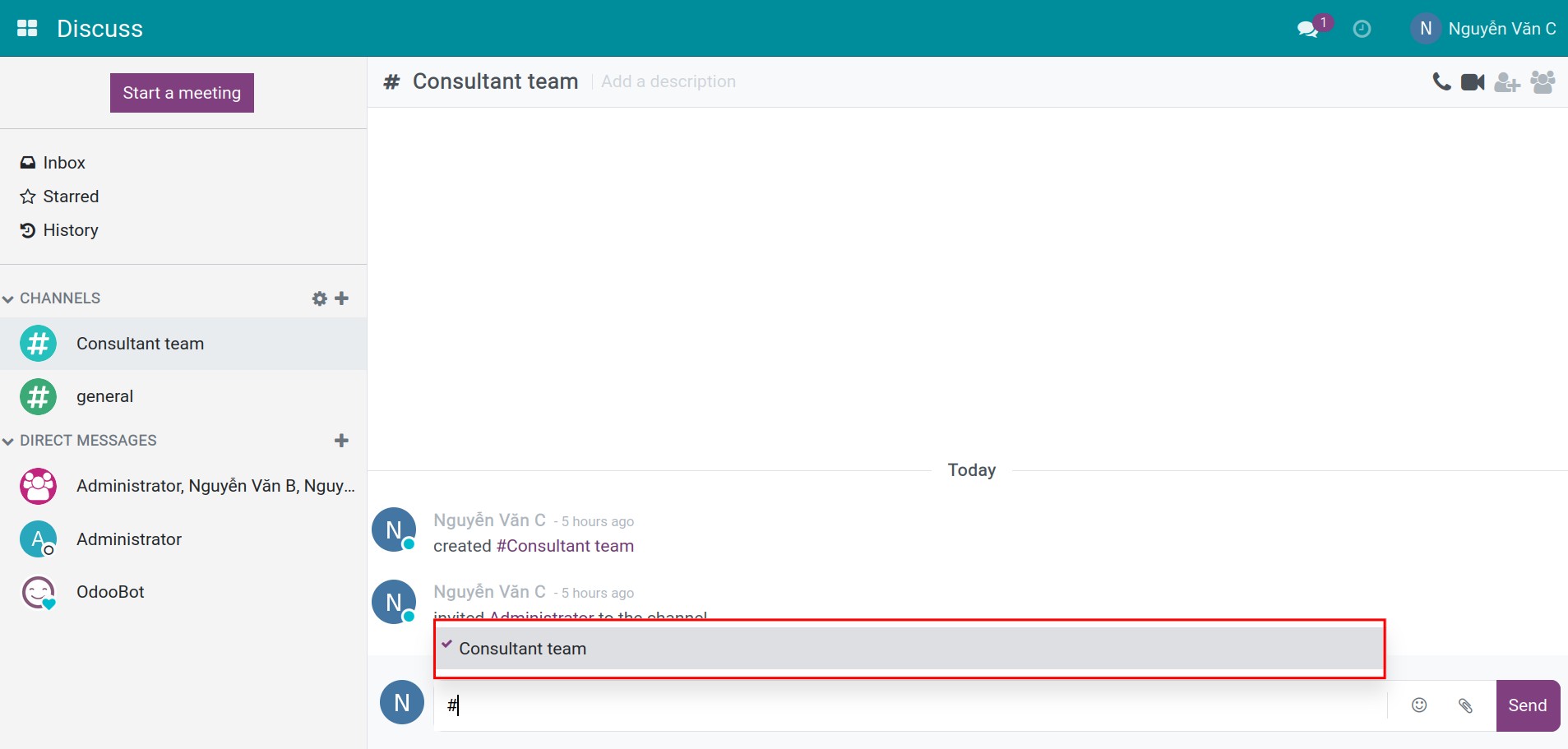
Symbol / + the operation you want to perform: select the commands that the system suggests right in the chatbox.
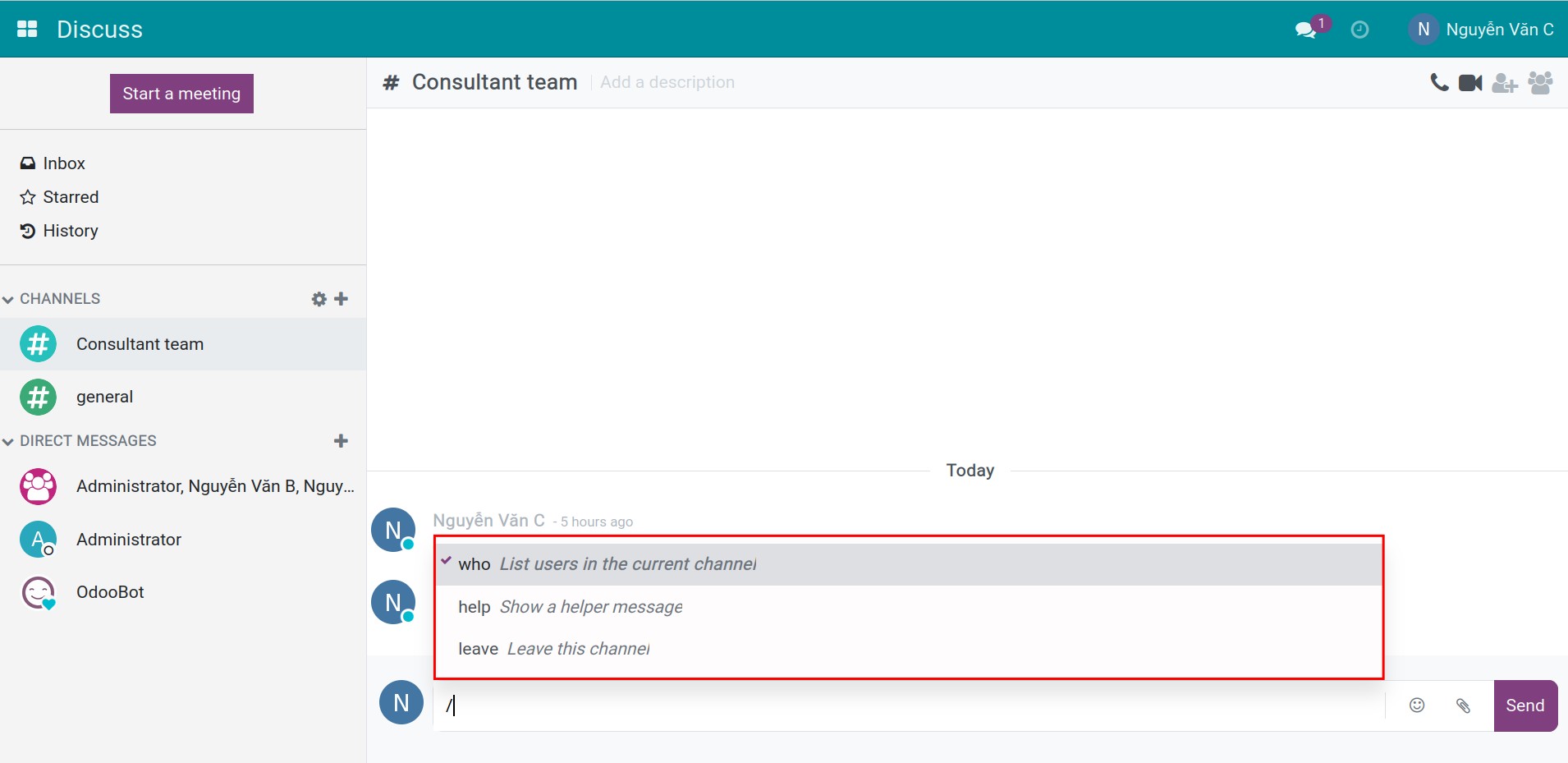
On top of that, users can get information and respond quickly through a quick chat window at anywhere in the system without having to navigate to Discuss module.