How to apply cut-off in Viindoo Accounting¶
Viindoo provides the Cut-off feature that helps you to separate the total revenue/expense on a Customer Invoice/Vendor Bill at different times. In this article, I will write about the case when you need to separate the expense, you can do the same with the revenue.
Requirements
This tutorial requires the installation of the following applications/modules:
Tip
In order to implement the following steps, make sure you understand the operations of the Vendor Bill on the Viindoo system.
Firstly, go to Accounting > Vendors > Bills and select the bill that needs to be adjusted.
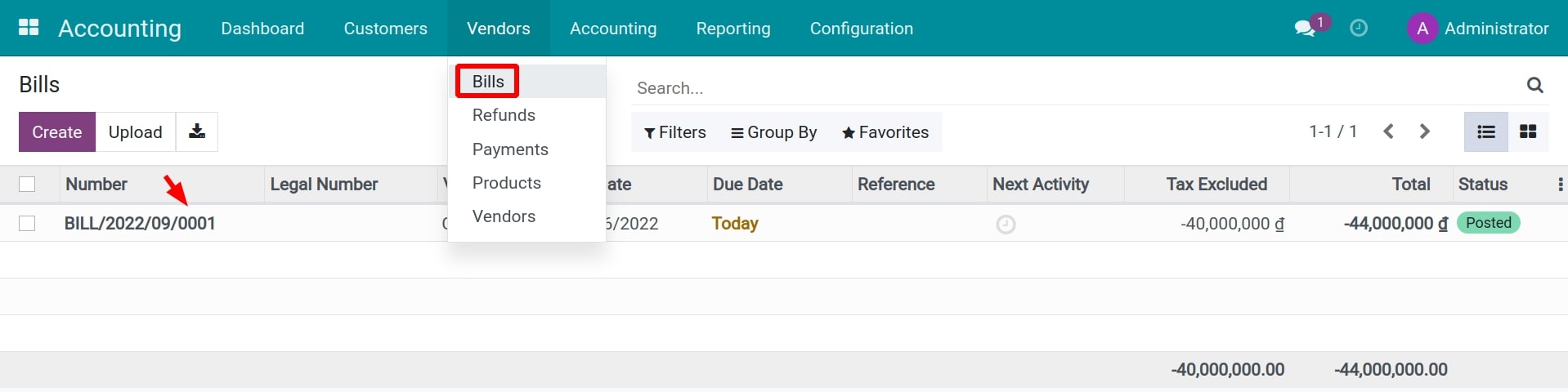
Note
This feature is just available on the posted journal entries and the journal items of the Profit and Loss type.
In the Journal Items tab, at the recorded value of the expense account, you click on the Cut-off button.
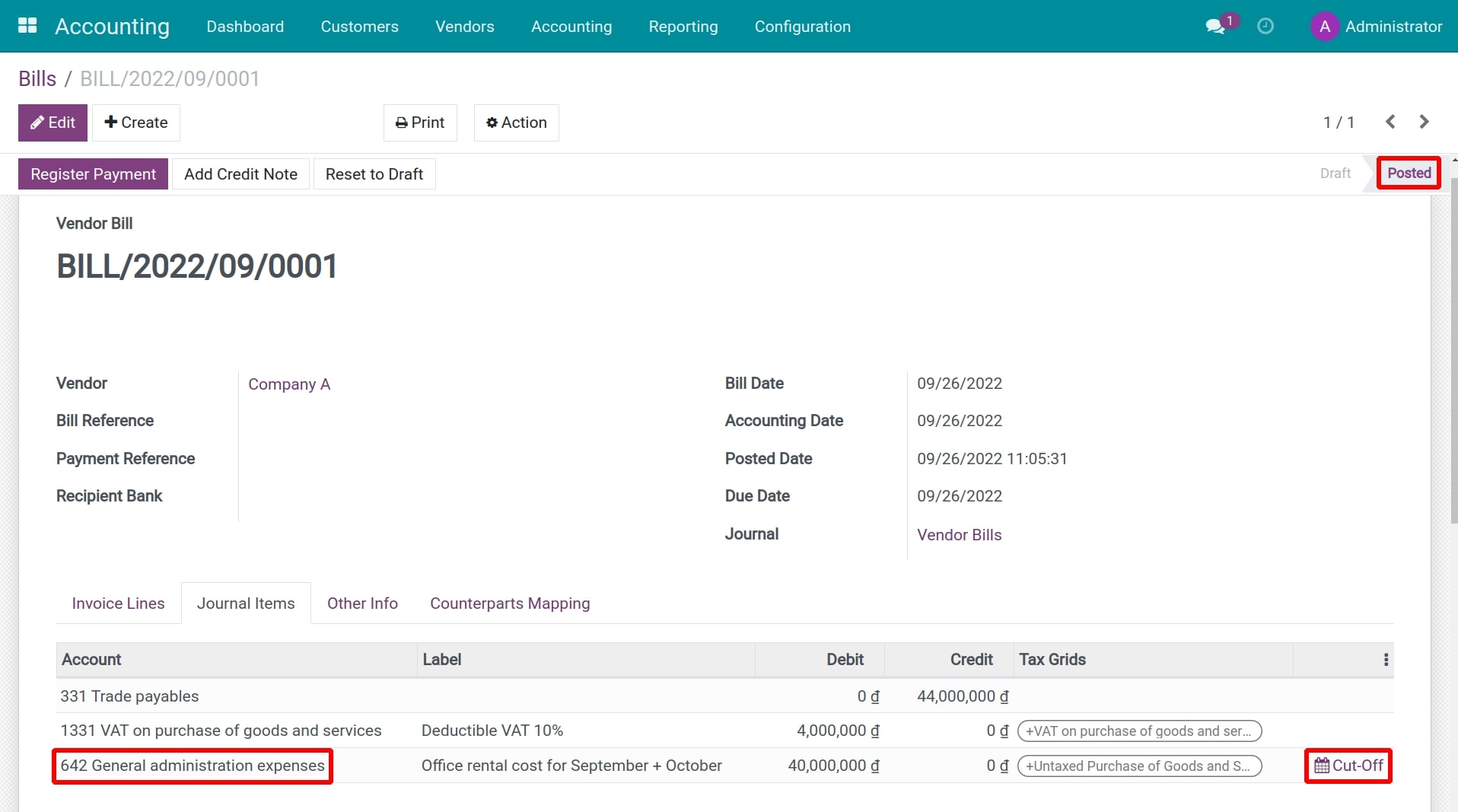
A pop-up window will appear for you to enter the parameters of the auto-generated entries which will separate the expense.
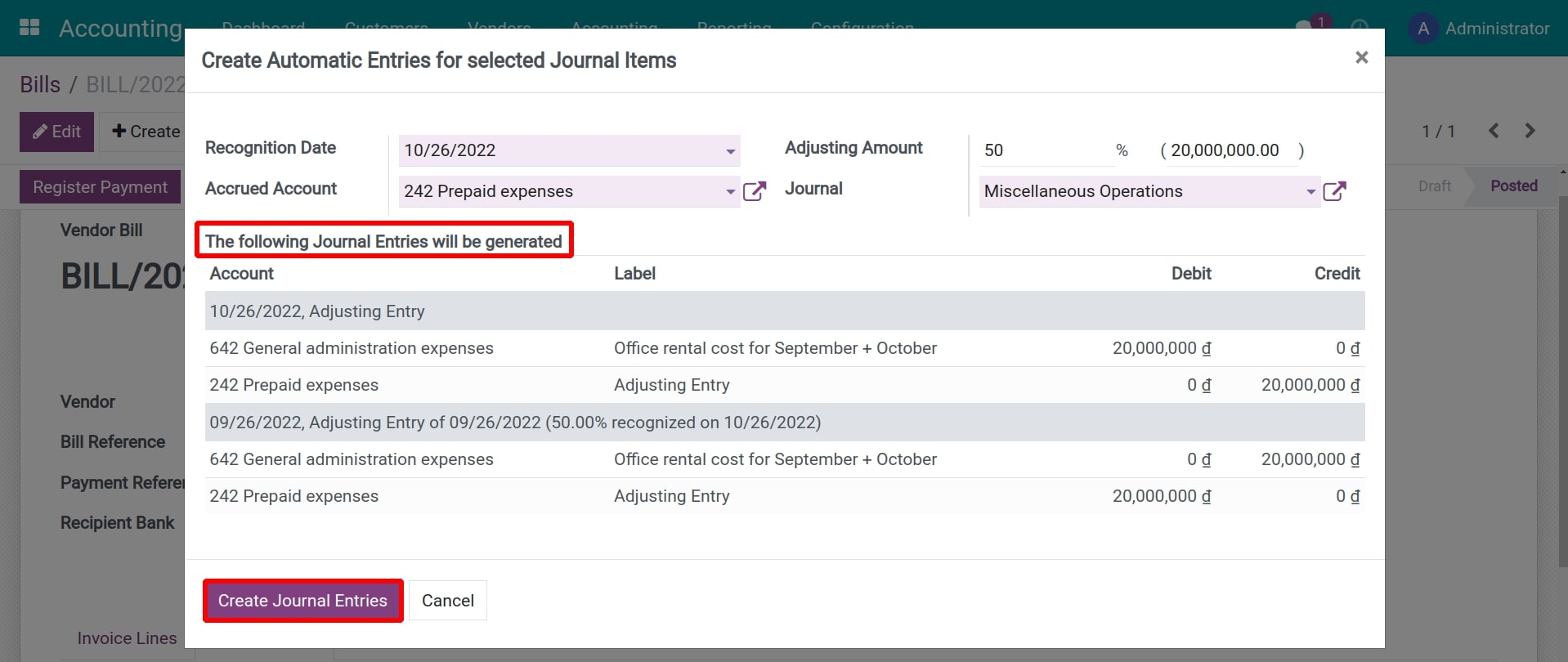
You enter the following parameters:
Recognition Date: the time at which the expense is separated from the bill is considered as valid.
Accrued Account: the temporary account to transfer the amount to be separated from the expense before re-recording to the expense account at a valid time.
Adjusting Amount: the amount needs to be separated from the expenses.
Journal: journal applied on auto-generated entries.
You can preview the entries that will be generated by this setting under The following Journal Entries will be generated.
The entries generated after you select Create Entries are as:
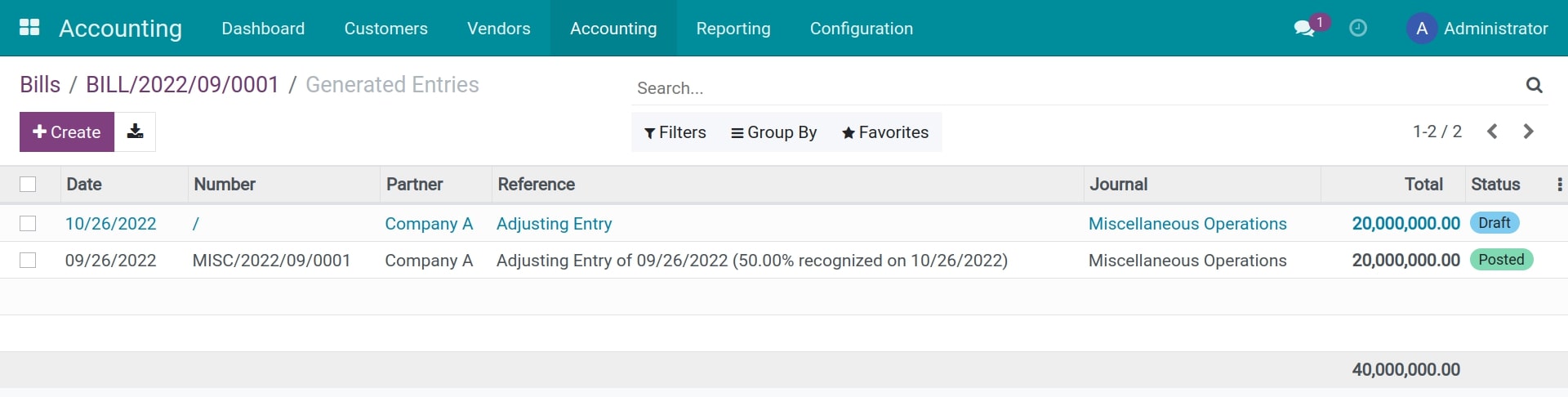
The first entry will reduce the amount recorded on the expense account (the amount you entered in the Adjusting Amount field) and move it to the Accrued Account.
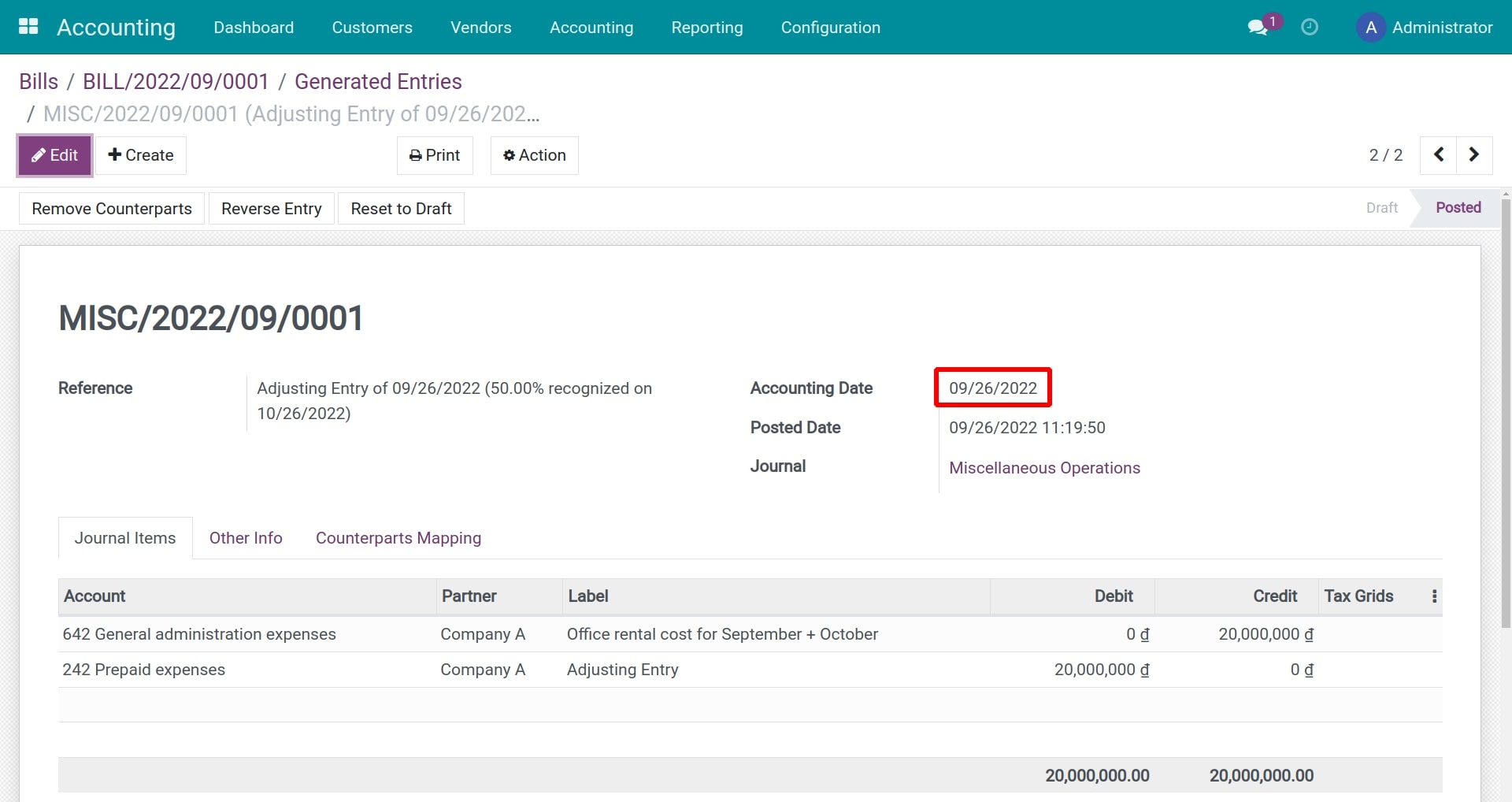
The second entry will transfer the amount recorded on the Accrued Account to the expense account at the due date established on the Recognition Date field.
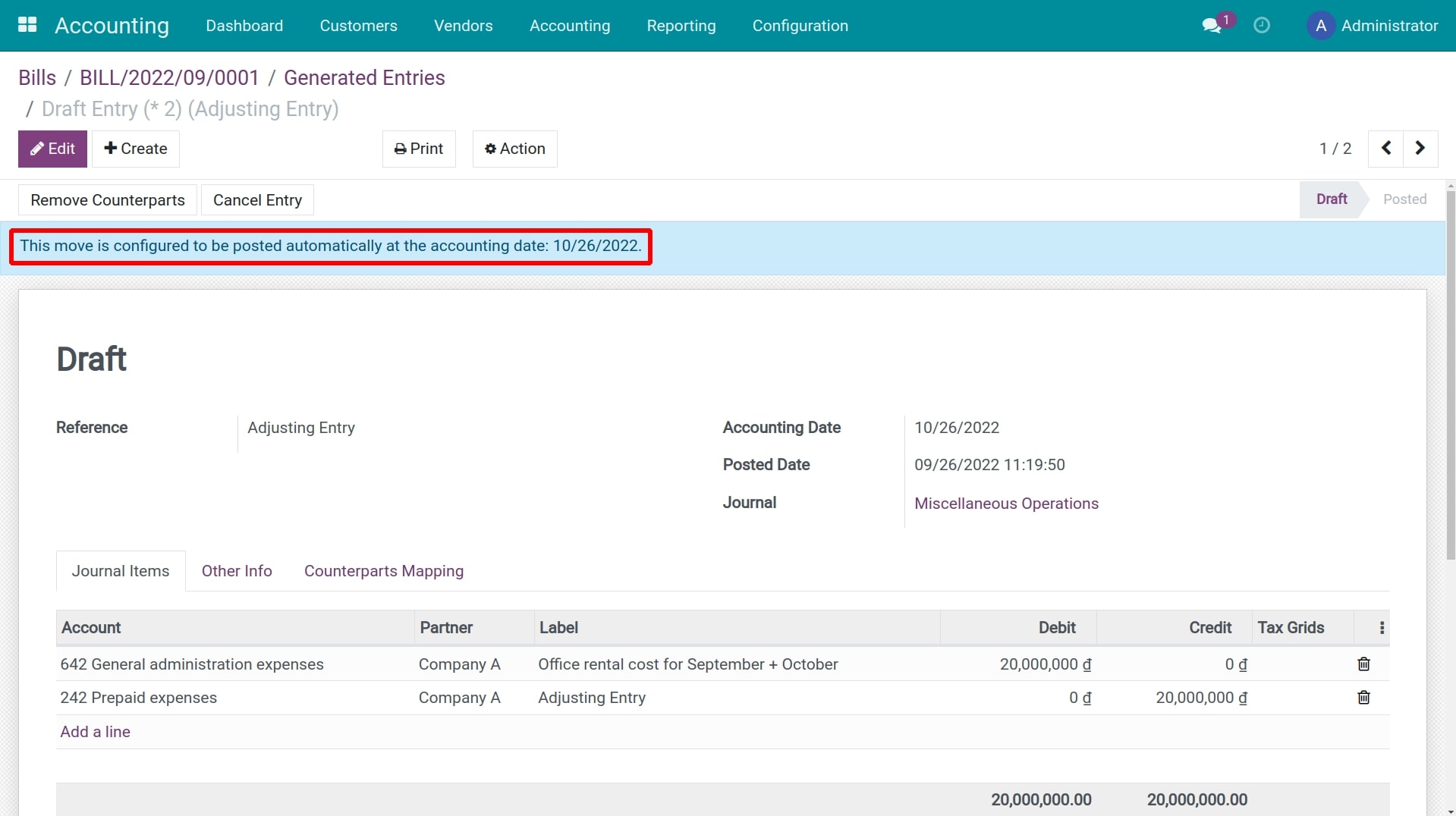
If Recognition Date is in the future, the entry will be configured to be automatically posted on that date, and if it is in the past, the entry will be posted immediately.
Now check the Profit and Loss report, you can see that the expense recorded on the original Vendor Bill has been split in two, one is recorded at the accounting date and the other is recorded at the Recognition Date.
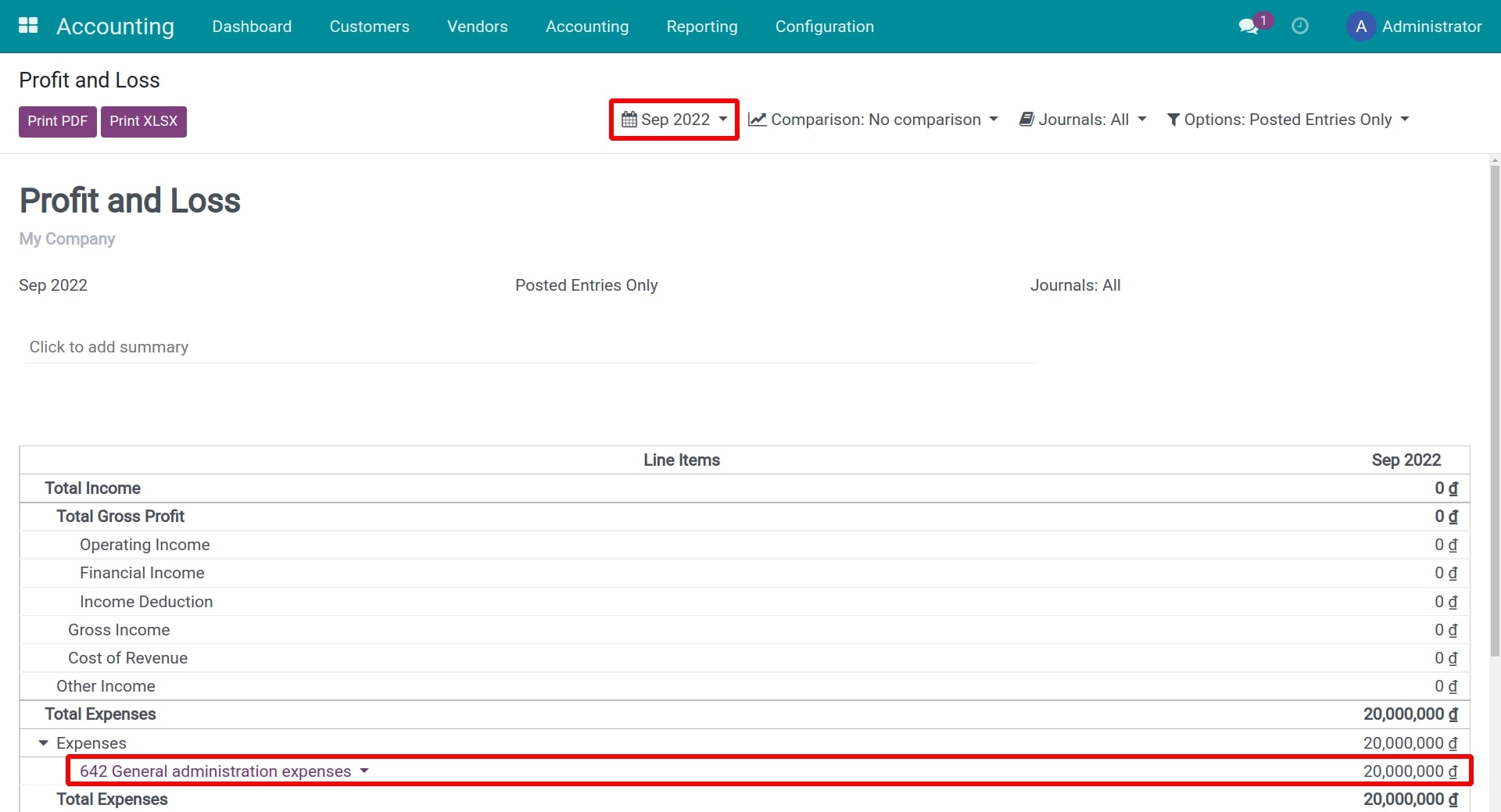
See also
Related article
Optional module