Vendor Bills Control¶
For each purchase order, how can you control the vender bill policy? Viindoo Purchase Management application supports automatically identifying invoicing policy for purchase orders based on the setting on each product or your system’s default. Besides, you can also track the Billing status right on the purchase orders’ list view instead of finding the related bill.
Configuration¶
Navigating to the module .
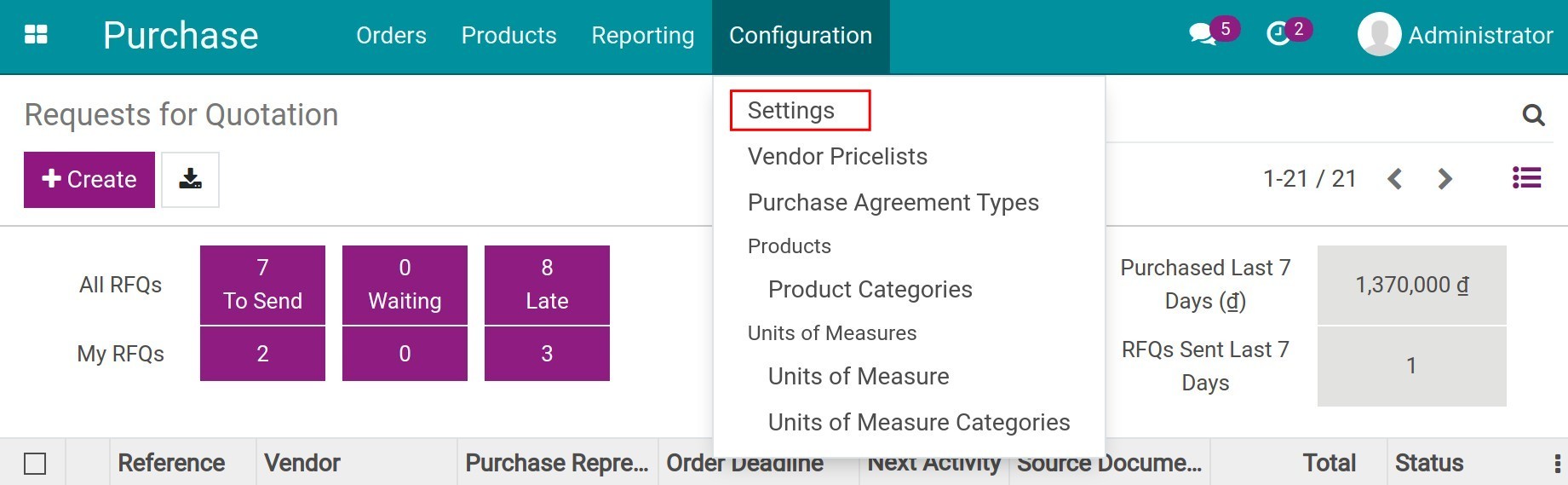
At the Bill Control section, you will see two options to set a default bill control policy for all products in the system:
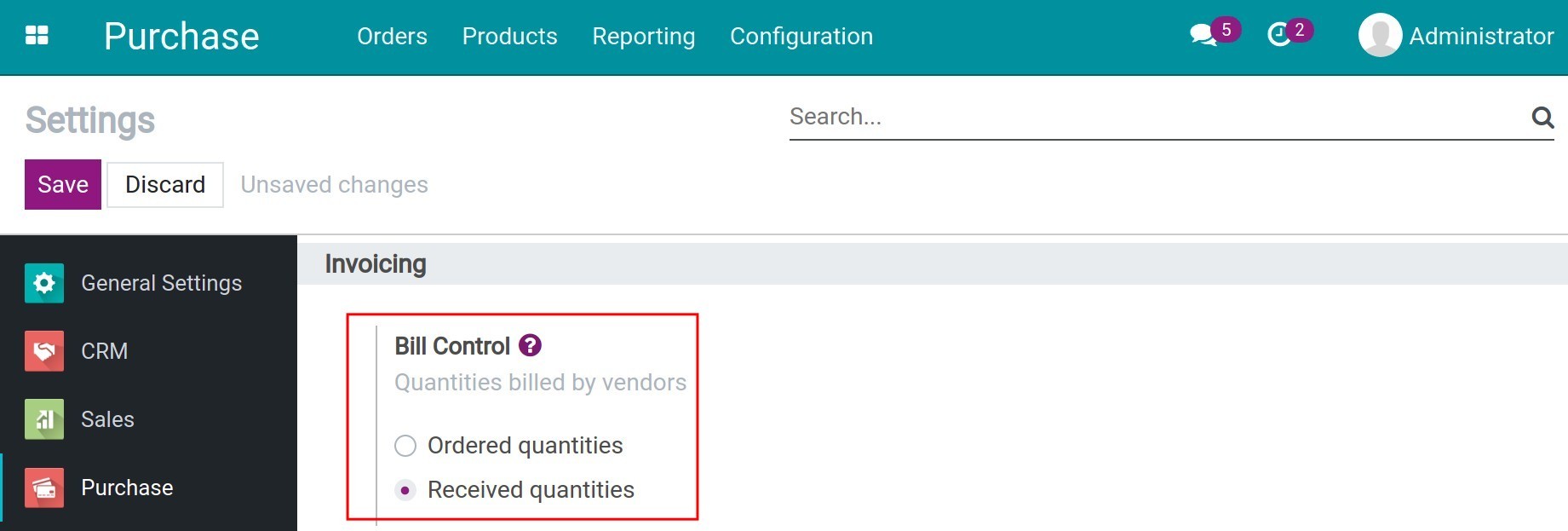
Ordered quantities: Allow you to create the vendor bill right after the PO had been confirmed.
Received quantities: Only allow you to create the vendor bill when the products are received. You can create vendor bill several times based on the received quantity of products.
In fact, each product has its own policy of creating the bill. These settings above are just the suggestive configuration. You can adjust them on the product. To do it, you navigate to . Selecting the needed product, at the Purchase tab, you choose the suitable policy for it.
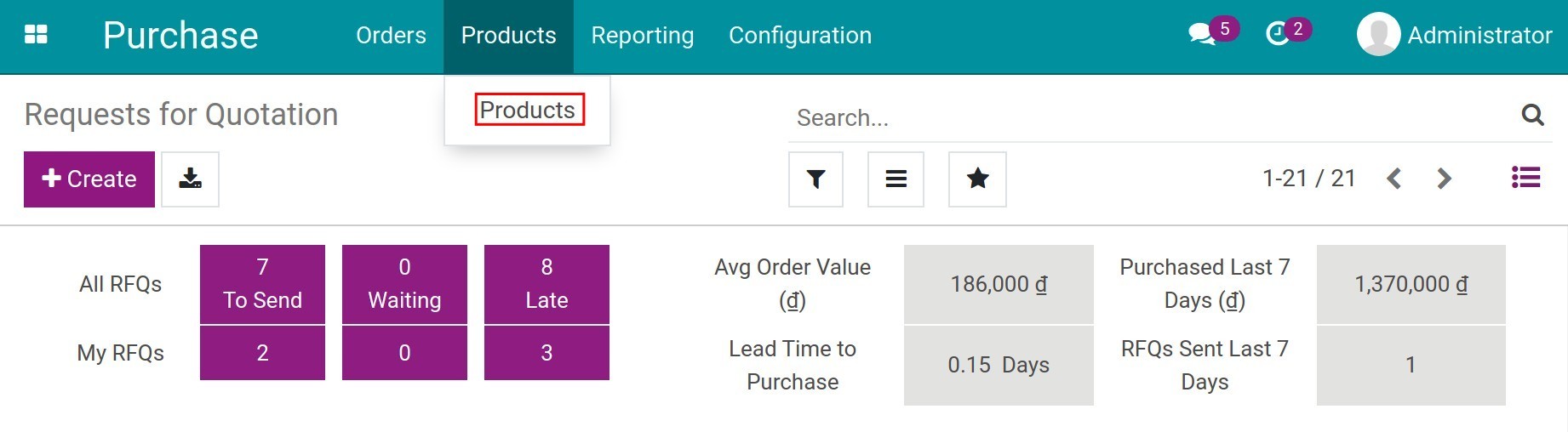
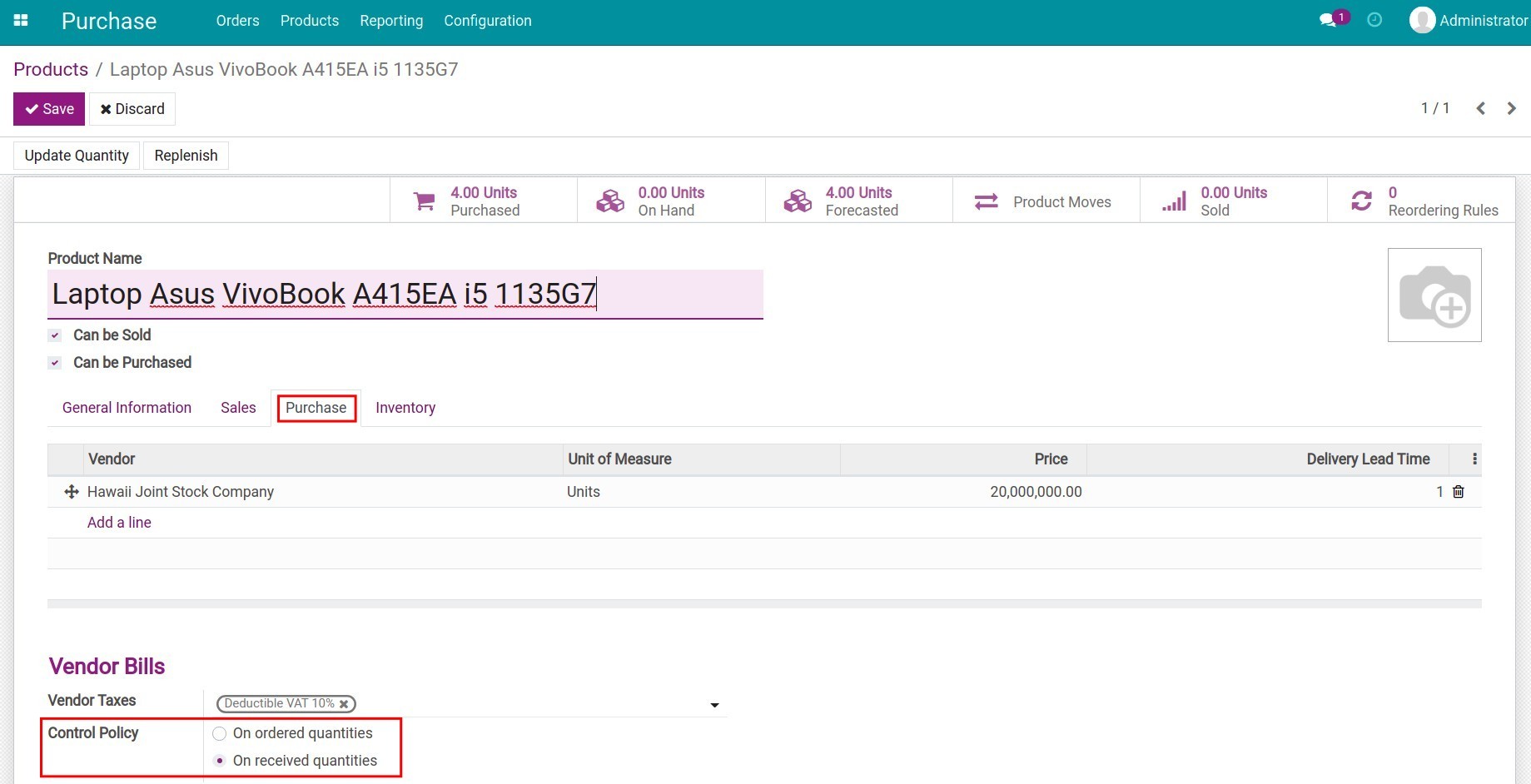
Creating Vendor Bills from Purchase Order¶
First, you need to create a new Purchase Order.
Vendor Bills depend on ordered quantities¶
For the choice of On ordered quantities, after confirming the Request for Quotation to make it become a Purchase Order, the system will suggest you the next action. That is to create the Vendor Bill by clicking on Create Bill.
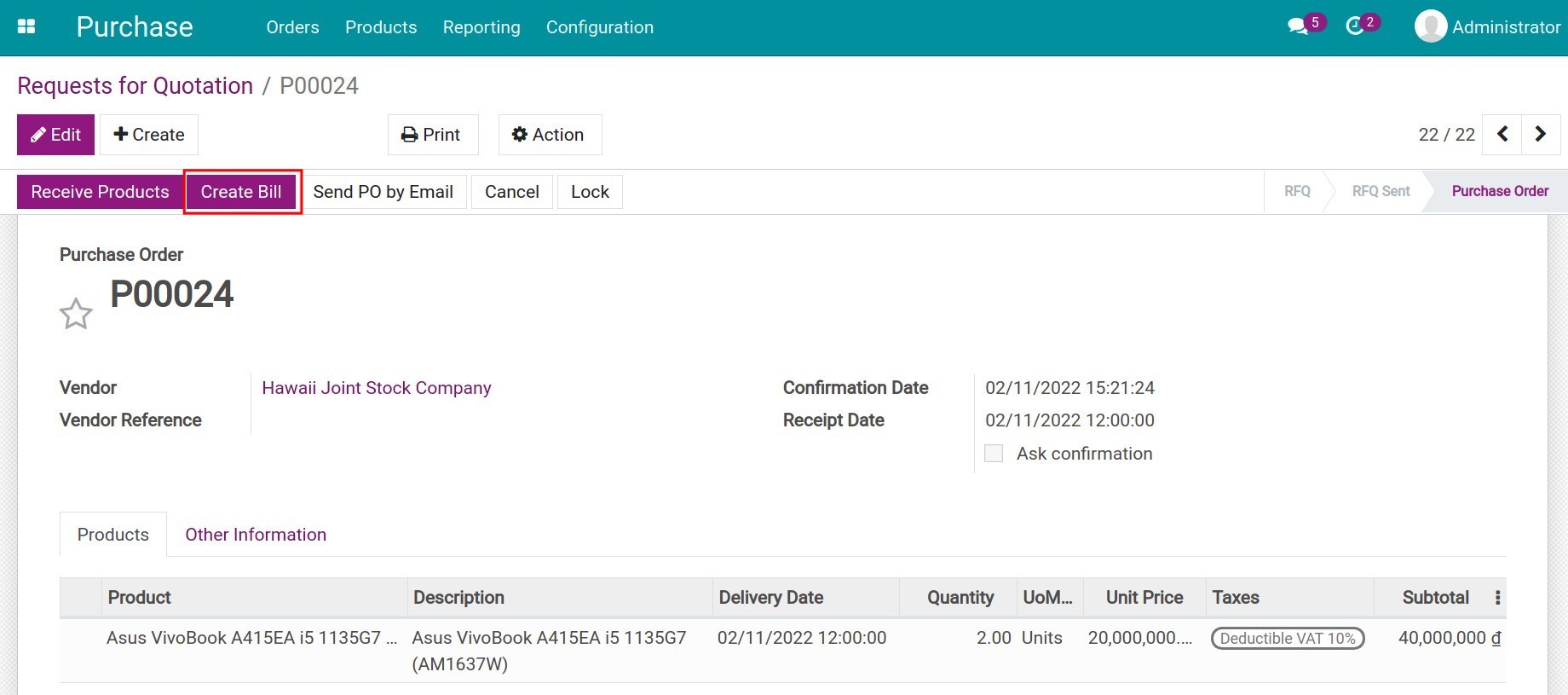
The system will create the draft Vendor bill with the product quantities are suggested equal to the ordered quantities.
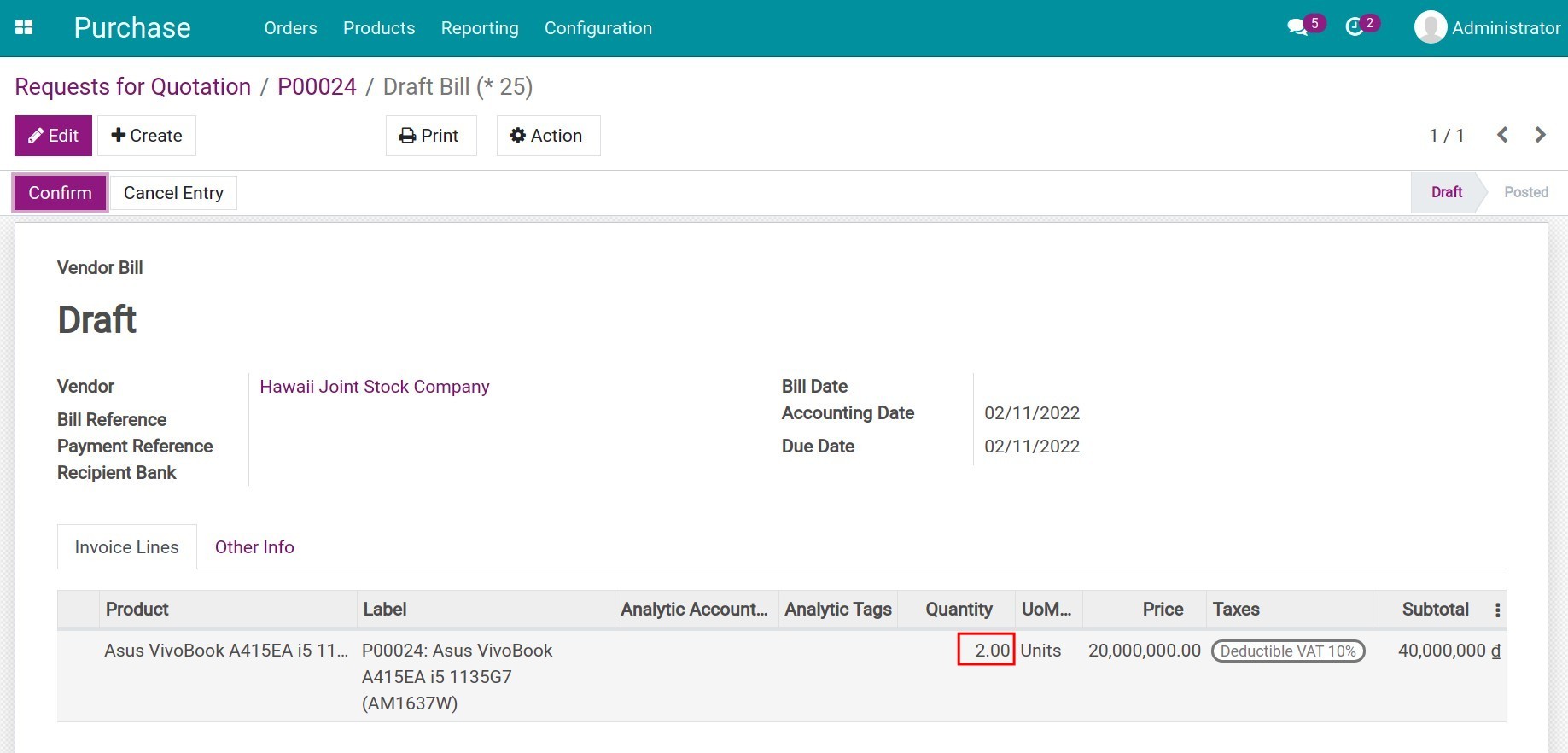
Vendor Bills depend on Received quantities¶
For the other one, On received quantities after confirming the Request for Quotation, the system will bring you a suggestion of inputting the received quantities. Then you need to receive the product.
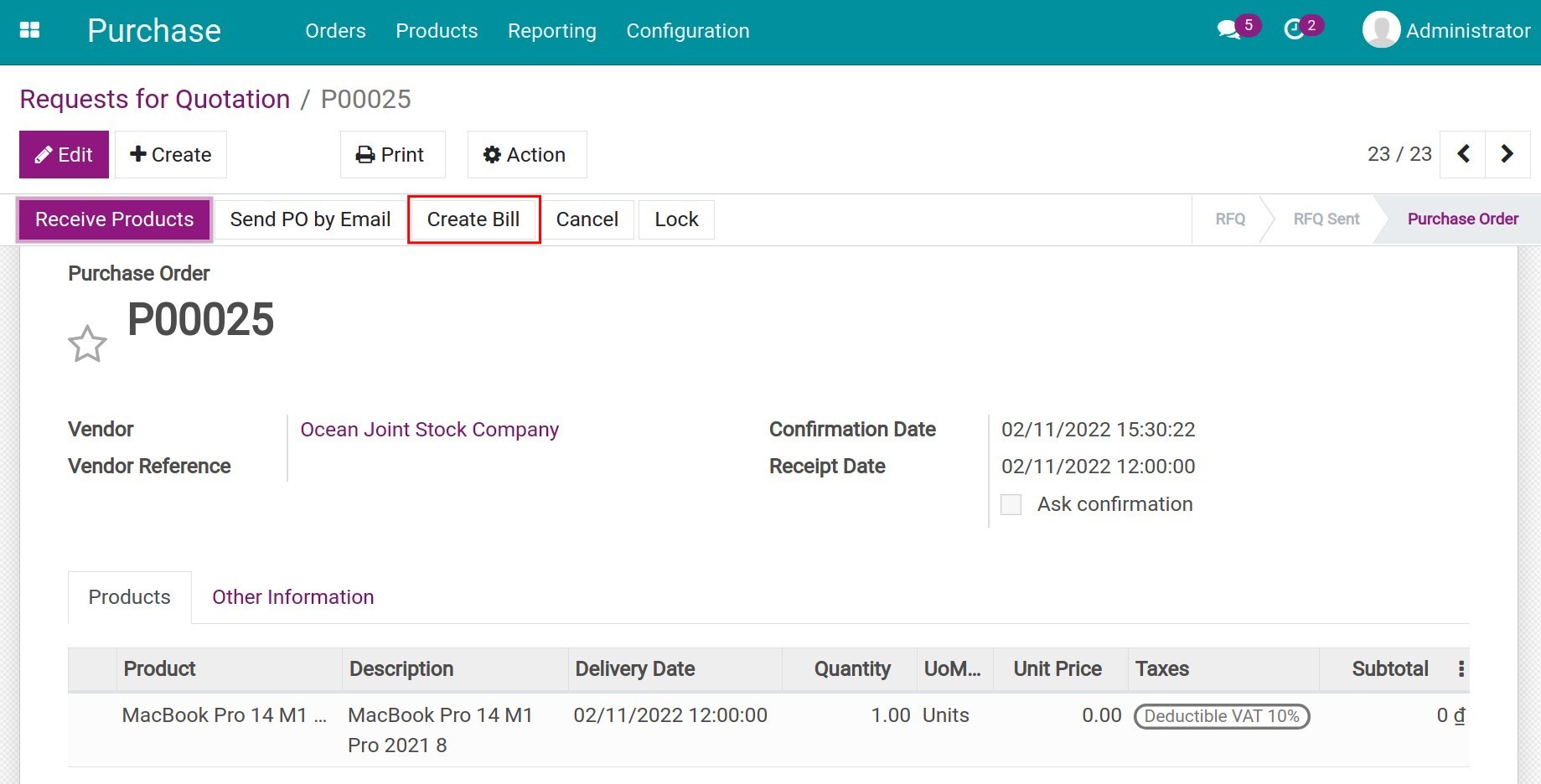
If you try to create the vendor bills without entering the received quantities, the system will raise an alert.
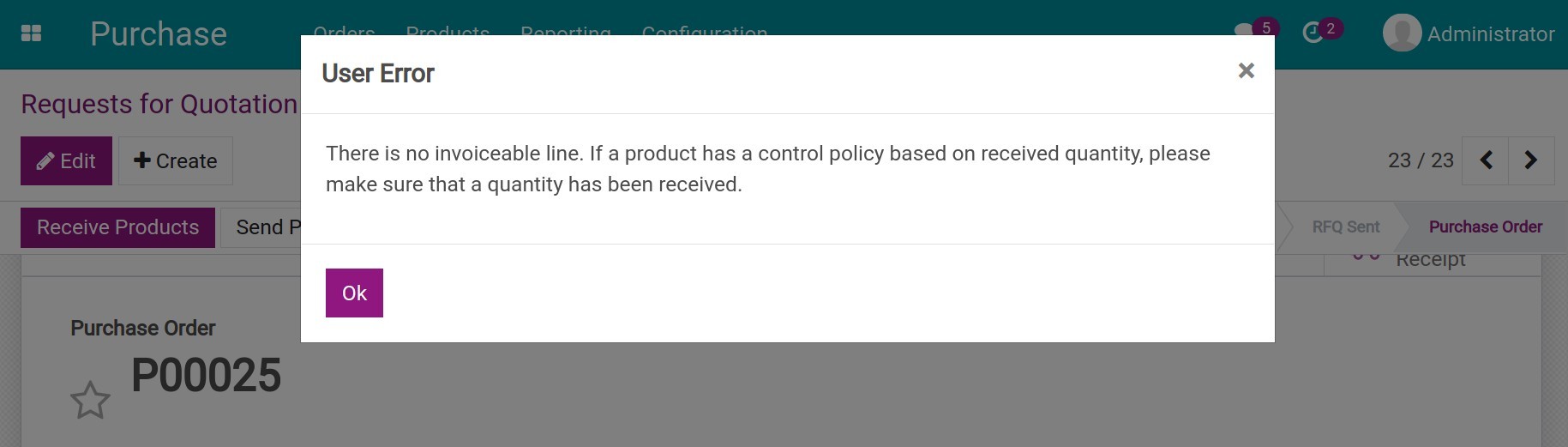
On the Purchase order, at the Other Information tab you can track the status of Vendor bills through the Billing Status.
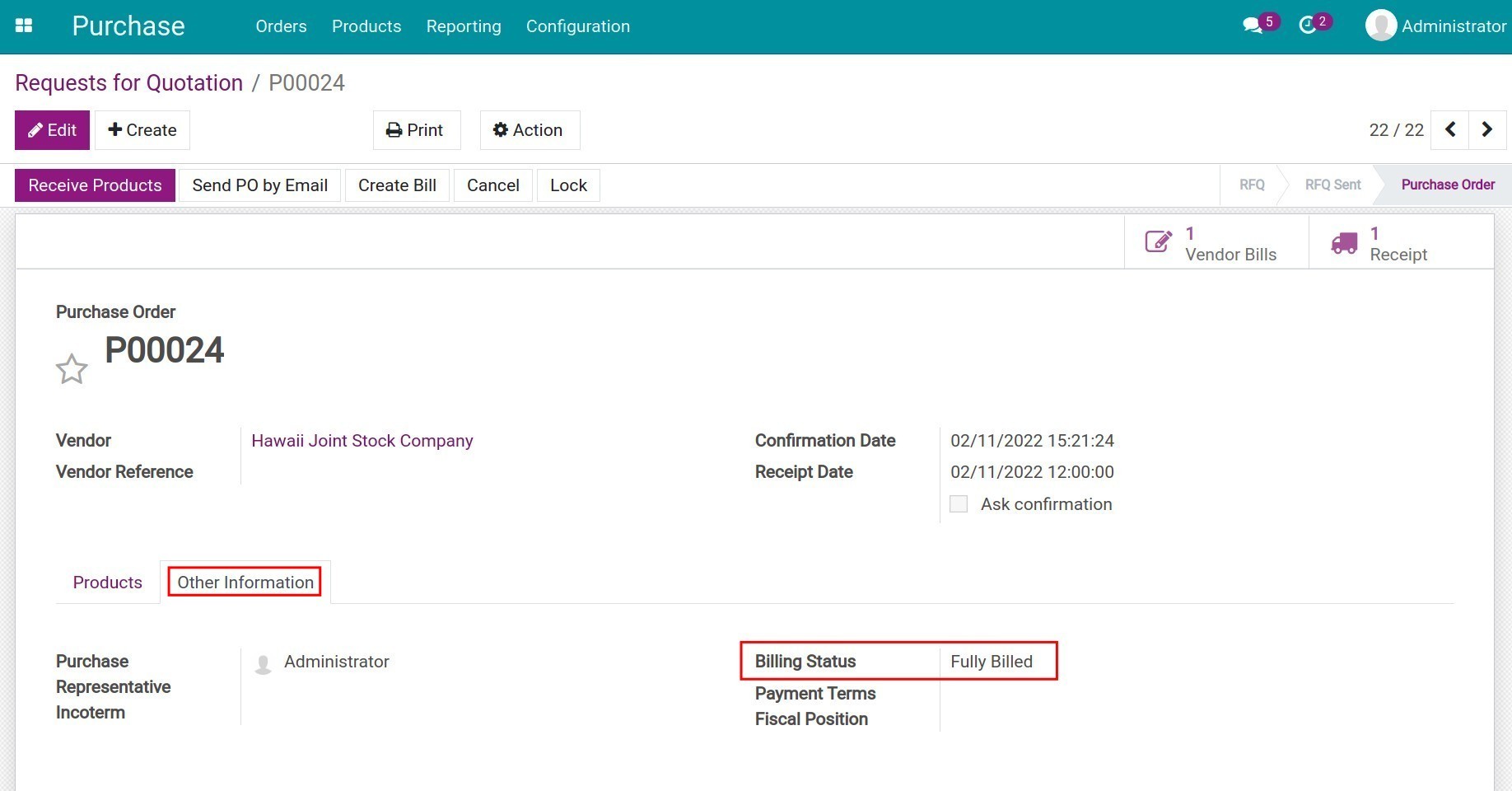
There are three types of Billing status:
Nothing to Bill: not enough information for creating the bill, e.g: You have set to create vendor bills depending on received quantities but the goods have not been received.
Waiting Bills: everything is ready for creating the bill.
Fully Billed: the bill had been created successfully.
After creating a vendor bill in draft status, you will need to inform an accountant for checking the Vendor bill’s information.
See also
Related article
Optional module