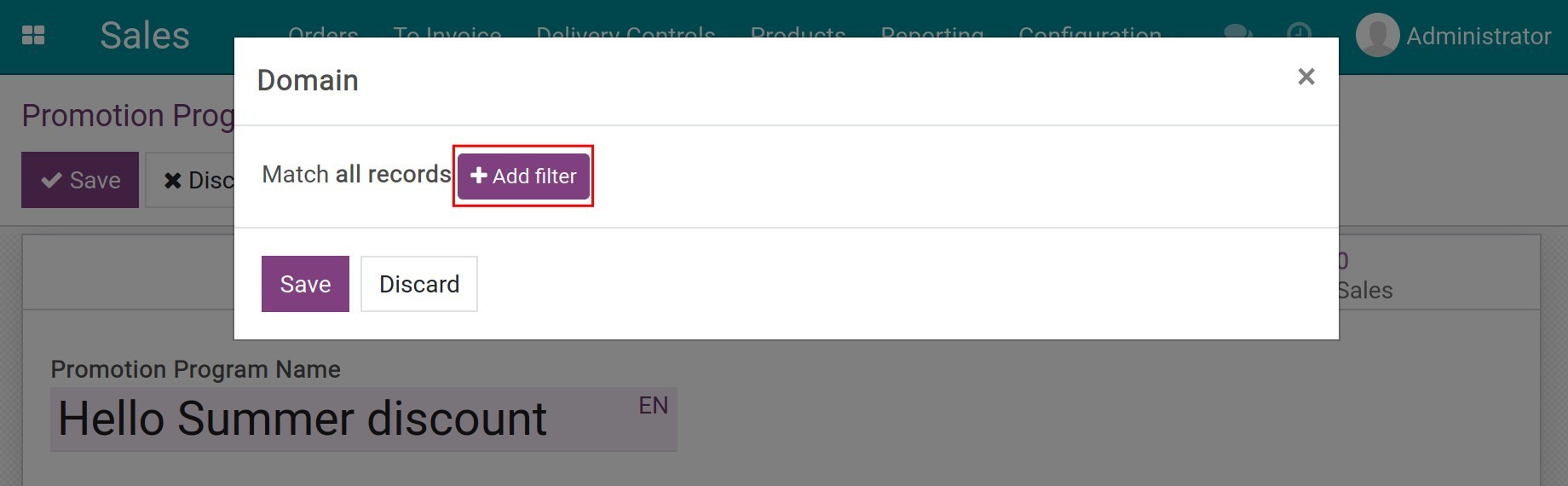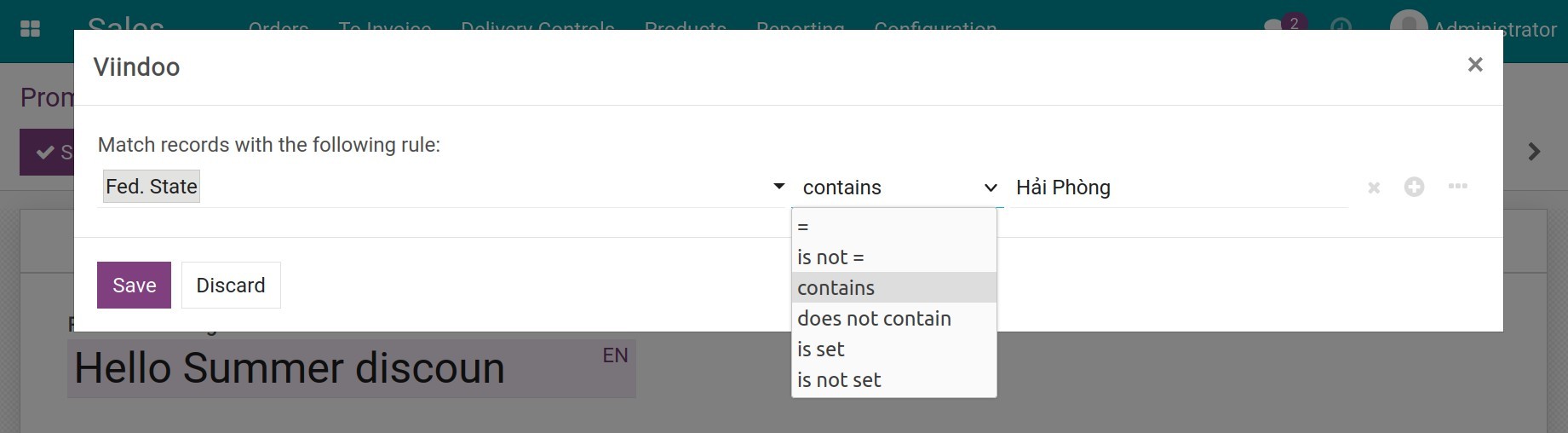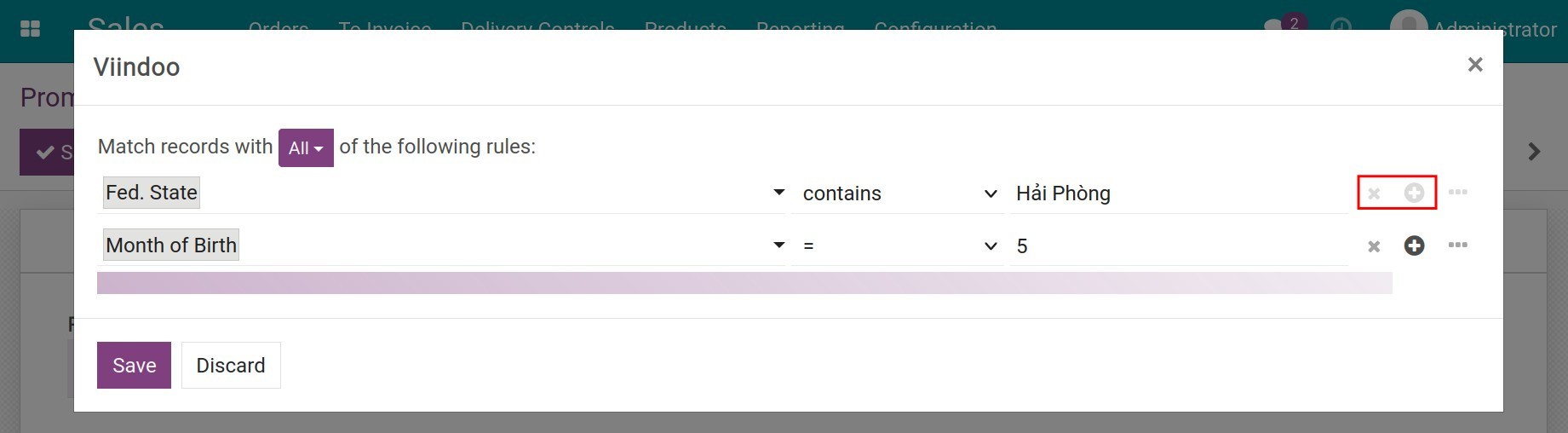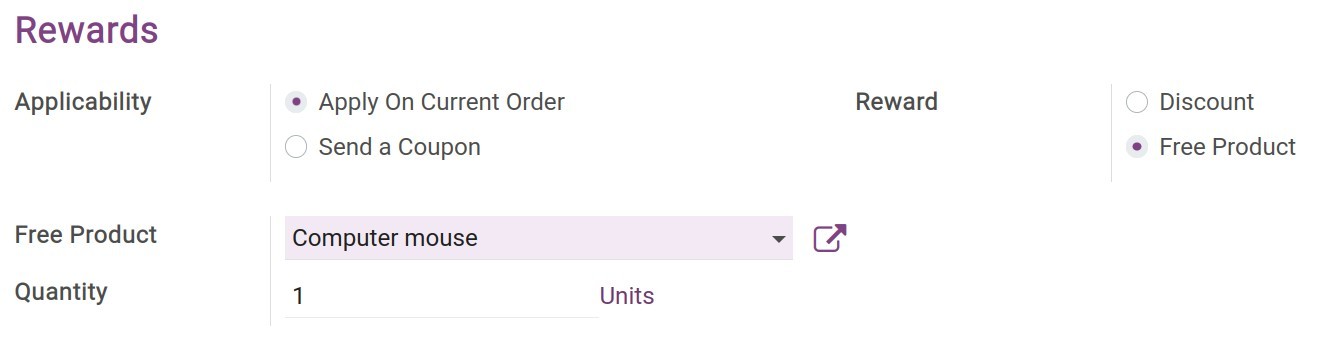Setup Promotion programs¶
Giving promotion programs is one of the most common marketing strategies applied by enterprises. It will help attract more customers, especially when introducing new products or entering, expanding the market. With Viindoo all-in-one enterprise management system, the Promotion programs feature will help enterprises build promotion programs and apply them in sales activities, therefore boosting sales and achieving business goals.
Activate Promotion program feature¶
To set up this function, after installing the Sales app, navigate to . Move to Pricing, select Coupons & Promotions. And then press Save to save this setting.
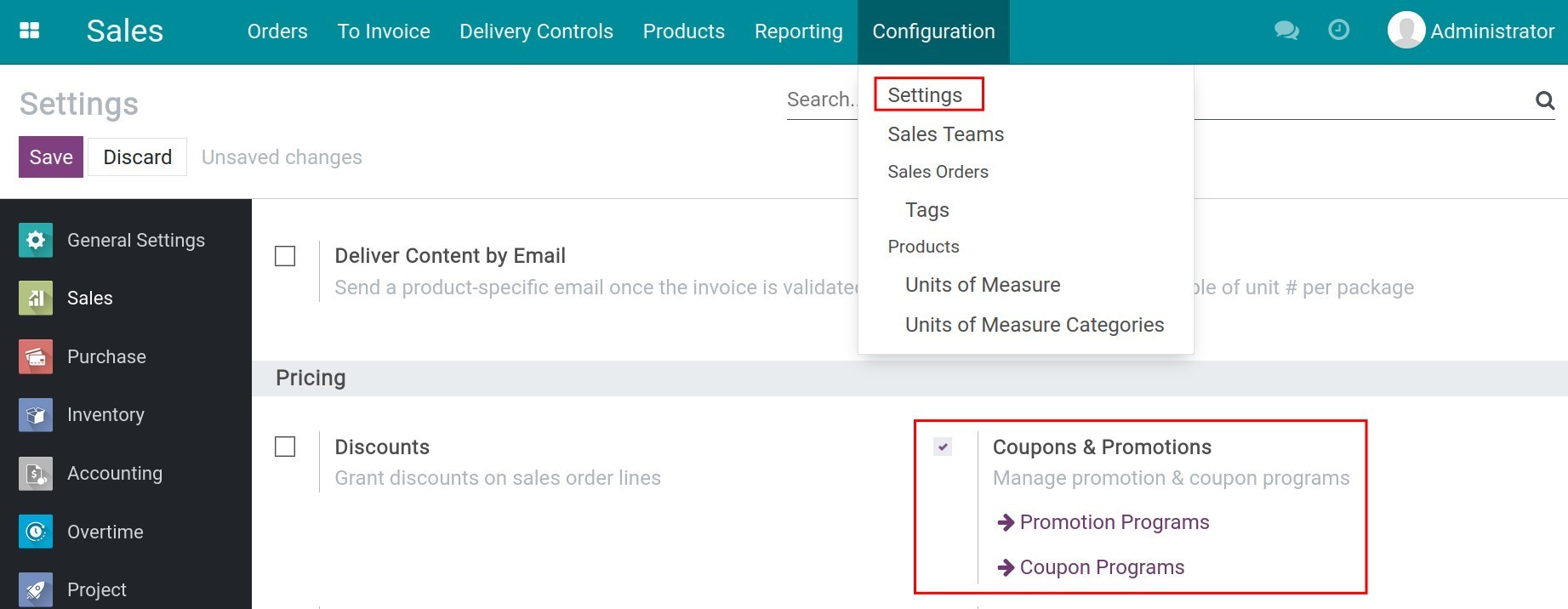
Create Promotion program¶
To create a promotion program, navigate to and press Create.

Enter the name for this promotion program into the field Promotion Program Name:
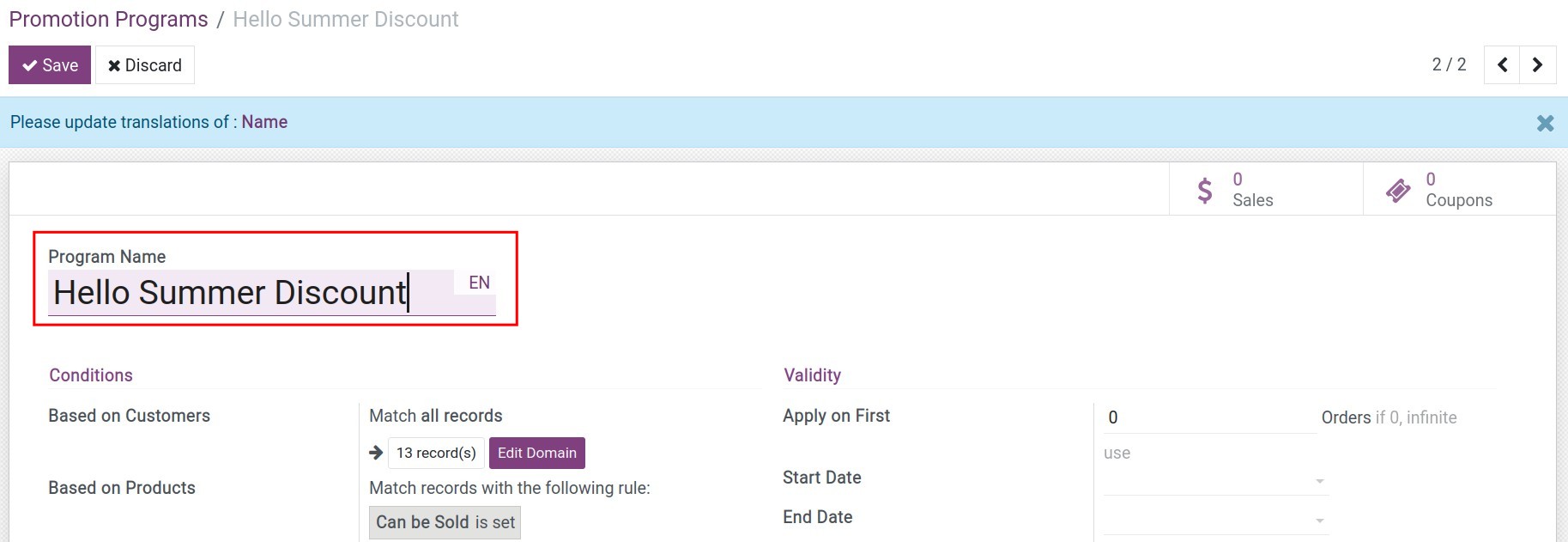
After that, you can enter the following information:
Set up conditions to apply¶
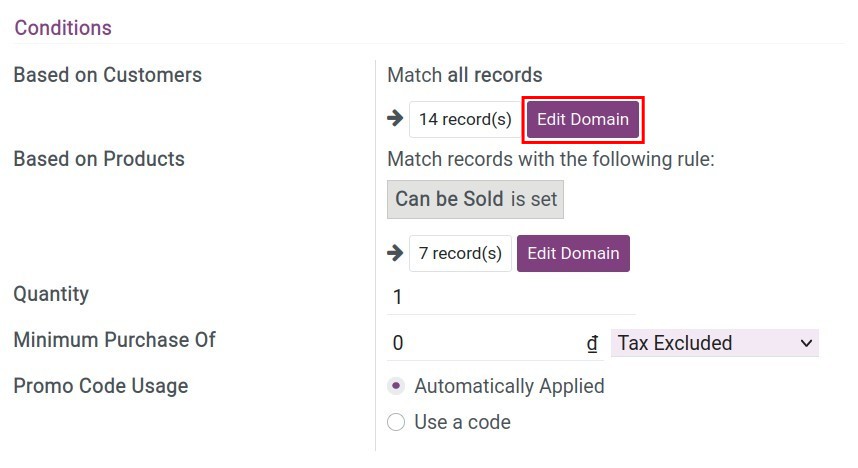
Based on Customers: The customer-related condition. By default, the system will apply the promotion program to all customers. In case you want to apply for specific customer groups, select Edit Domain to set up conditions.
![Press Edit Domain to set conditions]() Select Add filter to filter the most suitable customers by different criteria. First, you fill in the criteria in the search bar, then use the default option such as contains, is set, etc, and also search value. After setting up the conditions, press Save. And then, you can see the number of matching results.
Select Add filter to filter the most suitable customers by different criteria. First, you fill in the criteria in the search bar, then use the default option such as contains, is set, etc, and also search value. After setting up the conditions, press Save. And then, you can see the number of matching results.![Add more condition for the promotion program]() You can also set up one or more conditions by pressing add or delete the conditions.
You can also set up one or more conditions by pressing add or delete the conditions.![Add a more conditions filter for customer]()
Based on Products: Product-related conditions. You can set up the promotion programs that are only applied to specific products. To set up the condition, repeat the same steps as based on customers.
Quantity: The minimum quantity for the promotion to apply.
Minimum Purchase Of: The minimum required amount that a customer needs to buy in order to receive the promotion. Here you can choose between tax-exclusive and tax-inclusive prices.
Promo Code Usage:
Automatically Applied: The promotion will be applied right on the order when the conditions are met.
Use a code: You need to create a promotion code. On an order, when the conditions are met, the system will require a code for the promotion to apply.
Set up Validity¶
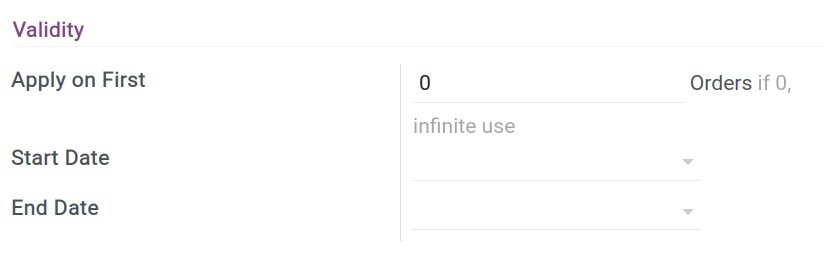
Apply on First: The maximum order this promotion will apply to. If the value is 0, the promotion can be used unlimited on order.
Start Date: The date to start the promotion program.
End Date: The date to end the promotion program.
Set up Rewards¶
You can set up the rewards that the customer receives when applying the promotion program to the order.
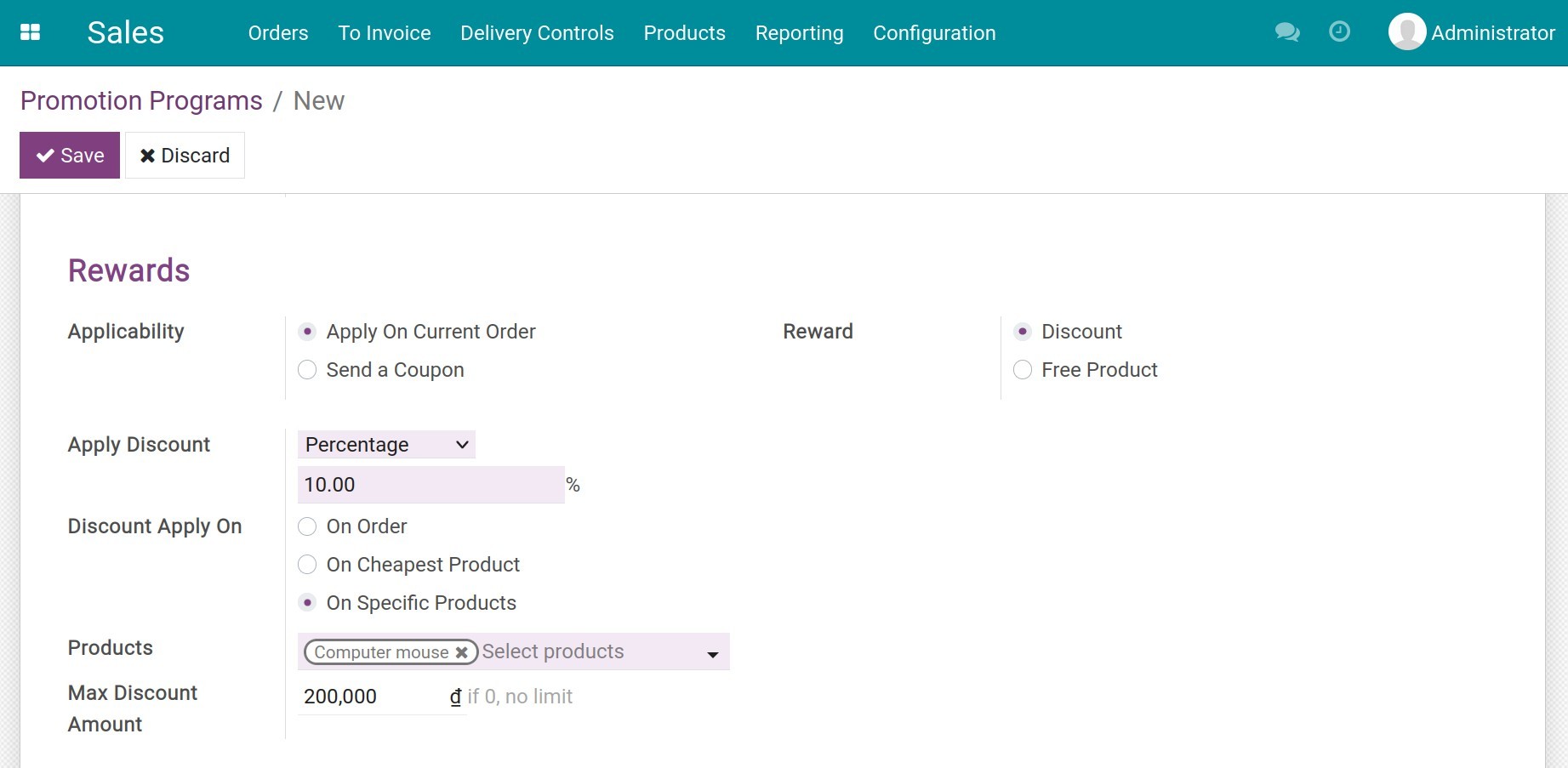
Applicability:
Apply On Current Order: When creating an sales order and adding a promotion program, the reward will be applied right on that order.
Send a Coupon: The system will auto-generate a coupon to send to the customers after confirming the quotation so they can apply it for the following orders.
Reward:
Discount: If selected, the system will show the other related fields:
![Discount promotion program]()
Apply Discount: You can choose to discount by percentage or a fixed amount.
Discount Apply On: You will have an option to apply the discount on:
On order: The discount amount will be based on the total amount of order.
On the cheapest product: The discount amount will be based on the amount of the cheapest product on order.
On specific products: The discount amount will be based on the amount of the choosen specific product on order.
Max Discount Amount: You can also set up the maximum discount amount that can be provided in case you want to control the discount amount.
Free Product: If selected, the system will show the other related fields:
![Free product promotion program]()
Free products: Choose the product on the list.
Quantity: Enter the quantity of free products to apply to this program.
After filling in the information, press Save to save the promotion.
Note
After saving the promotion program, the system will automatically generate a corresponding product related to the discount amount and product (if you choose to apply on specific product option) in Reward Line Product.
Apply the promotion program on an order¶
Using rewards as a discount¶
Suppose you want to create a 10% discount on the total amount program for the customers in Hai Phong and the limited discount amount is 200.000 VND.
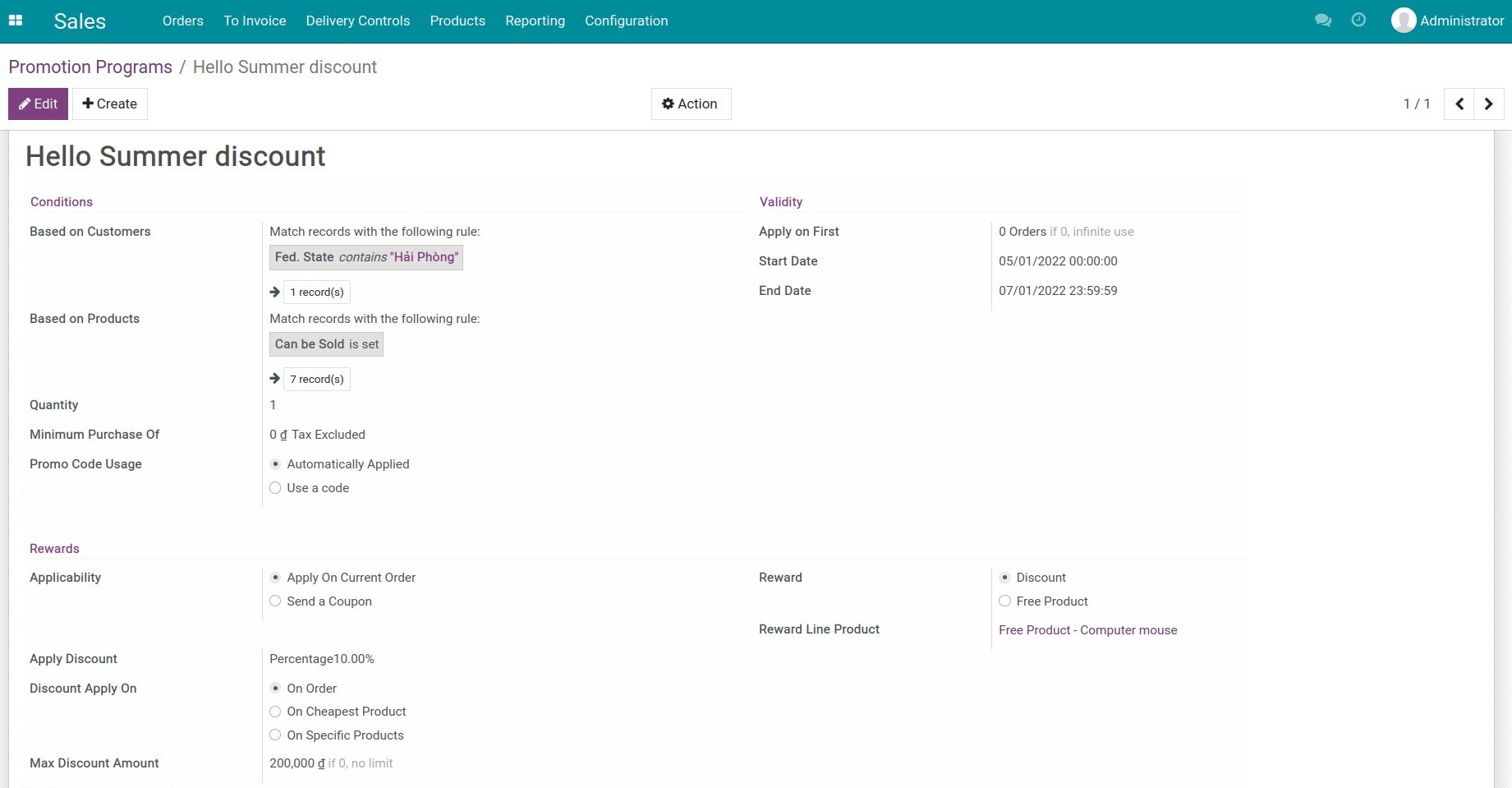
Navigate to , press Create to create a new quotation.

After filling in the information in the quotation, select Promotions and the system will compare the conditions and apply the promotion.
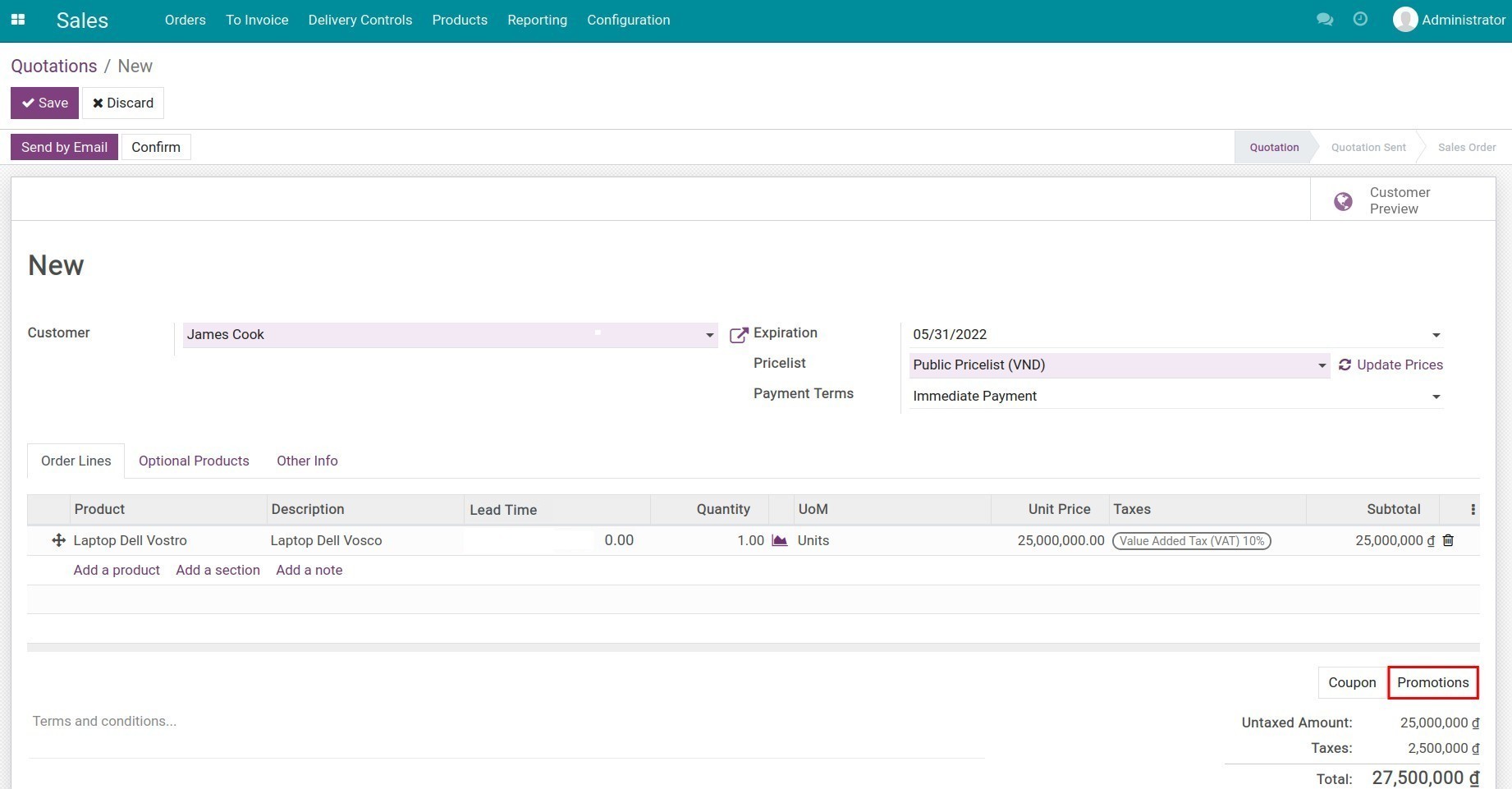
Then, the promotional product will be added to the order lines. You have successfully applied a promotion program.
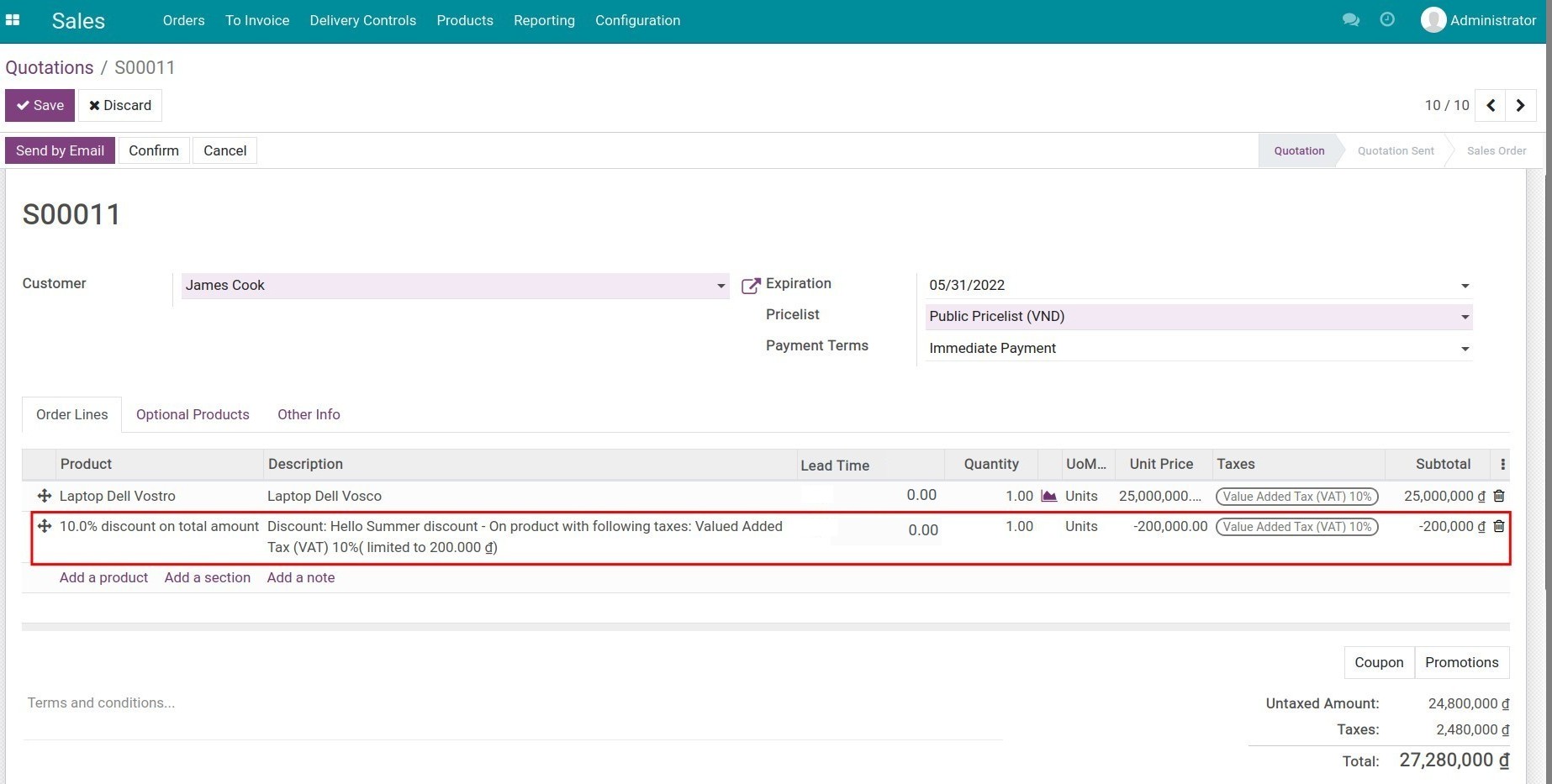
Now you can check the information and can confirm the quotation to transfer it into a sales order.
Using reward as free product¶
First, you have to set up a promotion program with the following conditions: Buy one laptop get one free computer mouse.
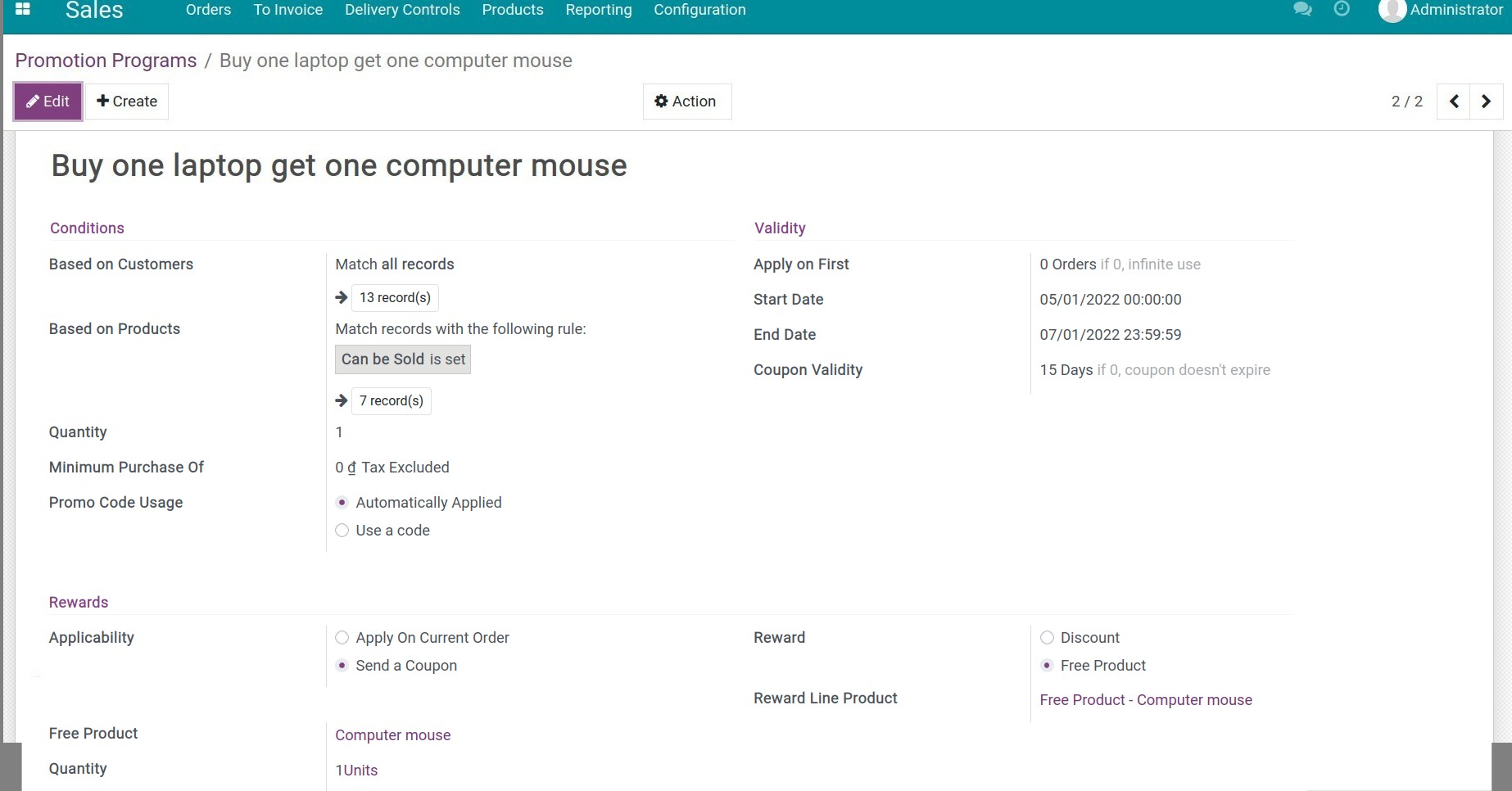
Then, you create a quotation. At the order line, select product and also bundled product like the example a computer mouse.
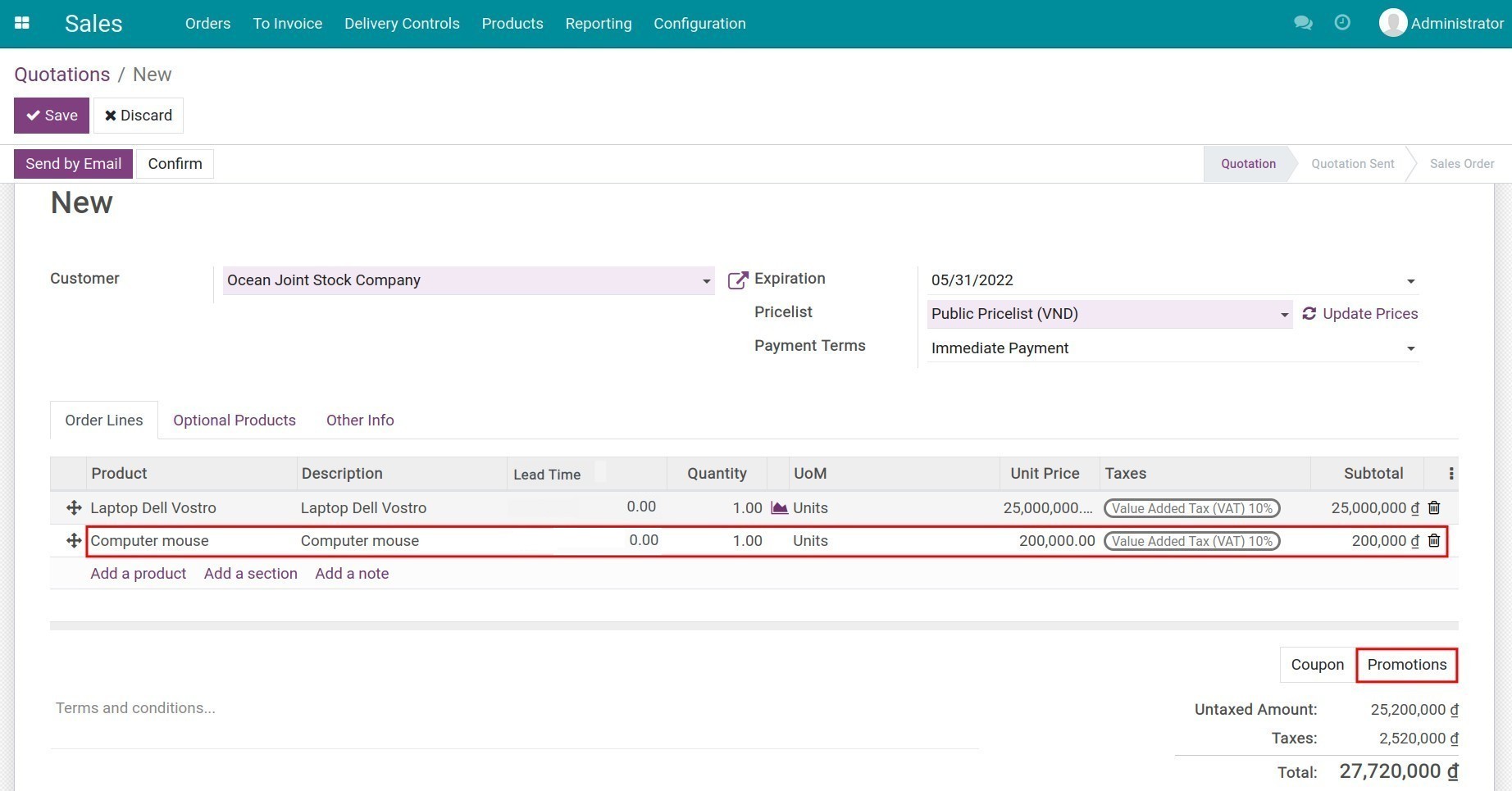
Then click Promotions, the bundled product will be discount to free by generating a new order line with the free product.
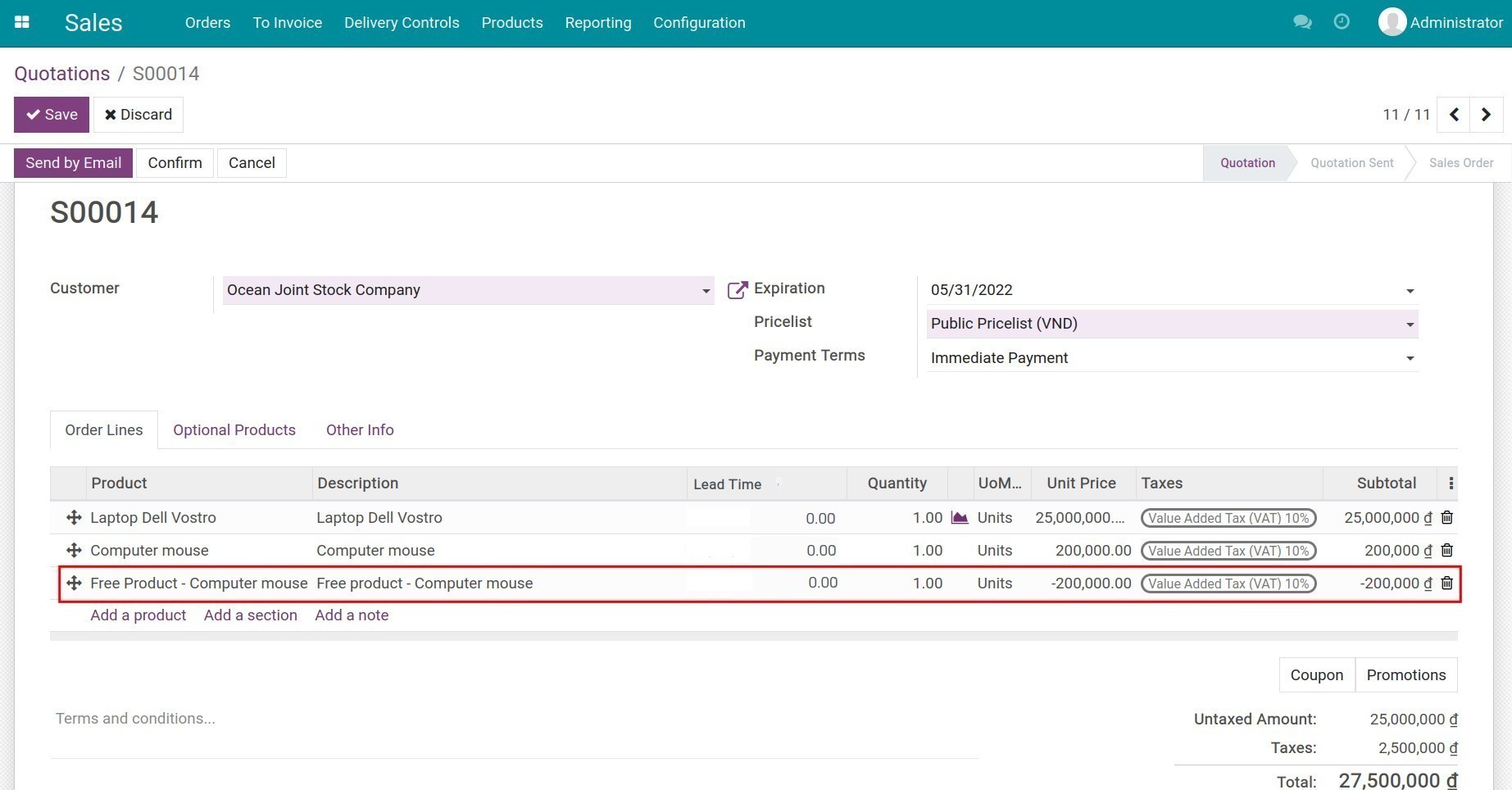
Now you can check the information and can confirm the quotation to transfer it into a sales order.
Sending a Coupon¶
For example: You have a promotion program with conditions: sending a 10% discount on the total coupon .
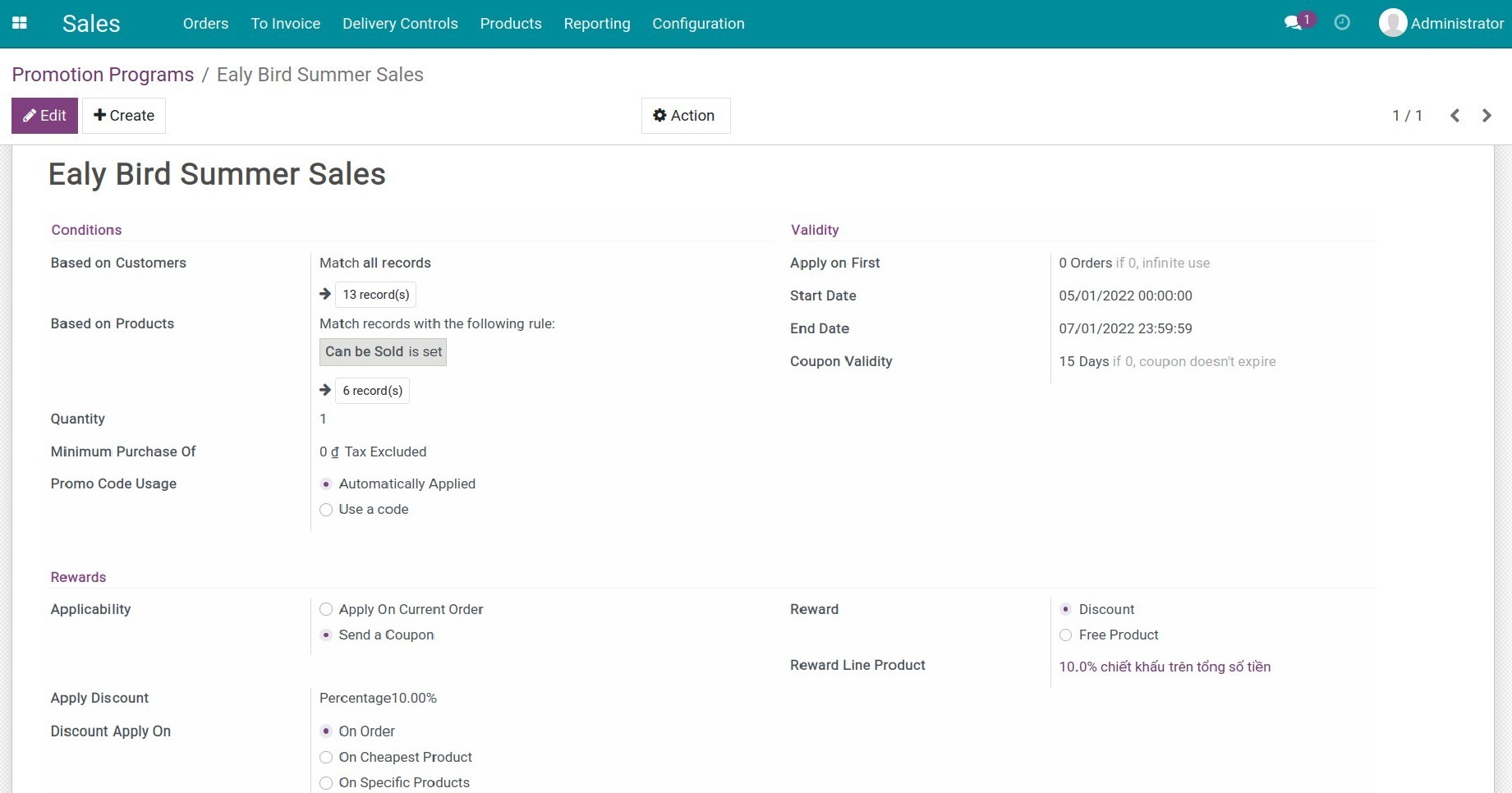
Navigate to , press Create to create and fill information for a new quotation. At the quotation view, press Promotion Program to apply.
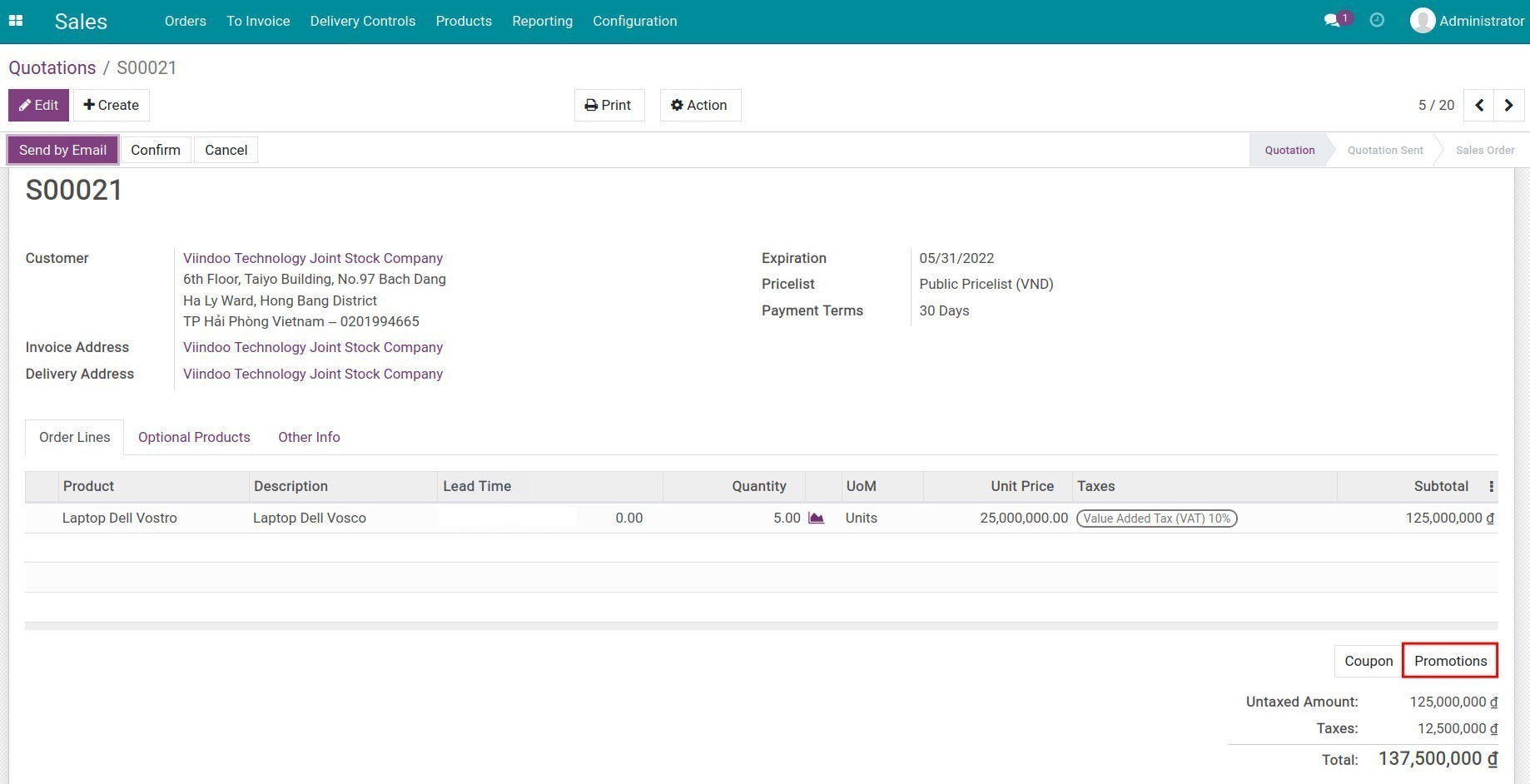
The system will automatically generate a coupon in Pending state. To check the coupon, navigate to , select the promotion program and click on the Coupon button on the right corner.
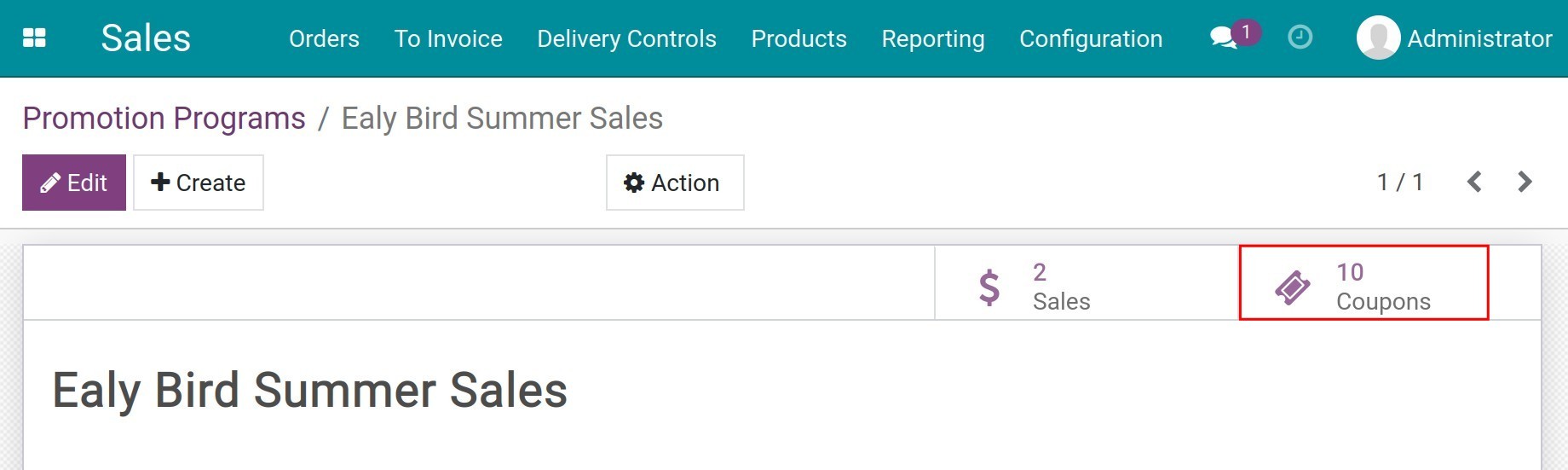
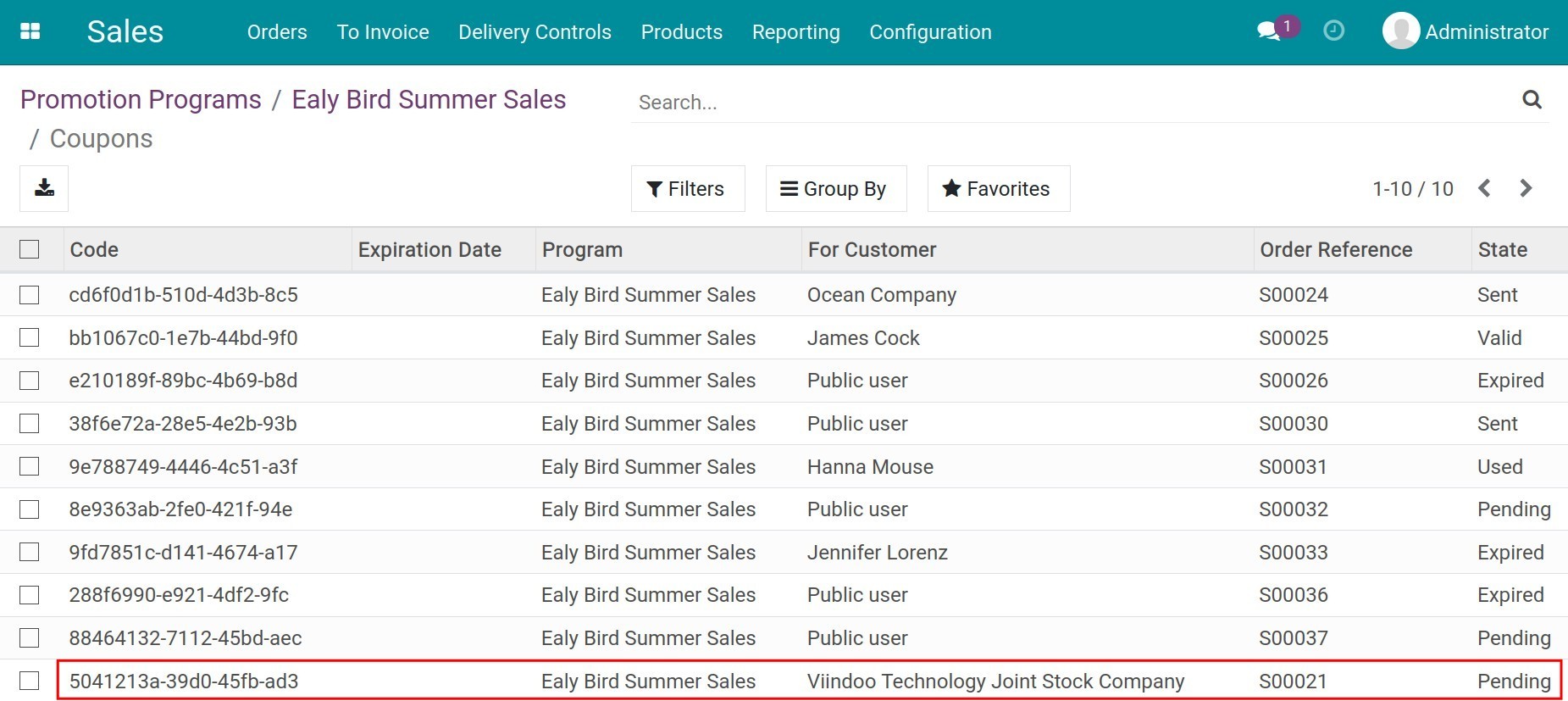
At the coupon detail, you will see the code, customer and also the related order at Order Reference. Otherwise, when this code is applied to the next orders, it will also show the orders that use this code on the Used in field.
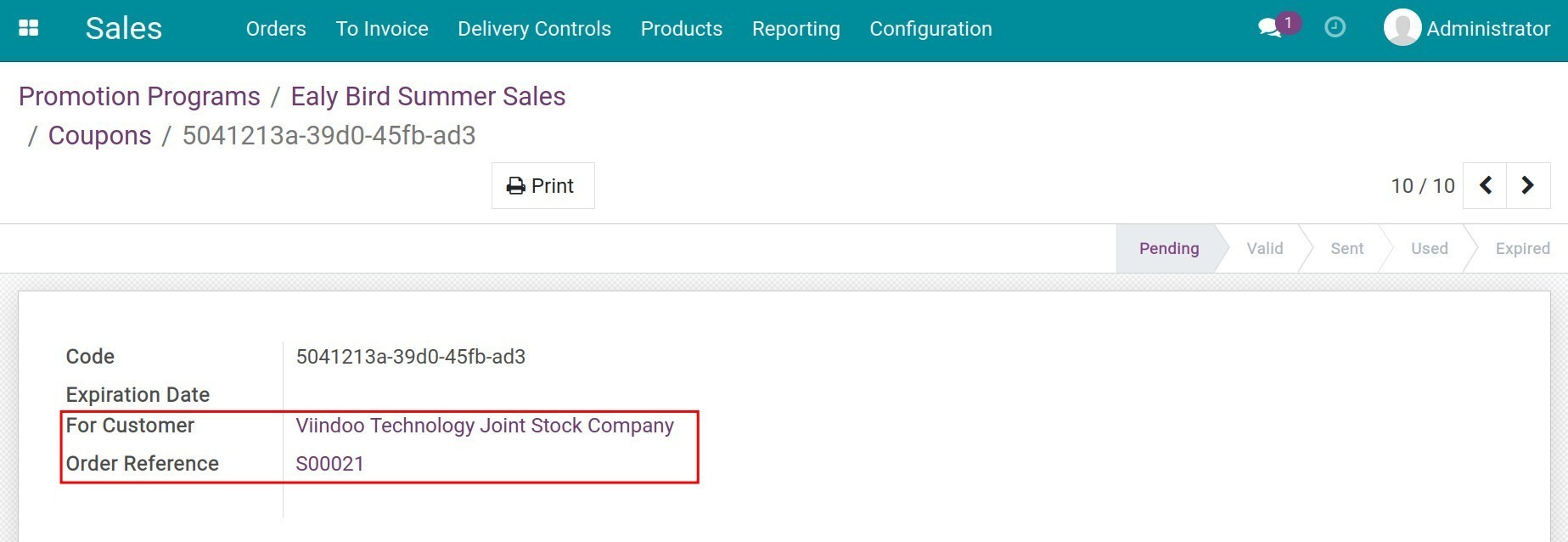
After confirming the quotation, the coupon will change from Pending to Valid. That mean the sales person can press Send by Email to send the coupon to the customer.
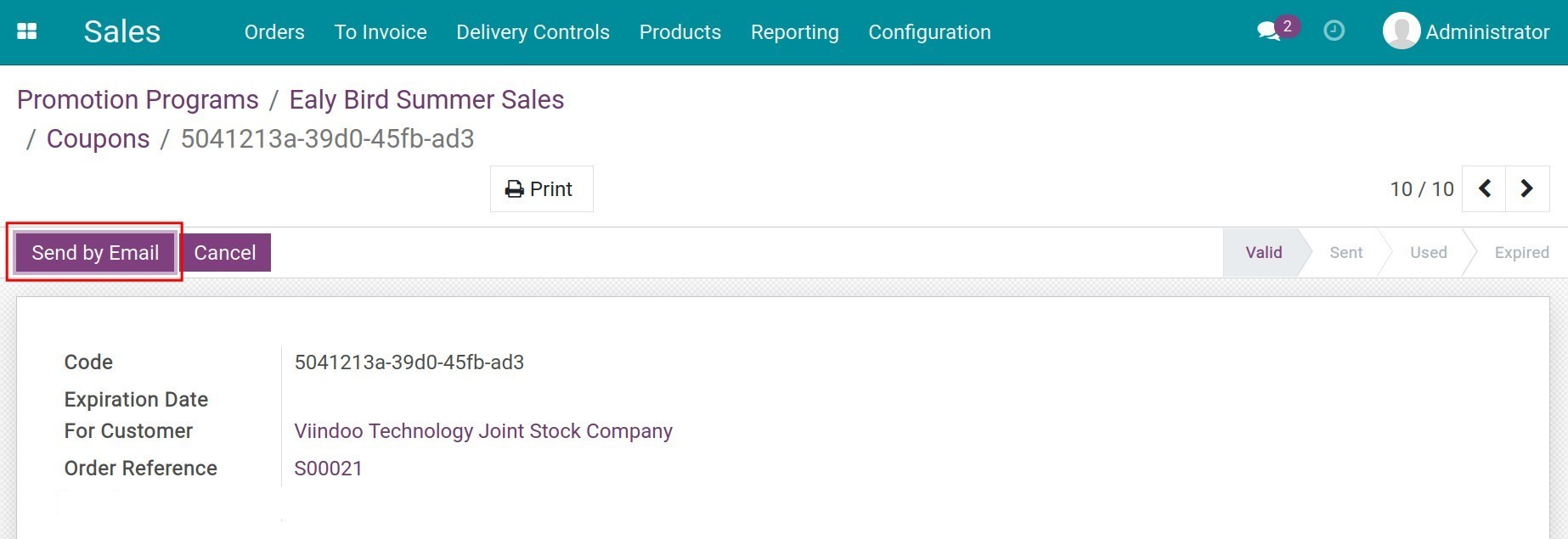
Note
Customer should have valid email. To update email on customer contact, see more on Create a new Contact in Viindoo.
On the customer site, they will receive an email with the code so that they can apply it the next order.
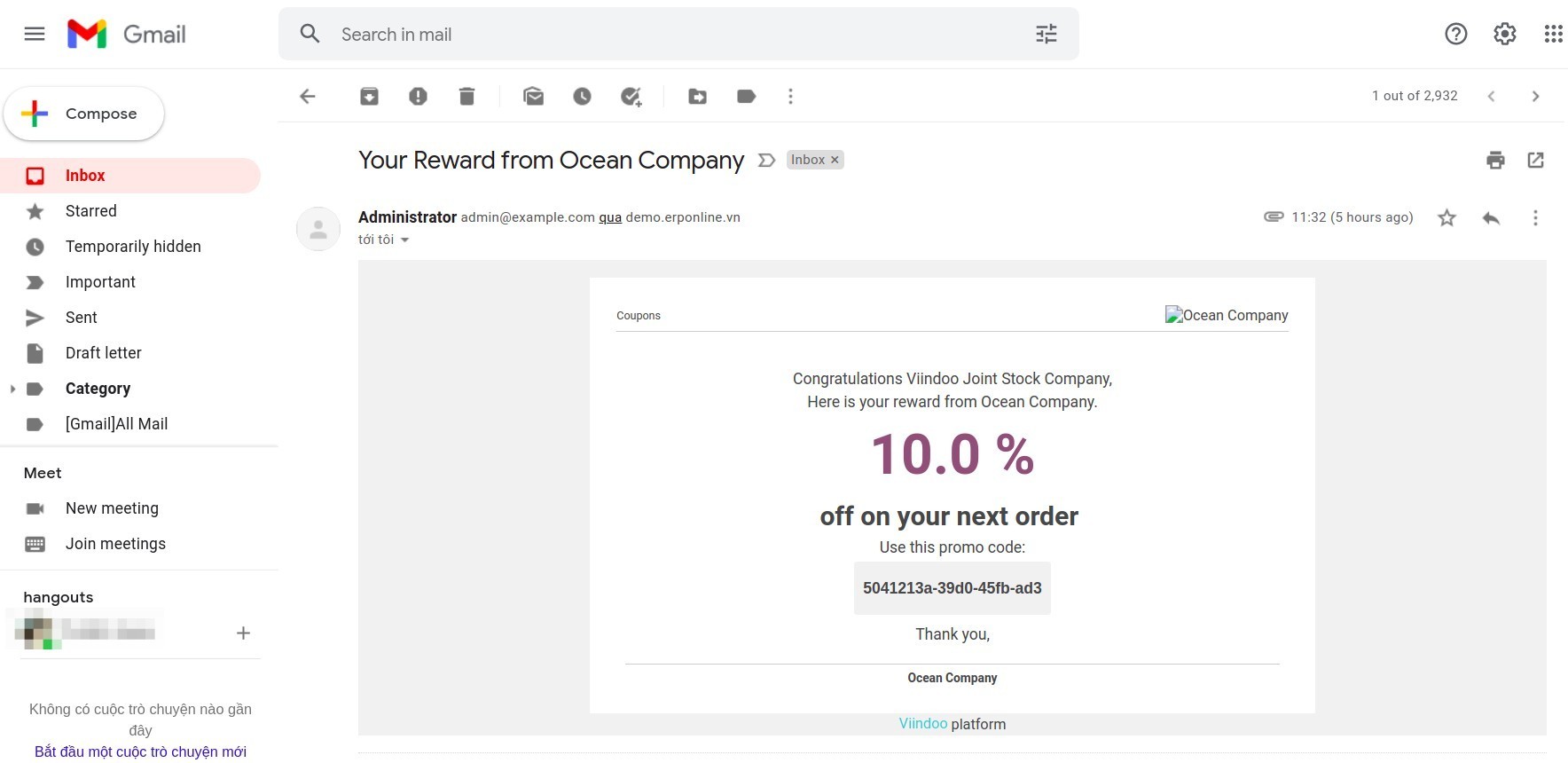
To apply received code, you follow steps as applying coupon code on order.
Note
The partner for the next order should be the same on coupon.