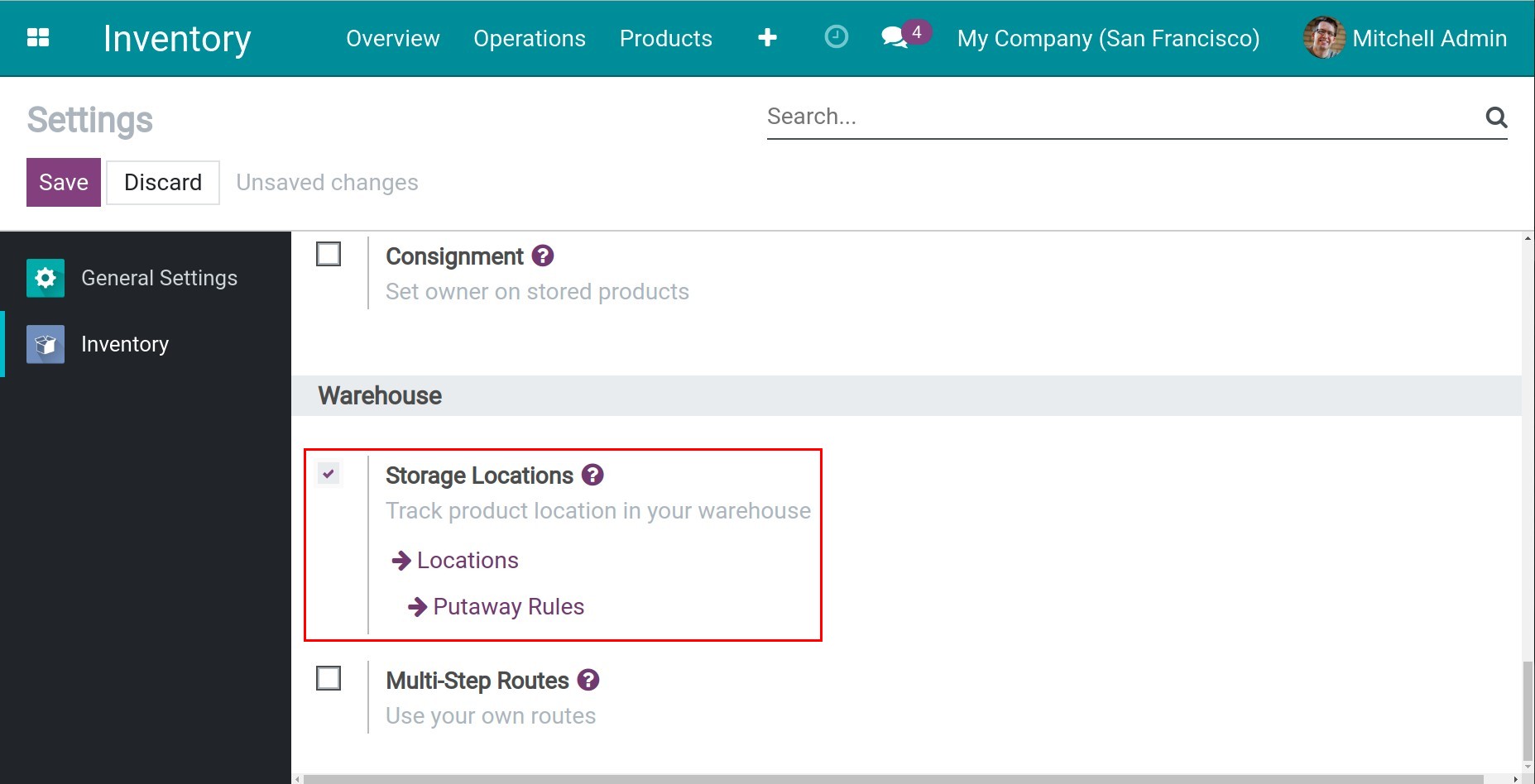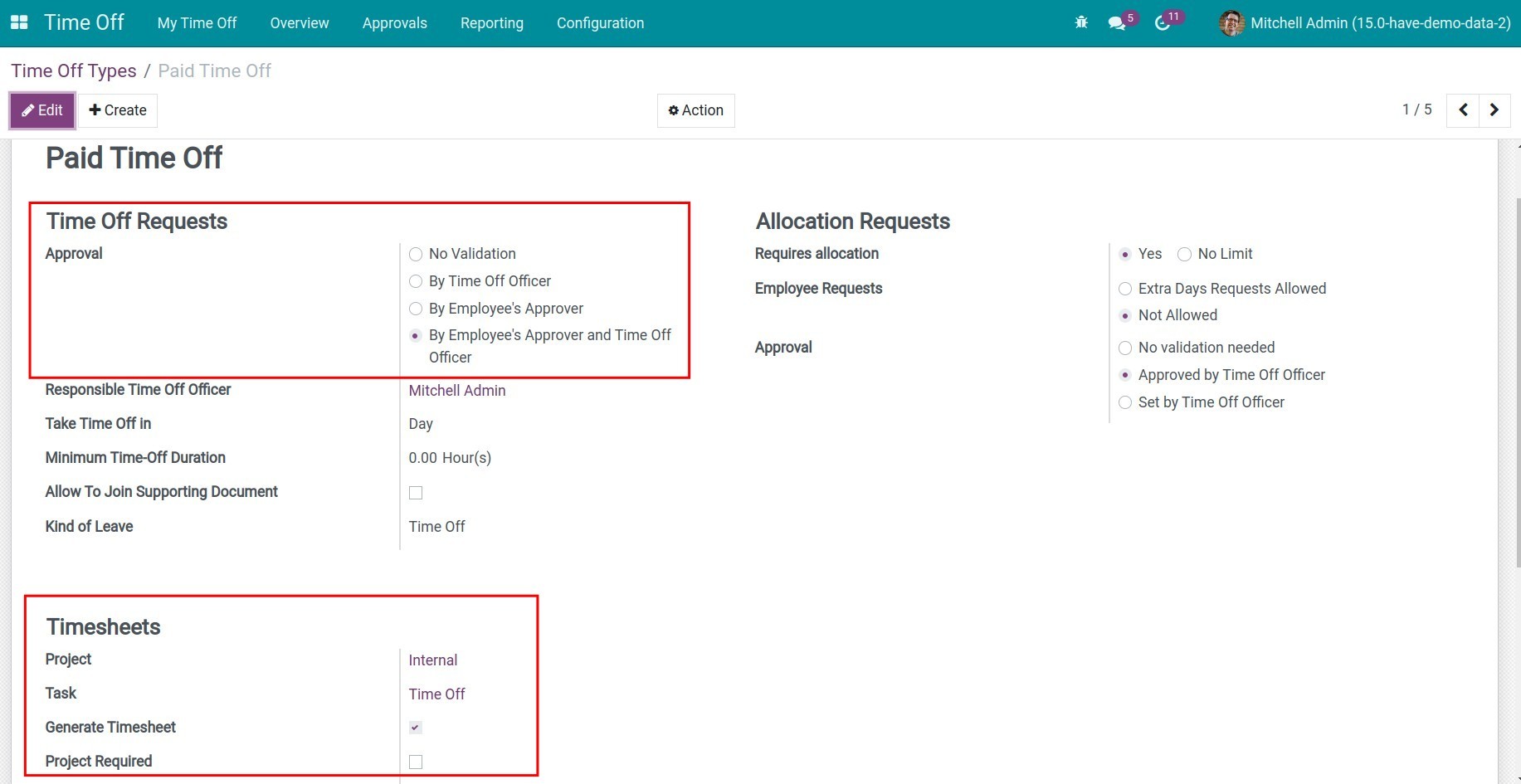How to create Timesheets upon other apps¶
Requirements
This tutorial requires the installation of the following applications:
Create Timesheets upon Time off app¶
In some situations, employees have a time off but still get paid like traveling for business or working from home. At this point, the manager also needs to know the works that the employee performed. Viindoo software makes it easy to manage with the link between the Timesheets application and Time-off application.
Steps to configure¶
To create a timesheet when confirming a time off, you need to make sure your system has successfully installed both Timesheets and Time Off.
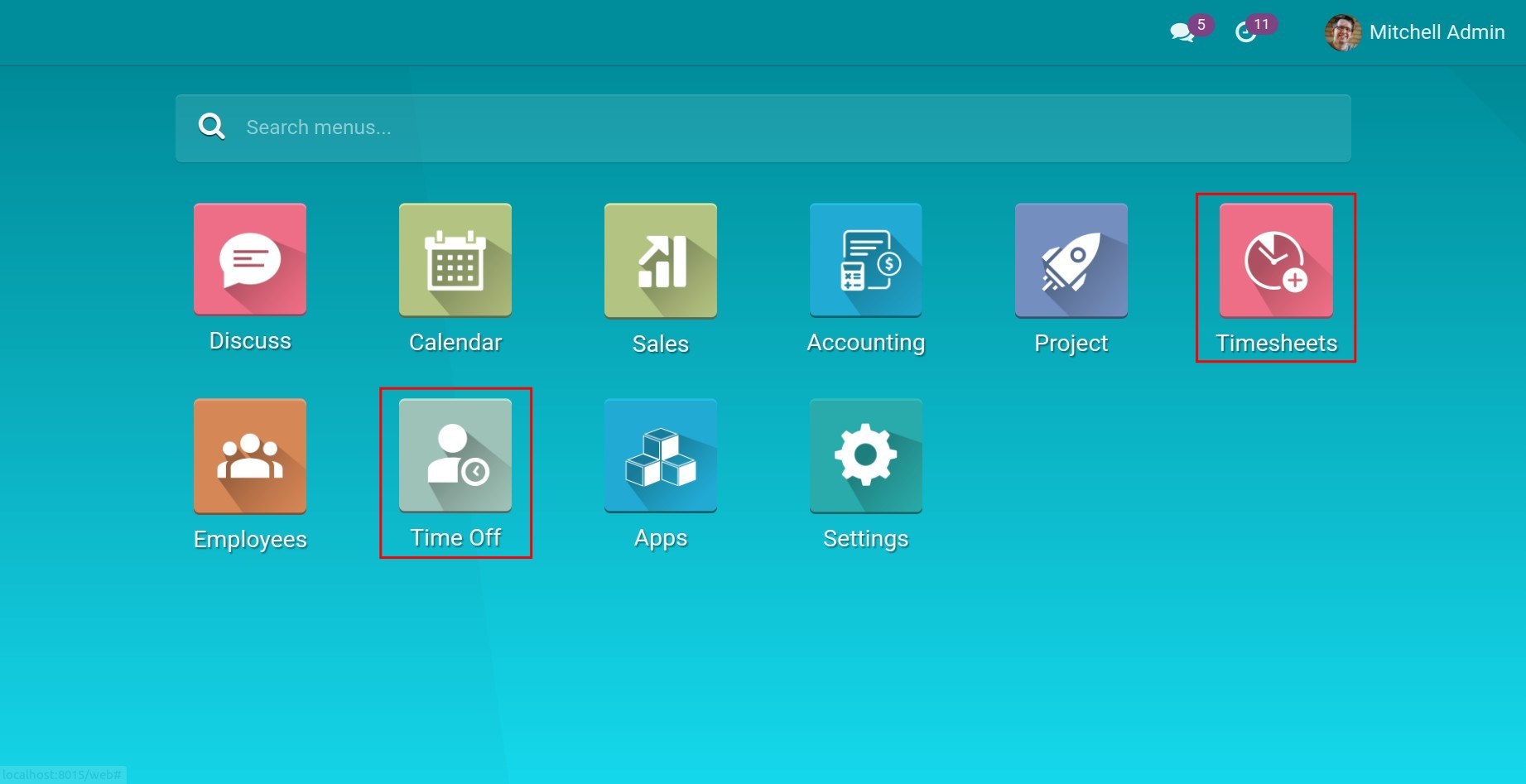
Enable Record Time Off feature
Go to Timesheets ‣ Configuration, in the Time off section, check Record Time Off. Then select the suitable Project and Task where the timesheet needs displaying when confirming the time off. Next, press Save.
Note
To enable the feature, you need to activate the developer mode (debug mode).
The task is optional.
![Activate the featue]()
Set the Time Off Types which are applied Timesheets
Next, you need to set which type of Time Off is displayed timesheet when a Time Off Request is validated. Go to Time Off ‣ Configuration ‣ Time Off Types and select the Time Off Type that you want to configure:
In the Time Off Requests section, select the Approval type when the employees create their Time Off requests.
In the Timesheet section:
Select Project and Task for timesheet: The default options when the employee creates a new time off request using this time off type and it can be changed.
Check Generate Timesheet.
![Configure Time Off Types which display in Calendar]()
Then, click Save to complete the configuration. After that, let’s see how it works.
Display the timesheet record after Time Off Validation¶
Once the employee has requested his time off and it has been validated, a new Timesheet will be created with both the information set in the time off type as the selected project, task, and the time on the created request. This is an example:
Create a new Time Off Request from February 11, 2022 to February 14, 2022:
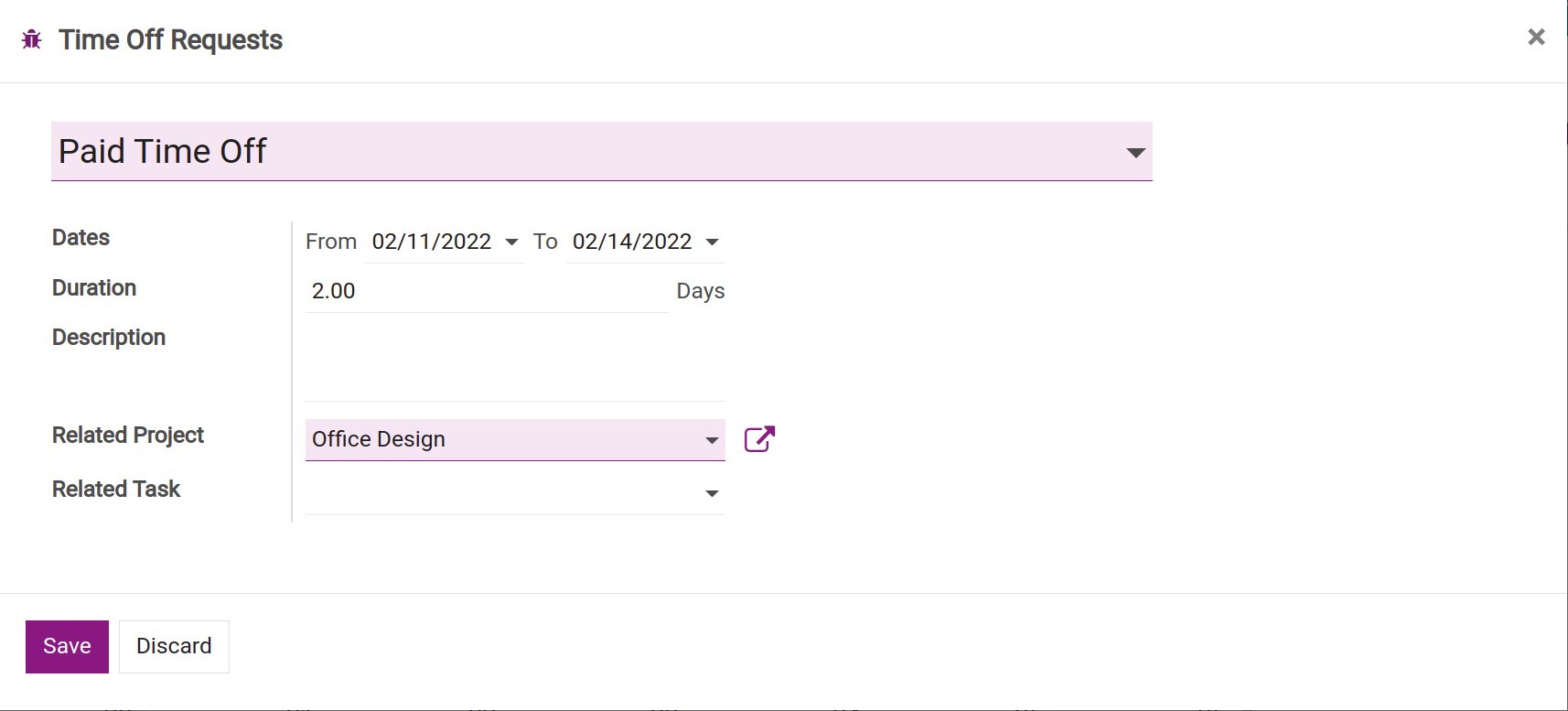
Go to the application Timesheets ‣ Timesheet to take a look at the timesheet records automatically generated after the Time Off Request is validated.

Create Timesheets upon Project app¶
To create timesheets on the project, you can refer at Guideline to timesheet in the project.
See also
Related articles:
Optional modules: