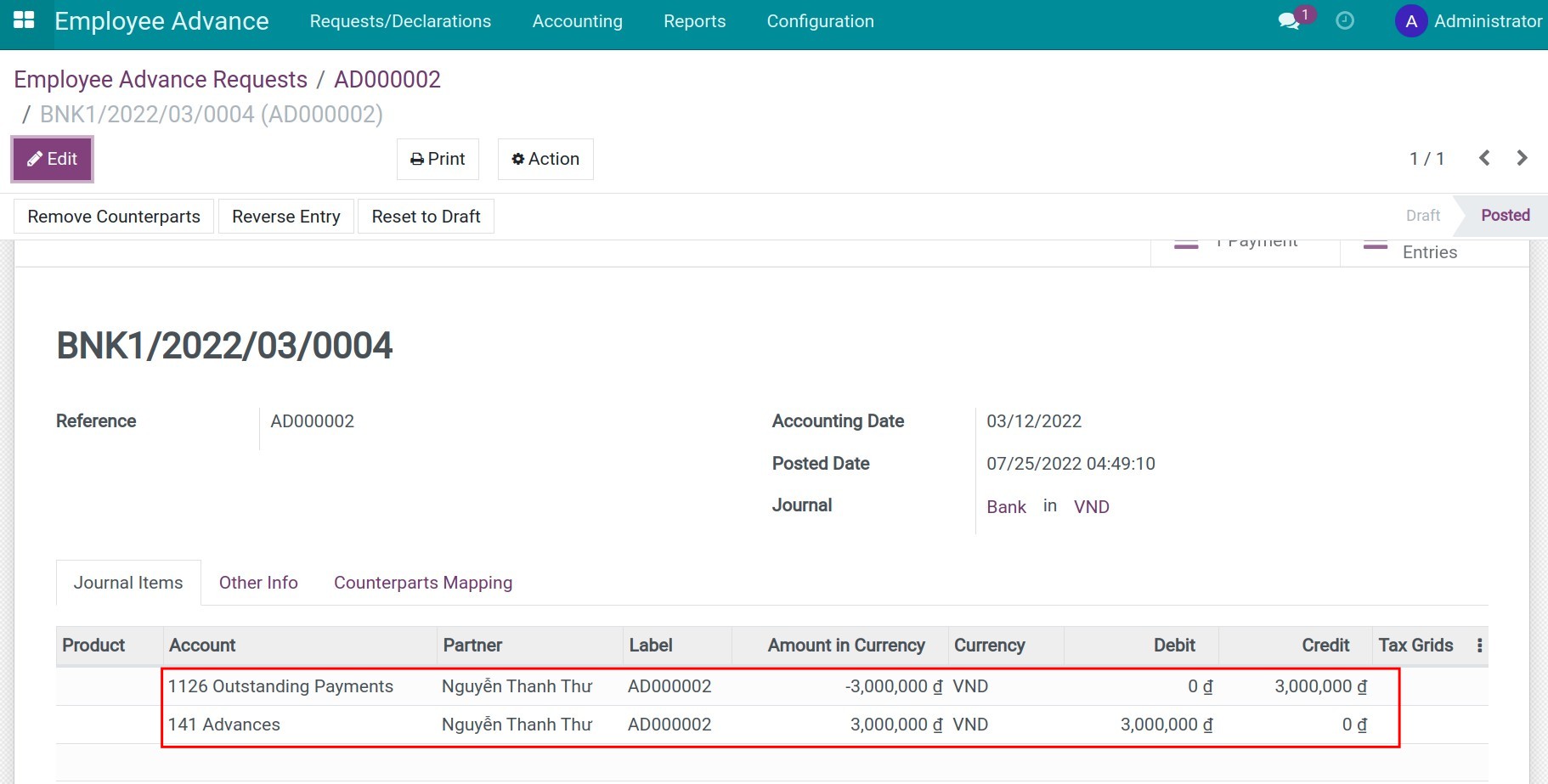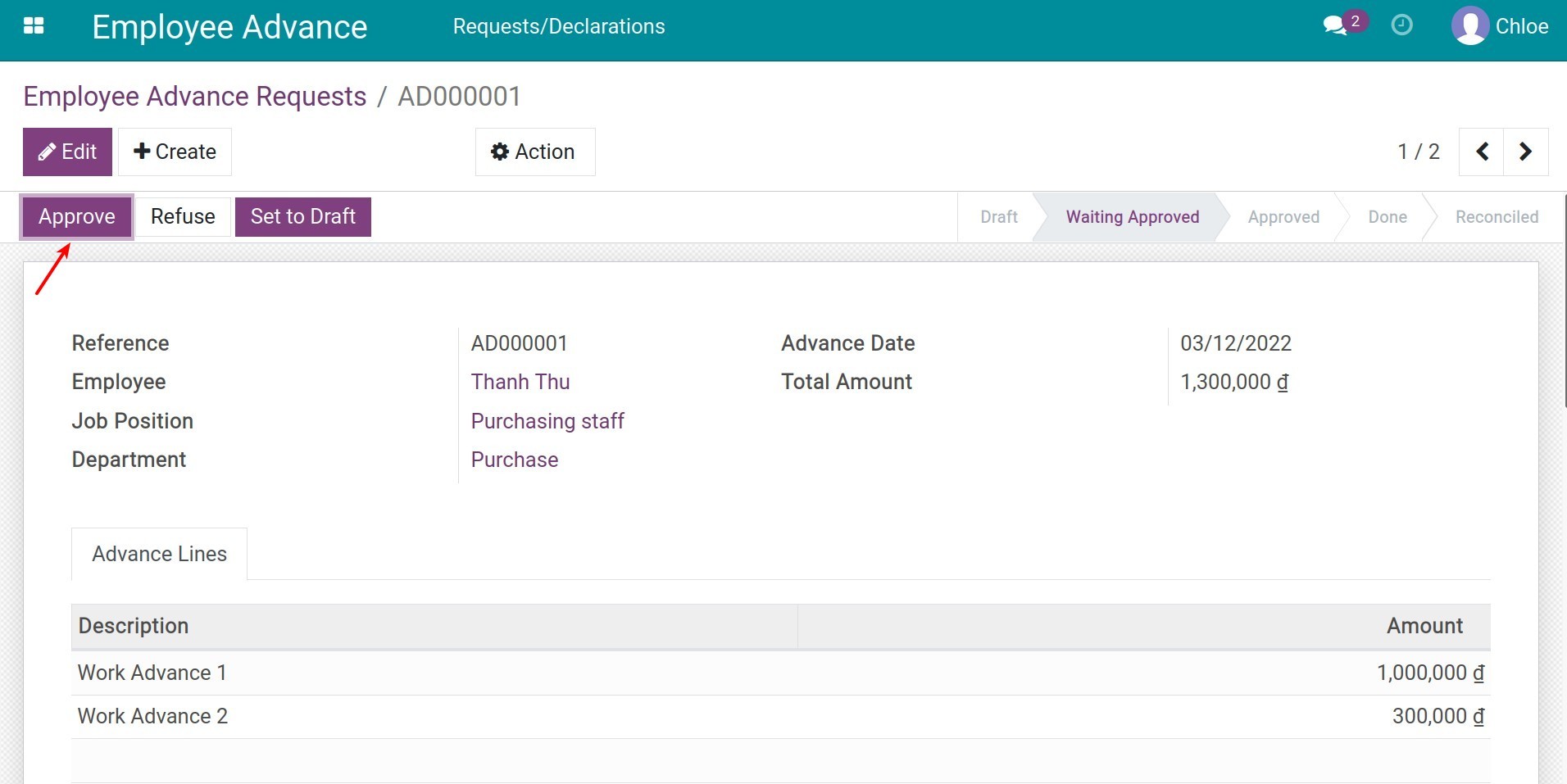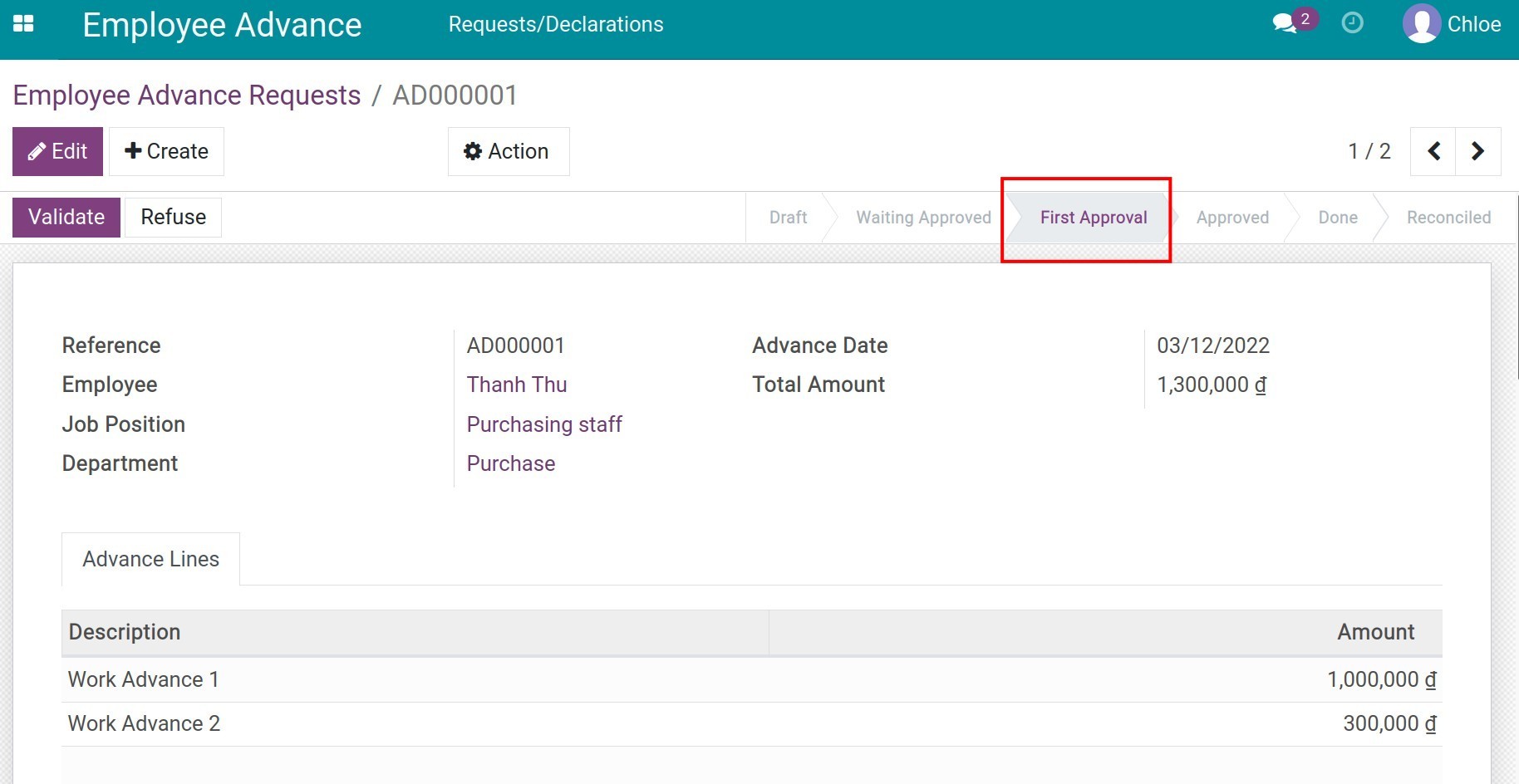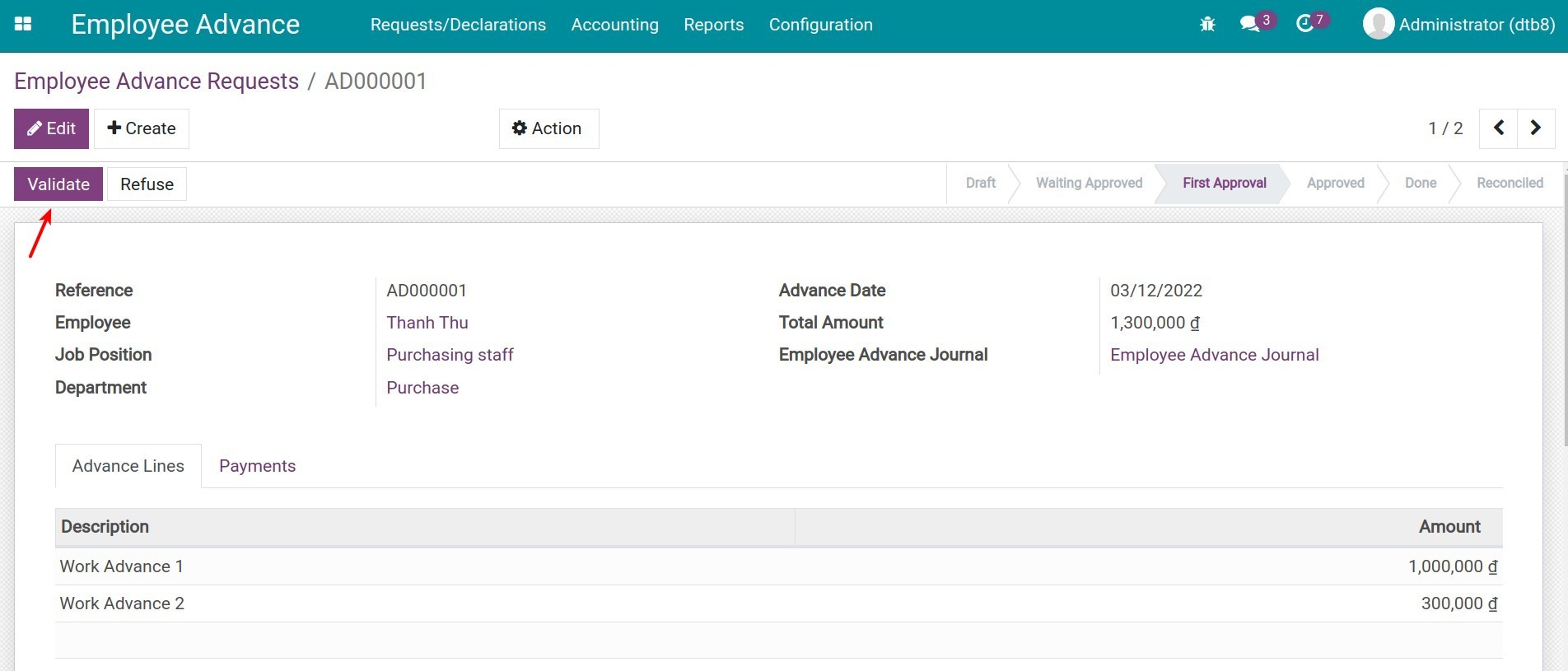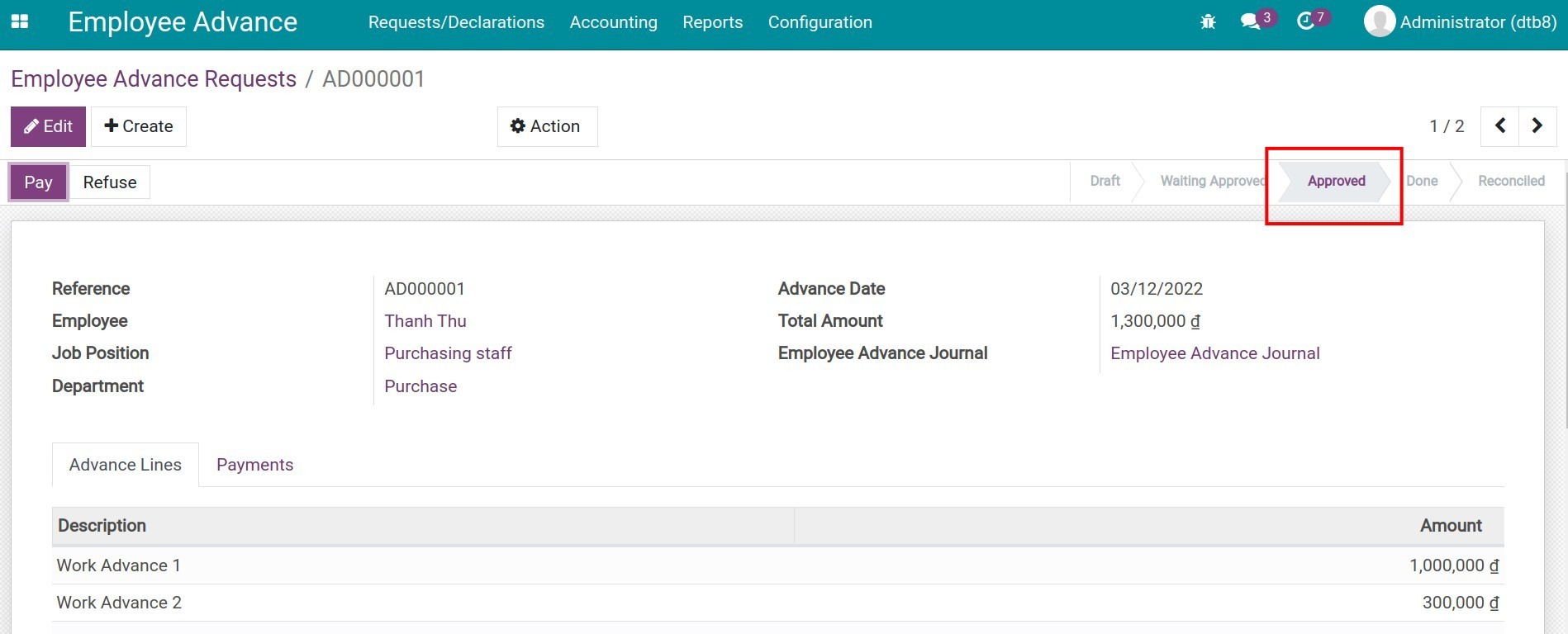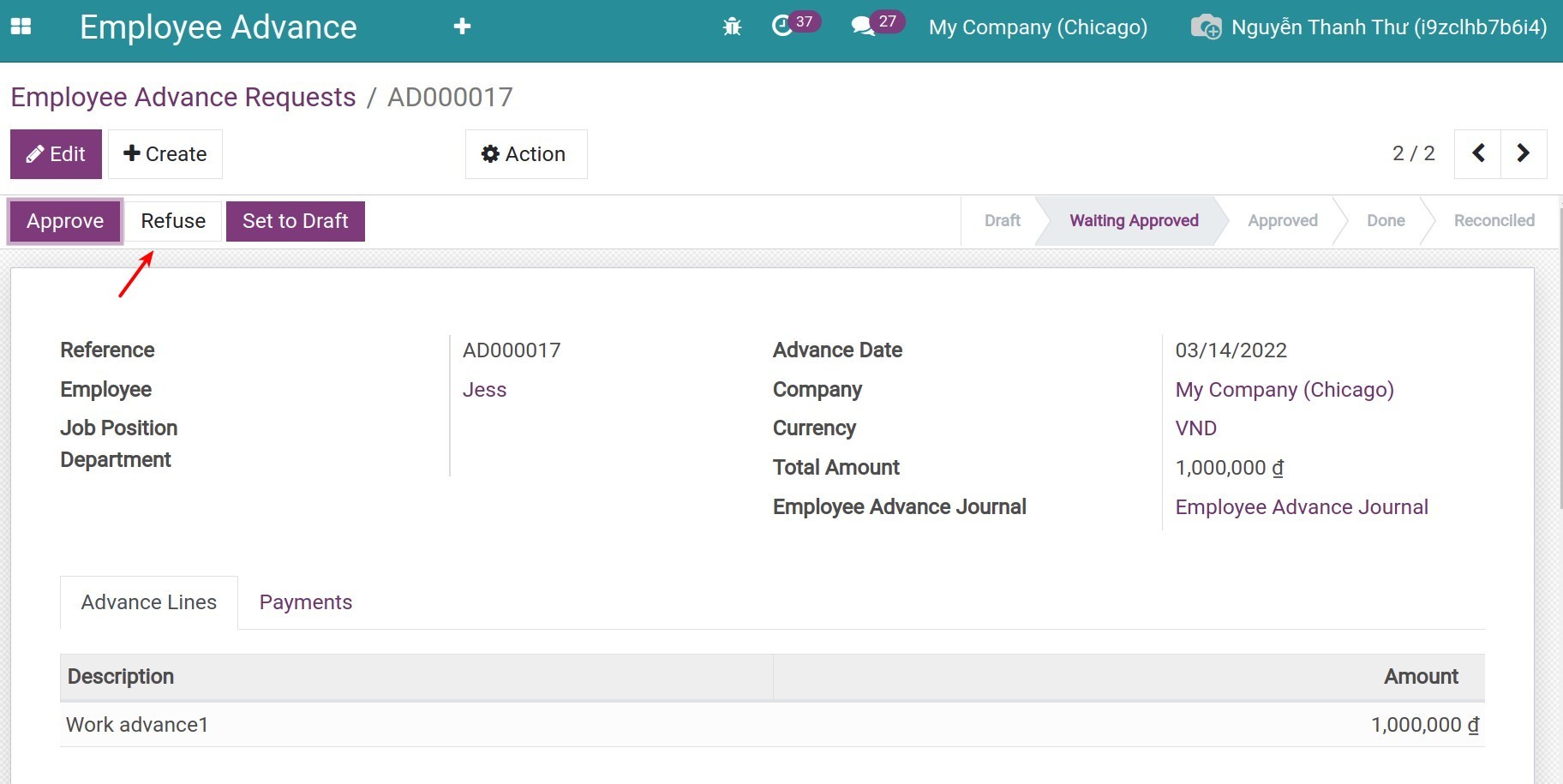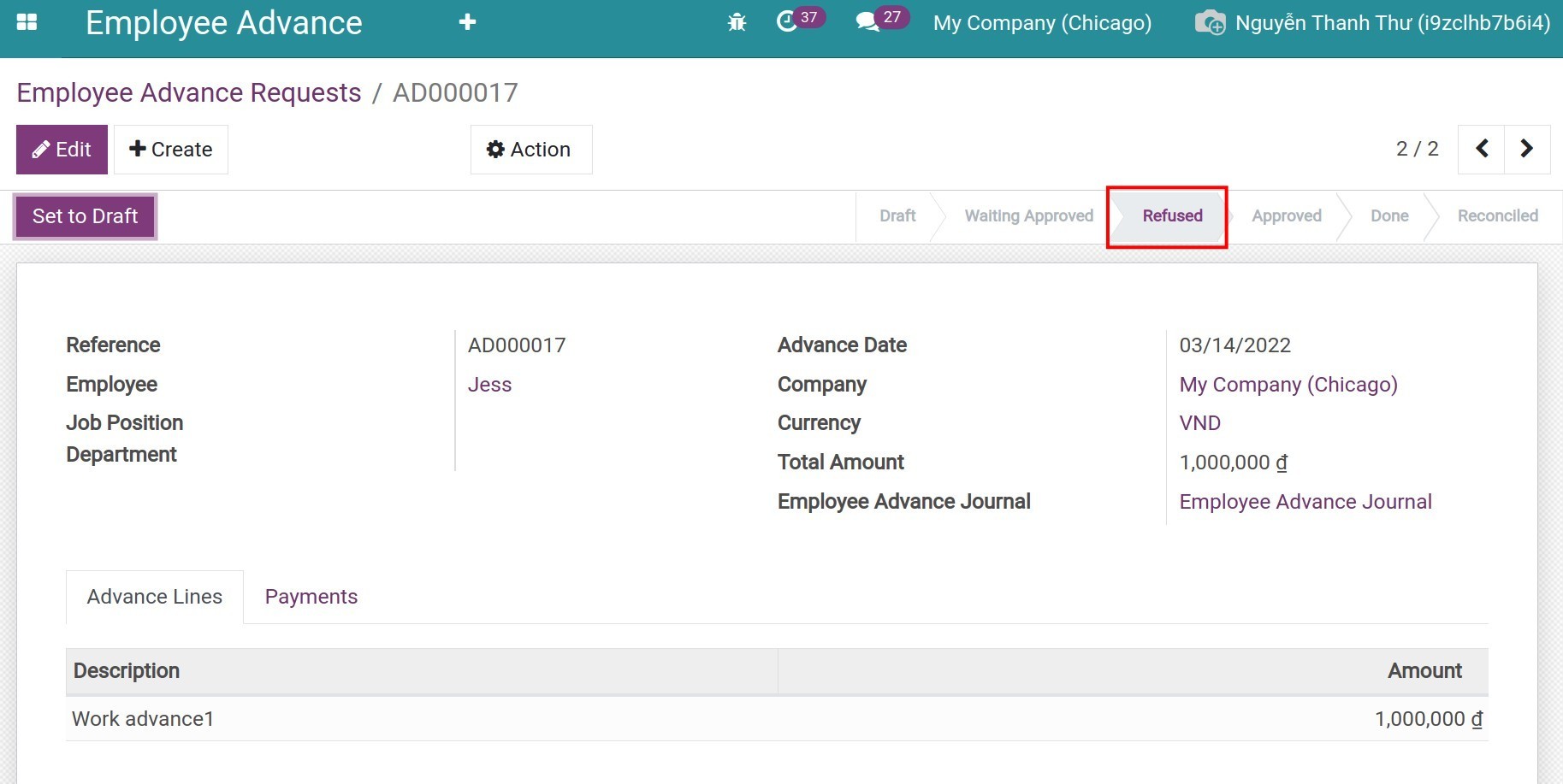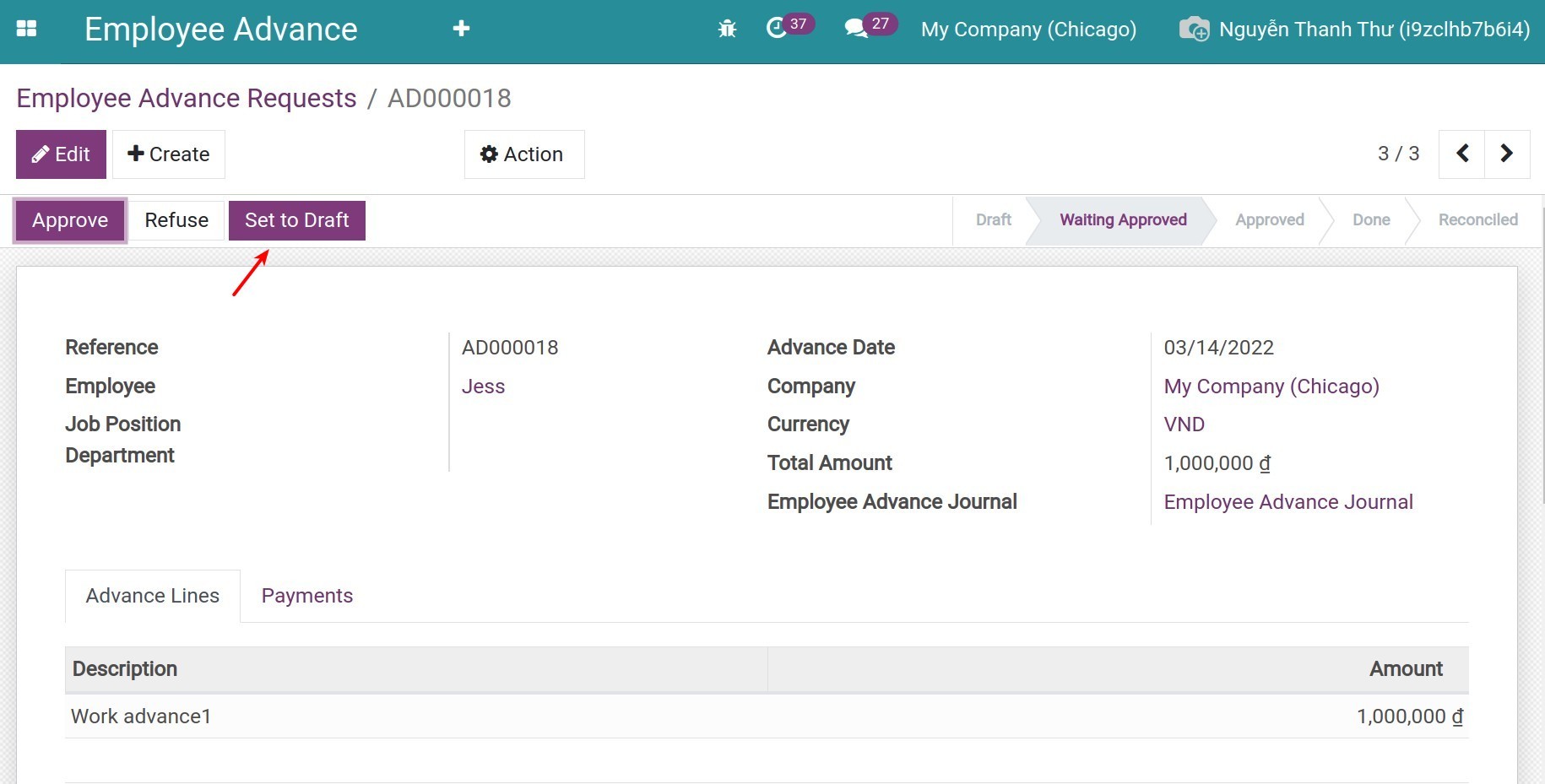Employee Advance Process¶
This article will guide you through the steps in an employee advance process. Before learning these steps, you need to understand the access rights of the Employee Advance module. Refer to: Overview about employee advance
Requirements
This tutorial requires the installation of the following applications/modules:
Create employee advance requests¶
To create employee advance requests, navigate to Employee Advance > Create.

On the employee advance view, enter the following information:
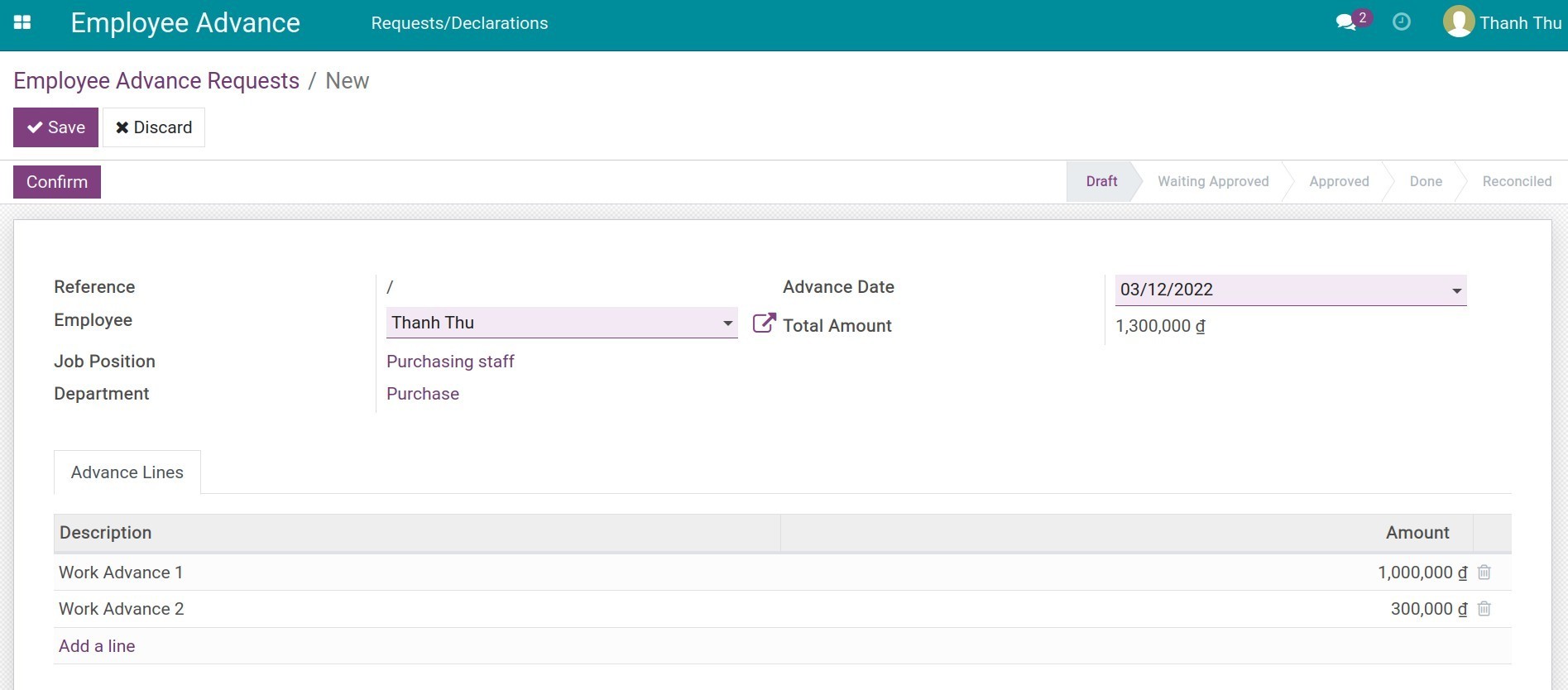
- Employee: The person that needs advance. The system will auto-add the advance request creator to this field. If the user is an Approver/Administrator of the Employee Advance access app, he/she can create advances for their co-worker by typing another employee in this field.
- Job Position, Department: The job position, department of the person that needs the advance. The system will auto-fill this field according to the selected employee.
- Advance Date: The day the advance is created.
- Total Amount: The advance amount, the system will auto-calculate it by calculating the sum of the Advance Lines.
- Advance Lines tab: Details of each advance item. Press Add a line, type the Description and the Amount of each advance item.
After filling in the information, press Save. The first state of the advance request will be Draft.
Review the information and then press Confirm to send to the Approver to approve. The request’s state will move to Waiting Approved.
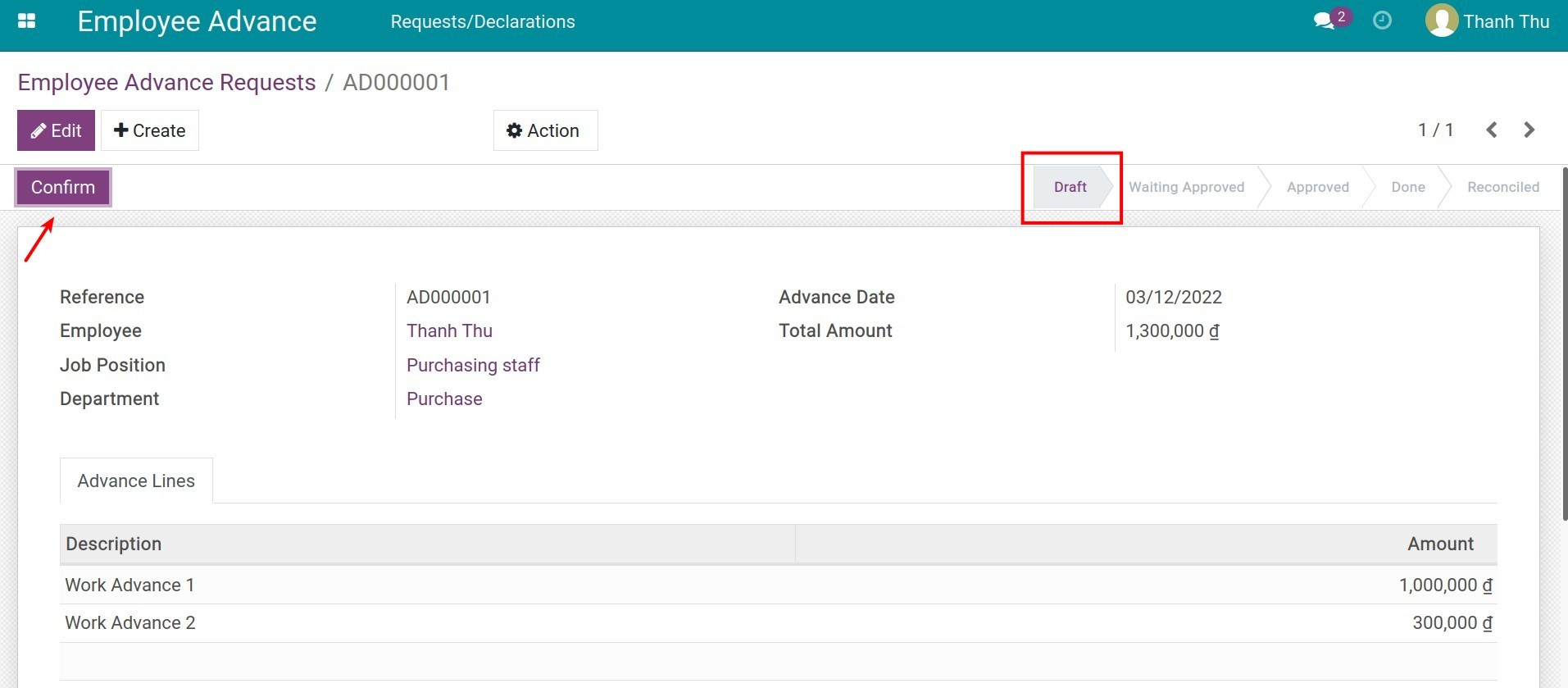
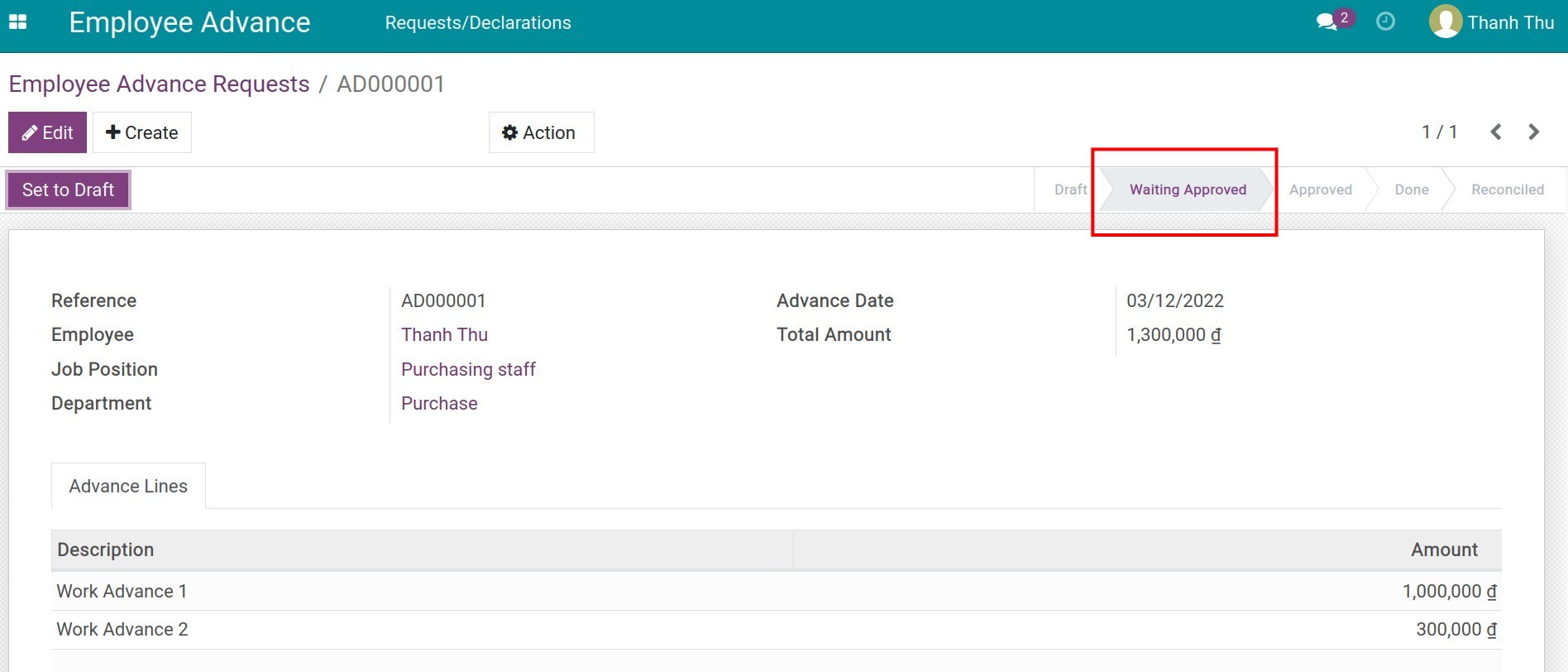
Approve the Advance request¶
To approve the advance request, enter the Employee Advance module. The system will auto-filter the draft Advance requests. Turn off this filter to view the list of all the advance requests.
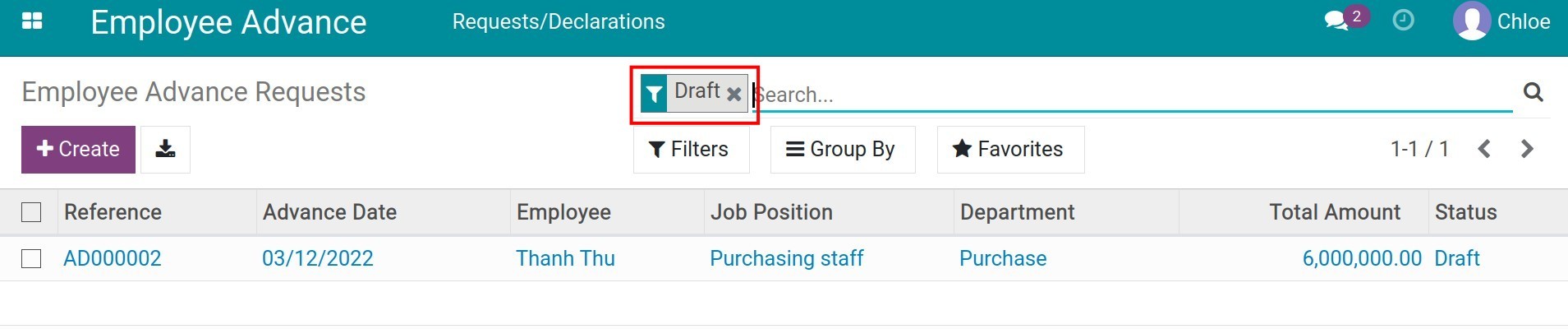
Search and select the request you want to approve.
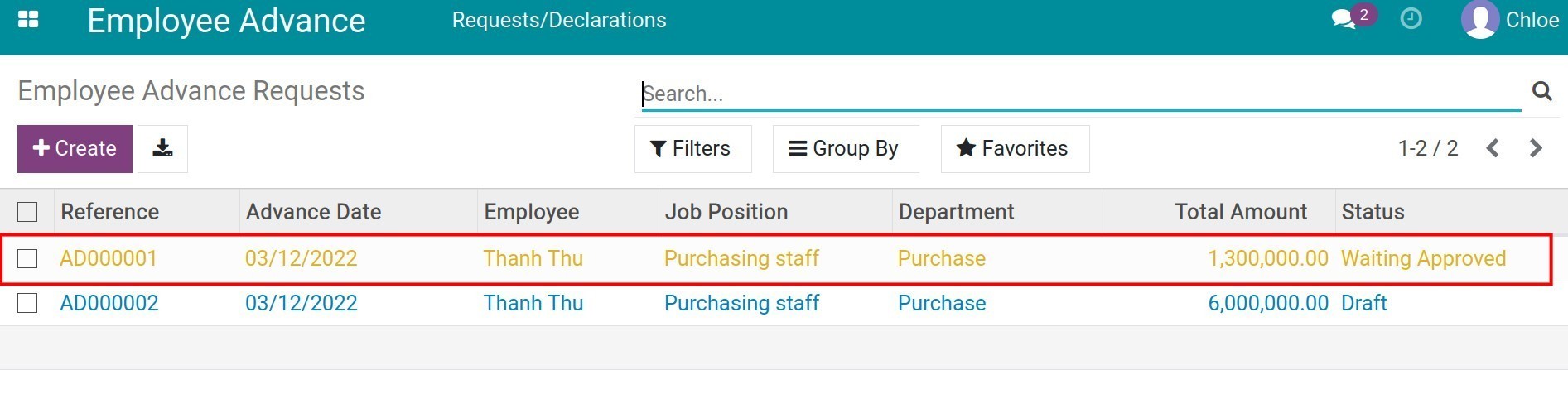
After checking the information, press Approve, Refuse or Set to Draft to edit.
- If you approve the advance request, approval process will take 2 steps:
- Step 1: Users with the Approver access right (in this article, we will call them Approver) approvals:
- Press the Approve button on the request.
![Approve the advance request]()
- After the approval, the request’s stage will be changed to First Approval.
![The advance request on the First Approval state.]()
- Step 2: Users with the Administrator access right (in this article, we will call them Administrator) approvals:
- Press the Validate button to validate the request.
![Validate the request]()
- The advance request will move to the Approved state.
![The Advance request on the Approved state]()
Note
If your company only applies for 1 step approval, you need to assign the Administrator access right to the person in charge of approving the advance request.
- If you want to refuse the advance: Press Refuse. After pressing the Refuse button, the request will be moved to the Refused state.
![Press the Refuse button]()
![The advace request at the Refused state]()
- To edit the information on the request: Press Set to Draft. After pressing, the request will be moved to the Draft state, you can press Edit to edit the information.
![Set to Draft]()
![Edit the request]()
Advance request payment¶
After the Advance request is approved, the accounting department will transfer the advance amount to the requesting person. To pay the Advance request for the employee in your company, you need to:
- At least be assigned as the User on the access right of Employee Advance.
- At least be assigned as the Accountant on the access right of Invoicing, refer to How to configure Viindoo Accounting and Invoicing before using.
Enter the Employee Advance module, search for the request you want to pay for. You can filter by the Approved requests or by the employee, etc.
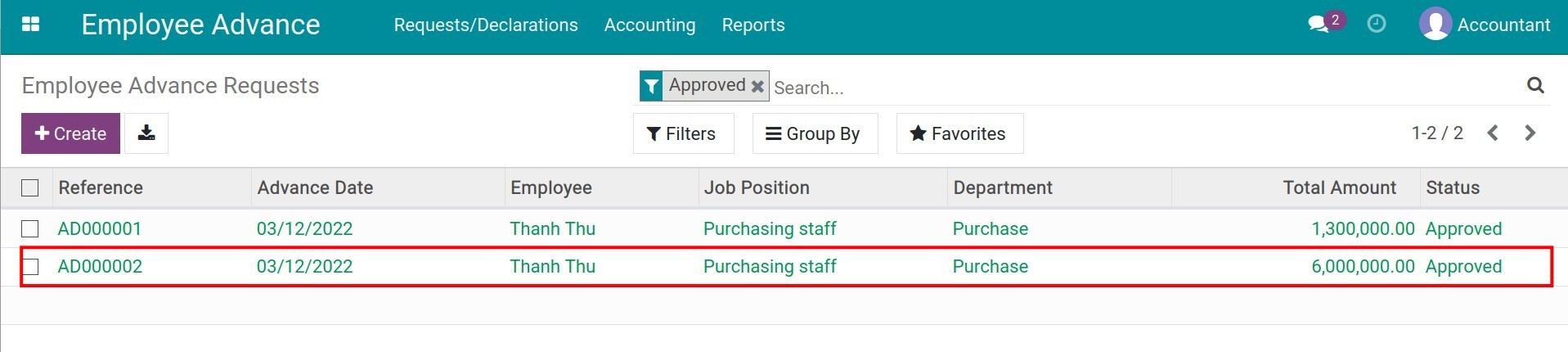
Press Pay on the advance request to proceed with the payment.
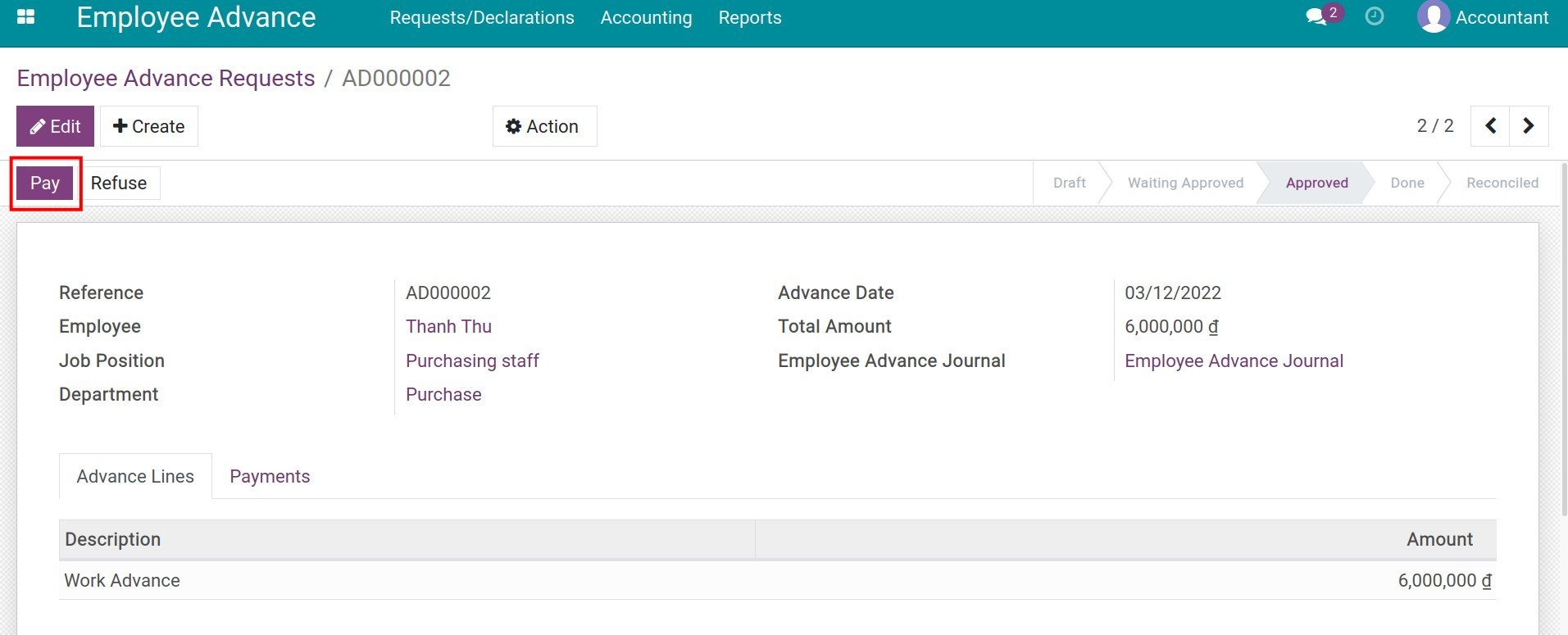
Enter the payment information:
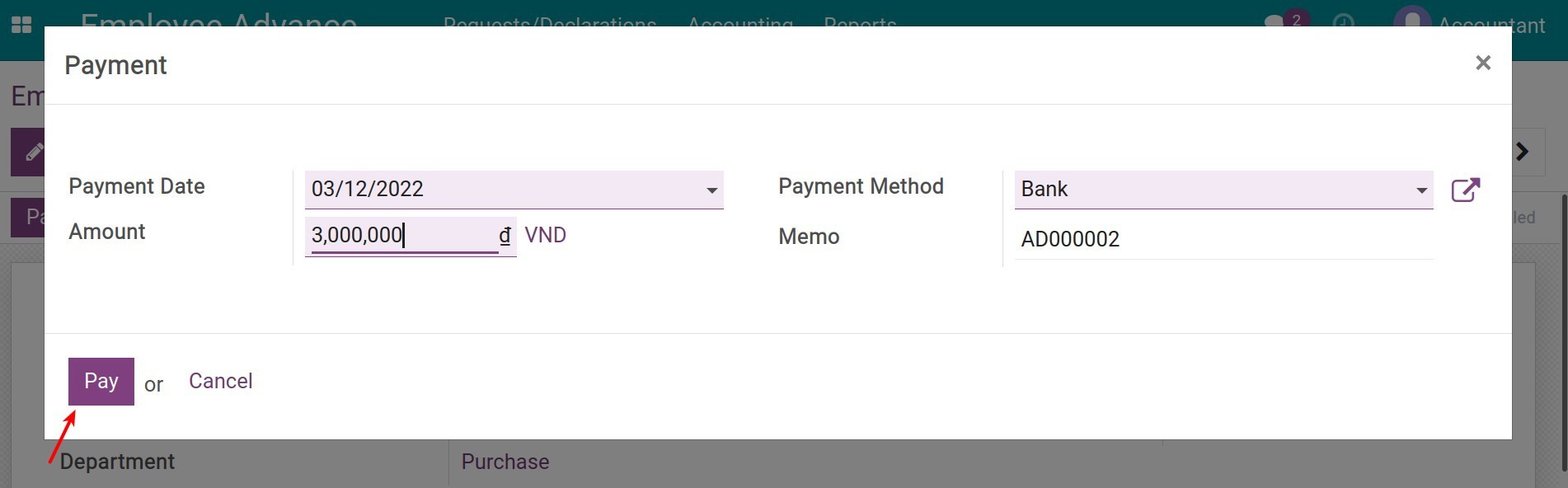
- Payment Date: Select the accounting date of the payment entry.
- Amount: The payment amount paid to the Employee. You can enter a smaller amount (split the payment). On the next payment, the system will suggest the remaining amount.
- Payment Method: Select a journal corresponding to the advance’s payment method.
- Memo: Type something to help you remember this payment, to make it easier to search, lookup afterward.
- Press Pay.
After the payment, you will see the payment information on the Payments tab with the Posted status. Then, you can check the items of the posted Journal entry:
- Select a payment line:
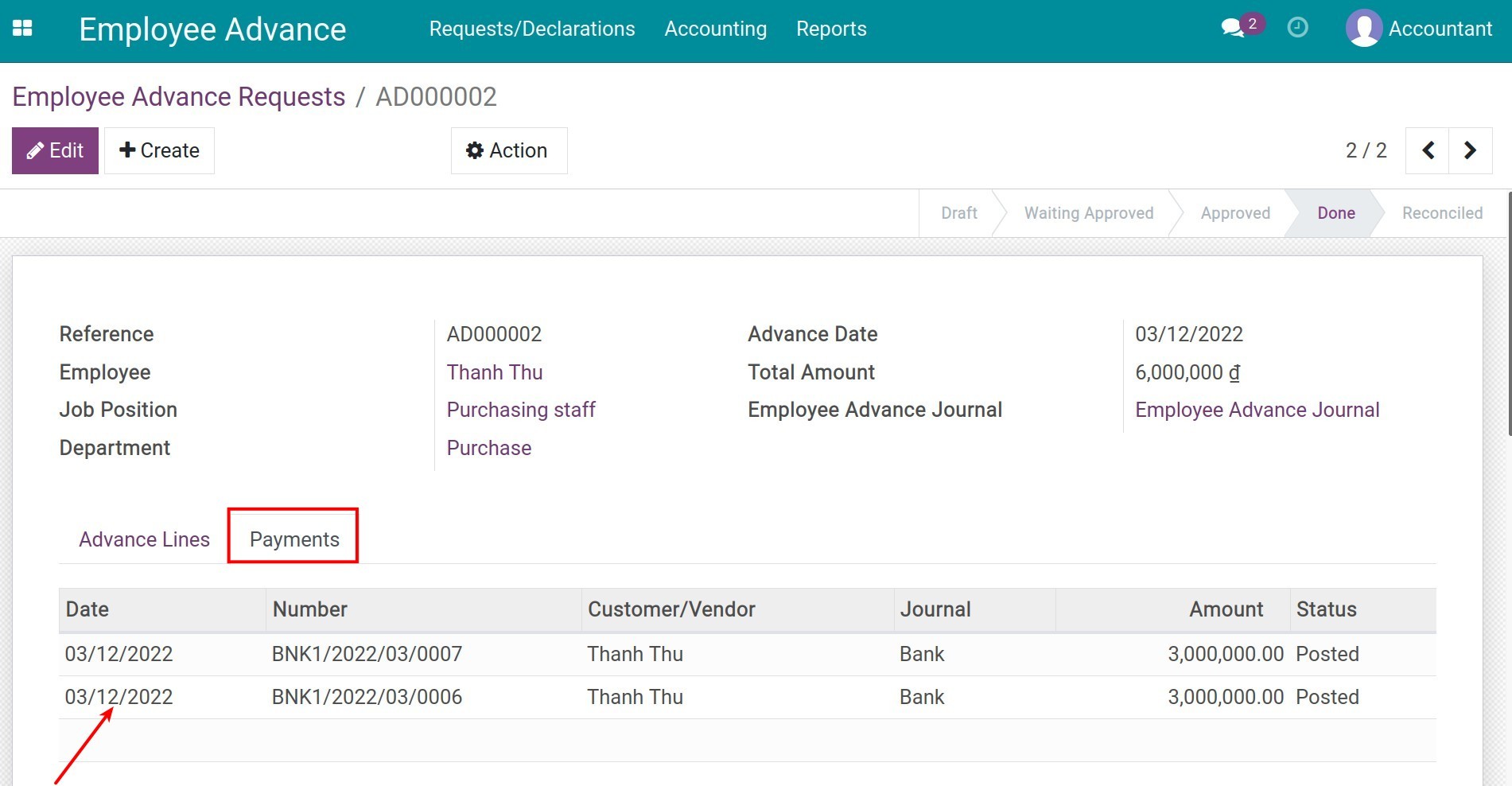
- Press Journal Entry:
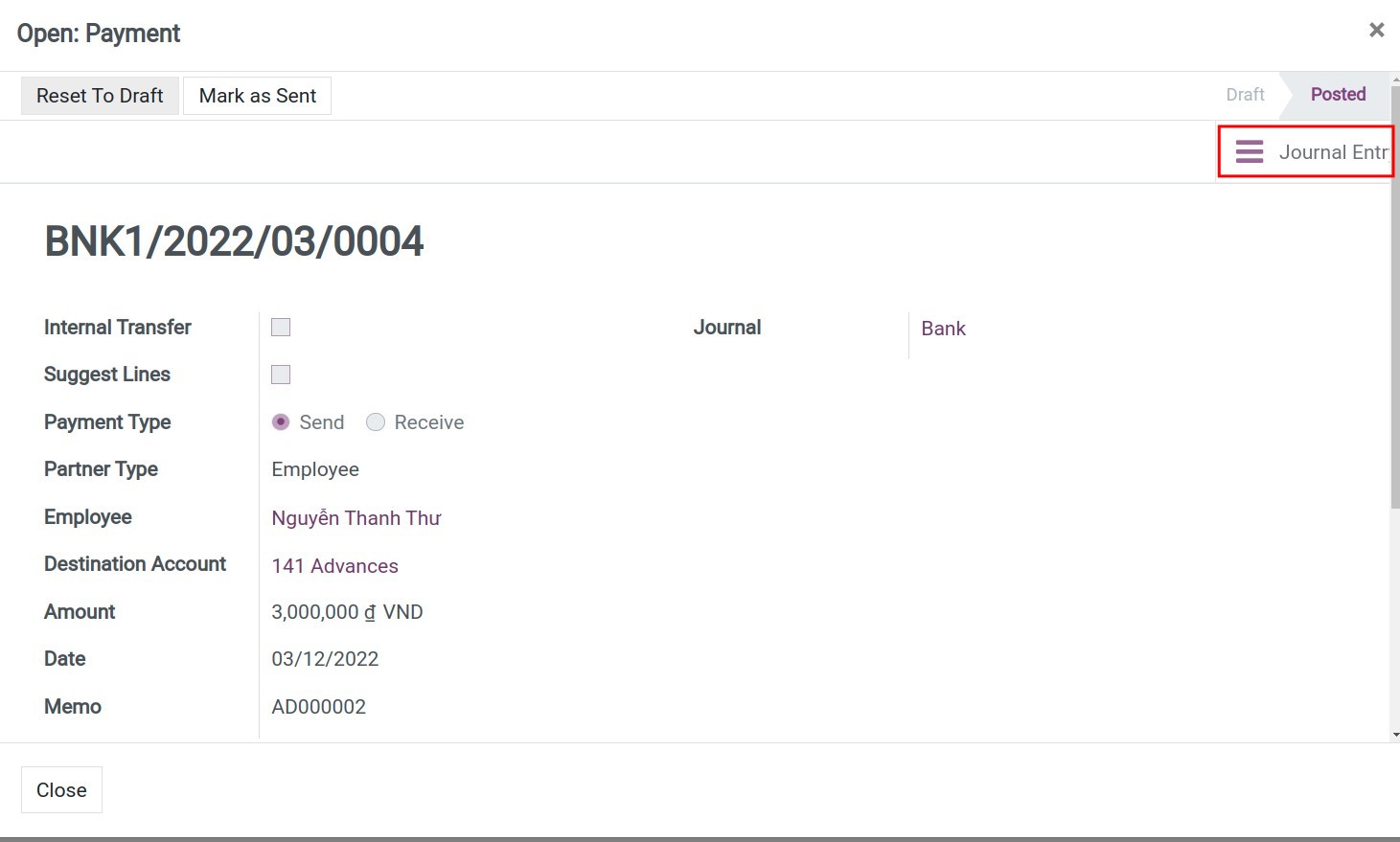
- Review the information on the Journal entry.