Guideline to analyze employees’ effective hours¶
Requirements
This tutorial requires the installation of the following module:
A project manager needs to analyze team members’ effective working hours to manage tasks and keep track of projects.
When the Timesheet app is installed, it will be integrated with Project.
Then you can check and analyze employees’ effective hours at the Project app with the timesheet feature.
First, go to Project ‣ Reporting ‣ Tasks Analysis, and change into Pivot view.
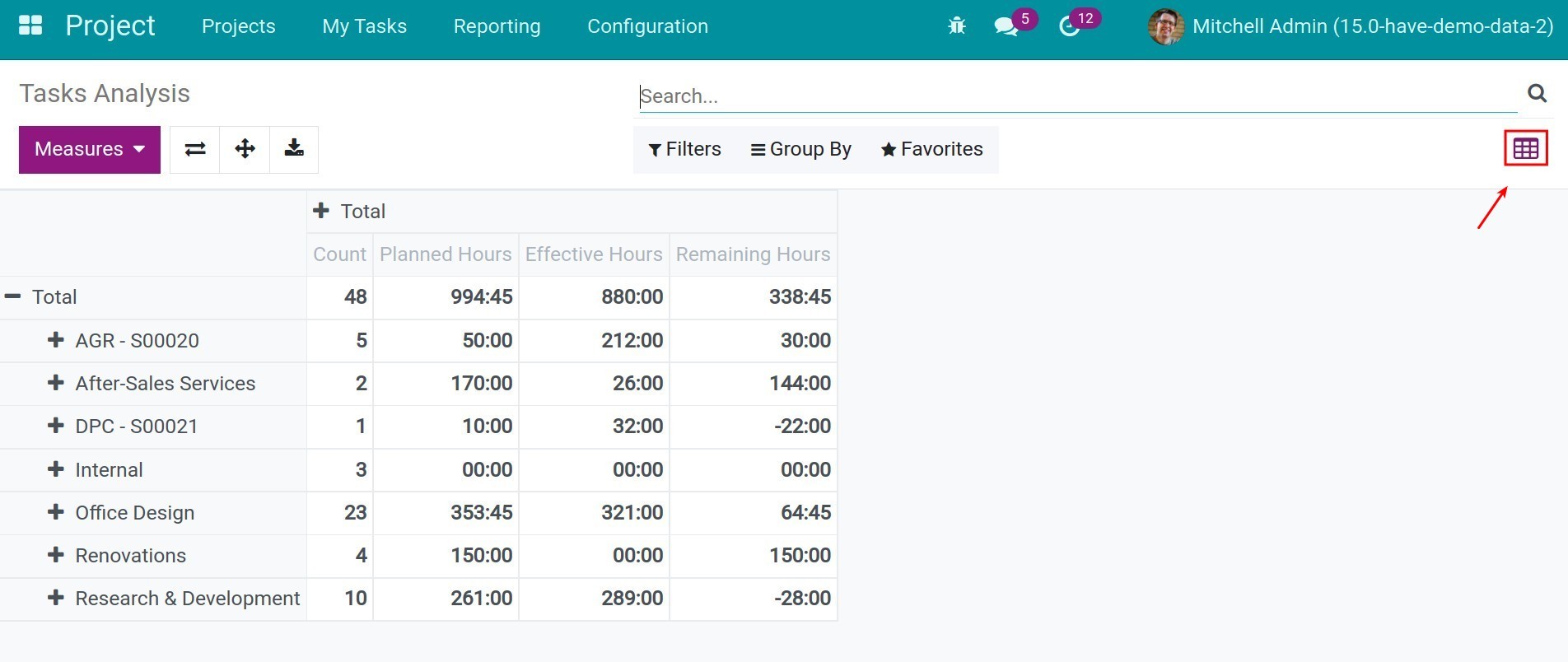
Click on Measures, select Effective Hours and Planned Hours. The pivot table will show data with these two measurements. You could also see the report in different views: graph view and list view.
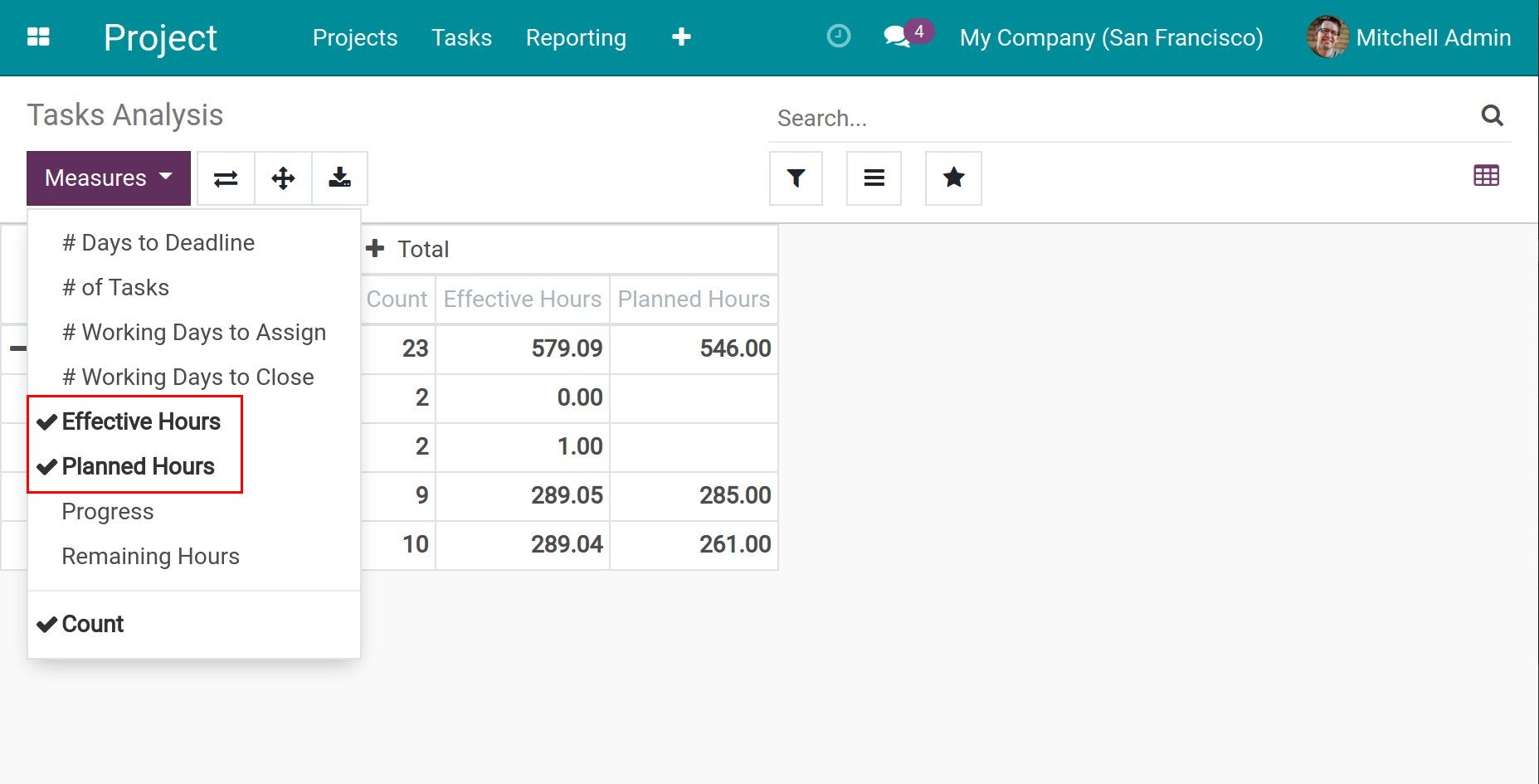
In details:
Planned Hours: The project manager will input the hours planned to finish each task at field Initially Planned Hours.
Effective Hours: The total hours that all the employees spent to do the task, will be displayed on the Hours Spent column.
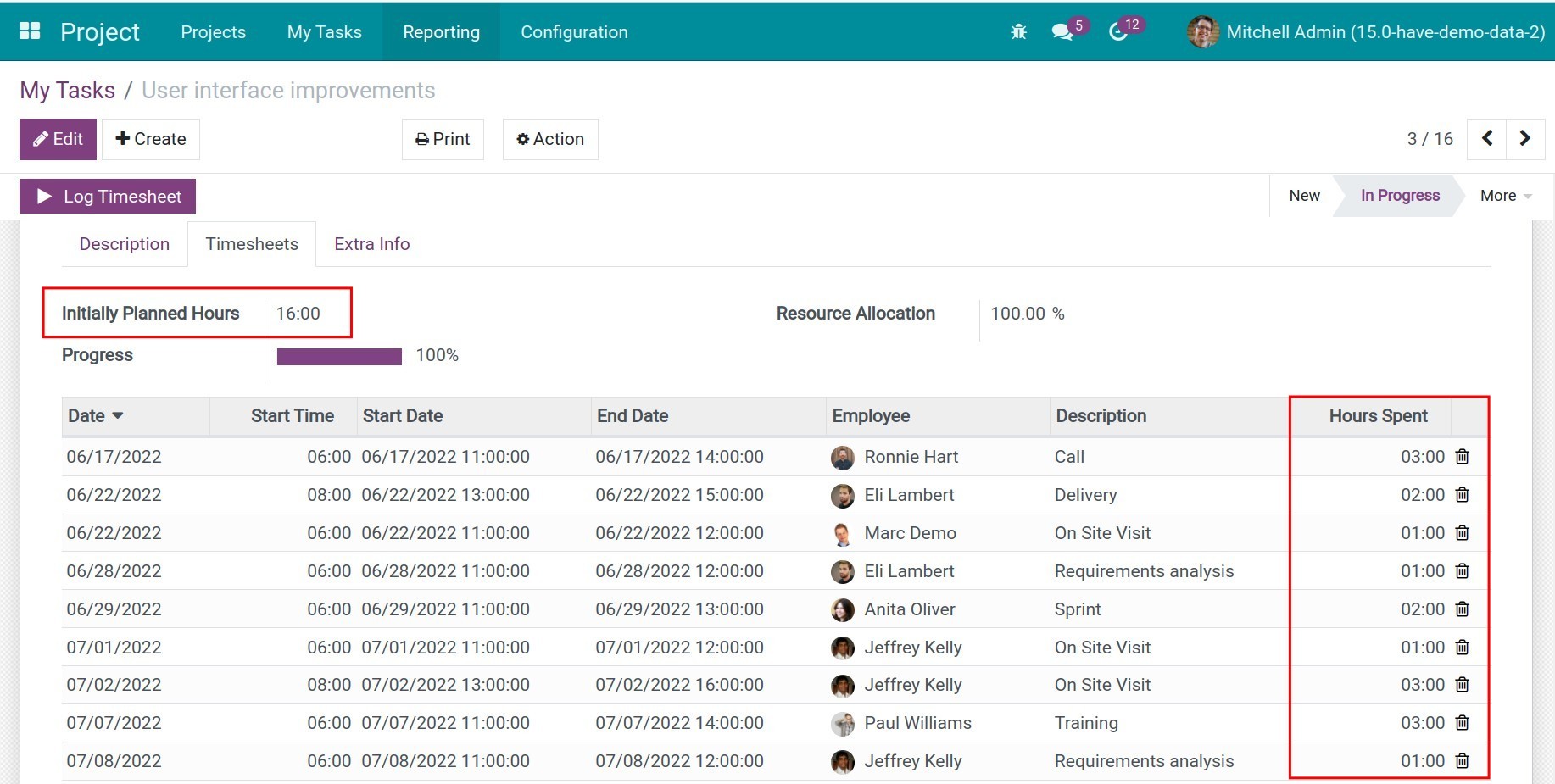
In addition, you can use the measurement Assignees to group the data by each employee.
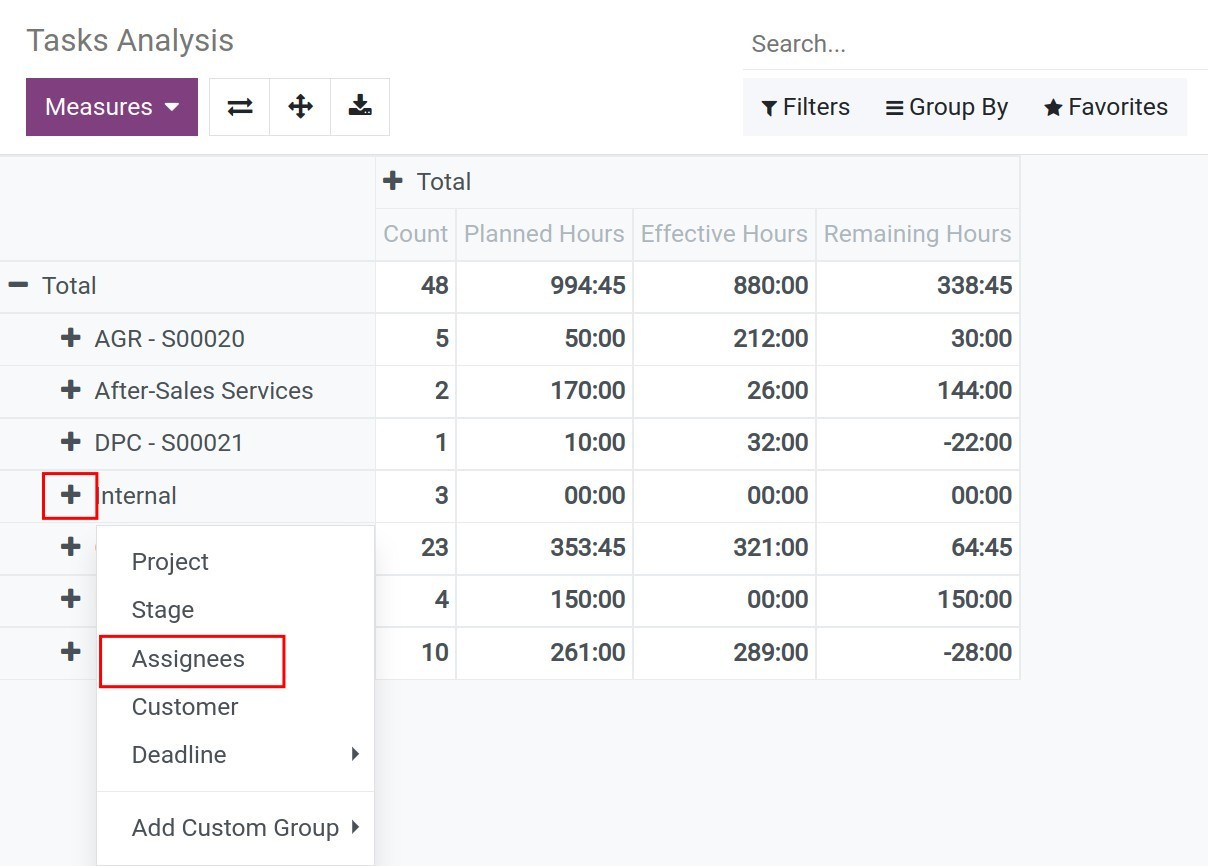
See also
Related articles:
Optional modules: