Organize an online meeting in Viindoo¶
Nowadays, the need for working and exchanging information online is increasing day by day. To meet this need, Viindoo sofware provides the online meeting feature on the Discuss app.
How to create a new online meeting¶
Create a meeting on the Discuss view¶
On the Discuss view, press Start a meeting to create a new meeting.
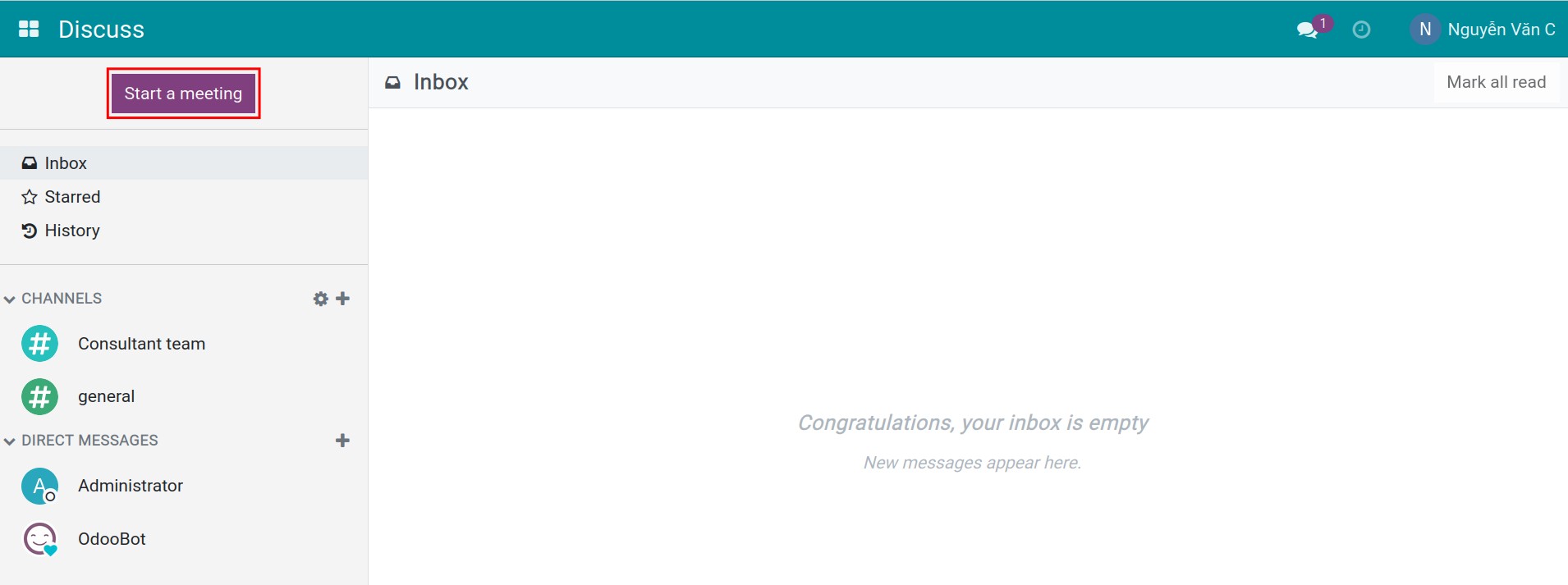
Then invite other users to the meeting by selecting the needed users and pressing Invite to group chat. You can also send the invitation link to users to invite them to join the meeting.
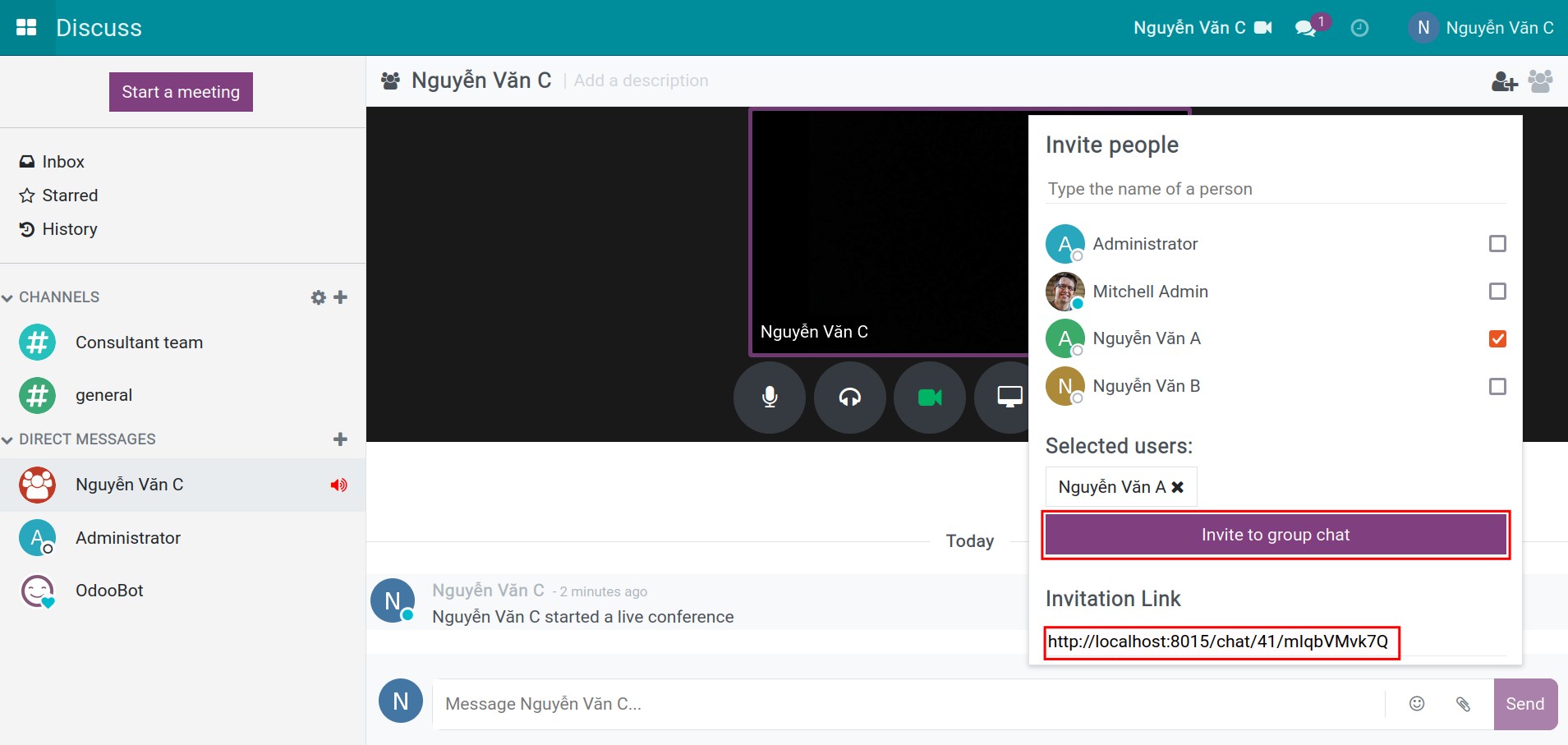
Create a meeting from a discuss channel¶
To create an online meeting with the members in a discuss channel, go to the channel and then select the corresponding icon:
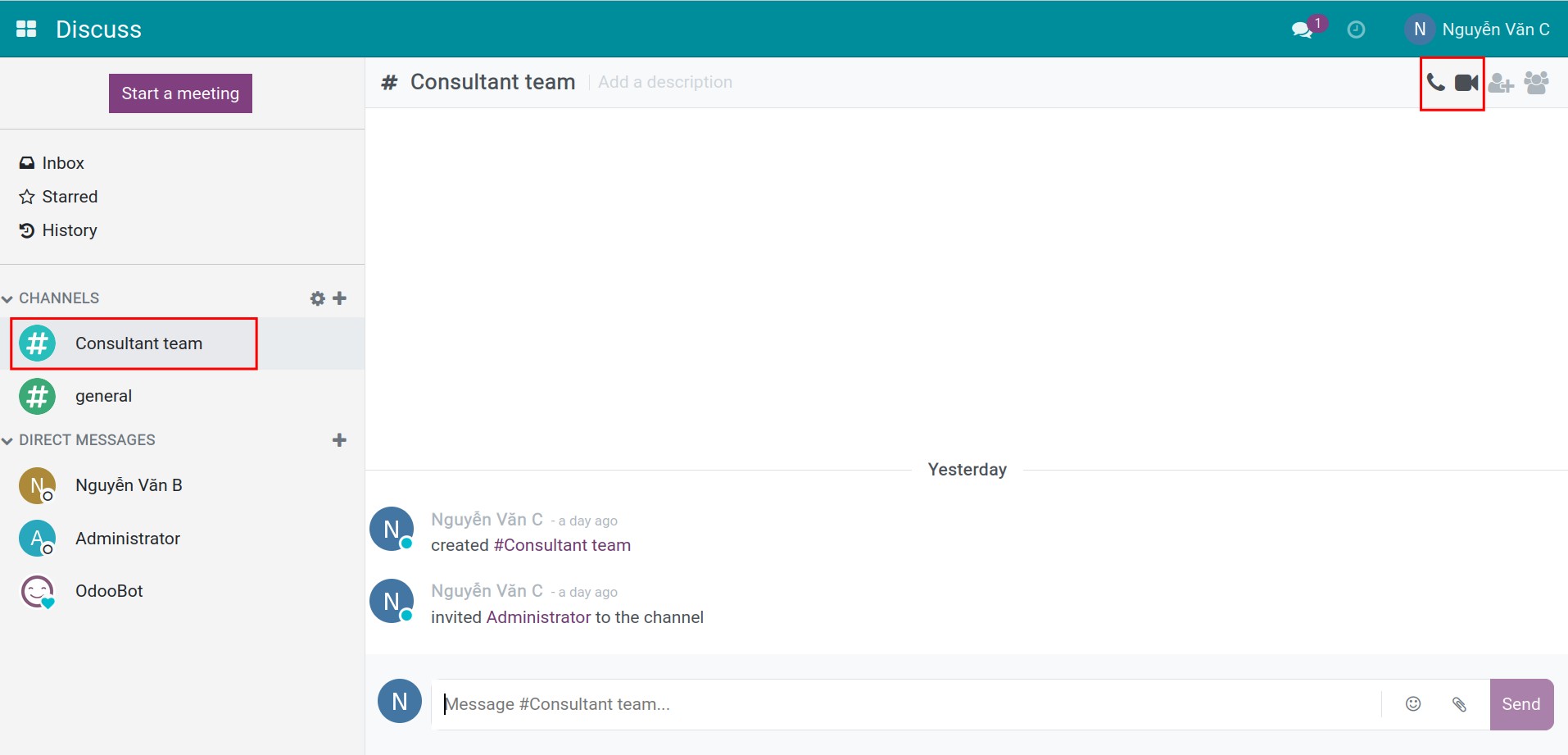
Create a meeting from direct messages¶
You can use similar steps as in the discuss channel to create online meetings with a specific user or for a group chat in the direct message section.
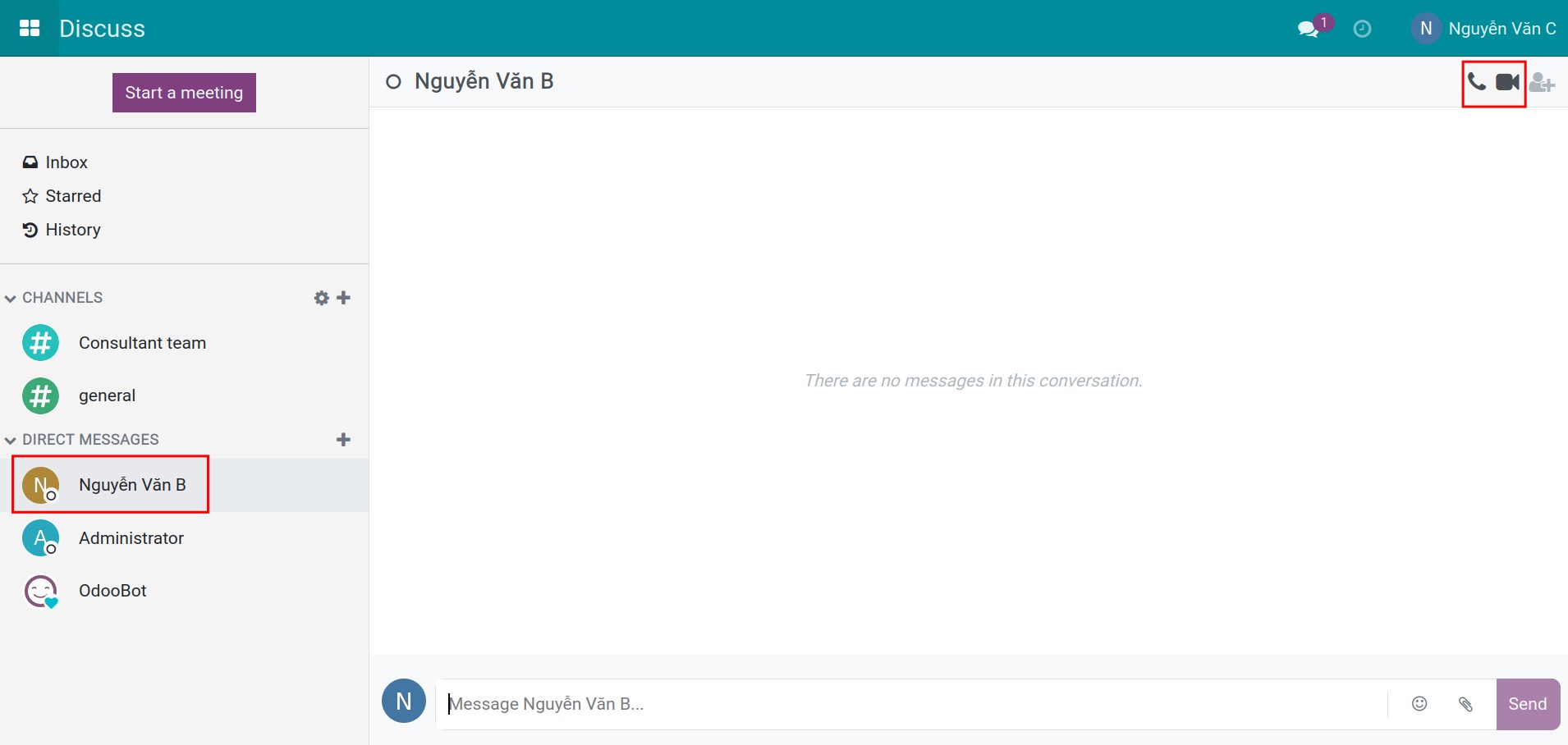
How to manage online meetings¶
The features of Online meeting¶
During the meeting, you can use the following features:
Mute/Unmute the microphone: adjust the sound record from your device;
Turn on/off the sound: turn on/off the microphone and the sound of the meeting;
Turn on/off the camera: adjust the camera of your device;
Share screen: select a screen you want to share with the meeting;
Change layout: Change the appearance of the participants’ windows according to the layout you want;
Full screen: Turn to full screen.

Settings¶
Along with the above basic feature, Viindoo also provides the following settings for online meetings:
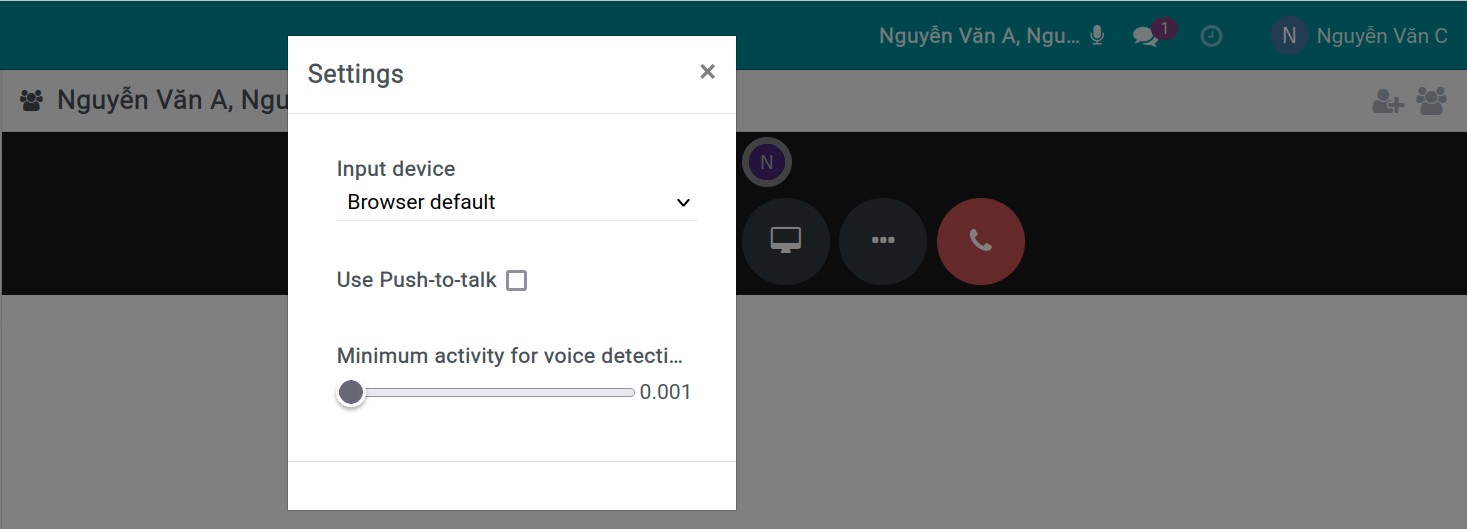
Input device: Select the device to use during the meeting, e.g. screen, headphones, etc;
Use Push-to-talk: select if you want to push a key to start talking during the meeting. After selecting, set up the key you want and the delay after releasing push-to-talk;
Minimum activity for voice detection: this field allows setting up the sensitivity of the voice detection. The smaller the number, the higher the sensitivity.
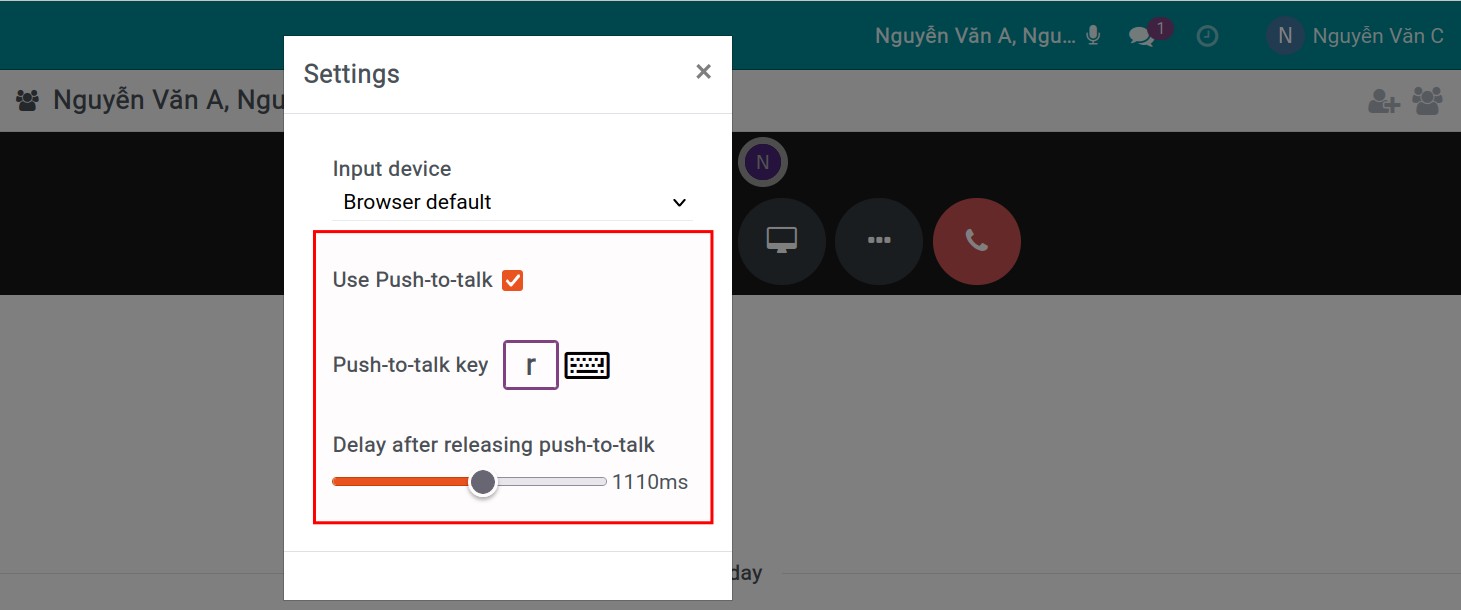
You can also send messages to the participants during the meeting. Those messages will be saved after the meeting.
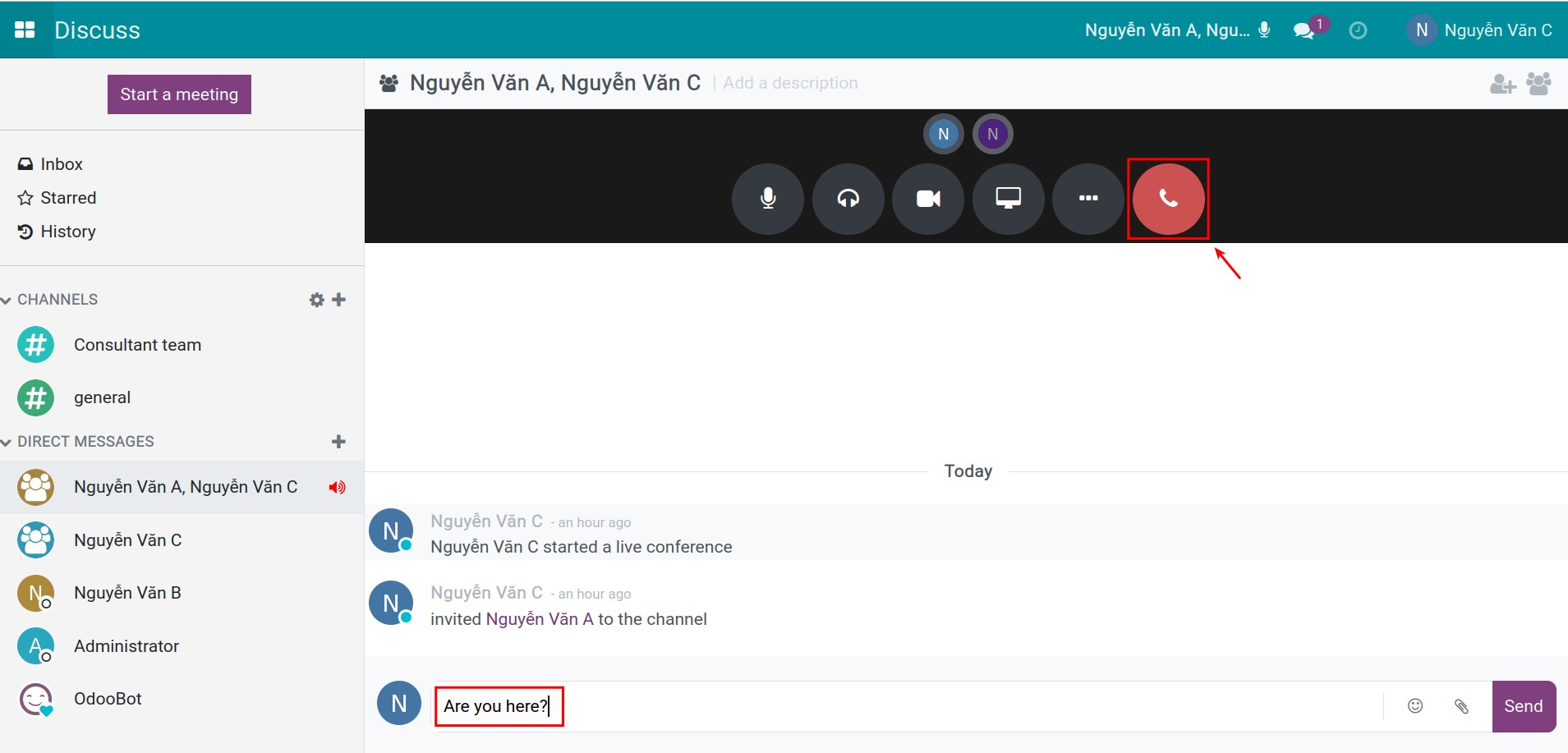
When you want to leave the meeting, press the Disconnect icon.
Note
The software allows anyone with just a link to join the meeting.
See also
Related article
Optional module