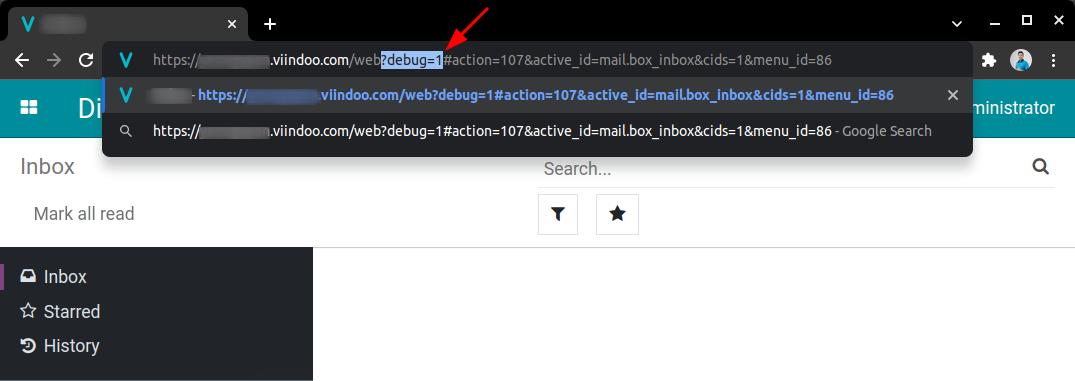Activating Developer Mode (debug mode)¶
Requirements
This tutorial requires you to install the Viindoo instance.
Developer mode (or Debug mode) is an advanced display mode for users of Viindoo software. Enabling this mode allows you to access some special menus, features or tools, which are not displayed in the normal mode.
Activation via Settings¶
Navigate to . Select the Activate the developer mode option to activate this mode.
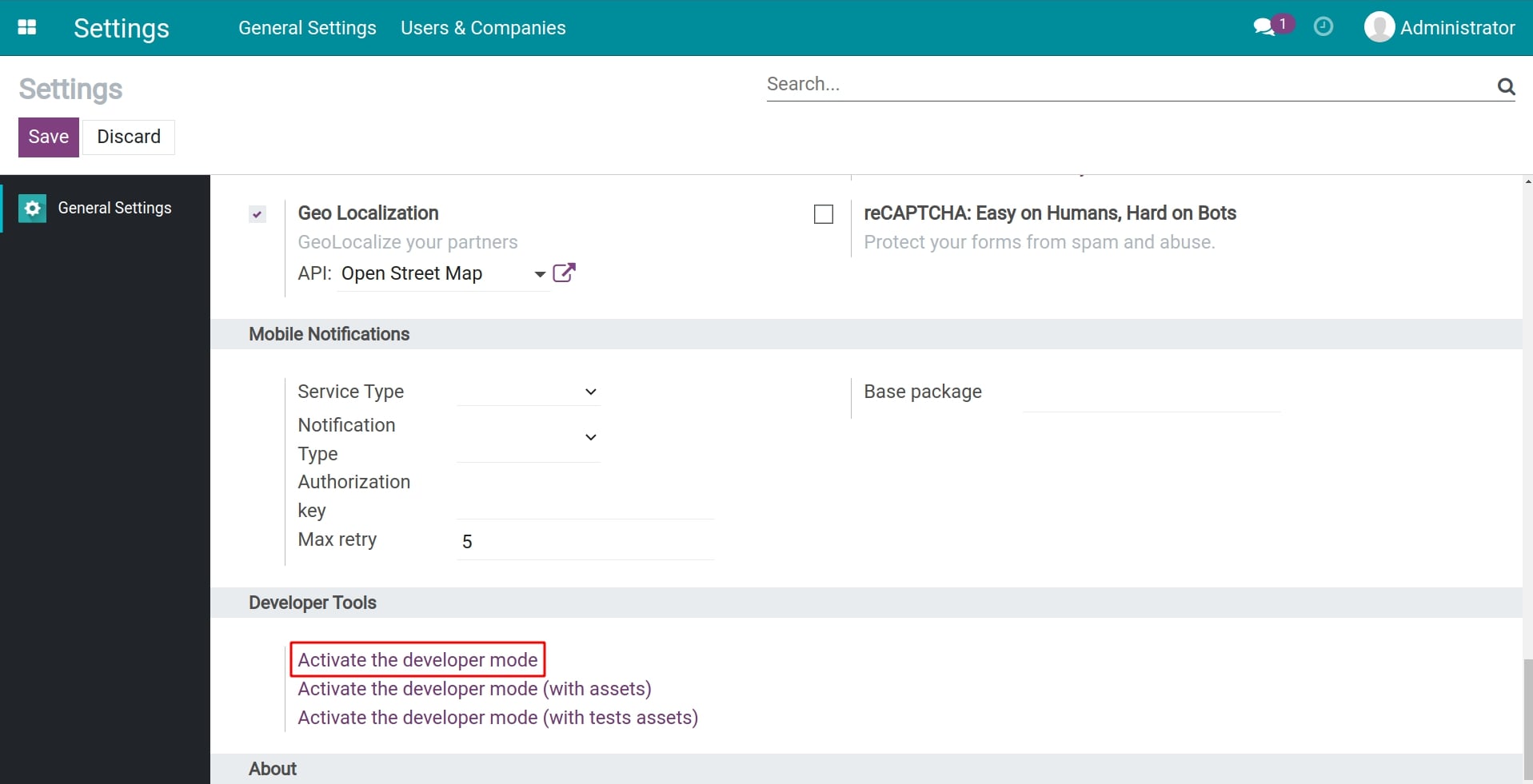
Note
You will see two more options: Activate developer mode (with assets) and (with tests assets). These are two modes specifically for Viindoo software developers and testers.
You will see the bug icon next to the notification icon in the upper right corner of the screen.
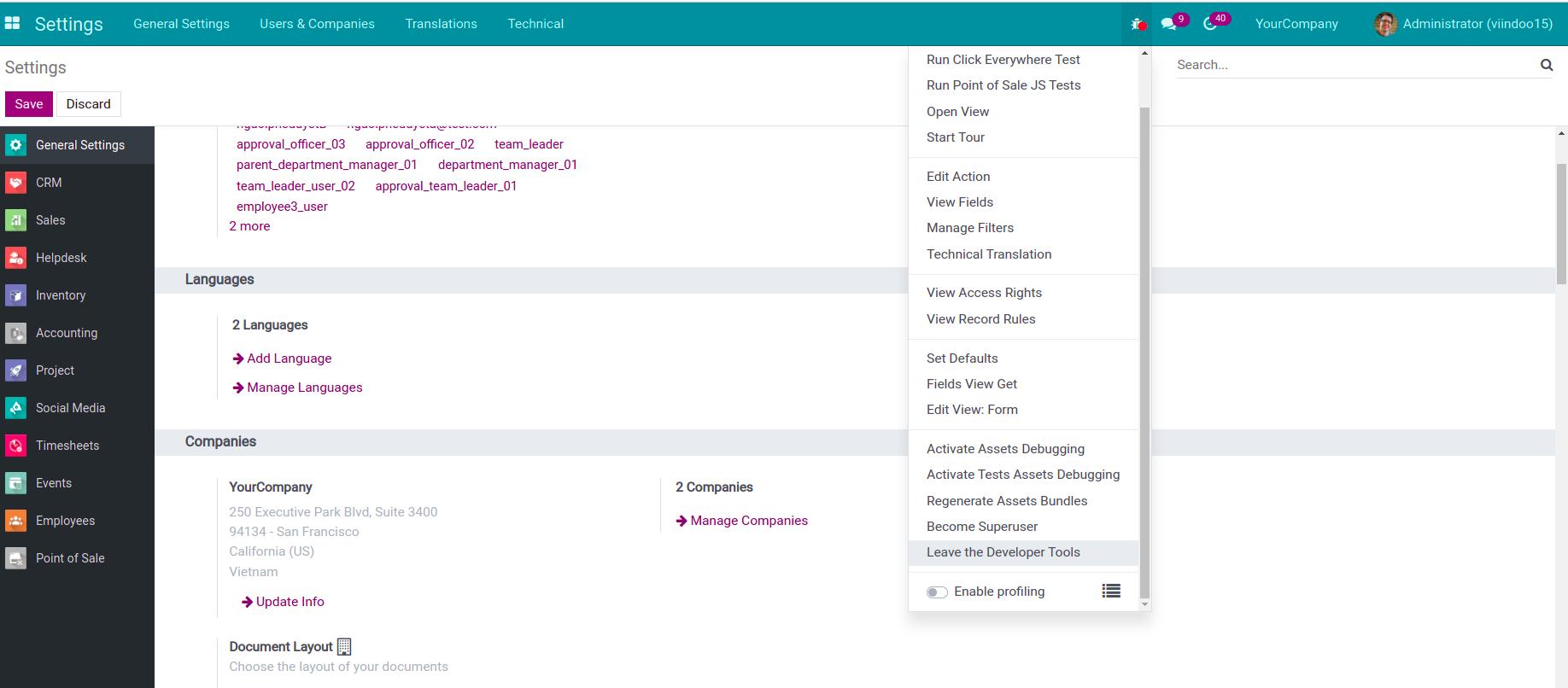
Note
Version 15.0 provide the Enable profiling feature to help developers evaluate the performance of their code, the time taken to execute their program, the frequency of the function call, etc.
To disable the developer mode, navigate to , or click on the icon and choose the Leave the Developer Tools option.
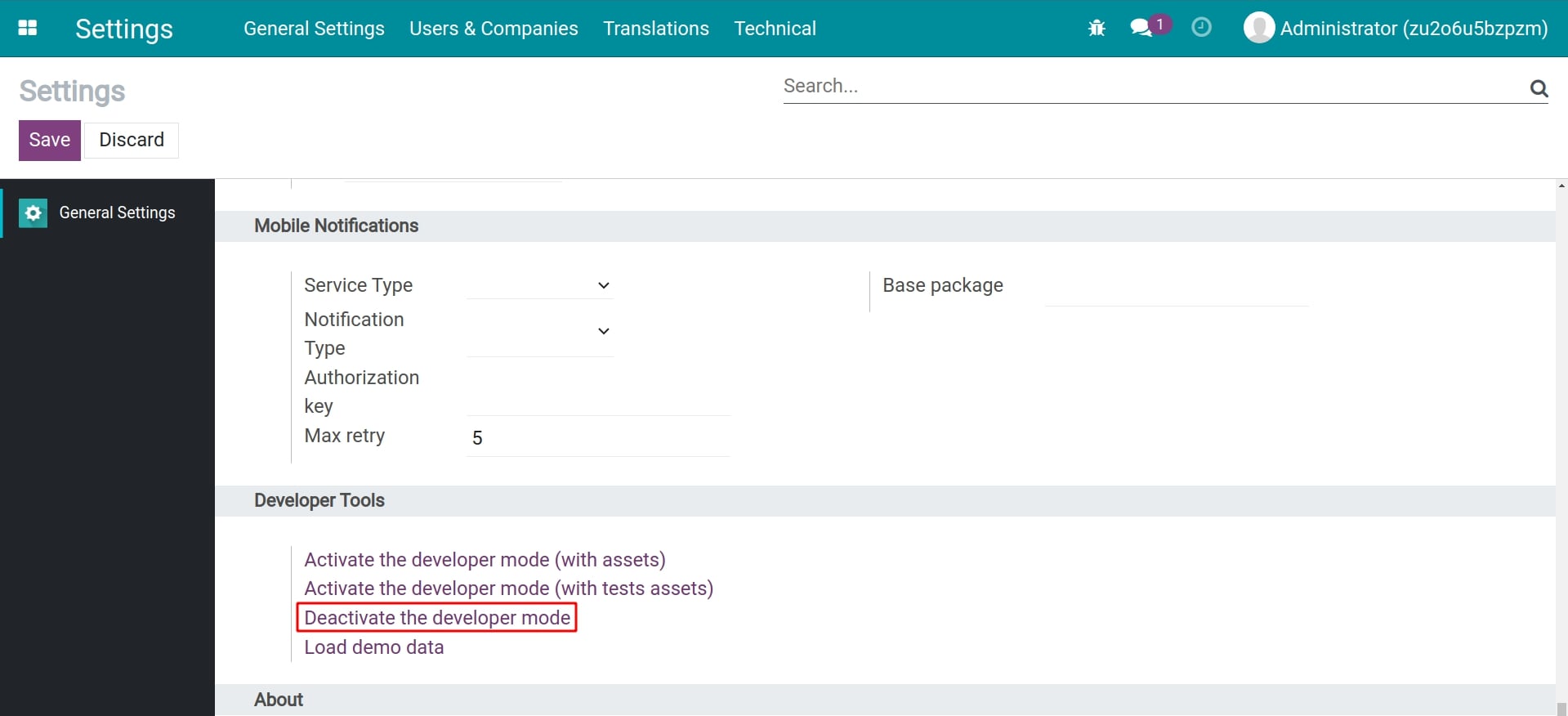
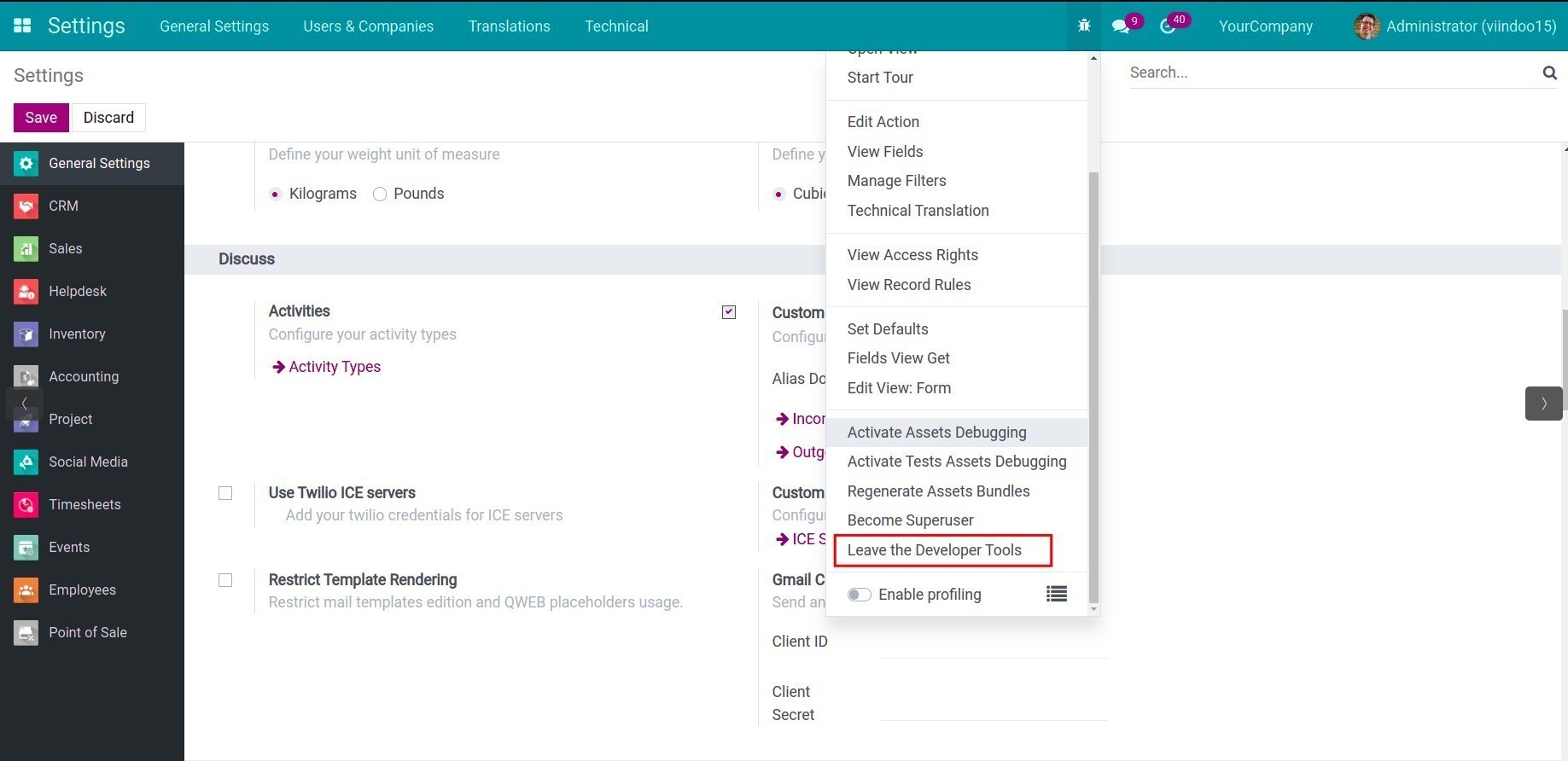
Activation via URL¶
At the URL address bar of Viindoo system, enter the phrase ?debug=1 after the word web and then hit on the Enter button.
To disable this mode, you replace the phrase ?debug=1 with ?debug=0.