Appointment Analysis Report¶
Required modules
To follow the instructions in this article, you need to install the following modules:
View report as an employee¶
As an employee, you can only view the appointments that you are involved in.
To access the report, you will go to Appointments ‣ Report. The software will display a report in the form of a Pivot Table view. You can see how many appointments you have had within a time range in the Count column and the duration of those appointments in the Duration (Hours) column.
You can click the + icon on the horizontal axis to view the report based on different criteria such as time range and appointment status.
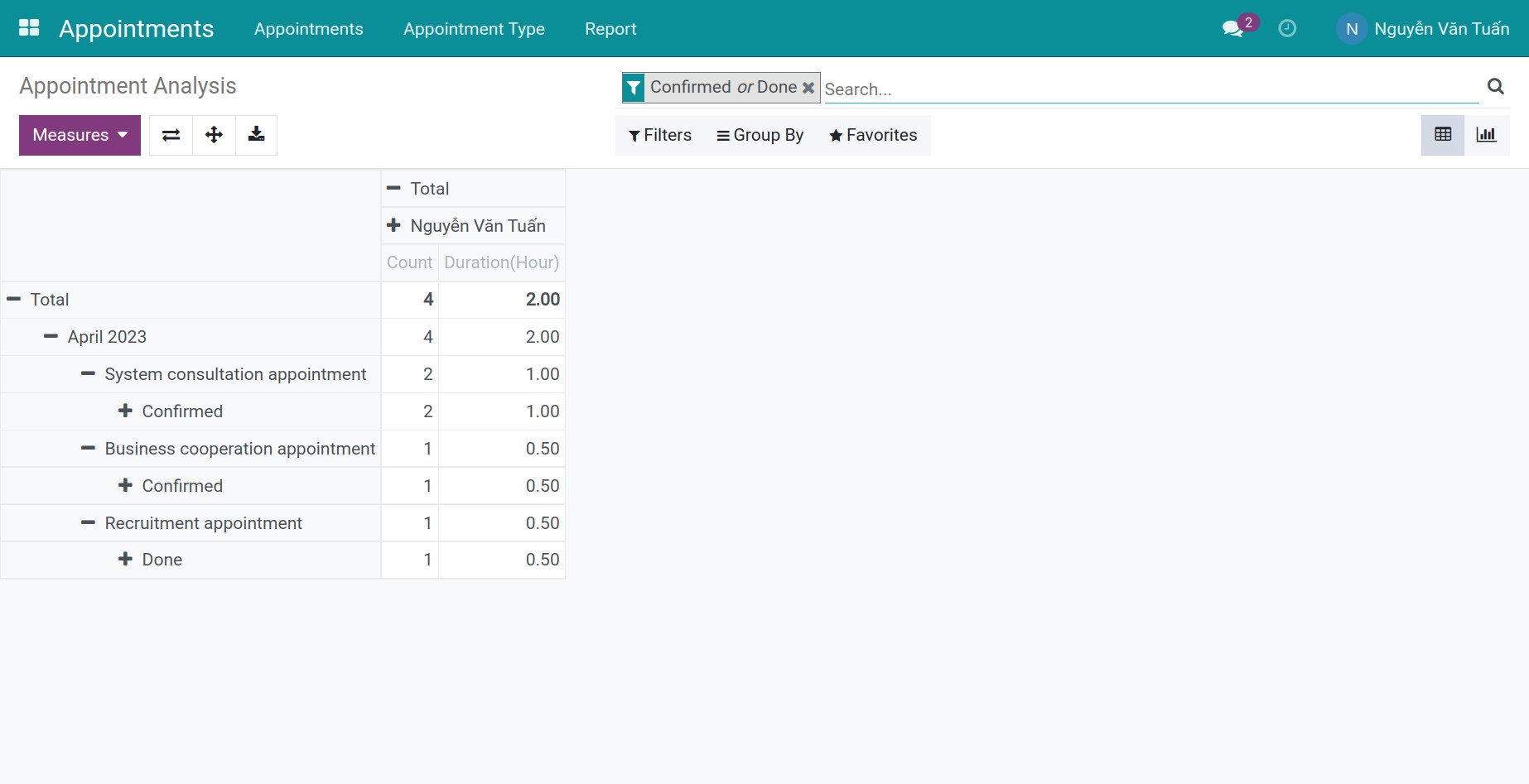
In addition, you can use filters, grouping, and select other measures. Refer to: Filter, Groups and Search use cases.
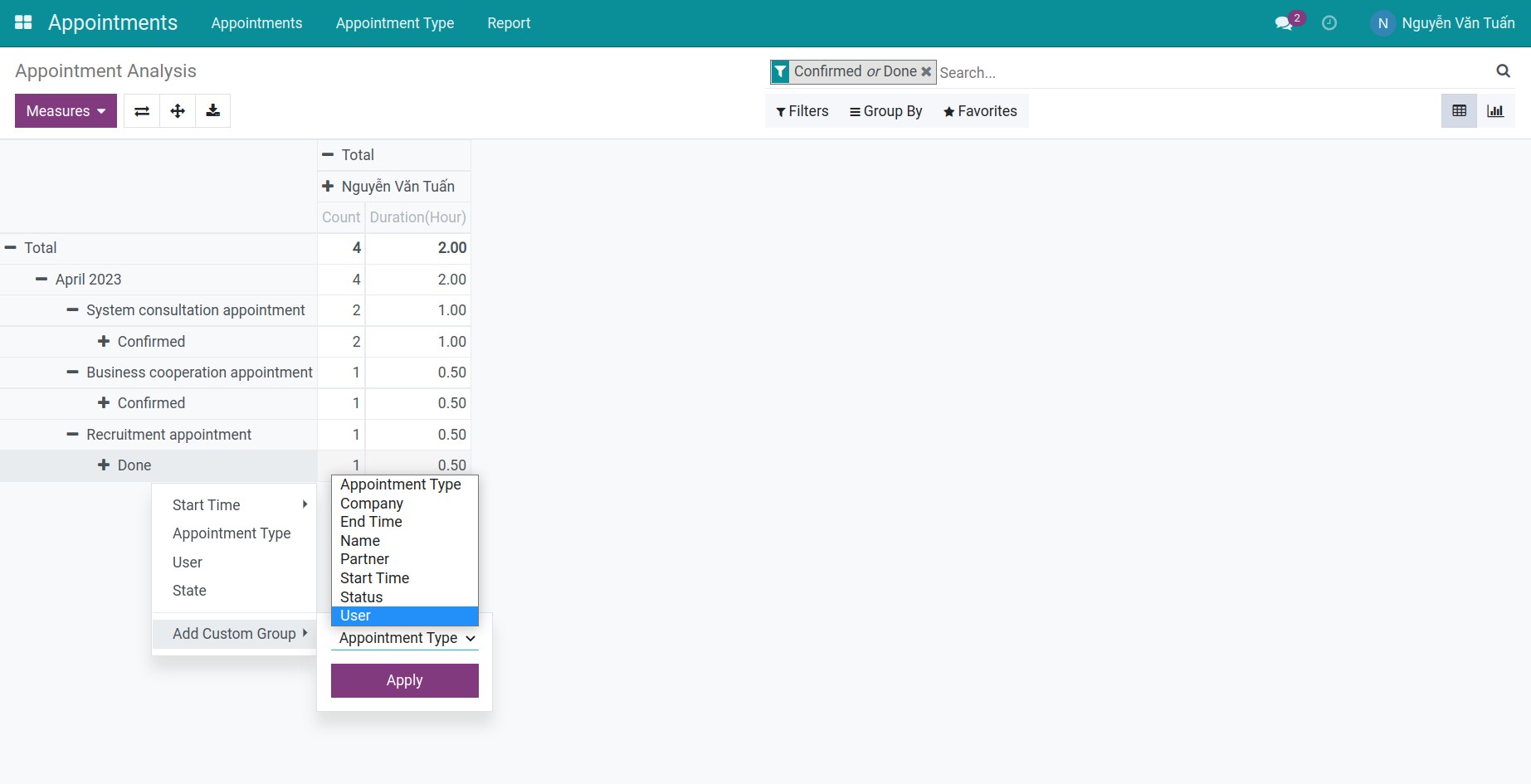
View report as an appointment reception manager¶
As an appointment reception manager, you can view all appointments in the software. Similar to the employee role, go to Appointments ‣ Report and you will see the Count and Duration (Hours) of all appointments.
You can view the report based on different criteria such as employee to see how many appointments each employee has had within a time range and their duration.
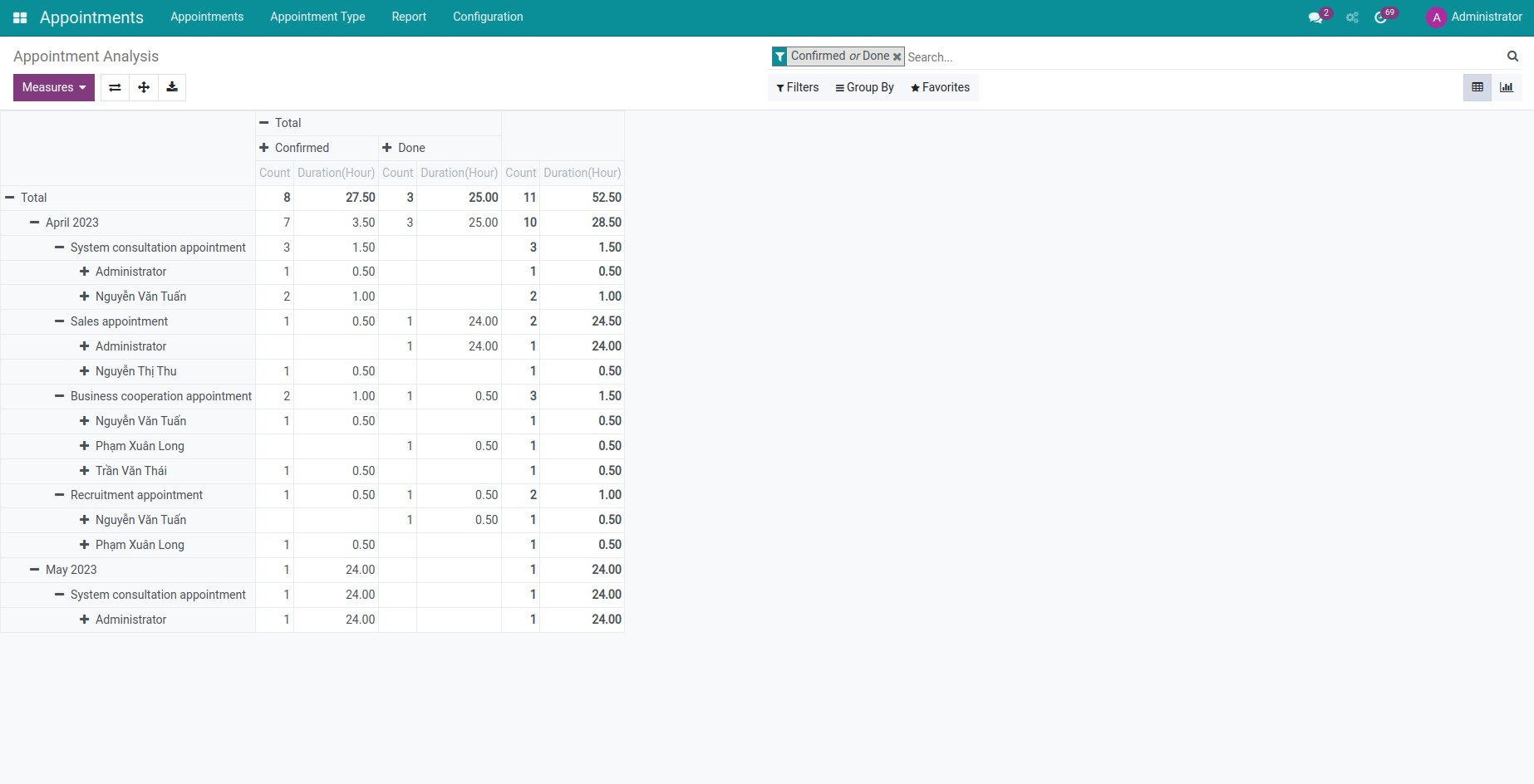
You can use filters, grouping, and select different measures and display criteria to customize the report.
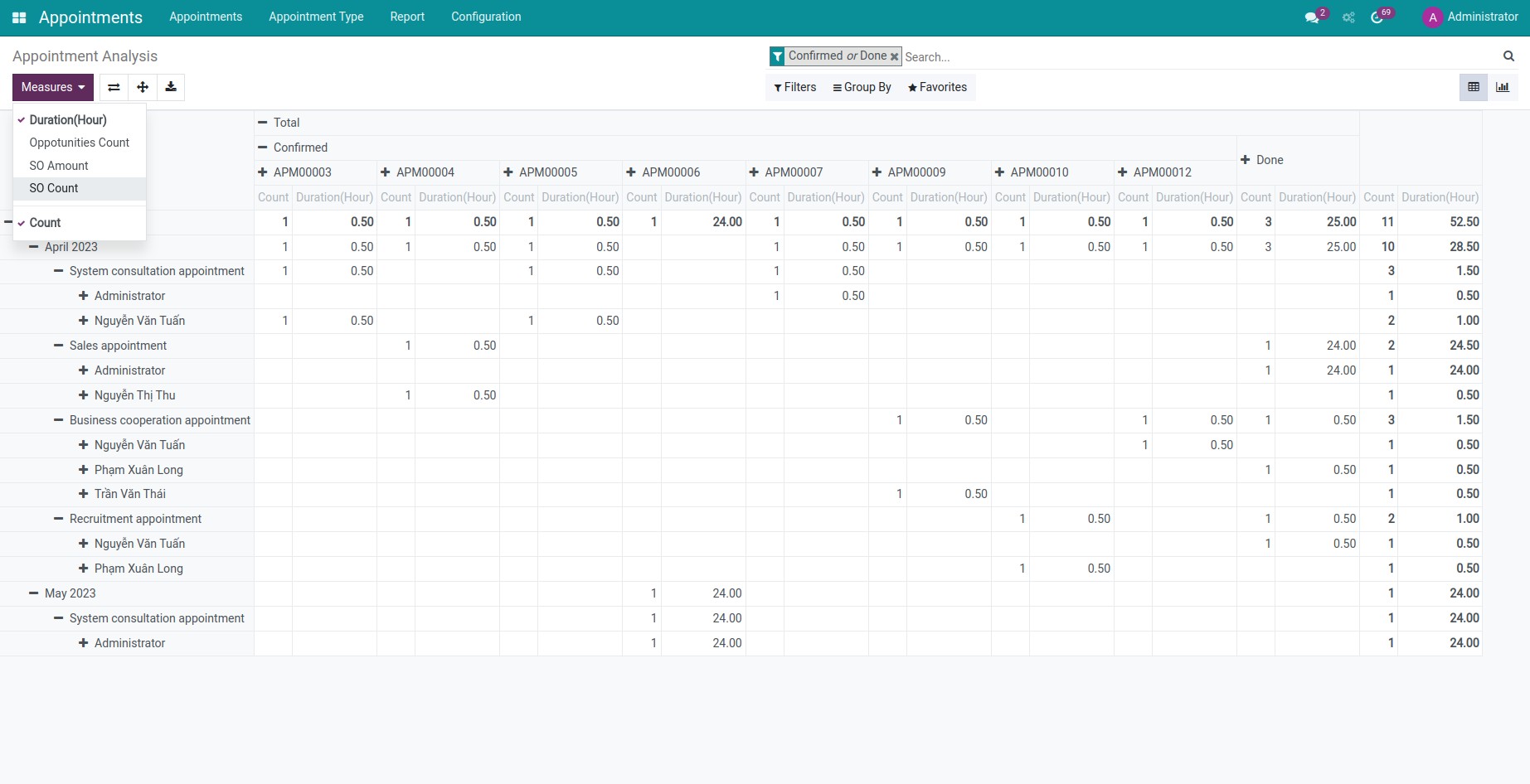
See also