Build a website from an existing theme with Viindoo¶
Requirements
This tutorial requires the installation of the following applications/modules:
After installing the Website Application, you will be directed to the interface to start building a new website:
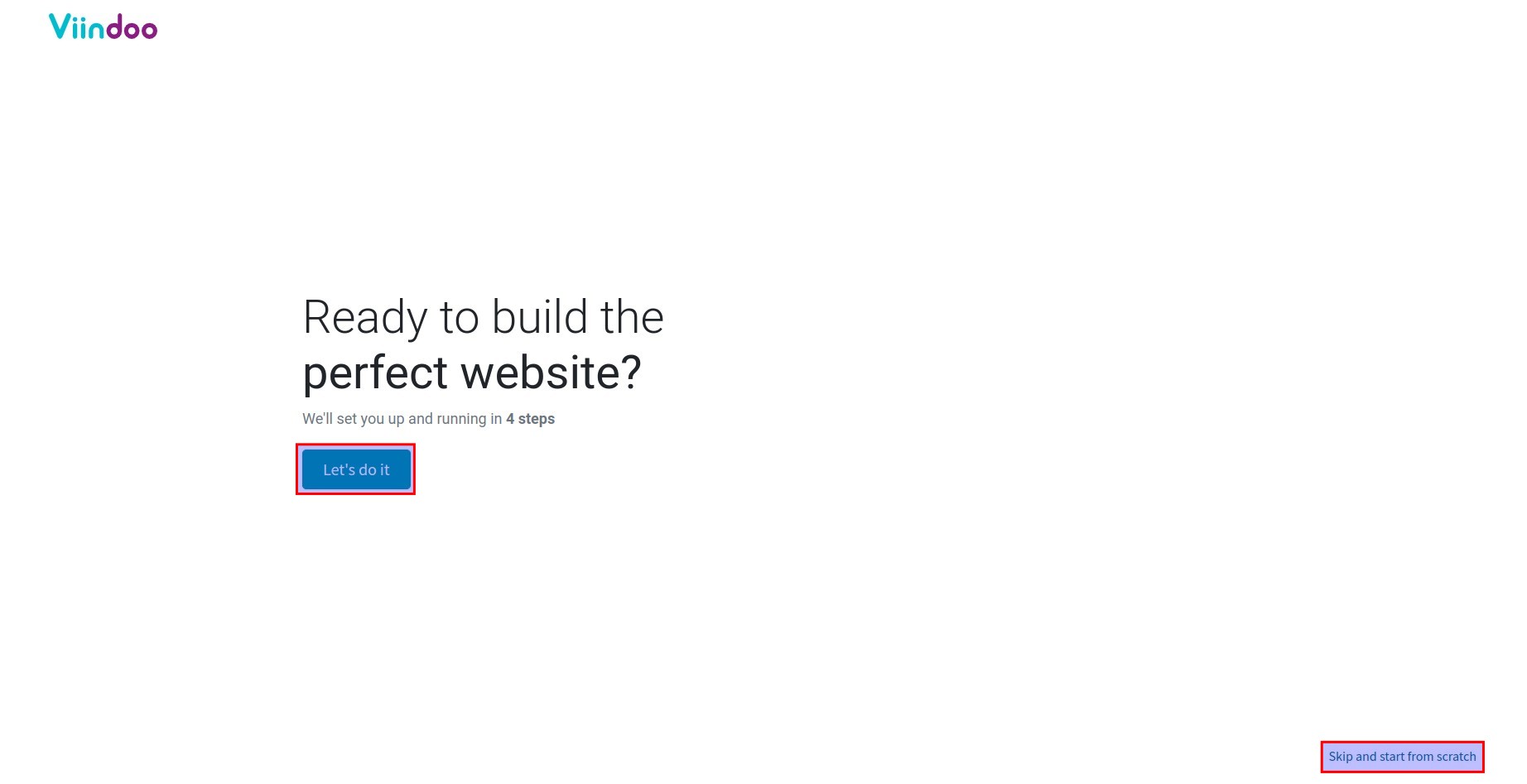
Note
During the initial settings process, you can press Skip and start from scratch to avoid these steps and return to the initial website theme selection interface.
Define the business of your company and the purpose of your website.
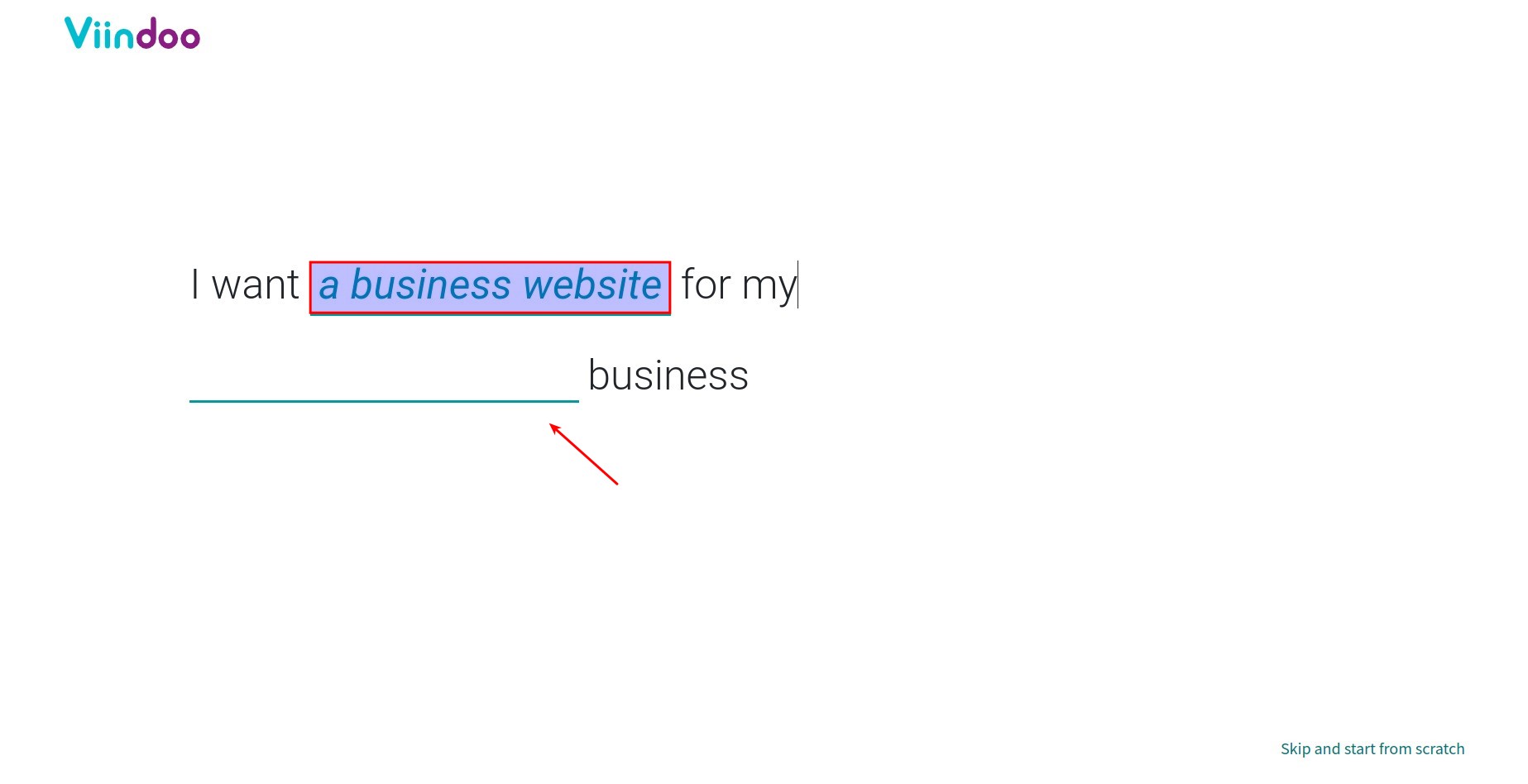
You can Choose a pre-made Palette from the selection suggested by Viindoo, or upload your company logo to have the pre-made palette detected automatically.
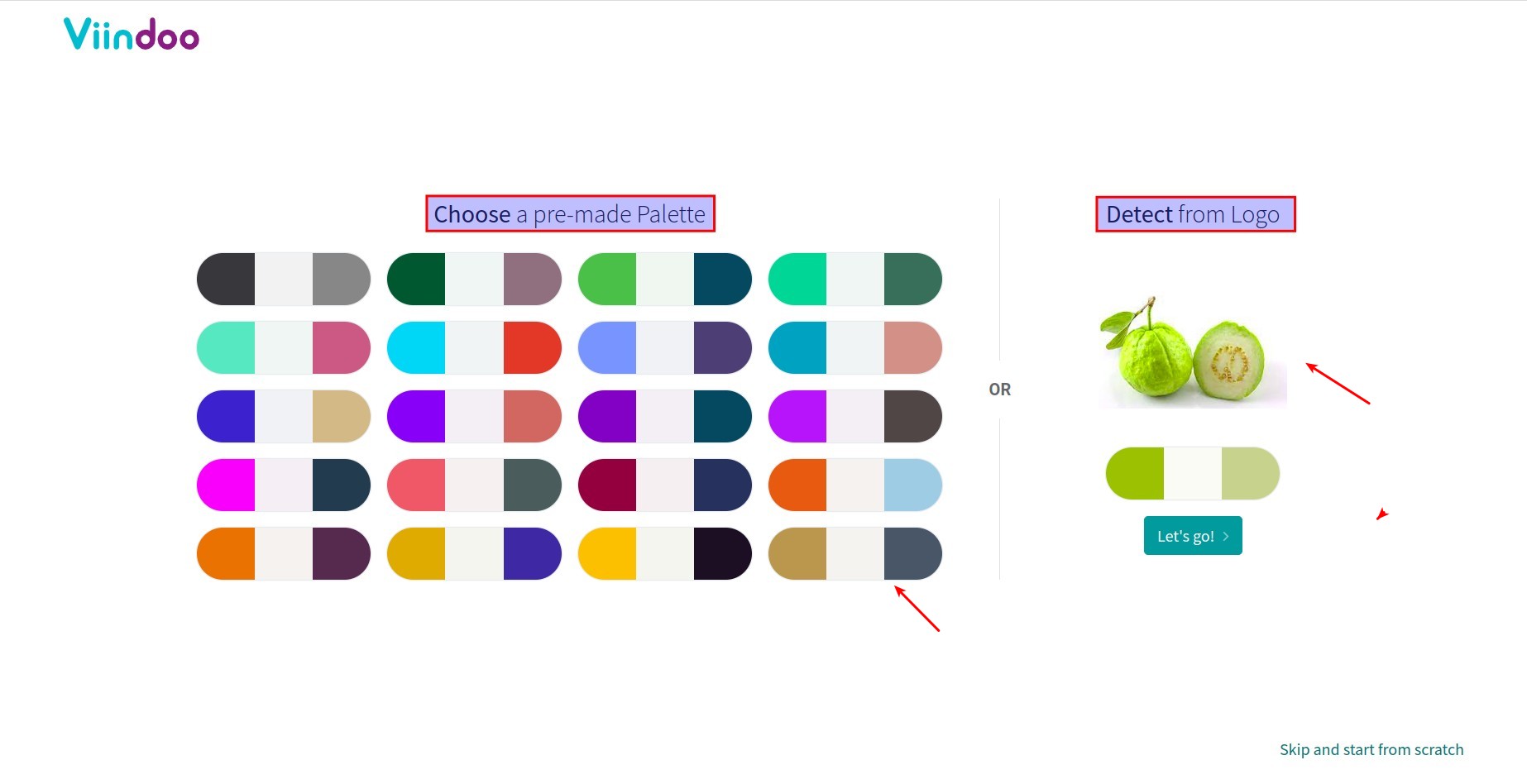
Tip
If you have configured your company logo at the initial company set up in Viindoo, your logo will be automatically detected here.
Select the pages and features that you want to add to your website. Then click on Build my website.
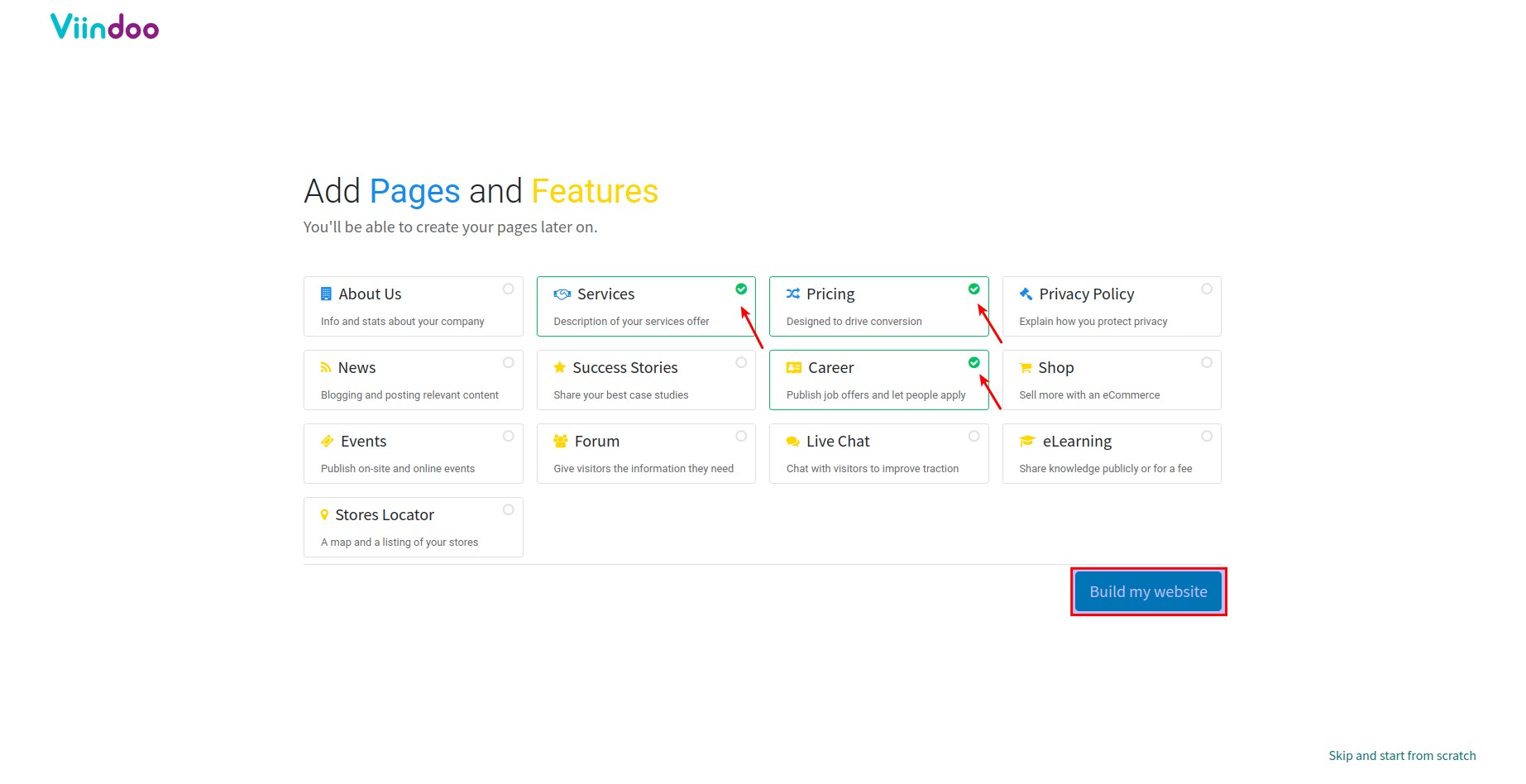
Once the website is successfully built with your desired pages and features, you will be redirected to the website design page. Now you can start customizing your webpage or click Cancel and do it later.
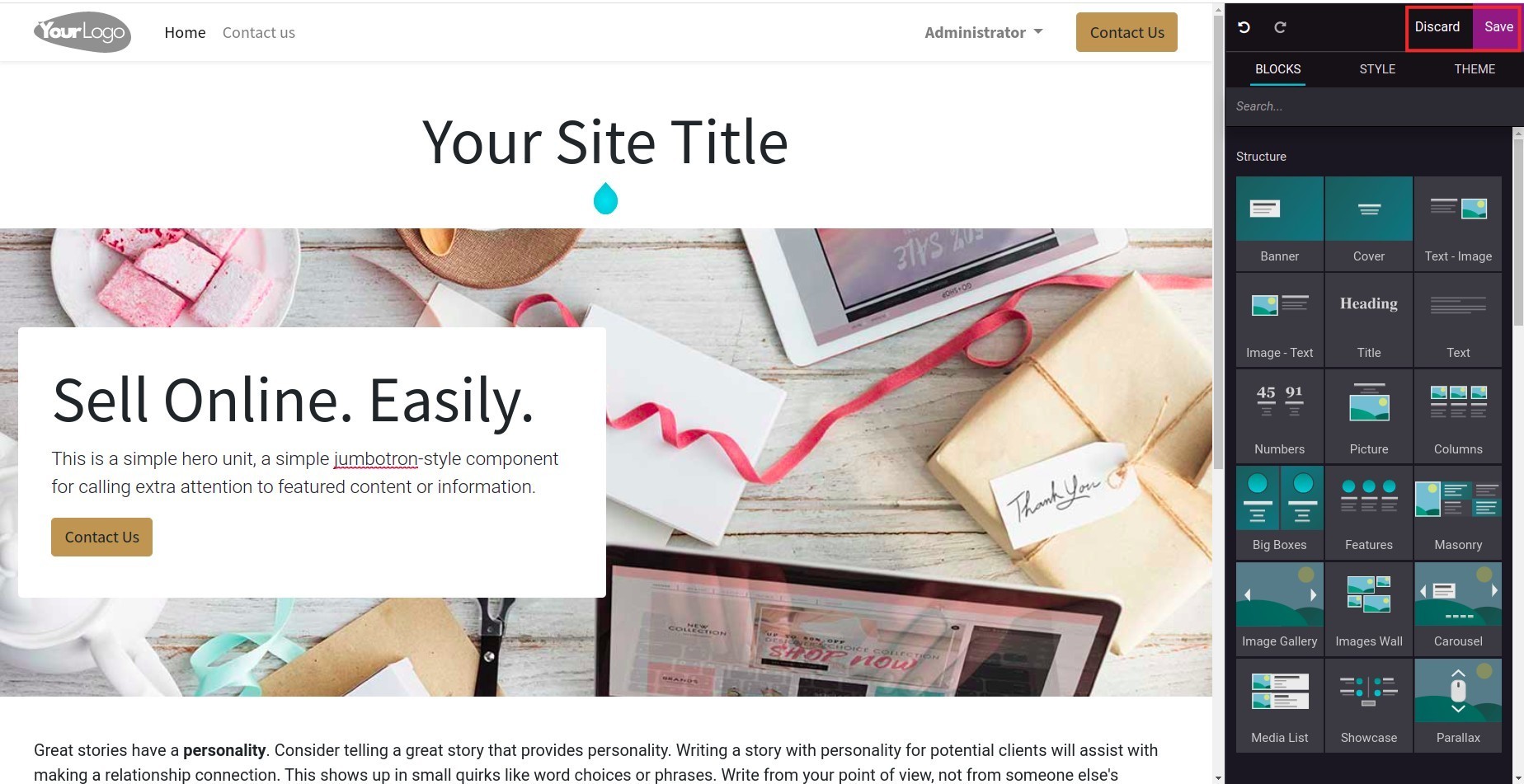
Note
Depending on the number of pages and features you have selected, the building time may take from a few seconds to a few minutes. Be patient!
Your website now is displayed with the pre-made color palette you have chosen at the beginning, you can change it by clicking on Theme to select a new color palette.
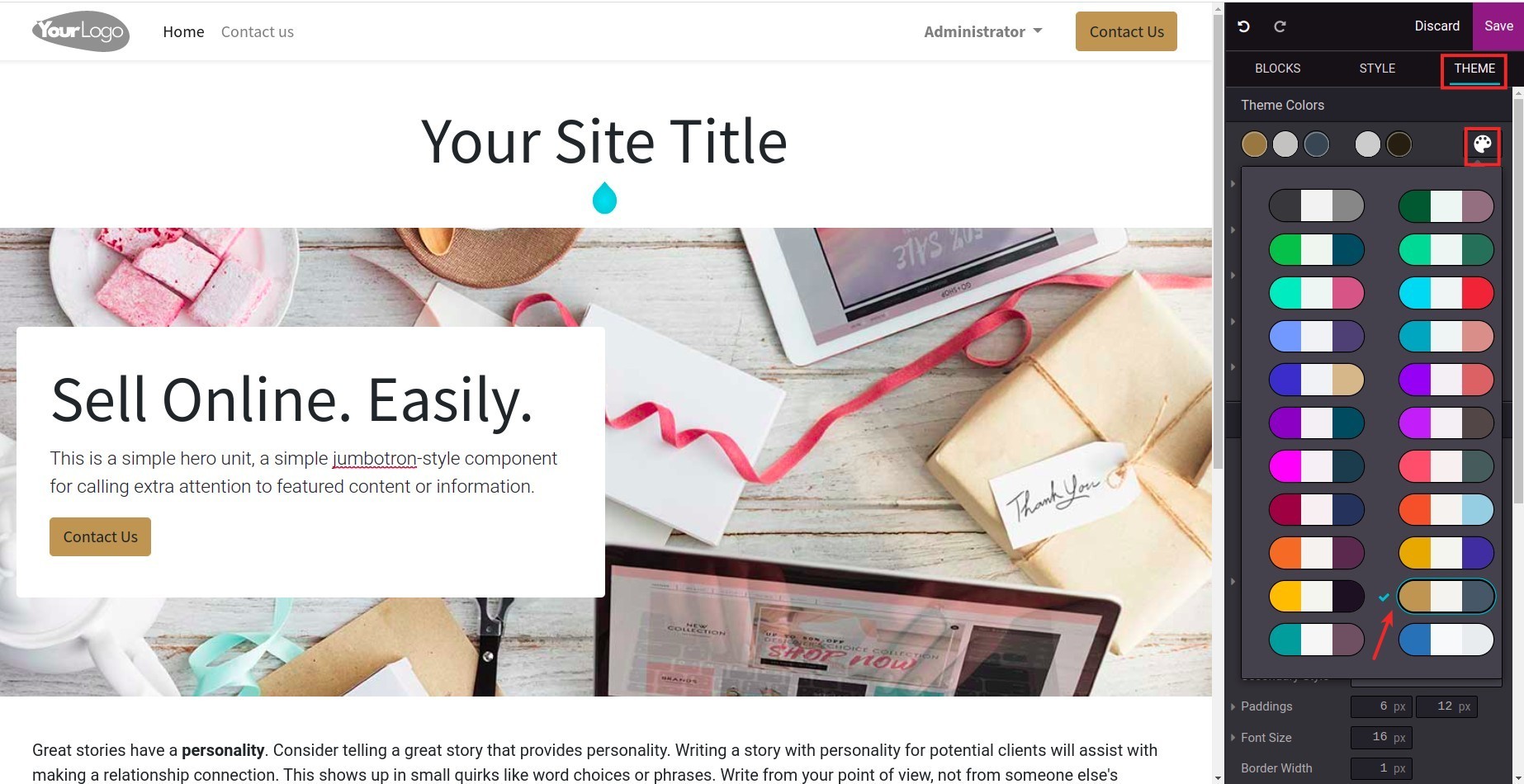
Website Language configuration¶
You can use the default languages or add a new language to your website.
Navigate to Website > Configuration > Settings and go to the Languages section.
Default: You can pick one of the languages you have added above as the default language of your website.
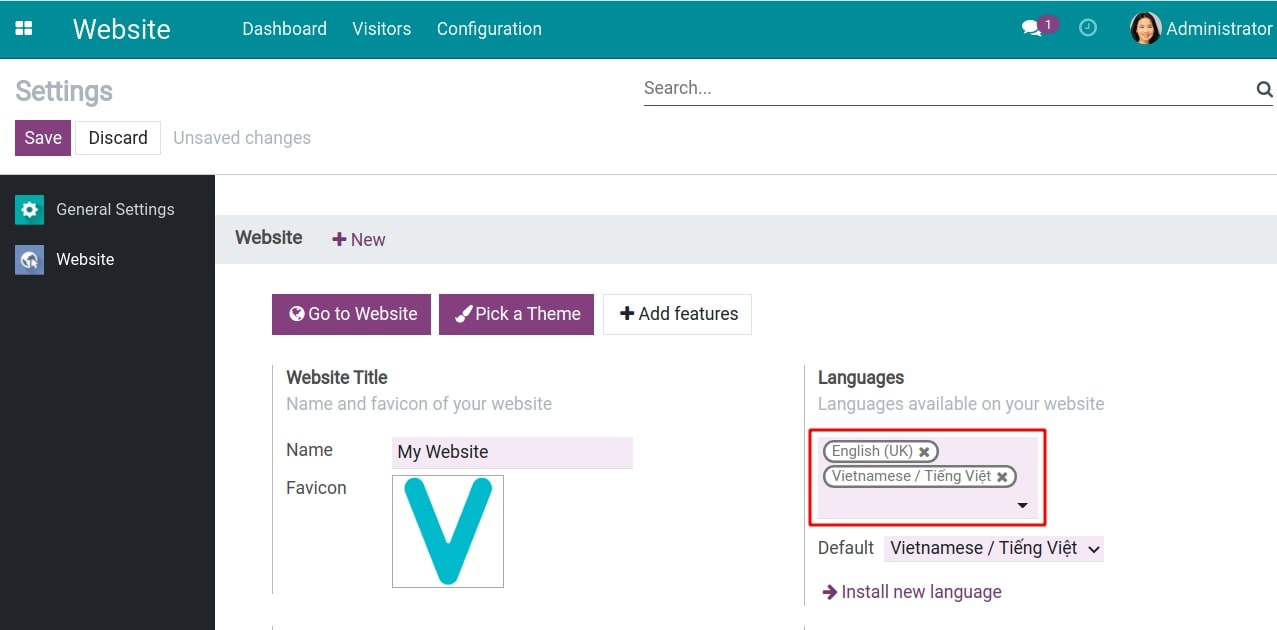
Install new language: Click to add a new language to website.
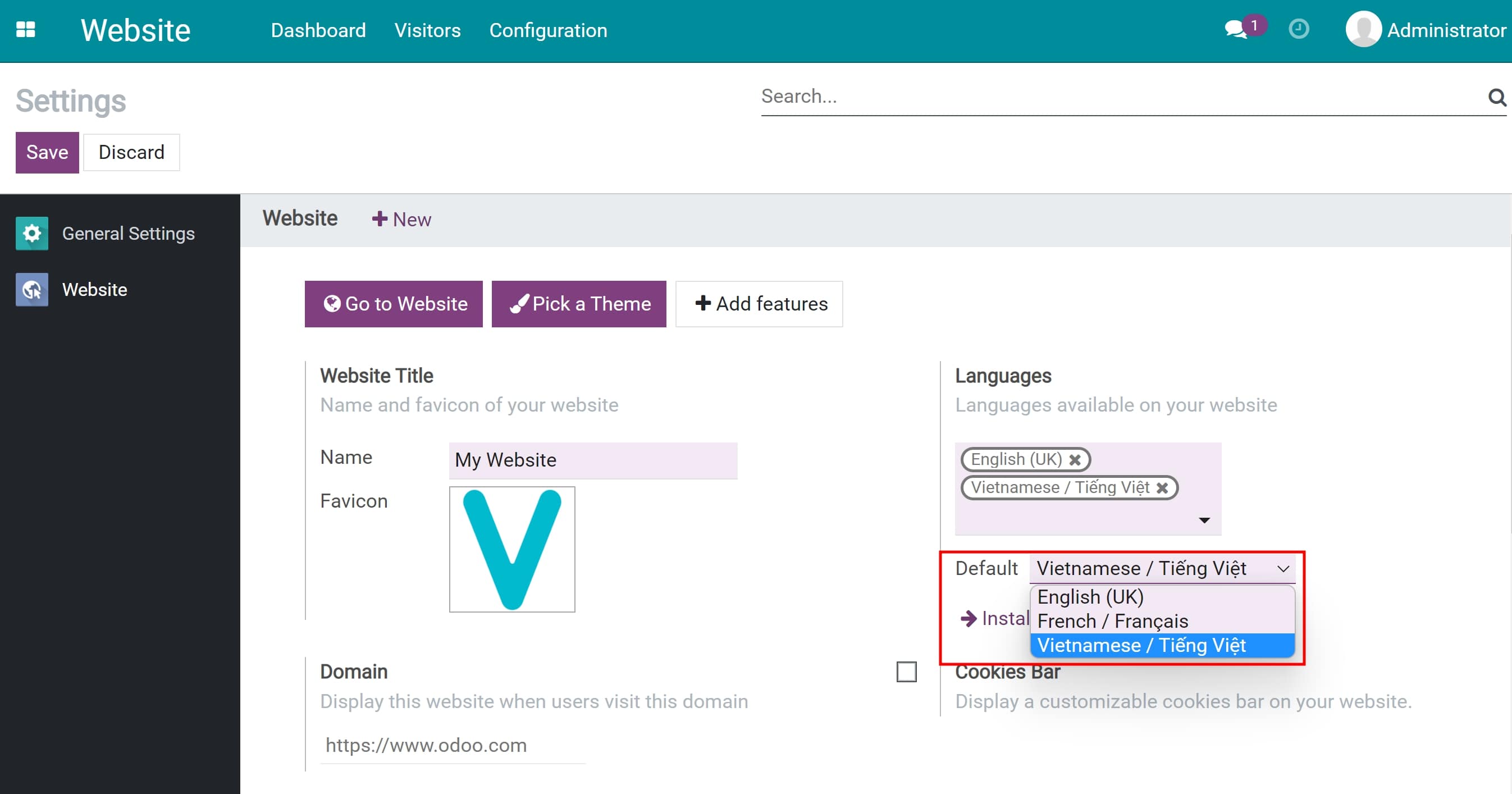
Click Save then Go to website to check the how the language selector is displayed on the website.
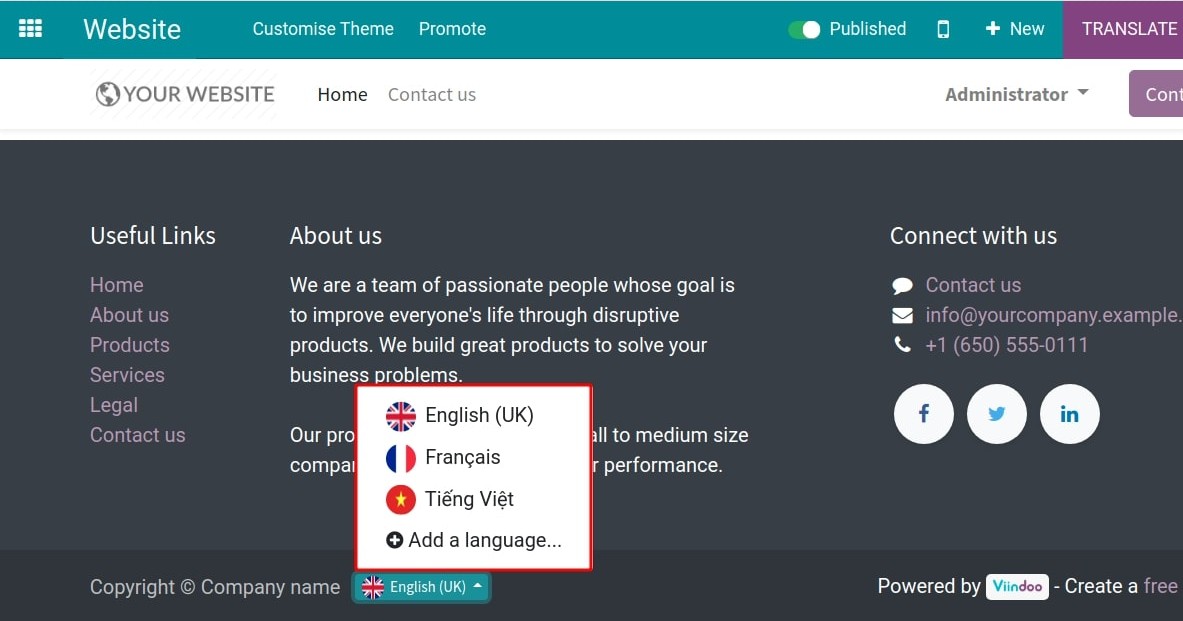
Do you know?
Viindoo Website App:
Supports up to 85 languages. You can install multiple languages and respective translations for your website at the same time.
The language displayed on website will follow the IP address and the browser language of the visitor.
Brand identity configuration¶
Title and favicon of your website¶
Go to Website > Configuration > Setting > Website title:
Name: The name of your website. You can enter another name for your website.
Favicon: The Company Favicon set up at the initial company settings is displayed here by default. You can also upload a new one if necessary.
Tip
The standard sizes of Favicon on the website are: 16×16 pixels (recommended); 32×32; 48×48; 64×64.
Website logo¶
You can change your website logo by navigating to the website and clicking Edit, double-click on the logo icon then upload a new image.
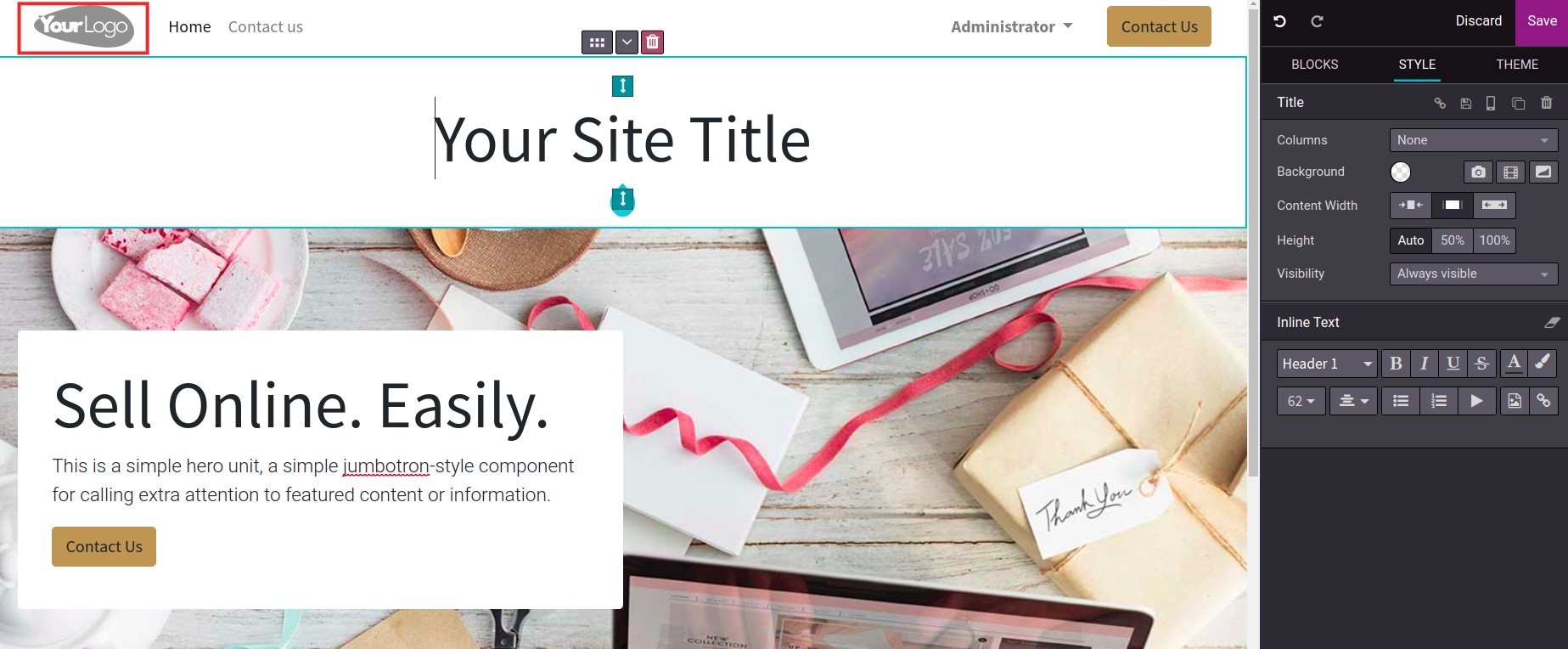
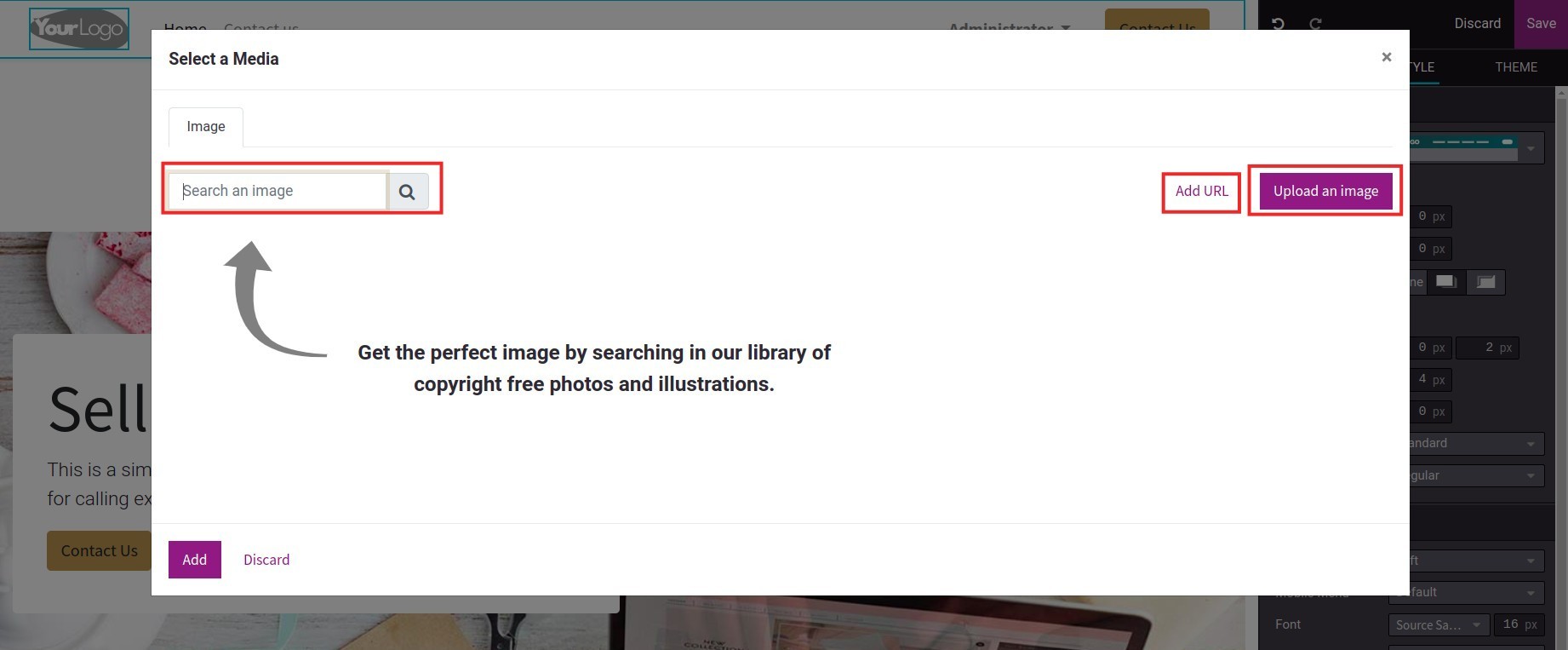
Select a website logo display style.

After the above configuration, you can also track your website traffic with: