Manage Bank Statements¶
There are 2 methods to create a bank statement in the Viindoo accounting app:
Create manually in the app;
Directly import with statements files.
Requirements
This tutorial requires the installation of the following applications/modules:
Manually create a bank statement¶
In Viindoo Accounting & Finance Management , you can choose one of the following two methods to create a bank statement manually:
Method 1: Navigate to , choose the desired bank journal then click Create.
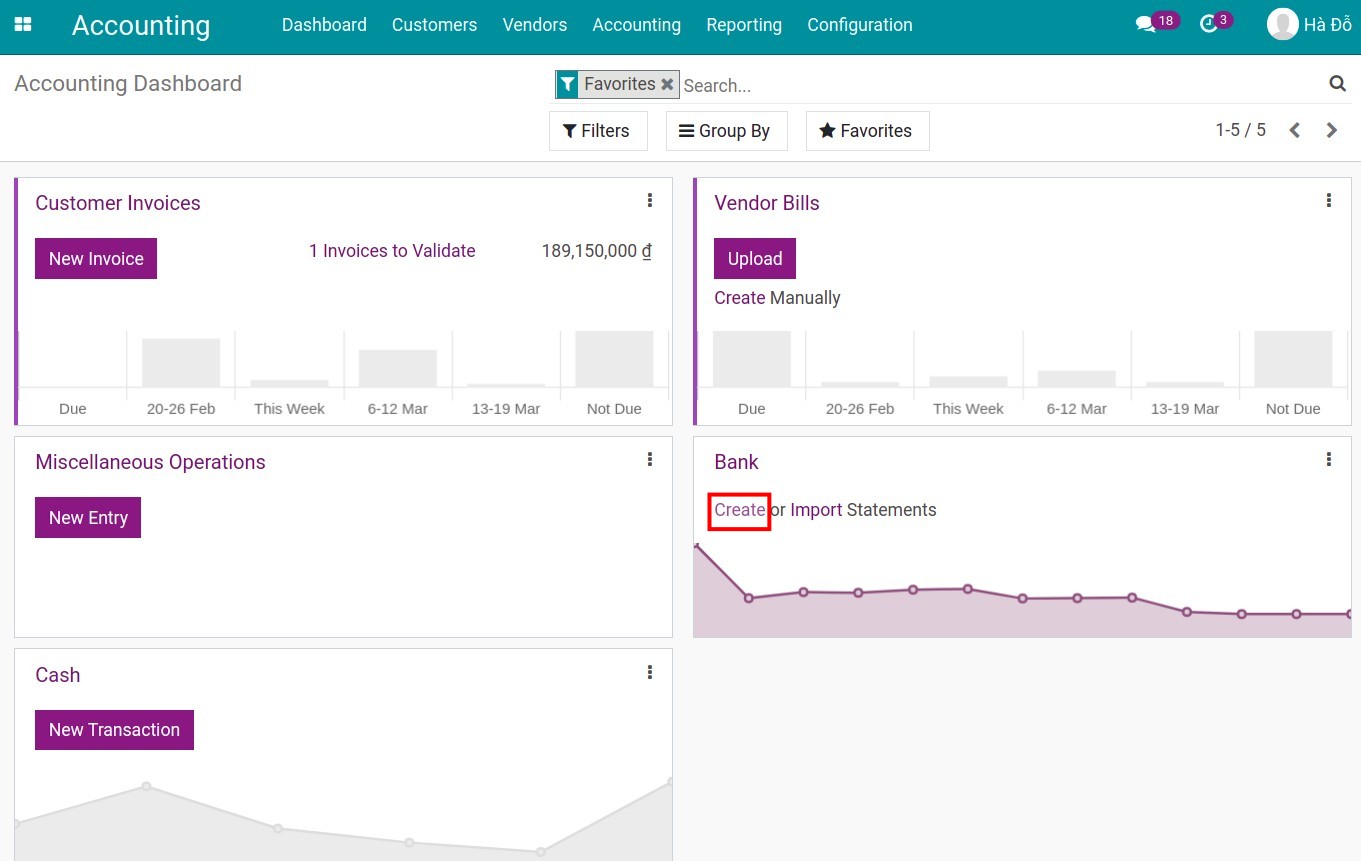
Method 2: Navigate to , choose the desired bank journal, click on the Three dots icon at the right corner, choose Statement under the New section.
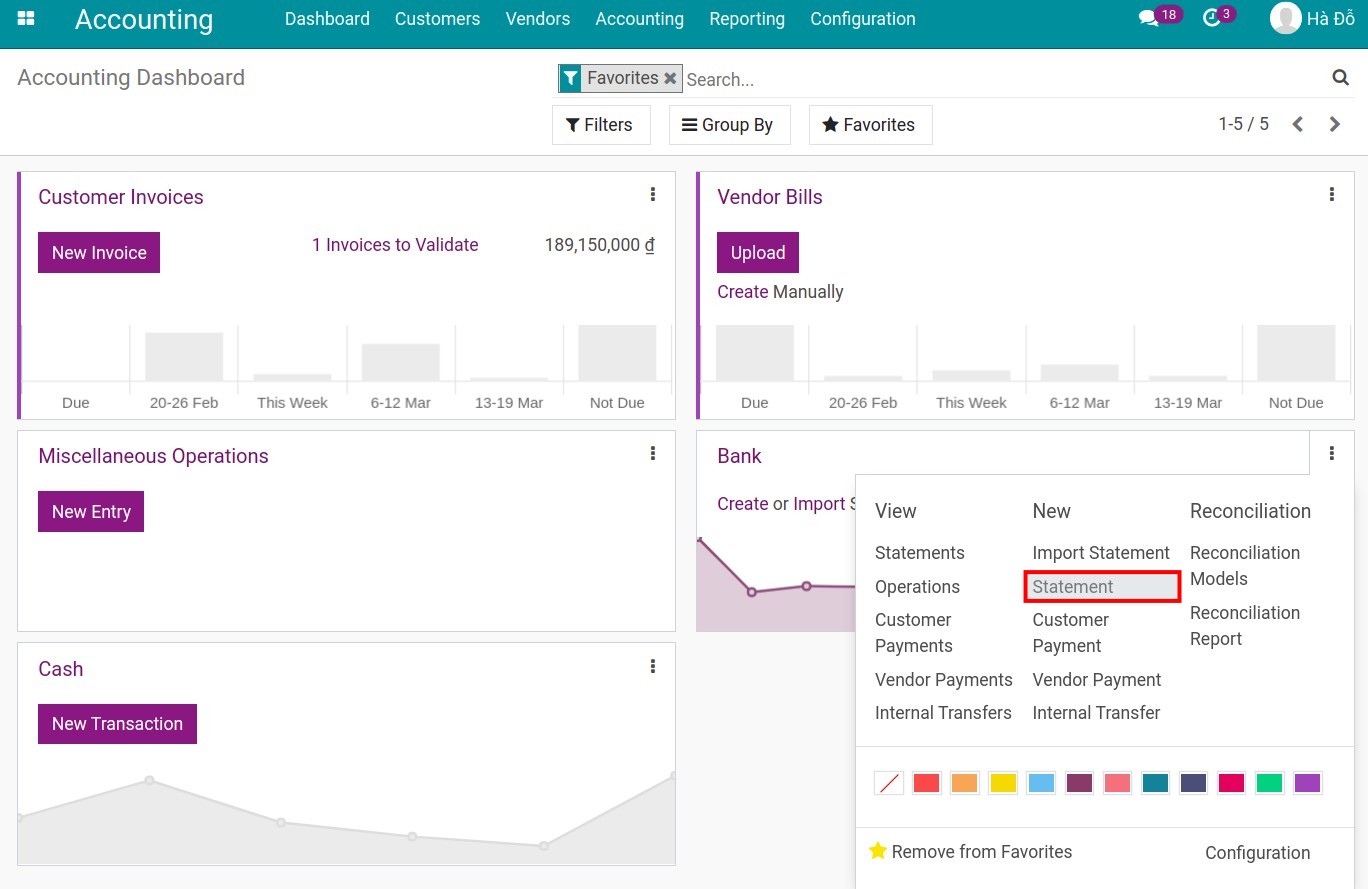
You need to fill in the information as follows:
Reference: Bank statement reference code that you received from the bank;
Date: The system shows automatically creation date but you can choose another day;
Starting Balance: Amount of starting balance on bank statement;
Ending Balance: Amount of ending balance on bank statement;
Transactions Tab: Add the respective statement line of each transaction, including information for Date, Label, Partner, Amount fields to speed up the reconciliation process.
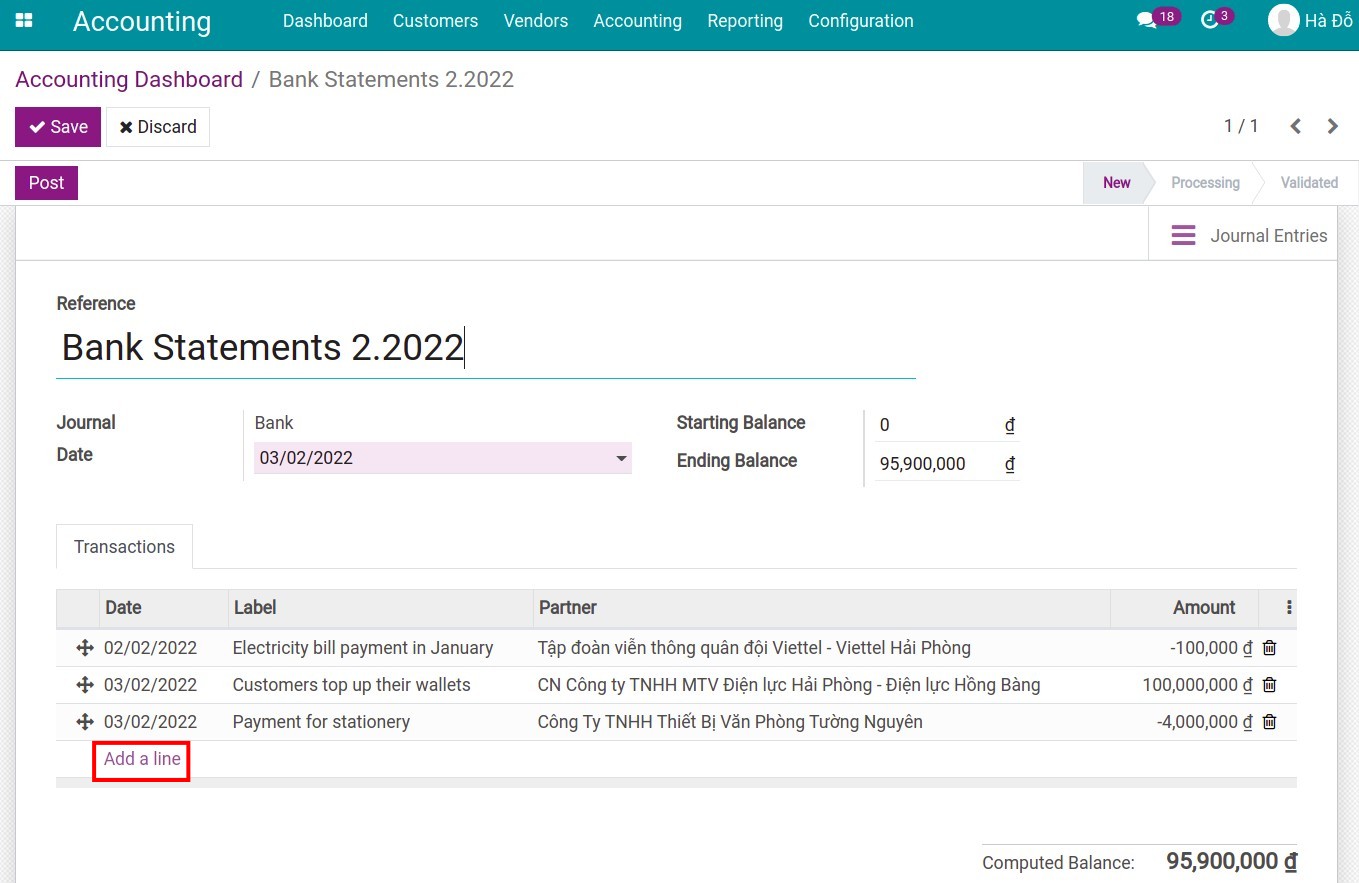
Warning
Before posting the bank statement, you should ensure that the computed balance is equal to the ending balance.
Import a bank statements file¶
To use this feature, you can also choose from one of the following two methods:
Method 1: Navigate to , choose the Bank journal then press Import.
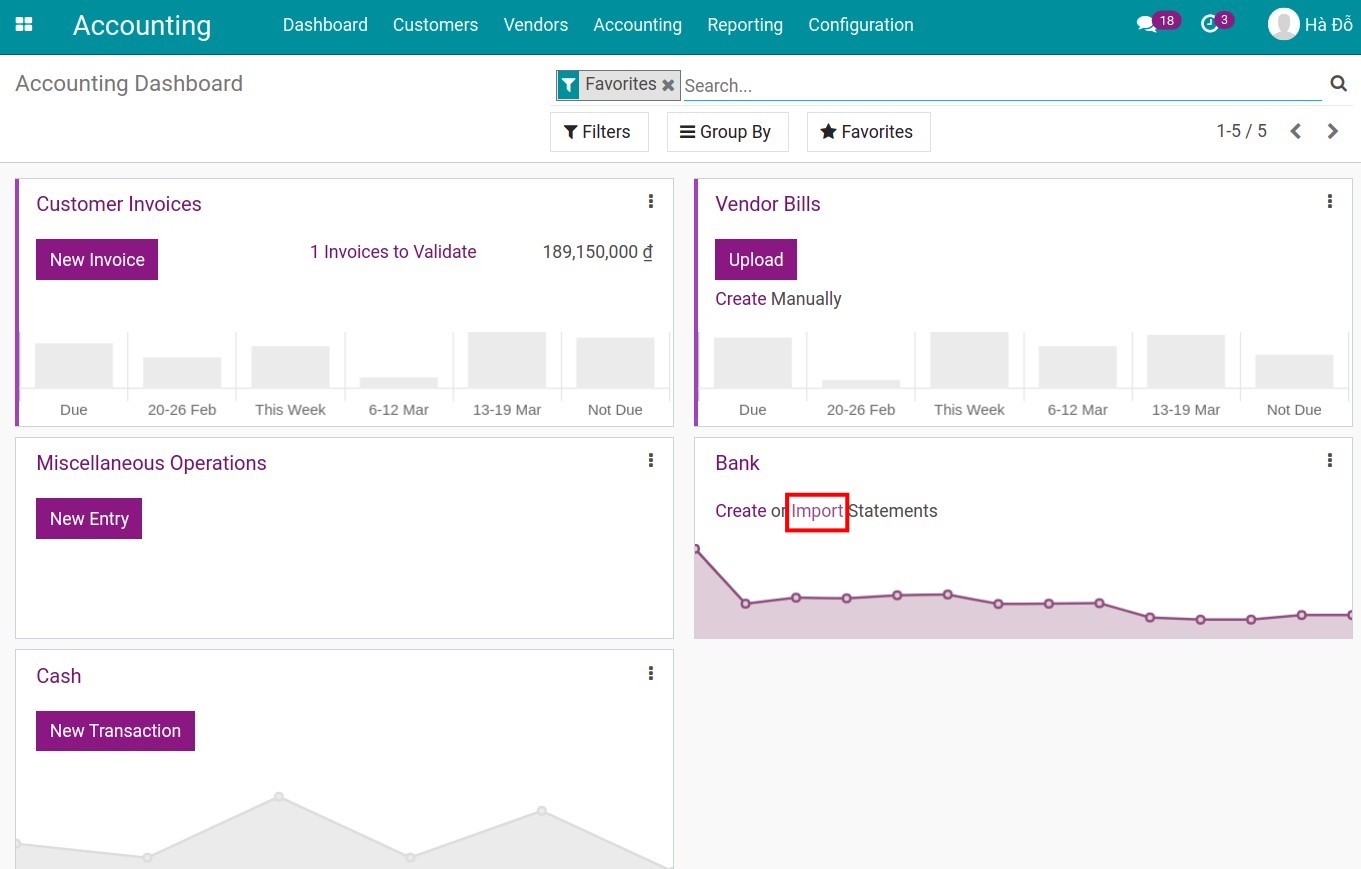
Method 2: Navigate to , choose the Bank journal , click on the Three dots icon at the right corner, choose Import Statement under the New section.
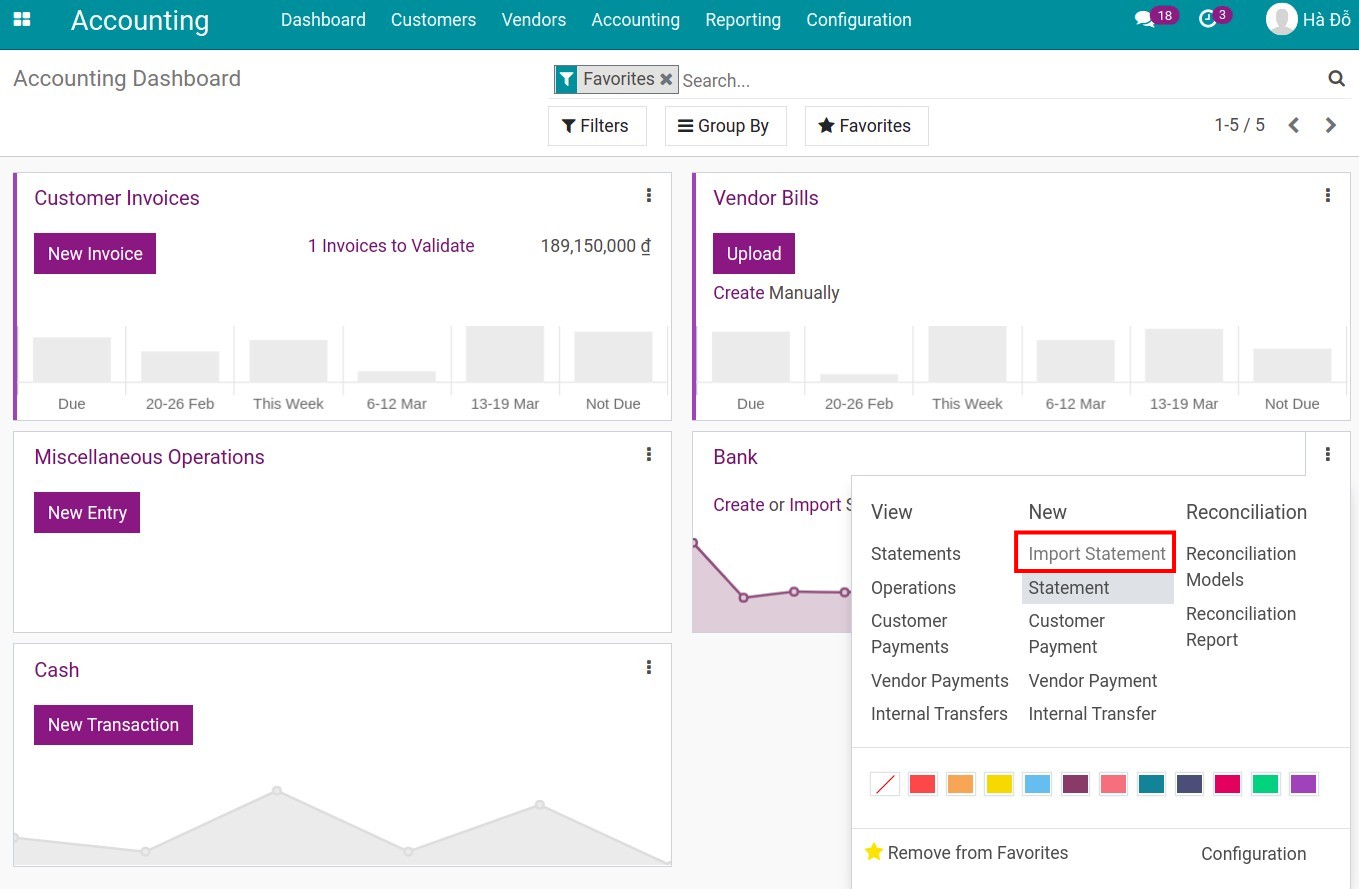
The system will inform you about the supported file formats such as Comma Separated Values (.csv), Excel (.xlsx), or Remote Job Entry (.RJE). By using Select files you can upload files in one of the above formats into the software.
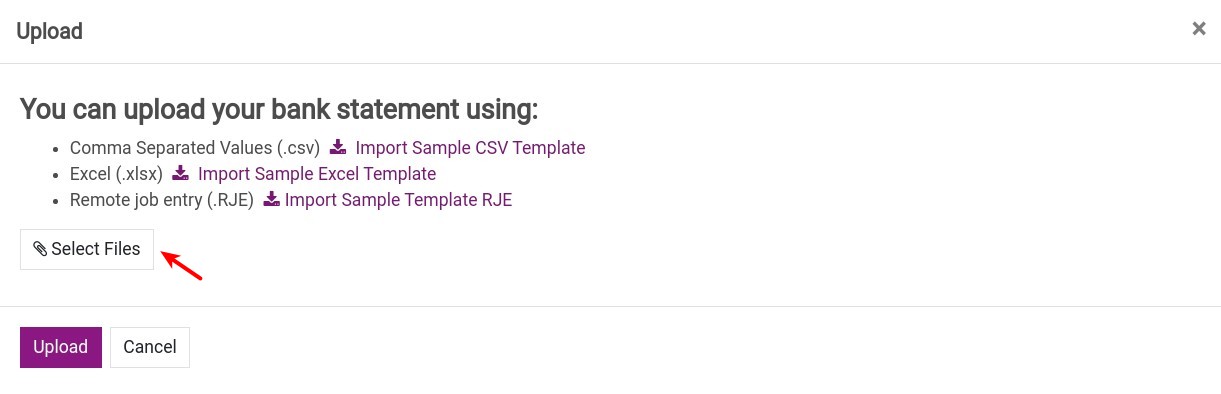
Below is an example of data imported from a Remote Job Entry (.RJE) file.
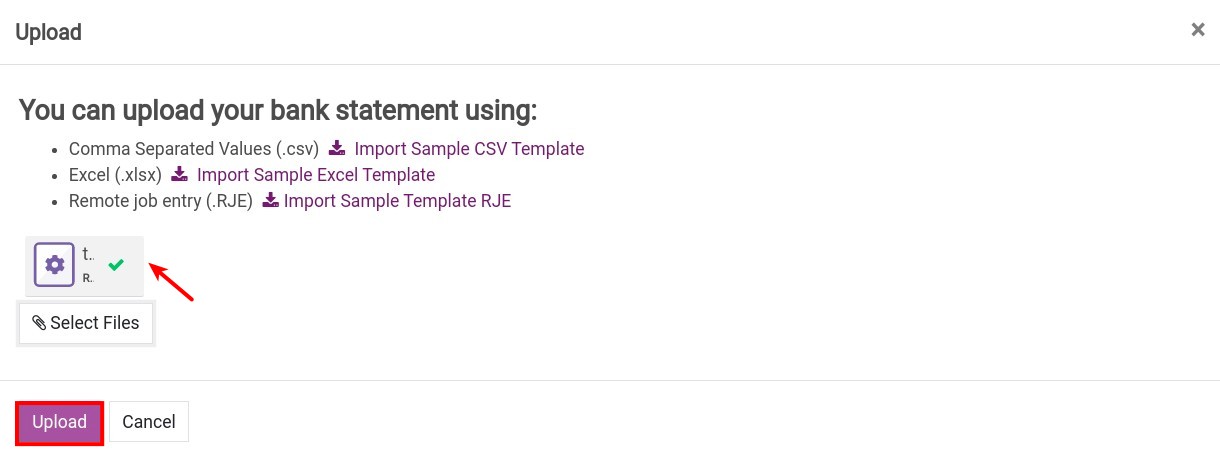
Press Upload to complete the data importing process, check and add missing information such as statement description, partner, etc. to finish the reconciliation.
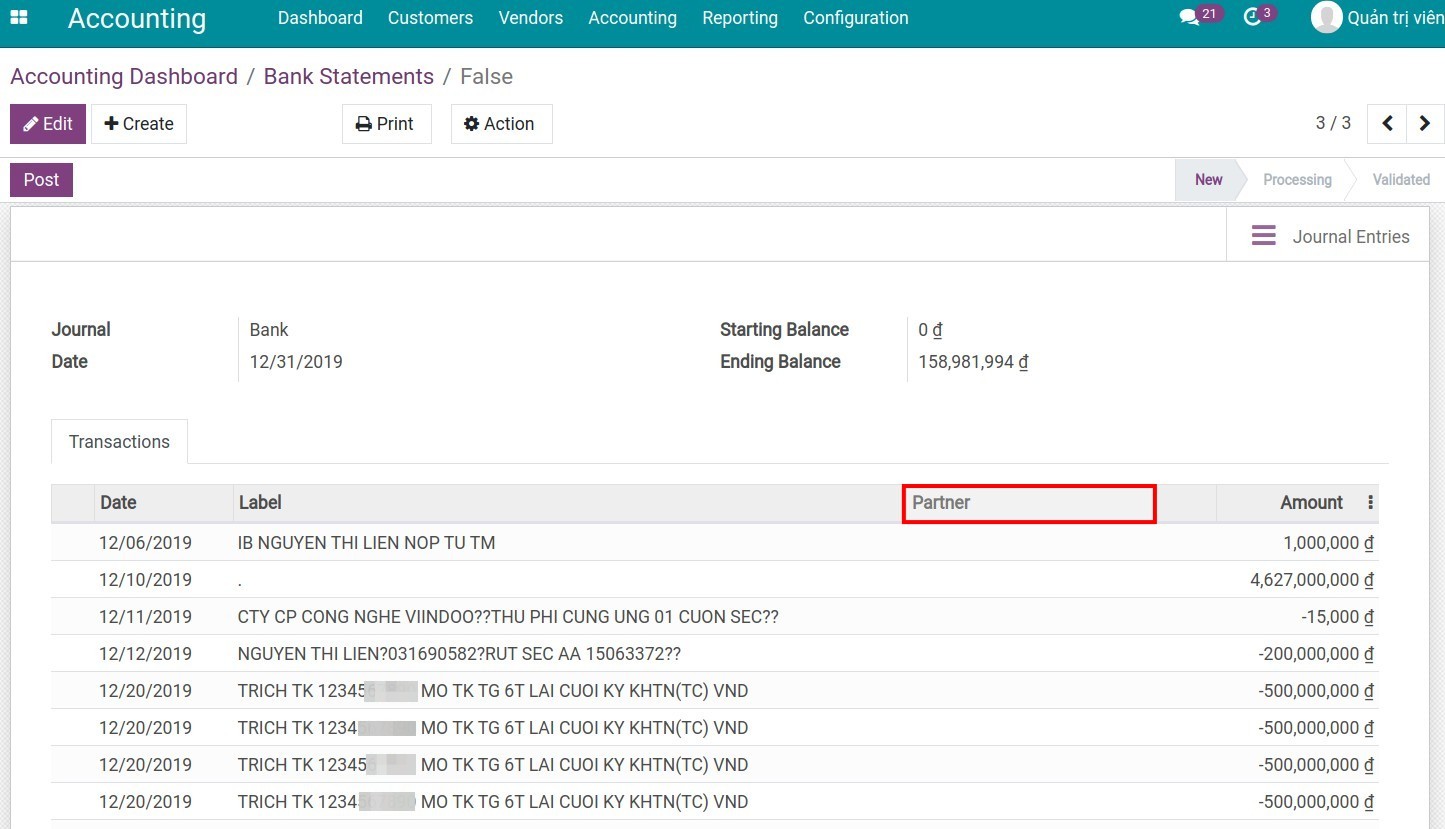
Note
With files in RJE format, the bank account number on the file must match with the bank account number on the chosen journal.
Files in Excel and CSV format must have all the information of the partner and label.