Process of vendor invoicing, payment and reconciliation¶
Each vendor has its own pricing, invoicing, and payment policies. With the Viindoo system, you can not only set up various purchasing prices from different vendors but also proceed with the payment more effectively (not too late or too soon from the payment deadline). Besides, the Viindoo Accounting app also provides tools that help you keep track of the Aged payables to the vendor.
Requirements
This tutorial requires the installation of the following applications/modules:
Create a Vendor bill¶
When receiving a vendor bill, you can record this data by accessing Accounting ‣ Vendors ‣ Bills or go directly from Dashboard ‣ Vendor Bills ‣ Create Manually. For more details, you can also read the article How to create and manage vendor bills.
Confirm Vendor bill¶
When a bill is confirmed, all the journal entries related to that bill will be posted. To view the Journal Items, select the Journal Items tab:
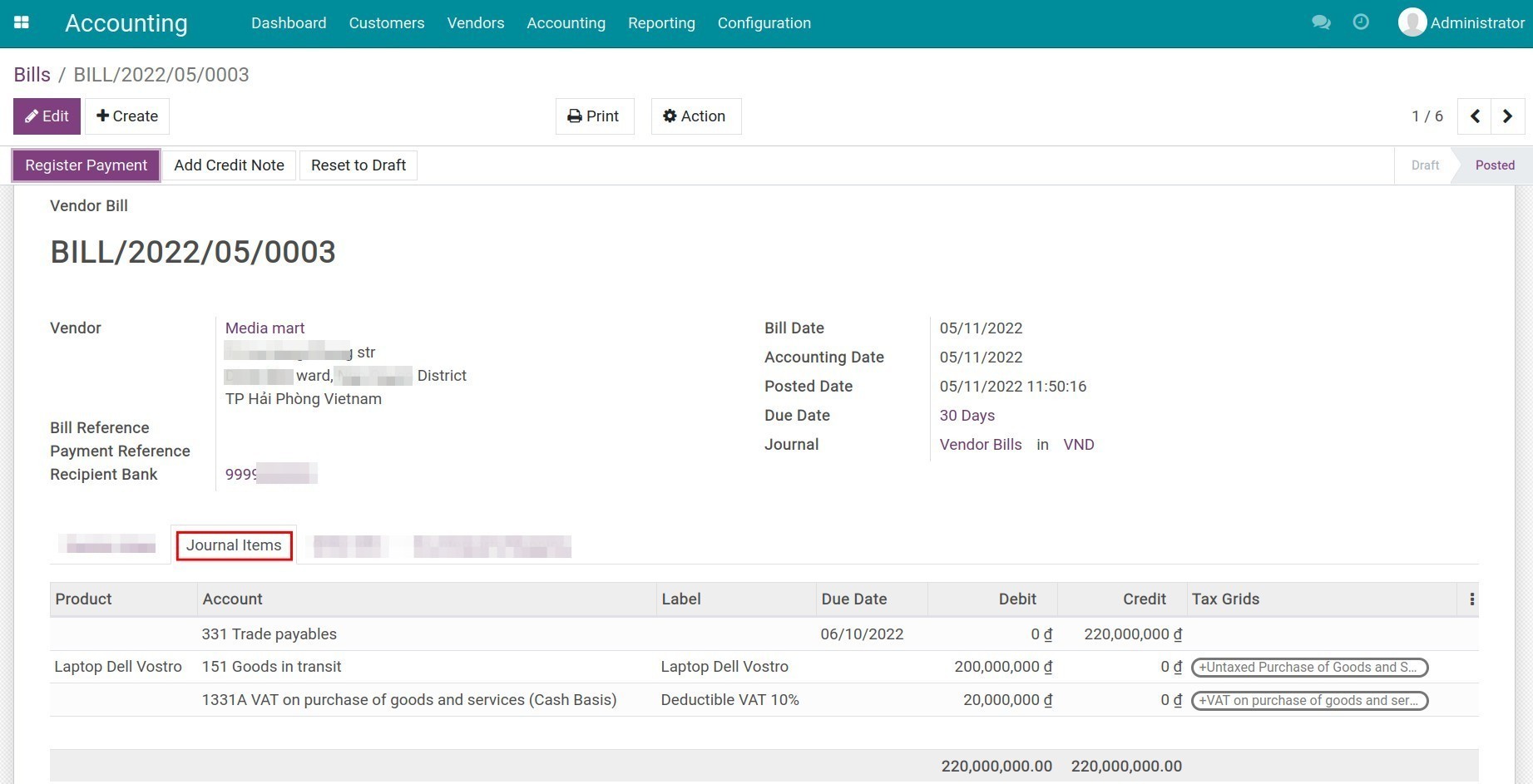
Then, you can check the reports on Profit and Loss , Balance Sheet , and Trial Balance to see how these journal items affect the accounting data.
Create Payment¶
You can create a payment directly on the bill by clicking on Register Payment:
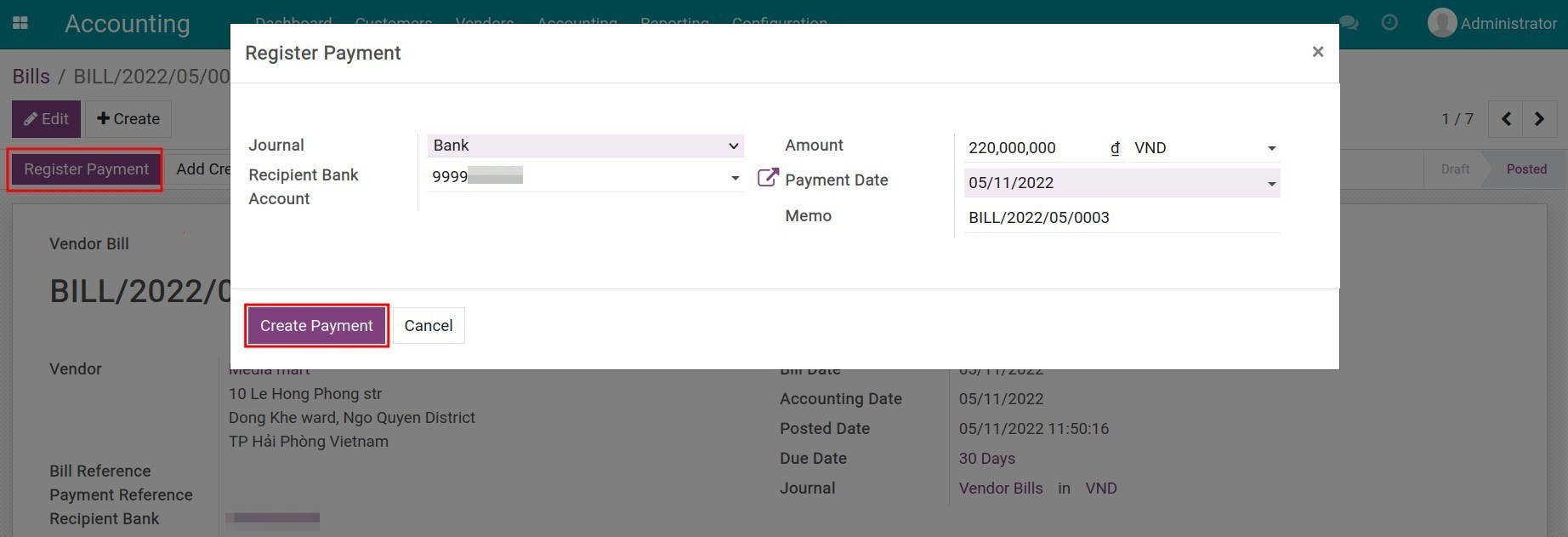
See also
Register bank statement & payment reconciliation¶
With Viindoo, you can register bank reconciliation manually or import them in bulk from CSV or RJE files.
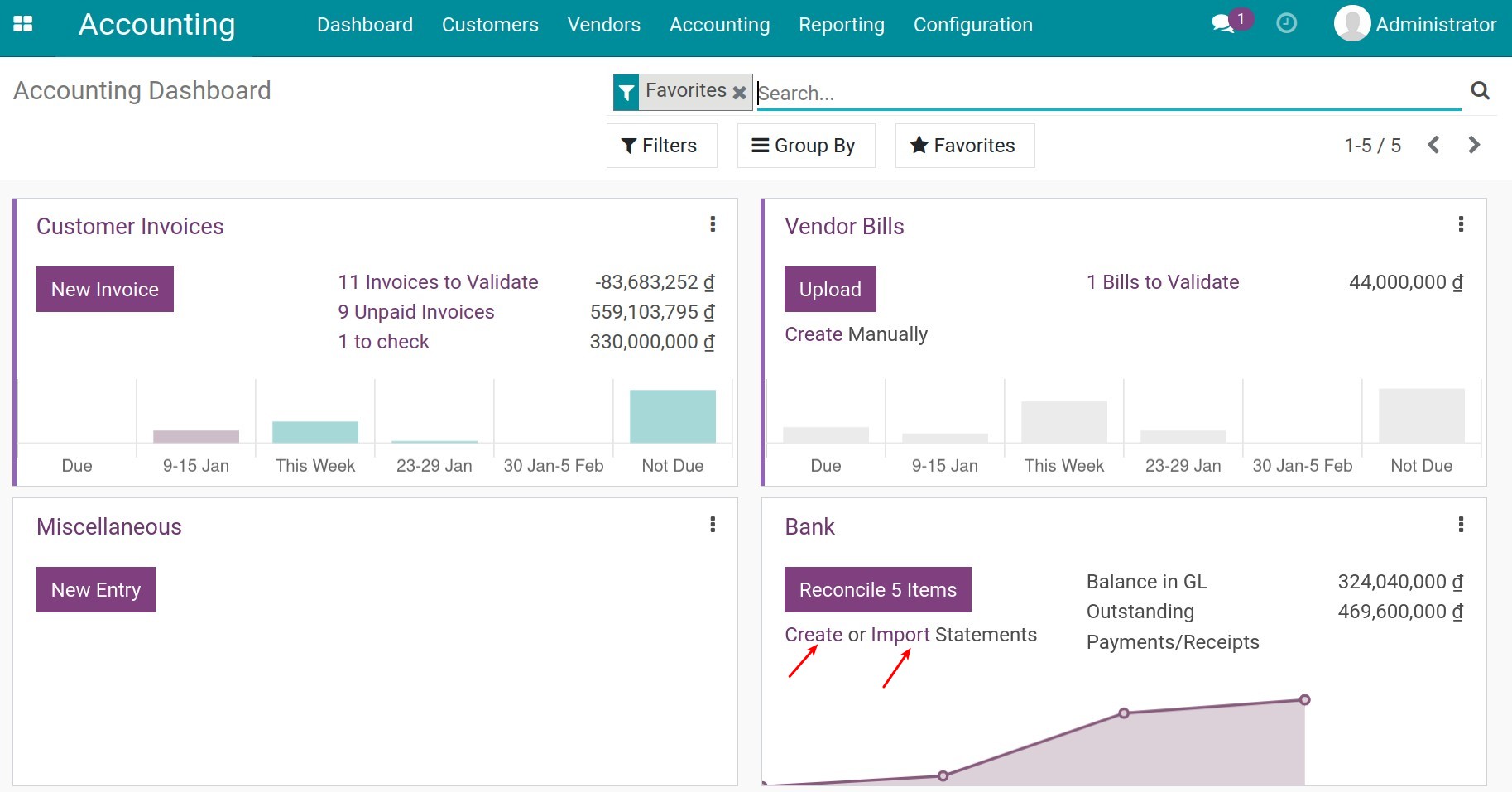
Once everything is done, you can reconcile the amount of money received from payments with this bank statement:
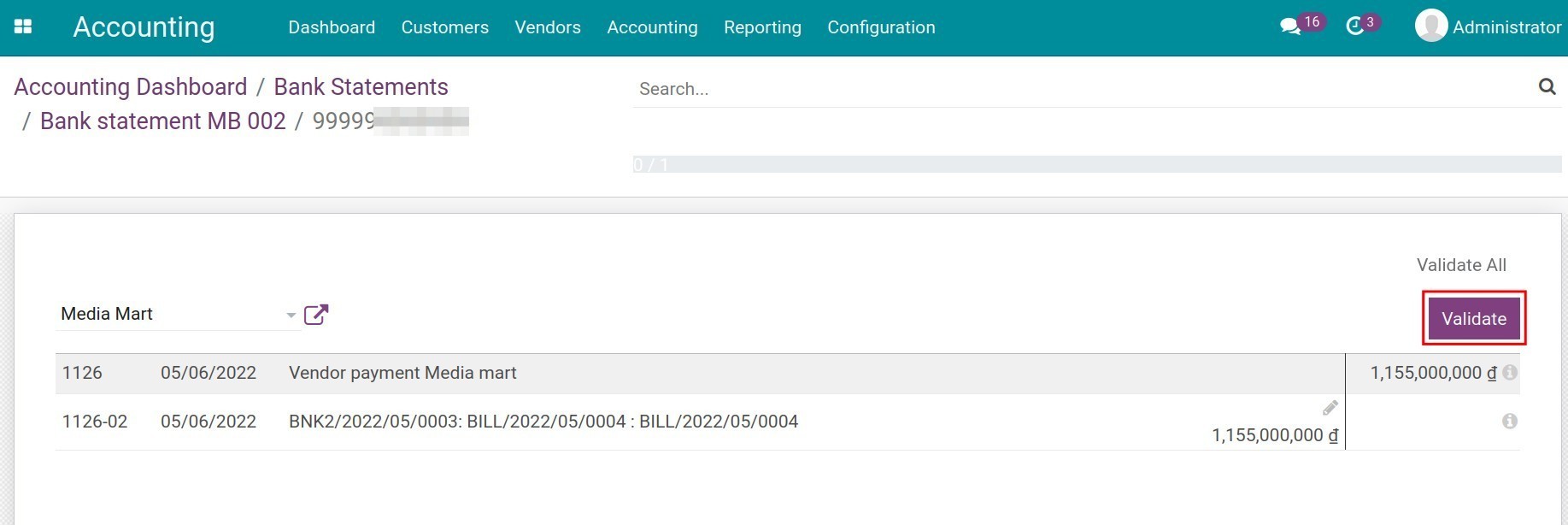
Accounts Payable Reports¶
To keep track of payable and payment due of vendors, you can check the Partner Ledger report or the Aged payable report by navigating to Accounting ‣ Reporting ‣ Partner Ledger or Accounting ‣ Reporting ‣ Aged Payable:
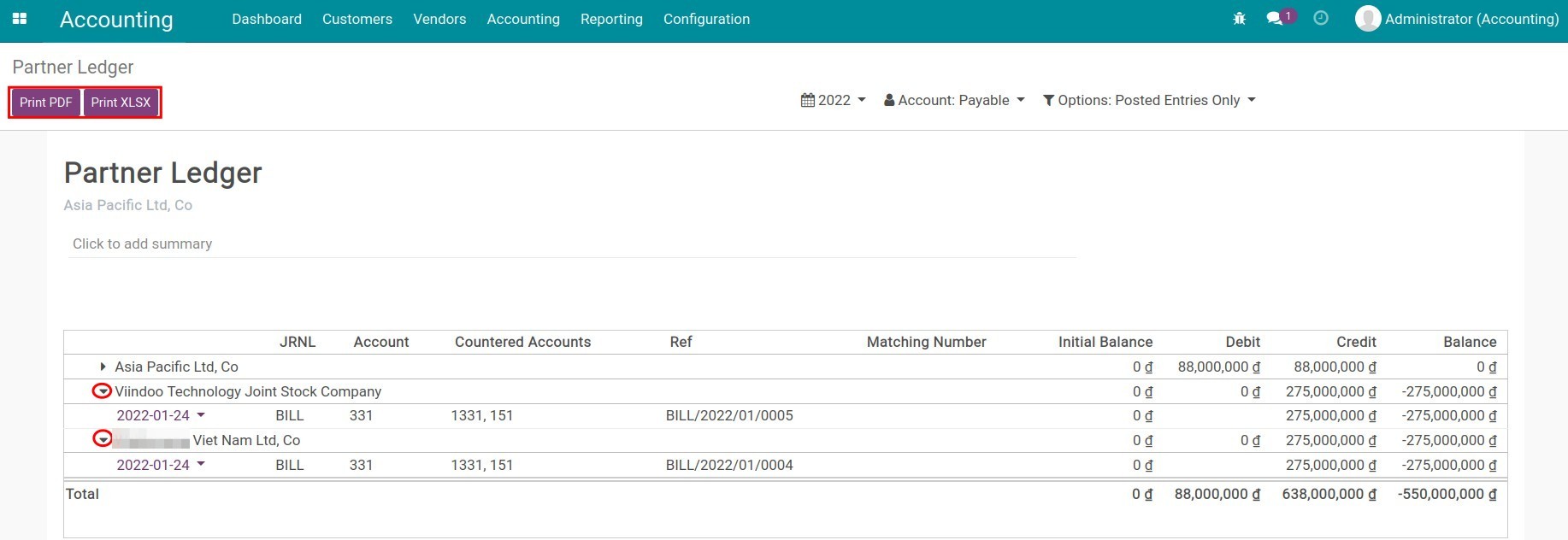
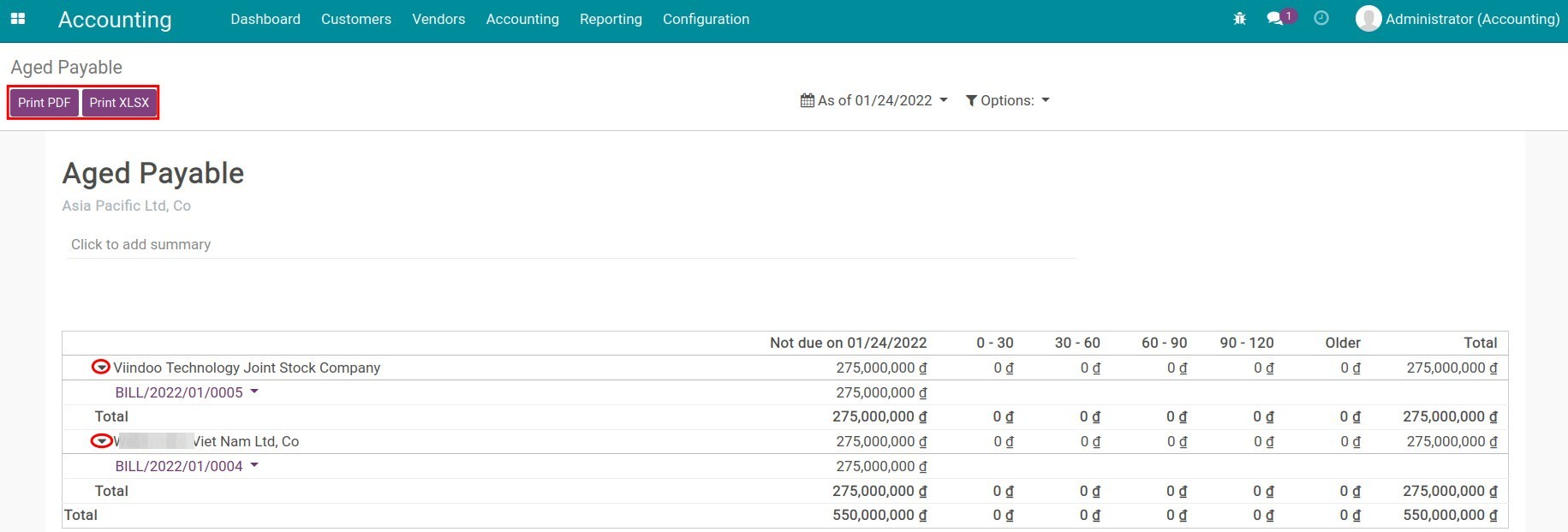
On each report, you can select the vendor name to see the journal items attack to the vendor’s payable. You can also print the reports in PDF or Excel to serve your work.
See also
Related Article
Optional Module