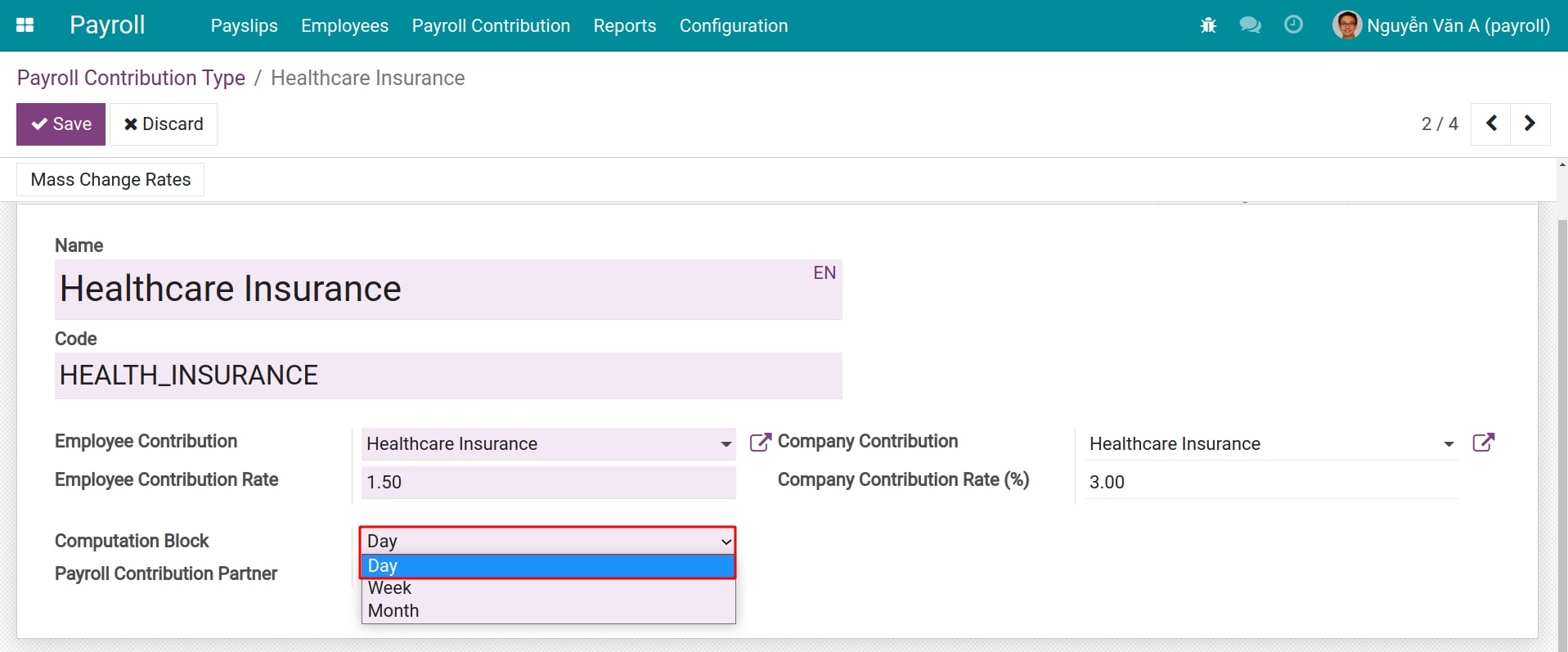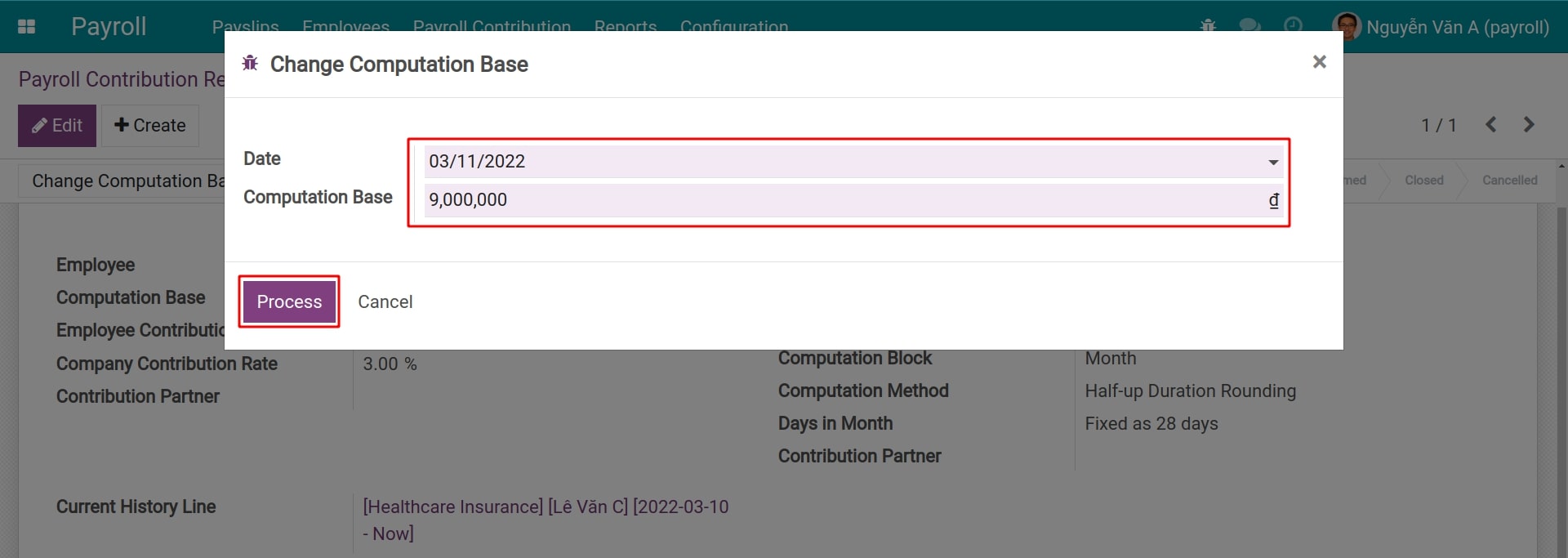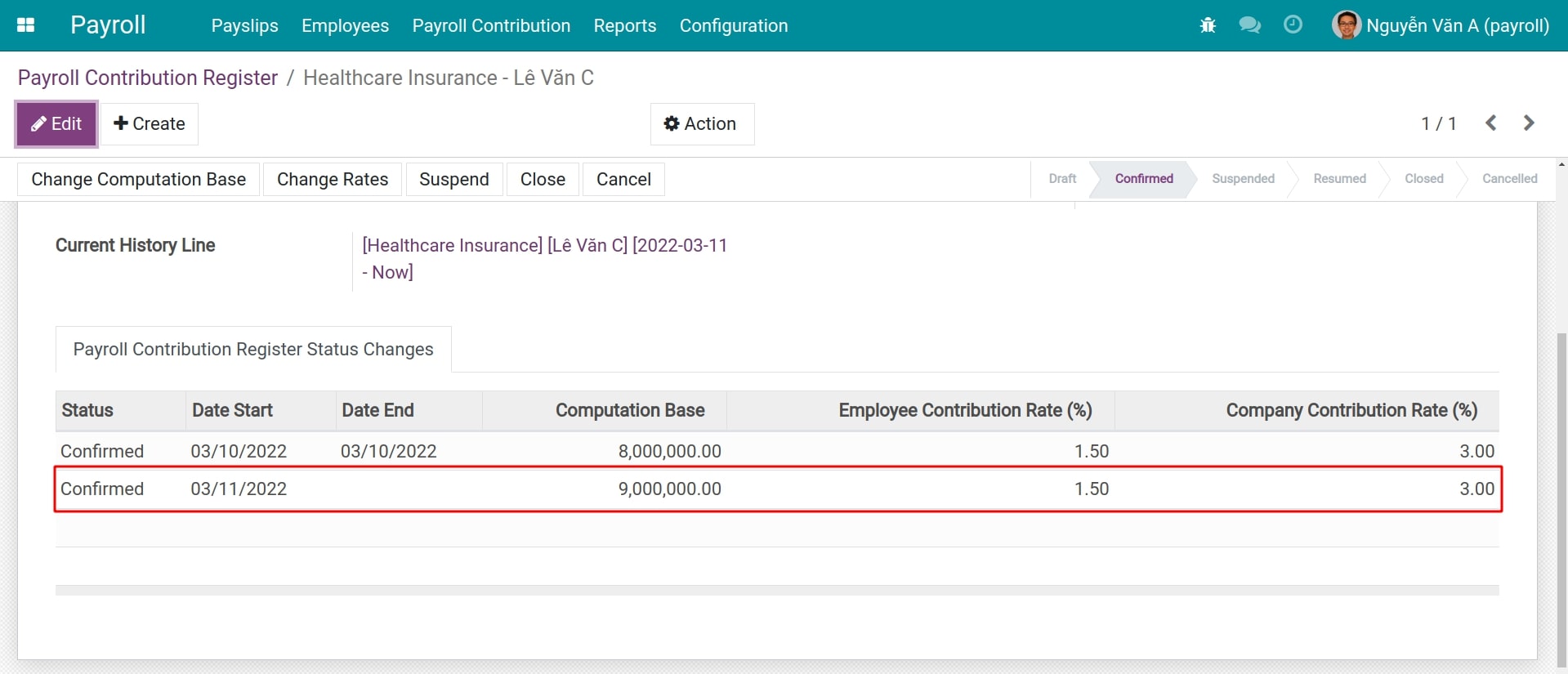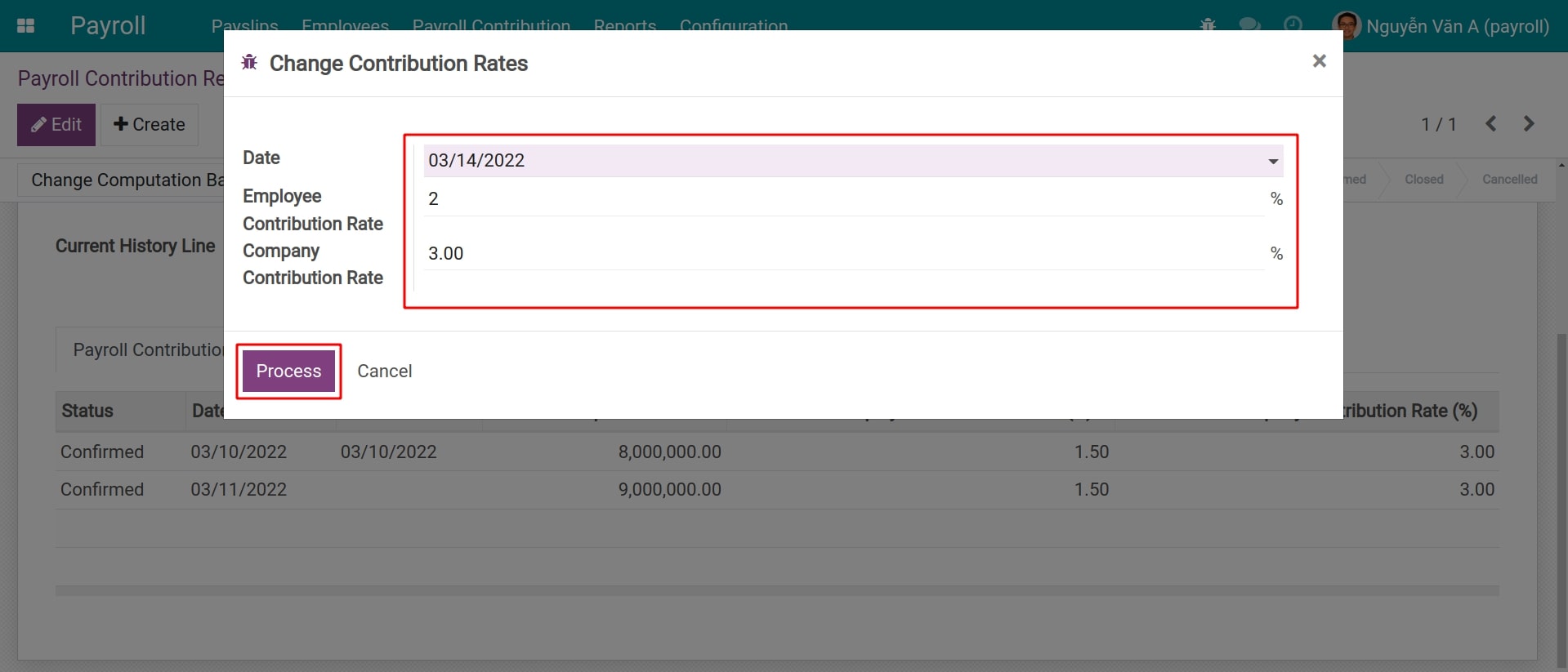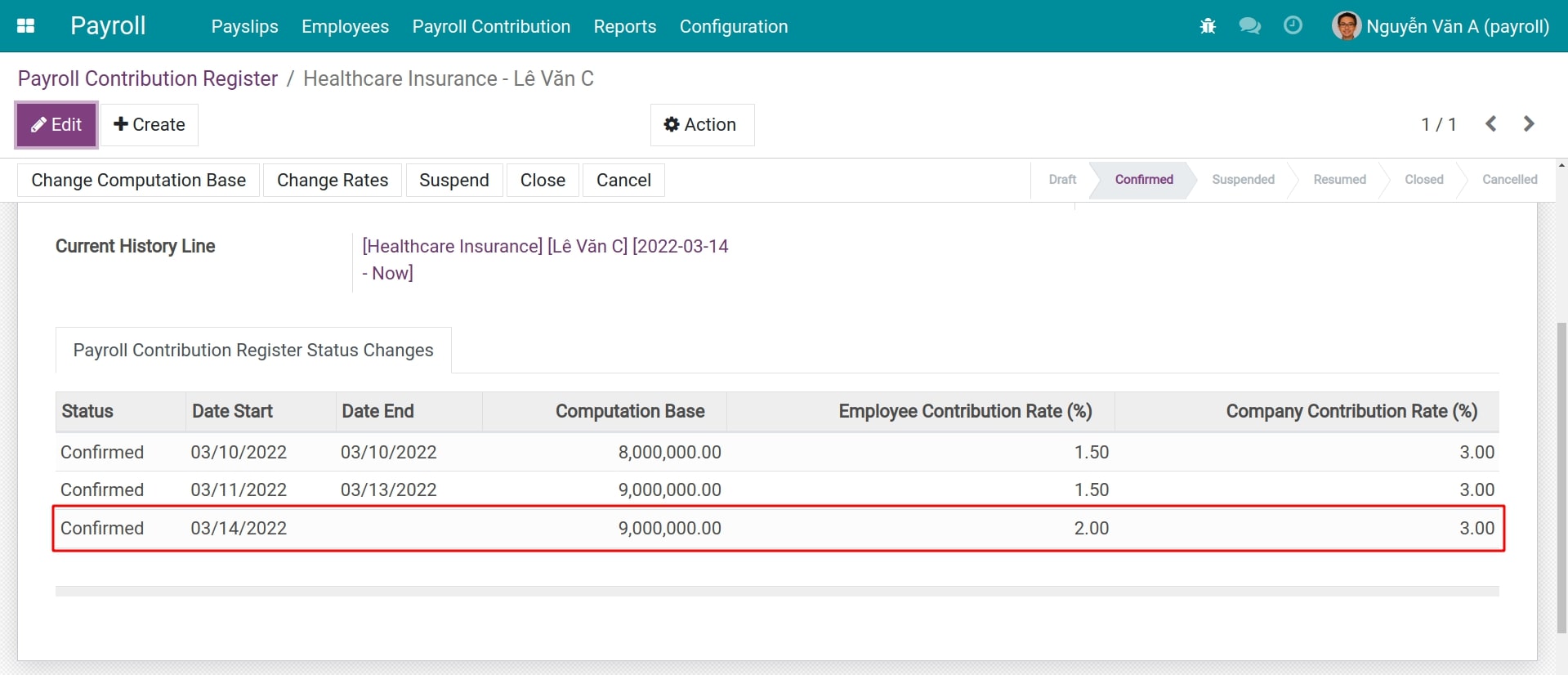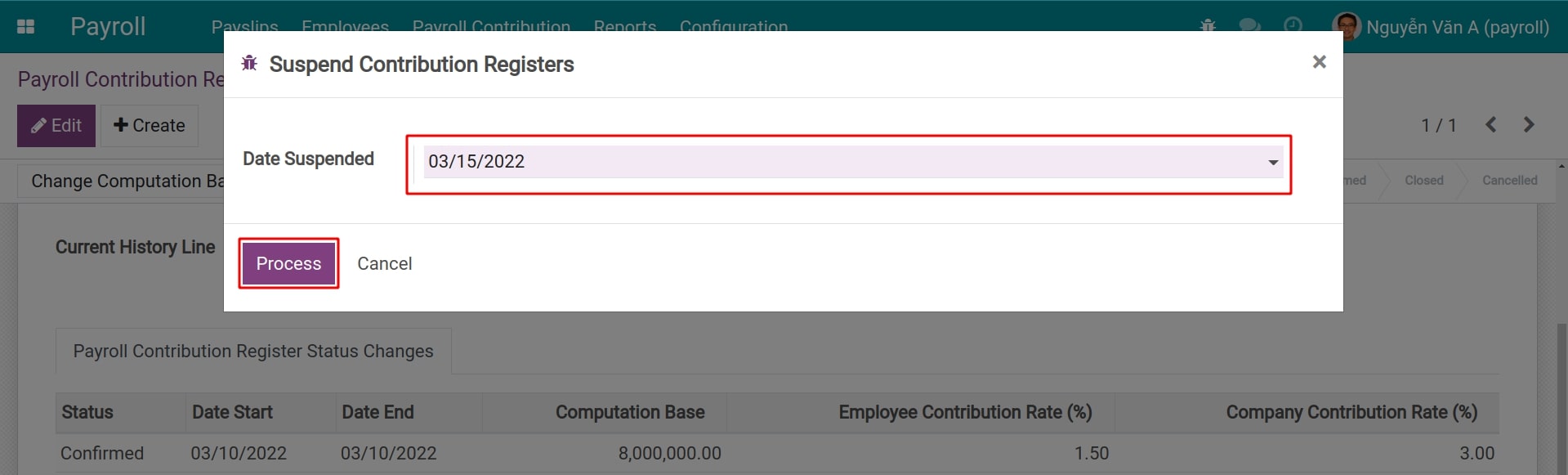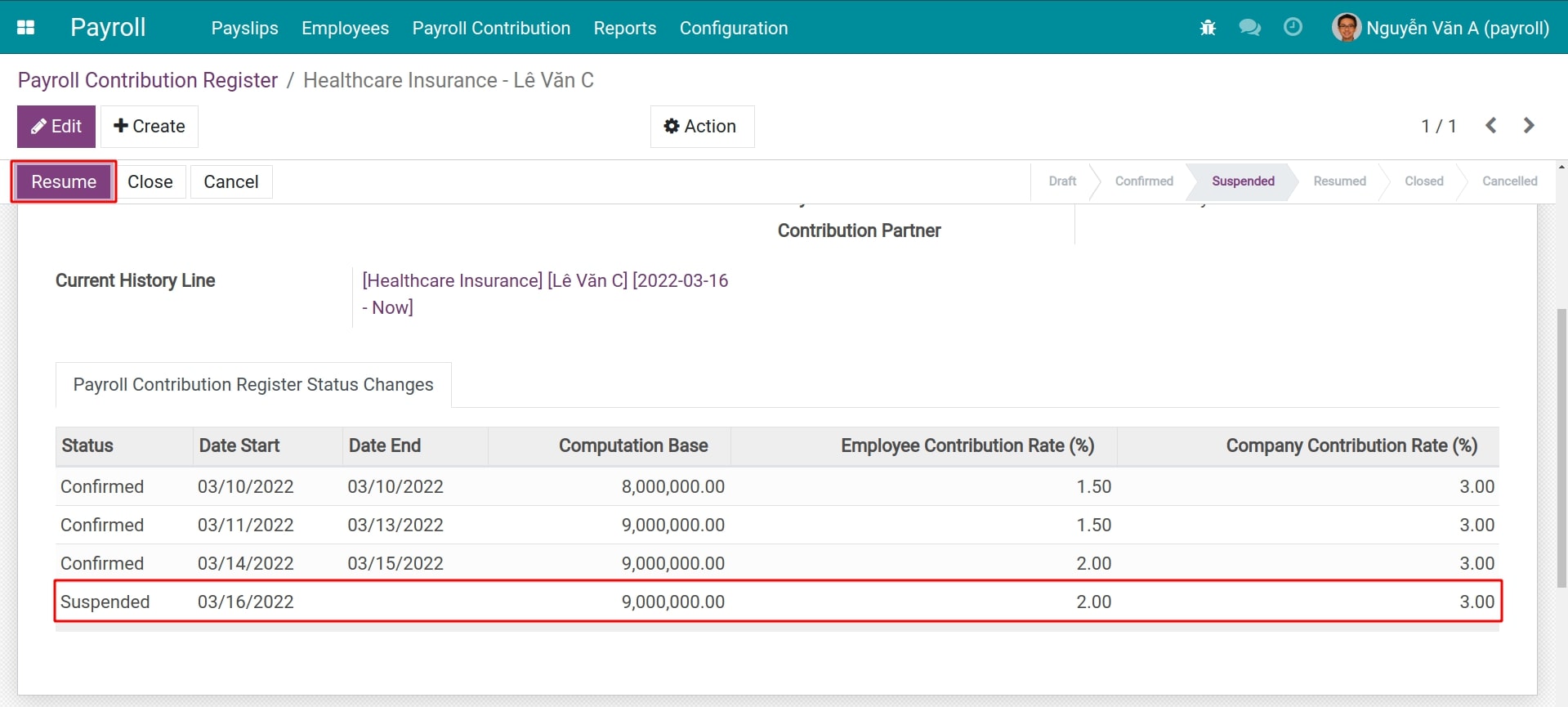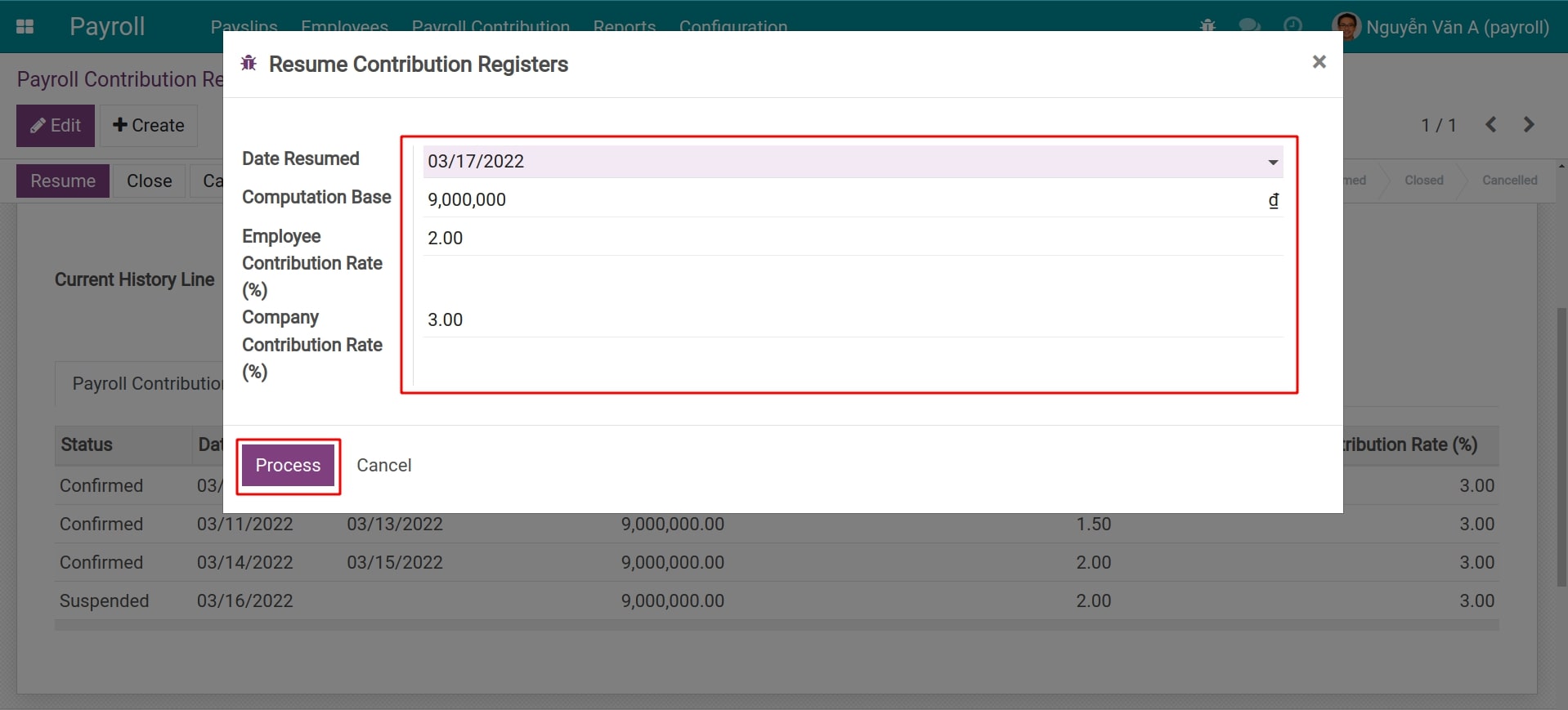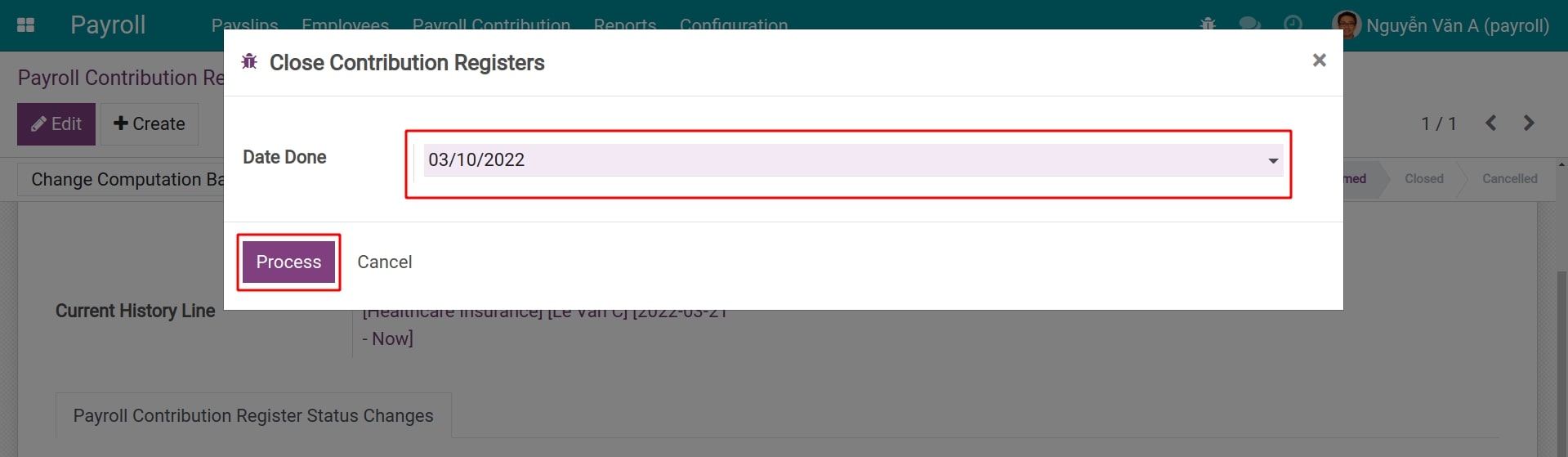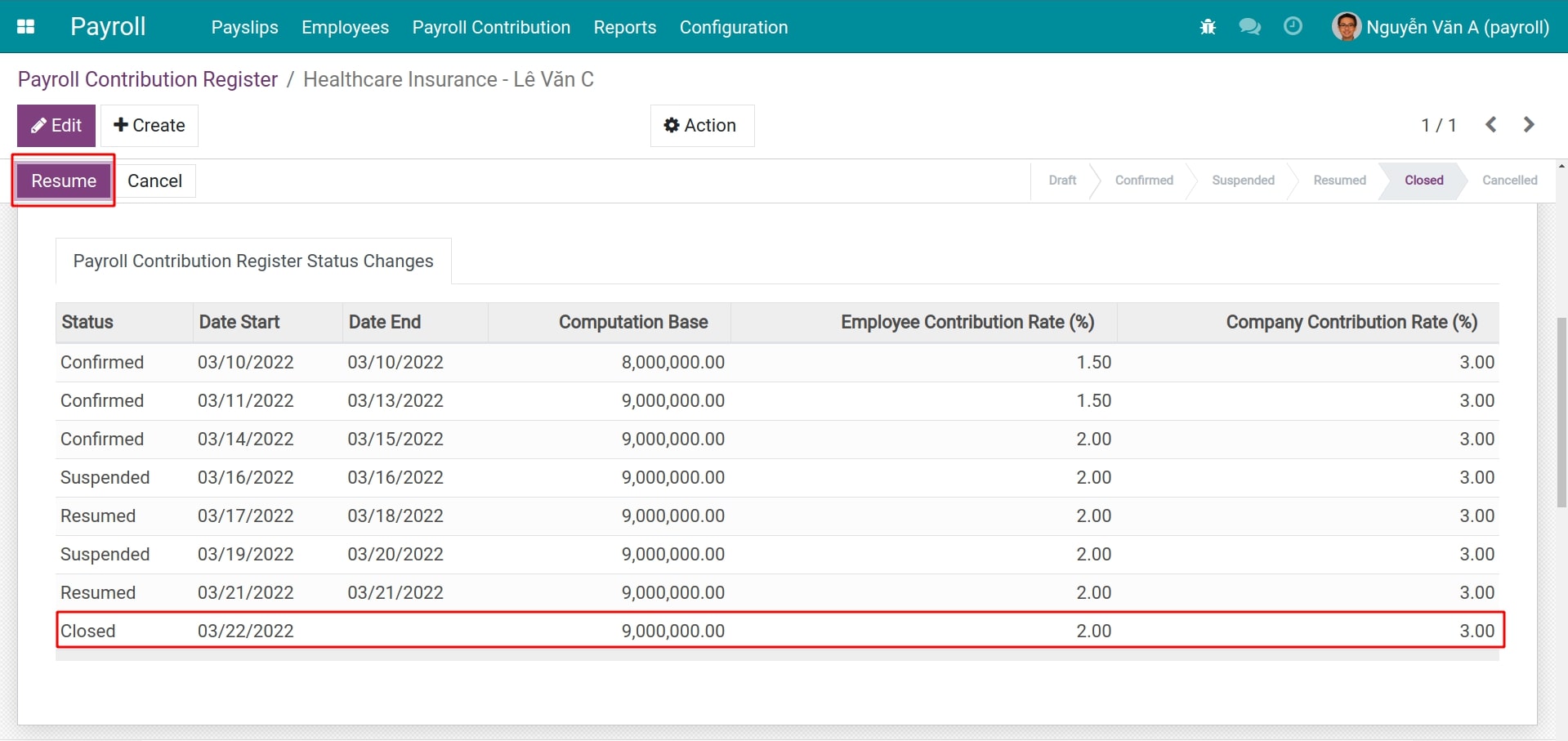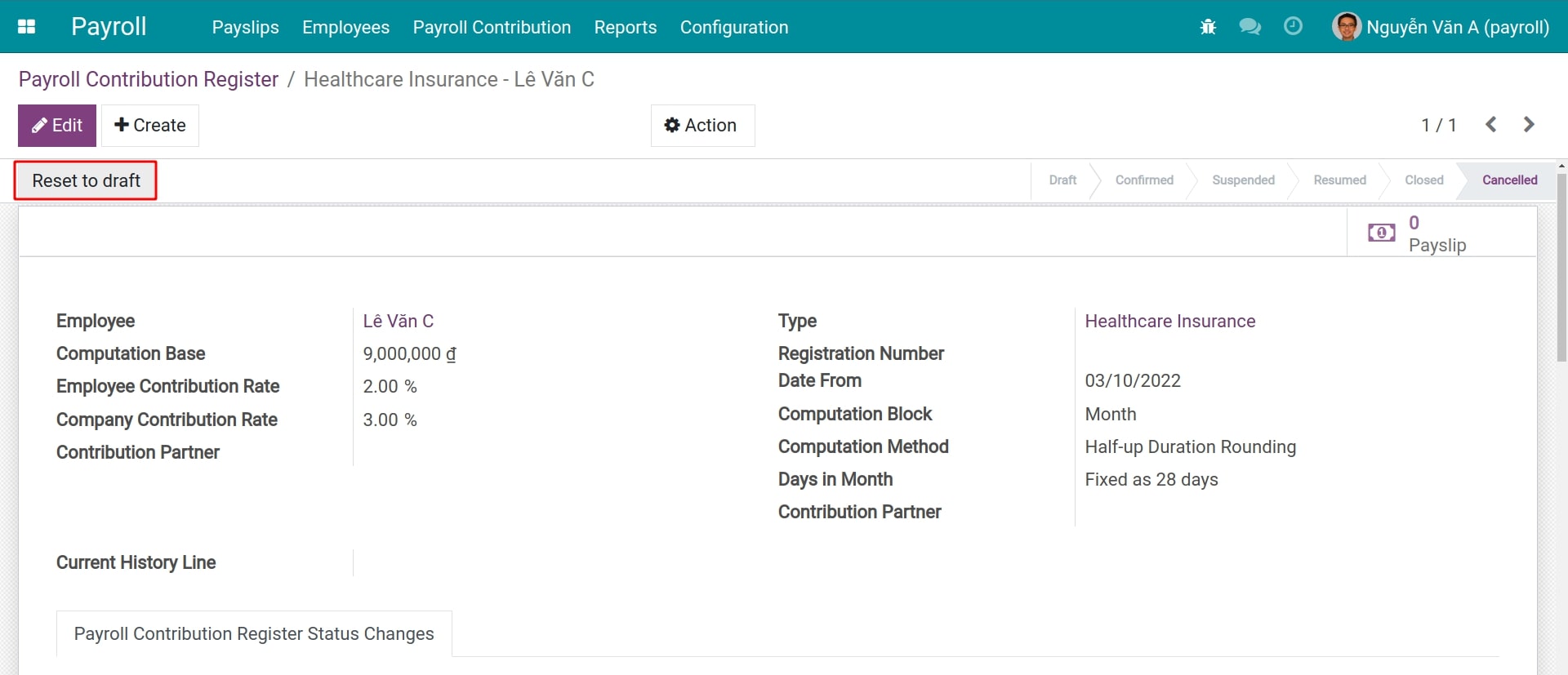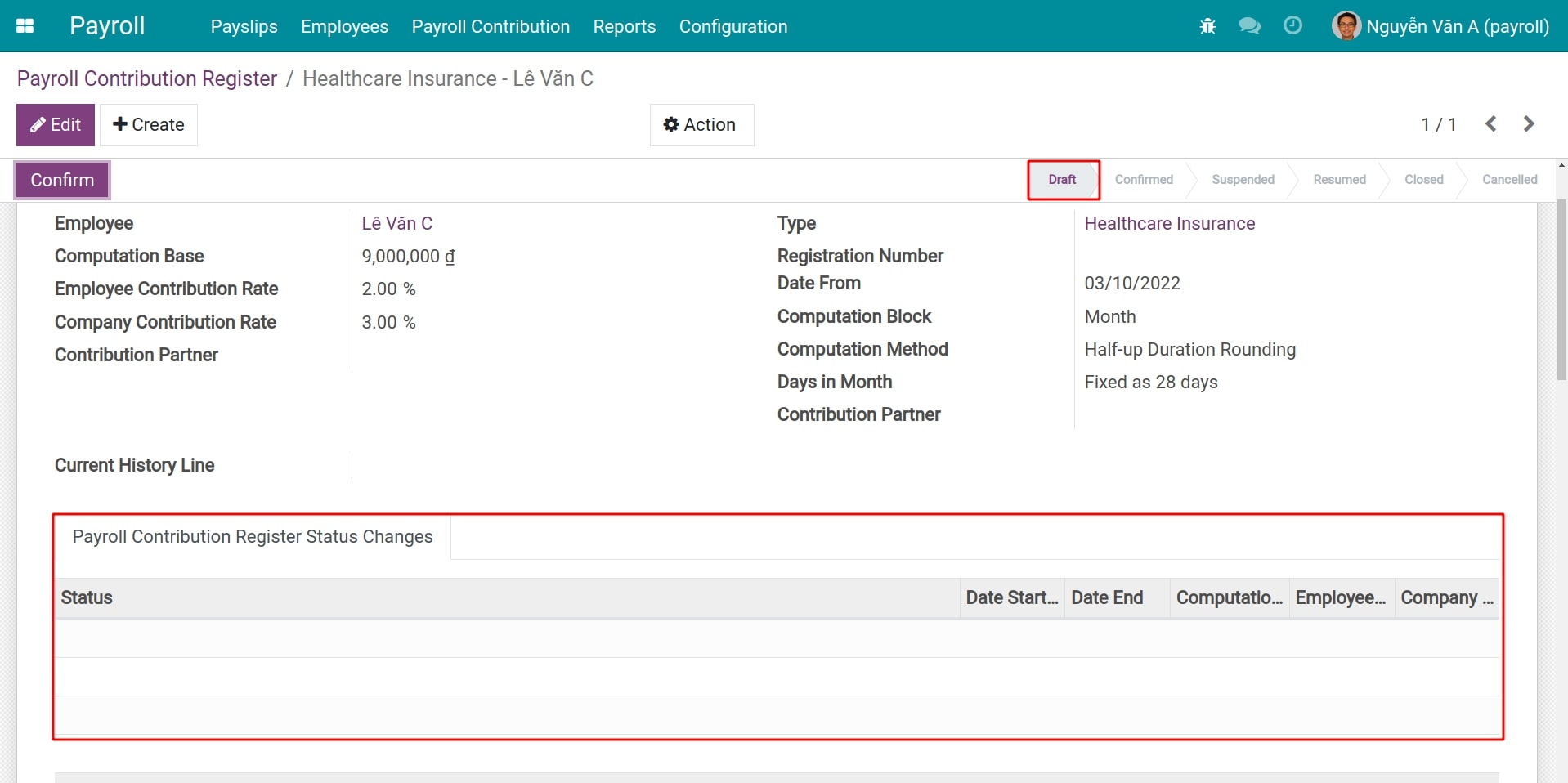Payroll Contribution Register: Insurances¶
Viindoo Payroll management app helps your business to set up payroll contributions and calculate them on employee payslips. This article guides you to use the Payroll Contribution Registration feature for employees’ insurance contributions.
Configuration of contribution register¶
Details about the configuration of the payroll contribution register at: Contribution Register and Contribution Register Categories.
Configure the payroll insurance contribution type¶
To access the payroll contribution type, in the main view, navigate to .
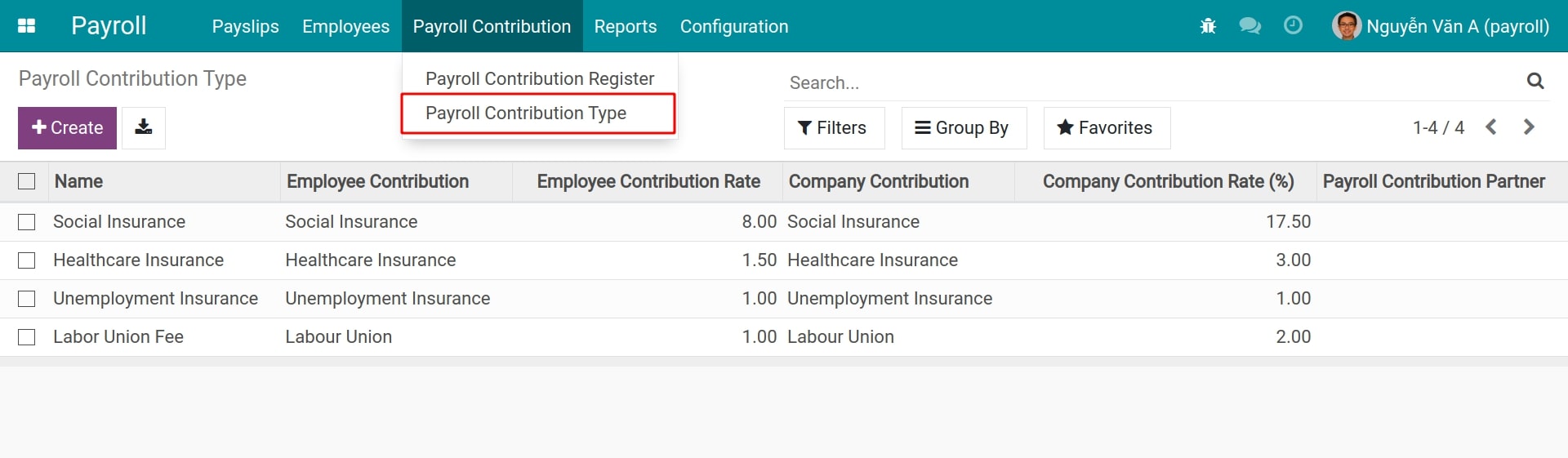
In the selected contribution type, click on Edit to modify the following information:
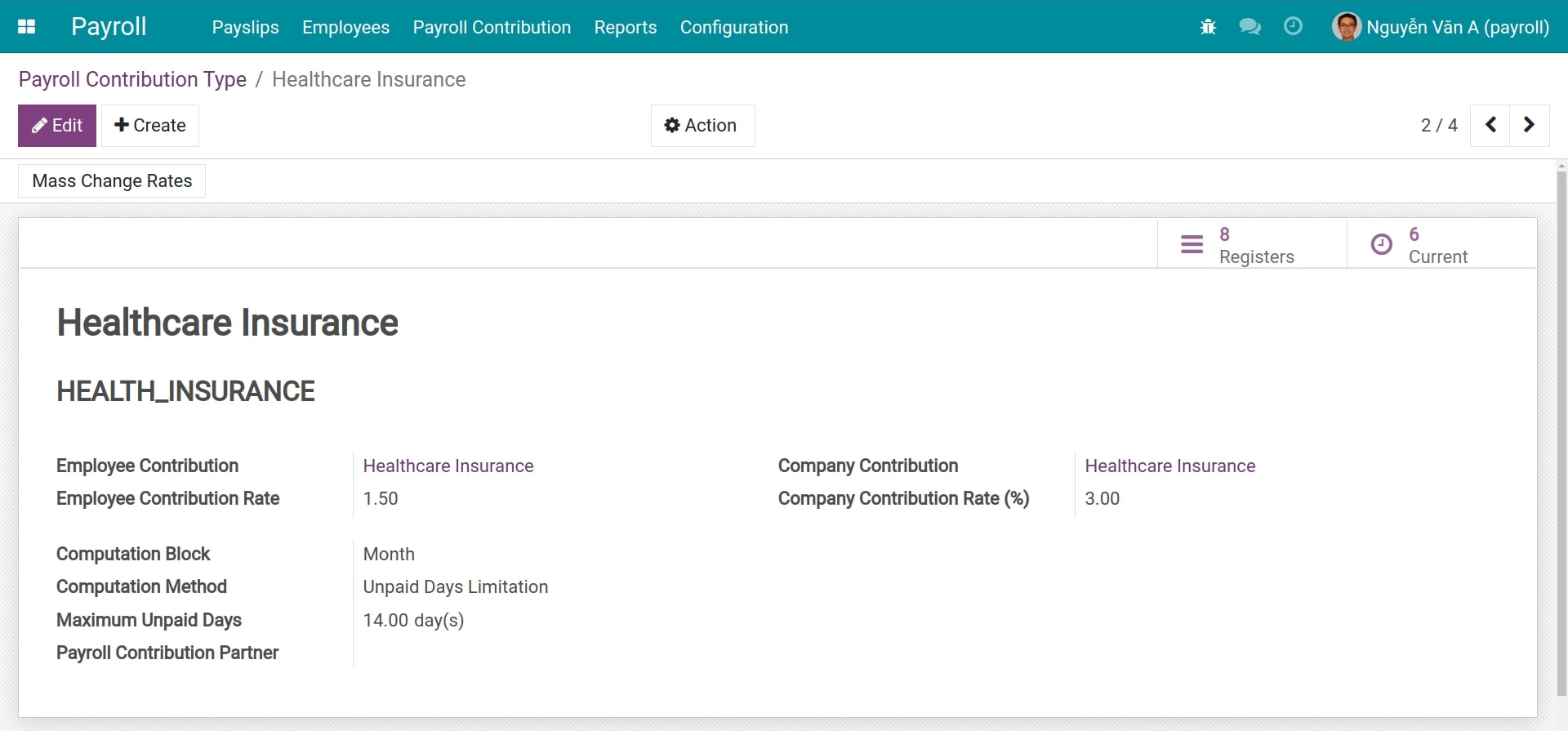
- Name:Give a name to the insurance. For example: Social Insurance, Health Insurance, Life Insurance, etc.
- Code:This is the insurance identification code used to compute the salary rules. Type the correct code for salary rules to work effectively.
- Employee Contribution - Company Contribution:A record created at Contribution Registers needs to be selected to determine the category of the created insurance. Note that the Employee Contribution field is required, while the Company Contribution field is optional (in which case this insurance is fully paid by the employee).
- Employee Contribution Rate - Company Contribution Rate (%):These rates specify the percentage of the employee contribution and the company contribution. The users could modify these rates pursuant to the law provisions and the company regulations.
- Computation Block:Viindoo Payroll app provides 3 different computation blocks:
![Insurance computation blocks]()
- Day: Employee insurance is paid according to the rate of actual working days to the number of theoretical working days in a month.
- Week: Same with the day computation block, but the unit is week.
- Month: Employees will have to work a specific number of working days to be confirmed to pay insurance. With this option, Viindoo software will provide 2 different Computation methods:
- Unpaid Days Limitation: Setting up a maximum number of unpaid days per month in the below field. If the unpaid days in a month exceed that number, the insurance contribution will not be valid and vice versa.
- Half-up Duration Rounding: This computation method is based on the number of actual working days. If the employee works at least half the number of days in a month (selected in the Days in Month fixed as 28 days or depending on the actual number of days), the insurance contribution will be affected.
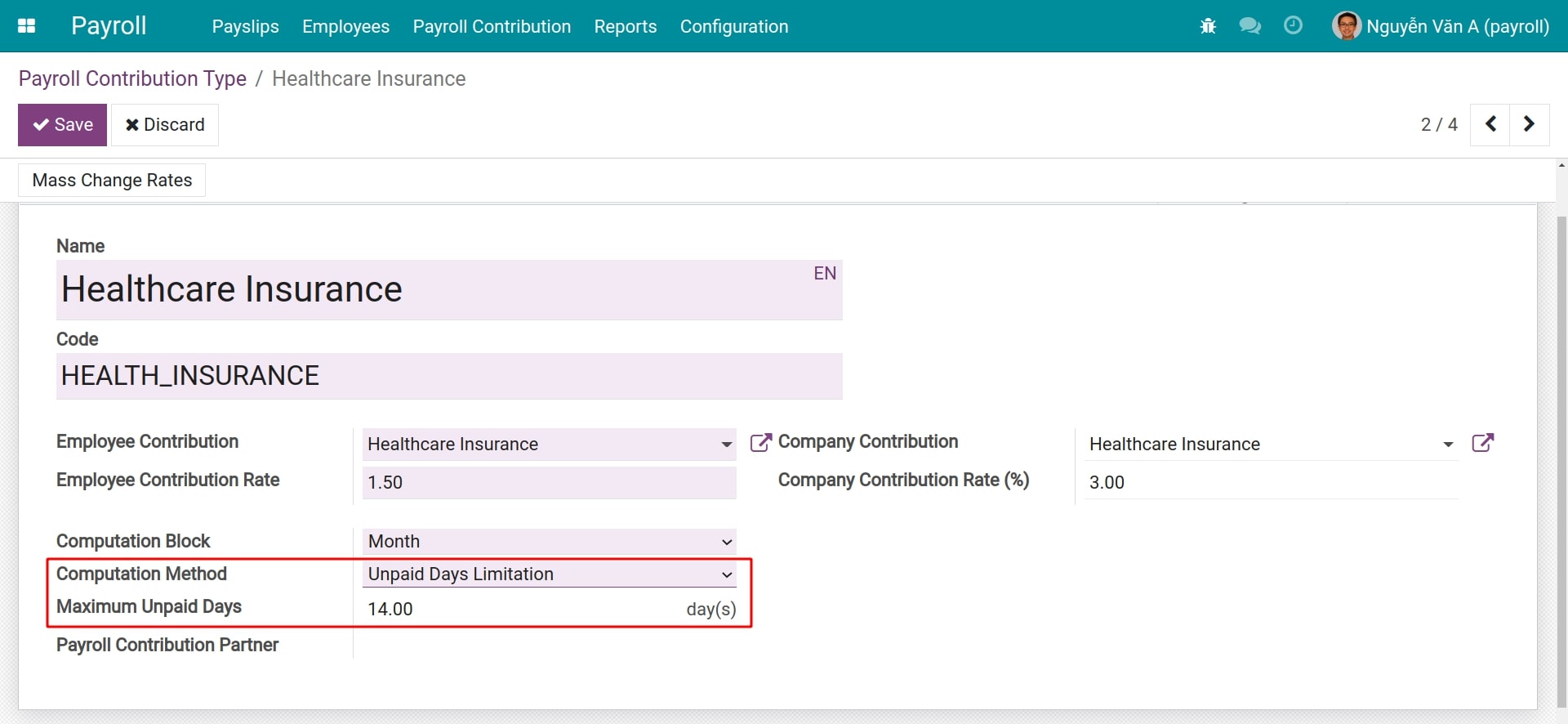
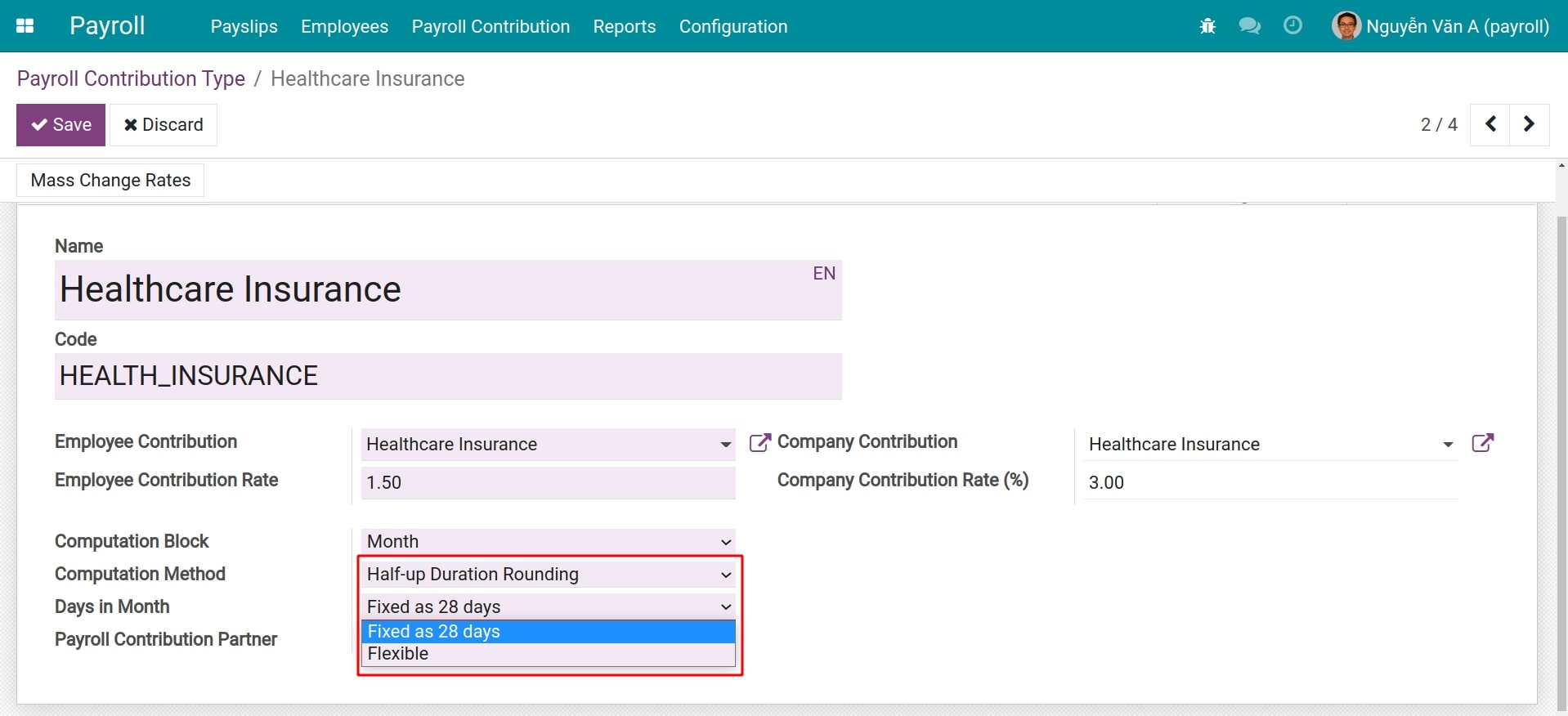
After filling in the all needed information, click on Save button to save the changes. When creating a new payroll contribution register and choosing this insurance contribution register type, the above data will be automatically filled in the corresponding fields.
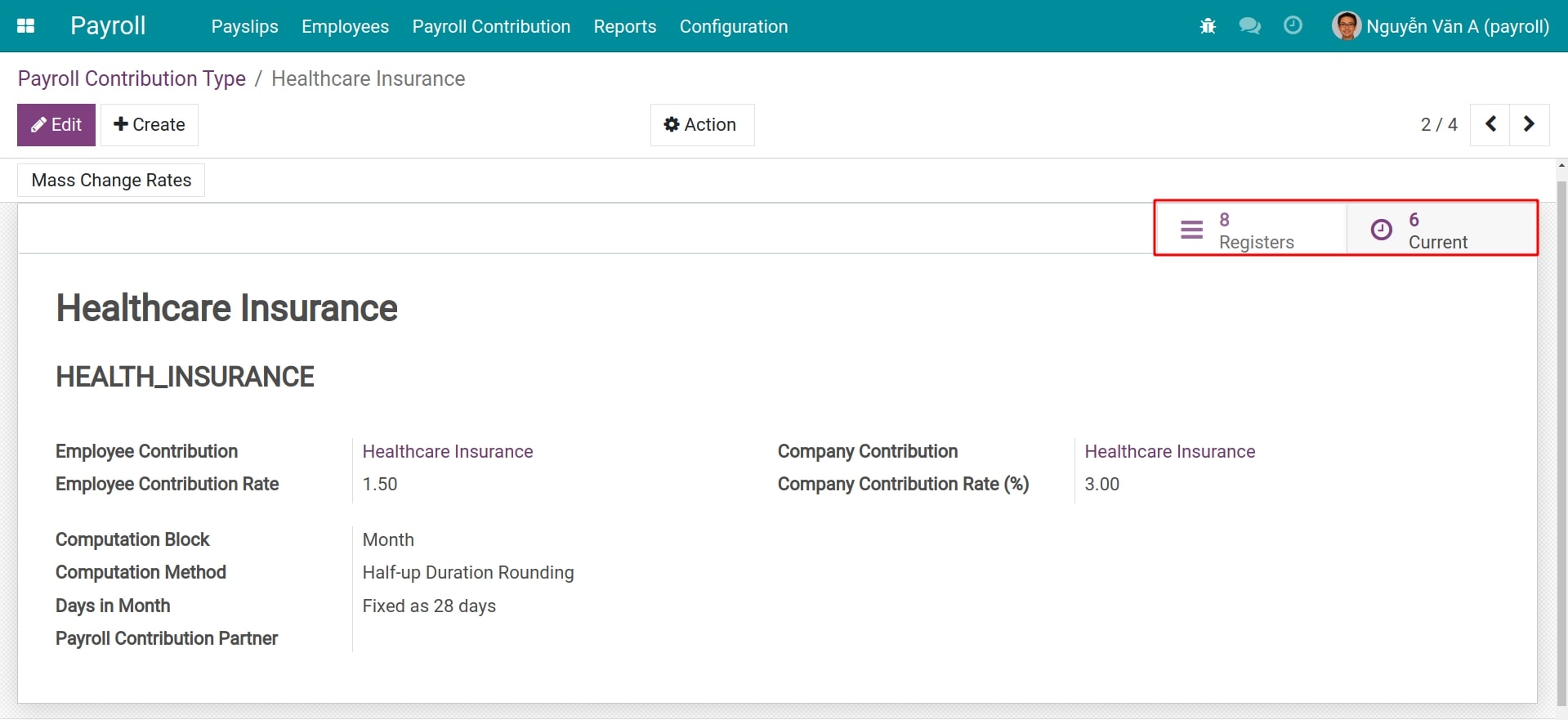
There are Registers and Current buttons in the upper right corner:
Create the payroll insurance contribution register for employees¶
Each employee in the Viindoo system will be registered with the insurance contribution corresponding to the insurance that they contribute. You can create from a contract, or create manually in the Payroll app.
To create the payroll insurance contribution register for an employee in the Payroll app, from the main view, navigate to .
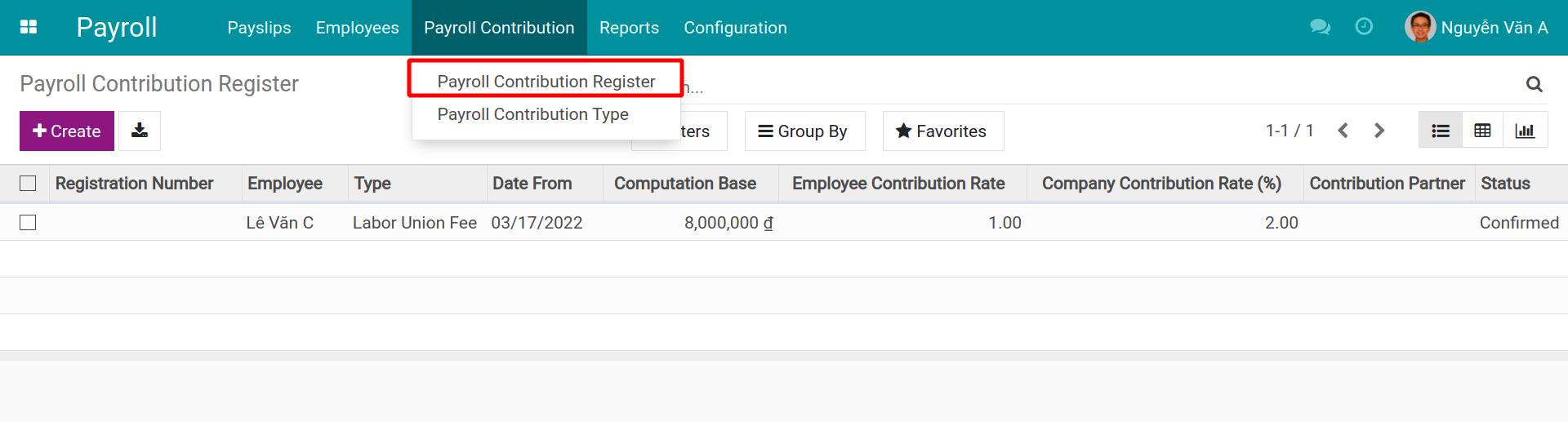
In the payroll contribution view, type the following fields:
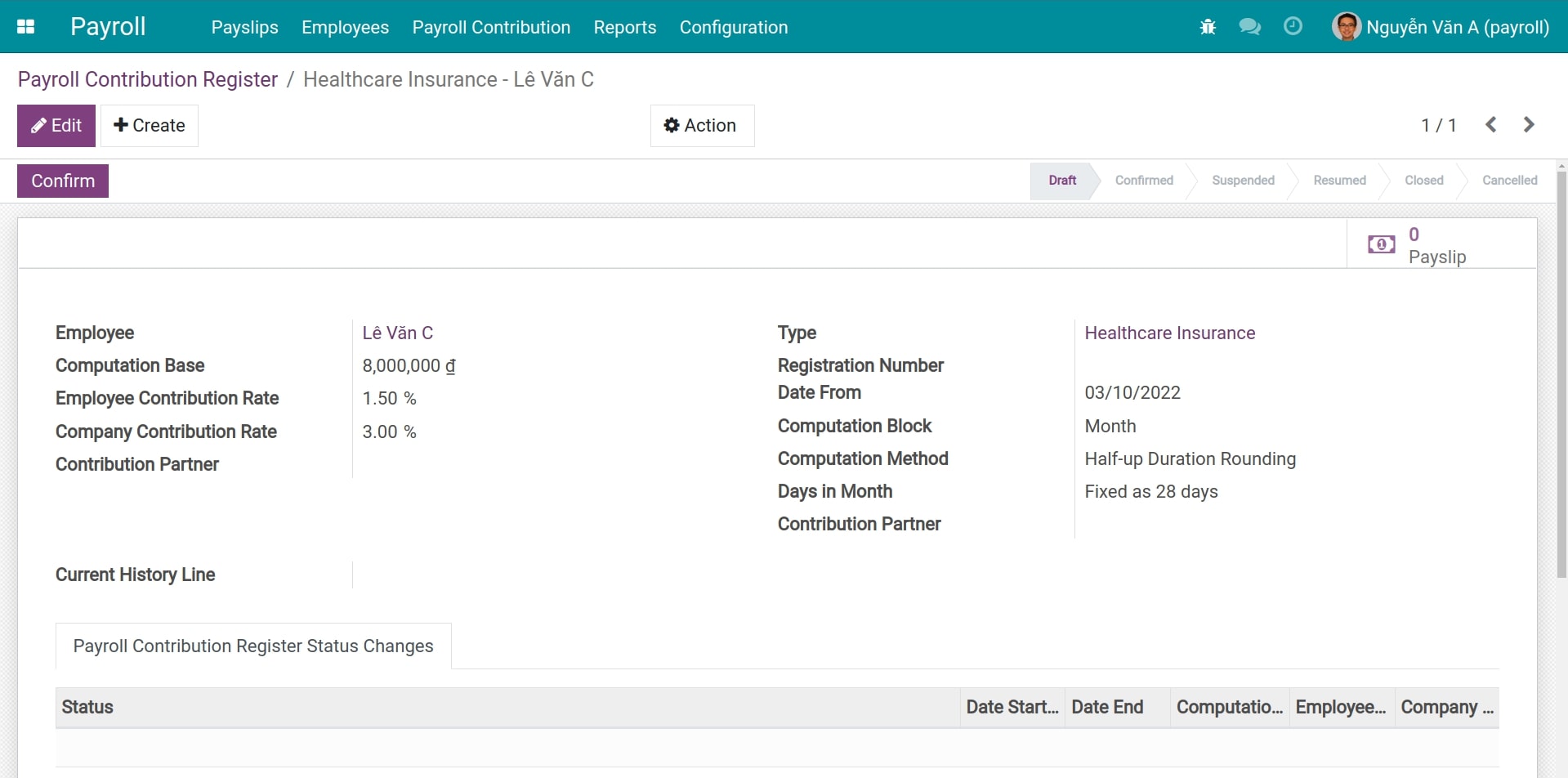
- Employee:Select an employee for this insurance contribution record.
- Type:Select the created payroll insurance contribution type (social insurance, health insurance, etc.). The contribution rate, computation block and method will be auto-updated according to this type.
- Registration Number:Enter the registered number to the social security authority. Use filters by registration number to find in need.
- Date From:Employee contribution register start date.
- Computation Base:The contribution amount of employee and company will be computed by multiplying the corresponding contribution rate by the amount in this computation base. If creating an insurance contribution from a labour contract, the base amount will be automatically suggested according to the basic salary contained in the contract.
Tip
The field data in record of insurance contribution could be customised. So make the most of it in the particular cases (E.g.: there is a difference between the basic salary to pay insurances and the salary amount on the labour contract).
Click on Confirm to complete the insurance contribution register for the employee. The status of employee insurance contribution is in the Payroll Contribution Register Status Changes tab.
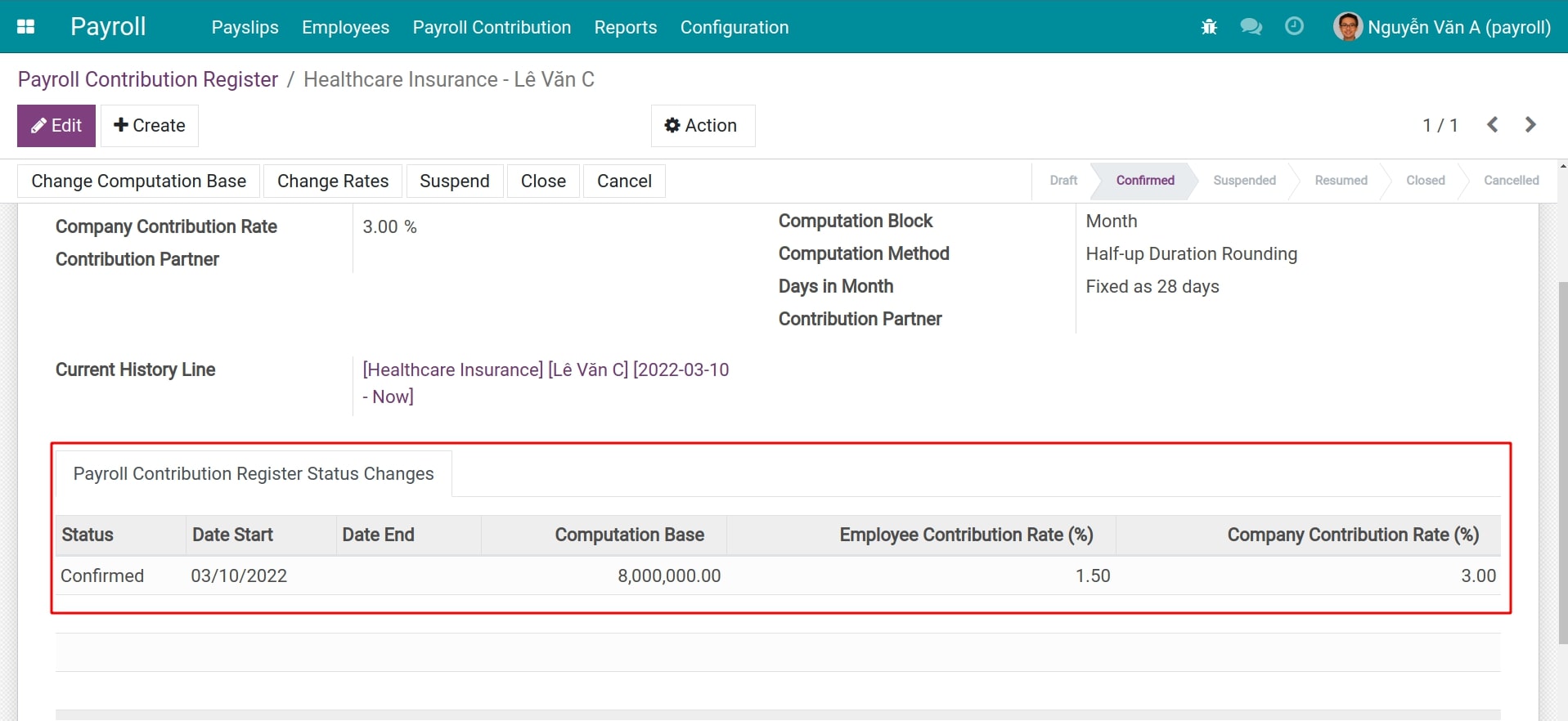
Change, suspend, close and cancel a insurance contributions register¶
Sometimes, the insurance contributions will have changes and the changes history of each time should be kept in order to track progress. Therefore, you should not edit or cancel these contributions but take advantage of the function buttons in the view of record. Access any record of payroll contribution and function buttons are on the upper left including:
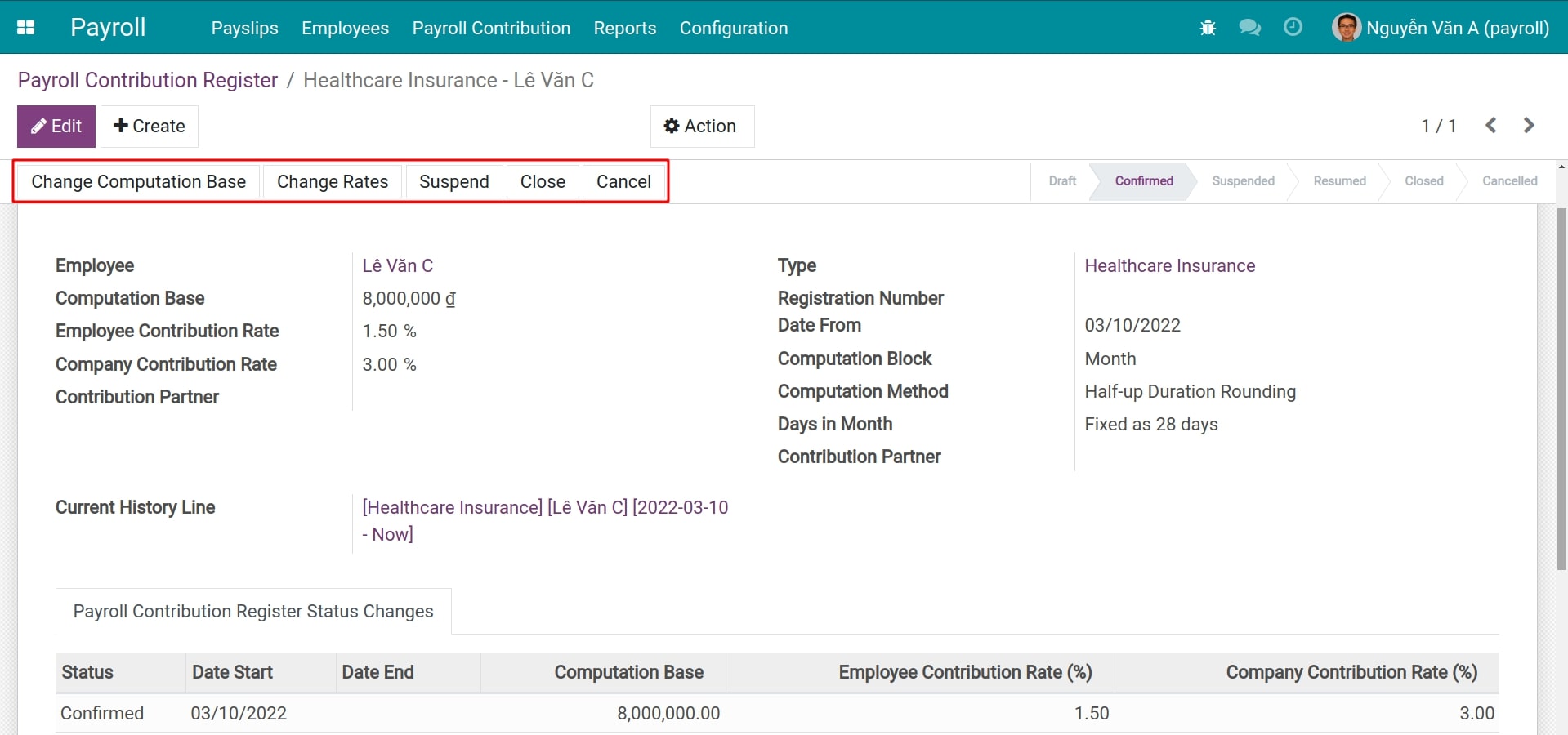
- Change Computation Base:Viindoo system assists to change the computation base for the record. Click on this button to open a wizard, enter Date corresponding to the start date of change and the new Computation Base.
![Modify the computation base for the record]()
![View the changes of computation base]()
- Change Rates:It is similar to changing the computation base, this button is also used to open a wizard to change the contribution rate of the employee and the company.
![Modify the computation rate for the record]()
![View the changes of computation rate]()
- Suspend:Use this button when you need to suspend an employee payroll contribution. Since the time of clicking, this insurance contribution will not take effect and could be reactivated when clicking the Resume button.
![Suspend the insurance contributions]()
![Resume button in the suspended record]()
![Resume a suspended record of paid insurance]()
- Close:Use this button if you want to completely close the contribution register. This record could be reactivated when clicking the Resume button.
![Close a record of insurance contribution registration]()
![Resume a closed record of insurance contribution registration]()
Note
- Note: when setting the effective date of activities, the valid times of the activities do not overlap.
- The operation of Suspend button and Close button is similar. However, you should use the above 2 features to distinguish between suspension of and completely closing the insurance application form (it can be reviewed on the Payroll Contribution Register Status changes tab) . Use the features flexibly according to each specific situation.
- Cancel:The status of the record will be changed to Cancel if you click on this button. You could select the Reset to draft button to change the record status to the new state, however, the history of contribution status changes will not be saved.
![Cancel a record of insurance contribution]()
![Reset a record to draft]()
![Records without status changes]()
Massively change the insurance contribution rates¶
To serve the mass of insurance rate changes by-laws or newly enforced regulations, Viindoo system provides the feature of mass change rates for the contribution register that has been confirmed or restored. Navigate to and select one insurance contribution type that you want to modify.
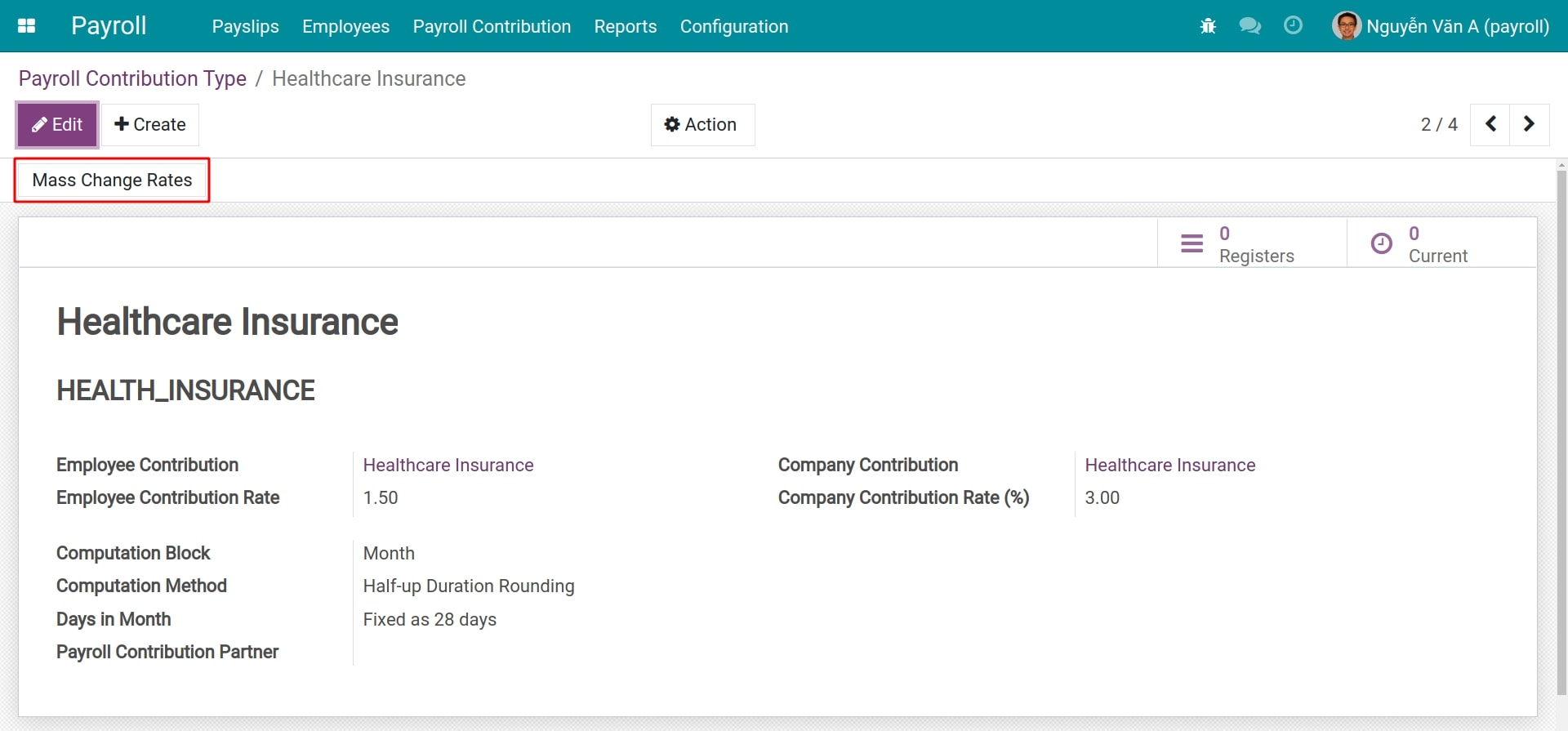
The Mass Change Rates button will be shown up in the record view. A confirmation wizard will pop out when clicking this button, select Ok to continue redirecting the view of change rates massively.
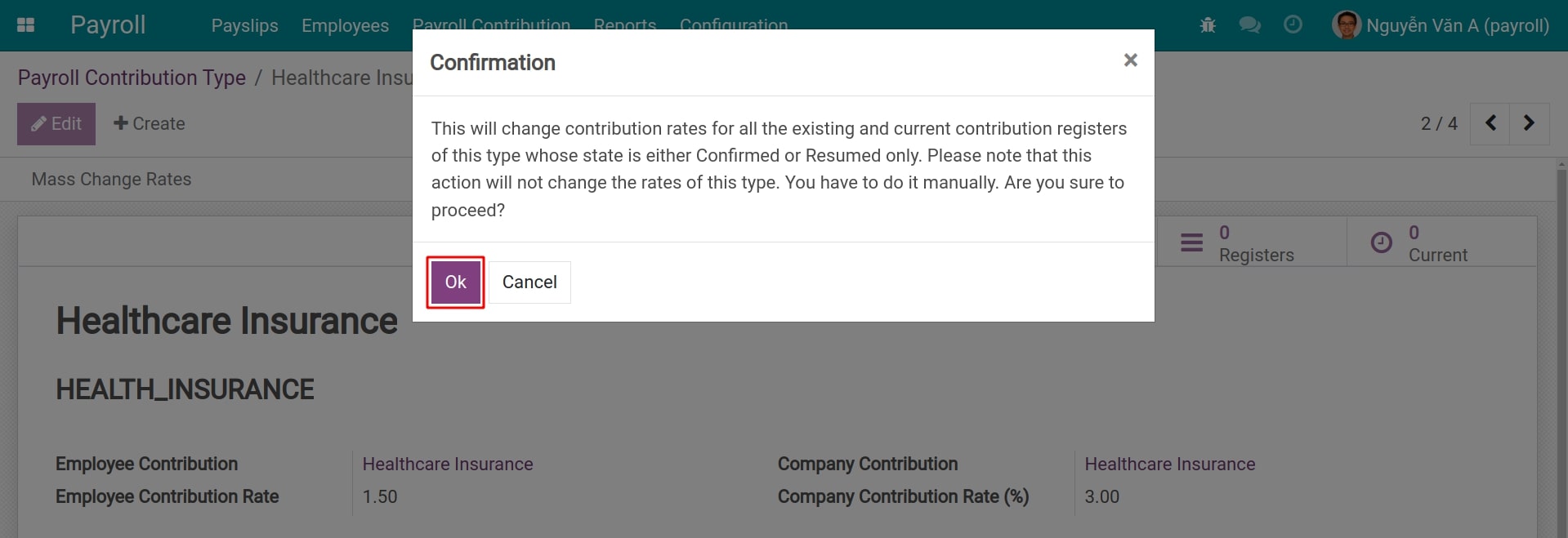
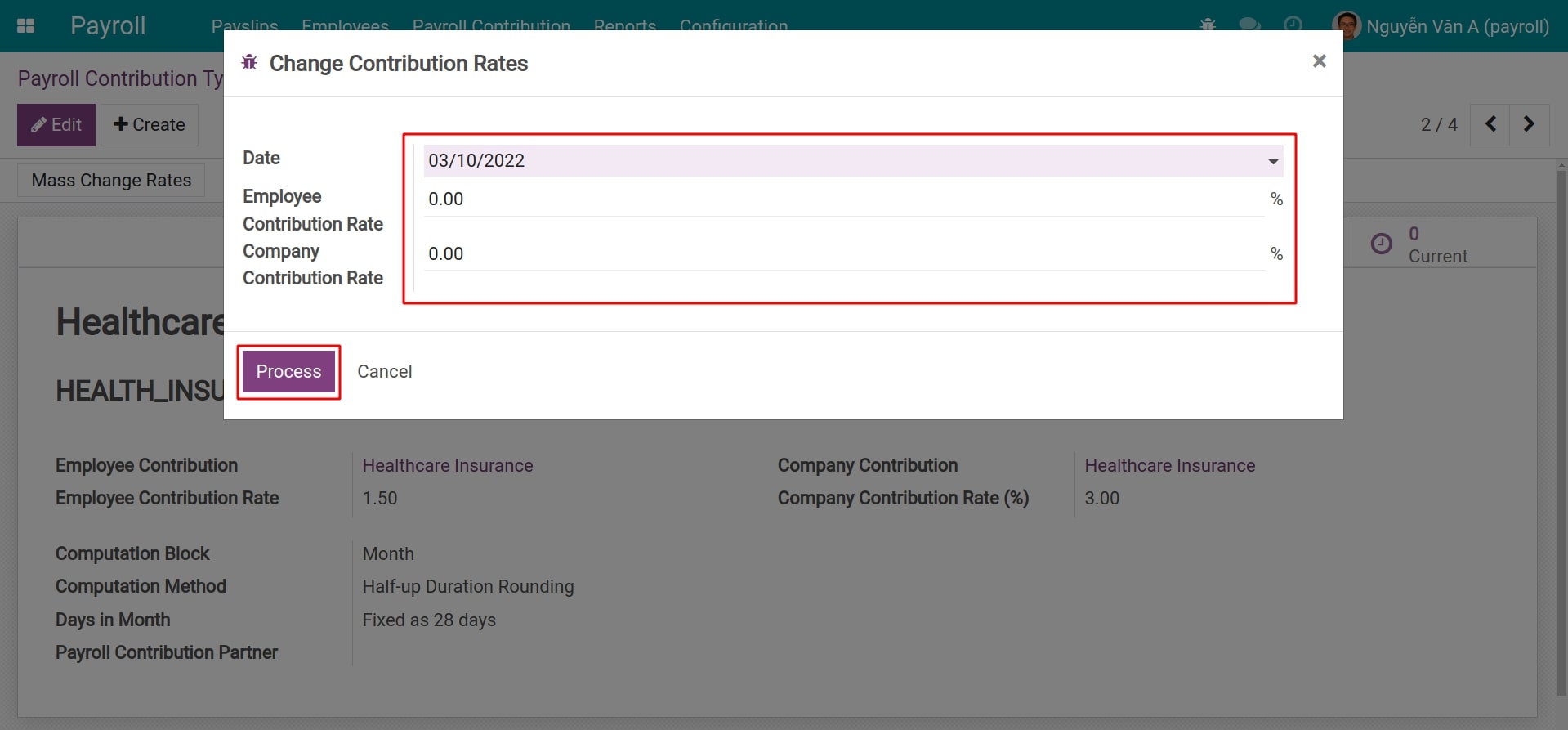
After fulfilling the changed information and effective day, click on Process to automatically change the rates for all registration records in the system.
Note
This change only affects contribution records in Confirmed or Restored status, not records in Draft. You have to manually modify these records or the insurance contribution type before creating a new one.
See also
Related article
Optional module