How the inventory valuation works in Viindoo¶
Configuring the Inventory Valuation method¶
Viindoo Inventory management system classifies products through categories, it allows users to select the suitable inventory valuation for each category.
Requirements
This tutorial requires the installation of the following applications/modules:
To apply the inventory valuation for a product category, you navigate to Inventory > Configuration > Product Categories, create a new category, or just use the current one.
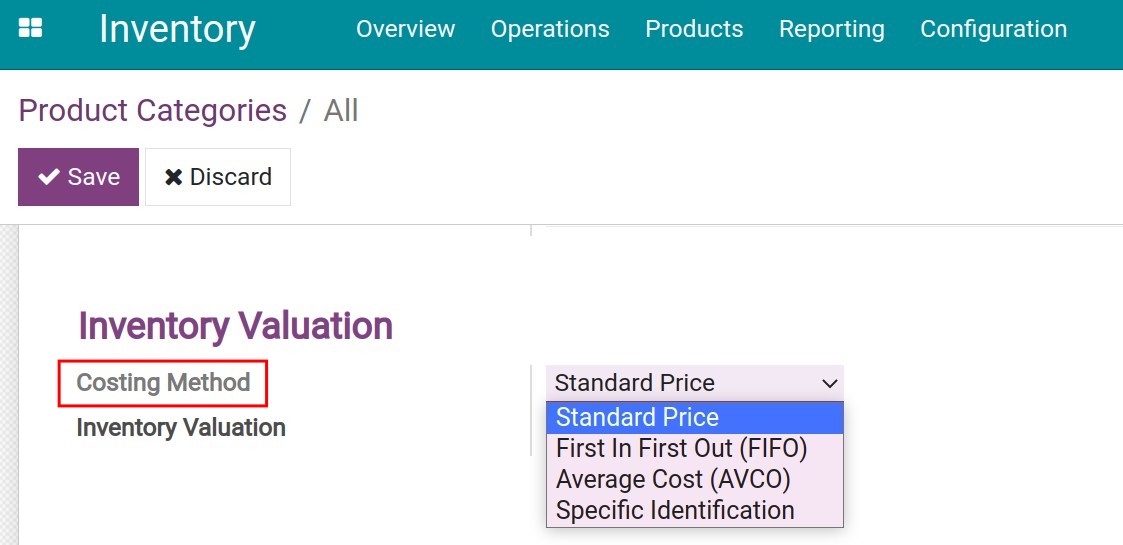
On the product category record, the inventory valuation will be configured according to the Enterprise’s needs.
There are 4 type of costing methods:
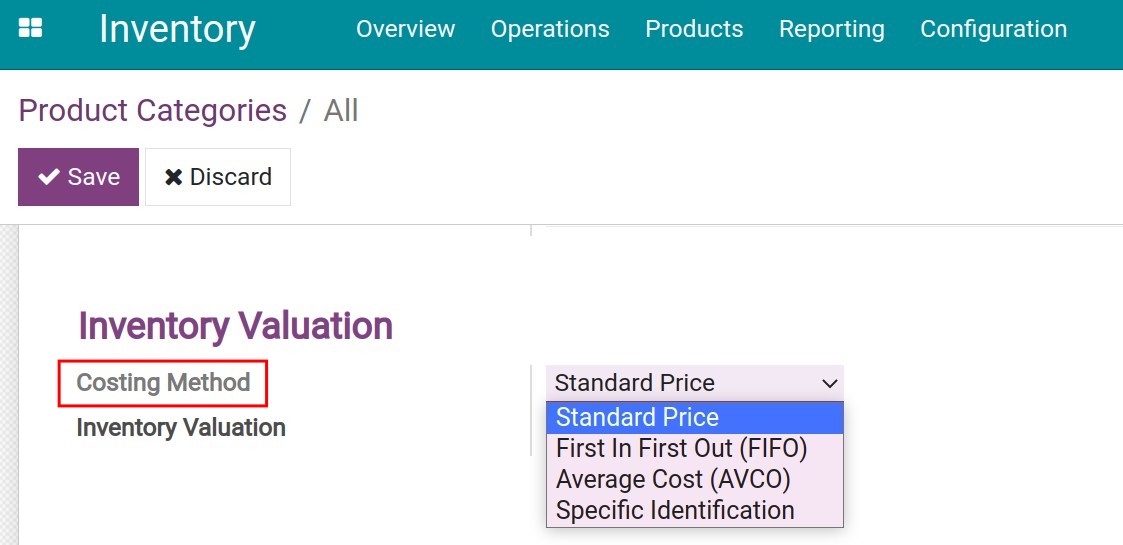
The Inventory valuation includes:
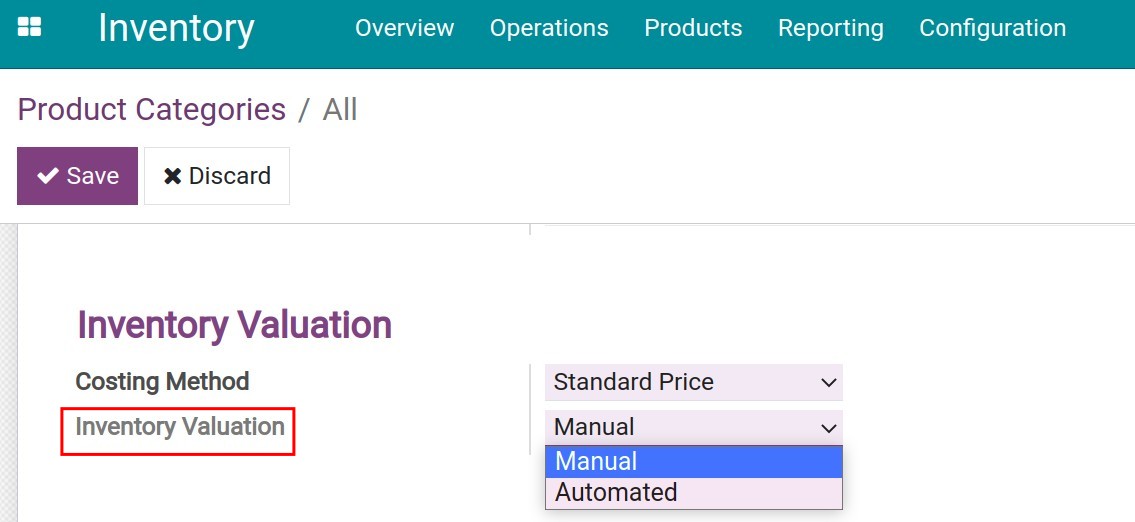
Note
For a better understanding of the Costing method as well as the Manual and Automated valuation, read the Accounting for stock valuation article.
Clicking on Save to apply the configuration above.
Navigating to Inventory > Products > Products, select the product and navigate to General information > Product Category select the configured category for applying the method.
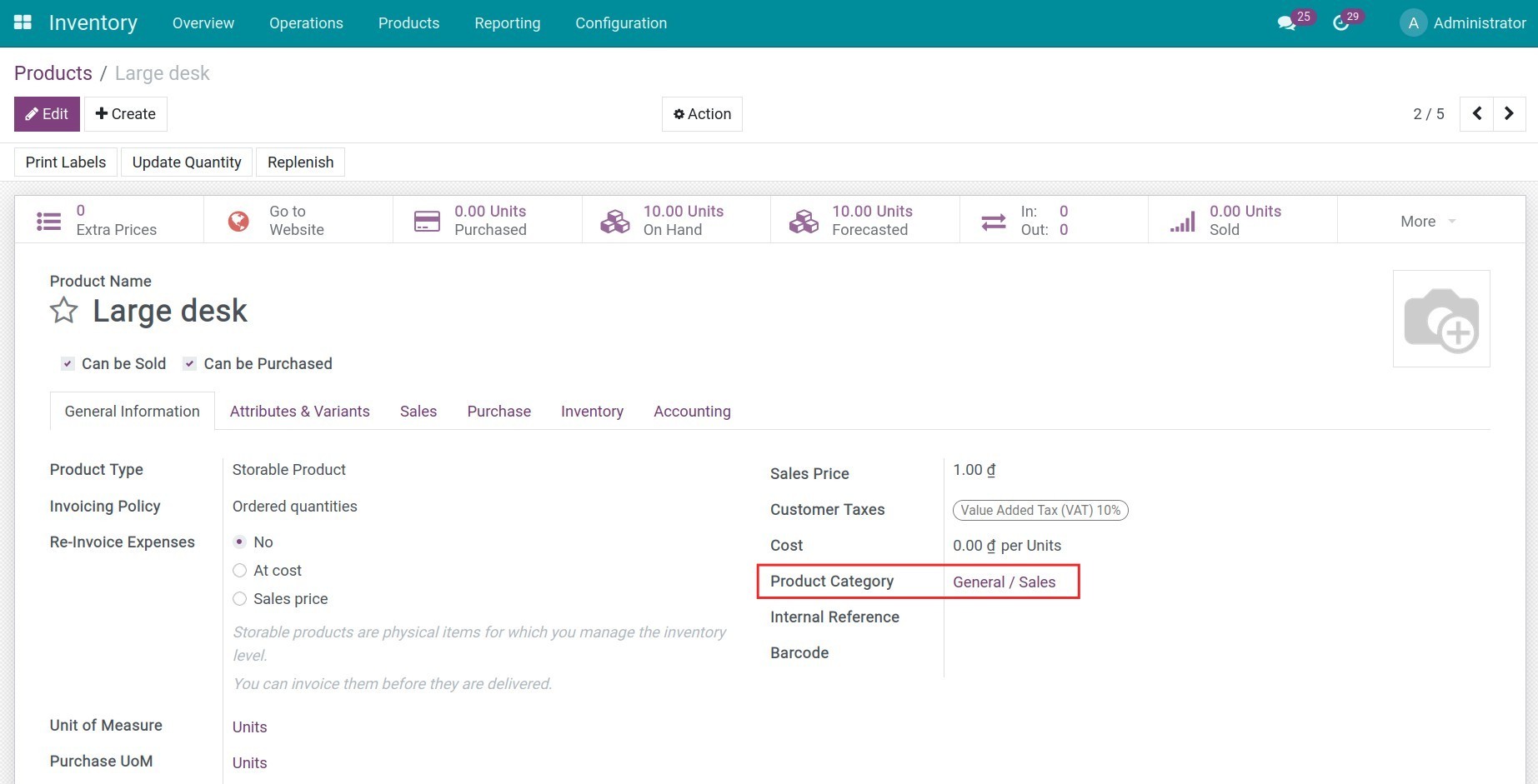
Press on the Save button to complete the configuration.
Inventory valuation application¶
In this section, we are going to configure some settings which are:
Product: Large Desk;
Costing Method: Average Cost (AVCO);
Inventory Valuation: Automated;
Quantity: 5 products;
Total Value: 500.000 VND.
Inventory Valuation application after a stock receipt¶
Depending on the inventory valuation method, the goods value will be changed once receipts is confirmed.
Creating a purchase order (PO) for the Large Desk product, the quantity is equal to 5, the cost is 50.000 VND:
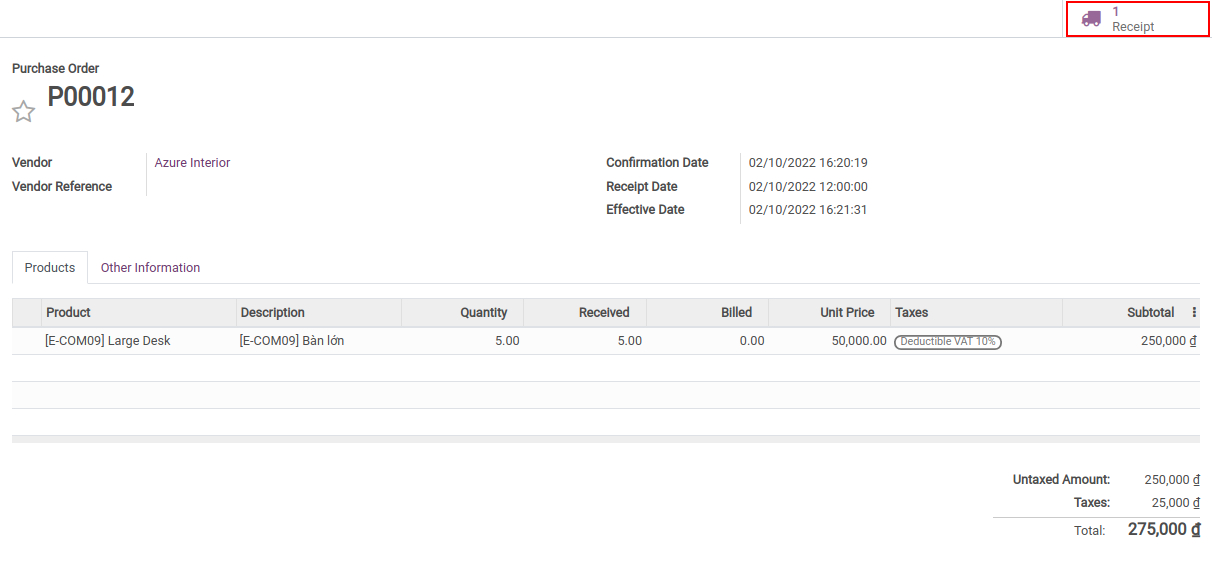
Creating a new Stock Transfer for this product.
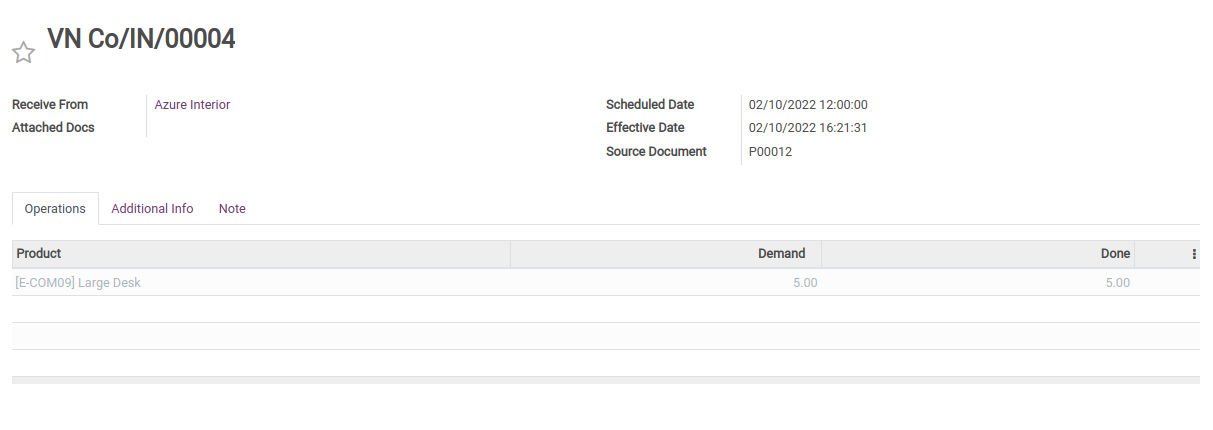
As soon as the stock transfer is confirmed, the inventory value of this product will be changed immediately. Navigate to Inventory > Reporting > Inventory Valuation. Both the quantity and the inventory value of the Large Desk should be updated accordingly.

Navigate to Inventory > Products > Products and select the Large Desk product, the product cost will be changed according to the Average Cost method.
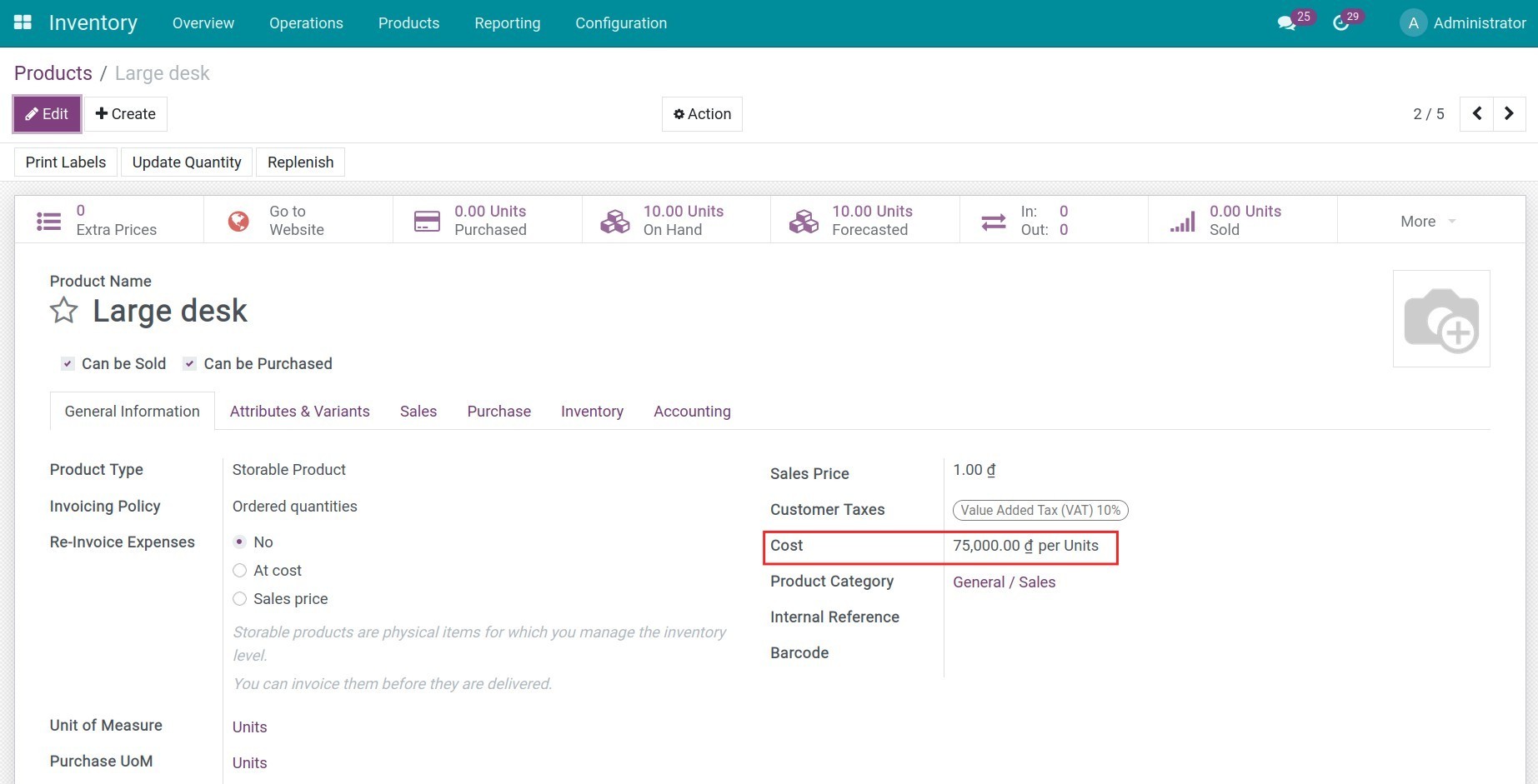
Note
Some features only work when the Accounting app is installed and users have access right in this app. Make sure to have the corresponding access rights and applications installed correctly before using this feature.
Inventory Valuation application after a stock delivery¶
When an item is transferred out from the warehouse, the inventory value will be recalculated. The value of items transferred from the warehouse will be calculated according to the enterprise’s inventory valuation method.
In this situation, with the Average Cost (AVCO) method, the value of delivered goods is equal to 75.000 VND for each unit. Similar to the Applying the Inventory Valuation when occurring the Stock Receipt step, after creating the deliveries from the SO, the inventory value will be updated. To illustrate, below is an example of changing the product cost when delivering one unit of the product Large Desk:
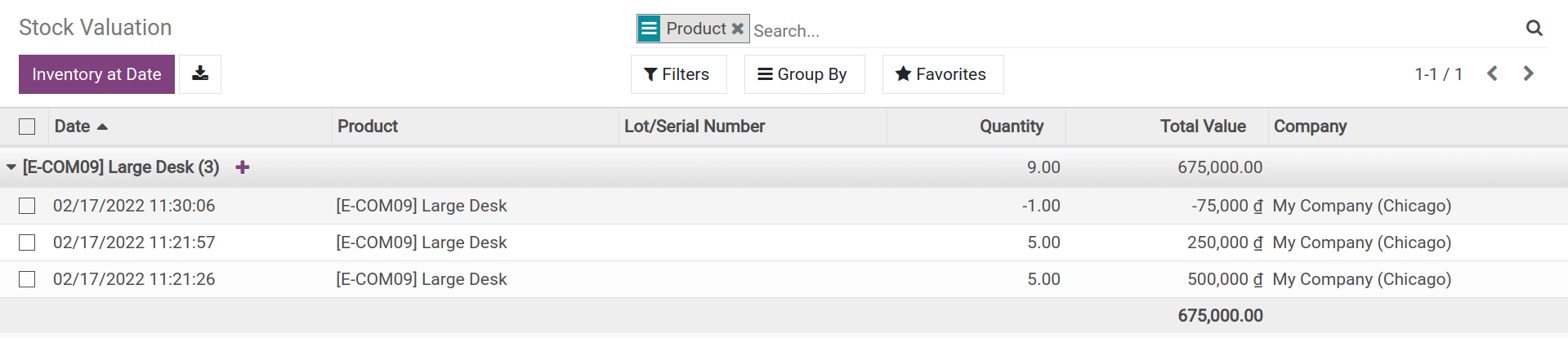
See also
Related Article
Optional Module