Delivery with Three-step flow: Pick, Pack and Ship¶
Viindoo set the direct delivery method in Inventory by default. If you’d like to use a multi-step flow such as packing and checking quality before delivery, you can change it into the three-step flow.
Requirements
This tutorial requires the installation of the following applications/modules:
Three-step Delivery configuration¶
Three-step Delivery flow: Goods will be picked, then packed or quality-checked before being gathered at the output location, and lastly, shipped to customers.
To configure this flow, navigate to Inventory ‣ Configuration ‣ Warehouses, and select the warehouse you want to apply the flow. On the tab Warehouse Configuration ‣ Outgoing shipment, check the option Pack goods, send goods to output then deliver (3 steps).
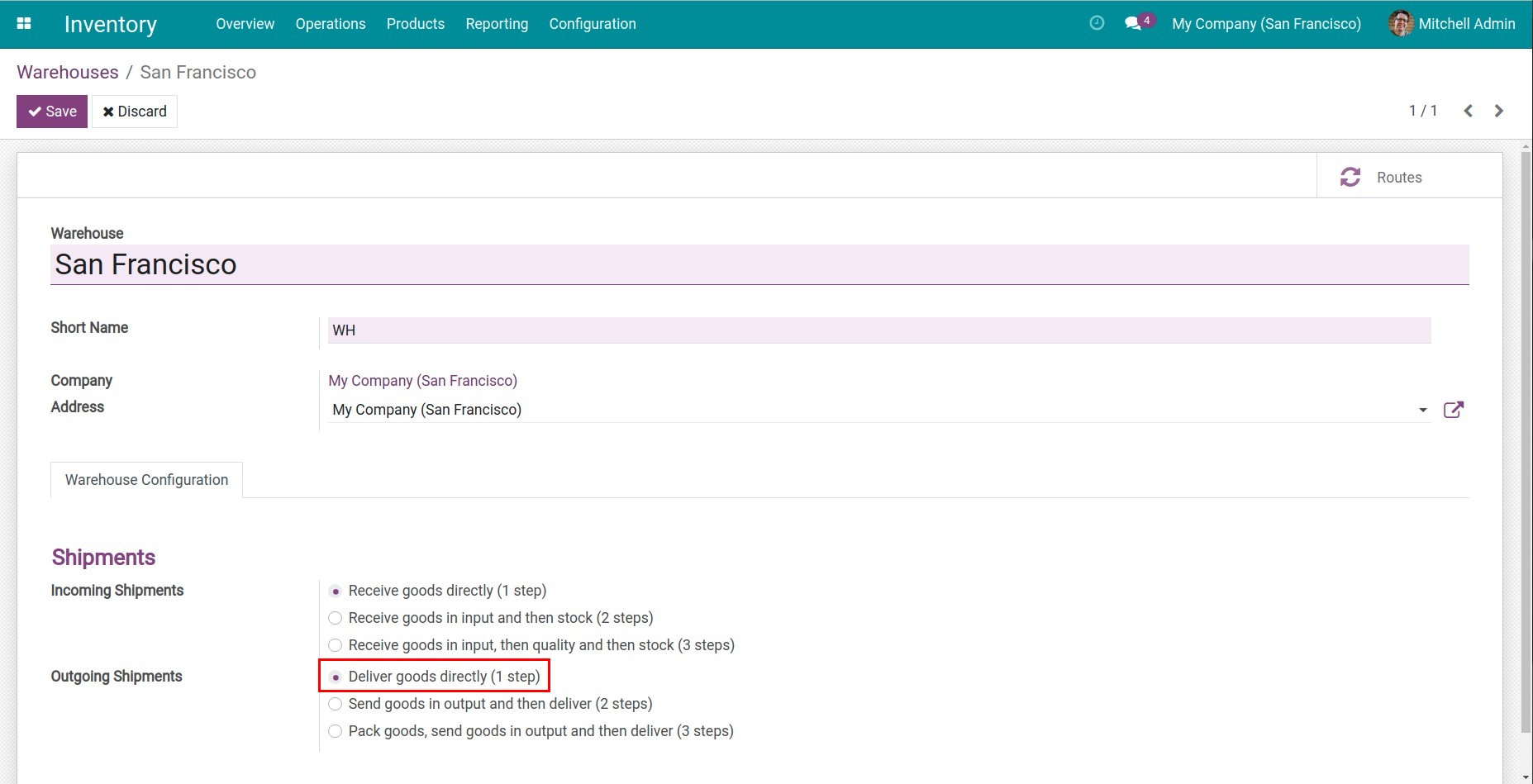
Note
You have to activate feature Multi-step Routes before setting Outgoing flow.
After the three-step delivery flow is set, one of the two below cases may happen:
Case 1: If you change from One step delivery to Three-step delivery, the system will create Packing Zone and Output Location.
Case 2: If you change from Two-step delivery to Three-step delivery, the system will only create Packing Zone because Output Location is already created before.
You can change the names of these new locations and their setting by following path Inventory ‣ Configuration ‣ Locations, and select the necessary locations.
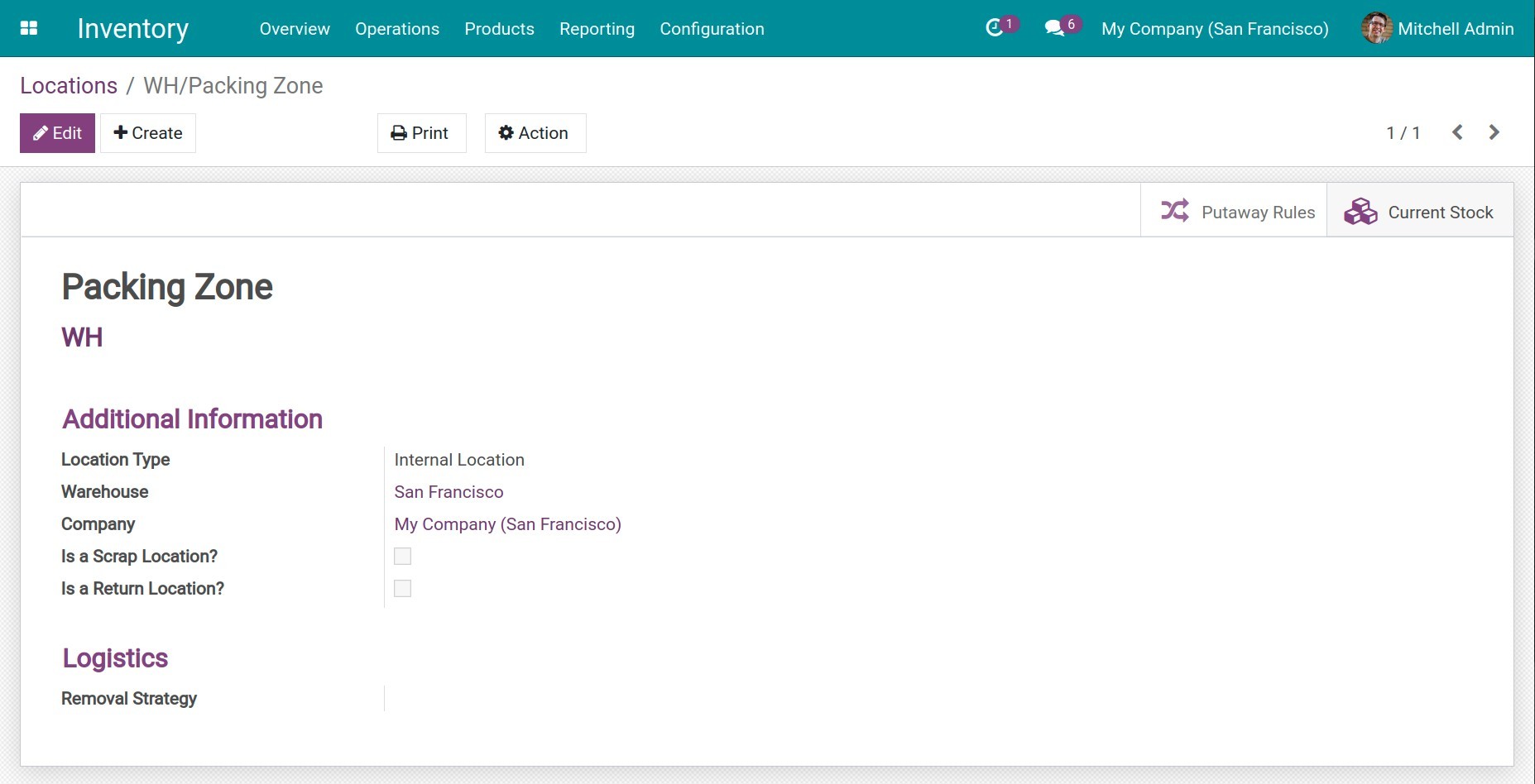
How a three-step delivery flow works¶
Let’s go through the example below to understand the flow:
After a quotation is confirmed, the system will generate three stock transfers for the outgoing shipment. On the sales order, click on the icon Delivery to go to the transfer list.
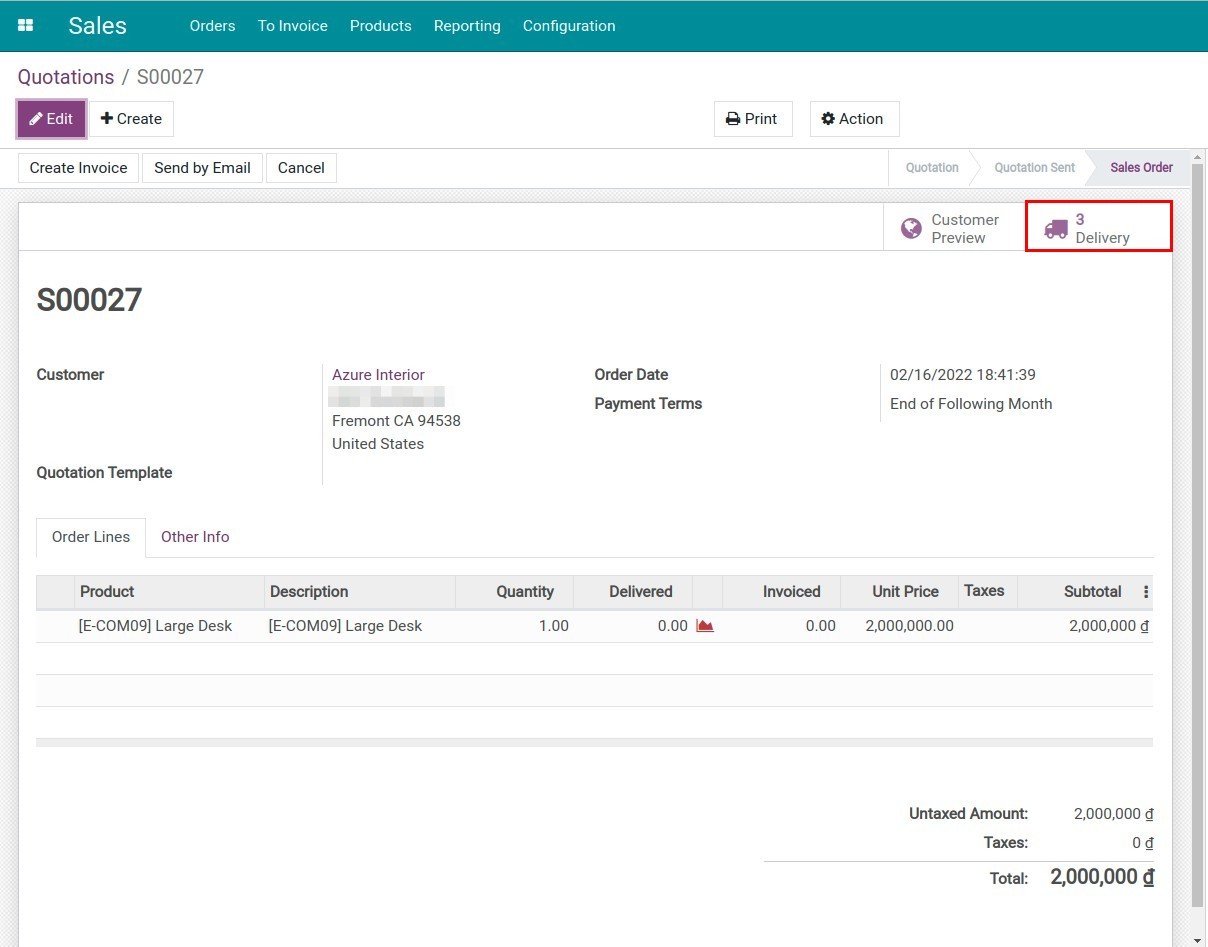
Goods will be moved as the below sequence:
First step: From stock to Packing Zone. In this example, it is the transfer reference WH/PICK/00006 with status Ready.
Second step: From Packing Zone to Output location, as shown in the transfer reference WH/PACK/00001 with status Waiting Another Operation.
Third step: From Output location to Customer location, as shown in the last transfer WH/PACK/00022 with status Waiting Another Operation.
The source of all these transfers is the Sales Order S00027.
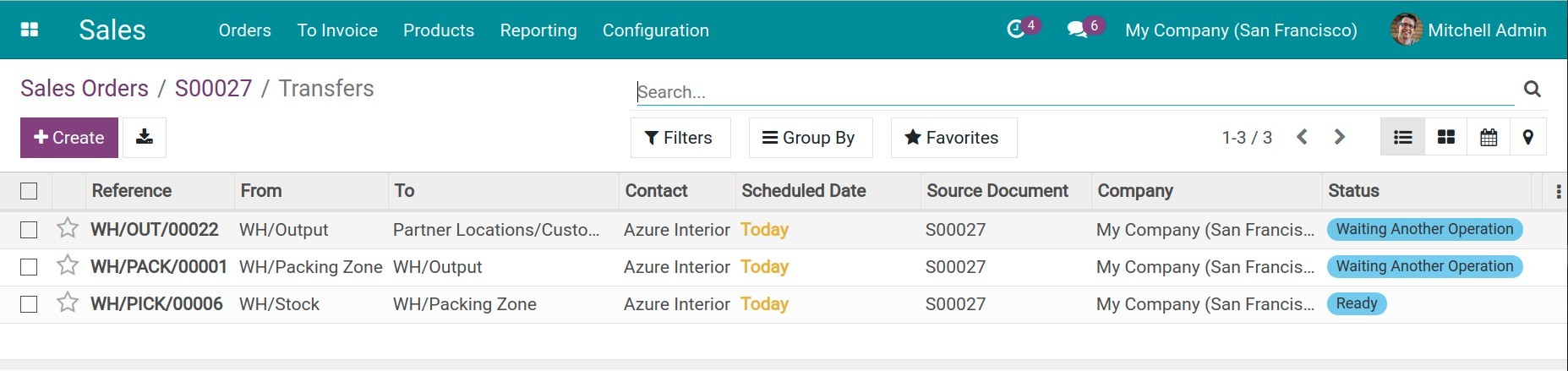
To keep track of all transfers, go to Inventory ‣ Inventory Overview. You should check transfers at Pick, Pack and Delivery Orders as marked on the below image.
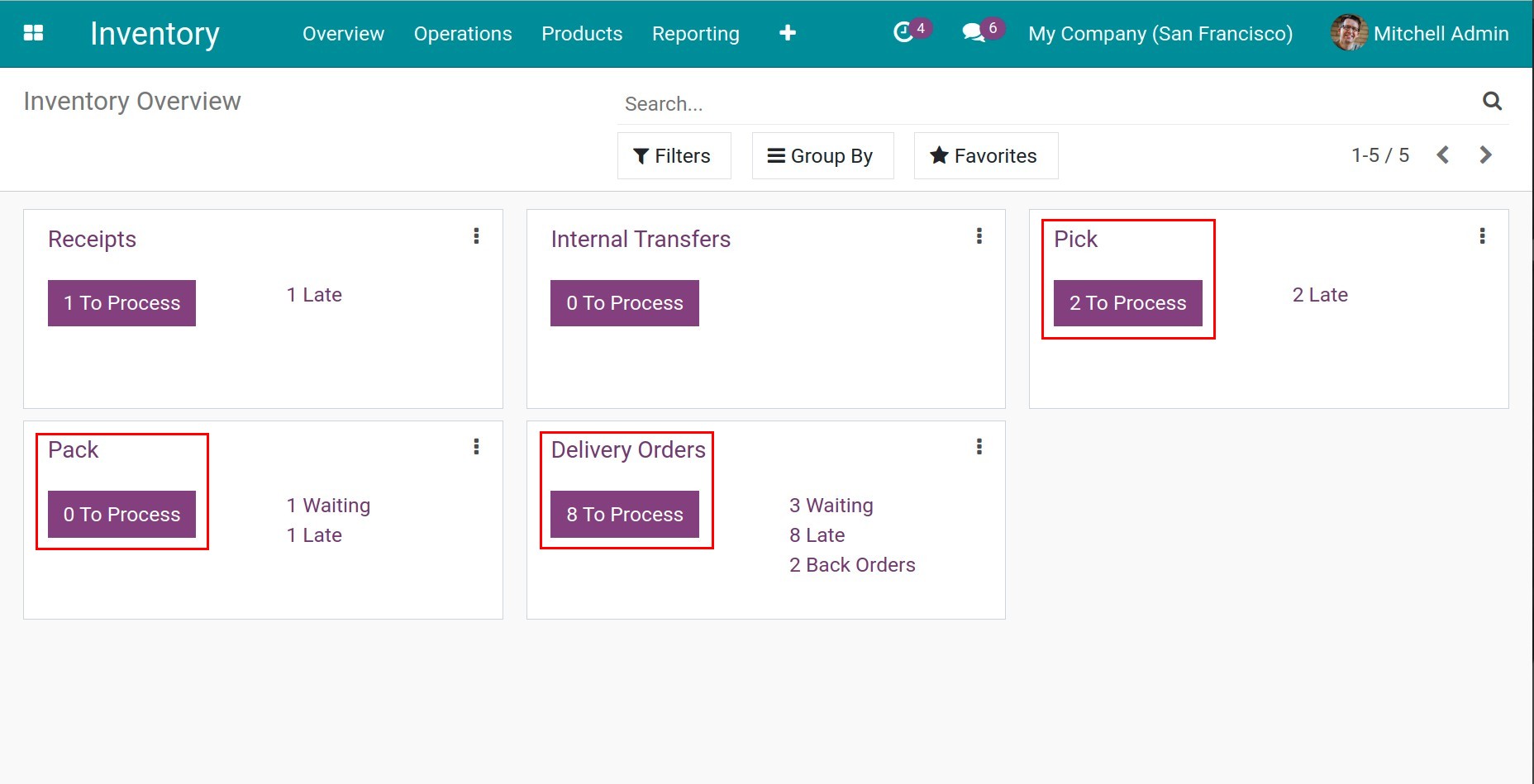
To finish the flow, you need to do the following in turn:
First step: From stock to Packing Zone¶
Go to Pick ‣ To process, select the transfer and click on the button Validate. The transfer status will be changed from Ready to Done.
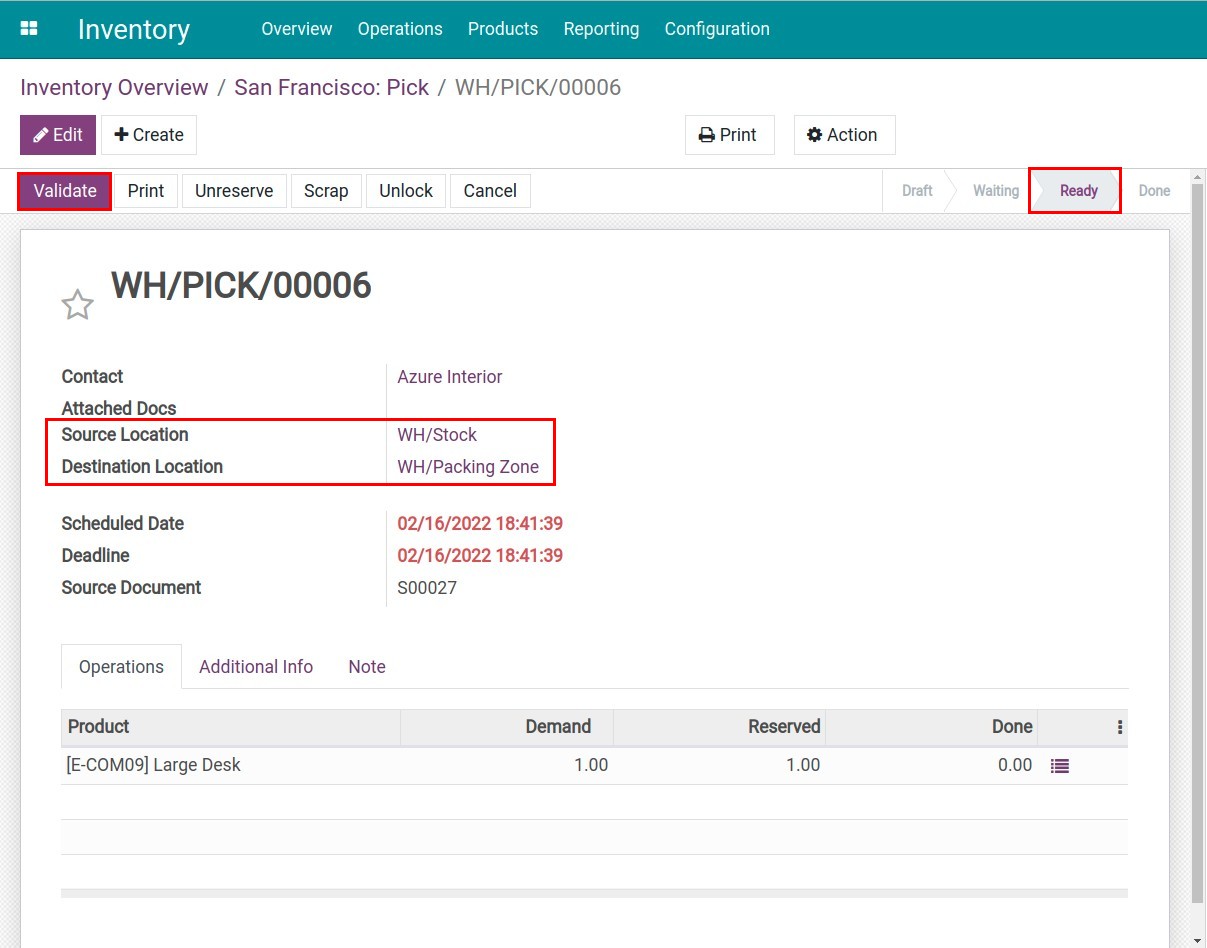
Now the products are moved to Packing Zone.
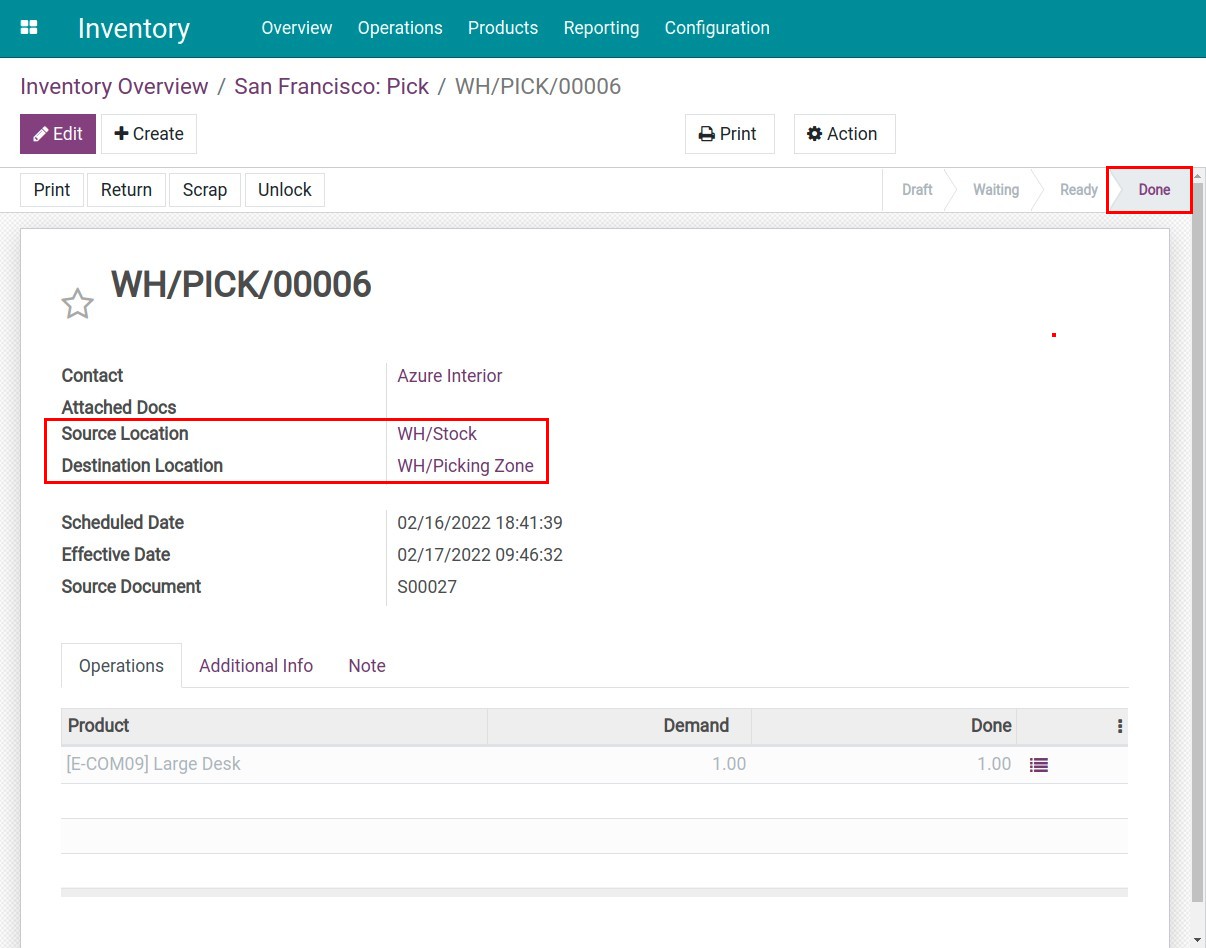
Meanwhile, stock transfer from Packing Zone to Output will be changed from Waiting to Ready status.
Second step: From Packing Zone to Output location¶
Go to Pack ‣ To Process, click on the button Validate on the transfer to make it Done.
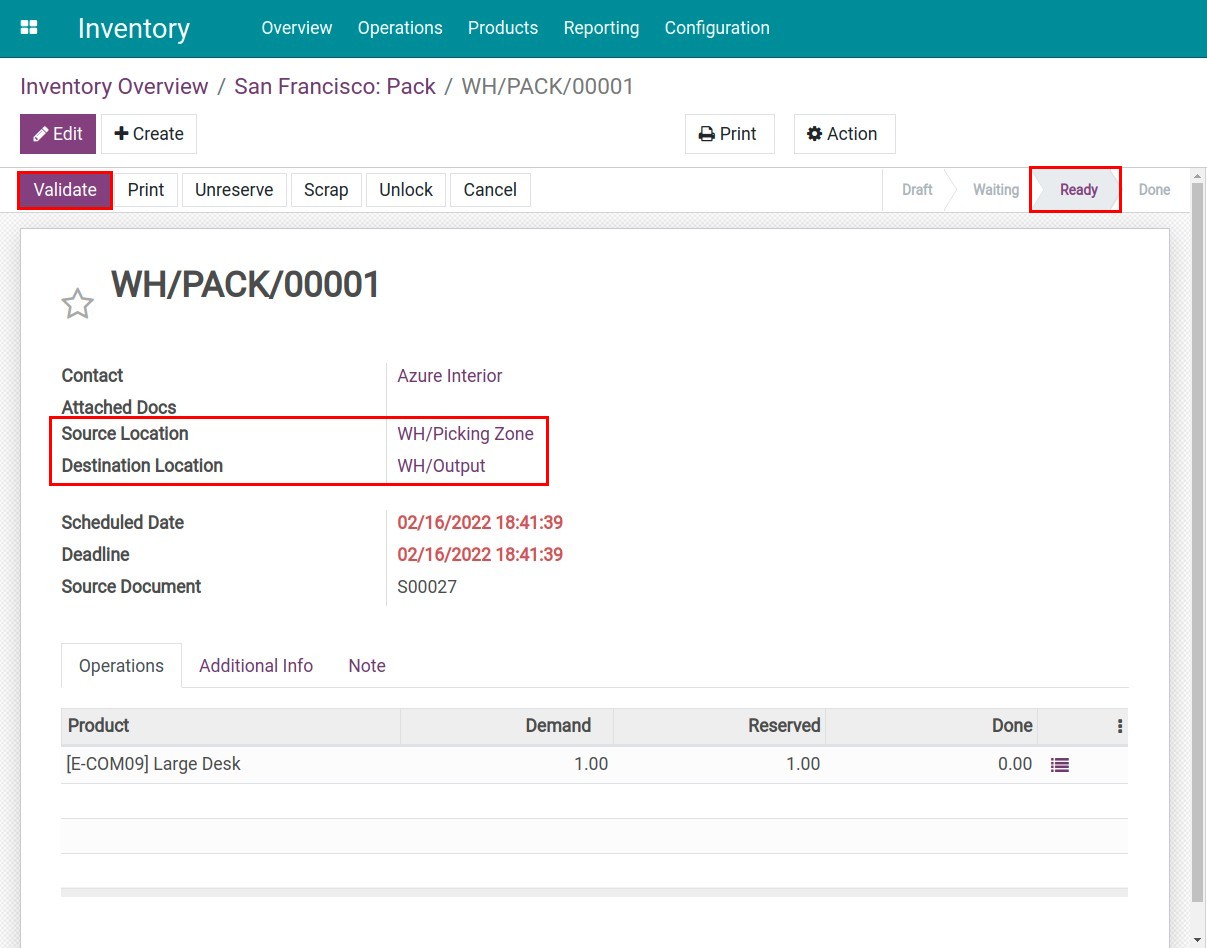
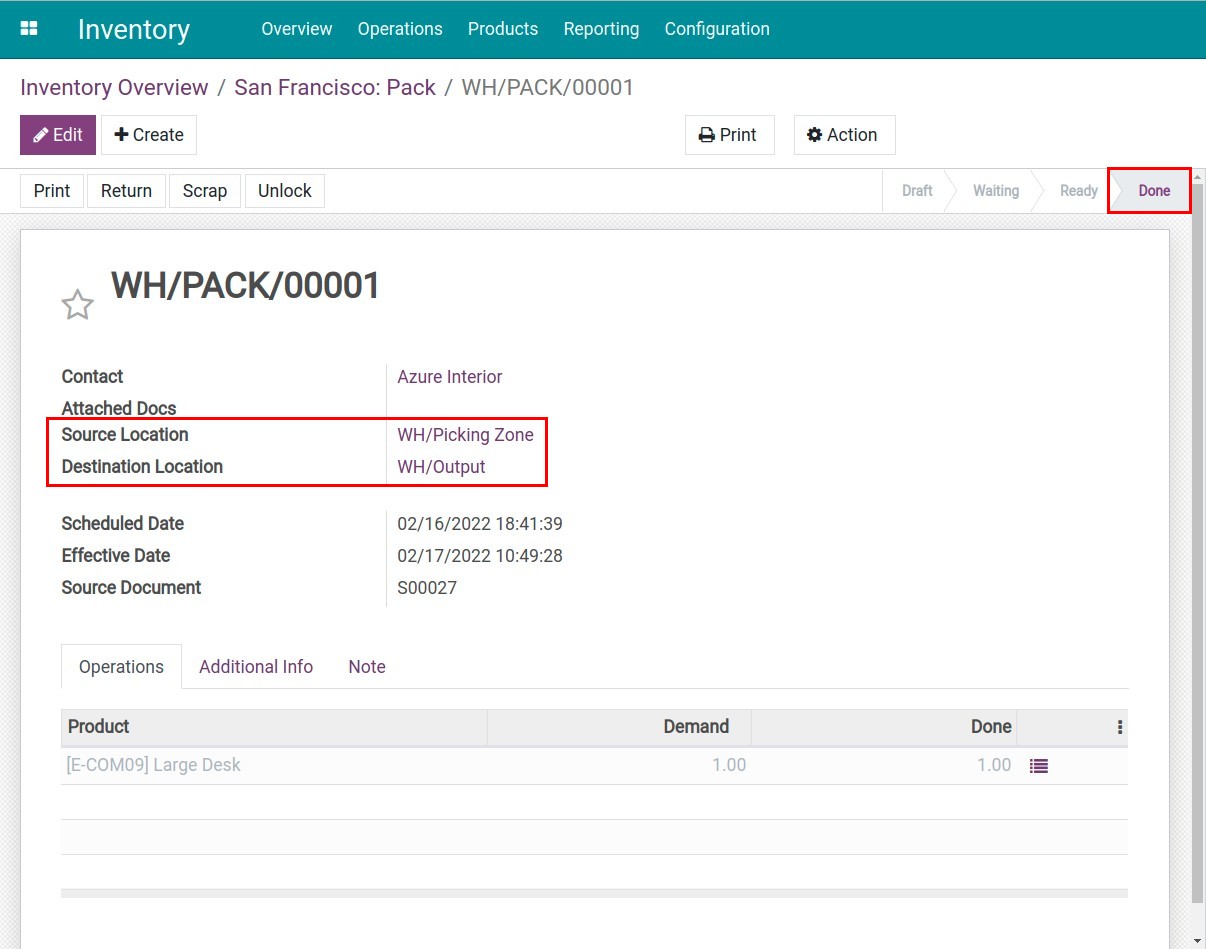
Similar to the previous step, now the transfer from Output to Customer will be changed into Ready status.
Third step: From Output location to Customer location¶
Go to Delivery Orders ‣ To Process, click on Validate to make the transfer Done.
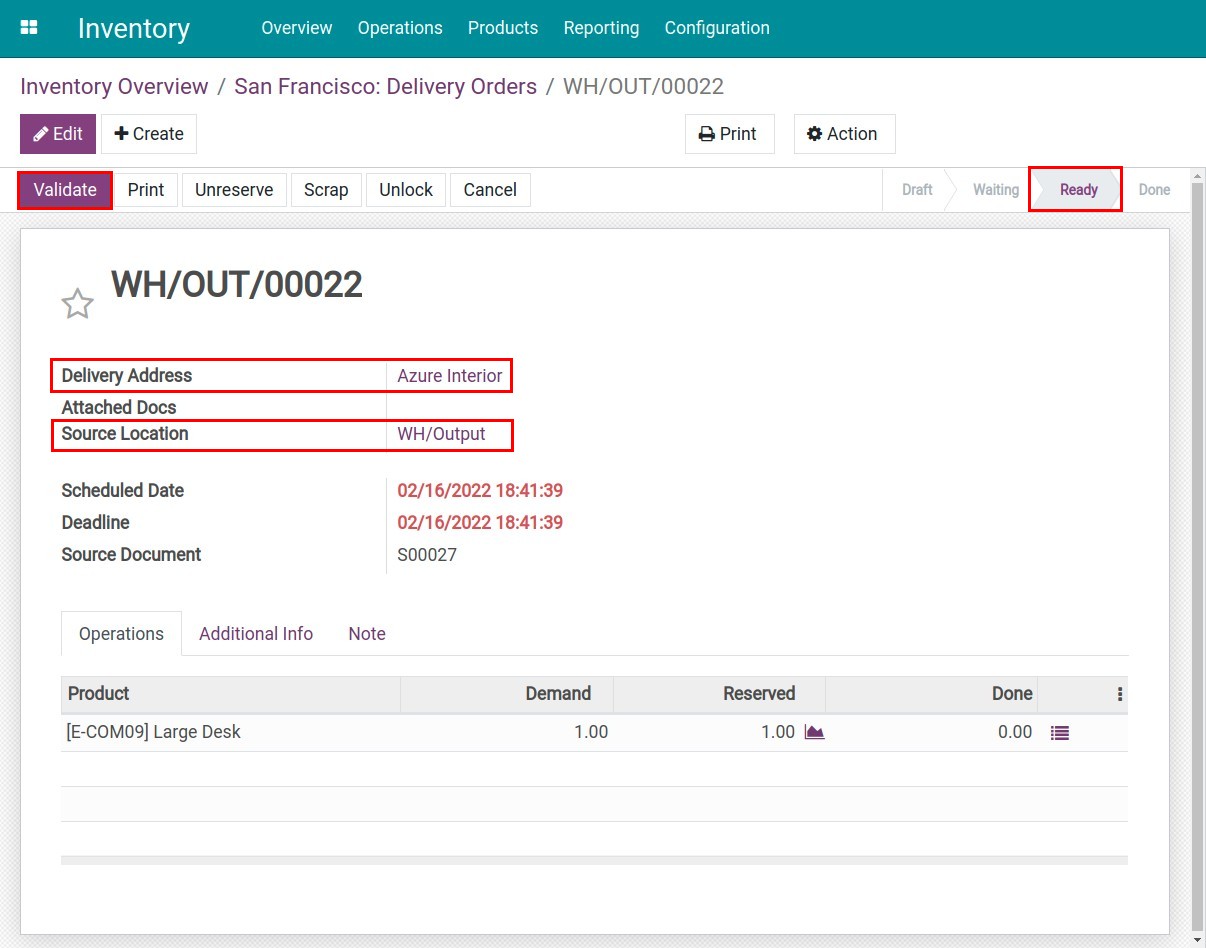
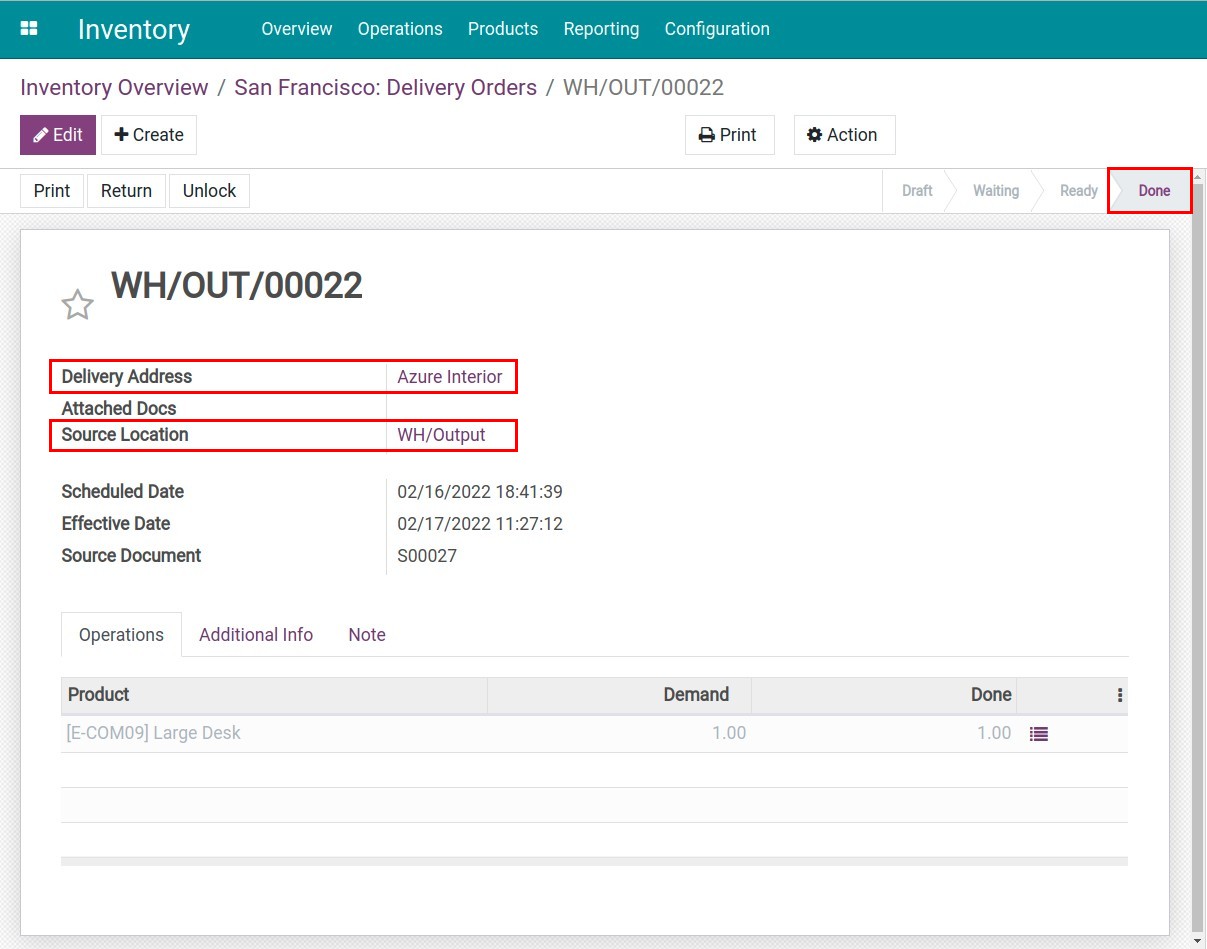
That’s the guideline of three-step delivery flow in Viindoo, hope you find it useful to apply for your business.
See also
Related Article
Optional Module