Approval Overview¶
Requirements
This tutorial requires the installation of the following applications/modules:
With the ability to integrate with other modules, Viindoo Approval app helps enterprises manage approval requests such as purchasing requests, maintenance requests, project timesheets, etc.
How to install Approval app¶
To install Approval app, enter Viindoo Apps, type Approval on the search bar and press Install.
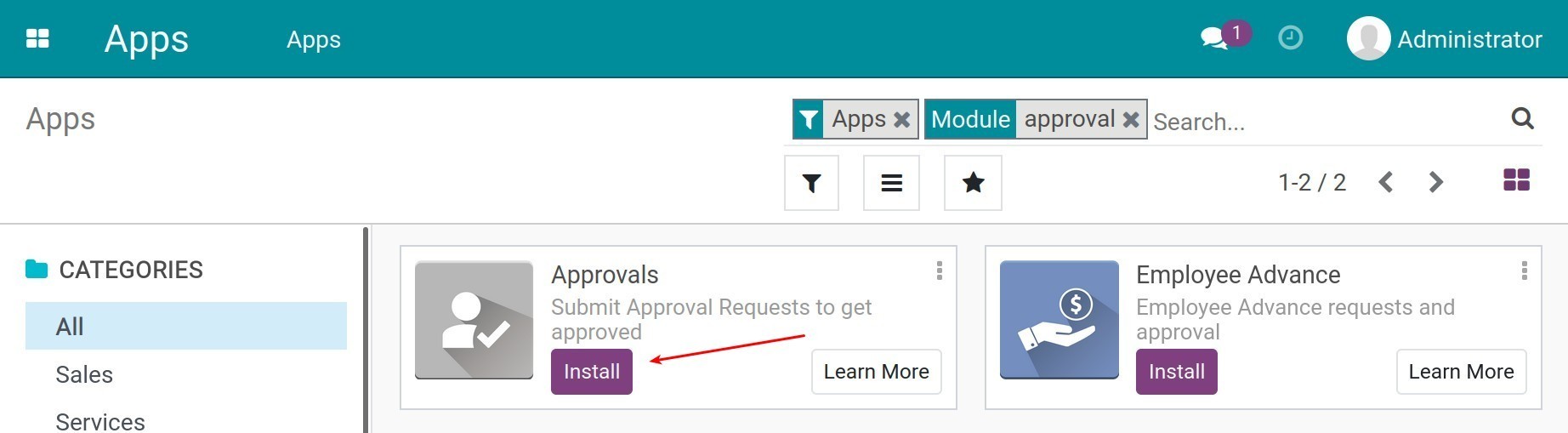
After installing the Approval app, the system will auto-install the Employees app to support the Approval app features. You can see the detail about the Employees app at Overview of the Employee app.
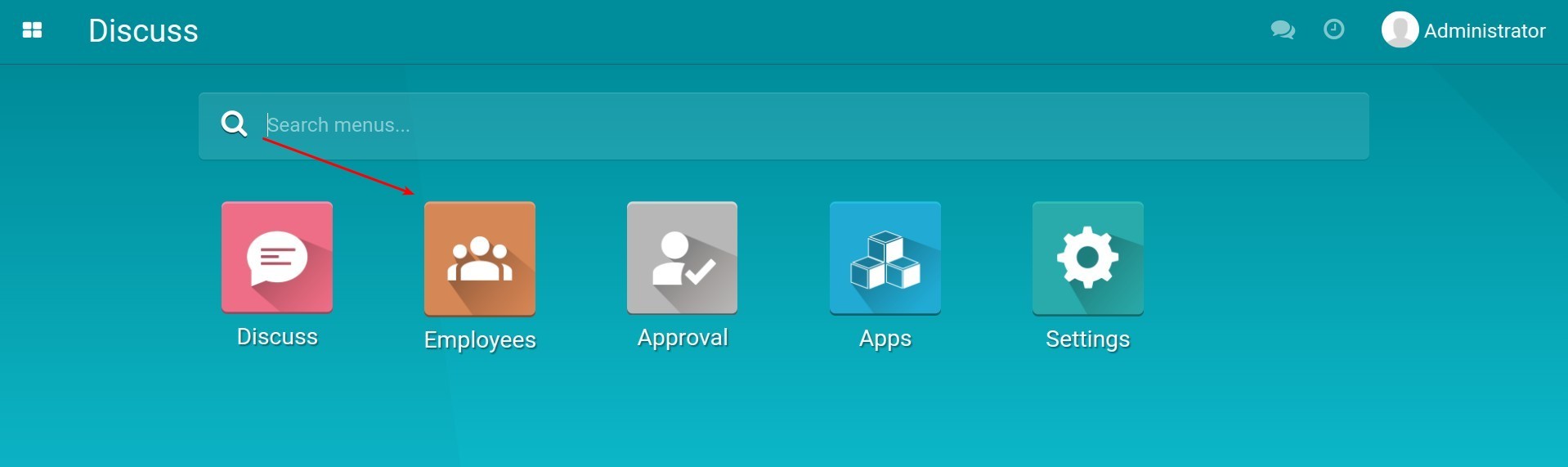
Set up Approval access right¶
To set up Approval access right for users, navigate to Settings > Users & Companies > Users, select the user you want to give access right and press Edit.
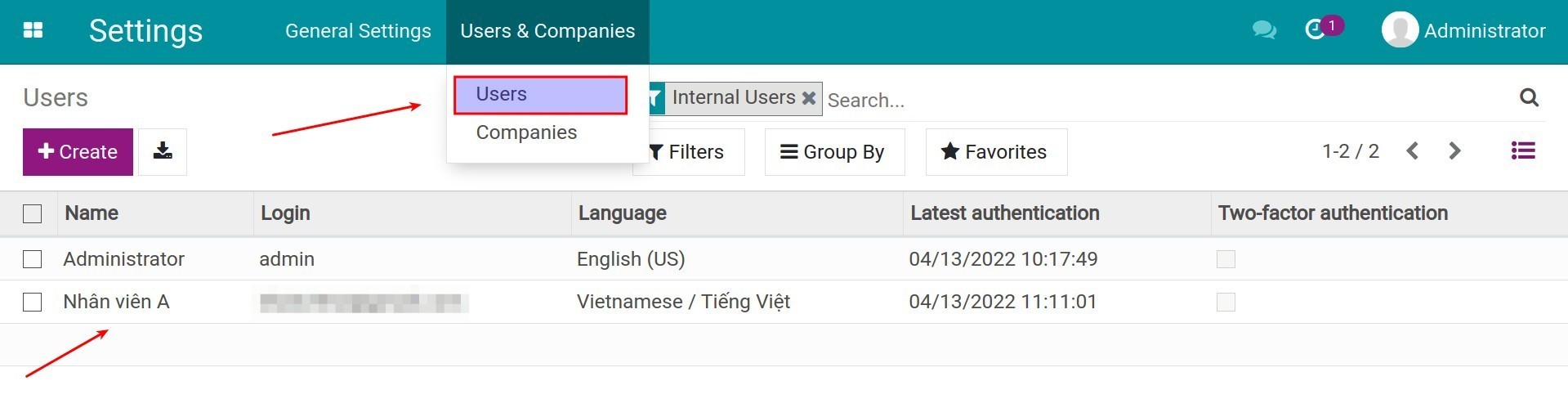
At the Approval field, select the access right you want to give to this user.
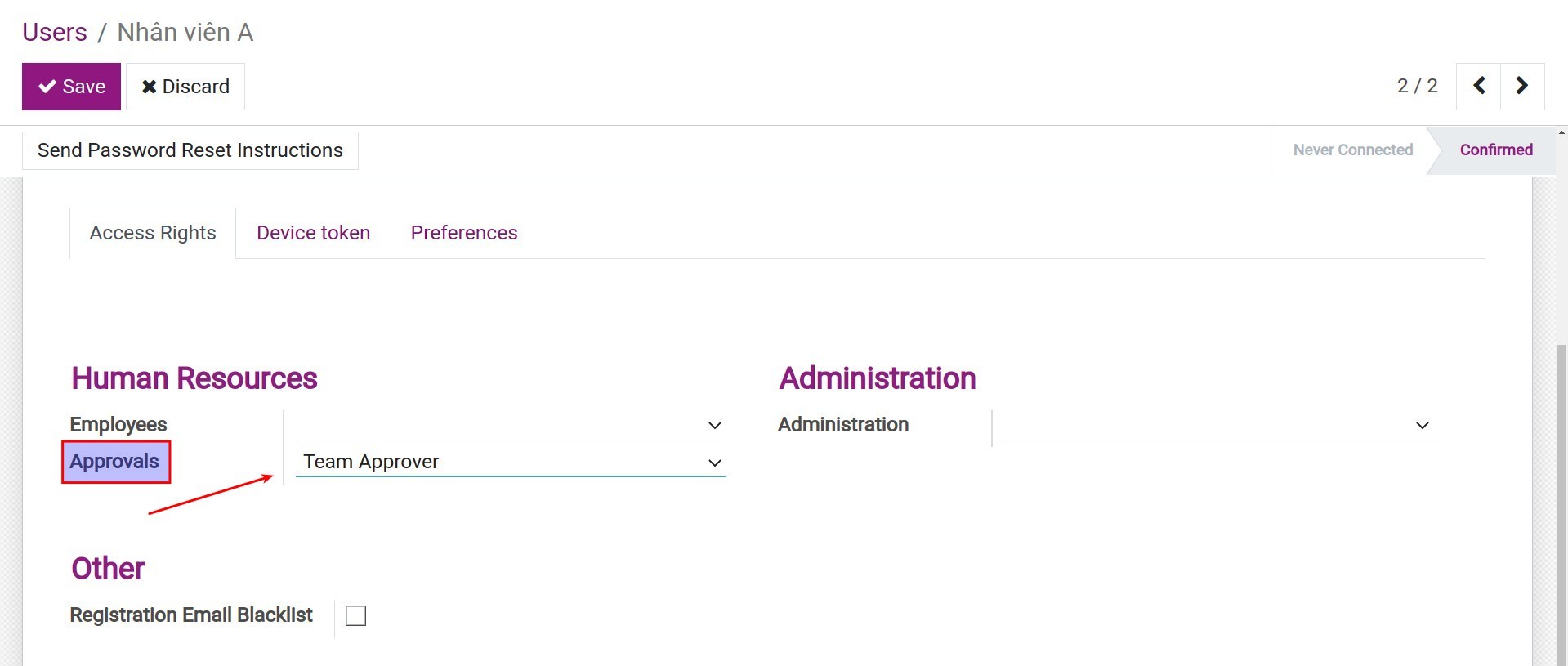
Blank: This user can create and edit draft Approval requests, cancel and reset to draft with the submitted approval requests, view all his/her approval requests or the related requests, receive notification when his/her requests are approved/refused/canceled.
Team Approver: This user will have all the above rights plus the approval right for the employee that he/she directly in charge of. View the requests created by him/herself or team member, receive notification when their member Submit an approval request.
Note
The manager must be set up as one of the Request type approvers.
Officer: This user can create, view all approval requests. Receive notification when someone create an approval request which he/she is in charge of approving, able to approve/refuse thoes requests.
Administrator: This user will have all the rights of an Officer plus the Approval request types configuration right.
See also
Related articles:
Optional modules: